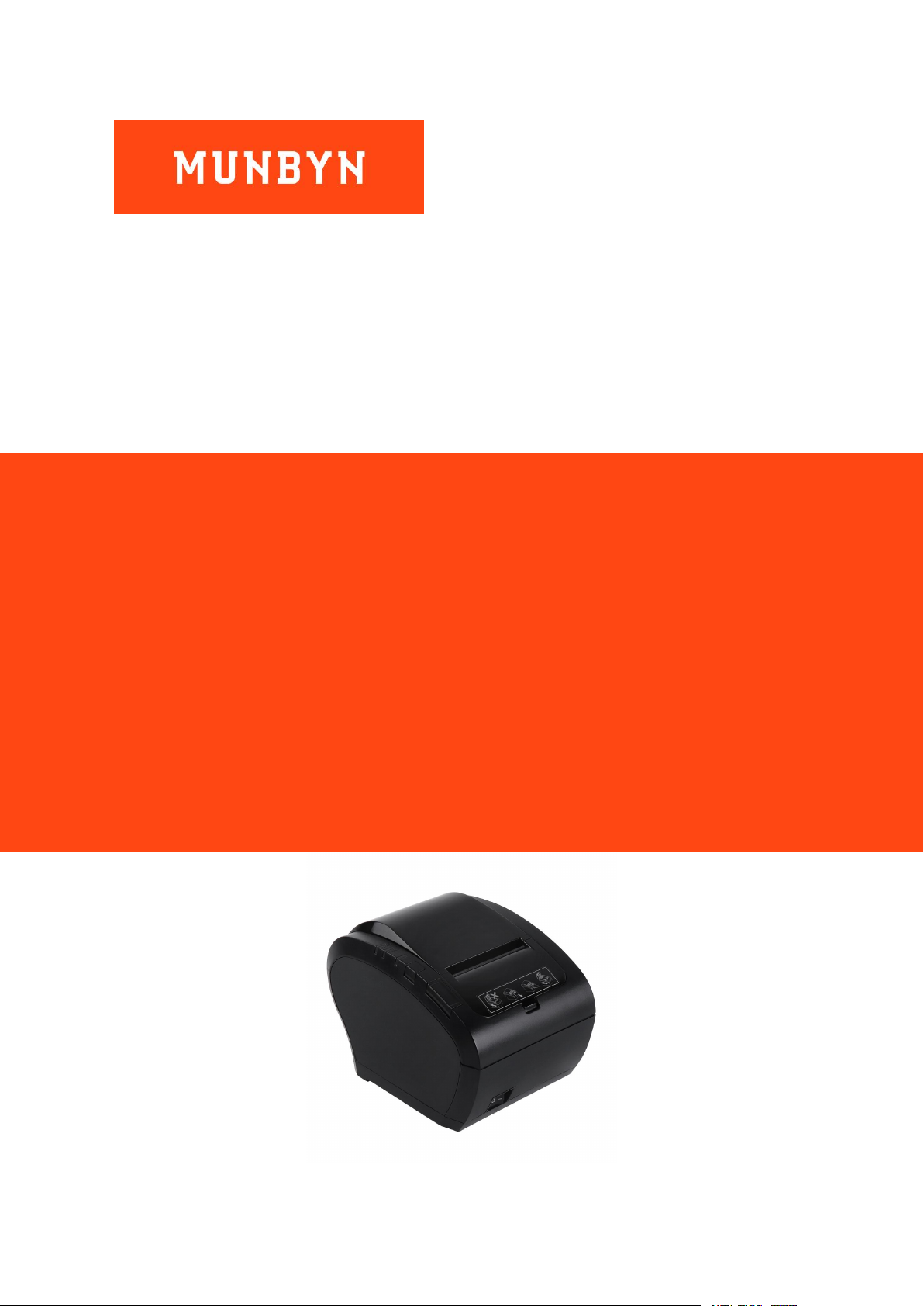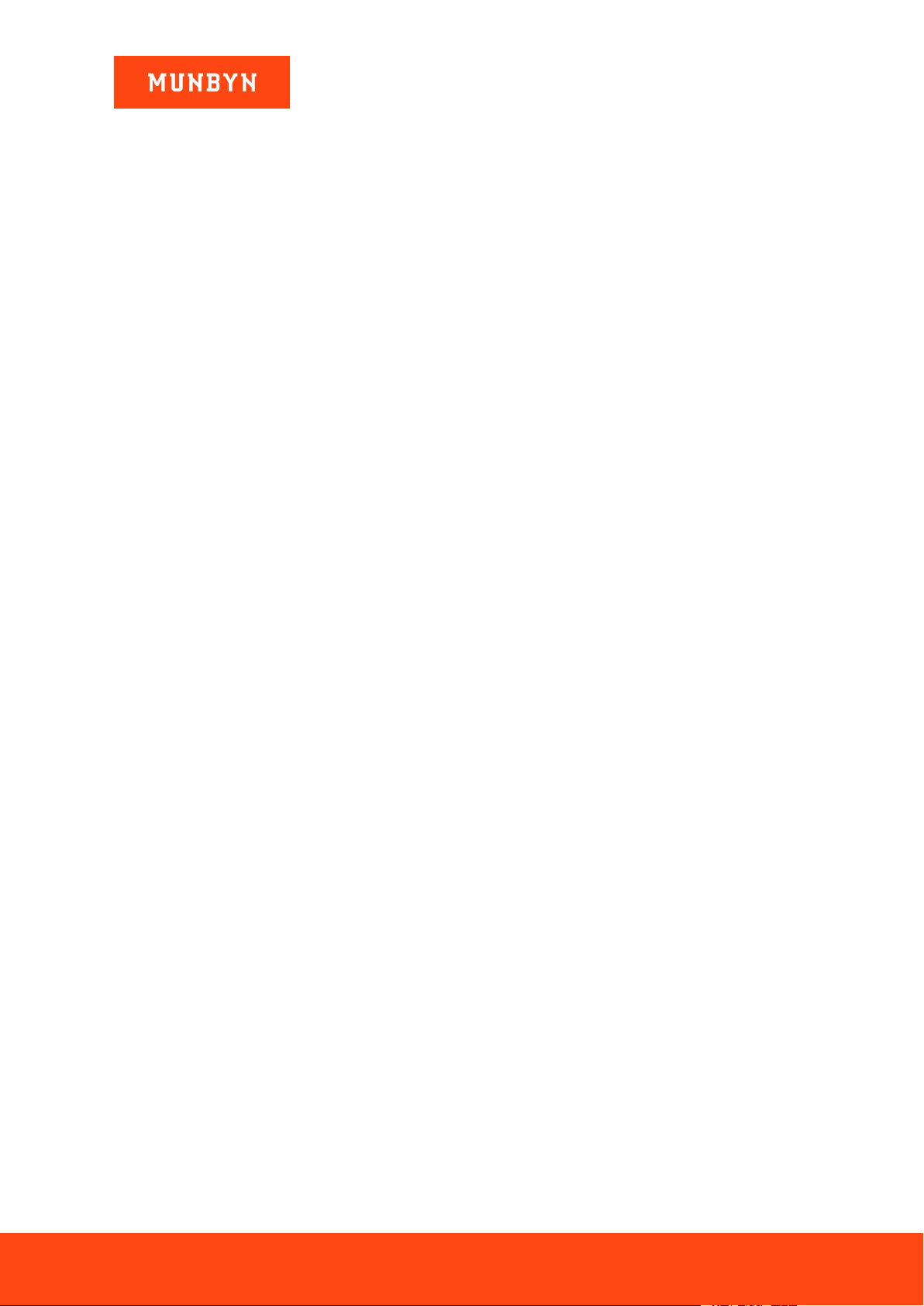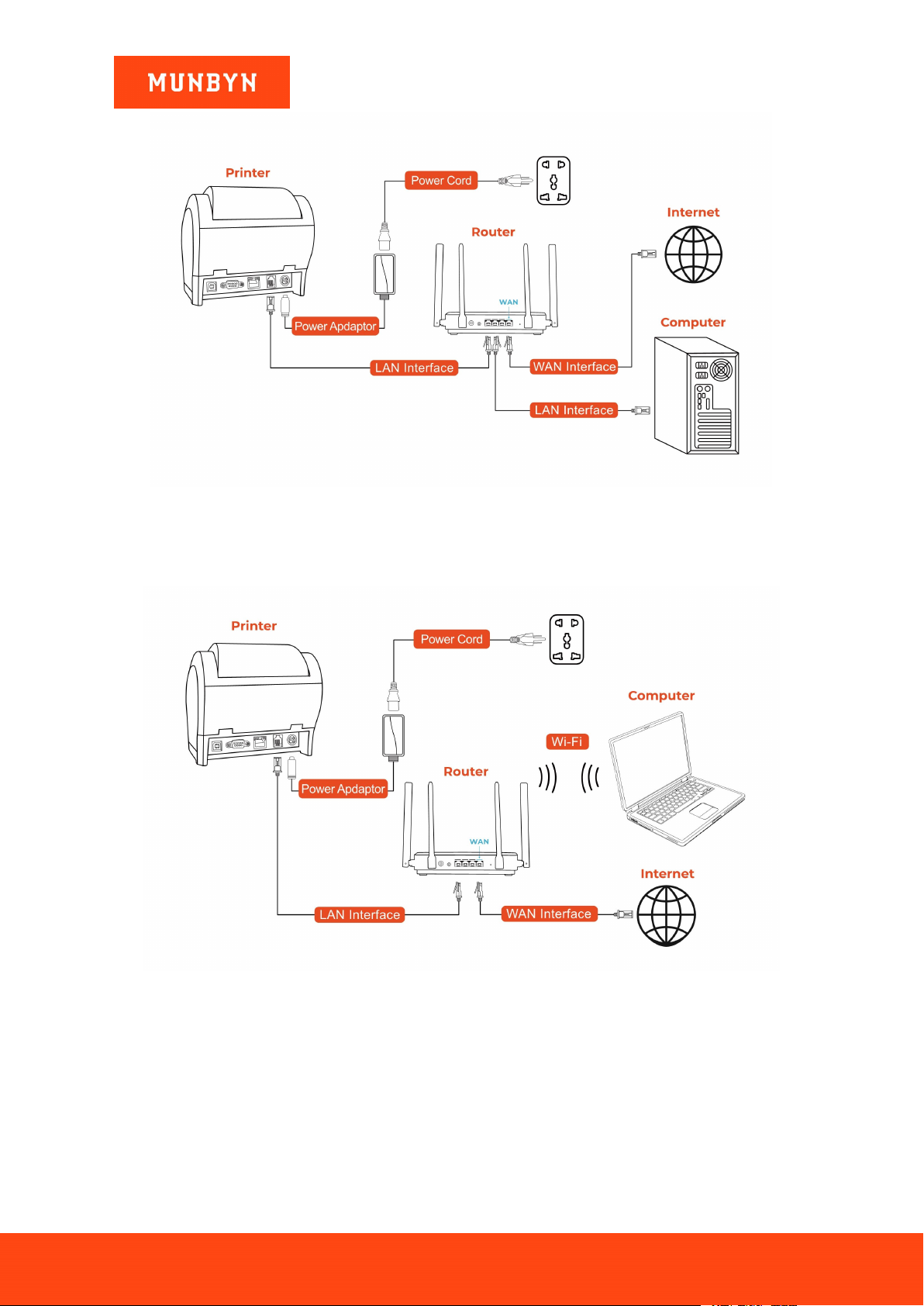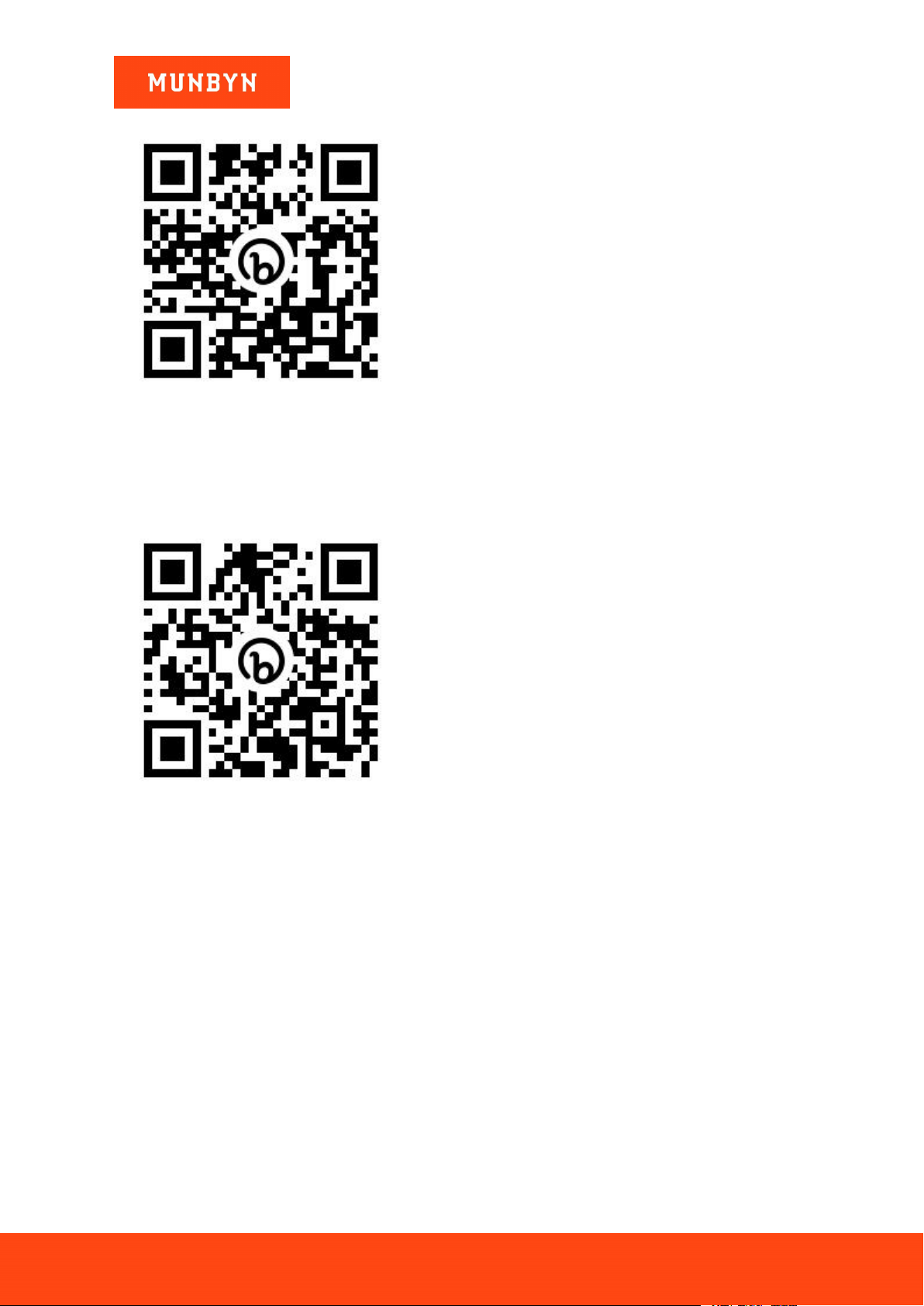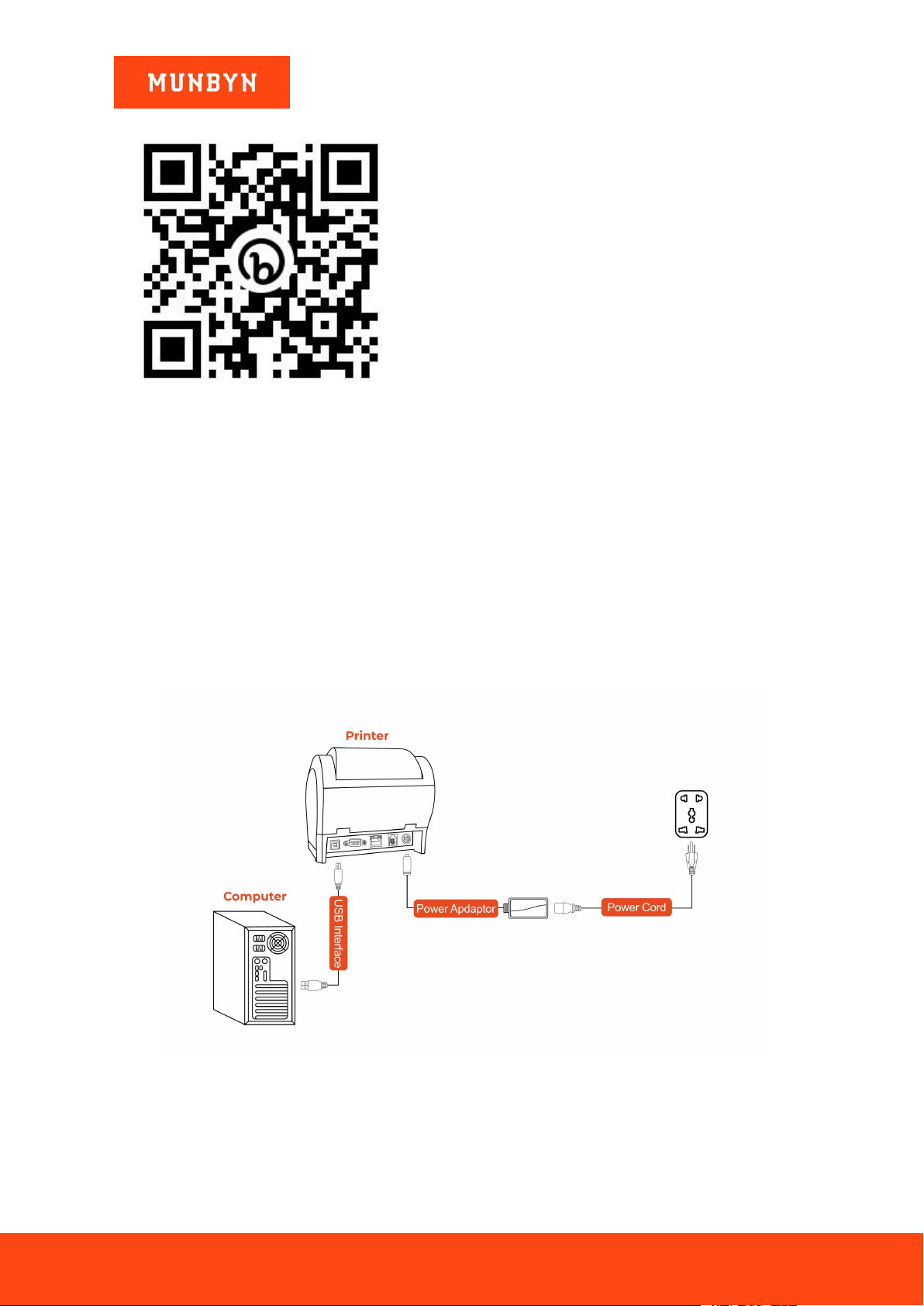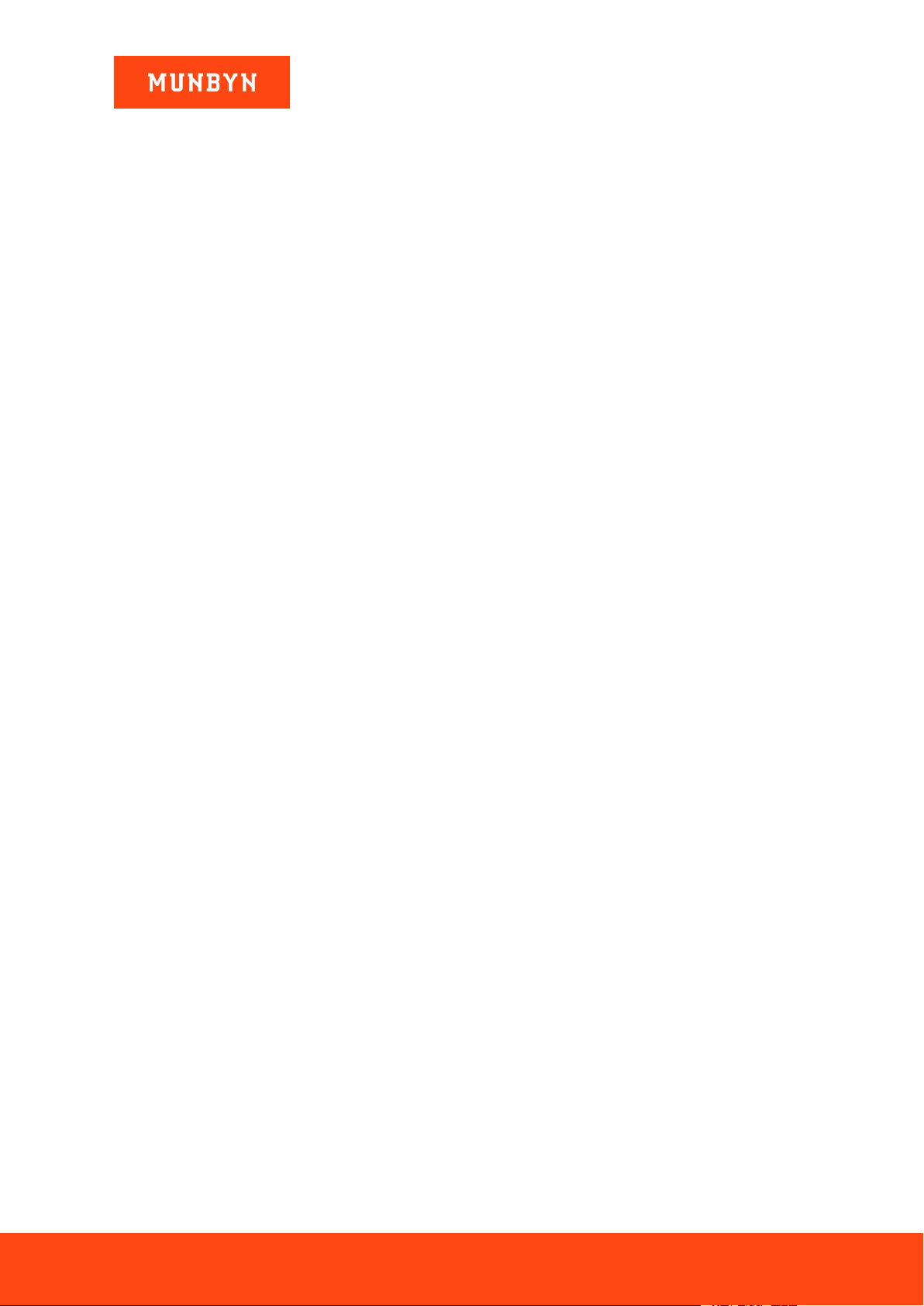
Page2of18
ITPP047 Easy Setup Guide
Version 1.00
Contents
1.0. Introduction..............................................................................................................................3
2.0. Check the Packing List ............................................................................................................4
3.0. Paper Loading.......................................................................................................................... 5
4.0. Initial Setup.............................................................................................................................. 6
4.1 Set Up The ITPP047 for First Use on Windows .......................................................................................6
4.1.1 Download Windows Driver ................................................................................................................. 6
4.1.2 USB Interface ..........................................................................................................................................6
4.1.3 LAN Interface ...................................................................................................................................... 6
4.1.4 Bluetooth Printer Installation ............................................................................................................... 8
4.1.5 Wi-Fi Printer Installation ..................................................................................................................... 8
4.2 Set Up The ITPP047 for First Use on MacBook .................................................................................... 10
4.2.1 Download MacBook Driver .................................................................................................................. 10
4.2.2 USB Interface ........................................................................................................................................10
4.2.3 LAN Interface .................................................................................................................................... 11
4.2.4 Wi-Fi Printre Installation ................................................................................................................... 12
4.3 Set Up The ITPP047 for First Use on Linux .......................................................................................... 12
4.4 Set Up The ITPP047 for First Use on Chromebook ............................................................................... 13
4.5 Set Up The ITPP047 for First Use on Android .......................................................................................15
4.5.1 Wi-Fi Printer Installation ...................................................................................................................... 15
4.5.2 Bluetooth Printer Installation ................................................................................................................ 17