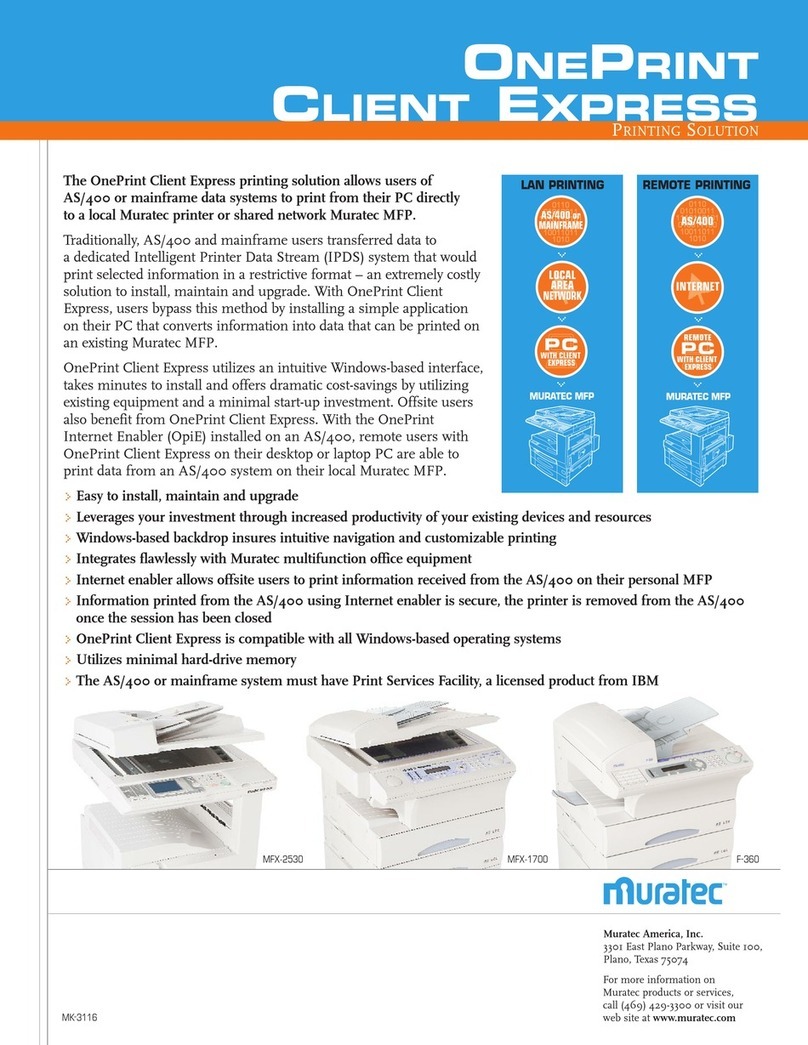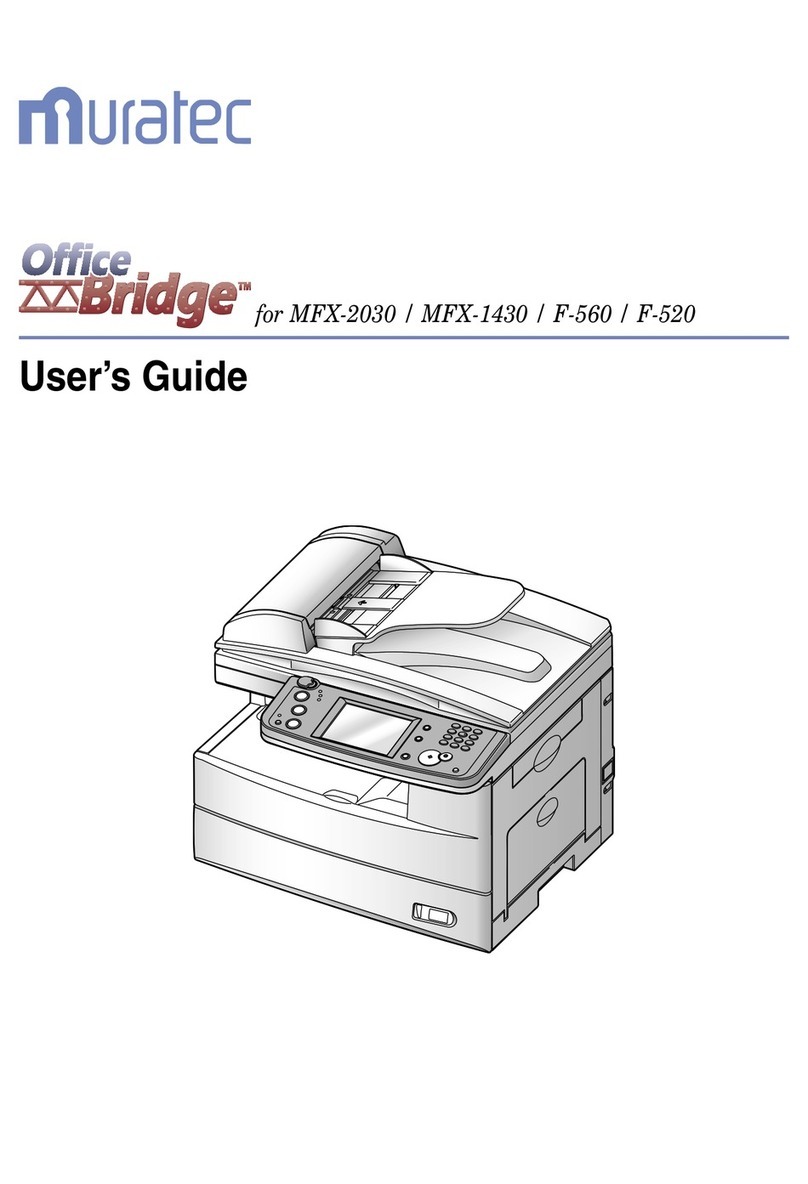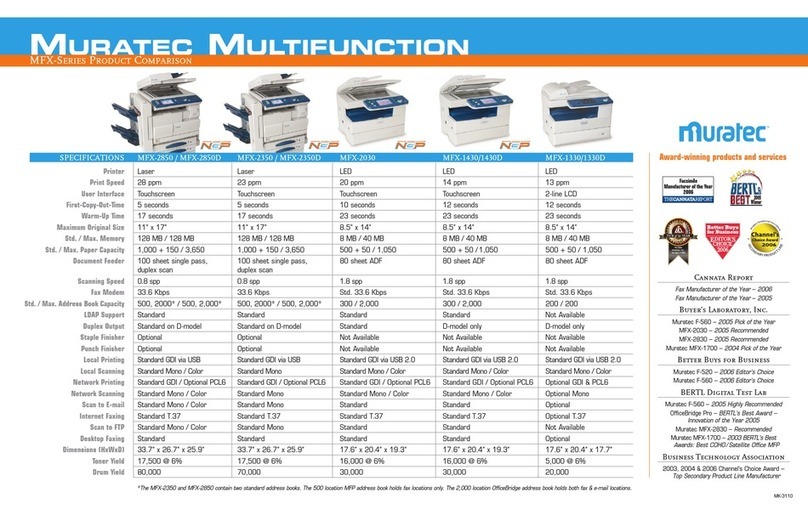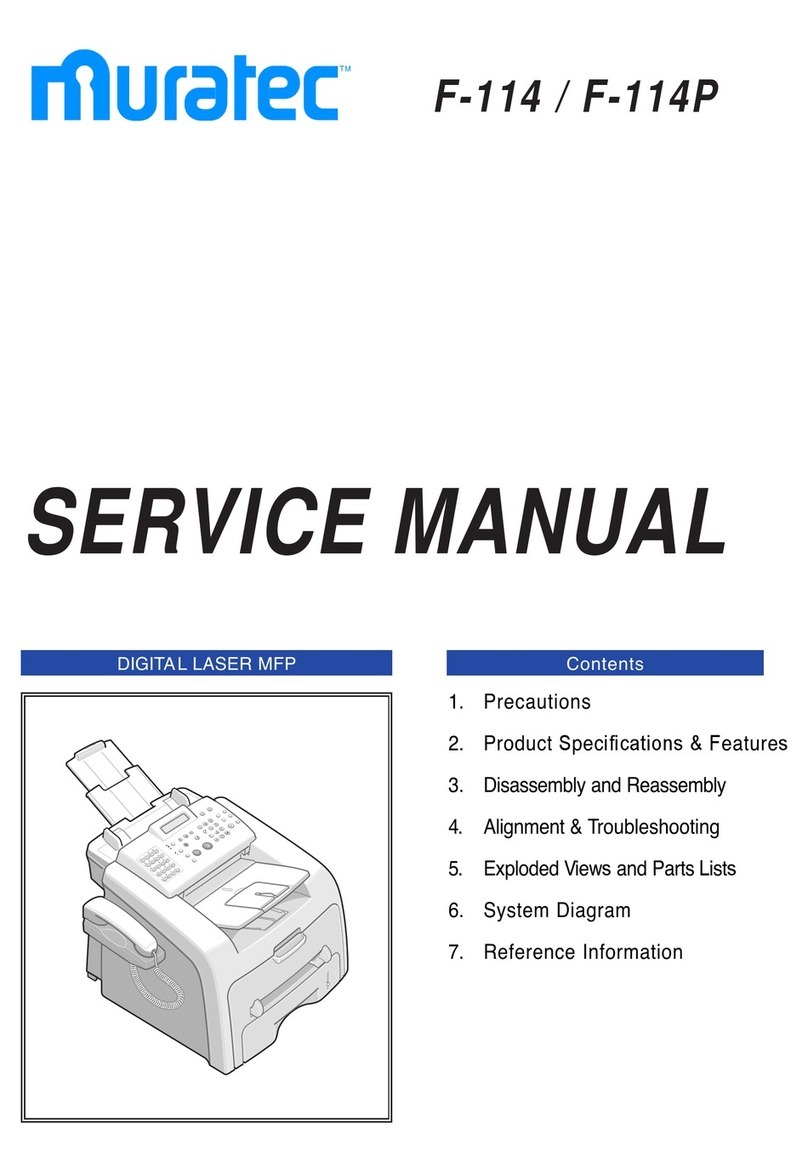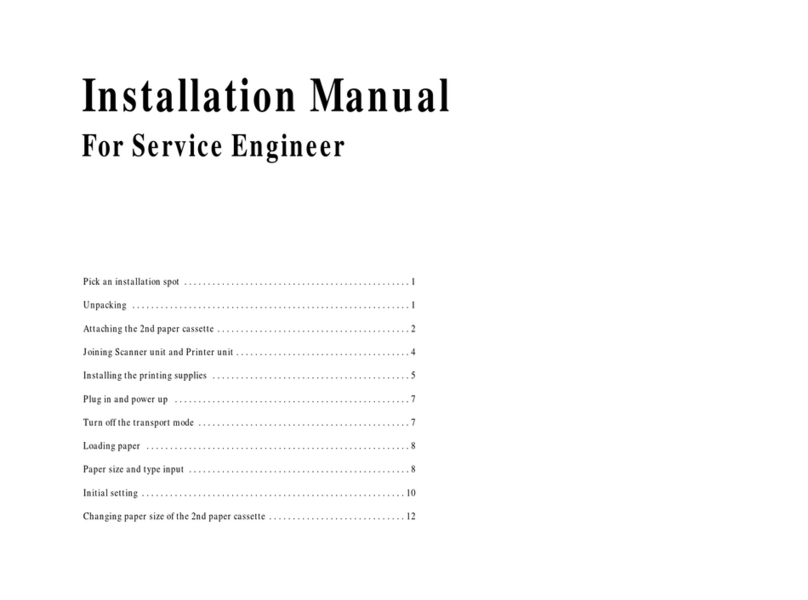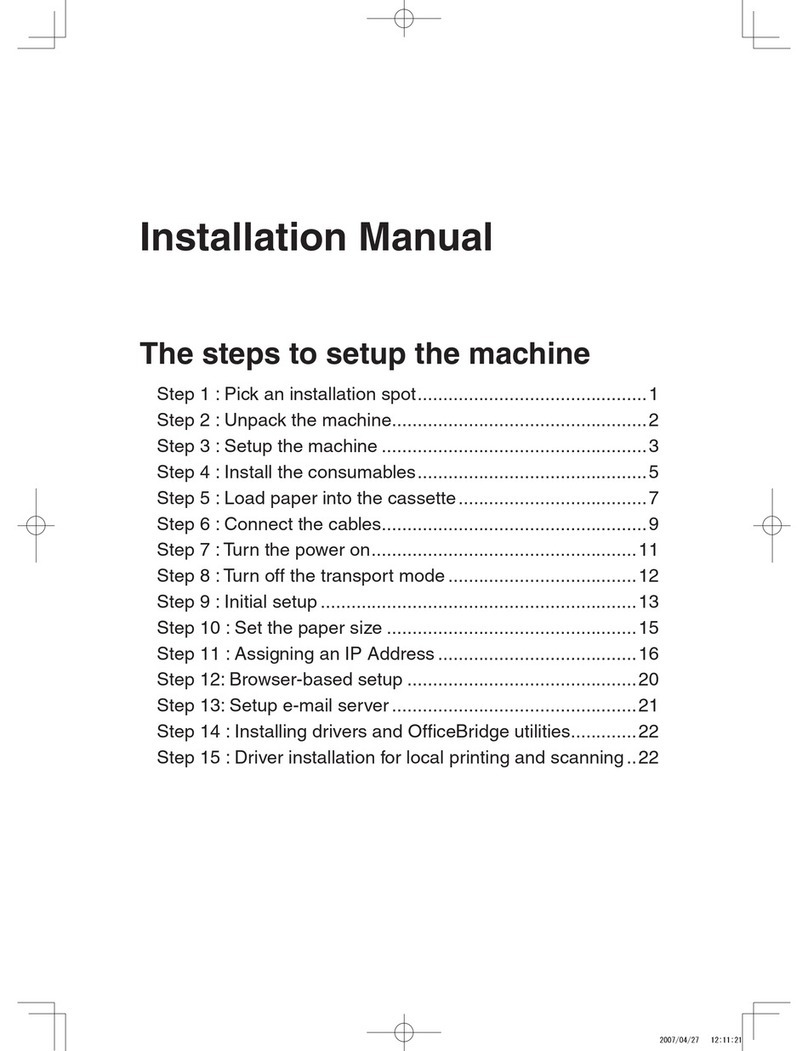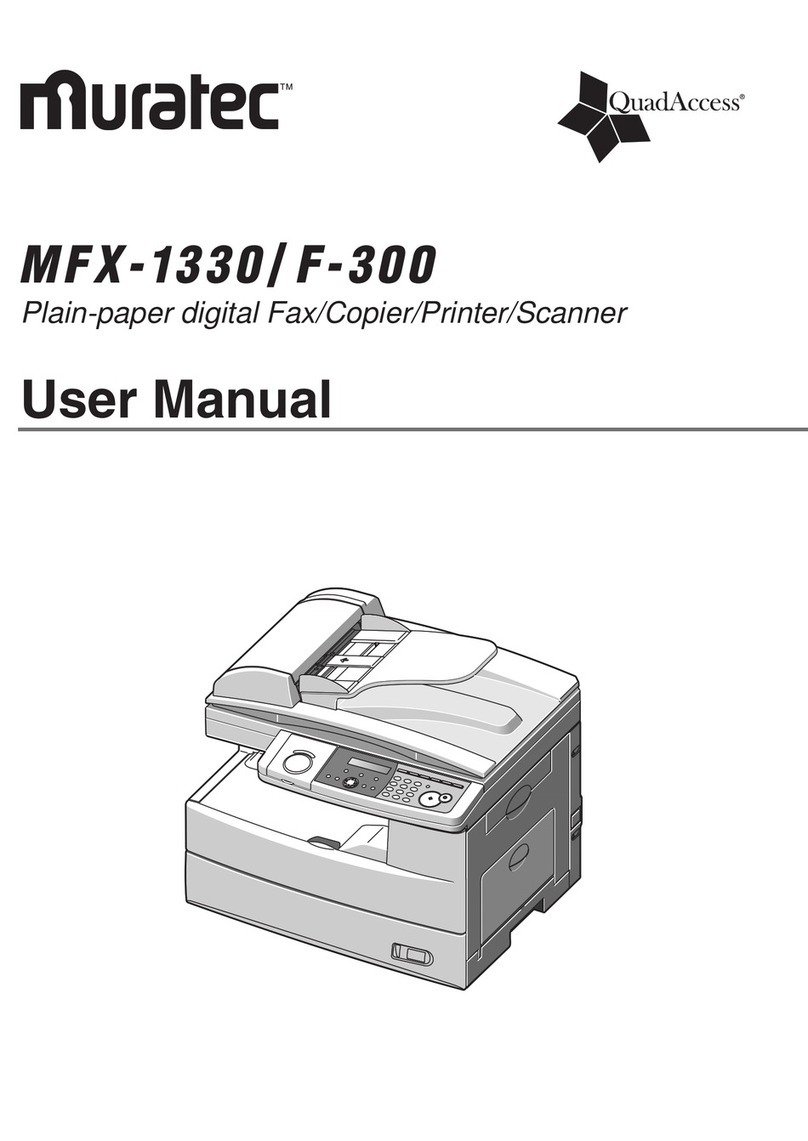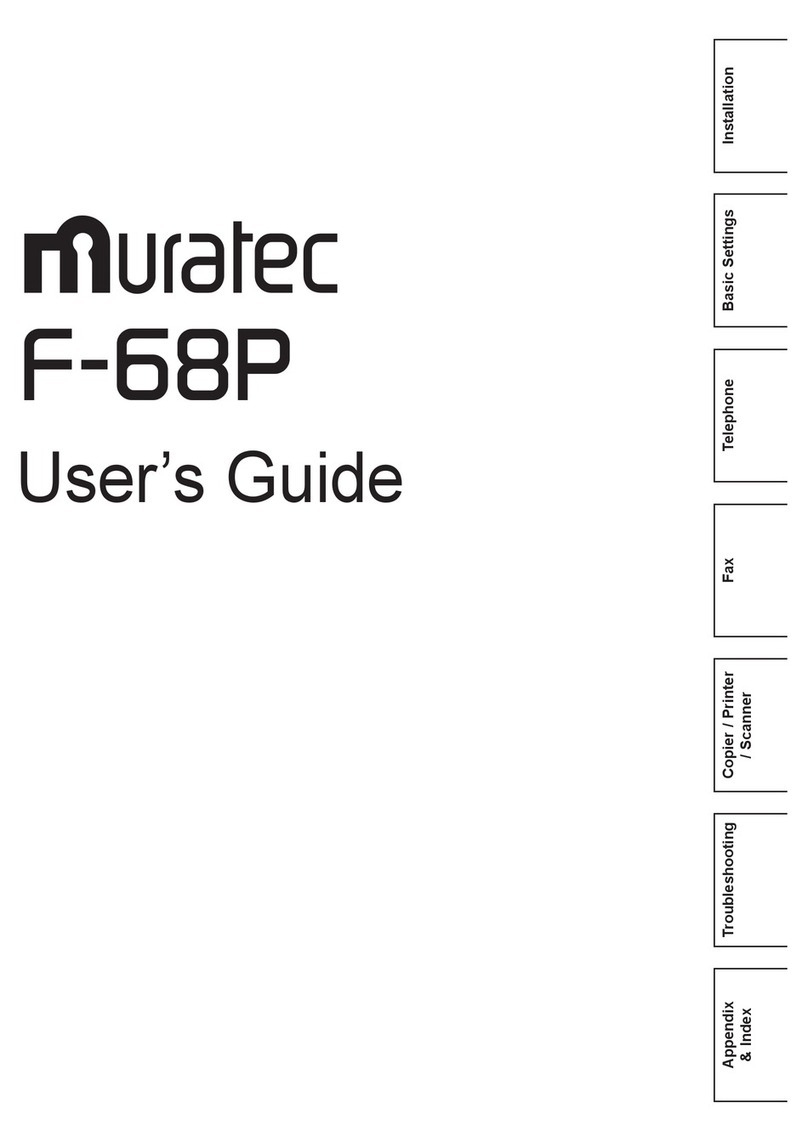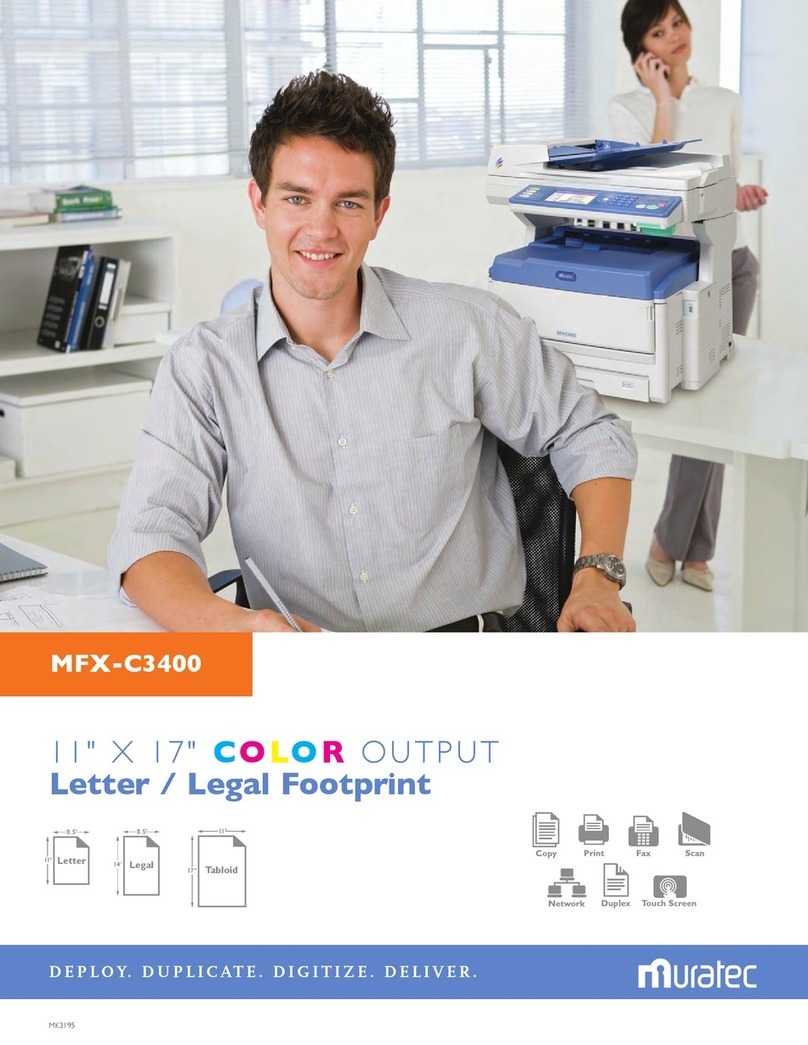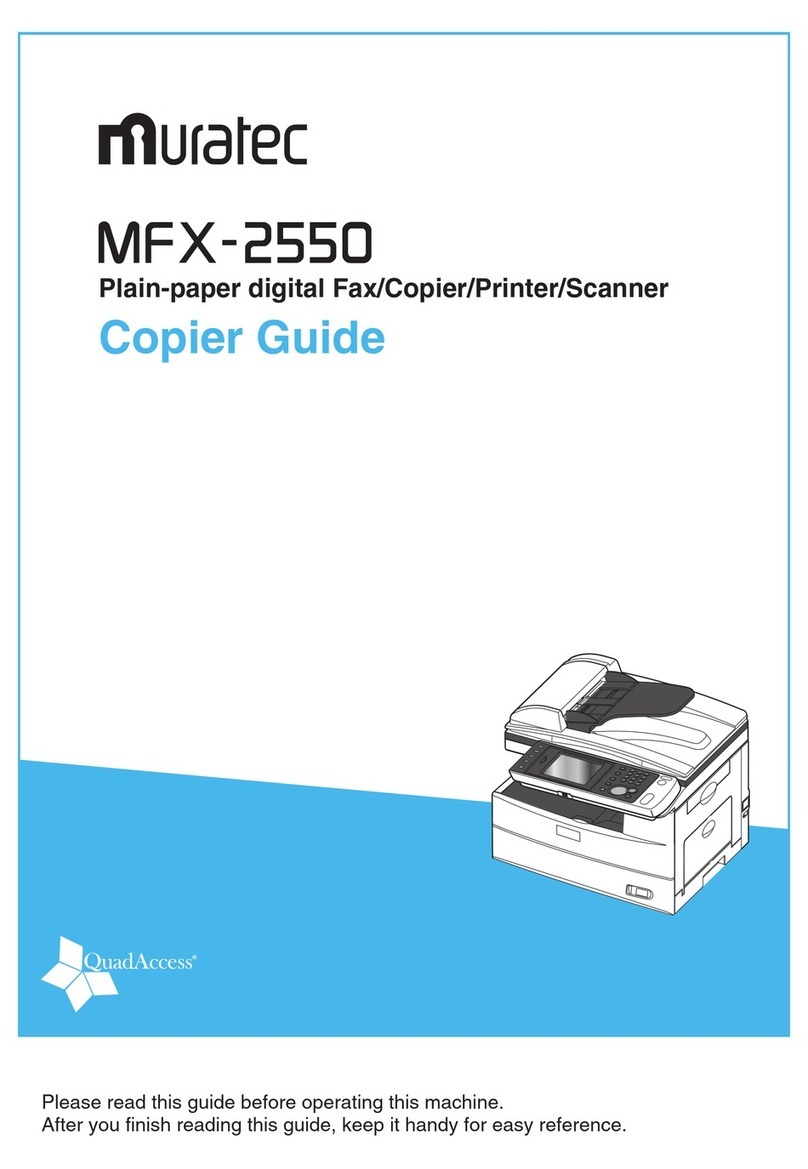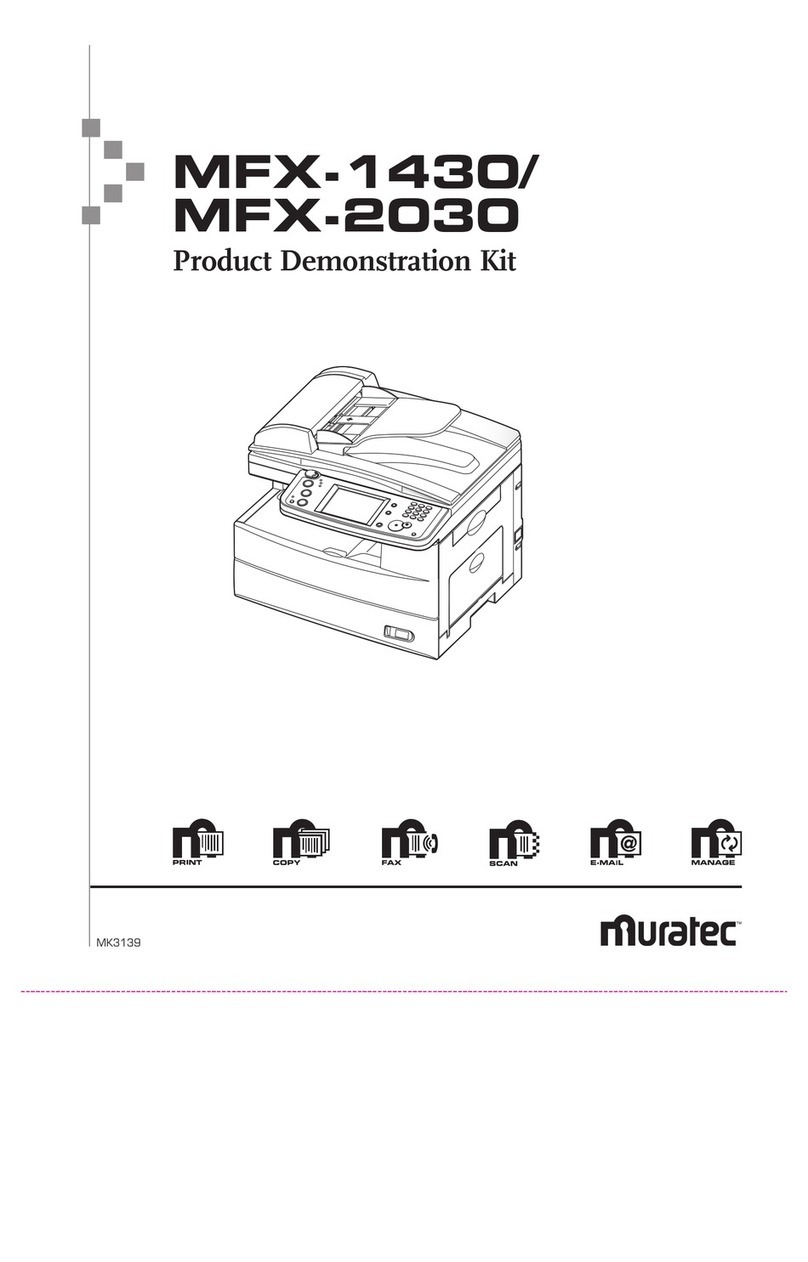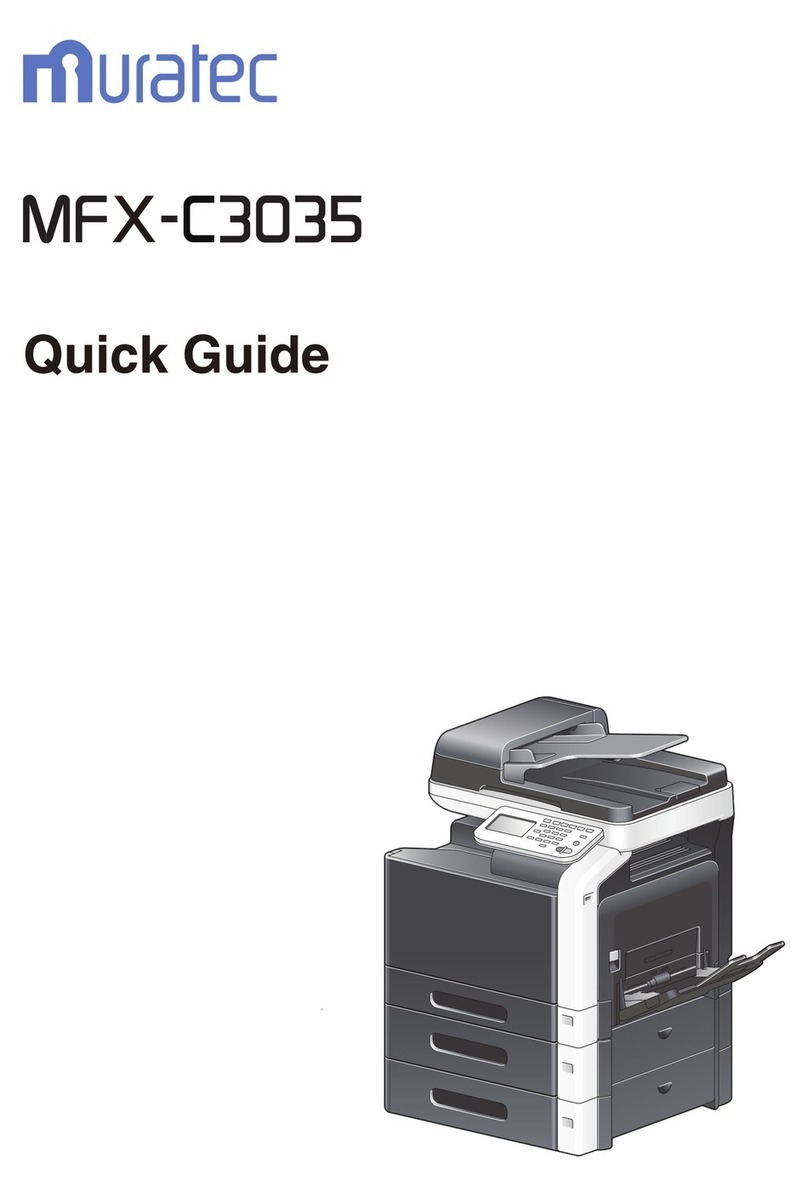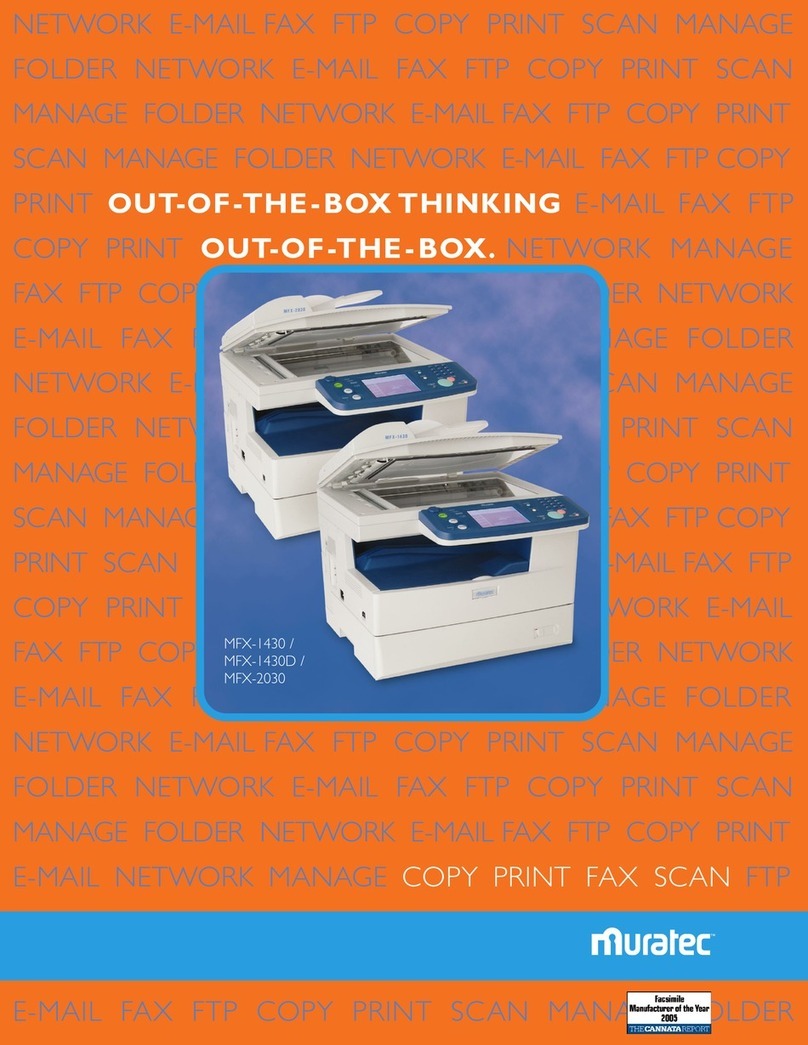1. Perform an LDAP
Directory Search
(Simple Search)
a. From the Fax default or [e-mail] section of the Scan default
screen, select [Search].
b. Type in the search name, select [Enter].
Note: A Simple Search will search the LDAP directory and also
the one-touch/address book directory.
2.
Scan to E-mail
(Send a hardcopy document to an e-mail inbox)
a. Place document(s) in the ADF.
b. From the Scan default screen select [e-mail].
c. Select [Mail Address] to manually enter the e-mail address.
Note: There are several ways to choose your e-mail location.
You can manually type in an e-mail address using the key pad on
the screen, search the address book, perform an LDAP
directory search, search e-mail history or Re-mail.
d. Once you have selected/entered the e-mail address(s) select
[Start].
3. Scan to File
a. From the Scan default screen, select [Folder]
b. Select [Browse].
Note: The browsing icon will be displayed while machine
searches all accessible networks/workstations
c. Select the desired network.
d. Select the desired workstation.
e. If username and password are required for login, select
[Username], otherwise skip to step [i].
f. Type in the username, select [Enter].
g. Select [Password], type in the password, select [Enter].
h. Select the desired folder, select [Enter].
i. Select [Start].
4. Make a Duplex Copy*
a. Place documents in the ADF.
b. From the Copy default screen, select [Others], [DuplexCopy].
c. Select the duplex copy option. We’ll do a 1:2.
d. Select [Enter], then [Enter] again.
e. Select [Start].
Note: Select [Reset] to return to the default duplex copy settings
5. Program a Macro Key
(For this demonstration we will program a 4-1 combine)
a. From any standby mode select [Others].
b. Select [Macro Program].
c. Select [Enter/Edit].
d. Select the key you want to register.
e. Select [Yes].
Note: The machine will beep while you are programming the
function
f. From the Copy default screen select [Others].
g. Select [Combine], [4-in-1].
h. Select [Enter], [Enter].
i. Hit the [Start] button, select [Yes].
j. Name the function key.
k. Select [Enter].
6. Set up an LDAP Directory
a. Select [Setting].
b. Select [Management], [Network settings], [LDAP server
settings], [LDAP server].
c. Select the key you want to register.
d. Register the [Name], [IP Address], etc.
7. Enter the Initial Network Settings
(DHCP & Manual)
a. Select [Setting], [Management], [Network Settings].
b. Select [TCP/IP].
c. Select [DHCP].
d. To manually enter network settings, turn DHCP to [OFF].
e. Register the IP address, subnet mask, DNS settings, etc.
f. Once the settings have been registered please turn the machine
[Off], then back [On] to activate the settings.
Note: DHCP is set to [On] as the default. If the user is running
DHCP running on their server, the network settings information
will automatically be assigned.
8. Change/Edit a Default “Soft Key”
a. Select [Setting], [Management], [Soft Key].
b. Select the standby mode which contains the soft key you wish
to change.
c. For this demonstration we will choose [Fax].
d. Select the soft key you want to change/replace.
e. Select the function you want to assign to the soft key.
f. For this demo, select [Tx Report].
g. Select [Enter], [Reset].
9. Register an Address Book Location
(Each key can hold a fax number, e-mail address and group
number)
a. From the Fax default screen select [Add/Edit].
b. Select the address book number to register.
c. Type in your contact’s name, select [Enter].
d. Select [Fax], type in the fax number, [Enter].
e. Select [E-mail], type in the address, [Enter].
10. Broadcast to E-mail and/or
Fax Locations
(A broadcast can contain up to 330 locations)
a. From the Fax default screen, select [Broadcast].
b. Select the destination(s). You may enter locations manually,
select locations from the address book or select a call group.
c. After the locations have been entered select [Start].
11. Add a Coverpage to the Fax
Transmission
a. From the Fax default screen, select [Others].
b. Toggle the [Cover Page] button to [On].
c. Select [Enter].
12. Customize a Coverpage
a. Select [Setting], [Fax Setting], [Cover Page].
b. Enter a short message using the QWERTY keypad.
c. After you have entered your message select [Enter].
13
.Register a Department Code
a. Select [Setting], [Management], [Next], [Depart. Management],
[Enter/Edit].
b. Select the department code you want to register.
c. Enter the department code using the arrow keys. Select [Enter].
d. Select [Department Name] and type in the department name.
(Up to 20 characters.)
e. Select [Enter]. The code is now assigned to that department.
14
.Register a Folder Shortcut
a. Select [Setting], [Scanner Settings], [Folder Shortcut], [Add/Edit].
b. Select an empty location.
c. Select [Shortcut Name]
d. Type in the name and select [Enter].
e. Select [Link] to display all accessible networks.
Note: To manually enter a folder location, select [Keypad], type in
the full link and select [Enter]
f. Browse the network until you find the folder you want to register
and select [Enter].
g. If a user name and password are required for server log-in,
press [Username]. Otherwise skip to step K.
h. Type in the user name and select [Enter].
i. Select [Password].
j. Type in the password and select [Enter].
Note: The password will be displayed using asterisks
k. Select [Enter].
15. Register an FTP Shortcut
(To register the shortcut, you must first register an FTP link).
a. After you have set up an FTP link, go to the “Host” page.
b. Select [Shortcut Name].
c. Type in the name, select [Enter].
d. Select an empty location using the arrows or numeric keys.
e. Select [Yes].
16. Add an Attachment to an
E-mail Transmission
a. From the Scan default screen select [E-Mail].
b. Select [Folder] or [FTP] depending on where the attachment is
located.
c. Select [Others], [Attachment] to display all accessible networks.
d. Select the network that contains your desired file.
>
>
>
>
>
>
>
>
>
>
>
>
>
>
>
>
Continued