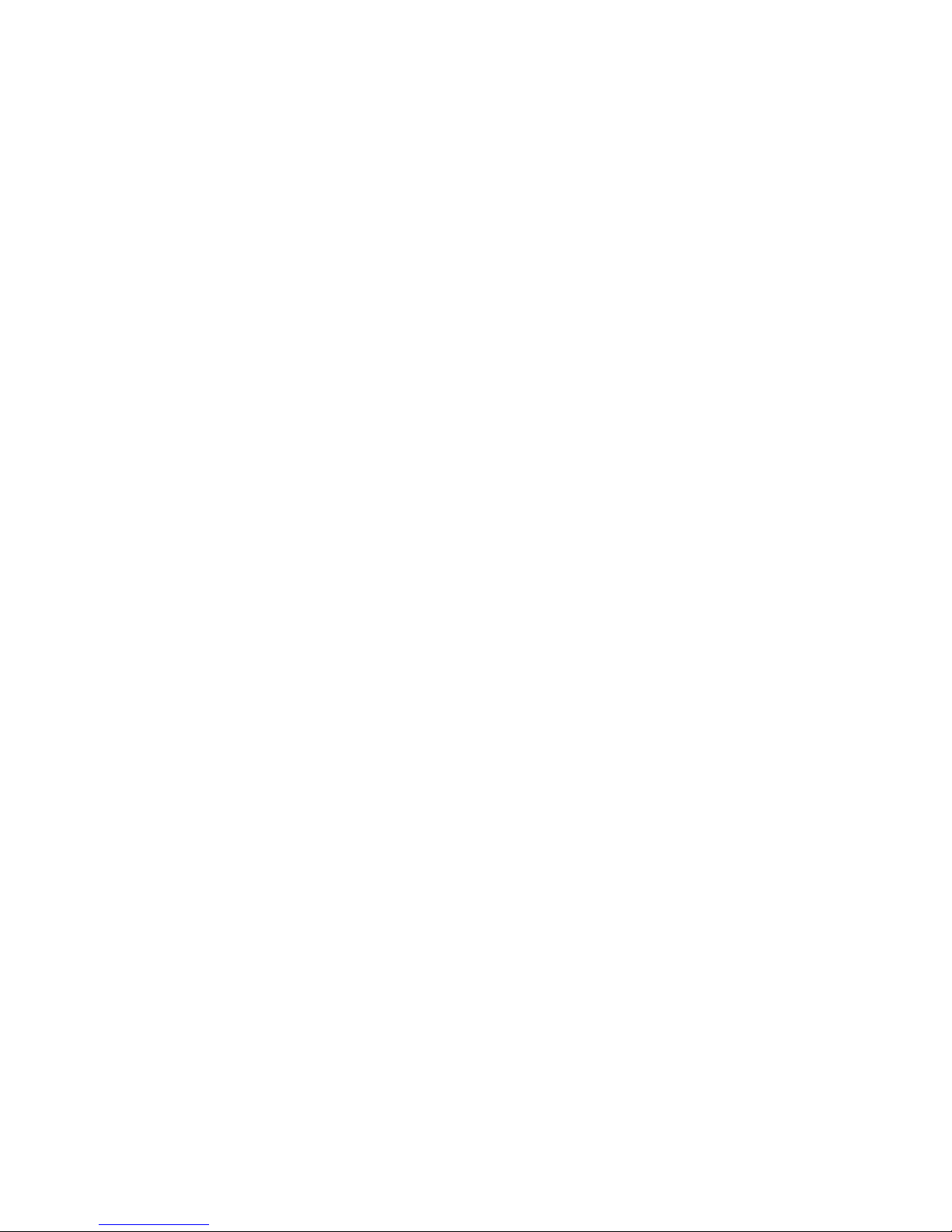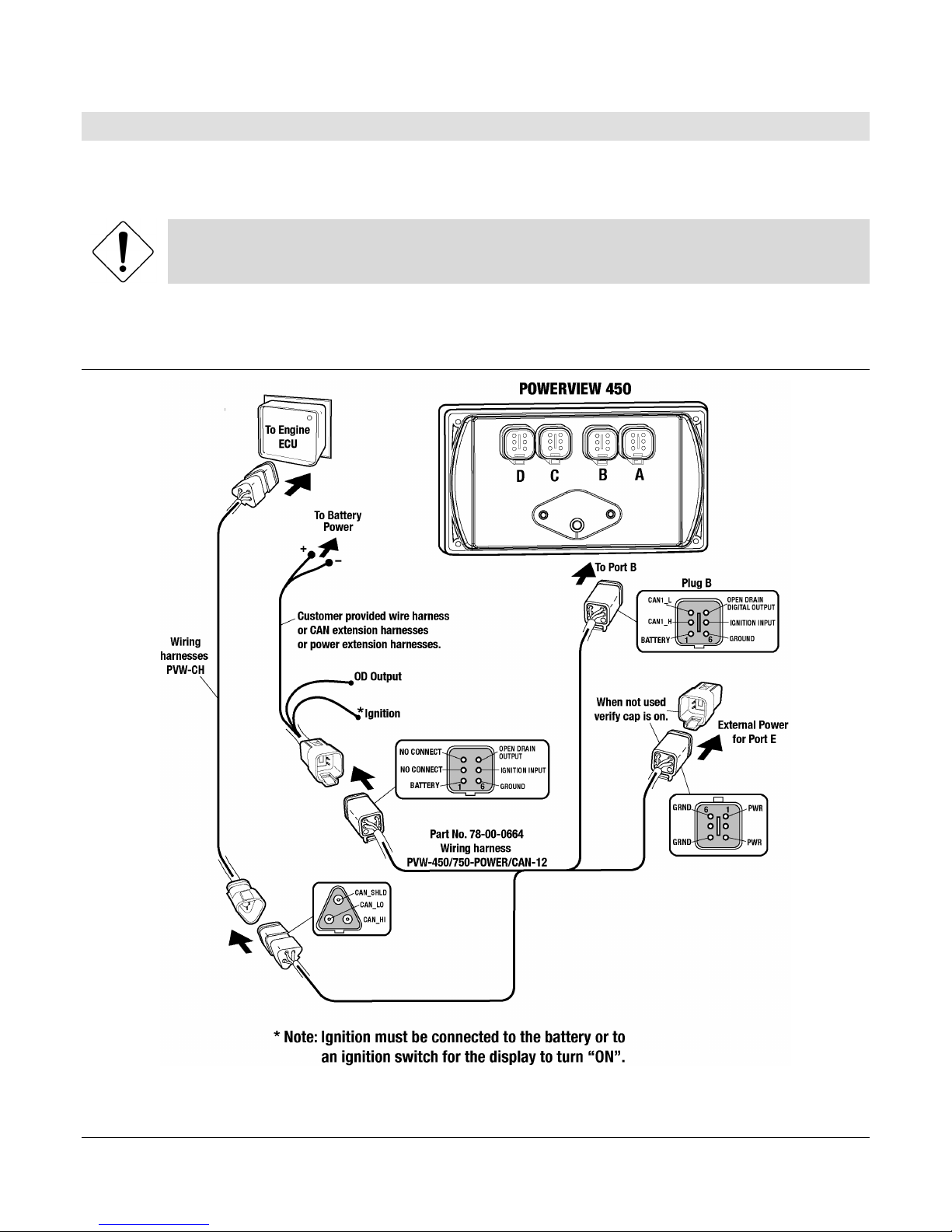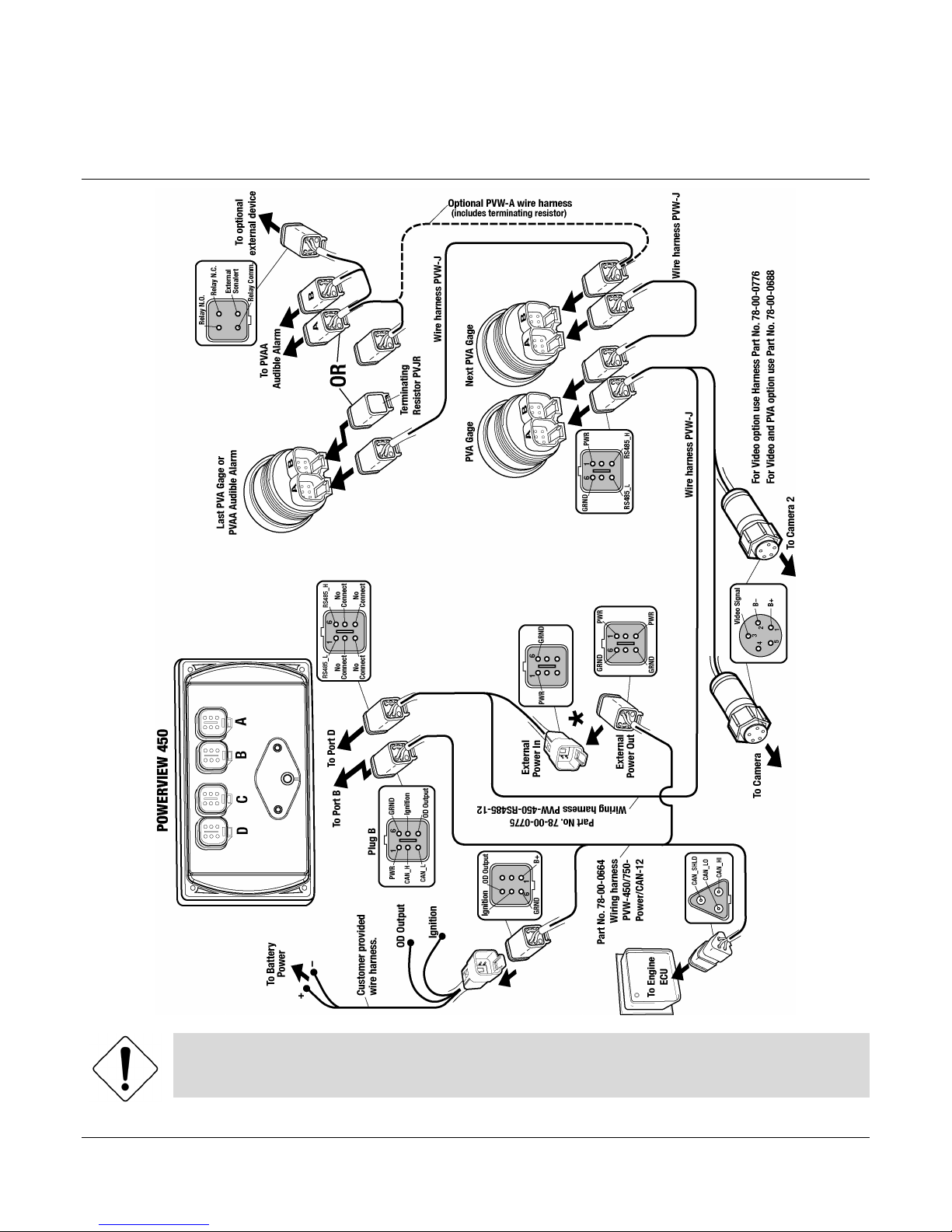Table of Contents
Hardware Installation.................................................................................................................1
Inspecting Package Contents ...........................................................................................1
Dash-Mounted Installation.................................................................................................1
Wiring Instructions ....................................................................................................................4
Single Engine.......................................................................................................................4
PVA Gages ...........................................................................................................................5
NMEA Gages........................................................................................................................6
Dual Engine Gages .............................................................................................................7
USB Wiring...........................................................................................................................8
Analog Video .......................................................................................................................9
No Video Wiring.................................................................................................................10
Pin Specifications for Deutsch DT04-6P Style Connections ......................................11
PV450 Features and Operations ............................................................................................12
Setting Up your PV450 Display for the First Time...............................................................13
Product Features......................................................................................................................15
Power Up ............................................................................................................................15
Main Menu ..........................................................................................................................15
Gauge Display ...................................................................................................................16
Engine Diagnostics...........................................................................................................18
Fault Code Popups ...........................................................................................................19
User Settings .....................................................................................................................20
Utilities ................................................................................................................................24
Specifications ...........................................................................................................................26
Addendum.................................................................................................................................27
How to Install a Configuration from a USB Drive for the PV450 ................................27