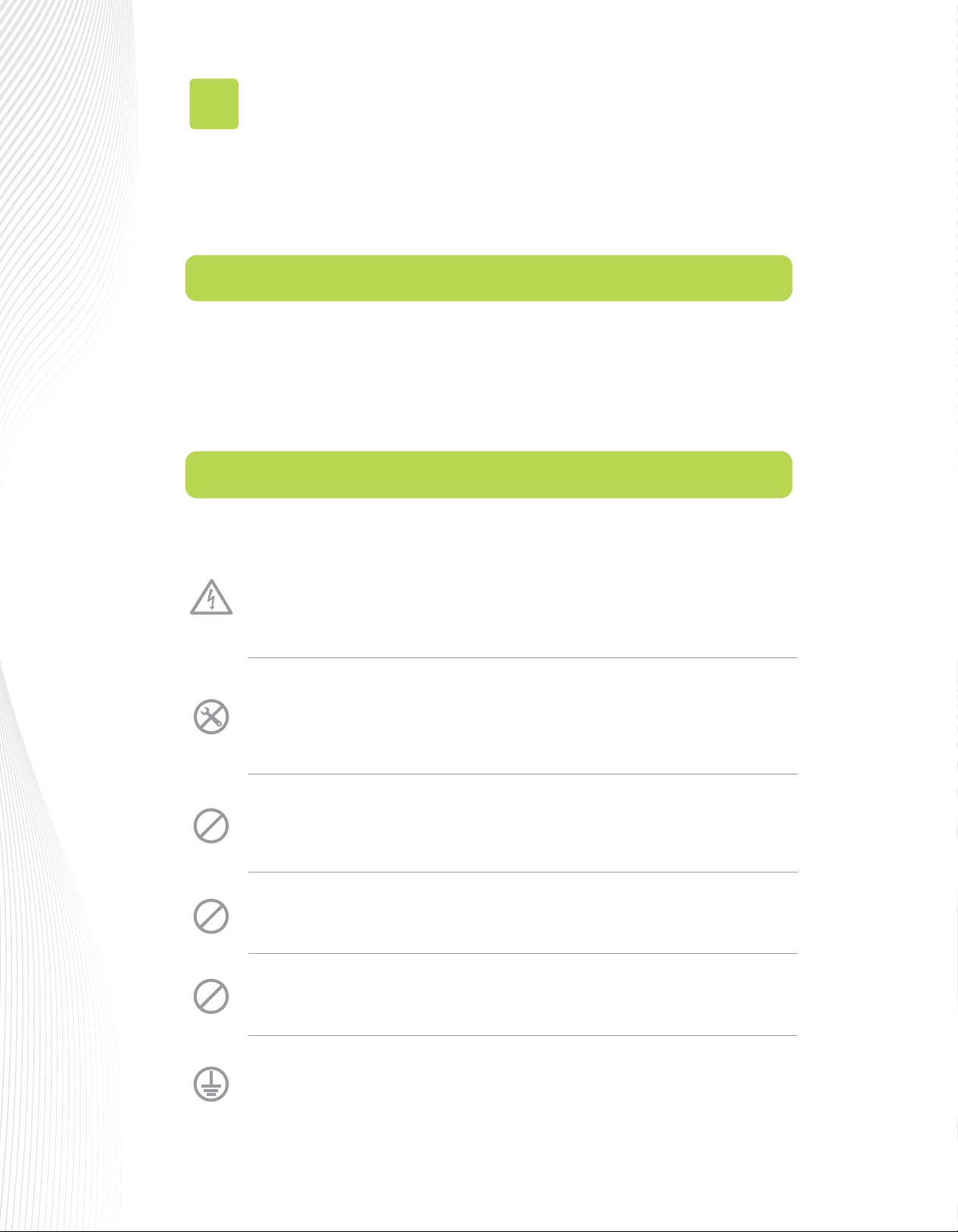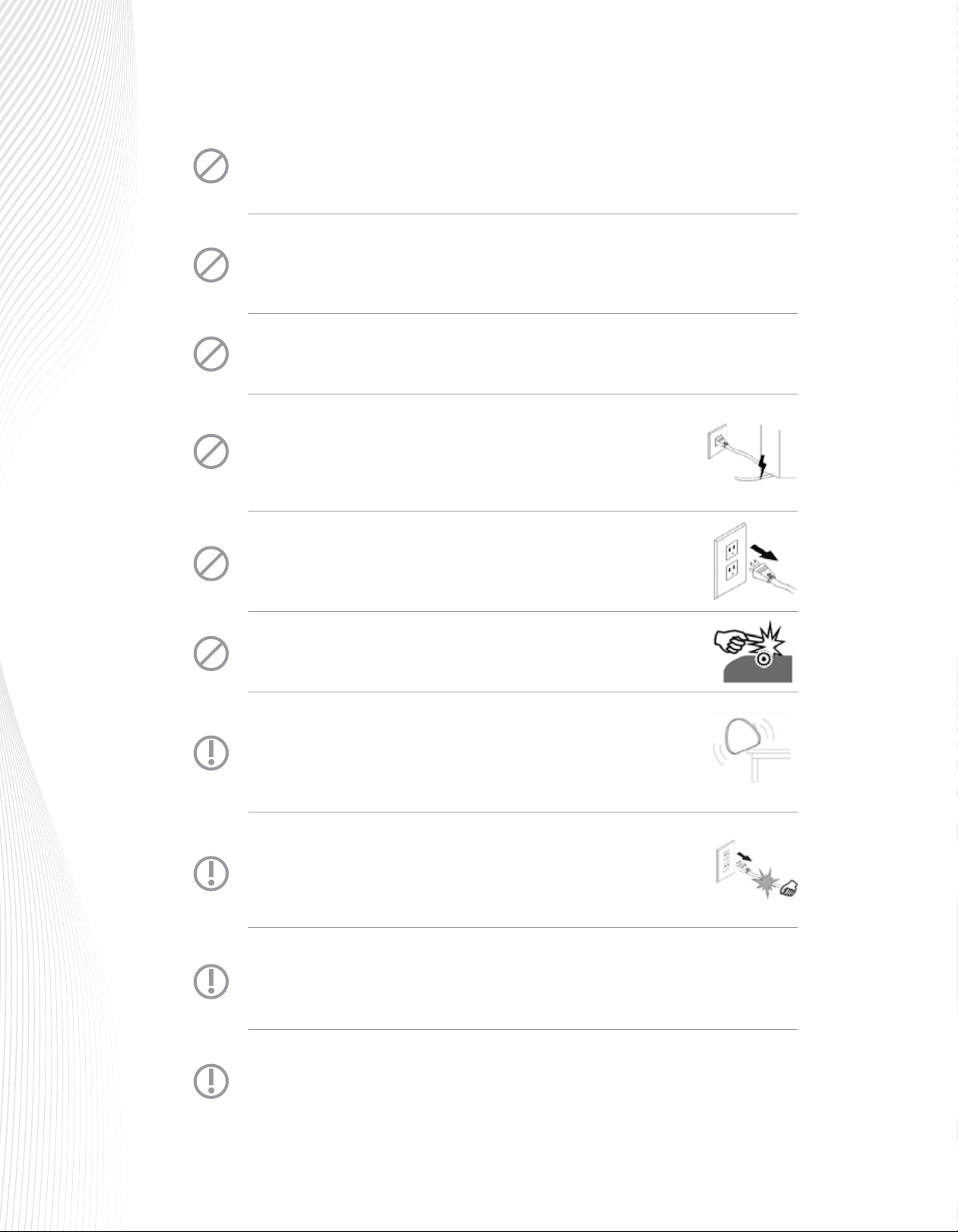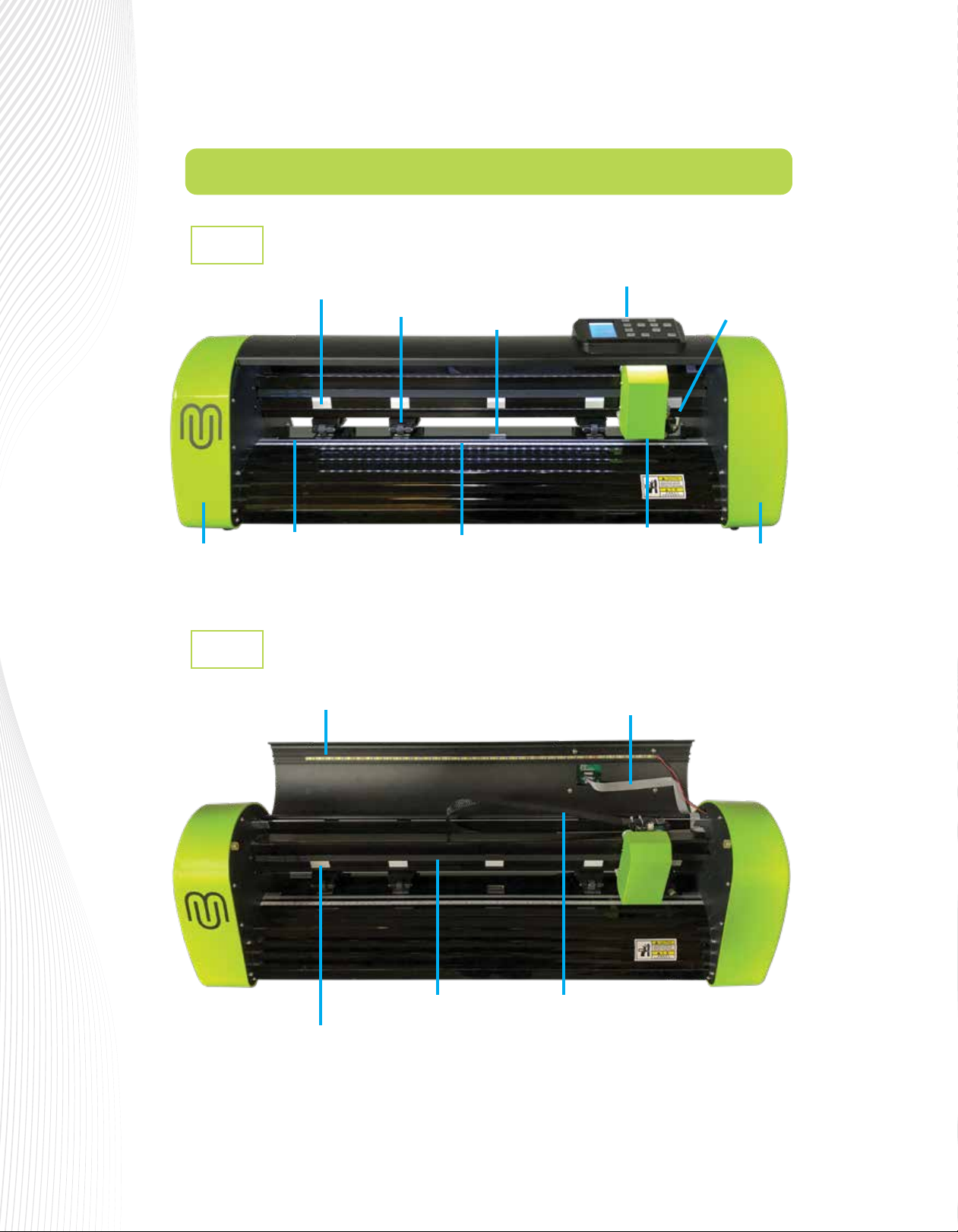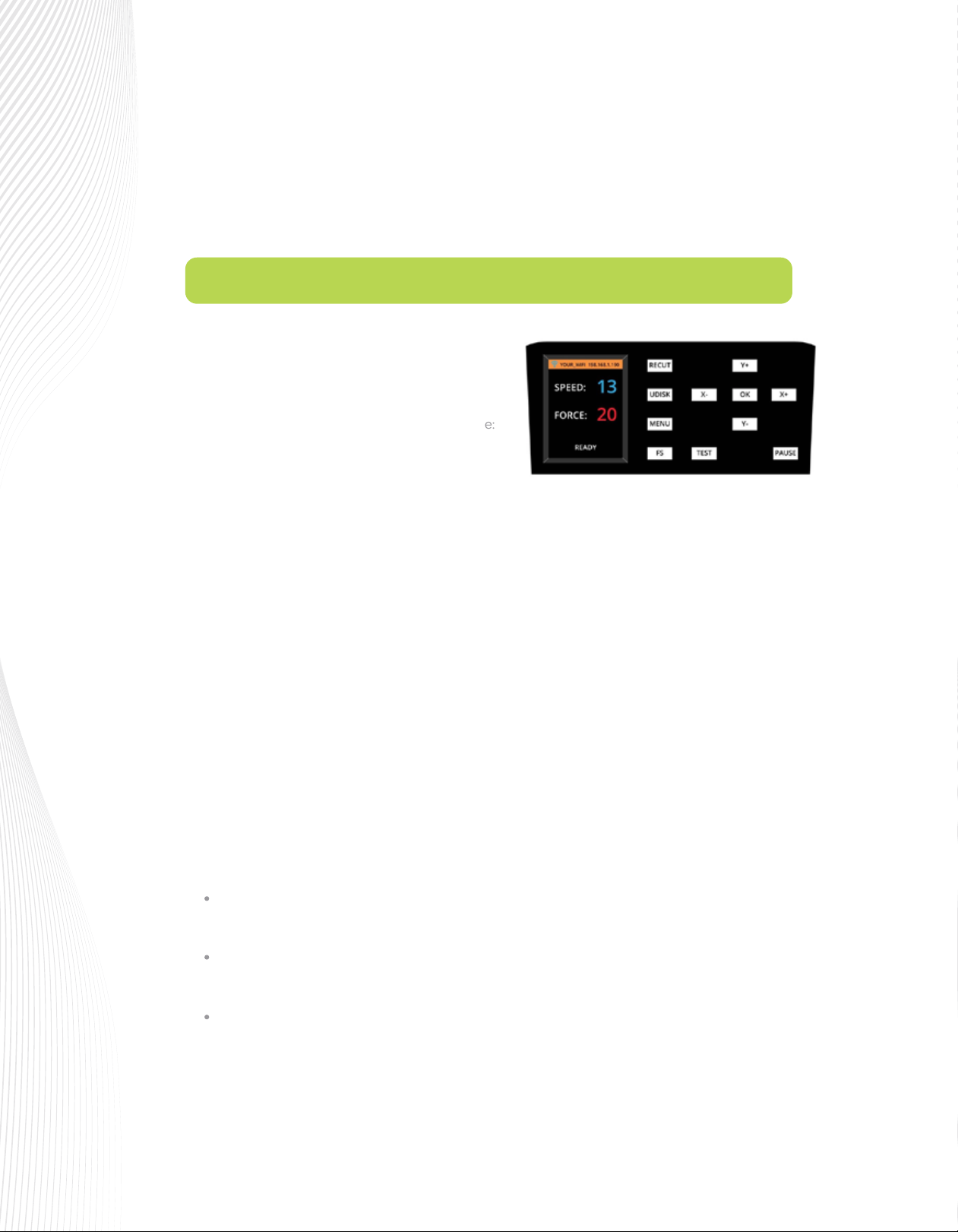1.7 Control Panel
When you first power on the ARTisan, the following
SPEED and FORCE Screen or Home Screen will be
displayed after several seconds:
The functions of the buttons on this control panel are:
RECUT: Recuts the last job which is stored in the
ARTisan’s memory.
UDISK: Opens the UDISK window allowing access to files on a USB thumb drive plugged into the
ARTisan’s USB Flash Drive port. Files must be saved in .PLT format to appear in the menu (See Sections
1.9.6 – 1.9.8 for details).
MENU: Opens a menu of additional functions (See Section 1.7.1 for details). It can also be pressed in other
modes to return to the SPEED and FORCE Screen.
FS: Press this button once and the SPEED and FORCE settings will light up indicating you are in FS set
mode. The X- and X+ buttons can now be used to change the SPEED. The Y- and Y+ buttons can be used
to change the FORCE. (See Section 2.2.1).
TEST: Press the TEST button to cut a small square. This is recommended to ensure a clean cut is achieved
with the current settings before proceeding with a cut job.
PAUSE: Pressing this button will pause the cutting process in case any changes need to be made.
Pressing again will resume the cut.
Xand Yand OK buttons are used in the following ways:
Once the pinch rollers are in position, lower them to keep your media in place. When using the
cutting mat, you need at least two wheels near the outside edges of the mat, thus center the mat
inside the cutter (versus having it all the way to one side).
The X- and X+ buttons move the carriage left and right, while the Y+ and Y- buttons move the grit
rollers. This allows you to start cutting anywhere on the media (i.e., establish an origin).
As mentioned above, these same buttons will change the SPEED and FORCE settings when the FS
button has been activated. Pressing OK (or repressing FS) will then deactivate FS mode.
In some of the other control panel screens, the Xand Ybuttons will be used to select other options
and the OK button will accept these options or settings changes.