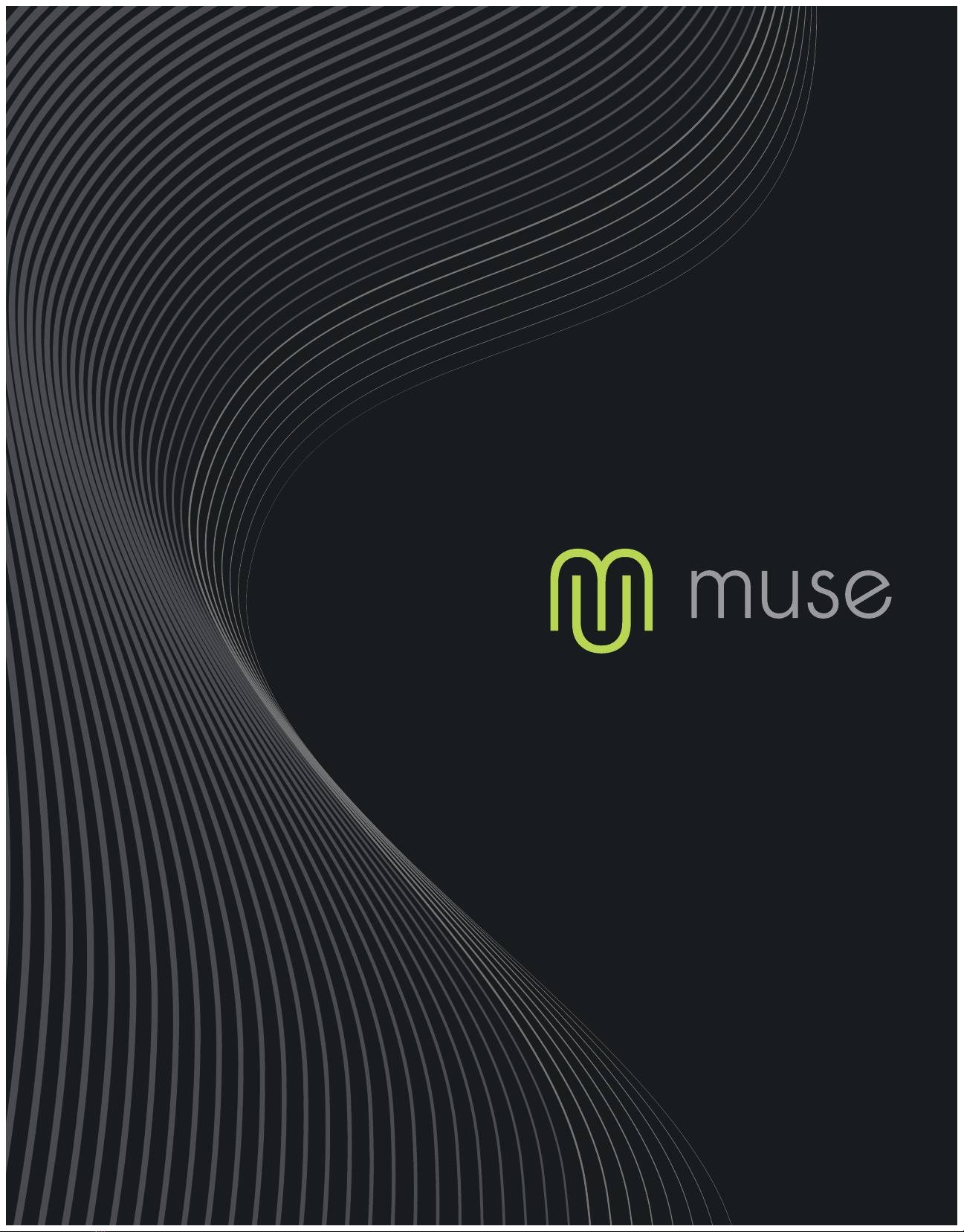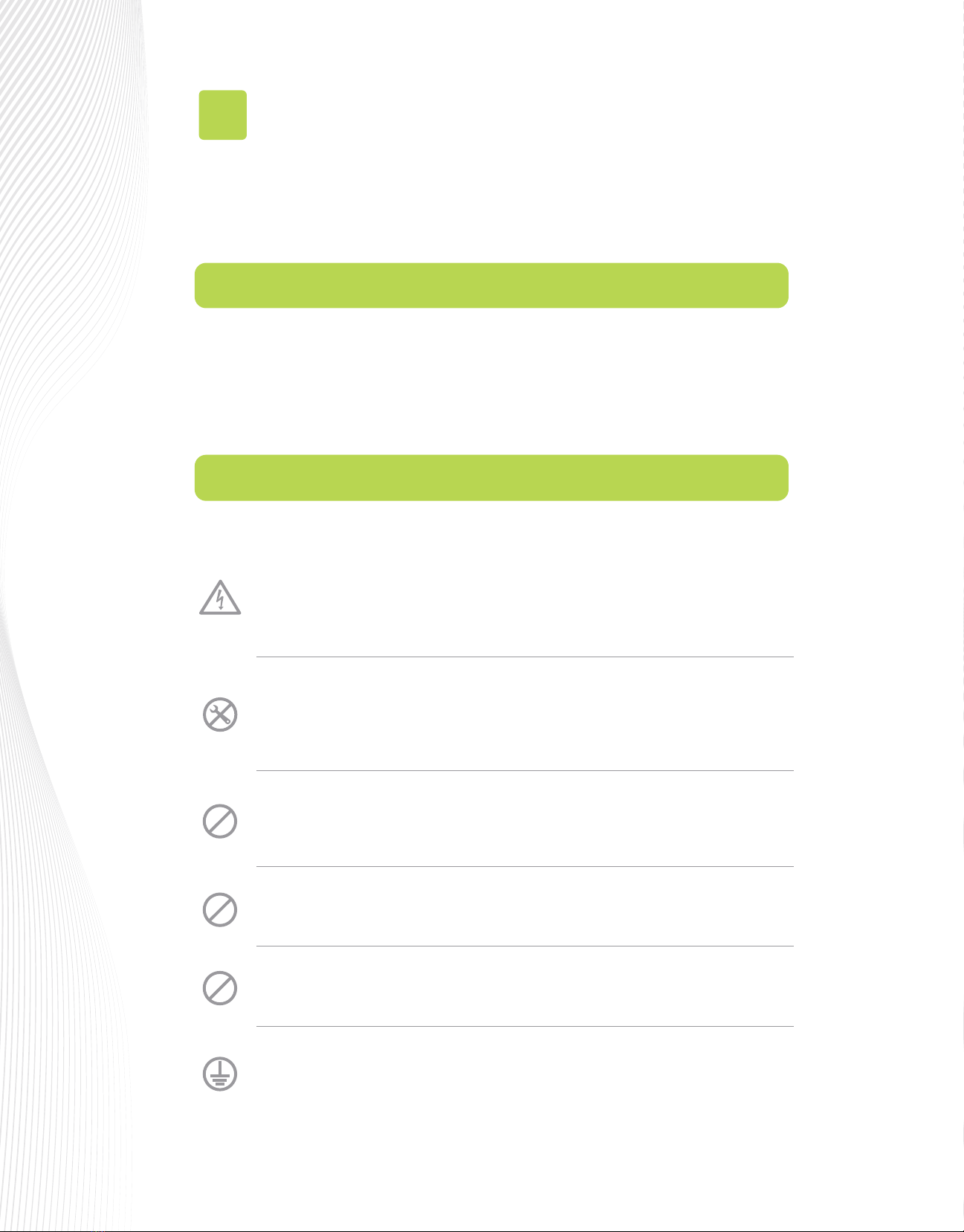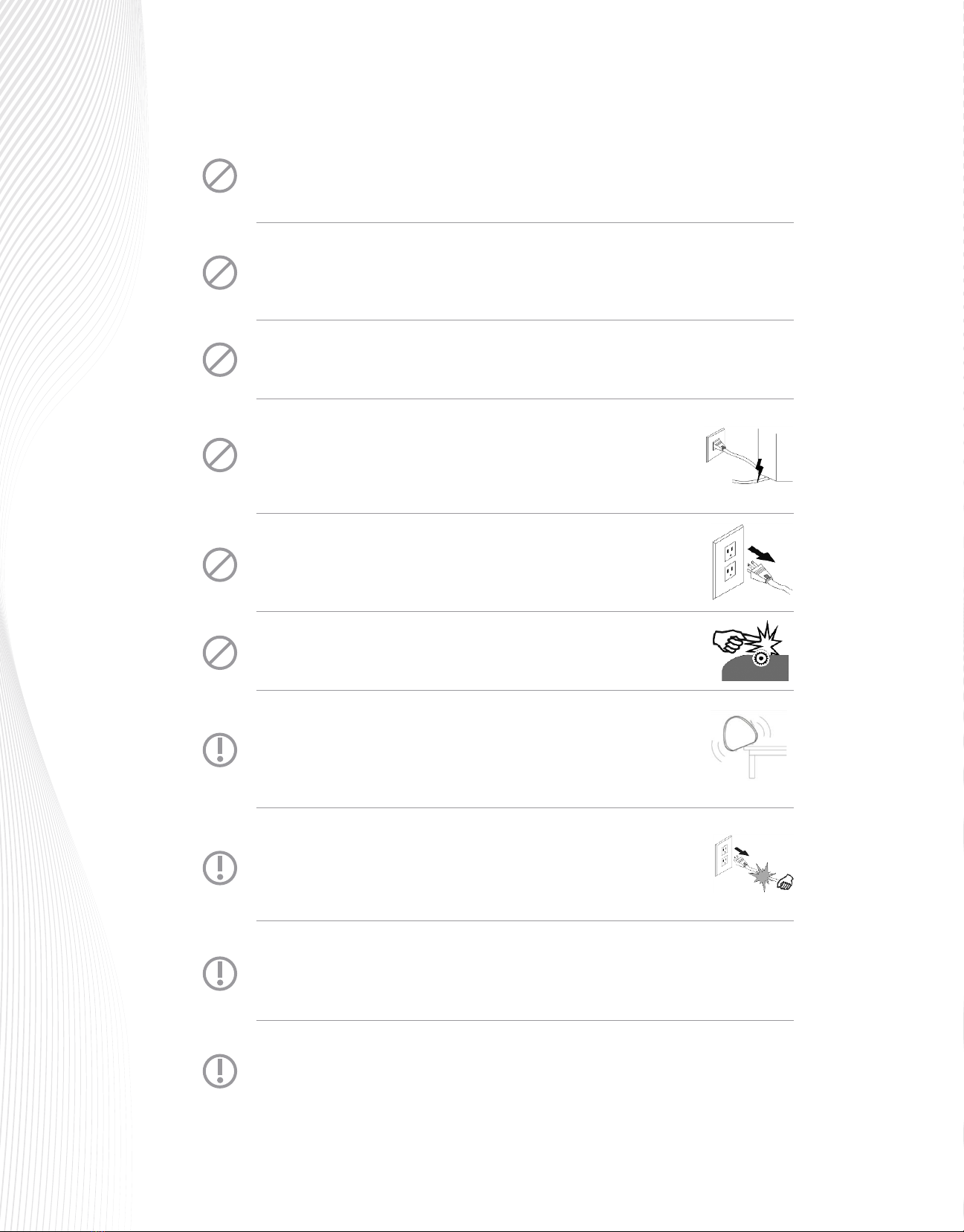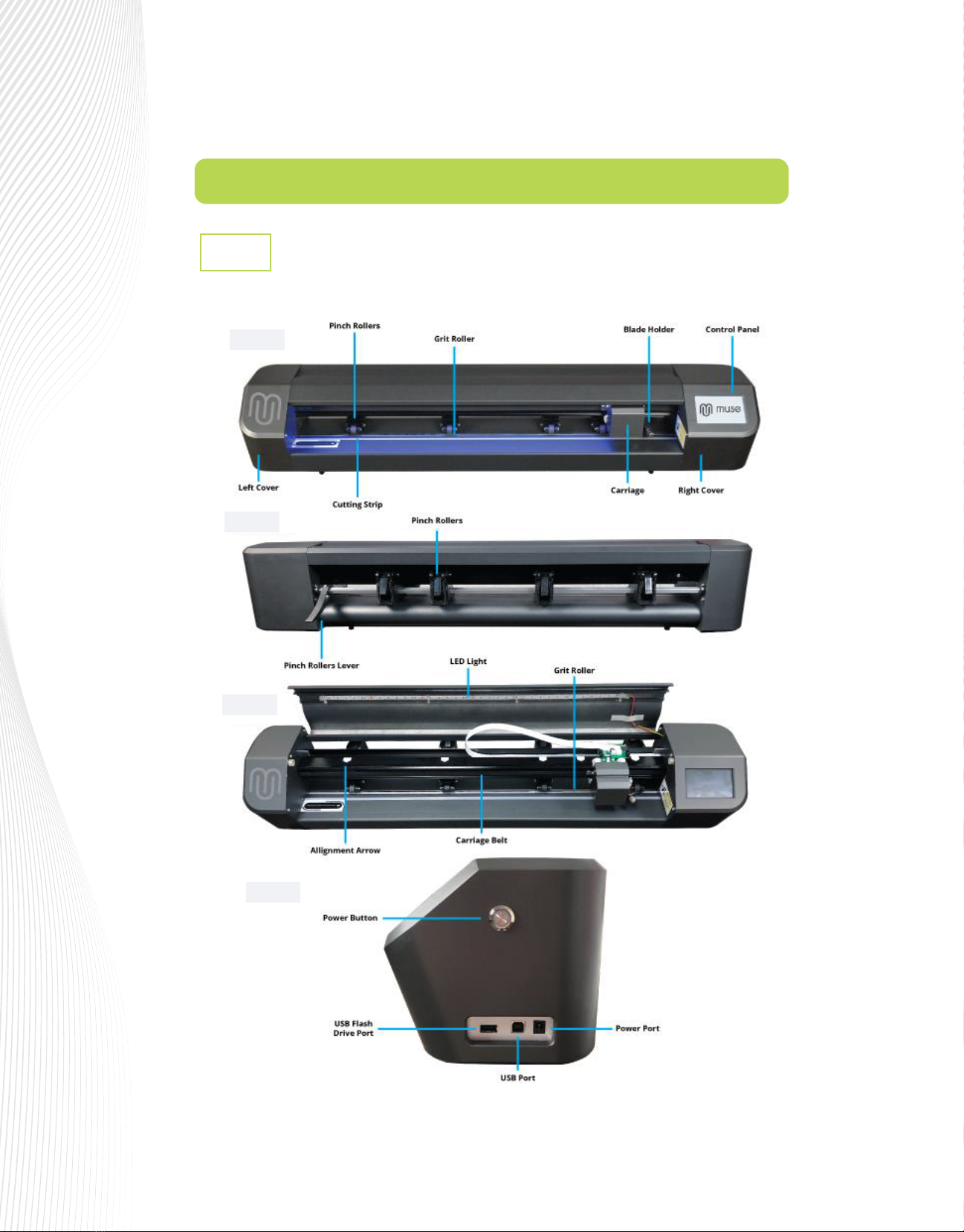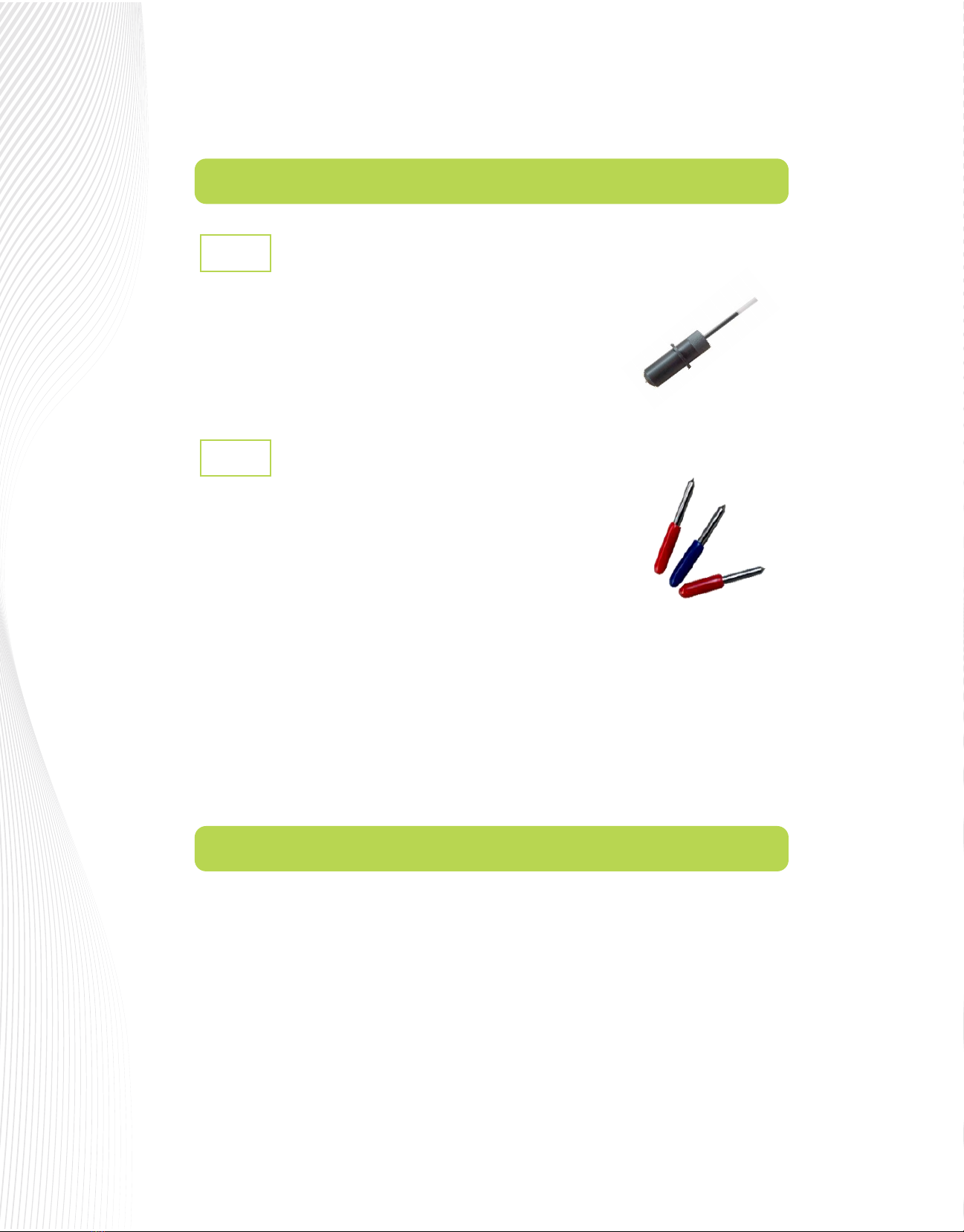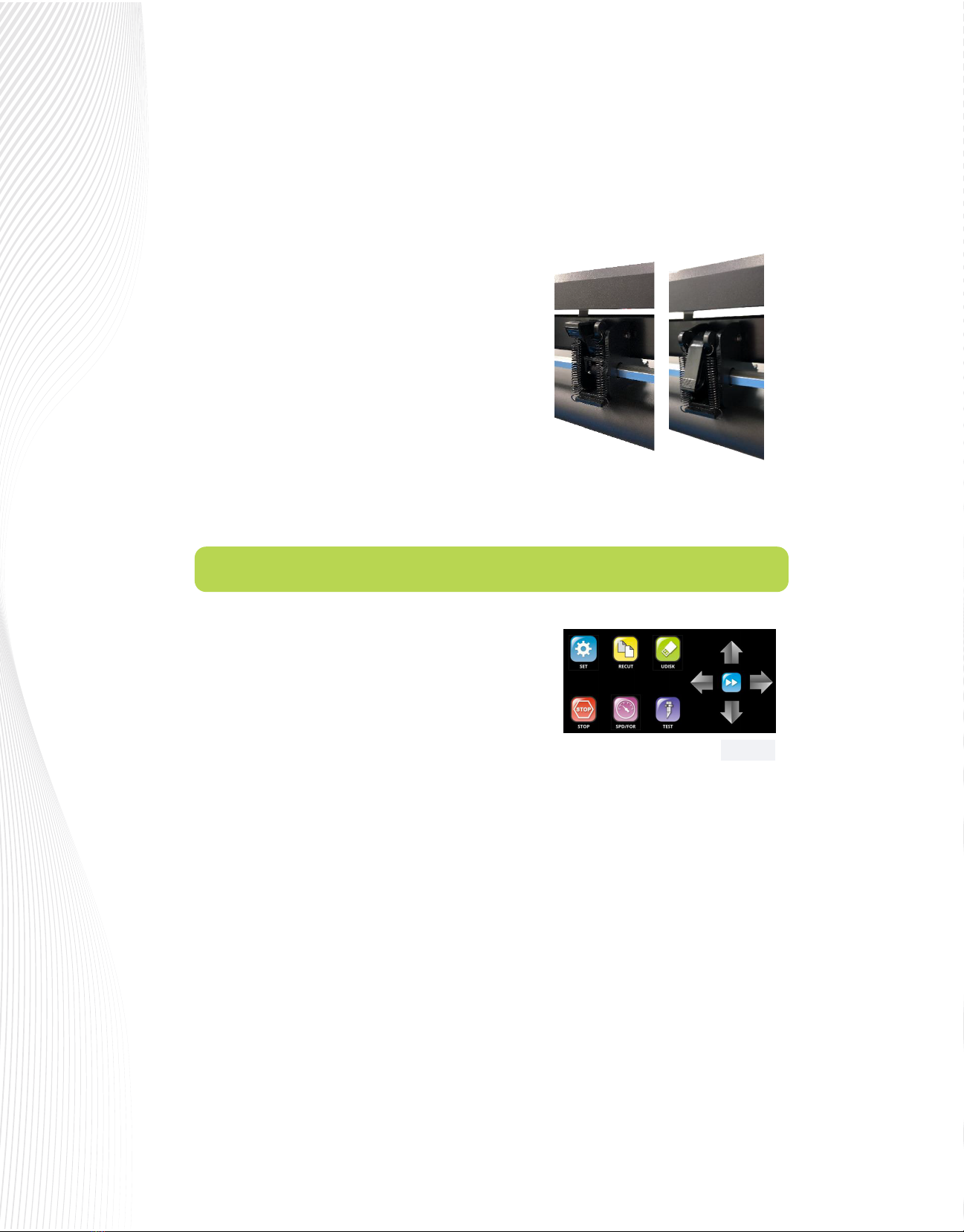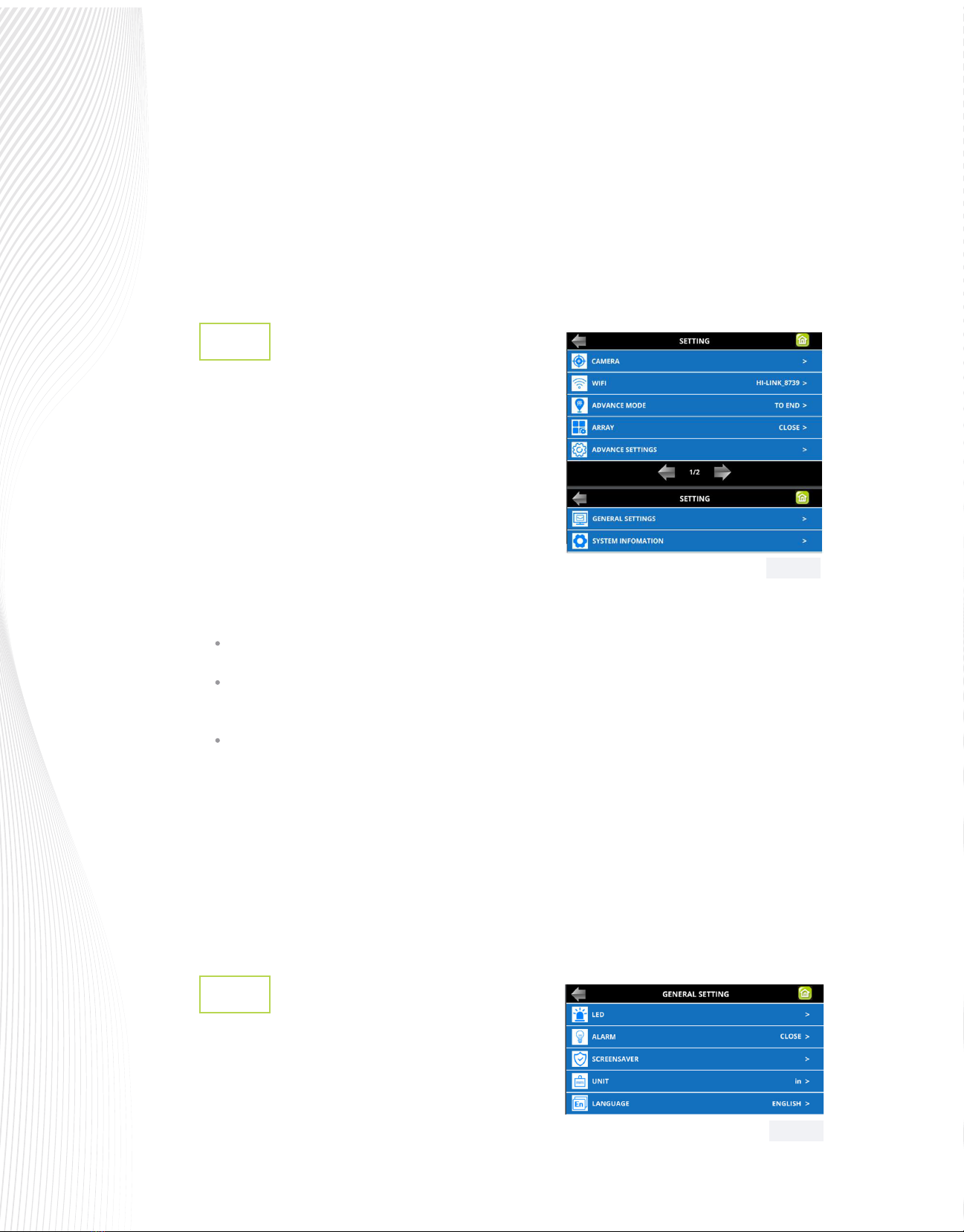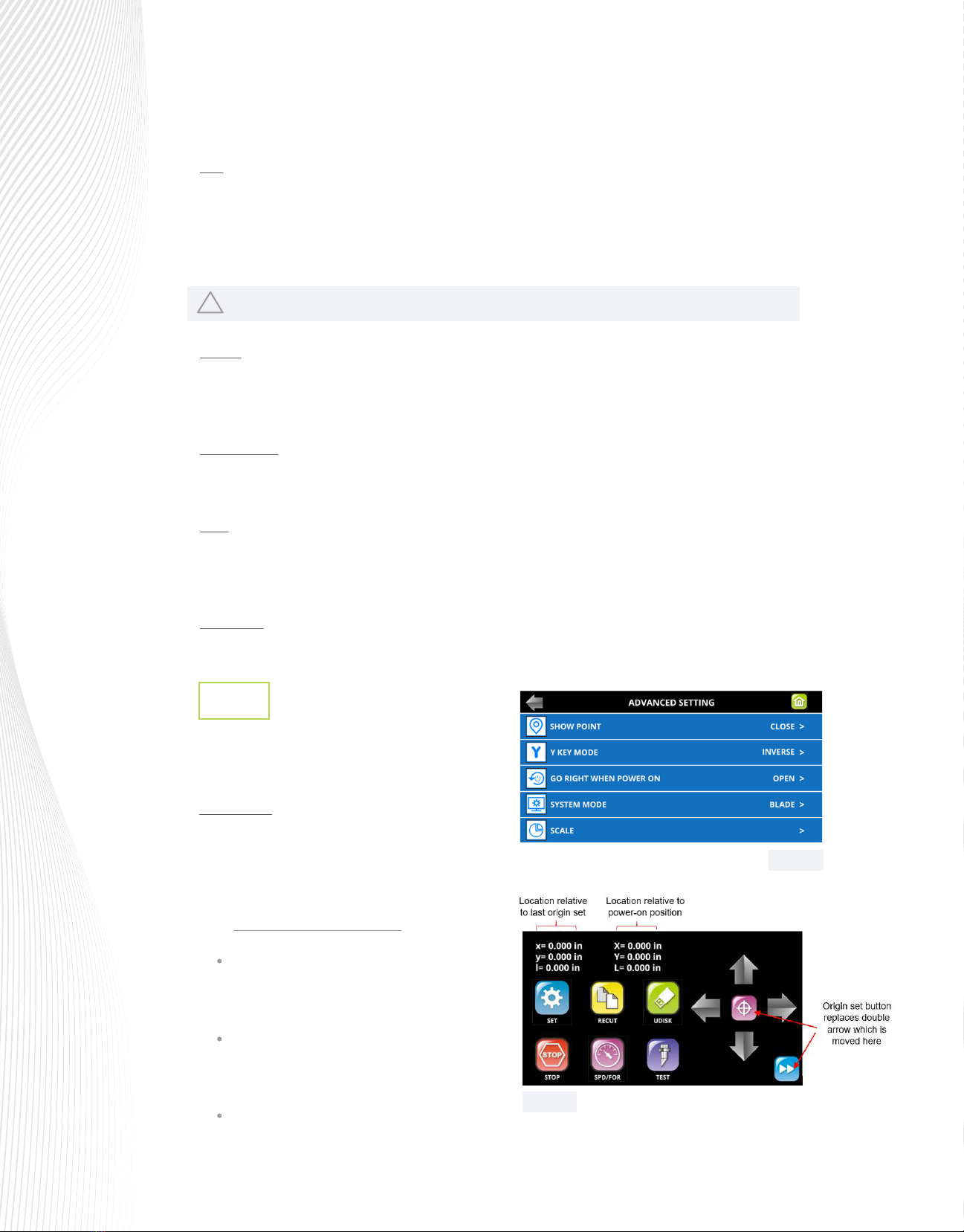LED: This option allows you to customize the platen lighting in your Muse.
On the M15 and M24, the default color is a cool blue. But if blue isn’t your cup of tea, you can change on this
screen. There are slider bars to help pick a custom color. You can also turn o the LED platen lighting if you
wish. Note: In case of an error during cutting, the LED platen lighting will immediately turn red to indicate an
alarm condition.
On the M60, you can change the intensity of the white light according to your personal preference.
.
Advanced Settings
1.8.3
Press SET on the Main Screen and select ADVANCE
SETTINGS. The optional settings are:
SHOW POINT: This feature shows the origin point
of your cut jobs. When toggled on, the Main Screen
will display an updated center button used to reset
the origin, as well as some location positions:
Absolute Location displays the current location relative
to the “power-on” origin point of (0,0):
!
Xis the position relative to the movement of the
cutter’s tool carriage from left to right across the
platen.
Yis the position relative to the forward and
backward motion of the media as it is fed by the
grit rollers.
Lis the straight-line distance from Xto Y.
ALARM: Enabling ALARM AFTER COMPLETED will produce an audible alarm of 5 beeps once a job completes.
Uncheck this box if you wish to turn o this feature. Similarly, enabling LED AFTER JOB COMPLETED will change
the LED color to blue once a job completes.
This feature is only on the M15 and M24 models.
SCREENSAVER: After a predetermined period of time, the cutter goes into standby mode to save energy and the
LCD screen will darken as the cutter goes to sleep. You can change the amount of time before sleep mode
begins.
UNIT: This setting allows you to choose the unit of measurement for all functions involving distance, such as the
spacing between repeats or position of the cutting head. The default setting is MILLIMETERS (mm). The other
option is INCHES (in). Because the SPEED and FORCE settings on a Muse are based on a scale versus units, they
remain the same whether you are in imperial mode or metric.
LANGUAGE: This screen oers a choice of three languages: English, Spanish, and Mandarin. You can choose one
of these for the language in which all settings and menu communication are displayed
Fig. 1.8.4
Fig. 1.8.5