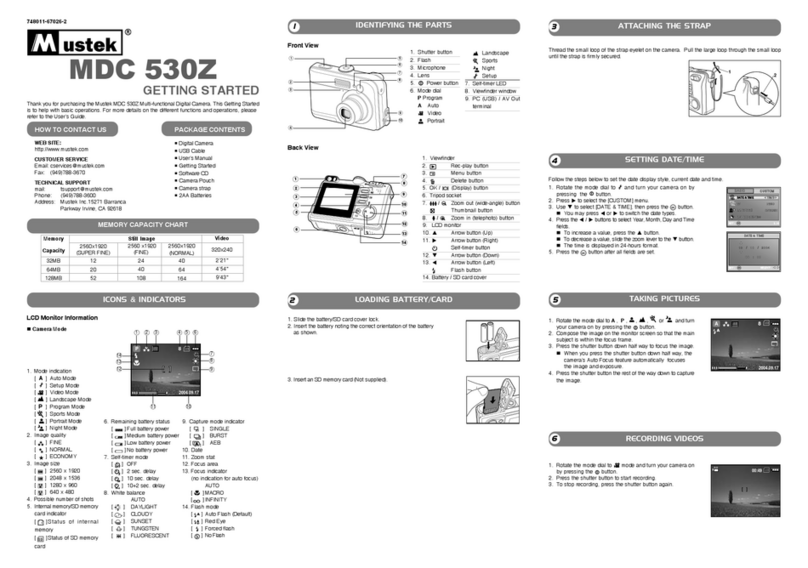Mustek G-Smart LCD 3 User manual
Other Mustek Digital Camera manuals

Mustek
Mustek MDC 5500Z User manual

Mustek
Mustek MDC-800 User manual

Mustek
Mustek MDC 4000 User manual

Mustek
Mustek MDC-500 User manual

Mustek
Mustek MDC-830Z User manual

Mustek
Mustek MDC 3500 User manual

Mustek
Mustek GSMART-MINI3 User manual

Mustek
Mustek G-SMART G-SMART LCD User manual

Mustek
Mustek GSmart S40 User manual

Mustek
Mustek GSMART-D50 User manual

Mustek
Mustek DV316L User manual

Mustek
Mustek G-Smart S50 User manual

Mustek
Mustek MDC 3000 User manual

Mustek
Mustek MDC 4000 User manual

Mustek
Mustek GSmart 350 User manual

Mustek
Mustek GSMART-D30 User manual

Mustek
Mustek MDC 6500Z User manual

Mustek
Mustek GSMART-LCD2 User manual
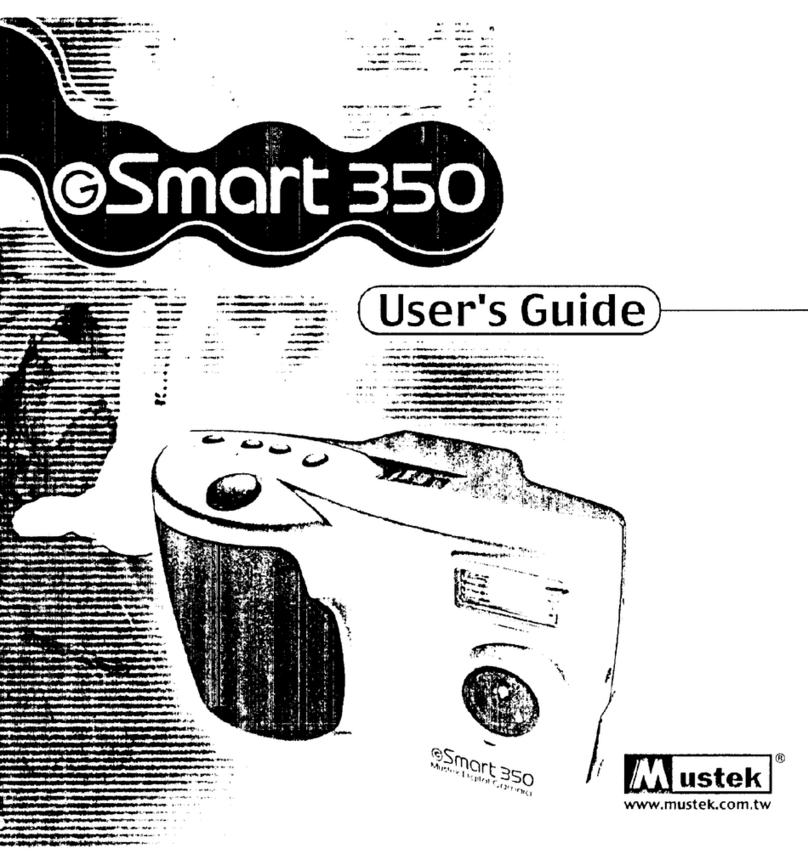
Mustek
Mustek GSmart 350 User manual

Mustek
Mustek VDC-300 User manual