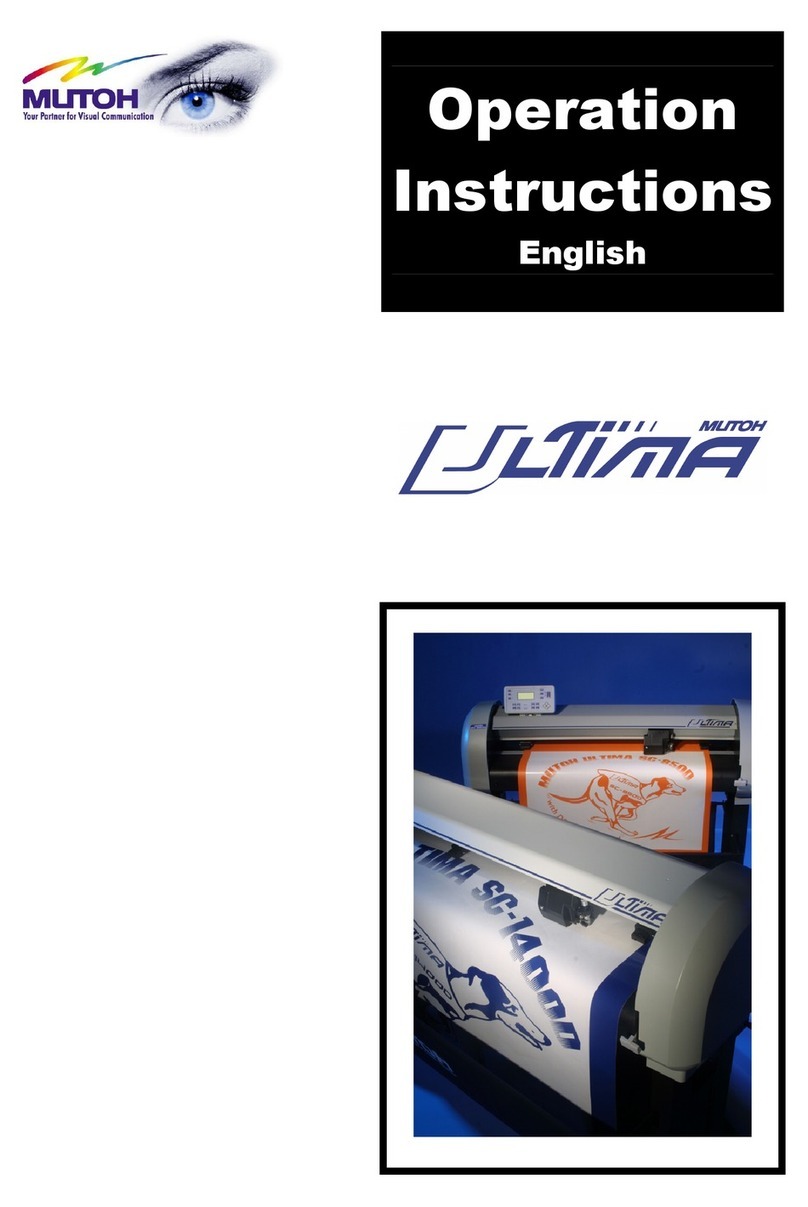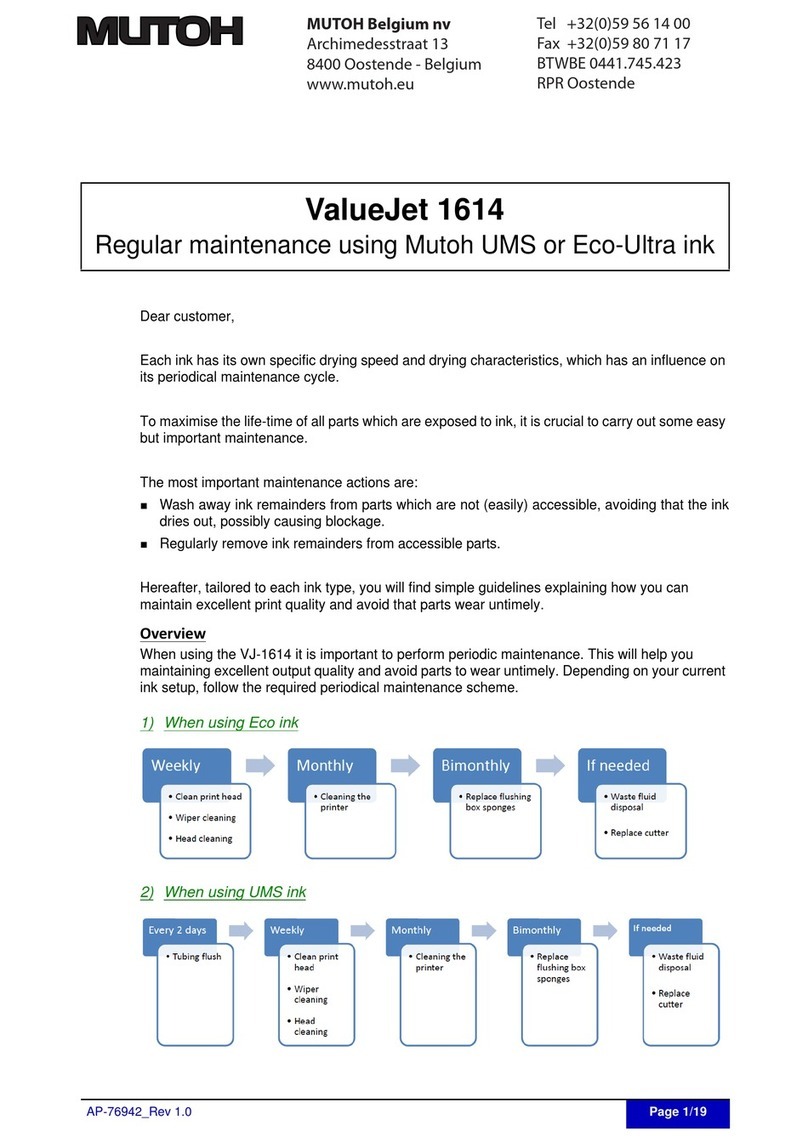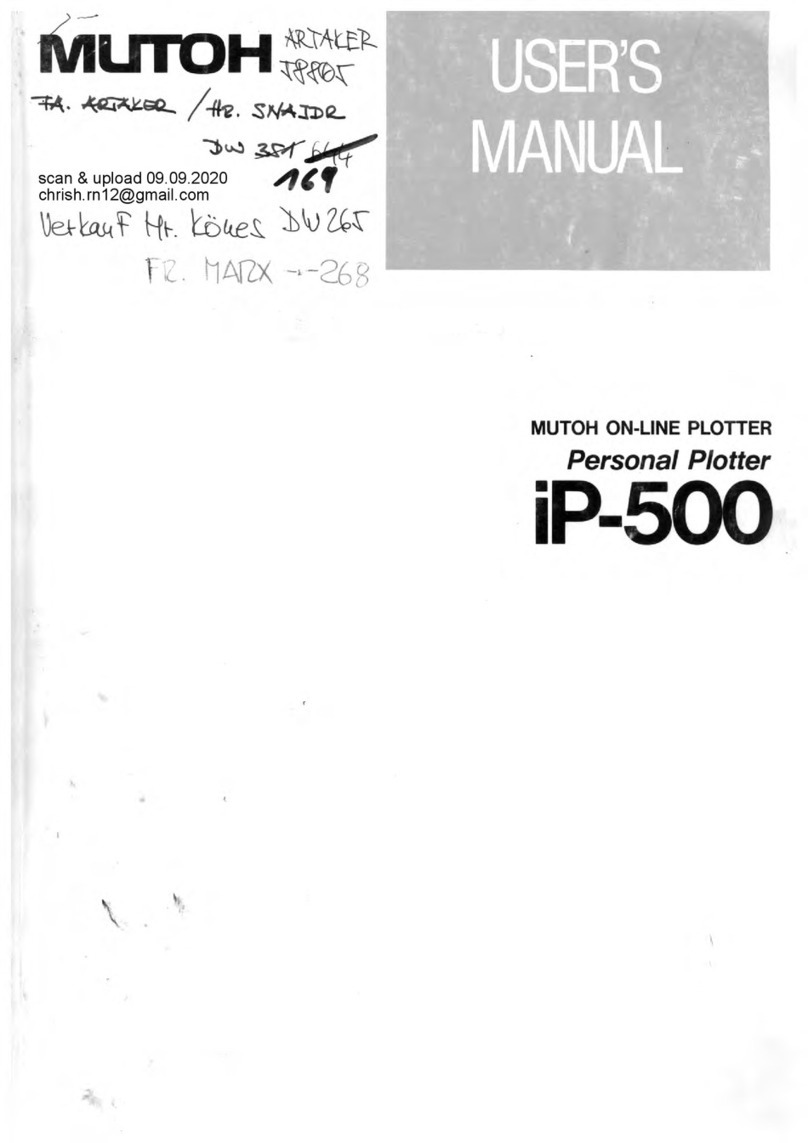User’s Guide DrafStation and Drafstation Pro
5
AP-75730, Rev. 2.1, 19/01/2009
TABLE OF CONTENTS
1REGULARISATION AND SAFETY INFORMATION.....................................................9
1.1 COMPLY WITH FOLLOWING REGULATIONS ...................................................................10
1.2 WARNINGS,CAUTIONS AND NOTES .............................................................................10
1.3 IMPORTANT SAFETY INSTRUCTIONS ............................................................................11
1.4 WARNING LABELS .....................................................................................................13
1.4.1 Handling the operation procedure labels .........................................................13
1.4.2 Locations and types of warning labels .............................................................13
1.5 OPERATION PROCEDURE LABELS ...............................................................................15
1.5.1 Handling the operation procedure labels .........................................................15
1.5.2 Locations and types of warning labels .............................................................15
2PRODUCT OVERVIEW...............................................................................................17
2.1 FEATURES ...............................................................................................................18
2.2 PART NAMES AND FUNCTIONS....................................................................................19
2.2.1 Front section Drafstation (RJ-901C) ................................................................19
2.2.2 Front section Drafstation (RJ-900C) ................................................................20
2.2.3 Front section Drafstation Pro ...........................................................................21
2.2.4 Rear section Drafstation (RJ-901C) .................................................................22
2.2.5 Rear section Drafstation (RJ-900C) and Drafstation Pro .................................23
2.2.6 Operation panel ...............................................................................................24
2.3 IN-THE-BOX CONTENTS DRAFSTATION RJ-900 /RJ-901.............................................27
2.3.1 Items in the plotter box.....................................................................................27
2.3.2 Items in the Starter kit ......................................................................................27
2.3.3 Items in the stand box......................................................................................28
2.4 IN-THE-BOX CONTENTS DRAFSTATION PRO................................................................29
2.4.1 items in the plotter Box ....................................................................................29
2.4.2 Items in the Starter kit ......................................................................................29
2.4.3 Items in the stand box......................................................................................30
2.4.4 Items in the Take-up system box .....................................................................30
2.5 INSTALLATION REQUIREMENTS ...................................................................................31
2.5.1 Environmental conditions for installation..........................................................31
2.5.2 Installation space .............................................................................................32
3BASICS .......................................................................................................................33
3.1 SWITCHING THE POWER ON/OFF..............................................................................34
3.1.1 Switching the power ON ..................................................................................34
3.1.2 Switching the power OFF.................................................................................34
3.2 LOADING MEDIA ........................................................................................................35
3.2.1 Installing roll media ..........................................................................................35
3.2.2 Loading roll media............................................................................................38
3.2.3 Loading sheet media........................................................................................41
3.2.4 Setting media type ...........................................................................................44
3.2.5 Head height adjustment ...................................................................................45
3.3 PAPER BASKET SETTING............................................................................................46
3.4 SETTING THE PLOTTER DRIVER ..................................................................................47
3.4.1 Plotter driver setup procedure..........................................................................47