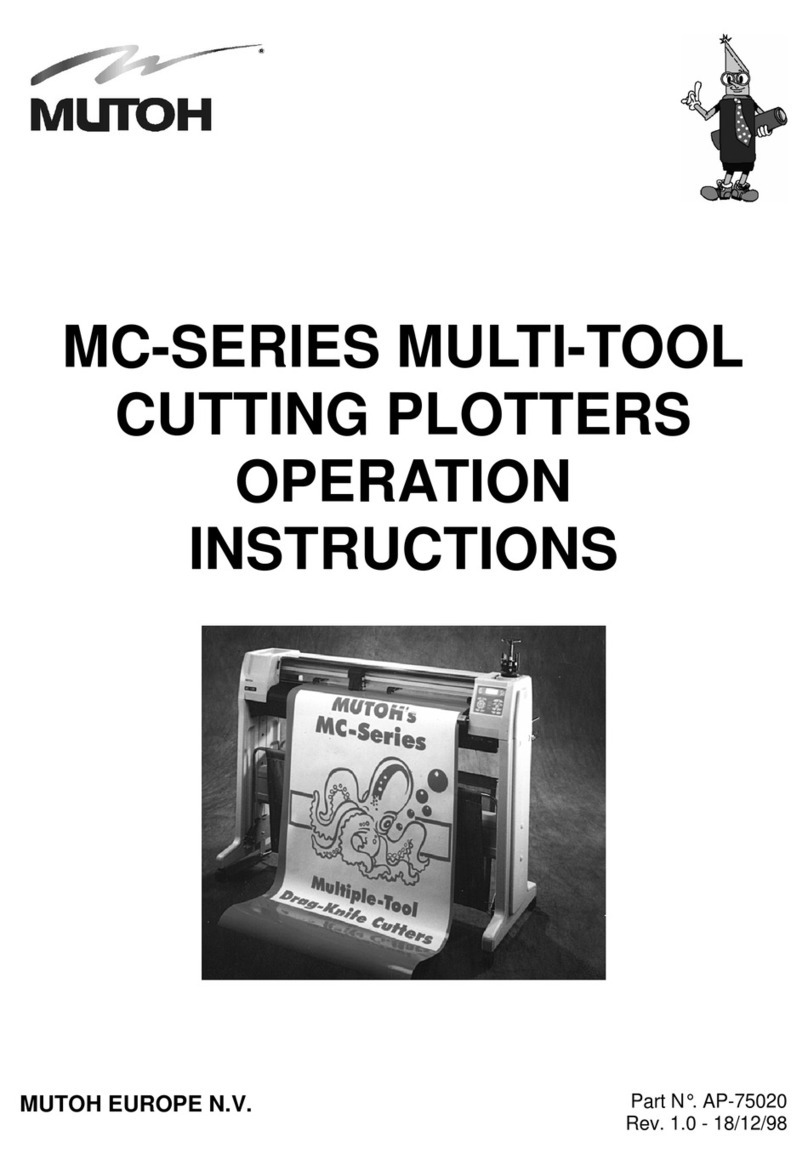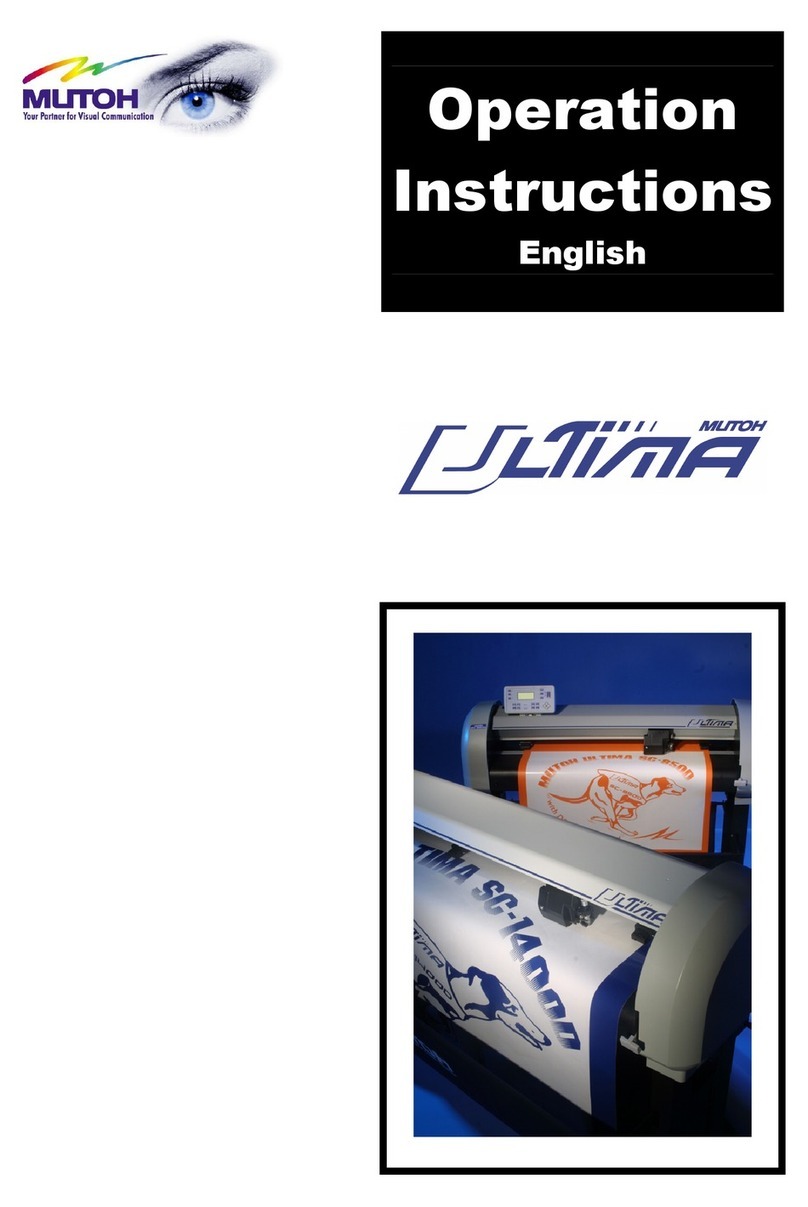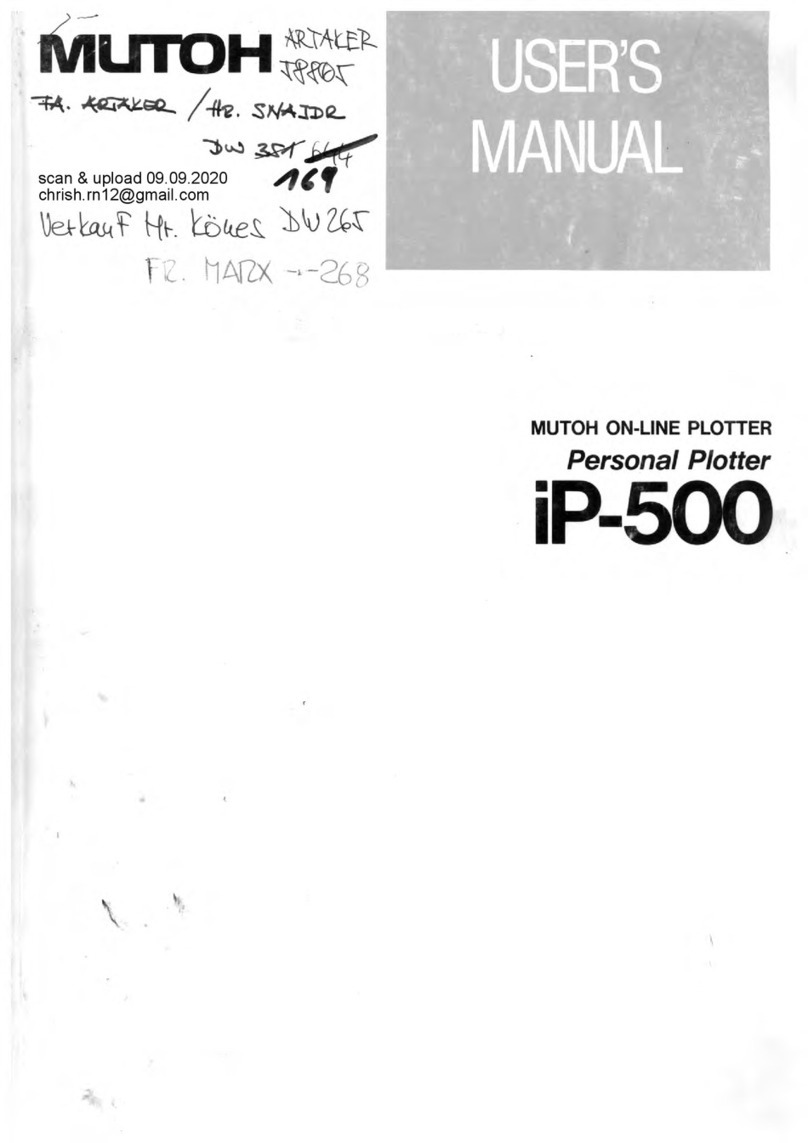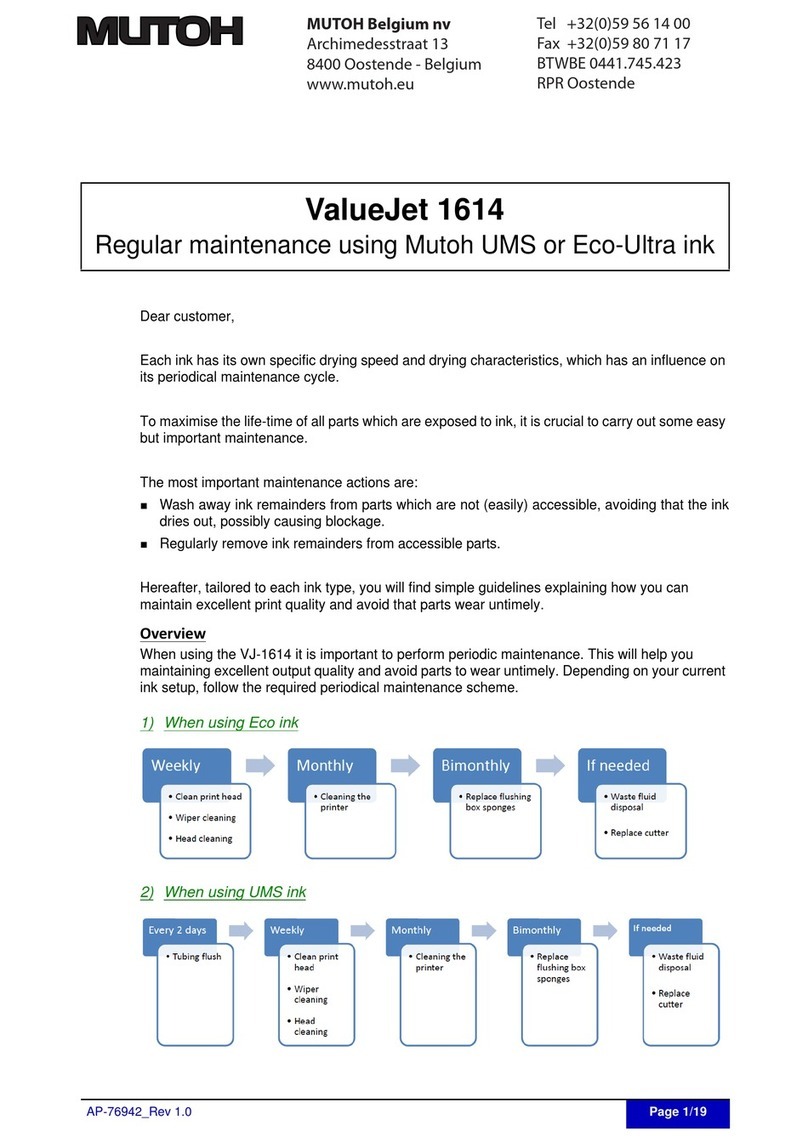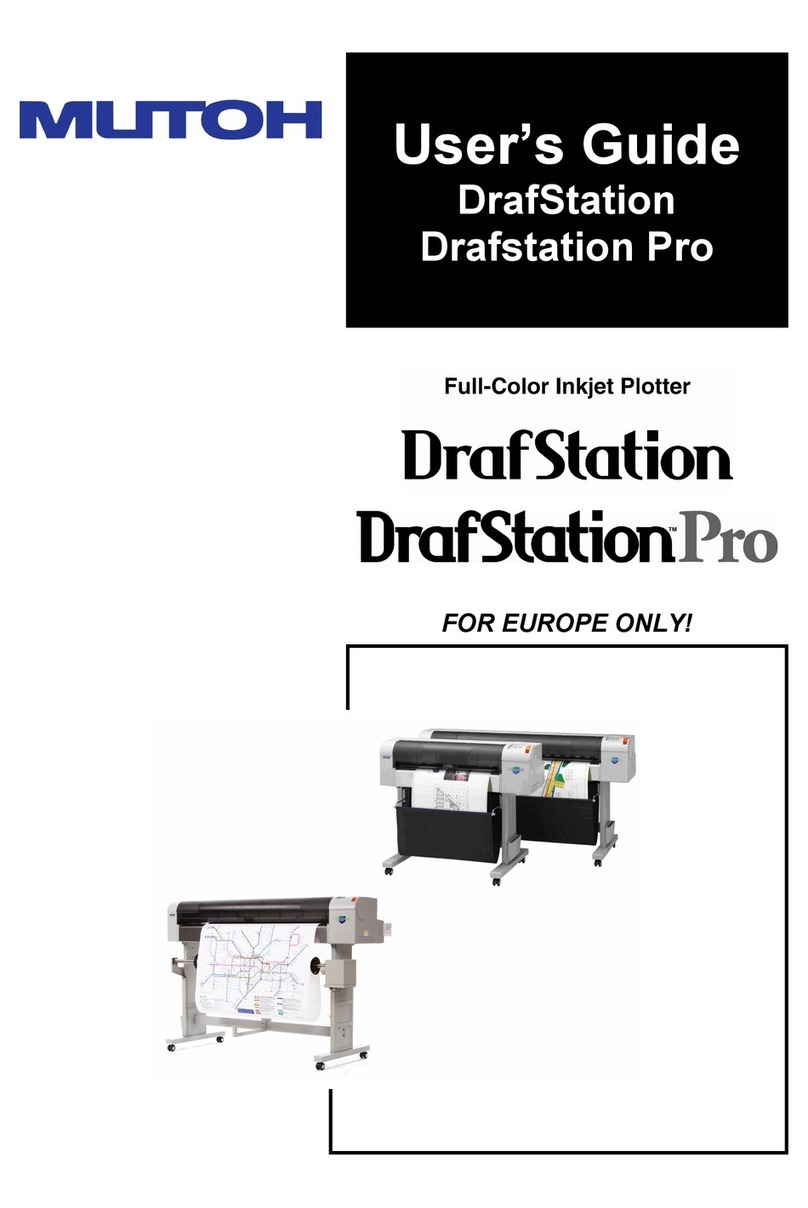User’s Guide SC-PRO Cutting Plotter
8AP-75280 – Rev. 1.1
4.1.8TOOL key .....................................................................................................42
4.2 Menu overview..................................................................................................43
4.2.1Sheet off mode............................................................................................46
4.2.2Sheet off margin..........................................................................................46
4.2.3Auto Shuffle ................................................................................................46
4.2.4Pre-Feed length...........................................................................................47
4.2.5Max Sheet length ........................................................................................48
4.2.6Page mode ..................................................................................................49
4.2.7Origin ..........................................................................................................50
4.2.8Laser speed .................................................................................................50
4.2.9Tool-up speed .............................................................................................51
4.2.10 Job focus ................................................................................................51
4.2.11 Smoothing..............................................................................................51
4.2.12 Factory default.......................................................................................52
4.2.13 Copies ....................................................................................................52
4.2.14 Bezier .....................................................................................................53
4.2.15 Language................................................................................................53
4.2.16 Emulation...............................................................................................53
4.2.17 Program step..........................................................................................54
4.2.18 VS/ZF/AS ................................................................................................54
4.2.19 LCD contrast...........................................................................................54
4.2.20 Keyboard beep.......................................................................................55
4.2.21 Versions .................................................................................................55
4.2.22 Basic / Full menu....................................................................................55
4.2.23 Serial communication ............................................................................56
4.2.24 Network communication .......................................................................57
4.2.24.1 TCP/IP Address ...................................................................................57
4.2.24.2 SubnetMask........................................................................................57
4.3 Special key combinations...................................................................................58
4.3.1EPOS laser ON .............................................................................................58
4.3.2EPOS laser OFF ............................................................................................59
4.3.3Bar code verification ...................................................................................59
4.3.4Updating the keyboard ...............................................................................60
4.3.5Reset the keyboard .....................................................................................60
4.3.6Activate Sheet off knife...............................................................................61
4.3.7Factory default............................................................................................61
4.4 Keys accessible during a cutting job ..................................................................62
4.4.1While cutting...............................................................................................62
4.4.2While pausing a cutting job.........................................................................62