MUTOH SC-PRO Owner's manual
Other MUTOH Plotter manuals

MUTOH
MUTOH Blizzard User manual

MUTOH
MUTOH ValueJet 1304 User manual

MUTOH
MUTOH ValueCut II VC2-600 User manual

MUTOH
MUTOH Ultima User manual

MUTOH
MUTOH RJ-901C User manual

MUTOH
MUTOH XP-510 User manual

MUTOH
MUTOH Ultima 850 User manual

MUTOH
MUTOH kona Series User manual

MUTOH
MUTOH Kona User guide
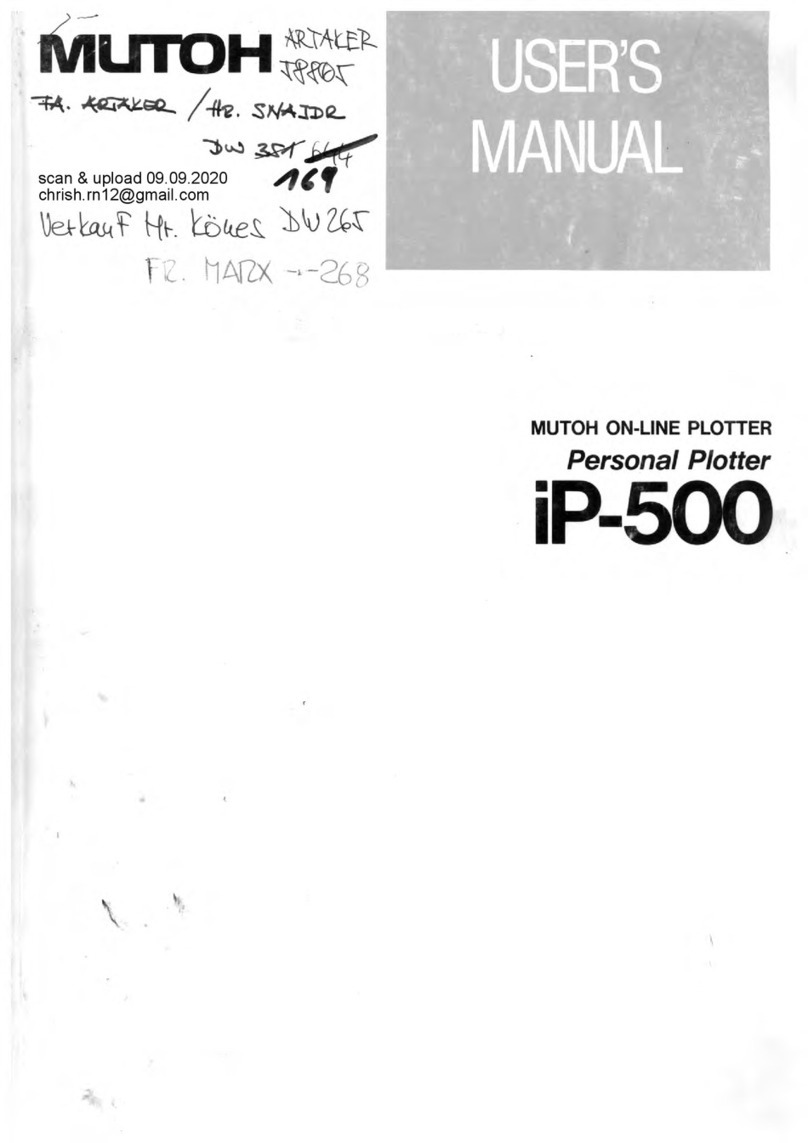
MUTOH
MUTOH IP-500 Series User manual

MUTOH
MUTOH Spitfire Extreme Series User manual
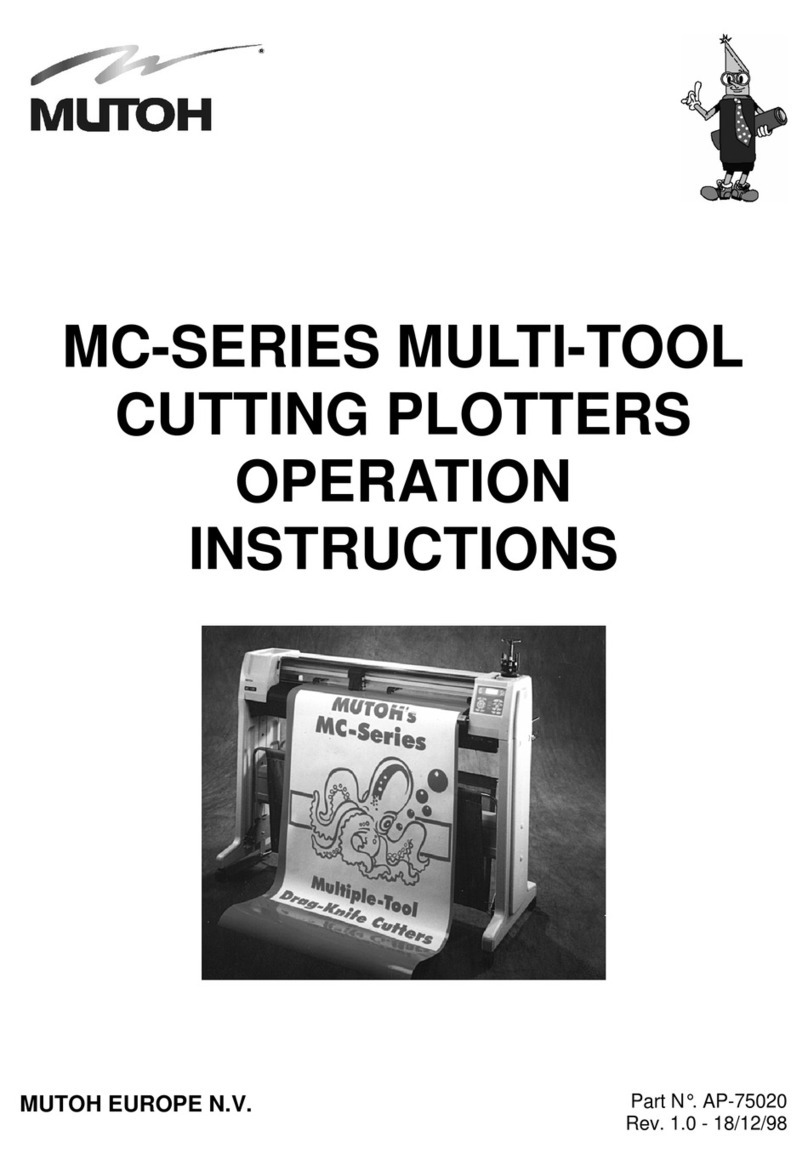
MUTOH
MUTOH MC series User manual
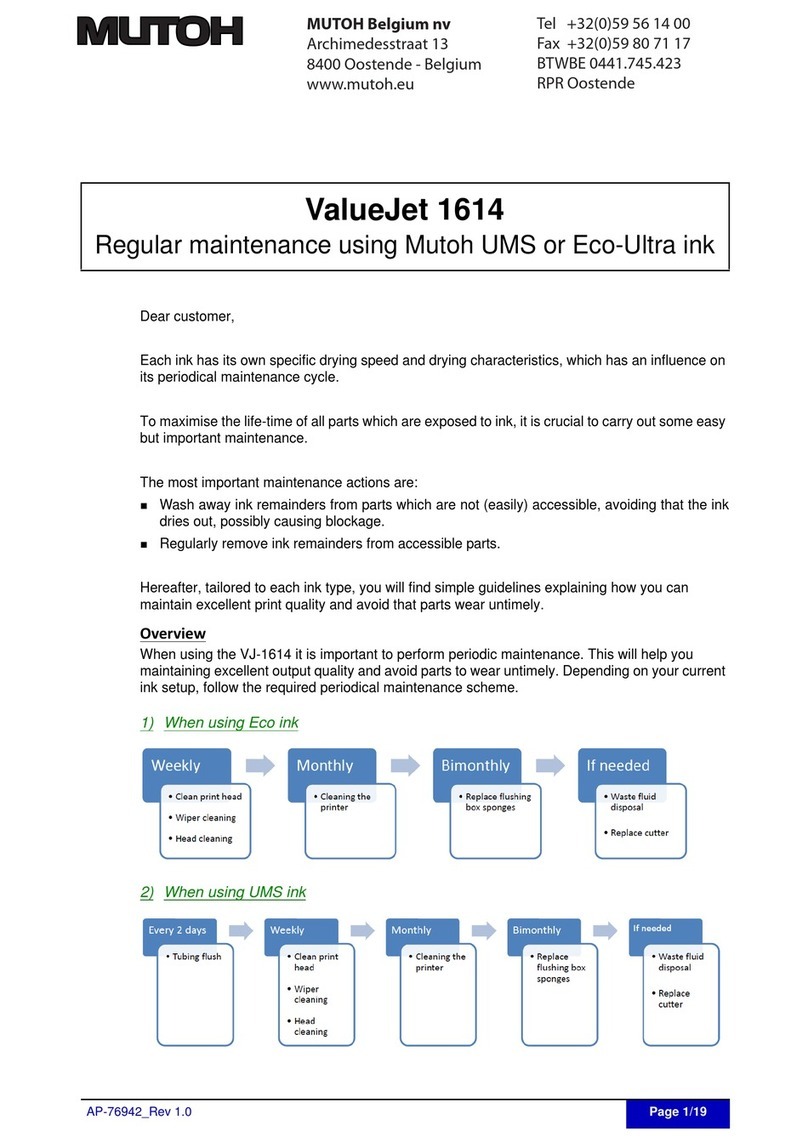
MUTOH
MUTOH valuejet 1614 User manual

MUTOH
MUTOH Kona User manual

MUTOH
MUTOH ValueCut Series User manual
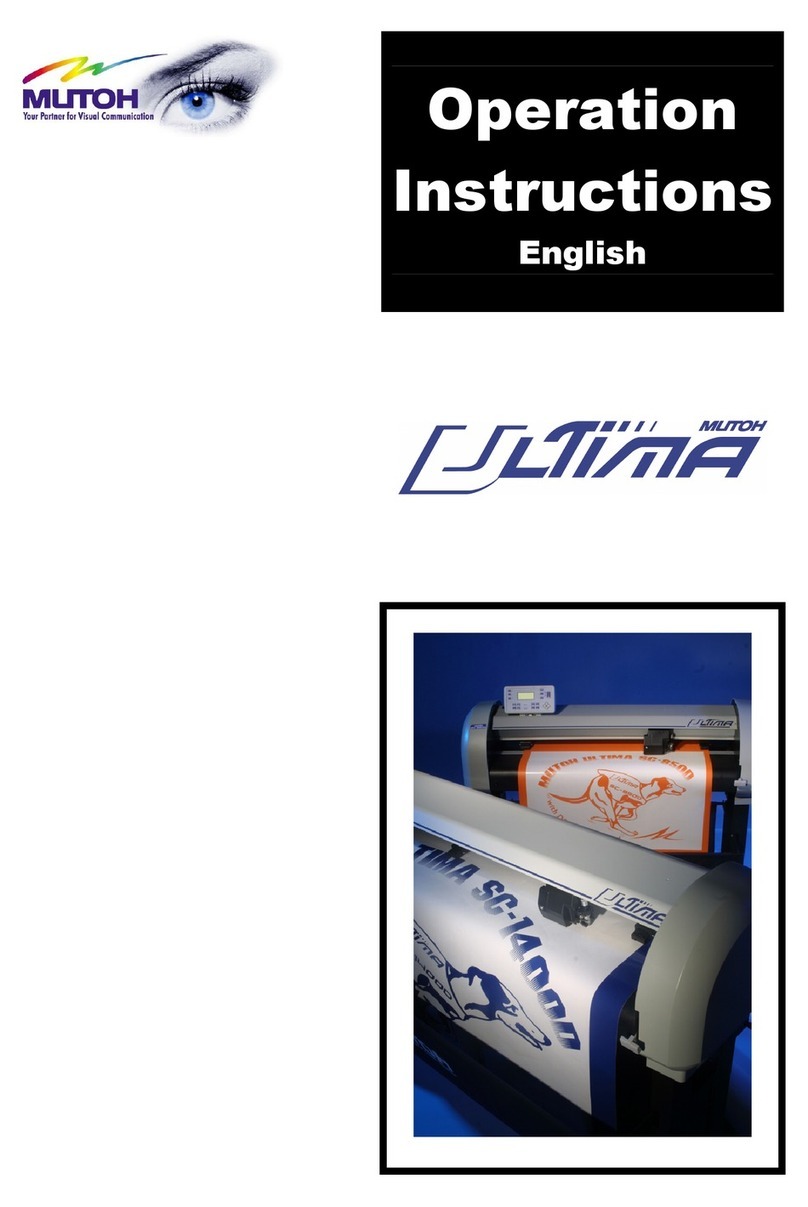
MUTOH
MUTOH Ultima SC-850D User manual

MUTOH
MUTOH VJ-1324 User manual

MUTOH
MUTOH SC-550 User manual
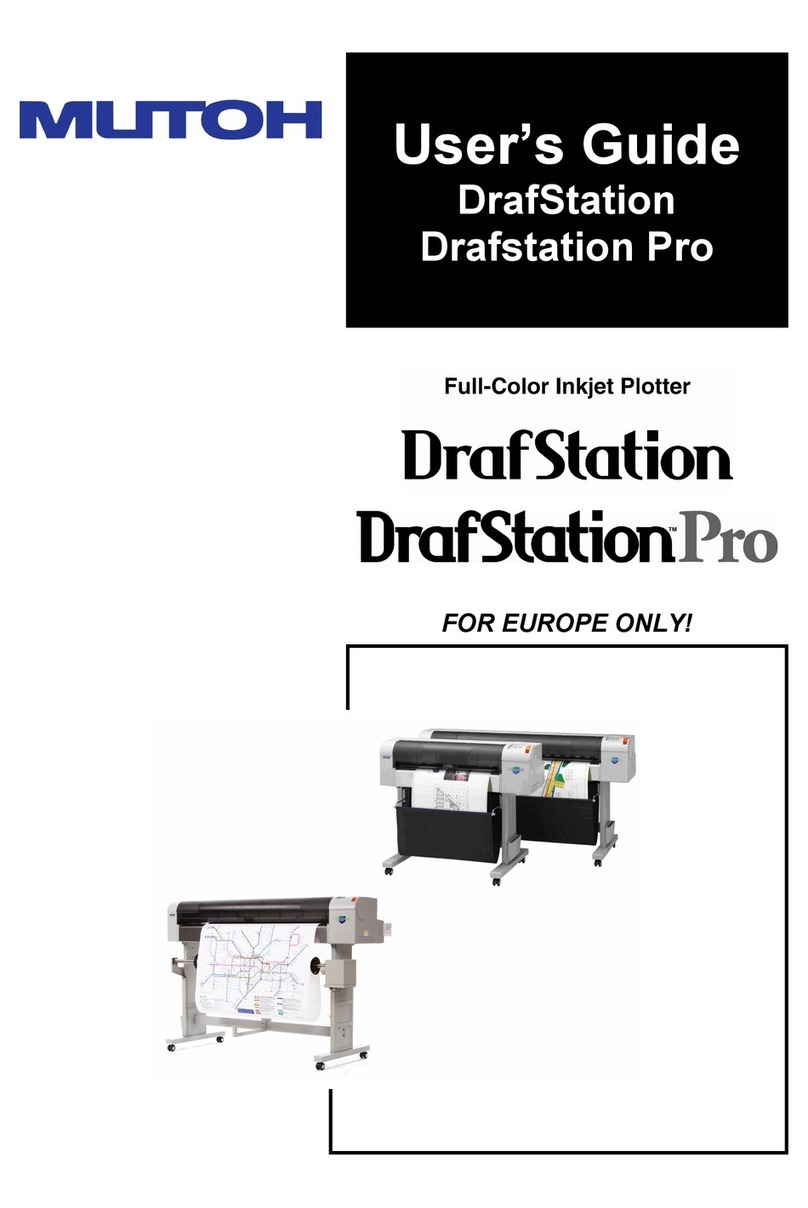
MUTOH
MUTOH DrafStation User manual

MUTOH
MUTOH ValueCut VC2-1800 User manual





























