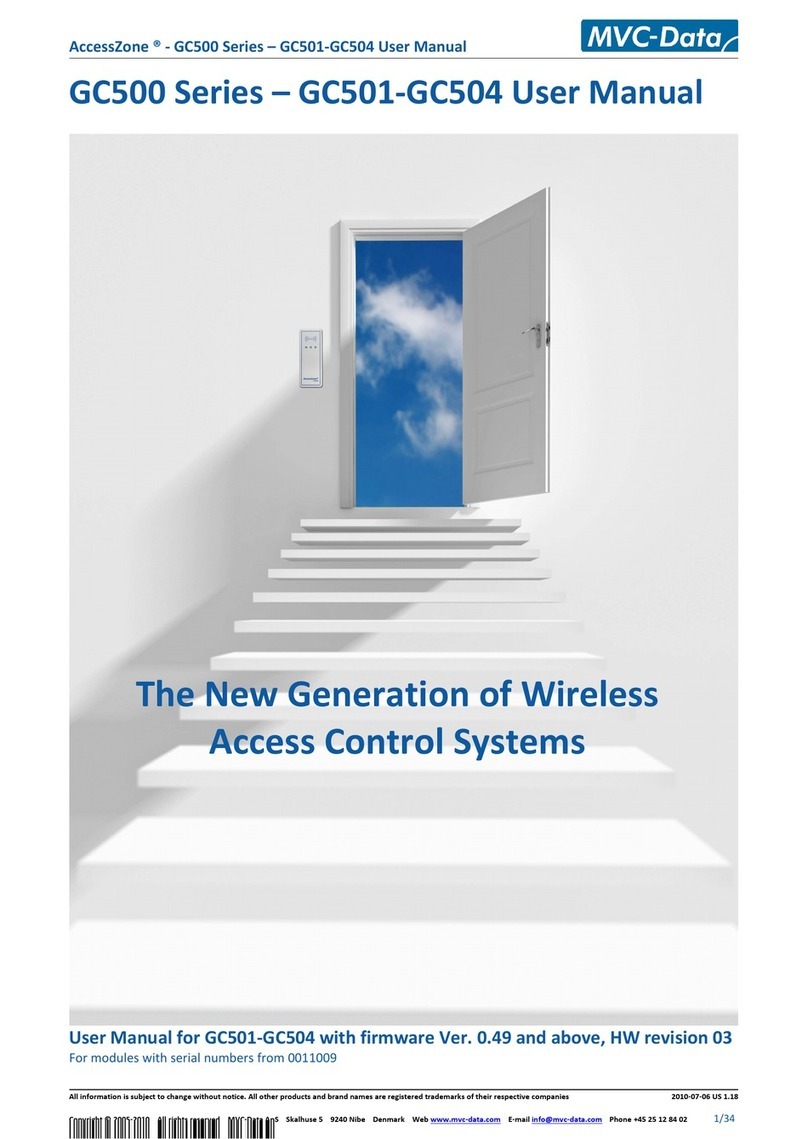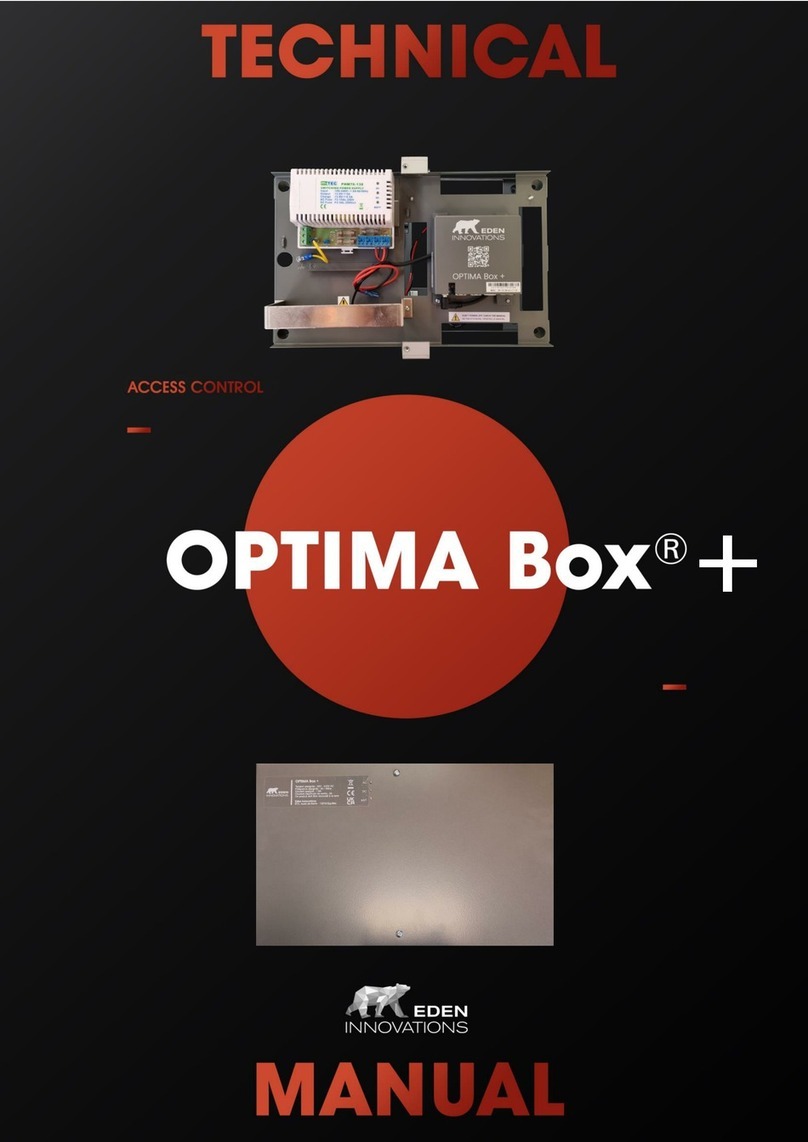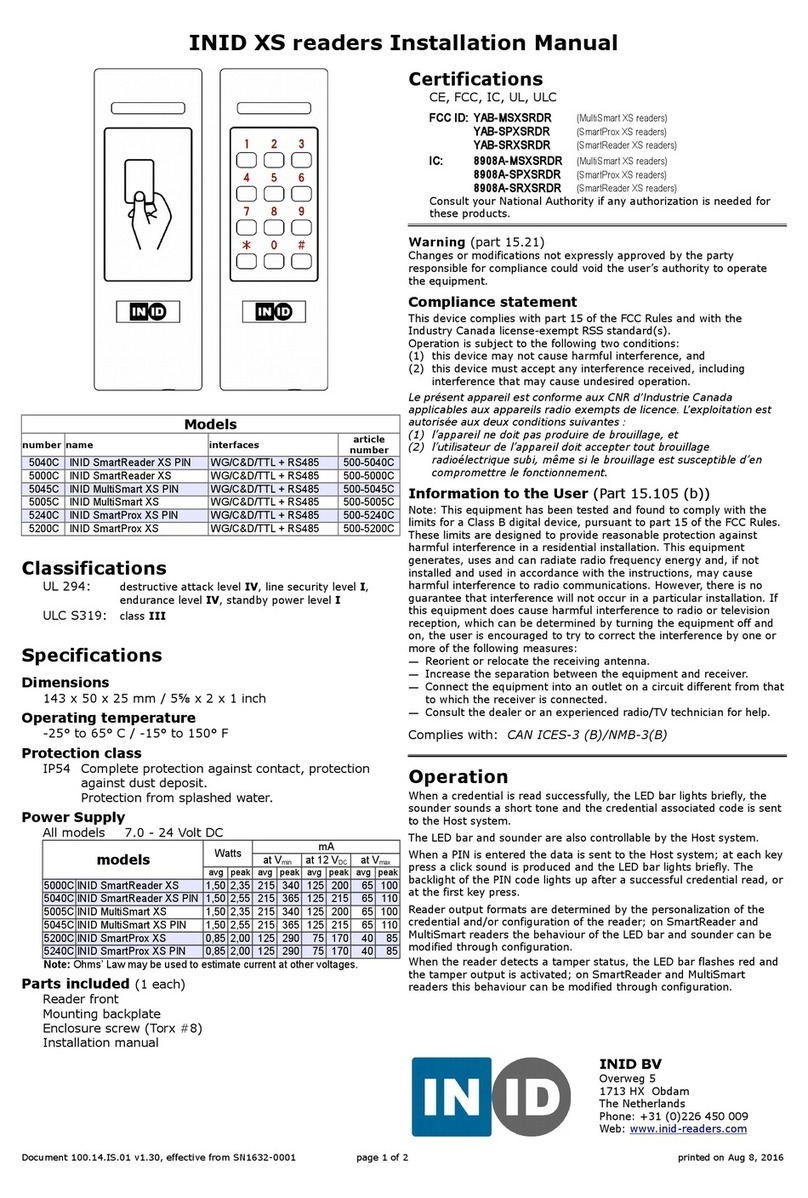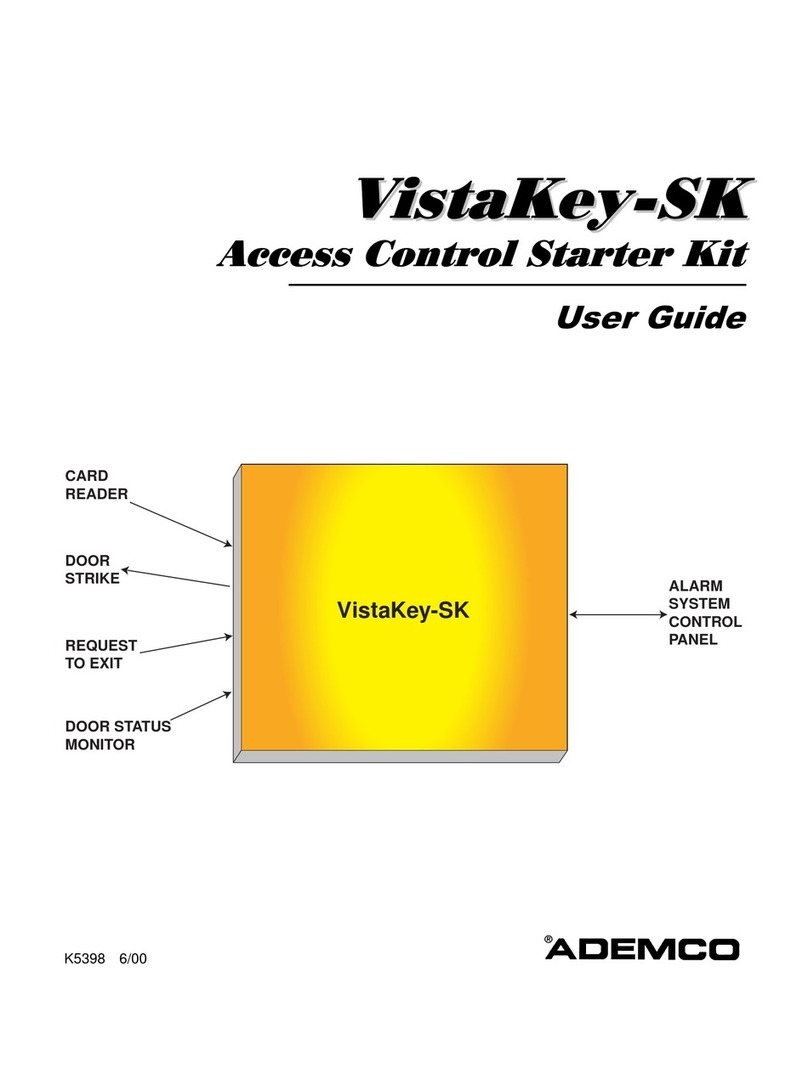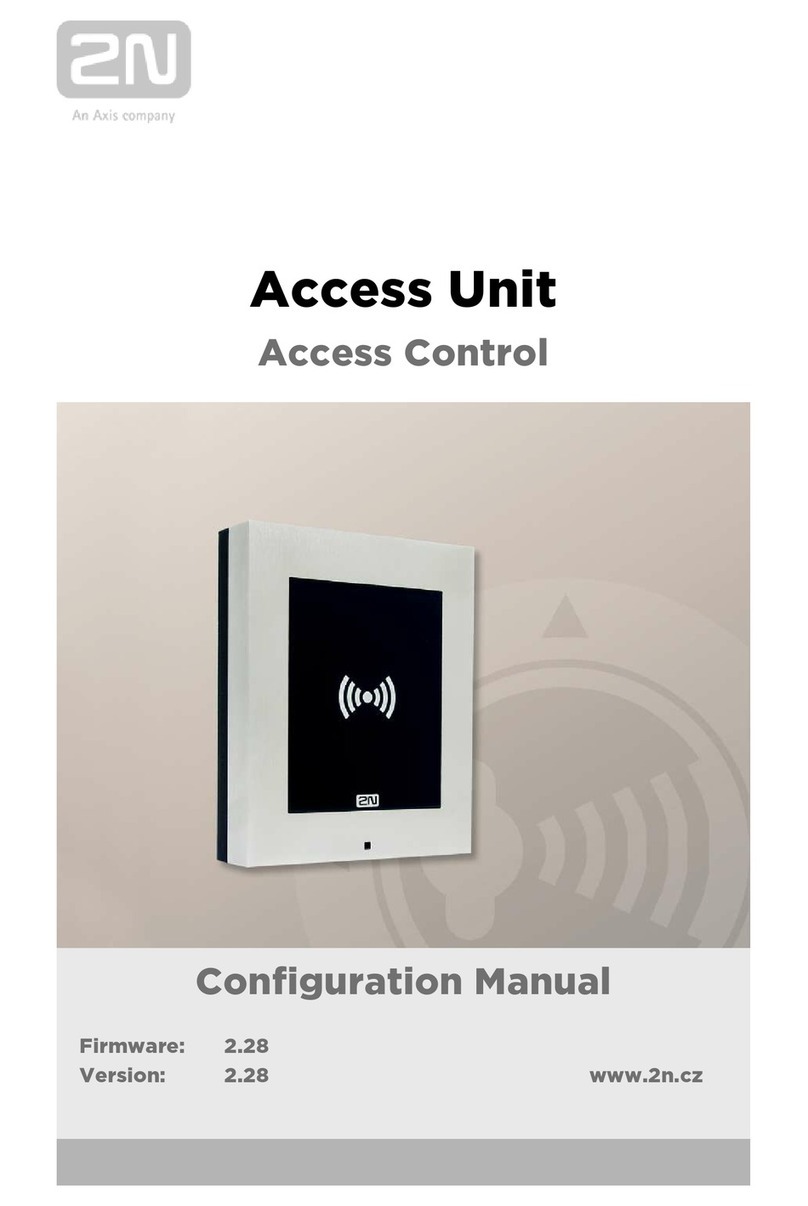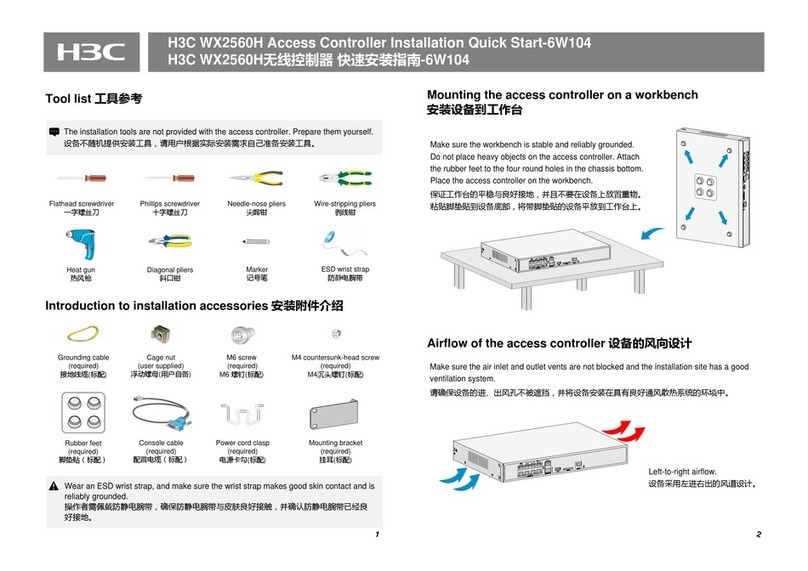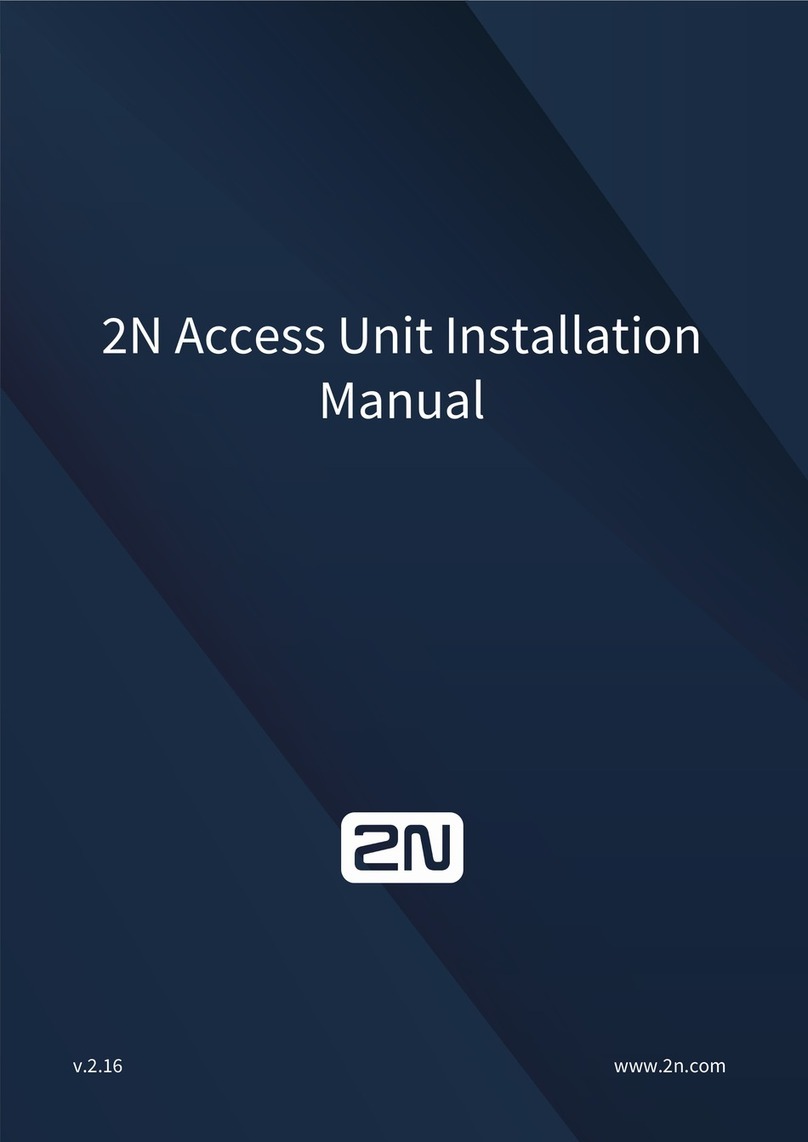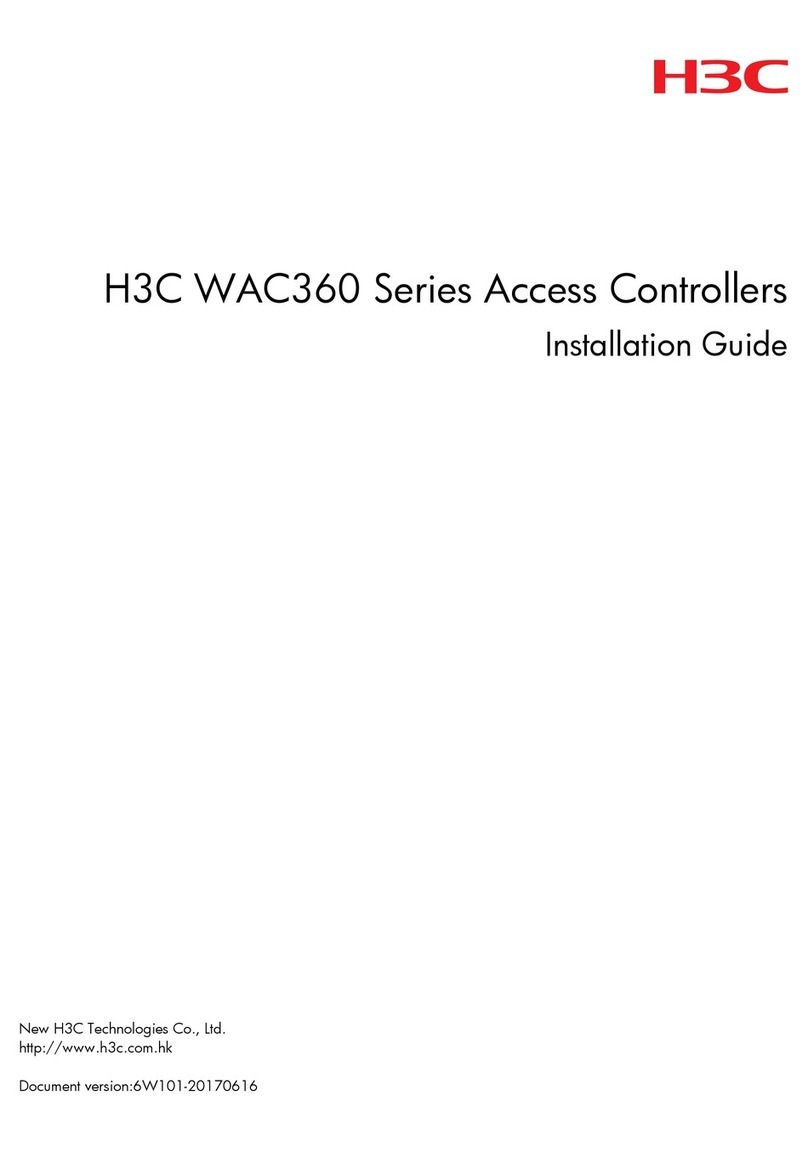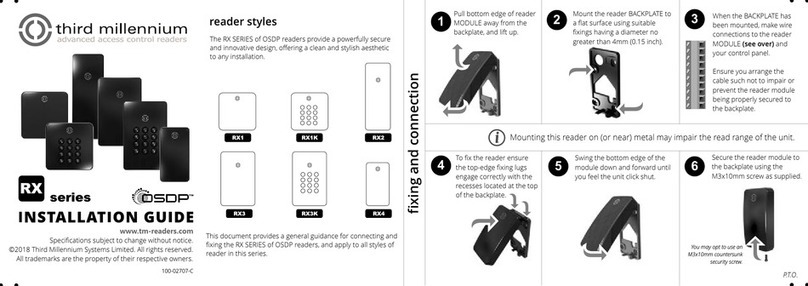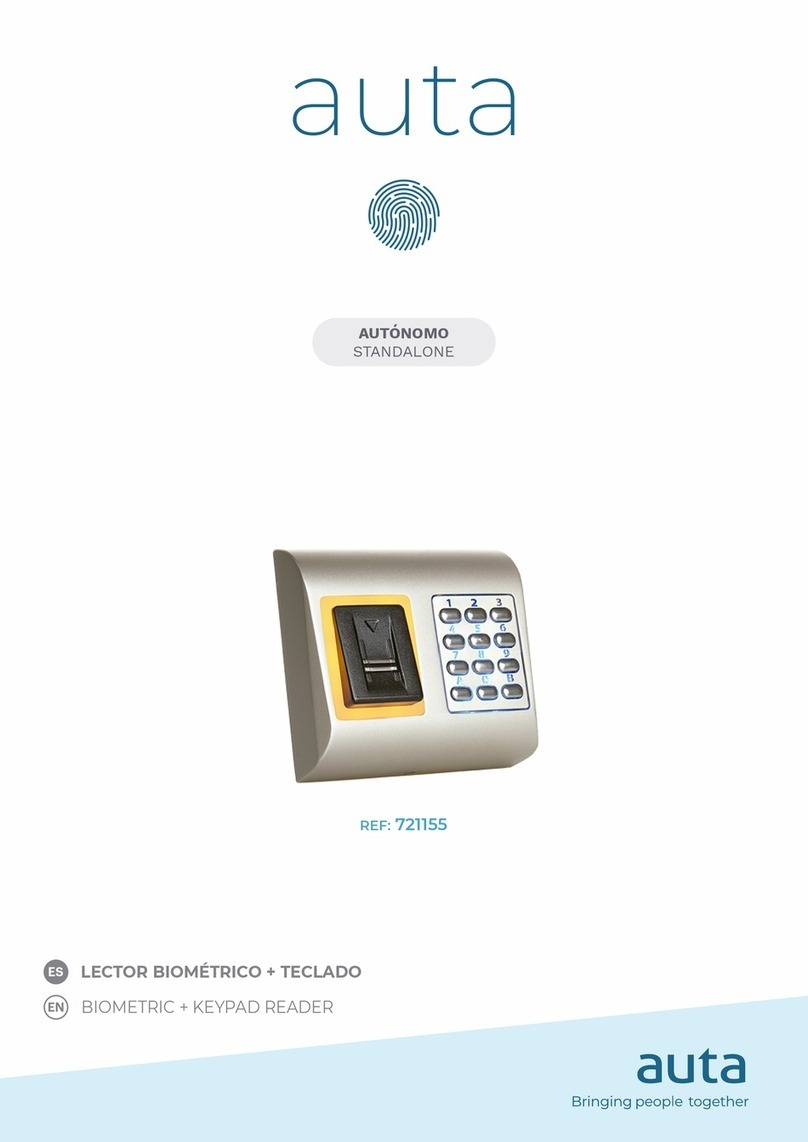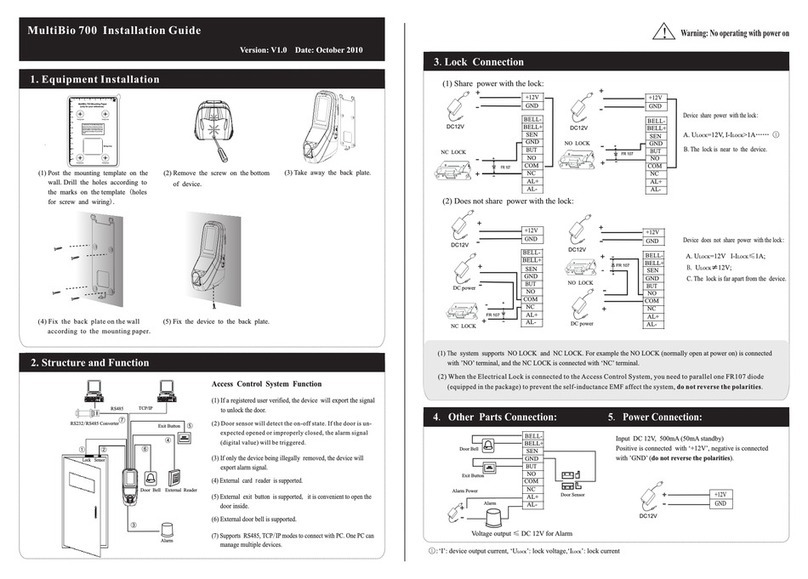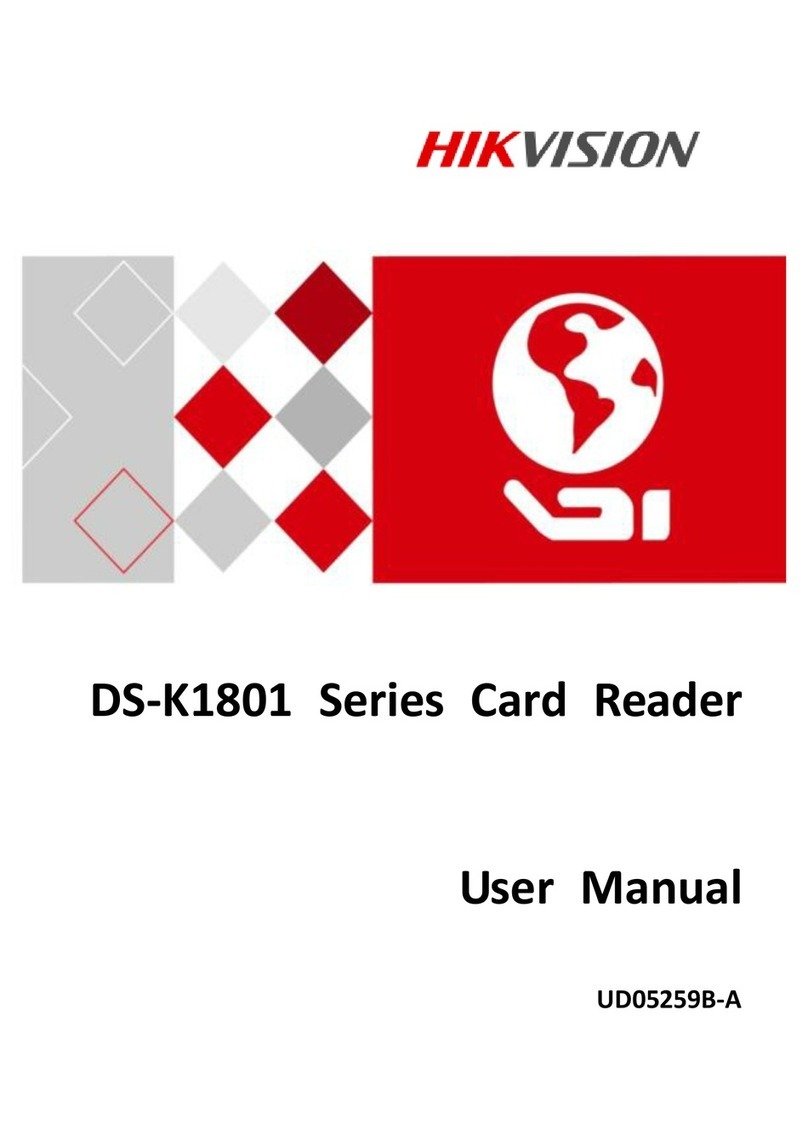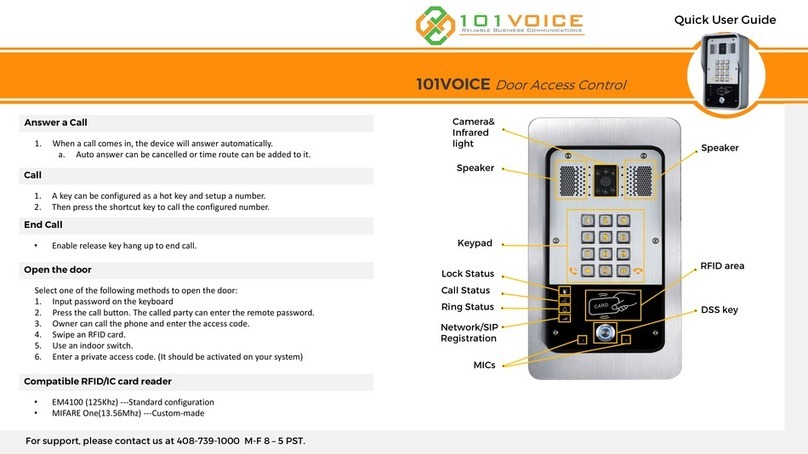MVC-Data GC630 User manual

AccessZone® - PcManagement™ User Manual
All information is subject to change without notice. All other products and brand names are registered trademarks of their respecti e companies 2014-03-13 US 0.17
Copyright © 2005-2014 All rights reser ed MVC-Data ApS Skalhuse 5 9240 Nibe Denmark Web www.m c-data.com E-mail info@m c-data.com Phone +45 25 12 84 02
1/47
AccessZone® – PcManagement™ User Manual
User Manual for AccessZone® PcManagement™ PC tool ersion 2.2.2 and abo e
The New Generation of Wireless
Access Control Systems

AccessZone® - PcManagement™ User Manual
All information is subject to change without notice. All other products and brand names are registered trademarks of their respecti e companies 2014-03-13 US 0.17
Copyright © 2005-2014 All rights reser ed MVC-Data ApS Skalhuse 5 9240 Nibe Denmark Web www.m c-data.com E-mail info@m c-data.com Phone +45 25 12 84 02
2/47
GC630/GC640/GC670 GC3000
AccessZone GateController box located near door or gate
AccessZone® System - A Key to a Safer Future
Congratulations on choosing an AccessZone® Access Control S stem. It is a flexible and eas to use
s stem for controlling access to doors and gates to private homes, shops and companies.
Look forward to the quick setup using the intuitive and graphical user interface and the s stem's
man built features.
This is the user manual for how to use and configure the AccessZone® PC software application
PcManagement™. It covers all AccessZone® access control s stems with a PC interface
RS232/RS422/LAN/Wi-Fi and Bluetooth in the GateController™ series:
Please see the PcManagement™ PC Installation Manual for instructions on how to install the
software on a Windows XP SP2, Vista or Windows 7/8 PC.
Get easy and seamless accesses to the secured area with your mobile phone
working as a secure access key from a distance from 0.1 up to 10 meters

AccessZone® - PcManagement™ User Manual
All information is subject to change without notice. All other products and brand names are registered trademarks of their respecti e companies 2014-03-13 US 0.17
Copyright © 2005-2014 All rights reser ed MVC-Data ApS Skalhuse 5 9240 Nibe Denmark Web www.m c-data.com E-mail info@m c-data.com Phone +45 25 12 84 02
3/47
Table of Contents
1Disclaimers ......................................................................................................................................5
2Introduction.....................................................................................................................................6
3What is PcManagement™ ...............................................................................................................7
3.1 Properties: ...............................................................................................................................7
4PcManagement™ ............................................................................................................................8
4.1 Start-Up....................................................................................................................................8
4.2 Main Screen .............................................................................................................................9
4.3 Manuel Control of Door, Barrier or Gate...............................................................................10
4.4 Main Menu Overview ............................................................................................................11
4.4.1 “File”..................................................................................................................................11
4.4.2 “Settings” ..........................................................................................................................11
4.4.2.1 “Settings” –> “Access” .................................................................................................11
4.4.2.2 “Settings” –> “Program”...............................................................................................11
4.4.3 “View” ...............................................................................................................................11
4.4.4 “Search” ............................................................................................................................11
4.4.5 “Tools”...............................................................................................................................11
4.4.5.1 “Tools” –> “Firmware pload” .....................................................................................11
4.4.5.2 “Tools” –> “Replace Gate Controller” ...........................................................................12
4.4.6 “Help”................................................................................................................................12
4.4.6.1 “Help” –> “License”.......................................................................................................12
4.4.6.2 “Help” –> “About”.........................................................................................................13
4.4.6.3 Back-up of System Configuration and ser Data .........................................................13
4.5 Menu “Settings” - > “Access” -> “Users” ...............................................................................14
4.5.1 Add a new ser – Menu “Settings” - > “Access” -> “ sers”-> “Add”................................15
4.5.2 Add a new ser – Virtual Key pad – Menu “Settings” - > “Access” -> “ sers”-> “Add” ...17
4.5.3 Edit or Delete ser – Menu “Settings” - > “Access” -> “ sers”- “ ser”............................18
4.5.4 ser Acceess Profile – Menu “Settings” - > “Access” -> “ sers”- “Access” ......................19
4.5.5 ser Acceess Notification – Menu “Settings” - > “Access” -> “ sers”- “Notifications”....20
4.6 Menu “Settings”-> ”Access” -> “Access Profiles” ..................................................................21
4.6.1 Add a new Access Profile – Menu “Settings” - > “Access” -> “Access Profiles” –“Add”....22
4.6.2 Edit or Delete a Access Profile – Menu “Settings” - > “Access” -> “Access Profiles” ........23
4.7 Menu “Settings”-> “Program Settings” .................................................................................24
4.7.1 General Settings - Menu “Settings”-> “Program Settings” – “General”...........................24
4.7.2 Images - Menu “Settings”-> “Program Settings” – “Imagesl”..........................................26
4.7.3 Notifications - Menu “Settings”-> “Program Settings” – “Notifications”.........................27
4.7.4 Notifications - Menu “Settings”-> “Program Settings” – “Remote Control” ....................28
4.7.4.1 Remote Client Connection Status..................................................................................29
4.8 GateController™ Settings –“Gates”.......................................................................................30
4.8.1 Time Profile - Menu “Opening Hours” ..............................................................................30
4.8.2 Gate Settings - Menu “Settings” ......................................................................................32
4.8.3 Key Detection Range - Menu “Key Detection” ..................................................................36
4.8.4 System Info - Menu “Info”.................................................................................................38
4.8.5 System Images - Menu “Images” ......................................................................................39
4.8.6 Input/Output Settings - Menu “IO Setup”.........................................................................40
4.9 Database Search Tool – Menu “Search” -> “Access Log” ......................................................42
4.10 Tools – Menu “Tools” ............................................................................................................43
4.10.1 Firmware pload Tool - Menu “Tools”-> “Firmware pload”........................................43
4.10.2 Replace GateController Tool - Menu “Tools”-> “Replace Gate Controller” ....................43

AccessZone® - PcManagement™ User Manual
All information is subject to change without notice. All other products and brand names are registered trademarks of their respecti e companies 2014-03-13 US 0.17
Copyright © 2005-2014 All rights reser ed MVC-Data ApS Skalhuse 5 9240 Nibe Denmark Web www.m c-data.com E-mail info@m c-data.com Phone +45 25 12 84 02
4/47
5Mobile Phone as Access Ke .........................................................................................................44
6GPS Antenna as Access Ke ...........................................................................................................44
7AccessZone® Bluetooth Tags.........................................................................................................44
8External Buttons............................................................................................................................45
8.1 Request Exit – REX Push Button.............................................................................................45
8.1.1 Request Exit.......................................................................................................................45
8.1.2 Alarm Arming and Disarming ...........................................................................................45
8.1.3 Disarming the Alarm .........................................................................................................45
8.1.4 Arming the Alarm..............................................................................................................45
8.2 Timing Diagram of the outputs – Normal Access and Arming the Alarm .............................46
8.3 Timing Diagram of the Outputs – Normal Access and Reject Arming of the Alarm..............46
9Default Factor S stem Settings ...................................................................................................47
9.1 GC630/GC640 Series..............................................................................................................47
9.2 GC3000 Series ........................................................................................................................47

AccessZone® - PcManagement™ User Manual
All information is subject to change without notice. All other products and brand names are registered trademarks of their respecti e companies 2014-03-13 US 0.17
Copyright © 2005-2014 All rights reser ed MVC-Data ApS Skalhuse 5 9240 Nibe Denmark Web www.m c-data.com E-mail info@m c-data.com Phone +45 25 12 84 02
5/47
1 Disclaimers
All rights reserved.
MVC-Data ApS assumes no responsibilit for an errors in this manual.
MVC-Data ApS is constantl working to improve its products and offer new features in
collaboration with customers and partners. Therefore, MVC-Data ApS reserves the right to change
the hardware, software and / or specifications without notice and shall have no obligation to
update the information contained in this manual.
MVC-Data ApS's products are not authorized for use as s stem-critical components in life
supporting devices or s stems.
AccessZone® is a registered trademark of MVC-Data ApS. PcManagement™ is a trademark of MVC-
Data ApS.
The Bluetooth trademark is owned b the Bluetooth SIG. All other trademarks are owned b their
respective owners.
The displa ed screen images ma differ.
Cop right © 2005-2014 MVC-Data ApS

AccessZone® - PcManagement™ User Manual
All information is subject to change without notice. All other products and brand names are registered trademarks of their respecti e companies 2014-03-13 US 0.17
Copyright © 2005-2014 All rights reser ed MVC-Data ApS Skalhuse 5 9240 Nibe Denmark Web www.m c-data.com E-mail info@m c-data.com Phone +45 25 12 84 02
6/47
2 Introduction
The AccessZone® Access Control S stems are well suited for use in private homes, shops and
companies and can be scaled from a single GateController™ to multiple GateControllers.
The are unique wireless access control s stems built on Bluetooth wireless technolog – a
wireless technolog that operates in the license free ISM band at 2.4 GHz.
The s stems onl allow access to users who can be identified b their unique Ke ID and optional a
4 digit PIN code for increased securit . The used mobile phones or other Bluetooth devices must
be set to “visible” to allow them to be discovered b the s stem.
This eliminates the need for mechanical readers and ke boards outside the secured area. This
removes the risk for propert damage and breakdown due to harsh environmental conditions and
heav use.
A feature might require a firmware update of our s stem to be supported. Please refer to the
GC630/GC640/GC670 or GC3000 firmware Release Note for the latest updates.

AccessZone® - PcManagement™ User Manual
All information is subject to change without notice. All other products and brand names are registered trademarks of their respecti e companies 2014-03-13 US 0.17
Copyright © 2005-2014 All rights reser ed MVC-Data ApS Skalhuse 5 9240 Nibe Denmark Web www.m c-data.com E-mail info@m c-data.com Phone +45 25 12 84 02
7/47
3 What is PcManagement™
AccessZone® PcManagement™ S stem is the PC application/server that handles the user interface
for the AccessZone® GateController™ s stems, which are connected to gates, barriers, locks and
other locking mechanisms.
3.1 Properties:
Eas and seamless access with our Bluetooth® enabled mobile phone, PDA or GPS
– No tags or cards needed
Full featured access control s stem with booking feature
Exceptional, fast and unique mobile identification with Bluetooth®
Up to 16 character Administrator PIN code for secure use. Operator Mode for view onl
High securit with individual user access PIN code and tamper alarm
Scalable for up to 2000 simultaneous users – all stored locall in the GateController
Fast registration of a new ke at the gate within a few seconds
Unique time profiles for each GateController™
Individual and group user access profiles
Grant and revoke user access at a glance
Grant instant access from the graphical user interface
Voluntar SMS or E-mail on selected events
Control and monitor multiple gates from a single PC
Register all events in database for later anal sis
Stores all access in a database for later anal sis
Supports t pical database functions – search who and what gate etc.
Provides simultaneous support for multiple GateControllers
Advanced s stem settings are configurable via XML file
Server option for remote control of access via LAN/WAN
Supports PC interface with RS232/RS422/LAN/Wi-Fi (IP) or Bluetooth
Robust housing (IP40 indoor use/IP65 outdoor use depending on t pe)
Eas firmware upgrade with bootloader
Low installation and maintenance costs
RoHS compliant and low power consumption
Please refer to the:
AccessZone® PcManagement™ PC Installation Manual for instructions on how to install the
application on a PC. Refer to AccessZone PcManagement PC Installation Manual
AccessZone® - Remote™ client User Manual for instructions on how to use the remote
client application. Refer to AccessZone - Remote User Manual
GC630/GC640 or GC3000 Series Installation Manual for instructions on how to install the
s stem:
o AccessZone GC630/GC640 Installation Manual
o AccessZone GC3000 Installation Manual
More information on: http://www.mvc-data.com/Manuals.html

AccessZone® - PcManagement™ User Manual
All information is subject to change without notice. All other products and brand names are registered trademarks of their respecti e companies 2014-03-13 US 0.17
Copyright © 2005-2014 All rights reser ed MVC-Data ApS Skalhuse 5 9240 Nibe Denmark Web www.m c-data.com E-mail info@m c-data.com Phone +45 25 12 84 02
8/47
4 PcManagement™
4.1 Start-Up
The program can be started b clicking the AccessZone® PC Management short cut on the desktop
or from Windows All Program “MVC-Data AccessZone” application menu. It can also be started b
double clicking on the file PcManagement.exe in the installation director .
The image above shows the AccessZone® PcManagement™ S stem start-up screen. The s stem is
initialized according to information in the XML configuration file and opens the database with
GateControllers and user information.
Select ”Administrator Mode” b clicking ”Yes”. Or ”Operator Mode” (view onl ) b clicking ”No”.
Enter the administrator PIN code if used or leave empt and click ”OK”. Max. up to 16 characters
If ”Cancel” is selected it automaticall starts up in ”Operator Mode”.

AccessZone® - PcManagement™ User Manual
All information is subject to change without notice. All other products and brand names are registered trademarks of their respecti e companies 2014-03-13 US 0.17
Copyright © 2005-2014 All rights reser ed MVC-Data ApS Skalhuse 5 9240 Nibe Denmark Web www.m c-data.com E-mail info@m c-data.com Phone +45 25 12 84 02
9/47
4.2 Main Screen
The image below shows how the main screen is organized.
The upper left screen shows a customized overview image (e.g. CAD drawing) of the secured area
or building. You can freel make our own drawing of the secure area/building. The overview
image can be enabled/disabled.
The different door, barrier and gate s mbols can also be customized and be placed freel an wa
on the overview drawing. The s mbols are automaticall updated according to the status events
for all the connected GateControllers. I.e. is the door/barrier/gate open or closed etc.
You can design an overview image which looks like the real environment to ease identification of
the user accesses and other events.
To the right video images can be shown from a freel selected folder on the PC or server for each
GateController™. The images are automaticall updated to show the latest image. I.e. it can be
images from surveillance cameras at the location. The s stem administrator can then get a visual
indication of the last access as well. This can be enabled/disabled.
The bottom half shows an event log for all detected users and other events in real time.
Bottom left shows a list with all the controlled GateControllers. Below a list of all registered users
(SBD-ke s) for eas maintenance and last a list with all the profiles and the users associated with
each profile for an eas overview.
General!
A feature must be enabled for a GateController™ and for a user before it becomes acti e. I.e.
this makes it possible to enable a feature for a GateController™ and then specify whate er the
feature is going to be used for each user. And a feature can be permanently disabled for all users
by disabling the feature for the GateController™ etc.

AccessZone® - PcManagement™ User Manual
All information is subject to change without notice. All other products and brand names are registered trademarks of their respecti e companies 2014-03-13 US 0.17
Copyright © 2005-2014 All rights reser ed MVC-Data ApS Skalhuse 5 9240 Nibe Denmark Web www.m c-data.com E-mail info@m c-data.com Phone +45 25 12 84 02
10/47
4.3 Manuel Control of Door, Barrier or Gate
It is eas and fast to control a door, barrier or gate directl from the graphical user interface.
Simpl right-click on a door/barrier/gate s mbol on the customized image (CAD drawing) of the
secured area and then open/close or lock it manuall - eas , quick and intuitive.
The desired command is sent to the selected GateController™ which executes the command and
sends back a status event.
The graphical s mbols are updated to show current door/barrier/gate status. You can also edit the
settings for the selected GateController™.

AccessZone® - PcManagement™ User Manual
All information is subject to change without notice. All other products and brand names are registered trademarks of their respecti e companies 2014-03-13 US 0.17
Copyright © 2005-2014 All rights reser ed MVC-Data ApS Skalhuse 5 9240 Nibe Denmark Web www.m c-data.com E-mail info@m c-data.com Phone +45 25 12 84 02
11/47
4.4 Main Menu O er iew
4.4.1 File”
This menu contains the "Exit" function to terminate the program. The program can also be
terminated with (Ctrl + X)
4.4.2 Settings”
This menu contains two functions ”Access” (Ctrl+A) and ”Program” (Ctrl-P)
4.4.2.1 Settings” –> Access”
Add new users, edit properties for exiting users or delete users. Setup an access profile or
edit/delete an exiting profile. This can also be done from the graphical user interface to the left.
4.4.2.2 Settings” –> Program”
To setup some basic program settings controlling how the s stem operates and enabling of
administrator PIN code. Other settings are handled in the XML configuration file (t pical path
c:\ProgramData\AccessZone\config.xml).
4.4.3 View”
This menu contains check boxes for adjusting the horizontal displa ed event information in the
real time monitor window. Click information on and off regarding door/gate entries (Opened,
closed or locked). The information is alwa s stored in the s stem database for later anal sis.
The s stem log (Ctrl+L) shows s stem status and events. This information is also written in the log
file (t pical path c:\ProgramData\AccessZone\log\PcManagementLog.log)
4.4.4 Search”
This menu contains the "Access Log" function. Here ou can specif our search filters and search
through the database of stored accesses and other events. It can also be started b pressing the
“F3”-ke .
4.4.5 Tools”
This menu provides access to the two tools “Firmware Upload” and “Replace GateController”.
4.4.5.1 Tools” –> Firmware Upload”
The “Firmware Upload” tool is used to upload new firmware to the s stems. Refer to the
“Firmware Upload User Manual”. PcManagement™ must be closed to run this tool.

AccessZone® - PcManagement™ User Manual
All information is subject to change without notice. All other products and brand names are registered trademarks of their respecti e companies 2014-03-13 US 0.17
Copyright © 2005-2014 All rights reser ed MVC-Data ApS Skalhuse 5 9240 Nibe Denmark Web www.m c-data.com E-mail info@m c-data.com Phone +45 25 12 84 02
12/47
4.4.5.2 Tools” –> Replace Gate Controller”
The “Replace Gate Controller” tool makes it eas to exchange a GateController™. I.e. all the
settings and profiles are copied to the new GateController™ and the old GateController™ can be
removed.
4.4.6 Help”
This menu contains two functions "License .." for handling the license file and an "About…" box
with s stem information (license information and running time)
4.4.6.1 Help” –> License”
This option contains the license function for Cop &Past of the license information.
Cop the license information from our purchased license file and past it into the text field.
Click OK to store the license.
Please restart PcManagement™ to allow it to activate the new license.

AccessZone® - PcManagement™ User Manual
All information is subject to change without notice. All other products and brand names are registered trademarks of their respecti e companies 2014-03-13 US 0.17
Copyright © 2005-2014 All rights reser ed MVC-Data ApS Skalhuse 5 9240 Nibe Denmark Web www.m c-data.com E-mail info@m c-data.com Phone +45 25 12 84 02
13/47
4.4.6.2 Help” –> About”
This option contains the about box function with s stem information: PcManagement™ version,
license information (ID and rights etc.), started time and the folder path where user program
information is stored and a link to a support web page to locate more information (updates).
This is the path to the program data folder (t picall a hidden folder) where the configuration data
is stored.
Check the “About” box for our s stem. It ma differ and depends on the used Windows version.
4.4.6.3 Back-up of System Configuration and User Data
The “Data folder” shown above contains the user data files: db.mdb and config.xml with all our
s stem settings and user data.
It is recommended to take regular backups of this folder to a backup media for eas restoring of
our s stem in case of a PC break down etc.
You can also move our s stem to another PC b restoring these files in the “Data folder”. First
install PcManagement on the new PC. Cop our s stem files from the old PC to the data folder on
the new PC.

AccessZone® - PcManagement™ User Manual
All information is subject to change without notice. All other products and brand names are registered trademarks of their respecti e companies 2014-03-13 US 0.17
Copyright © 2005-2014 All rights reser ed MVC-Data ApS Skalhuse 5 9240 Nibe Denmark Web www.m c-data.com E-mail info@m c-data.com Phone +45 25 12 84 02
14/47
4.5 Menu “Settings” - > “Access” -> “Users”
This menu shows all users and their access rights.
Click Add to add a new user or click on an exiting user to edit options or delete the user.

AccessZone® - PcManagement™ User Manual
All information is subject to change without notice. All other products and brand names are registered trademarks of their respecti e companies 2014-03-13 US 0.17
Copyright © 2005-2014 All rights reser ed MVC-Data ApS Skalhuse 5 9240 Nibe Denmark Web www.m c-data.com E-mail info@m c-data.com Phone +45 25 12 84 02
15/47
4.5.1 Add a new User – Menu Settings” - > Access” -> Users”-> Add”
This menu shows the “New User” form to fill out for the new user.
First enter the name of the user and relevant “compan ” information. The “Compan ” field can
also be used to save additional information about the user e.g. compan name of emplo ee or
emplo ment group for the user etc. You can also add a phone number and select "Set Picture" to
add a picture of the user.
The unique BD address (user ID) of the user’s mobile phone or other Bluetooth enabled device can
be manuall entered in the “Ke ID” field or select “Scan” to automaticall scan for the user’s
unique BD address.
The view below shows the s stem while it automaticall scans for new users (SBD ke s). The
scanning is started manuall b clicking the "Scan" button. The detected user IDs (SBD-Ke s) and
manufacture names (E.g. Apple for iPhones) are listed as the are found:
When the Ke ID is found, mark it in the list and
click "OK"
Note!
An GateController™ can be used to scan for
devices. Click the drop down menu to select the
desired GateController™
It is recommended to use a specific
GateController™ with a short detection range to
avoid lists with man detected ke s.
Unique user IDs

AccessZone® - PcManagement™ User Manual
All information is subject to change without notice. All other products and brand names are registered trademarks of their respecti e companies 2014-03-13 US 0.17
Copyright © 2005-2014 All rights reser ed MVC-Data ApS Skalhuse 5 9240 Nibe Denmark Web www.m c-data.com E-mail info@m c-data.com Phone +45 25 12 84 02
16/47
Rights and settings are filled out for the user:
Select whatever the user must use PIN code to get access or just within a specified PIN code time.
The PIN code time can be the same or set differentl for each GateController™. I.e. PIN code ma
be required at different times depending on the GateController’s location in the s stem.
Select which options the user must use (no options are selected b default):
“Use Access Keep Open Time” will allow the user to keep the door/gate open within the
specified time period
“Use Access Calendar” will enforce the user to compl with the GateController calendar
“Use Silent PIN Access” will allow the user to enter a special “silent” access PIN code. The
user must t pe the PIN code 4 times to activate. The door/gate will be open as normal but
an alarm is trigged in the s stem to alert s stem administer/securit personal
“Use Alarm S stem ON/OFF” will allow the user to switch an alarm s stem ON and OFF
Last select the device power class for the user (device):
Class 1 = “strong device” Class 2 = “standard device” Class 3 = “weak device”
If a user’s device must be closer to the reader than most others before access is granted
- select class 3 = “weak device”.
If a user’s device gives access further awa from the reader than most others
- select class 1 = “strong device”.
Click “Add” to add the user or “Cancel” to leave without adding the user.
TIP!
A mobile phone is t picall a class 2 device. If ou are in doubt select Class 2 (default).
Remember a feature must also be enabled in the GateController™ for it to work.

AccessZone® - PcManagement™ User Manual
All information is subject to change without notice. All other products and brand names are registered trademarks of their respecti e companies 2014-03-13 US 0.17
Copyright © 2005-2014 All rights reser ed MVC-Data ApS Skalhuse 5 9240 Nibe Denmark Web www.m c-data.com E-mail info@m c-data.com Phone +45 25 12 84 02
17/47
4.5.2 Add a new User – Virtual Key pad – Menu Settings” - > Access” -> Users”-> Add”
The s stem supports a virtual ke pad feature which can operate in two different modes: Virtual
Ke Onl Mode and Virtual Ke pad Mixed Mode
This feature will allow access to all users that know the 4 digit access PIN code.
4.5.2.1 Onl Mode
The s stem can be configured to run as a purel virtual ke pad. I.e. no specific users have to be
added.
Common ke pad:
The s stem administrator adds a "user" with the special BD address “FFFFFFFFFFFF” (not a valid BD
address) and the desired 4 digit access PIN code. This "user" and access PIN code is the same for
all GateControllers
TM
in the s stem.
Individual ke pad:
The s stem administrator adds a "user" with the special BD address “FFFFFFxxxxxx” (not a valid BD
address) and the desired 4 digit access PIN code. "xxxxxx" is the GateControllers lower address
part, in example with 00078043633F xxxxxx = 43633F and can be found in the "Info" box. This
"user" and access PIN code is individual for that GateController
TM
.
The s stem will in this mode grant access to all users which enter the correct 4 digit virtual ke pad
access PIN code.
The PIN code can be disabled if “0000” is used as PIN code and thereb give access to all with a
Bluetooth enabled device – a simple gate/door opener.
TIP!
The s stem administrator can at an time change the PIN code. E.g. on a dail or weekl basis.
4.5.2.2 Mixed Mode
The s stem can also be configured to be in mixed mode virtual ke pad with up to the s stem limit
minus 1 (number of supported users depends on the license acquired) of unique users and a
virtual ke pad user with the special common BD address “FFFFFFFFFFFF” or individual BD address
"FFFFFFxxxxxx" and the 4 digit access PIN code.
The s stem will in this mode grant access to all individuall added users with their unique 4 digit
access PIN code and to all other unknown users which enter the correct 4 digit virtual ke pad
access PIN code.
TIP!
This feature allows the virtual ke pad PIN code to be changed without affecting all the individuall
added users.
The common virtual ke pad can be combined with the individual ke pad "user" on selected
GateControllers. If both the virtual ke pad "user" and the individual "user" are used with a
GateController - the individual PIN code is used.

AccessZone® - PcManagement™ User Manual
All information is subject to change without notice. All other products and brand names are registered trademarks of their respecti e companies 2014-03-13 US 0.17
Copyright © 2005-2014 All rights reser ed MVC-Data ApS Skalhuse 5 9240 Nibe Denmark Web www.m c-data.com E-mail info@m c-data.com Phone +45 25 12 84 02
18/47
4.5.3 Edit or Delete User – Menu Settings” - > Access” -> Users”- User”
Click on an existing User in the list to make changes to the user settings:
Edit the user settings. Select “Access” or “Notifications” to make further changes:
Save: Click “Save” when done to store the new settings
Delete: Click “Delete” to completel remove the user from the s stem
Cancel: Click “Cancel” to leave the menu without making an changes
TIP!
A user can be temporall disabled from the s stem in case of a lost user ke (mobile phone) b
setting the users access permission to “Block All Access”. The user will be detected but no
admission will be allowed. The s stem must be online to update the GateControllers. The access
event attempt is still logged in the database and an email notification can be send. Please refer to
ser Acceess Profile
You can also select the users directl from the drop down list shown on the graphical user
interface to the left b double clicking on a user:
User is now temporall blocked

AccessZone® - PcManagement™ User Manual
All information is subject to change without notice. All other products and brand names are registered trademarks of their respecti e companies 2014-03-13 US 0.17
Copyright © 2005-2014 All rights reser ed MVC-Data ApS Skalhuse 5 9240 Nibe Denmark Web www.m c-data.com E-mail info@m c-data.com Phone +45 25 12 84 02
19/47
4.5.4 User Acceess Profile – Menu Settings” - > Access” -> Users”- Access”
This view shows the menu for specif ing the access rights for the new user. You can select multiple
profiles for each user:
“Block All Access” select to (temporaril ) block all access for a particular user
“Full Access to all Gates” select to allow full access disregarding an time profiles on all
doors/barriers/gates. This profile should onl be used with a limited number of users.
This is the default setting
Select an access profile. Remove all markings from “Block All Access” and “Full Access to all
Gates” to select from the list of access profiles. One or more access profiles can be
selected. Click the ‘<’ s mbol to add the access profile or ‘>’ s mbol remove the access
profile
Booking Option:
Remove the mark from "User Valid all Time" (default) to allow the user to be enrolled after the
calender. I.e. the user can be added now but first be enrolled at a later date. A user also be
enrolled and automaticall be removed at a specific date without further interaction.
Note! Booking is only working with online GateControllers.
Edit the user access settings. Select “User” or “Notifications” to make further changes.
Save: Click “Save” when done to store the new settings
Delete: Click “Delete” to completel remove the user from the s stem
Cancel: Click “Cancel” to leave the menu without making an changes
Click "Full Access to all
Gates" or select an access
profile from the list.
”<” to add or ”>” to remove
the selected access profile
Remove the mark to enable
booking feature.
Enter the start - and end
date and clock for the user.

AccessZone® - PcManagement™ User Manual
All information is subject to change without notice. All other products and brand names are registered trademarks of their respecti e companies 2014-03-13 US 0.17
Copyright © 2005-2014 All rights reser ed MVC-Data ApS Skalhuse 5 9240 Nibe Denmark Web www.m c-data.com E-mail info@m c-data.com Phone +45 25 12 84 02
20/47
4.5.5 User Acceess Notification – Menu Settings” - > Access” -> Users”- Notifications”
This view shows the menu for specif ing the email notification to send for all access for a
particular user:
“E-mail notification on access” select if an email notification is required on all access for
that particular user
“E-mail notification if user is blocked b gate controller” select if an email notification is
required in case the s stem blocks that particular user for an further accesses.
This could be the case if the user has entered the 4 digit access PIN code wrong 3 times in a
row. S stem administrator must then remove the “Block All Access” marking for the user to
allow access again. See section ser Acceess Profile.
The user will be marked as blocked in the user list to the left:
“Use global email” specif whatever the global email account should be used to send the
event or specif a custom one for that particular user
Edit the notification settings. Select “User” or “Access” to make further changes and click “Save”
when done to store the new settings.
Click a notification to
enable it.
Specif to use a
common email
address or enter a
unique email address
for that particular
user
This manual suits for next models
4
Table of contents
Other MVC-Data IP Access Controllers manuals