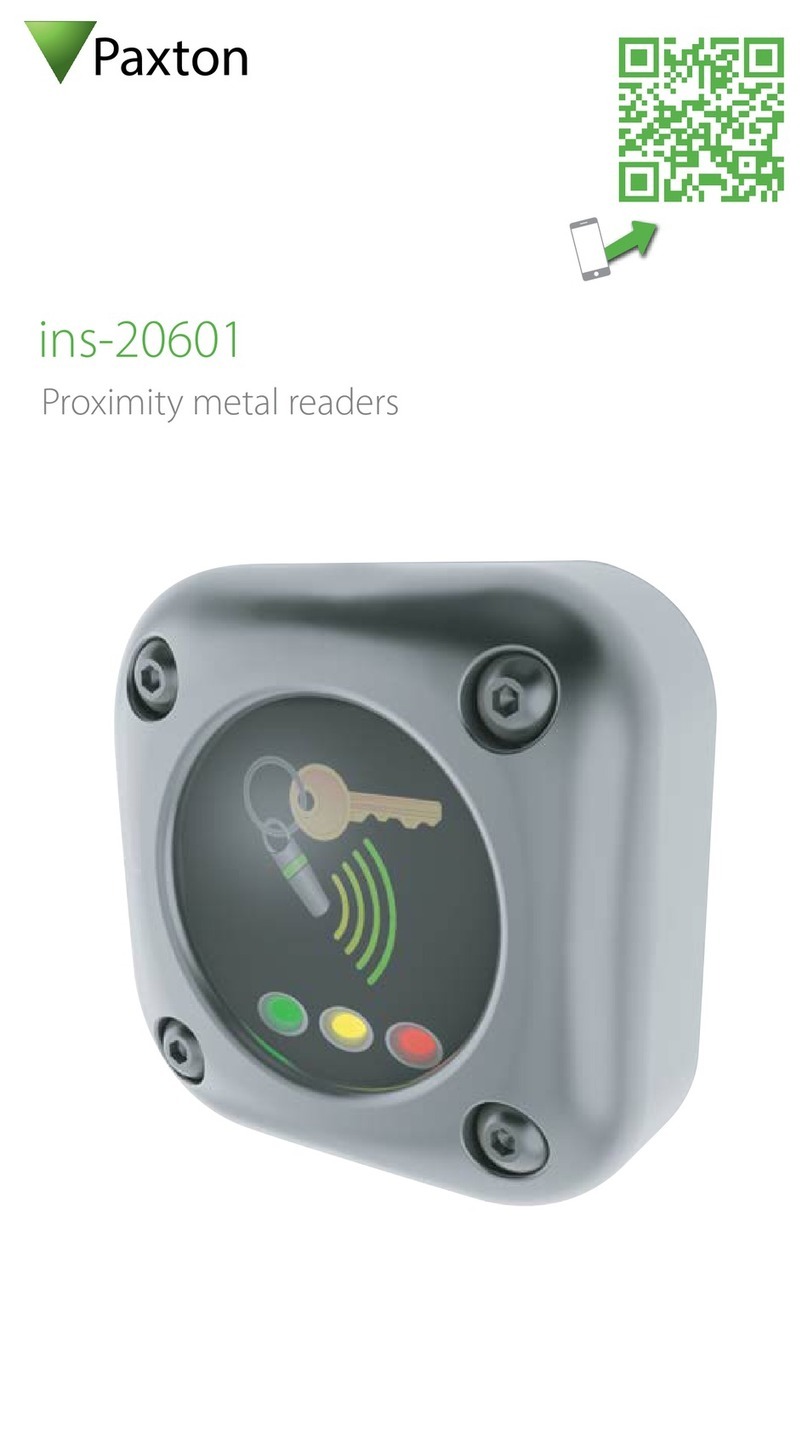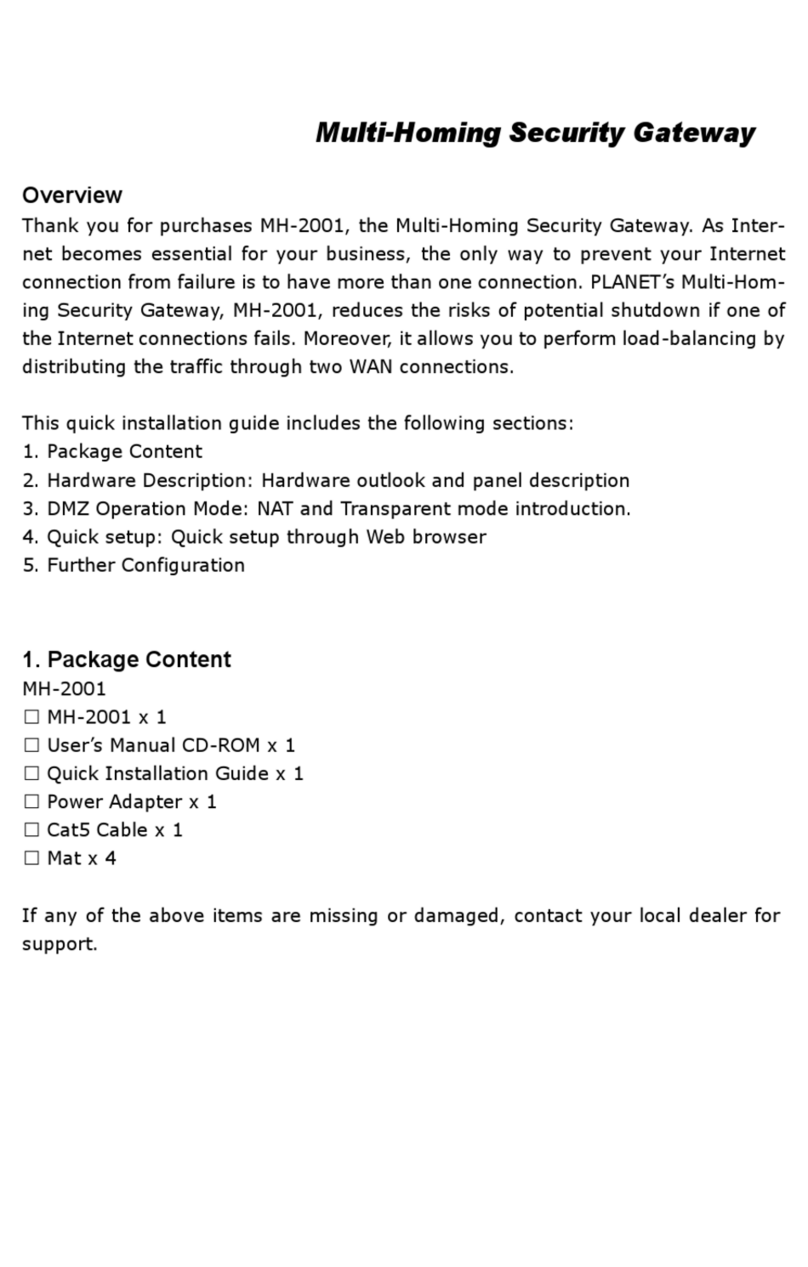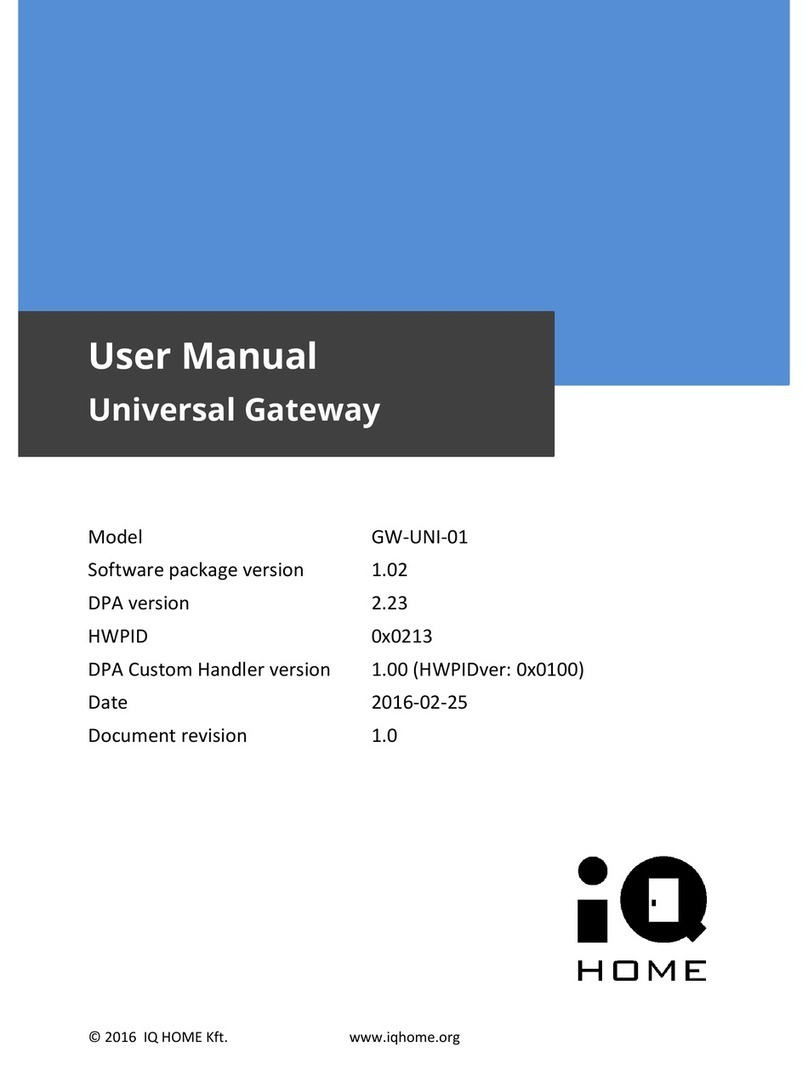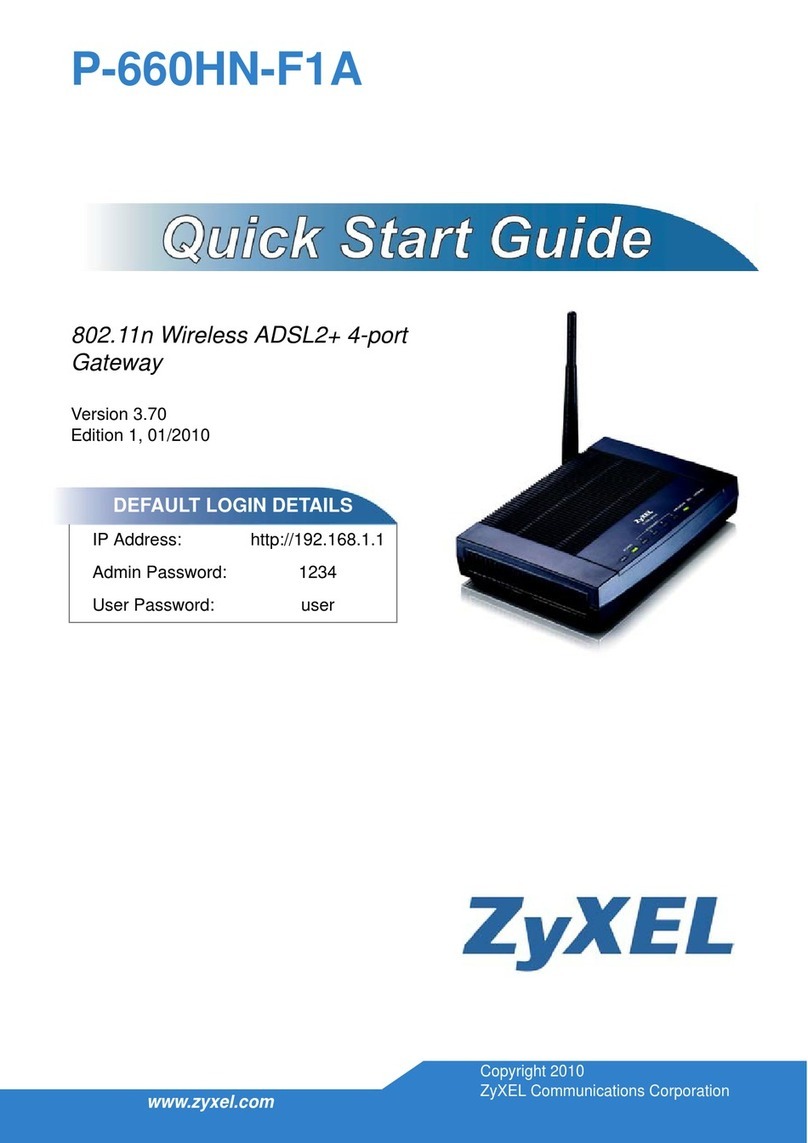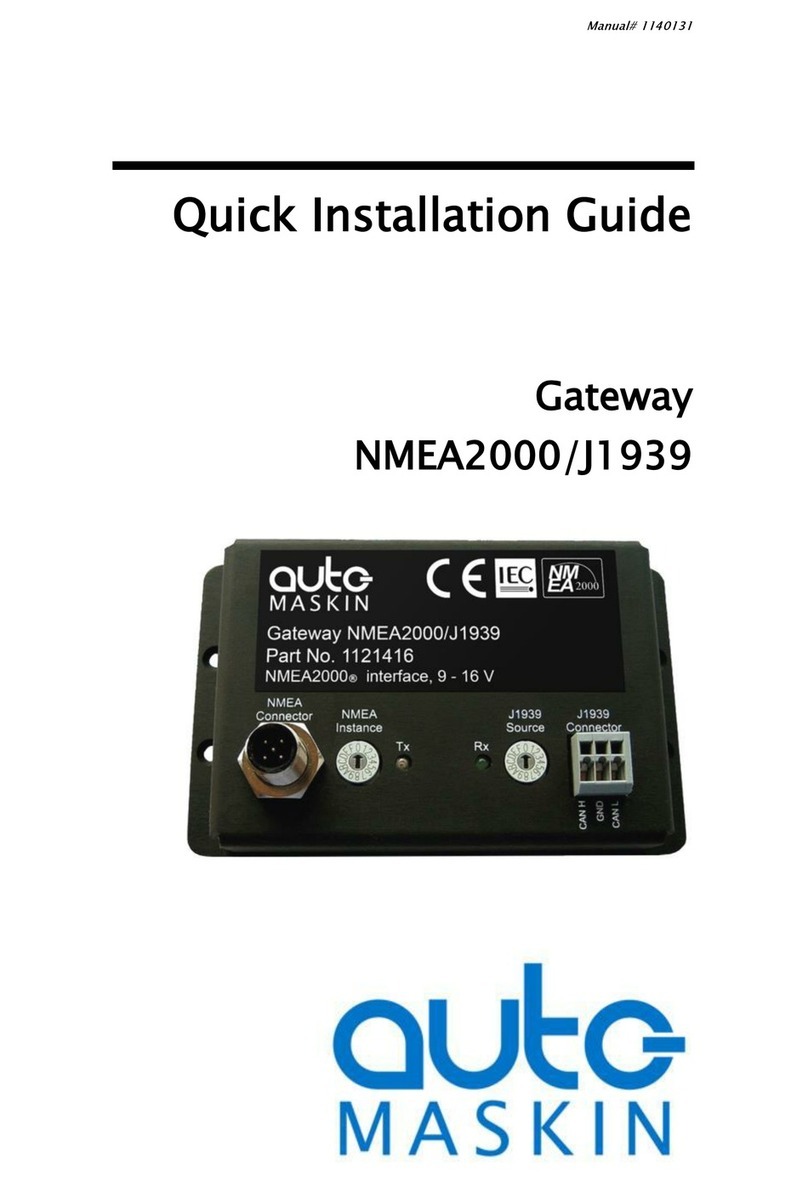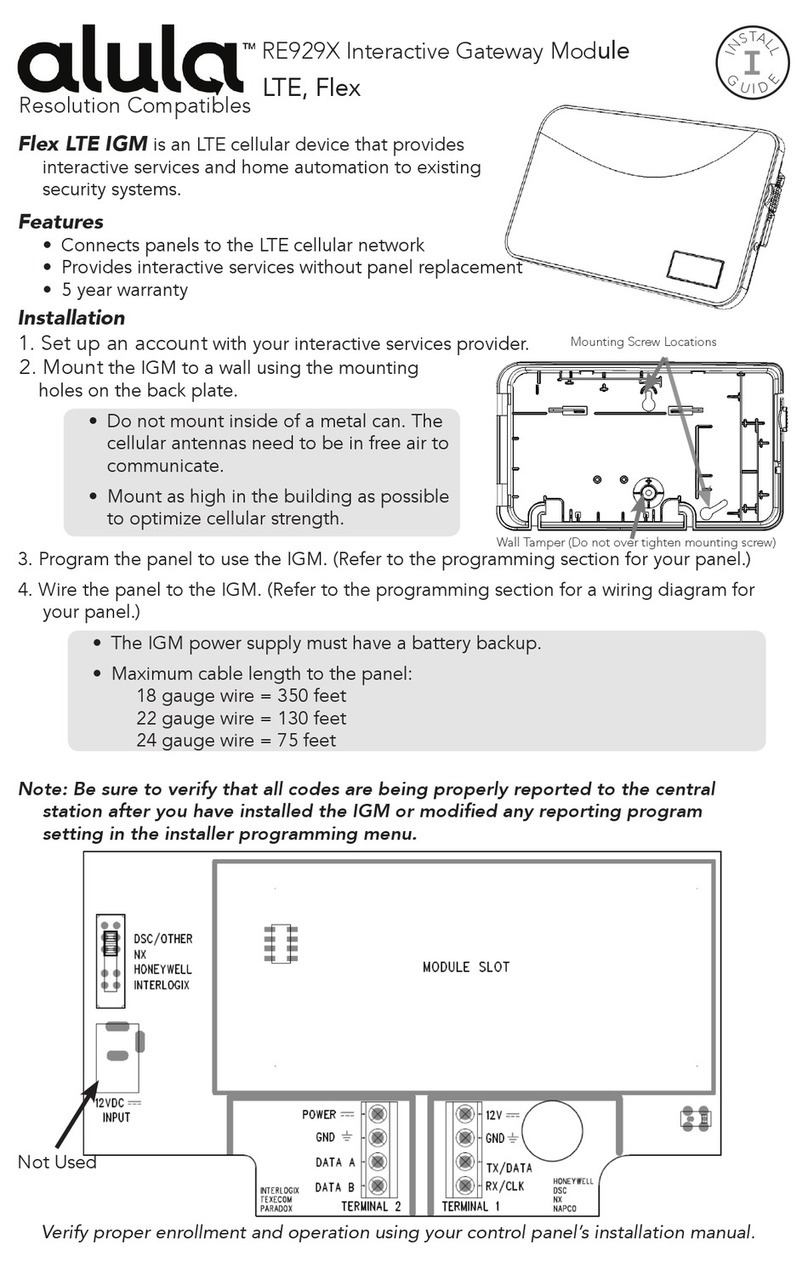MyBroadband HNG 5356 User manual

Getting
connected
Installation Instructions for your
Home Network Gateway (HNG) Model 5356

2
This guide is designed to help you get started with
your new Home Network Gateway (HNG). Please
make sure you keep it in a safe place, as you may
find you need to refer to it again at a later date.
Equipment
1. Home Network Gateway (HNG)
2. WAN Ethernet cable (white with yellow and red ends)
3. LAN Ethernet cable (white with yellow ends)
4. Telephone cables (white with grey ends) x 2
5. Power supply adaptor
6. Wi-Fi Information label
1. 2.
3.
4. 6.
*For best results
Important
Read before you start
The Gateway will usually be delivered to your address before the NBN service
has been installed. Please allow up to 1 business day after installation for the
network connection to be completed and for the service to begin working.
Once NBN has been connected, your new broadband and/ or phone service
will be delivered directly from the Home Network Gateway. This means the
existing phone wall sockets (telephone outlets) connected to your internal
home wiring may no longer work.
For your NBN phone or broadband service to work optimally, the connection
into your home needs to be directly connected to the Home Network Gateway
with all other cabling and existing devices isolated.
If required, a qualified licensed cable installer (electrician) can determine any
changes required to your internal in-home cabling and reconnect your existing
devices to the Home Network Gateway.
For your new Home Network Gateway (HNG) to operate successfully with an
ADSL service, you will need to re-establish your ADSL/internet service using
your ADSL Network ID and password details. If you need assistance, please
contact your Service Provider.
5.
Your Wi-Fi Details
Wi-Fi Name
*5GHz SGM5356_xxxxxx-5G
2.4GHz SGM5356_xxxxxx
Wi-Fi Password
xxxxxxxxxxxx

3
Buttons and LED lights on
the front panel
1. Wi-Fi (On/Off): Turn on Wi-Fi (when Wi-Fi is disabled)
2. PAIR (DECT): Short Press (<1s): Page DECThandset
Long Press (>1s):Start DECT and WPS pairing
3. POWER (On/Off)
4. Rest Button: Long press (> 8 sec): Reset gateway to Factory defaults
5. USB (2.0) port
Top LED panel display indicators
Function
LED Colour
Description of Operation
Power
Off
Power switched off
Green
Powered on
Blue
Firmware upgrade in progress
Solid Red
Gateway has overheated
Wi-Fi
Solid Green
2.4GHz or 5GHz Wi-Fi is on
Off
2.4GHz and 5GHz Wi-Fi is off
Pair
Solid Green
DECT registered/WPS paired
Flashing White
DECT and WPS in Pairing Mode
Flashing Blue
DECT paging
Intermittent fast flashing Red
WPS Session Overlap
Fast blinking Red
WPS error
Off
Not Paired
Function
LED Colour
Description of Operation
Link
Solid White
Trying to detect DSL carrier signal
Solid Blue
DSL carrier detected trying to synchronize
Solid Green
DSL line synchronized / Ethernet WAN link is up
Off
No physical DSL, No physical Ethernet WAN connection
Online
Solid White
Trying to connect (after LINK LED has turned green)
Solid Green
Fixed Internet connectivity and user can surf the www
Solid Red
PPP authentication failed
Off
No WAN connectivity
Phone
Solid Green
SIP profile is registered and no call in progress
Solid Blue
Call in progress
Solid White
Trying to register
Off
SIP client is not provisioned or disabled
Please note - Phone is not
applicable unless a phone
service has been requested.

4
Sockets on the HNG
1. DSL: This socket is used when your NBN service is provided
from your phone socket (FTTN, FTTB).
2. PSTN –FXO (Black): Your phone line can be connected
hereto enable DECT and phone ports.
3. PHONE –FXS (Green): Connect your analogue telephony
device or home wiring.
4. LAN 1 & 2: These LAN ports are used to connect your
data devices (PC, laptop, smartTV).
5. WAN –(Red): This socket is used when your NBN service is
provided from an NBN Connection Box (FTTP,HFC, FW, FTTC).
6. POWER: Connect the power supply adaptorhere.
Step-by-step guide to installing the HNG
1
Connect HNG to the network –Follow the connection configuration instructions provided with the HNG. Please note that
configuration will vary according to the type of NBN access and services you have please contact us (Details below).
2
Power HNG –Plug the Power Supply Adaptor into the Home Network Gateway power inlet on the bottom of the device.
Then, plug the adaptor into a power outlet, turn the power outlet on, and push the POWER button on the Home Network
Gateway to turn it on.
3
Allow up to 10 minutes for the Home Network Gateway to power on and perform the start up sequence. Various lights on the
HNG will be flashing as the device starts up. Wait for the Online light to remain solid green before going to the next step.
If the status light is not solid green, contact us for assistance (Details below).
4
Connect Devices –If you have ordered a phone service as part of your connection, you can now connect your telephone
device to the GREEN phone port on the bottom of the HNG using one of the white telephone cables provided.
5
If you have ordered a broadband service as part of your connection, you can now connect your PC or laptop to any of the
two YELLOW Ethernet ports on the bottom of the HNG using the LAN Ethernet cable (with yellow ends) provided. If you are
connecting to an existing working ADSL service before the NBN cut over, you will need to re-activate your service using your
user ID and password supplied by your current ADSL service provider.
6
With your phone and/or broadband service connected and working, you can now connect your Wi-Fi devices, pair your cordless
DECT phones (not supplied) and setup any other advanced settings available on the HNG. To connect your WIFI devices go to
your devices WIFI network settings and connect to SGM5356_xxxxxx-5G.
Important: You will be provided with a connection guide with your HNG that explains how to connect your device. If you do not
receive these instructions in the box or require assistance, please contact: MyBroadband on 1300 749 499 Option 3
1
2
3
4
5 6

5
HNG Connection
configurations
The following section includes connection configurations for
your new HNG for the different broadband access technologies.
If you are not sure which of these configurations apply to you,
contact us on 1300 749 499 (Option 3) for assistance.
Figure 1 –Phone & Broadband
Services (Fibre to the Node or
Fibre to the Building)
1. Connect your Home Network
Gateway as shown in this figure.
For next steps see ‘Step-by-Step
Guide to Installing the HNG’.
2. Toavoid interference and
performance degradation, the HNG
must beconnected to the first
socket/telephone outlet in your
premises on its own, with all other
internal cabling and existing
telephone equipment disconnected
(eg. facsimile and security alarms).
If required, a qualified licensed cable
installer (electrician) can re-connect
your internal in-home cabling.
Figure 2 –Phone &
Broadband Services (Fibre
to the Premises, Fixed
Wireless, HFC, FTTC)
1. Connect your Home Network
Gateway as shown in this figure.
For next steps see ‘Step-by-Step
Guide to Installing the HNG’.
2. Toavoid interference and
performance degradation, your
internal home cabling must be
completely isolated from any
remaining PSTN lead-in or external
copper cable from the street.
Ifrequired, a qualified licensed
cable installer (electrician) can
re-connect your internal in-home
cabling.

6
HNG features
The Sagemcom 5356 HNG is capable of utilising different
forms of access technology to access the World Wide Web
(www).
HNG Features
•VDSL / Fibre /ADSL2+
•Wi-Fi 802.11n2.4Ghz(2 x 2) –backwardcompatiblewith
802.11b/gWi-Fi 802.11ac 5Ghz (3 x 3)
•Two 10/100 BASE-T (Fast Ethernet) LAN Ports to
providewired connectivity (Yellow)
•One 100/1000 GigE WAN port –Capable of supporting
full 100Mbps throughput for NBN & FTTP (Red)
•Hybrid WPA & WPA2 capability
•Wireless Protected Setup (WPS), including a push button switch
to activate WPS for simplified and secure wireless setup.
•2x USB 2.0 Interfaces
−x1 USB master port rated at 1000mA on the front of the case
(HDD friendly)
−x1 USB master port rated at 500mA at the bottom
−Both USB now supports NTFS and FAT32format
•Built in DLNA (Media Server) capability to provide more
simple connectivity and ability to share Multimedia
content with DLNA certified internet ready devices
(i.e. TVs, Digital Cameras etc) within the Home Network
•This router firewall supports UPnP connections which
enable PS3 and Xbox network support
•IPv6 capable –Gateway will be ready for the
migrationonto the IPv6 environment
•12vDC 2A plug pack (only to be used with the 5356 HNG)
•1 FXO analogue port (incoming analogue must be
filtered if using a DECT on ADSLconnection)
•1 FXS port supporting legacy analogue CPE
likefaxes, phones (NBN only)
Advanced features
GUI (Graphical User Interface)
The GUI can be accessed by either Ethernet or wireless with
the default IP address 10.0.0.138 this will bring up the below
HOME screen and from here you will be able to configure
the 5355 Gateway is required.
There are 8 main menus:
•Home screen
•Broadband
•Wi-Fi
•Content Sharing
•Parental Control
•Services
•User Settings
•Advanced
From each of these menus you will be able to view sub-menus
which will indicate current details and also give you the ability to
configure changes where appropriated to achieve the customer’s
requirements.
Wireless Network Connections (Wi-Fi)
The Home Network Gateway has two Wi-Fi networks, 2.4G and
5G. Factory default network ID (SSID) and passwords (key) for
these wireless networks can be found on the Wi-Fi information
label provided in the box, and on the label attached to the back
of the HNG itself. Wireless network ID & password (key) can be
changed via the user interface if needed.
Wireless network connections can be achieved by entering the
HNGs password on your wireless device (once the wireless
device detects the HNGs wireless network identified by the
network ID (SSID)), or by pressing the Wi-Fi (Wi-Fi protected
setup) button on your HNG, which will begin to flash orange and
then solid green when Wi-Fi is on.
DECT Phone Pairing
DECT Phone Pairing can be established without accessing the
user interface by simply pressing the PAIR button continuously
for greater than 1 second.
This action puts the DECT base station in pairing mode –the
PAIR light will flash White. Next, activate the pairing on your
compatible DECT phone to complete the action, when PAIR
light will turn solid Green.
Note: a compatible DECT phone is required to enjoy all the
features available from your HNG (DECT phone is not supplied).
Table of contents