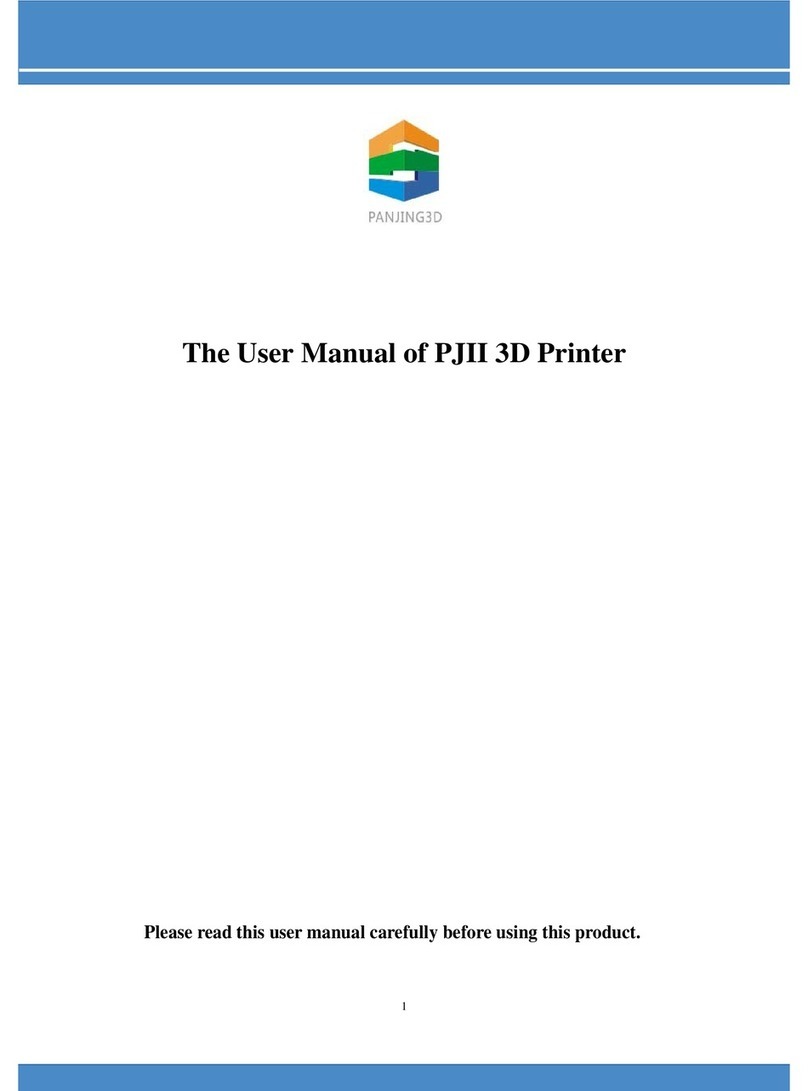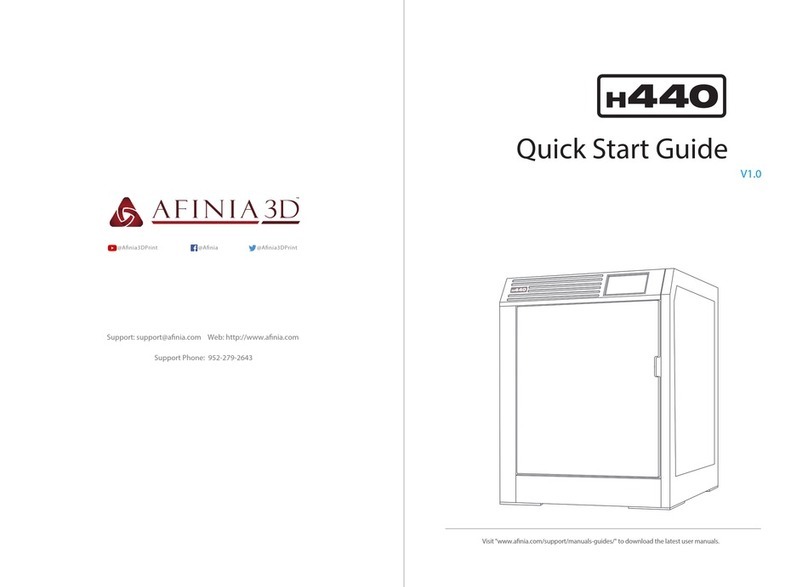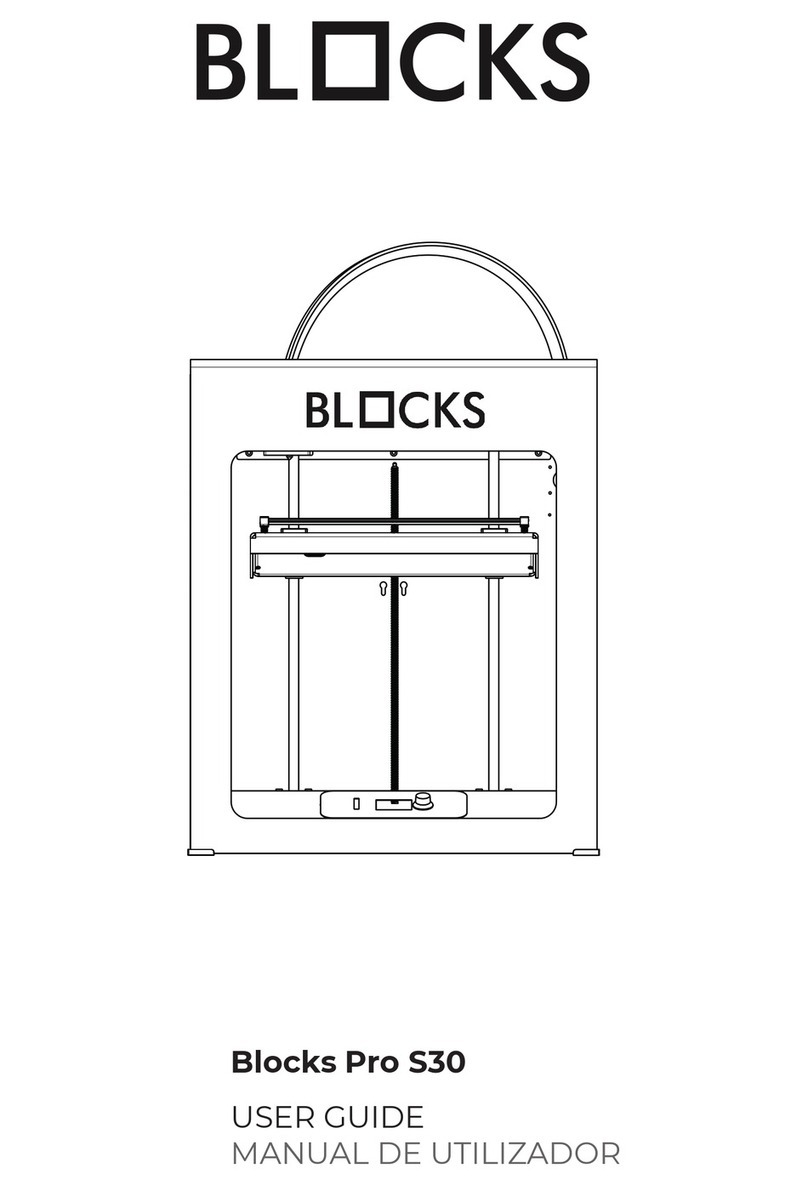Mycusini 00050 User manual

original operating instructions mycusini
For questions please contact us at s[email protected]
User‘s Manual for
Mycusini
3D Food Printer for
Private Use

original operating instructions mycusini
For questions please contact us at s[email protected]
Content
1 Basic Information ................................................................................................. 4
1.1 General description ....................................................................................... 4
1.2 Technical data Mycusini ................................................................................ 5
1.3 Main components .......................................................................................... 6
1.4 Schematic overview ....................................................................................... 6
2 Qualification of personnel ..................................................................................... 7
3 Safety Procedures / Precautions .......................................................................... 7
3.1 General introduction and definition of the safety instructions ........................ 7
3.2 General safety instruction for the machine .................................................... 8
3.3 Special safety instruction for the machine ..................................................... 8
3.3.1 General directions ................................................................................... 8
3.3.2 Setup, location of operation .................................................................... 9
3.4 Use in accordance with regulations ............................................................. 10
3.5 Liability and guarantee ................................................................................ 11
3.5.1 Liability .................................................................................................. 11
4 Description of the Functions and Operation of the Machine ............................... 12
4.1 Mycusini and accessories ............................................................................ 12
4.2 Overview Main Screen ................................................................................ 12
4.3 The main menu............................................................................................ 13
4.4 Installation ................................................................................................... 13
4.4.1 Installation of the mycusini .................................................................... 13
4.4.2 Preparation of the flexible silicone production mat ................................... 13
4.5 Preparation of the production ...................................................................... 13
4.6 Loading 3D Choco and start printing production ......................................... 14
4.7 Remove 3D objects from the flexible mat .................................................... 15
4.8 The “Next action” menu ............................................................................... 15
4.8.1 „Print another object“ ............................................................................ 15
4.8.2 Remove cartridge .................................................................................. 16
4.8.3 Clean now ............................................................................................. 16
4.8.4 Turn off ................................................................................................. 17
5 Clean .................................................................................................................. 17
5.1 Cleaning of the stainless steel cartridge ...................................................... 17
5.2 Cleaning of the printing plate ....................................................................... 17

original operating instructions mycusini
For questions please contact us at s[email protected]
5.3 Cleaning of the flexible printing mat ............................................................. 17
5.4 Cleaning of the stamp .................................................................................. 18
5.4.1 Fast cleaning of the stamp .................................................................... 18
5.4.2 Extended cleaning of the stamp ............................................................ 19
6 Further options ................................................................................................... 19
6.1 The menu during printing ............................................................................. 19
6.1.1 Abort object ........................................................................................... 19
6.1.2 Abort and dose 3D choco ..................................................................... 19
6.1 The „Maintenance“ menu ............................................................................ 19
Select "Maintenance" in the main menu to access the extended service menu.
There you will find the following options. ............................................................... 19
6.1.1 Insert Stamp .......................................................................................... 19
6.1.2 Info ........................................................................................................ 20
6.1.1 Calibrate................................................................................................ 20
6.1.2 Extended Cleaning ................................................................................ 21
7 Create own Objects ............................................................................................ 22
7.1 mycusini-Club .............................................................................................. 22
7.2 Produce your own Object from the mycusini Club ....................................... 26
7.3 More Applications of the mycusini Club ....................................................... 26
7.3.1 Freehand drawing ................................................................................. 26
7.4 Trace outlines .............................................................................................. 27
7.5 Language Settings mycusini Club ............................................................... 27
7.6 Notifications ................................................................................................. 28
8 Troubleshooting ................................................................................................. 28
9 Returning Old Devices ....................................................................................... 29
10 Servicing and Maintenance............................................................................. 29
10.1 Safety instructions for servicing ................................................................ 29

original operating instructions mycusini
For questions please contact us at s[email protected]
1 Basic Information
1.1 General description
The Mycusini is an easy-to-use 3D-food-printer for use in private kitchen.
It consists of a heatable cartridge holder, which is mounted to a positioning unit and
operated via internal monitor. The x and y axis are controlled by a tooth belt, while
the z axis and the extruder are set into motion by threaded rods. The cartridge holder
is located at the end of the y axis and during the production process is moved
upwards layer by layer by means of the z-motor. The production plate represents the
x axis and serves as a bearing surface for the pads to be printed (flexible production
mat).
The food is filled into food-safe cartridges or are available as food-safe refills. These
cartridges are inserted into the cartridge holder and if necessary heated to a
temperature specifically defined for the food item. There is no direct contact between
the food item located in the cartridge and the device itself.

original operating instructions mycusini
For questions please contact us at s[email protected]
1.2 Technical data Mycusini
Produktion
• Usability mycusini 3D Choco
• Technology Layer-by-layer deposition of
consumables
• Tip Heatable
• Volume of capsule 15 ml (0.5 oz)
• Building Space X: 190 mm (7.5 in)
Y: 195 mm (7.7 in)
Z: 275 mm (10.8 in)
• Precision 0,1 mm (0.004 in)
• Nozzle diameter 0,5 - 1,2 mm (0.02-0.05 in)
• Rate of printing 5 – 50 mm/s (0.2-2 in/s)
• Movement volocity 5 – 200 mm/s (0.2-7,9 in/s)
• usable production area 105 x 80 x 50 mm (4.1 x 3.1 x 2 in)
Physical Dimensions
•
Maximum space needed: X: 250 mm (9.8 in)(Plattform moves right and
left)
Y: 250 mm (9.8 in)
Z: 300 mm (11.8 in)
• Packaging volume 270 x 270 x 430 mm (L x B x H) (10.6 x 10.6 x 16.9 in)
• Weight 3,5 kg
• Shippingweight 4 kg
Temperature
• Ambient temperature 20 - 22 °C (50 – 71.6 F)
• Storage temperature 0 - 32 °C (32 - 89.6 F)
• Process temperature of
heated cartridge 20 - 40 °C (68 - 104 F)
Power Supply
• Power Supply(AC) 100-240 VAC; 50 – 60 Hz
• Power (DC) 12 V; 5 A; 60W
• Protection Short circuit / Overload / Over voltage / Over
temperature
Software / Connectivity
• Interface Display
• Connectivity Micro SD-card, USB-B

original operating instructions mycusini
For questions please contact us at s[email protected]
1.3 Main components
1. Power connection
2. Printing plate
3. Cartridge holder
4. Display
5. SD-Card slot
6. Rotary control knob
7. Reset knop
1.4 Schematic overview
4
.
7
3
1
6
5
2
Z-Axis
X-Axis
Y-Axis
Choco 3D Printer
Sketch with axis label
Maximum space: X 250 mm; Y 250 mm; Z 300 mm

original operating instructions mycusini
For questions please contact us at s[email protected]
2 Qualification of personnel
This machine requires proper training. It is ONLY recommended for use by
individuals with sufficient training and/or those that are monitored by a person who
has been properly trained on the safety and intended use of the machine.
This machine is not meant for use by children.
This machine is to be operated by a single person!
Troubleshooting, service, and maintenance are to be performed only by qualified
individuals who are familiar with the technology and dangers of the machine and
have been authorized by Print2Taste.
Work on electrical components is to be performed only by trained electricians.
The address for service is found in Chapter 9 of this user’s manual.
3 Safety Procedures / Precautions
The following information pertaining to safety- and possible hazards is important not
only for protection of the machine, but also to protect the user. Please read the
following points carefully:
3.1 General introduction and definition of the safety instructions
Important safety- and device-relevant instructions are visualised as symbols in this
handbook. The directions have to be followed at all times in order to prevent
accidents or damage to people or things.
WARNING! Danger from electrical current! This symbol indicates a situation
in which dangerous situations may exist due to electrical currents. If this
safety information is ignored, injury or a life-threatening situation may result.
WARNING! This symbol indicates dangers which may lead to injuries.
Uphold all of the given safety instructions exactly as indicated and pay
special attention in such cases.
WARNING! Hot surface! This symbol indicates that a hot surface is present
on the machine during operation. If this is ignored, the user may get burned
or a fire hazard may result!
WARNING! Danger from moving parts – keep fingers and other body parts
away. This symbol indicates the risk of injuries which may occur if the user
reaches into the machine during operation. Body parts may be smashed,
drawn in, or injured in other ways.

original operating instructions mycusini
For questions please contact us at s[email protected]
3.2 General safety instruction for the machine
This device is built according to the current technical rules and regulations. However,
dangers may arise if the device is used in an inappropriate manner or out of
accordance with regulations.
The information contained in the user’s manual designed to protect the user from
injury. It additionally serves to avoid mistakes, thus assuring that the device runs
safely and disturbance-free
In order to avoid dangers and to ensure optimal performance, neither alterations nor
reconstructions may be performed on the machine unless explicitly approved by the
manufacturer.
The device may only be used in technical and operationally safe conditions in
accordance with the instructions within this user’s manual.
In the case of damage due to a lack of observance of this operation manual, the
guarantee is voided. The manufacturer will not take over responsibility for
subsequent damages.
The manufacturer assumes no liability for damages to persons, objects or property
that occur due to inappropriate handling or a lack of adherence to the safety
instructions. In these cases, the guarantee is voided.
3.3 Special safety instruction for the machine
The information pertaining to work safety corresponds to the regulations of the
European Union at the time the device was manufactured.
3.3.1 General directions
Warning: Never leave the Mycusini unattended in use
Warning: High temperatures may develop in the printing head of the
Mycusini. For this reason, never grasp the printer while in operation. Change
the food cartridge only after the printer has cooled down sufficiently
Warning: The power supply plug must always be in vicinity of the printer and
easily be reachable.
Warning: In the case of emergency, immediately disconnect the power
source and power plug!
Warning: In order to prevent fire or electrocution, never set this device onto
damp or wet surfaces.
Warning: Mycusini includes moving parts that can cause injury. Never grip
inside the Mycusini during operation.

original operating instructions mycusini
For questions please contact us at s[email protected]
For use outside of the European Union, the occupational safety legislation and
regional stipulations have to be followed according to all local, state and federal
regulations.
In addition to the occupational safety notes in this manual, the valid safety- and
accident prevention regulations as well as the valid environmental protection
stipulations for the location at which the machine operates have to be observed and
maintained:
3.3.2 Setup, location of operation
Place the Mycusini on a stable, horizontal, large enough area only. Please note, that
the production plate moves from right to left when operating and thus requires
enough space. In addition, some movement also occurs vertically. When selecting
operating location, please ensure that the device may move in these directions.
Choose the operating location in a way, that children cannot reach the product.
When setting up the device, please ensure that the power adapter is easily
accessible in order to quickly and easily separate the device in the event of error.
Do not place the machine in areas of extreme temperatures, strong vibrations, high
humidity (i.e. rain or steam), dust, or heavy mechanical stresses.
Do not place any liquid-filled vessels (i.e. glasses, vases, etc.) on top of or in the
vicinity of the machine and never pour water over the machine. Fluids may enter the
machine casing and impair the electronic stability of the machine. Additionally, there
is a high risk of fire or life-threatening electrical shocks!
If such an event occurs, disconnect the power supply plug completely (i.e. turn off the
circuit breaker and earth leakage circuit breaker) and then pull the power cord from
the socket. Disconnect all wires from the device. The entire product may not be used
again. Please contact a specialized dealer or the manufacturer.
Do not place any sources of ignition such as stoves, fryers or burning candles next to
or on top of the device.
While setting up the machine, be sure that the power cord is not squeezed or
damaged by sharp corners.
Take note of the additional safety instructions to be found in the chapters of this
manual.

original operating instructions mycusini
For questions please contact us at s[email protected]
3.4 Use in accordance with regulations
Mycusini is an easy-to-use 3D-food-printer for use in a private kitchen.
Only the intended food-proof cartridges may be used. Moreover, the intended food-
proof production plate has to be applied during the production process.
Please note, that only food from Print2Taste may be processed, such as mycusini 3D
Choco.
The machine may only be used under continuous monitoring of the operating
personnel.
The machine is only for indoor use.
The operation temperature for the system lies between 20 – 22°C. The maximum
allowable operating temperature for the printer head is 40 °C.
The operation environment should be dry and dust-free.
The reliability of device operation is only guranteed under operation in accordance
with the regulations listed in this operator’s manual.
All technical work, including assembly and servicing, may only be performed by
qualified individuals and those being authorized by Print2Taste.
The mycusini is only intended for edibles from the designated cartridges. The
mycusini is designed for food printing with the appropriate templates and objects from
the mycusini Club.
Any use deviant from the intended purpose and/or other type of use of the
equipment is forbidden and is considered to be out-of-accordance with regulations
and will negate the product warranty.
Claims against the manufacturer and/or its agent due to damages resulting from use
other than the intended are barred.
The user is held solely accountable for any damages occurring during use of the
device deviating from the intended use.
Please retain all original packaging as well as all shipping and handling material. This
is the only way to assure a successful and safe transport of the mycusini, for instance
in the case of a return under warranty!
Print2Taste takes no liability for devices that are not returned in their original
packaging or have been packaged improperly!

original operating instructions mycusini
For questions please contact us at s[email protected]
3.5 Liability and guarantee
3.5.1 Liability
All entries and information supplied in this user’s manual have been compiled in
accordance with the effective regulations, the current technical development status
as well as our personal long-time knowledge and experience.
The translation of the user’s manual has also been conducted to the best of our
knowledge. However, we cannot accept liability for translations errors. The
authoritative version of this user‘s manual is the accompanying German version.
The actual scope of delivery may deviate from the explanations and graphic
presentations given here due to special designs, the utilization of additional order
options or because of the most recent technical changes. Please contact the
manufacturer if you have any questions.
This user’s manual has to be read carefully and completely before starting
any work on or with the device, and especially before start of operation! The
manufacturer assumes no liability for damages and disturbances resulting
from a lack of observation of this manual.
The user’s manual has to be stored in the vicinity of the device and within reach of all
people working on or with the device. The manufacturer reserves the exclusive right
to make technical changes to the product in order to improve the operating
characteristics and develop the device.

original operating instructions mycusini
For questions please contact us at s[email protected]
4 Description of the Functions and Operation of the Machine
4.1 Mycusini and accessories
Mycusini Checklist
1. Mycusini 3D Printer
2. Power Supply
3. SD card with USB adapter
4. Flexible mat
5. Cartridge
6. Tweezer
4.2 Overview Main Screen
Level indicator
Current temperature
Info
6
.
3
.
4
.
5
.
2
.
1
.

original operating instructions mycusini
For questions please contact us at s[email protected]
4.3 The main menu
Press the control knob to get to the main menu. In the main menu you will find
various options. For more information, take a look at the mycusini Club, where you
will find video tutorials for the menus.
Produce Object: Select "Produce Object" to produce a 3D object.
Clean: Select "Clean" to clean the stamp of your mycusini. A detailed explanation of
this menu can be found under point 5.3.1 Quick cleaning of the stamp.
Turn off: Select "Turn off" to turn off your mycusini.
Maintenance: Select “Maintenance” to use expert options. A detailed explanation of
this menu can be found under point 4.4 The Maintenance menu.
4.4 Installation
4.4.1 Installation of the mycusini
1. Put the mycusini on a stable underground
2. If the SD card isn´t already inserted, please insert SD card (see
picture on the right)
3. Plug in power supply
4. Place the flexible mat
4.4.2 Preparation of the flexible silicone production mat
Remove the protective film before first use, clean with warm soapy water and dry
thoroughly prior to first use. Place the flexible production mat onto the production plate,
until you obtain a flat surface.
Do not cut on the flexible production mat. Do not use any sharp objects which
can perforate or cut up the production mat. Never use a flexible production
mat which has tears or cuts.
4.5 Preparation of the production
1. The display screen shows the main menu after starting 2. Press the control knob.
Theprinter is automatically moving to check all axis
3. Press the control knob again to access the main menu
Back
Produce Object
► Clean >> .
Turn off >>
Maintenance >>

original operating instructions mycusini
For questions please contact us at s[email protected]
Important: Rotate the knob to select desired menu point. Press the knob to enter the
next menu!
“Produce
Object” to start
printing
Choose “Yes” to insert the
cartridge
The display shows
“Insert cartridge now!
Follow the loading instruction
and click “Done” after you
finished all steps of loading
3D Choco.
4.6 Loading 3D Choco and start printing production
Unpack your mycusini Choco refills
Take one Choco r
efill and
cut it exactly in the middle.
Put one
half
of this
refill in
to
the
cartridge (open side downwards).
The refill should not be longer than
the cartridge.
Open the cartridge holder by
rotation (see picture below).
OPEN CLOSE
Place the
cartridge with mycusini
3D Choco in the cartridge
holder.
If the refill or the clip comes out
the cartridge, the refill is too long.
Please shorten it at the open
edge.
Close the
cartridge
holder by
rotation (see picture below).
Preheating starts
a
utomatically
When preheating is finished you
may choose your object from the
SD card.
Cho
o
se
your object by rotating
the rotary control knob and
confirm by pressing it.
Back
► Produce Object .
Clean >>
Load Choco >>
Turn off >>
Change cartridge now?
►
Yes
>>
►
No

original operating instructions mycusini
For questions please contact us at s[email protected]
Current object:
Simon.gco
► Start printing now >
►
Choose other object >
Click “Start printing now” to print
Printer is moving all axes
Turn right to extrude
(Turn about
3
-
5
times clockwise after the first time
3D Choco has left the cartridge).
Click to continue
Print status
Menu while printing
4.7 Remove 3D objects from the flexible mat
1. Wait till the object has cooled down and turned solid.
2. Remove the flexible mat.
3. Slightly bend the mat to remove your printed mycusini Choco object.
4. Clean the surface of the flexible mat (washable) in order to use for the next time.
5. Start printing another object or end with cleaning.
4.8 The “Next action” menu
After each successful print, the menu "Next action" appears. In this menu you have
the following options. At the top of the display, you can check the current fill level of
your refill to prevent starting a large object when the level is too low.
4.8.1 „Print another object“
With this option you can produce another object from your SD card. In addition, you
can control the level of your 3D Choco to have enough material for your next 3D
object.
Insert cartridge now!
► Done
Refill R█EFI d 11 %
Temperature R█EF I
P
reheating ...
5 m 59
s
Chooose object
Hello.gco
Simon.gco
Vase.gco
Please wait while the
mycusini is moving
Turn right to Extrude
until Choco comes out
continously
click when Done
Turn right to Extrude
until Choco comes out
continously
click when Done
Refill R█EFI d 11 %
Temperature R█EF I
Print: Simon 6,3 %
► Back
.
Abort print
Abort print & extrude
Refill R█EFI d 11 %
Next action
►
Print another object
Clean now
>>
Remove cartridge >>
Turn off
>>

original operating instructions mycusini
For questions please contact us at s[email protected]
Select "Print new object" to
continue printing
Select the object of your choice
and confirm by pressing the
control knob
Press "Start printing now" to
print
You can see the print status
in the main display
4.8.2 Remove cartridge
Select "Remove cartridge" if you like to remove the cartridge or if you like to use a
new refill.
Select "remove cartridge" to
remove the refill or foil of the
refill in the cartridge
The stamp moves automatically
upwards, please wait while the
mycusini is in motion
If you want to use a new
refill, put this in or place
the empty stainless steel
cartridge
Confirm "Closed" as soon as
you have closed the cartridge
holder Choose your next step
4.8.3 Clean now
Select "Clean now" if you want to clean the mycusini. Detailed instructions can be found on
the next page under point 5. Cleaning.
Please wait while the
mycusini is moving
Insert Cartrige now!
► Done >>
Current object:
Simon.gco
► Start printing now >
►Choose other object >
Choose object
Hello.gco
Simon.gco
Vase.gco
Refill R█EFI d 11 %
►
Print new object
Remove cartridge
Clean now
Turn off
Refill R█EFI d 11 %
Temperature R█EF I
Print: Simon 6,3 %
Select: "Yes" to turn off
mycusini
Select: "No" to return to the
main menu
Refill R█EFI d 11 %
Next action:
►
Remove cartridge
Clean now
Turn off
Close cartridgeholder
► Closed >>
Turn off
mycusini?
► Yes
► No, back to menu

original operating instructions mycusini
For questions please contact us at s[email protected]
4.8.4 Turn off
If you want to switch off your mycusini, please select "Turn off"
Select "Turn off" to switch your
mycusini off
5 Clean
5.1 Cleaning of the stainless steel cartridge
Please use the enclosed cleaning tweezers.
Please remove the remainder of the refill with the cleaning tweezers before cleaning
or refilling the cartridge at the end of a production.
You can clean the empty cartridge in the dishwasher or by hand with warm water and
mild soap.
Warning! The stainless steel cartridge heats up during production. Allow it to
cool sufficiently before removing it for cleaning.
5.2 Cleaning of the printing plate
The production plate is fixed magnetically to the production table. Thus, you have the
opportunity to remove them for cleaning. To preserve the life of your production plate,
we recommend cleaning it by hand.
Important! Use only moderately warm water, so that your production plate
does not deform. Do not use scouring pads or scouring agents that scratch
the production board.
5.3 Cleaning of the flexible printing mat
The flexible printing mat is dishwasher safe in the upper drawer of the dishwasher.
However, due to the caustic effect of dishwashing detergents, washing by hand is
reccommended to increase the lifespan of the flexible printing mat.
Wipe with a damp, soft sponge, then rinse thoroughly. A mild detergent or soap may
be used. Do not use scouring pads. Shake off excess water and air dry the flexible
printing mat. Store flat, the flexible printing mat should not be kinked or folded.
Turn off ?
► Yes
► No, back to menu
Select: "No" to return to the
main menu
Select: "Yes" to turn off
mycusini
Refill R█EFI d 11 %
Next action:
Print new object
Remove cartridge
► Turn off
Clean now

original operating instructions mycusini
For questions please contact us at s[email protected]
Do not cut on the flexible printing mat. Do not use sharp objects that can
pierce or cut through the flexible production mat. Never use a flexible
production mat that has tears or cuts.
5.4 Cleaning of the stamp
5.4.1 Fast cleaning of the stamp
The cleaning program makes it possible to clean the stamp. If you want to do a full cleaning, take a look
at Tips & Tricks. In the video tutorials you will find detailed instructions.
1.
Start cleaning
after a print
2. Start cleaning in the main menu
Mainpath
of cleaning
Open the cartridge holder
Click done when the
cartridge
holder has been removed
The stamp automatically moves
down
Clean the stamp with a paper
towel and press “Cleaning done”
if you finished cleaning
The stamp automatically moves up.
Wait till it stops moving.
Close the cartridge
holder
and continue with “Closed”
Next action
Clean now
>>
Print another object
Remove cartridge
Turn off
>>
Back
Produce Object
► Clean >> .
Turn off >>
Maintenance >>
Start cleaning now?
► Yes, clean now
► No
Please wait while the
mycusini is moving
Open and remove
cartridge holder now
► Removed
Stamp is moving down
Stamp is moving up
Close cartridge
holder
► Closed
Clean the stamp now
►
Cleaning done

original operating instructions mycusini
For questions please contact us at s[email protected]
5.4.2 Extended cleaning of the stamp
The advanced cleaning function enables to completely remove the stamp for
thorough cleaning under running water or in the dishwasher. The explanation of the
menu may be found in chapter 6. Further options of the menu, in chapter 6.1.2
"Extended Cleaning"
6 Further options
6.1 The menu during printing
You may access this menu by pressing the control knob while printing. A menu will
appear with the following options.
Note: both options will result in a loss of the current print data and your object will be
lost. The file on your storage is retained.
P
ress the control knob
6.1.1 Abort object
The "Abort object" option is to cancel the current printing. Select this menu item to
return to the object selection.
6.1.2 Abort and dose 3D choco
After cancelling your object, you can select a new object in this menu and in addition,
you can manually dose 3D Choco through the nozzle before starting the next print.
This option may be helpful, if no material leaves the nozzle after starting a print.
6.1 The „Maintenance“ menu
Select "Maintenance" in the main menu to access the extended service menu. There
you will find the following options.
6.1.1 Insert Stamp
This menu allows you to move the stamp upwards should it not have gone all the way up in
one of your previous steps or has been completely removed.
►
Abort object
► Abort and extrude
► Back
Back
Insert Stamp >>
Info >>.
Calibrate >>
Extended Cleaning >>
Refill R█EFI d 11 %
Temperature R█EF I
Print: Simon 6,3 %

original operating instructions mycusini
For questions please contact us at s[email protected]
If
you have issues with reinstalling the
stamp you can move up the stamp
automatically.
Click "Yes" to insert the stamp
Wait while the mycusini is moving into
position
When the stamp is in the correct
position, click "stamp in position".
It will automatically move up
Wait until the stamp has fully
risen up
Close the cartridge holder
6.1.2 Info
This menu indicates your current software version. If a software update is available, you will
be informed in the mycusini Club in the message window. Also keep this information ready
in case of service issues. For more information contact our service team at the following e-
mail address: service@mycusini.com.
For more information about the
mycusini click on "Info"
Even
More information can be found
on the website mycusini.club
Press the control knob to return to
the main screen.
6.1.1 Calibrate
Your mycusini is adjusted for printing with mycusini 3D Choco. If you notice, that the tip of
your cartridge is too low or too high during the first layer of printing, you may calibrate it using
the "Calibrate" menu. With this service menu you may reset or adjust the tip to the printing
area.
Please use this menu only in combination with the video tutorial "Calibrate", which you will
find in the mycusini Club in your personal account under Tips & Tricks. You may also contact
the mycusini service team at servi[email protected] for assistance.
Insert Stamp now?
►
Yes
No
Please wait while the
mycusini is moving
Stamp is moving up
Close cartrige holder
► Closed
Select "Yes" to switch off the
mycusini
Select "No" to return to the main
menu
Back
Insert Stamp >>
Info >>.
Calibrate >>
Extended Cleaning >>
Back
Insert Stamp >>
Info >>.
Calibrate >>
Extended Cleaning >>
Current Version:
Version 0.9.2
For help visit:
mycusini.club
Put stamp into position
and hold it
► Stamp in position
Turn off mycusini?
► Yes
► No, back to menu
Table of contents
Other Mycusini 3D Printer manuals