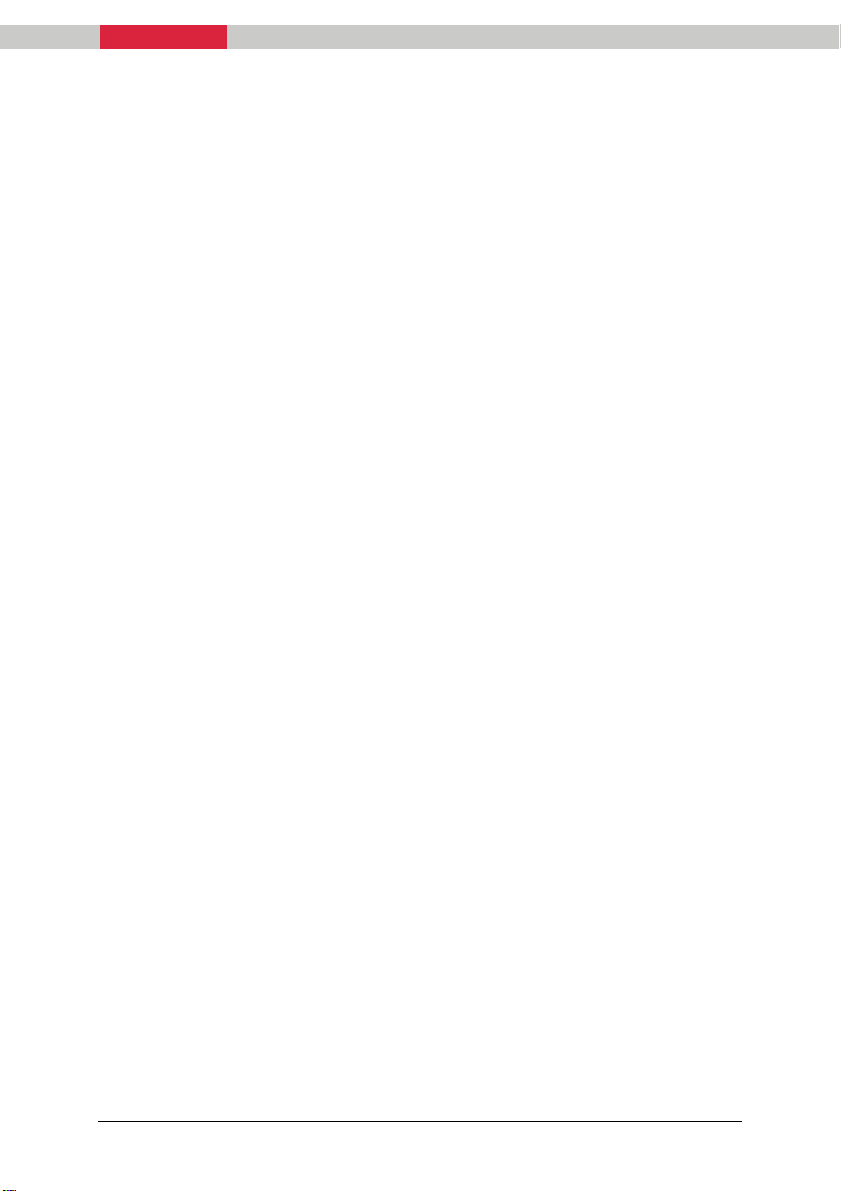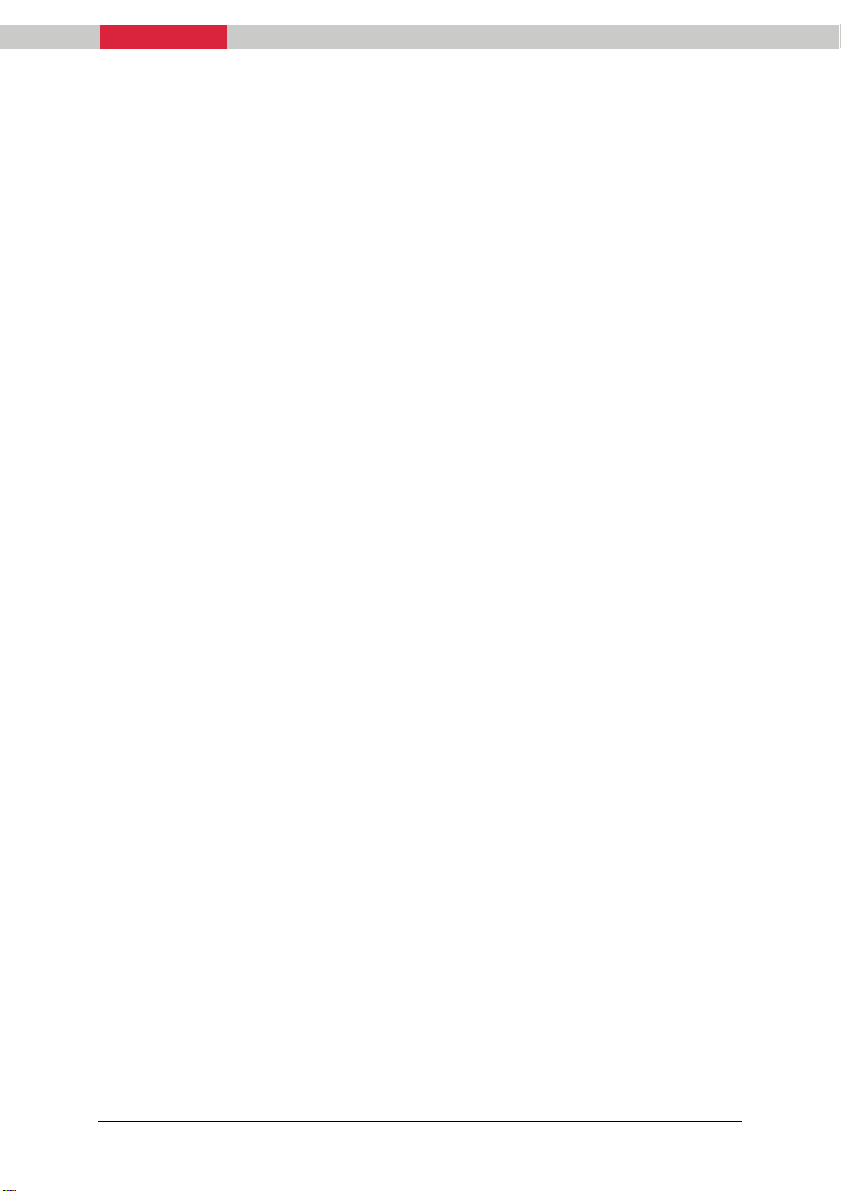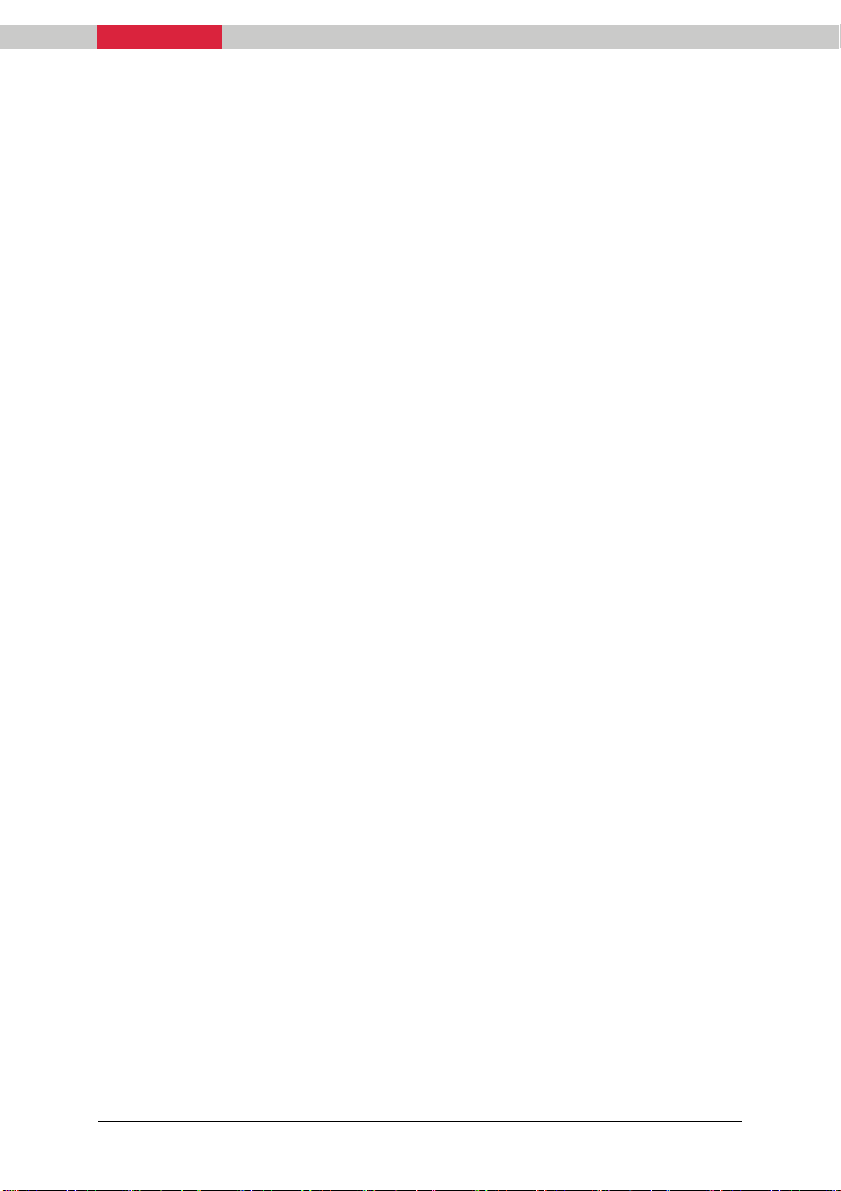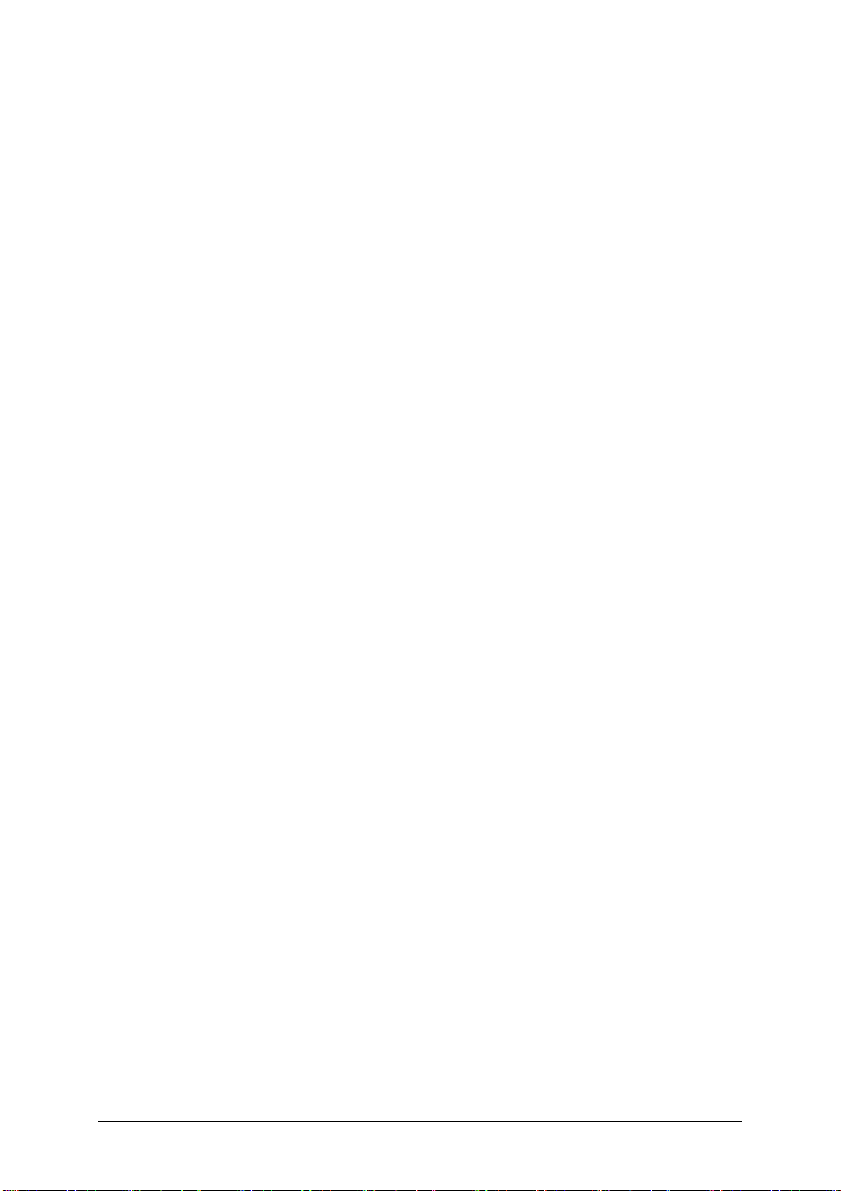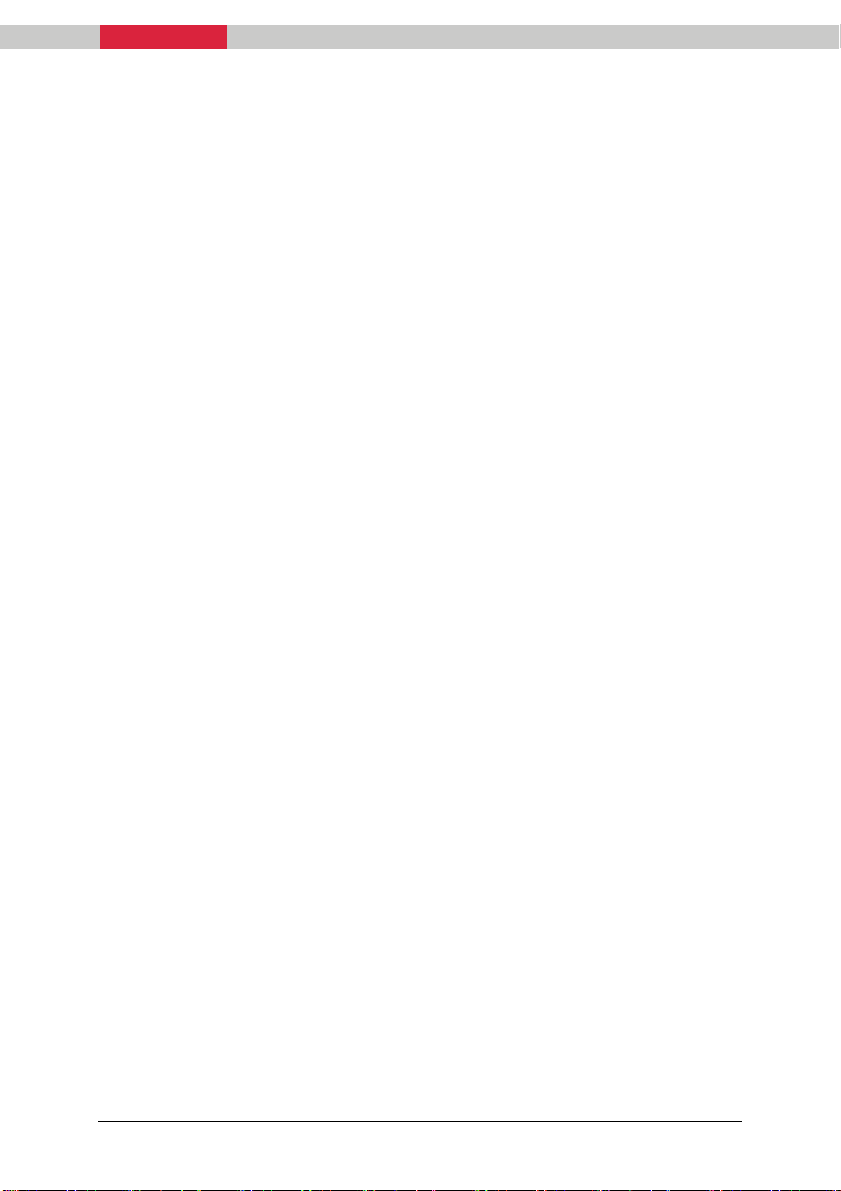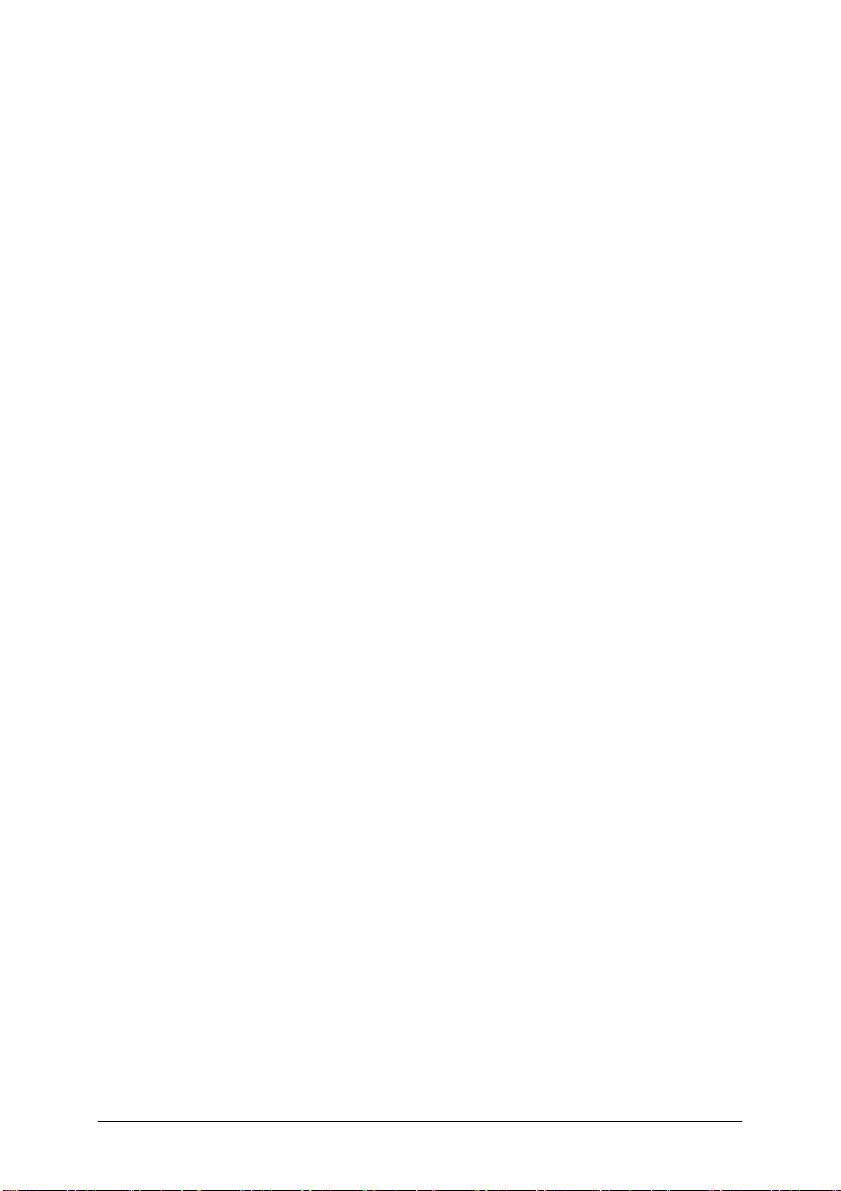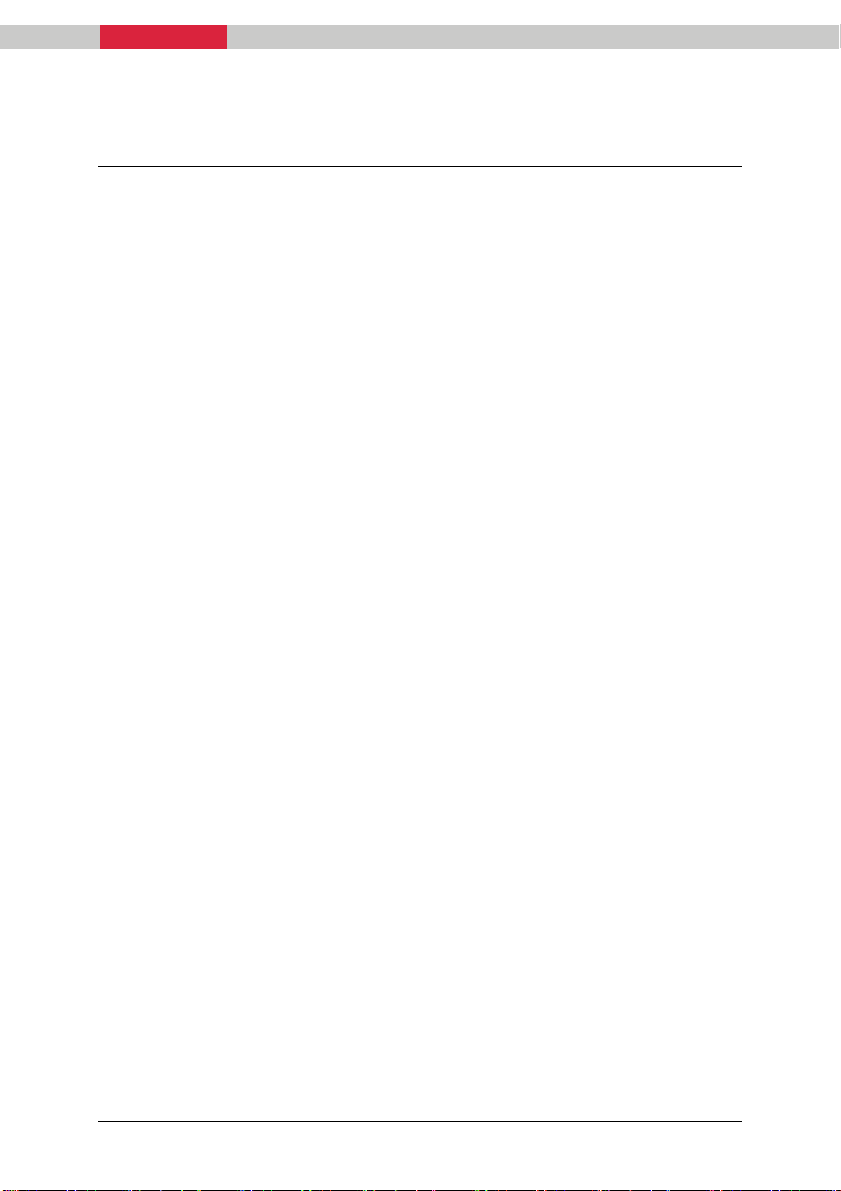WARRANTY
iNEX Installation Manual Page 3 Rev 1
Leica Geosystems
International Limited Warranty
EXPRESS WARRANTY FOR HARDWARE. Leica Geosystems AG (“Leica Geosystems”), warrants to the
original end user (“Customer”) that this Product will be free from defects in workmanship and materials, under
normal use, for generally one (1) year, except for (i) DISTO™ products for which two (2) years shall apply, and (ii)
batteries for which ninety (90) days shall apply, unless such warranty period has been extended by Leica
Geosystems, and provided any and all operating and maintenance instructions are strictly respected, in particular
in case of extreme and/or continuous applications/use of the Product. The warranty period begins on the proved
purchase date (or if applicable, date of delivery or date of acceptance report). Leica Geosystems’ sole obligation
under this express warranty shall be, at Leica Geosystems’ sole option and expense, to replace or repair the
Product or part, or refund the purchase price paid for the Product. Leica Geosystems warrants any repaired or
replaced Product or part for a period of ninety (90) days from shipment, or through the end of the original
warranty, whichever is longer. All Products or parts that are replaced become the property of Leica Geosystems.
This express warranty does neither cover consumables, such as reflectors, bulbs and fuses, nor third party
products.
EXPRESS WARRANTY FOR SOFTWARE. For “System Software” (defined as operating software and/or
firmware necessary for switching on and running the Product), all provisions contained in this International Limited
Warranty shall apply as for hardware. With respect to "Application Software” (defined as pre-installed or loadable
on-board software and/or office or PC-based software for particular operations of the Product and/or data), the
warranty provisions contained herein shall expressly not apply. For further information on the scope of the
warranty coverage for Application Software please refer to the correspondent Software License Agreement.
OBTAINING WARRANTY SERVICE. Customer must contact the authorized distributor of Leica Geosystems or,
with the exception of DISTO™ products, Leica Geosystems’ Service Center indicated by Leica Geosystems
within the applicable warranty period to obtain warranty service authorization. Dated proof of original purchase
from Leica Geosystems or its authorized distributor and a description of the defect will be required. Leica
Geosystems is not responsible for Products or parts received without a warranty service authorization. Repaired
or replacement Products will be shipped to Customer at Leica Geosystems’ expense. The repaired product or part
will be shipped as soon as reasonably possible. Leica Geosystems shall not be responsible for any damages
occurring during such shipment. Leica Geosystems shall, at its sole discretion, decide on the place of
performance for work under warranty. For Products forming part of a fixed installation, such place of performance
shall be the site of such installation and Leica Geosystems shall have the right to charge for additional costs for
such services under warranty if the site of the Product is other than where the Product was originally installed or
shipped.
WARRANTY EXCLUSIVE. Customer’s sole remedy for breach of the warranty shall be the express warranty. The
foregoing warranty is exclusive and is in lieu of all other warranties, terms or conditions, express or implied, either
in fact or by operation of law, statutory or otherwise, including warranties, terms or conditions of merchantability,
fitness for a particular purpose, satisfactory quality and non-infringement, all of which are expressly disclaimed.
Leica Geosystems shall not be liable if the alleged defect or malfunction was caused by Customer’s or any other
person’s misuse, neglect, improper installation, unauthorized attempts to open, repair or modify the Product,
inadequate maintenance, disregard of operating instructions, excessive load or stress, normal wear and tear, or
any other cause beyond the range of its intended use, by accident, fire, or other hazards, or other cause not due
or attributable to Leica Geosystems. This warranty does not cover physical damage to the Product or
malfunctions resulting from the use of the Product in conjunction with any sort of ancillary or peripheral equipment
and Leica Geosystems determines that there is no fault with the Product itself.