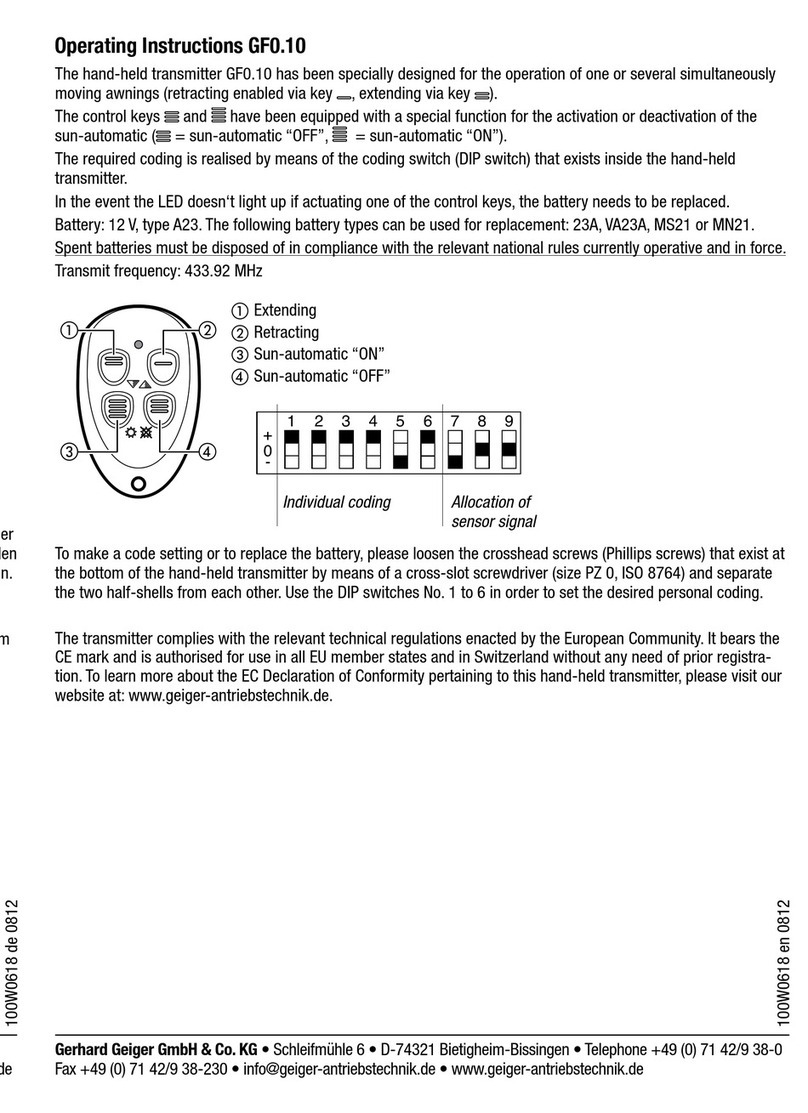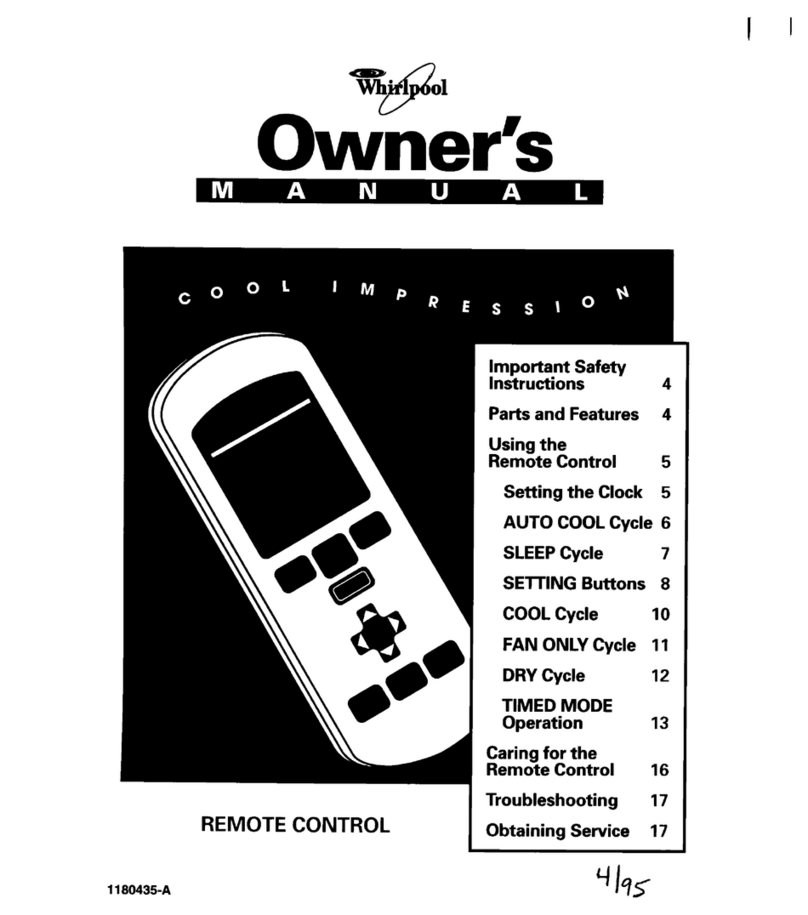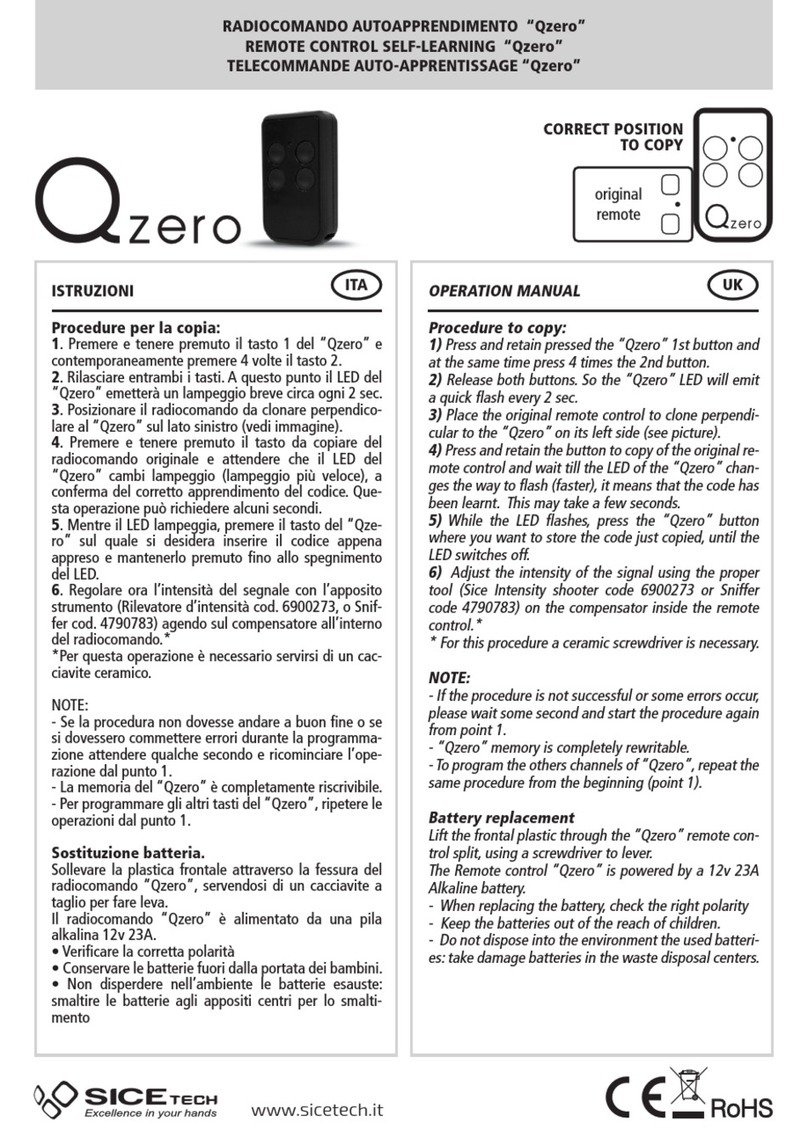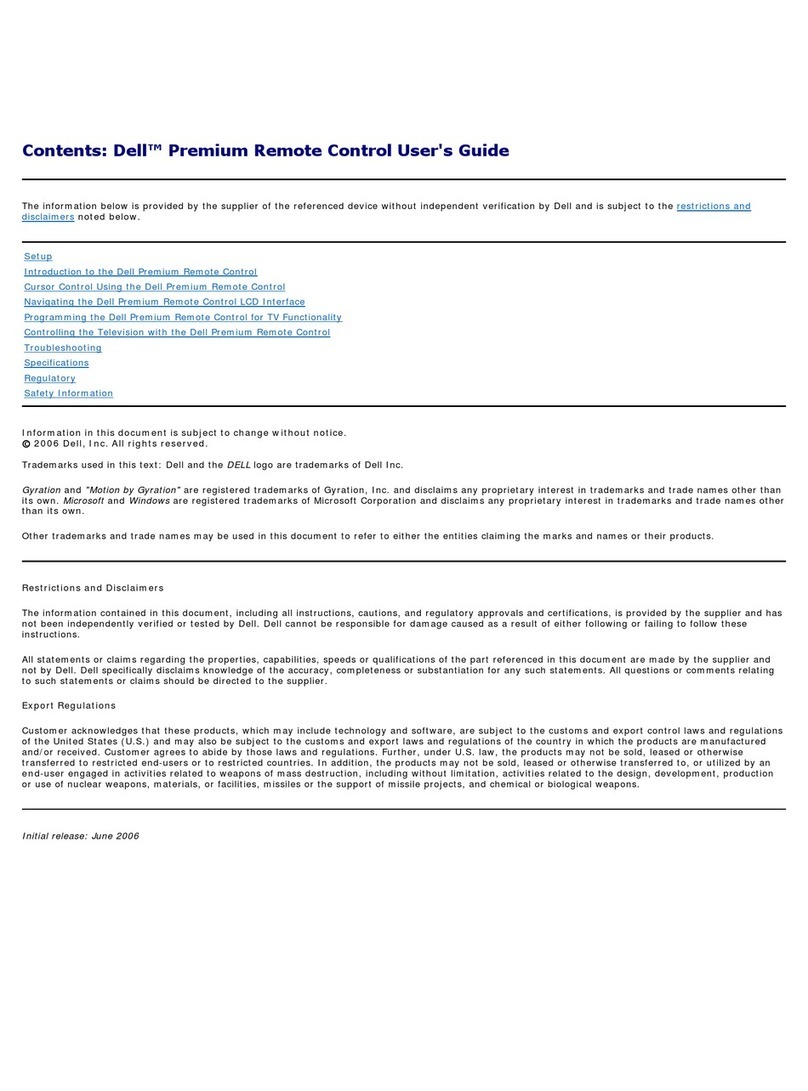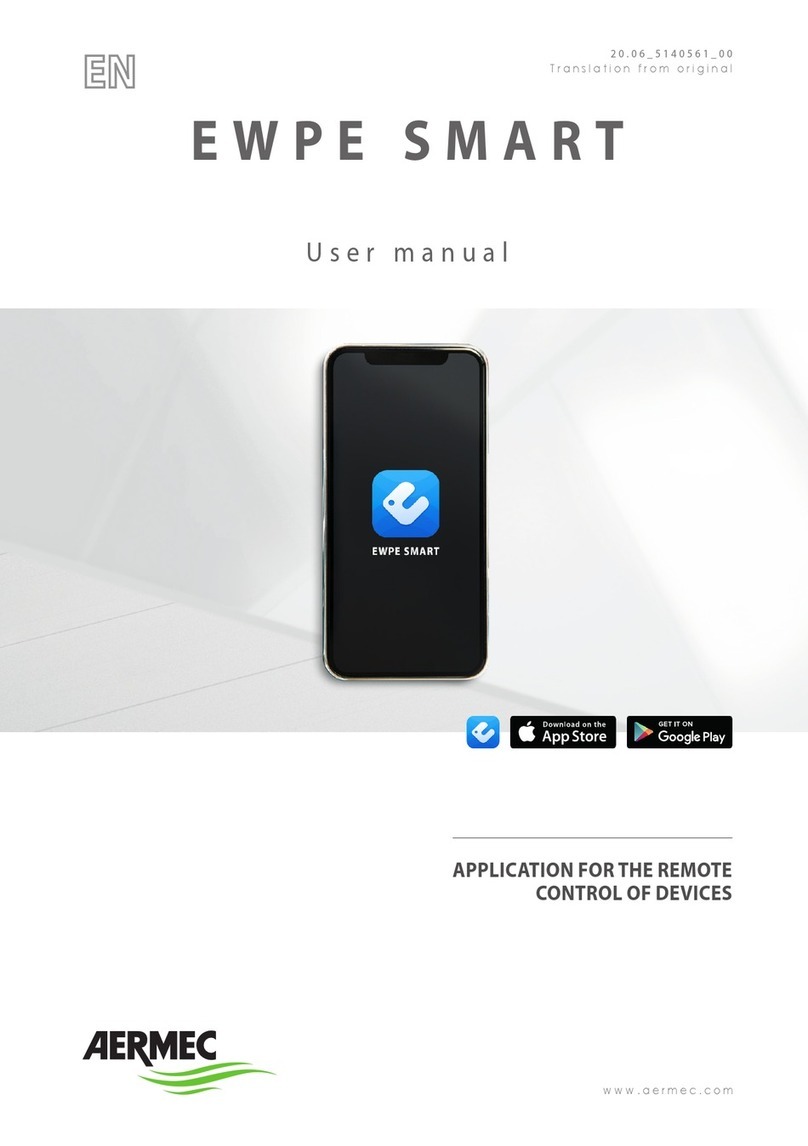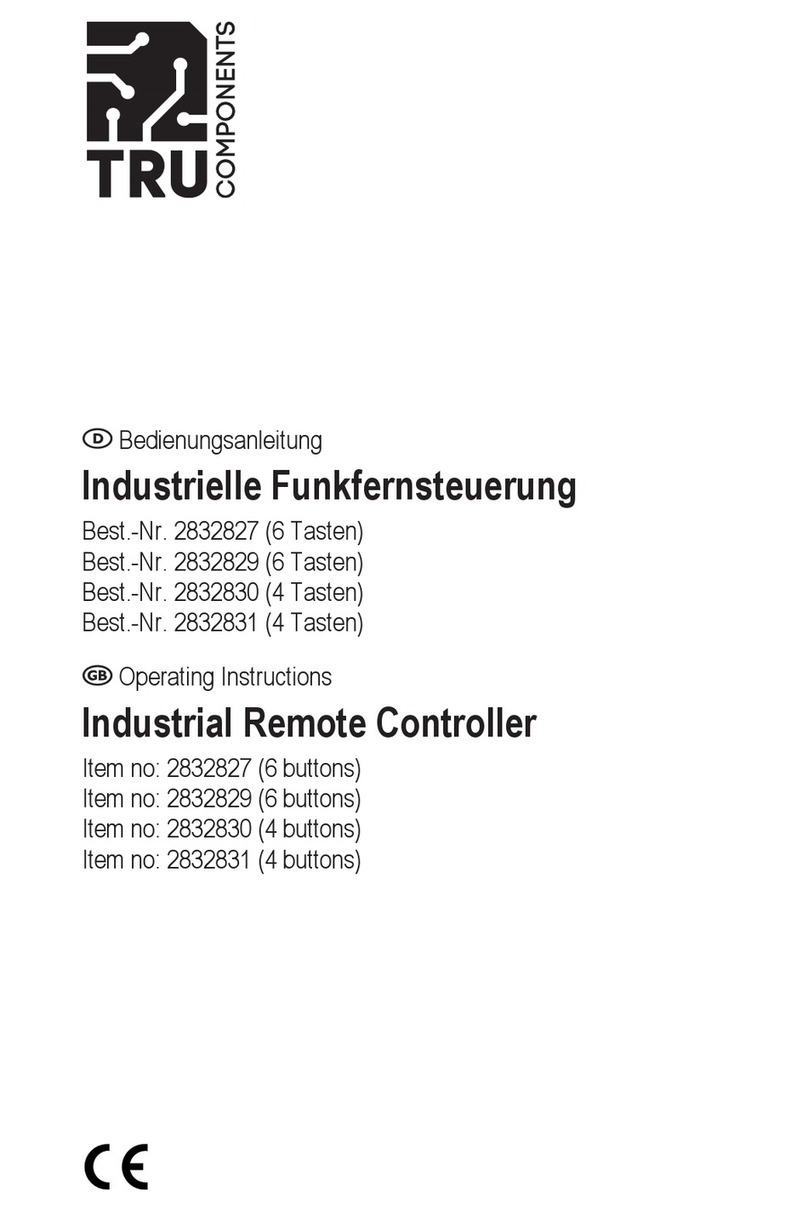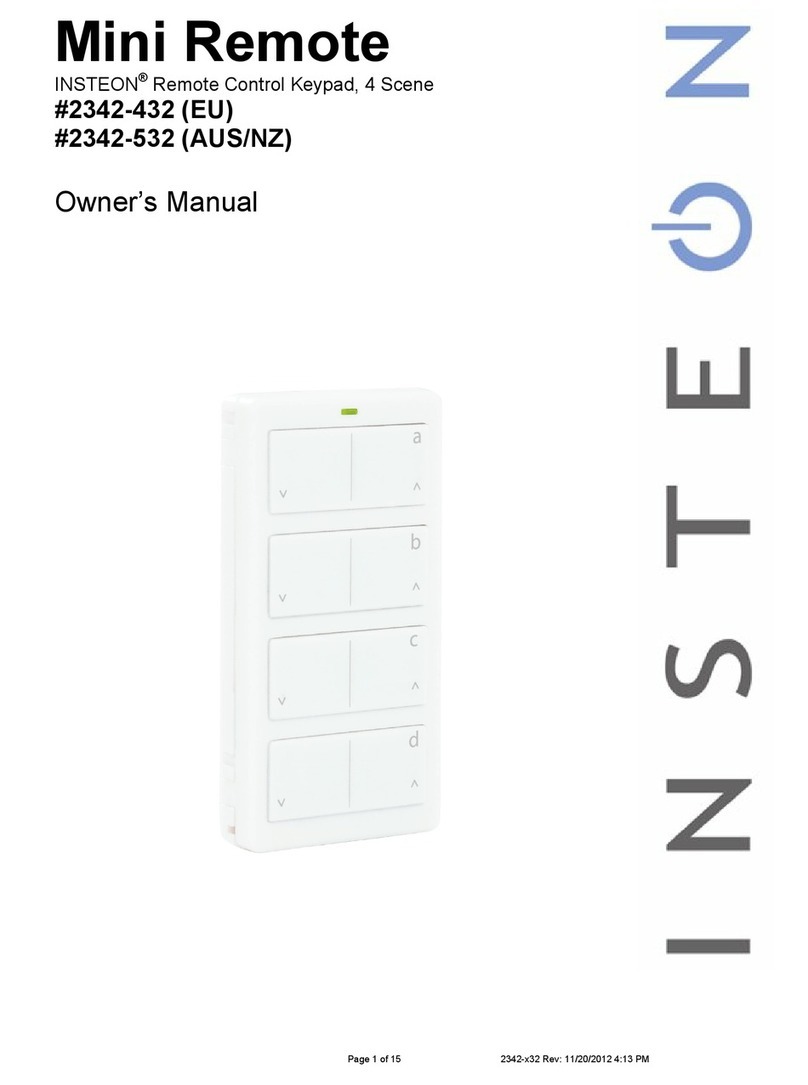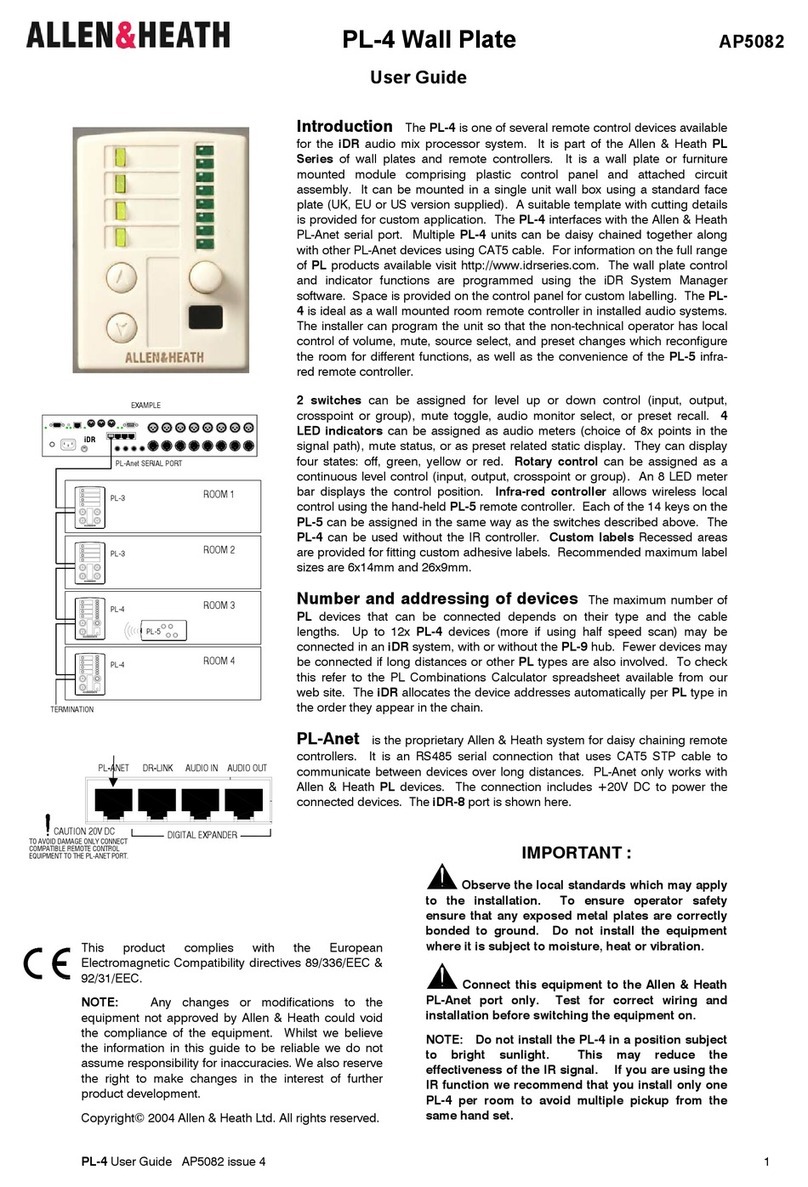MyFlyDream Crosshair AutoPilot User manual

MyFlyDream
Crosshair AutoPilot
Manual V1.02 beta
(This manual is a beta version.
Many new functions of Crosshair AP have not been described here yet.
Please check our website frequently to get a new update version)
www.MyFlyDream.com
Copyright © 2010 MyFlyDream. Translated with the help of FPV Model, MFD authorized reseller

Thank you for purchasing the MyFlyDream CROSSHAIR AutoPilot (hereinafter referred to as AP).
Notes and Disclaimer
Please follow this manual to get familiar with the AP and to operate it correctly. The AP is a
precision electronic device. Read this manual carefully to avoid damaging the device, yourself,
other people, your aircraft and other property.
The AP is designed to use with RC models only. Please use it in compliance with applicable
local laws. The reliability and accuracy of navigation and/or tracking system depend on a number
of factors. A strong electromagnetic interference, strong or gusty winds, bad GPS status and other
reasons may lead to unwanted results. Please carefully consider all risks.
Any loss or damage caused by the AP system is solely the operator’s responsibility; MFD, its
agents, retailers, any parties associated with MFD shall under no circumstances be held
responsible for any loss or damage caused by using this AP.
Please do not start using this device unless you agree with the above paragraph.
We reserve the right to continuously improve the product performance, so this document
may be not in full compliance with the AP you purchased. Please check our website
www.MyFlyDream.com for updated versions of the manual and the firmware.

1. HARDWARE AND FEATURES
编号
说明
A
MyFlyDream Crosshair Autopilot
B
GPS Module
C
Airspeed Sensor
D
Extension Cables
E
Current Sensor 50A(default)/100A
F
USB-TTL Firmware Updater
The MFD Crosshair Autopilot is equipped with dual built-in three-axis gyroscopes, three-axis
accelerometers, three-axis digital compass, and a barometer. One of the autopilot’s two
dedicated processors is used to compute and control the attitude of the model aircraft, while
another processor handles the OSD (on screen display) images and flight logic. Based on these
hard- and software features, the autopilot can be used to enhance the stability of the aircraft,
and carefully and precisely control the aircraft to make it fly by the user-set route and altitude to
carry out the flight mission, as well as safely bring your aircraft back home at your command.

Advanced Features:
1) Full attitude AHRS, dual backed up gyroscope and accelerometer, maximum rolling rate up to
2000°/s.
2) Built-in 30fps color video signal generator displaying OSD interface on black background in
case camera signal is lost or camera is not connected.
3) 600 TV lines resolution color OSD with an easily readable flight interface presenting the flight
information both numerically and graphically. Traditional black and white OSD interface can be
restored through menu.
4) New cascade PID control algorithm directly controlling the attitude of the aircraft, which
results in faster response of the control surfaces, higher stability of the aircraft and smoother
attitude transitions.
5) Augmented reality display rendering 3D wireframe objects based on the attitude and position
of the aircraft to visually present imaginary information. For example, the waypoint that the
plane is currently approaching (or the relative position and altitude of other aircrafts) can be
visualized on the screen as a color coded 3D model.
6) A more comprehensive support of MAVLink protocol allowing the user to plan the route and
set the waypoints with MFD ground station software as well as use parameter reading/setting of
Mission Planner app.
7) Precise flight capability for professional missions such as aerial survey, etc. The flight route
can be planned with the help of the ground station, while the AP controls the camera shutter.
8) Compatible with both new and old versions of MFD AAT (Automatic Antenna Tracker).
9) All parameters can be edited, and waypoints can be set directly via OSD.
10) CAN-BUS supported. And TF card R/W supported (with an optional board).
SPECIFICATIONS
ITEM
SPECIFICATIONS
Weight
30 grams
Consumption Current
<200ma@12V, GPS included.
Input Voltage
7~26V, 12V recommended
PWM Input Channels
7 PWM inputs, 8 PPM inputs or 16 SBUS inputs
PWM Output Channels
10
Maximum Rolling Rate
2000°/s
Flight Controller Modes
MAN, STB, CIR, ALT, WPT, RTH
Maximum Waypoints
20~200
Supported Aircraft types
Classic, V-tail, Wing

2. WIRING AND CONNECTIONS
The pins are grouped into A through E connectors based on their functions as shown in the chart
above.
Connections to other parts:

A) Power
Connector A provides power to the flight controller.
PIN
USED FOR
A1
Current sensor input
A2
Voltage sensor input
A3
7~26v input
A4
Ground cable
MFD Crosshair Autopilot supports 7 to 26V input. However, as the camera and TX are directly
powered from the flight controller, we recommend to use 12V to power the flight controller. 12V
power can be obtained from an optional MFD 12V DC-DC power module, or from a 3s battery; in
this case the AP will provide 12V directly to the camera and Vtx.
B) GPS
Connector B is for GPS
PIN
USED FOR
B1
TX (Connect to GPS RX)
B2
RX (Connect to GPS TX)
B3
+5V
B4
GND
C) DATA
Connector C is for data communication used with digital radio/Bluetooth module/USB-TTL cable
to communicate with the ground station.
PIN
USED FOR
C1
TX
C2
RX
C3
+5V
C4
GND

D) EXT
Connector D is for the extension cable.
PIN
USED FOR
D1
Video IN (Connect to Camera)
D2
Power Out (Same as power supply voltage of AP)
D3
+5V Out
D4
GND
D5
SDIO CLK (TF Card Clock)
D6
SDIO CMD (TF Card Command)
D7
SDIO D0 (TF Card Data)
D8
CAN RX (CAN-BUS L)
D9
CAN TX (CAN-BUS H)
D10
UART_A RX
D11
UART_A TX
D12
ADC IN
D13
Video OUT (Connect to VideoTX)
D14
UART_B RX
D15
UART_B TX
D16
IIC CLK (IIC Clock)
D17
IIC DAT (IIC Data)
D18~D24
PWM1~PWM7Input. D27 Also supports PPM and SBUS

Extension cables (see above picture) are clustered to the connector D of the Autopilot.
CONNECTOR
USED FOR
PWM Input Channel 1, connecting the aileron
channel of the radio Rx.
PWM input 2~6 channels are connected to channels
2 to 6 of the radio Rx.
Channels 1~6 are for PWM. The input channels only
have the signal wire. Channel 7 is for input
connector with complete +5V power and GND.
Video input, connect to the camera
Video output, connect to monitor or VTx.
PWM Channel 7, connected to PPWM/Sbus output
of the radio Rx which is auto-detected by the AP. The
red wire provides +5V power.
Airspeed connector
RSSI (0~3.3V Analog DC) input

E) PWM OUTPUT
Connector E provides the output signal to servos/ESCs to control the aircraft.
The white wire is for signal, the red wire is for powering the servos (AP doesn't supply the
servo power), and the black wire is for GND.
PIN
USED FOR
E1
Aileron servo, or the left rudder of the flying wing and V-tail aircraft.
E2
Elevator, or the right rudder of the flying wing and V-tail aircraft.
E3
Throttle servo or ESCs
E4
Rudder servo.
E5
Reserved/ based on firmware version (VTOL, composite wings etc)
E6
Reserved/ based on firmware version (VTOL, composite wings etc)
E7
Reserved/ based on firmware version (VTOL, composite wings etc)
E8
Reserved/ based on firmware version (VTOL, composite wings etc)
E9
Reserved/ based on firmware version (VTOL, composite wings etc)
E10
Camera shutter

3. INSTALLATION
To be able to use the AP you need a Radio Controller with at least 6 channels,
with a 2-position and a 3-position switch to navigate through the flight modes.
Please map these switches to CH5 and CH6 respectively. AP needs all these input
channels to access its functions. You need to ensure all 6 channels are connected,
even you don't need some of them, like CH4 (RUD) for a flying wing.
Please secure the Autopilot near the CG of aircraft. For small electric planes, no additional
vibration damping are required, and the AP can be secured with double-sided tape or velcro.
Please refer to the diagram below for typical setup. The arrow on the flight controller case needs
to point to the nose. If the flight controller is installed at Left90°/Right90°/180° - relevant menu
settings must be edited.
As most parameter settings need to be done thru OSD menu, for the first calibration we
recommend connecting the AP video output directly to a monitor.
↘ When Crosshair Autopilot detects the video signal loss, it automatically switches to Internal
synchronous video signal mode, showing the OSD image on black background.
Turn on the radio. CH5 & CH6 switches should be in LOW position (In technical terms, around
1000~1200us). Power on your aircraft. If the wiring is correct, you will see the G light and R light
on AP flash twice after powering on, then the OSD appears on the screen.

How to enter the OSD menu
THR, CH5 and CH6 in LOW, move ELE to the bottom-right corner, wait for 2 seconds or longer
until the OSD prompts “Enter menu?”. Then switch the CH5 to HIGH to enter OSD menu mode.
How to exit the OSD menu
THR in LOW, switch CH5 to LOW to exit the OSD menu.
How to access the menu
Use ELE to move the indicator UP and DOWN.
Moving ELE to RIGHT to edit the item value or to enter the next level sub-menu.
Moving ELE to LEFT to quit editing an item or to go back to the upper level menu.
When editing values, switch CH6 to LOW/MID/HIGH position to select 1/5/10 step length.
During the initial installation of the Autopilot on the aircraft follow the procedure:
Initial setup
Please follow this procedure to setup the AP:
1) Enter OSD menu SAVE/LOAD->LOAD PRE-SET and select a model which is similar with your
plane. Move ELE to the right to load in the model settings. In current version the pre-set
models includes:
模型名称
备注
Crosswind
(Default)
Nimbus

X5
Because every plane has its characters, these settings are only for reference.
There are 3 types of plane available: NORMAL/WING/V-TAIL
Select the type of you plane if via OSD menu PLANE SETTINGS->PLANE TYPE
Especially we need to point out that loading settings from a pre-set model will not modify
your servos REVERSED settings.
2) CH5 and CH6 in LOW, you should see “MAN”(manual mode) at the upper-left corner of the
OSD screen. Move ELE, RUD and AIL sticks you should see corresponding movements on the
servos. If you see the movement is reversed to your input, please adjust it in your transmitter
with the servo reverse function. When the AP is in MAN mode, the RC control signal will pass
through the AP to the servos.
If your servos work correctly before you install the AP, you don't need to reverse the servo
setup of your transmitter in this step.
We also suggest to use -100%~+100% travel range (end points) setting in your transmitter.
3) CH5 in LOW, CH6 in MID, AP is in STB (stabilized) mode now. The OSD will display STB instead
of MAN. Banking the plane in STB mode, we should see the servos always react as trying to
recover the plane to level attitude:
Surface
How to test
AIL
Bank the plane to the right (left wing up and right wing down),
the left aileron should go upward and the right aileron should go
downward to force the plane roll to left and back to level attitude.
ELE
Hold the plane nose up,
the elevator should go downward to force the plane pitch down and back
to level attitude.
RUD
AP doesn't use RUD for auto-flight in current firmware
These pictures describe it more clear:

Plane banks to the right: left aileron moves upward, the right one moves downward
Plane nose up: elevator move downward
If any control surface moves to an unexpected direction, go to PLANE SETTINGS OSD menu,
reverse the corresponding channel (AIL,ELE or RUD). For instance if when the plane nose up,
elevator goes upward, you have to reverse the PLANE SETTINGS->ELE status.
4) Execute a Common calibration. This is to tell the AP how it’s installed in the plane. Keep
the plane still, make sure the right wing and left wing are level, and the pitch are on the
normal fly attitude(Normally we need a bit nose up to create an attack angle for the wing).
Enter the OSD menu, navigate to “COMMON CALIBRATION”, move CH6 to MID, then move

AIL stick to the right to execute the calibration.
The AP will start to calibrate itself and display some information on OSD. Wait for a while
until the timer counts down to zero. Move AIL to left to exit the calibration.
These parameters are calibrated during the COMMON CALIBRATION:
1. The zero-point-error of the AP gyro and accelerometer. (Equals to execute
SENSORS->CAL. GYRO+ACCL)
2. The neutral points of AIL, ELE and RUD channels of your radio system. (Equals to execute
SENSORS->CAL. JOY STICK)
3. AP alignment angle errors. You can also modify this parameters manually by OSD menu:
3.4 PLANE SETTINGS->ROLL TRIM and 3.5 PLANE SETTINGS->PITCH TRIM
Now Exit the menu, you should see the OSD artificial horizon line (AHL) almost matches the
real horizon line.
1.OSD Layout:
OSD display will slightly change according to the fly modes
OSD display elements introduction:
1. Flying time (mm:ss)
2. Flight modes. The 6 available flight modes are: MAN/STB/WPT/CIR/ALT/RTH. Refer to
Chapter 8. Test fly for more information about flight modes.
3. Total traveling distance of the flight.
4. The heading direction. Heading to the north is represented as 0 degree. East/south/west

are 90,180,270. When the plane’s speed is greater than 5km/h the heading data comes
from the GPS. When the speed is less than 5Km/H, the heading data comes from the
combination of GPS and internal compass.
5. The number of satellites that GPS locked.
6. RSSI, receiver signal strength. If your receiver supports analog RSSI output, AP can read it
from the sensor port and display the value here.
7. Azimuth angle to the target. Only shown in Auto modes (CIR/ALT/WPT/RTH). When the
target (in WPT mode it's the current way point we are flying to; in RTH mode it's the
home location; in ALT mode it's the cruise direction that AP locked) is to the NORTH of
the plane, the azimuth is 0. When the target is to the WEST of the plane the angle is 270.
8. Altitude of the target. Only shown in Auto modes. It is the altitude that we are flying to.
In WPT mode it's the altitude of the way point we are flying to; In RTH mode it's the safe
altitude; In ALT mode it's the altitude that we are trying to maintain.
9. Ground Speed. The unit is km/h or Mile/h.
If AirSpeed sensor is connected you will get 2 readings here. In this case the above one
is air speed reading. The below one is ground speed reading.
10. Air Speed. Only display when an air-speed sensor is connected to AP.
11. Throttle indicator. Comparing with the speed bar beside the throttle indicator, a full
length line of the speed bar indicates 100% throttle output. The throttle value of this
screenshot is about 25%.
12. Relative altitude. Refers to the altitude of the HOME location. It's from the baro-meter.
The unit is in meter or feet.
13. Climbing rate indicator. A full length line as the altitude bar indicates a 4m/s climbing
rate.
14. If the climbing rate is greater than 4, A precise number will be displayed (as shown in the
below picture, the climbing rate = 5.7m/s). With 0m/s climbing rate this indicator will be
invisible.
15. AHL (Artificial Horizon Line). AP estimates the current attitude of the plane and simulates
a horizon line on the screen.
16. Target indicator. It points to the target (in WPT mode it's the way point we are flying to;
In CIR mode it is the center we are circling, in other modes it's the home location). When
the indicator points to the 12 o’clock, it means the target is in front of the plane. When
the indicator points to 9 o’clock, it means the target is on the left side of the plane and
you need to turn 90 degrees to the left to flying to the target.
17. Visual Target Object. In WPT mode the system will render this object in the view to
indicate the waypoint you are flying to. In RTH mode this object indicates the HOME
position.

18. Battery voltage (In Volt). This data is read from the current sensor. The gauge shows the
remained battery life. To match the battery that you are using, you need to config the
battery type via OSD menu SENSORS SETTINGS->BATTERY TYPE. The AP will assume that
4.2v is the voltage of a fully charged single cell battery. And 3.7v means the battery cell is
empty. If you don’t want to hide this gauge please set BATTERY TYPE = 0S.
19. Current that measuring from the current sensor. (in Amps)
20. The energy that already consumed. (In mAH)
21. Target distance, only showed in CIR mode and WPT mode. In CIR mode it is the distance
to the center of the circle; In WPT mode it's the distance to the way point that we are
flying to.
22. Distance to home. (It's the projection distance, not the Line Of Sight distance).
23. You can select what data to display here with OSD menu OSD SETTINGS->BR AREA
LON/LAT : GPS ASL (AboveSeaLevel)/longitude/latitude
ROLL/PITCH : ROLL/PITCH angle of the plane.
EFFICIENCY
ROLL RATE
G-Force
The data shown in the screenshot is [EFFICIENCY].
24. TopView Radar. This small icon indicates your plane flying on the map. The center of the
screen is the location you tookoff. The 12 clock direction on the screen aligns to NORTH.
25.
26. Plane icon. This icon is always shown on the center of the screen. It simulates the plane
that you are behind the plane and look toward its nose. Using this icon with the AHL you
are able to get a clear image of the attitude of the plane. If the icon is above the AHL
that means the plane is nose up (climbing), otherwise it's nose down.
FlyTogether function
In some videos of MFD system you maybe see an icon like the symbols in the green circle.
This OSD content is not overlaid by MFD AP but the AATDriver of MFD AAT system. By
connecting 2 or more AATDrivers on the ground we can get other plane's information and
overlay the relative content on the screen. We call it "FlyTogether" function.

According to the above picture, our friend is at 9 O'clock, flying to almost the opposite
direction with us. Our distance is 123m, and it's 115m below us.
To use this function you need 2 or more MFD AAT system and connect them together.
2.Test fly
AP has 6 flight modes. The current flight mode is displayed on the upper-left corner of the OSD
screen. These 6 modes are selected by the combinations of CH5 and CH6.
CH5
CH6
Mode
Description
Any
position
LOW
MAN
Manual mode. The plane is controlled by the radio input. AP
is bypassed.
LOW
MIDDLE
STB
Stabilizer mode. AP will keep the plane in level attitude if
you release the sticks. Throttle is controlled by user.
LOW
HIGH
WPT
Way Point mode. AP will navigate to the waypoints you
defined looped. The throttle is controlled by AP.
THR ,AIL and RUD sticks are assigned for other purposes.
(Zoom-in/out, Next/Pre waypoint, Exceed mode…)
HIGH
MIDDLE
CIR or ALT
Circle mode or Altitude mode. You need to select one of the
2 modes via PLANE SETTINGS->CH5=H,CH6=M
Circle mode:
AP will use the position that you engage Circle mode as the
center to circle. You can use ELE to adjust the altitude that
AP maintains.
Altitude mode:
AP will maintain the altitude that you engage Altitude
mode. You can use ELE to adjust the altitude that it
maintains.
AP will also lock the cruise direction after you release all
sticks for 2 seconds. Mode name "ALT*" will display to
inform that. in "ALT*" status, you can use RUD stick to
adjust the locked cruise direction by degree.
In ALT mode you can also move your THR stick up and down
to adjust the cruise speed (+20%~-10%). OSD will display
the new cruise speed just above the speed reading.
In both CIR and ALT mode throttle is controlled by AP
HIGH
HIGH
RTH
RTH (ReturnToHome) mode. AP will control the plane to fly
back to launch point (Home). The safe altitude is set to 120
meter by default. When the RTH mode is engaged, if the
plane is higher than safe-alt, the plane will lower to safe-alt
slowly. If the plane is lower than the safe-alt, it will climb to
safe-alt as soon as possible.
Once the plane arrives home, "RTH*" will be displayed.

Please follow the following procedure in the test fly:
1) Switch the AP to MAN (manual mode), fly it as a normal RC plane. Check the plane CG and
the control surface before you fly it. Trim the plane if the plane is not able to fly level and
straight. If you used some trim on the transmitter, when you finish the normal flying, go to
the OSD menu and execute SENSORS->CAL. JOYSTICK to read and save the neutral points of
your radio.
2) After you have well tuned the plane, switch to the STB stabilize mode. Check the control
surface on the ground:
When you bank your plane to the left (imagine you are the pilot on the plane), the left
aileron should go down, the right aileron should go up to recover the plane back to level
attitude. Bank to right, the aileron should go to the opposite direction.
When you nose down the plane, the elevator should go up; when you nose up the plane,
the elevator should go down.
You also need to check if the Artificial horizon Line (AHL) in the OSD matches the real
horizon line.
Use MAN mode to launch the plane. Climb to about 80meters or above so that we have
enough altitude to take some risks. Now switch to STB mode. Make sure the plane has
enough air-speed to stay in the air. Try to bank the plane to left or right. After you release the
AIL stick AP should be able to recover your plane back to level attitude. Switch back to MAN
mode and land your plane if anything goes wrong.
Observe the plane's attitude in the air when you release all the control sticks.
In ideal case AP should control the plane to fly straight, and maintain the altitude well. But
sometimes it doesn't. Land the plane and follow the procedures below to tune it better:
a) If the plane oscillates in roll, that means the ROLL-P is too high. Go to the OSD setting
menu and navigate to AUTO-PILOT SETTINGS-> ROLL-P, decrease the ROLL-P value. If the
plane oscillates in pitch, decrease the PITCH-P value in the AUTOPILOT SETTINGS->
PITCH-P. If it heads to left and right oscillating, decrease the AUTOPILOT SETTINGS->
YAW-P.
b) If the plane is not able to maintain in the level attitude, it means the parameters
mentioned above is not big enough to control the plane. You need to increase the
corresponding values. For example if the plane is not able to maintain level in rolling, we
need to increase AUTO-PILOT SETTINGS-> ROLL-P a bit and try again.
c) If your plane keeps climbing/diving/turning the left/turning to the right, maybe you need
to compensate the AP installation error manually.
Increasing PLANE SETTINGS->PITCH TRIM will increase the attach angle and cause
the plane to climb. Decreasing it will cause the plane to dive.
Increasing PLANE SETTINGS->ROLL TRIM will cause the plane to turn to the right.
Decreasing it will cause the plane to turn to the left.
If the plane works well in STB mode, you can try ALT mode carefully to check the status of
automatic flying. After engage ALT mode the plane should maintain its heading, altitude and
speed automatically.
Tuning the plane in good status in STB is the precondition of perfect automatic flying.
The throttle is controlled by AP in RTH mode.

3) Next is to test RTH function. You have to set home before take off.
If you don't set home the OSD will show N/A instead of a target distance reading. Once you
engage RTH mode in this situation, AP will load in the last HOME location and display a
warning message.
The AP will automatically set home when GPS lock to 8 satellites and more.
You can set home manually using the stick of your radio. Put CH5 and CH6 in LOW
position, hold the ELE stick in down position for 2 seconds or longer, the OSD will
prompt "SETTING HOME?”on the screen. Then switch CH5 to HIGH position. The
elevator of the plane will swing to indicate that SetHome operation is done. Then switch
CH5 to LOW to quit SetHome procedure.
Before you test the RTH for the first time, make sure the plane is in your sight. About 200
meter away and 60 meter high is a good position to start test. Switch to RTH mode, if
everything runs smoothly, the plane should turn to home and fly back to you. After flying
above your head it will start to circle around you, and the flight mode becomes "RTH*".
a) If the plane turns too slowly or it is not able to maintain the cruise direction well, that
means the CRUISE-P is too small. Go to the OSD menu and increase AUTO-PILOT
SETTINGS->CRUISE-P 1 or 2, then try again.
b) If the plane flew oscillating on its path just like a snake, that means the CRUISE-P is too
big. Decrease AUTO-PILOT SETTINGS->CRUISE-P and try again.
c) If the plane not able to reach the SAFE-ALT and maintain the altitude, increase
AUTOPILOT SETTINGS->ALT-P. If the plane oscillates around the altitude, decrease
AUTOPILOT SETTINGS->ALT-P.
d) If the plane speed is too fast or too low, please adjust these parameters:
AUTO-PILOT SETTINGS-> MIN SPEED
AUTO-PILOT SETTINGS-> MIN THROTTLE
We do not suggest to use a very low MIN SPEED setting at the beginning.
Please set a proper MIN THROTTLE value so that the plane is able to maintain the
necessary air speed even when it flew to downwind. A very low MIN THROTTLE value
may cause to stall when the plane flying to downwind. Because it satisfies the MIN
SPEED but may not have enough air speed in this case.
We will produce air-speed sensor soon to avoid the plane to stall.
After set up the plane following the above steps you can have fun with your plane now.
For more details about setting, please refer to Chapter 6.OSD menu system
6. OSD menu system
How to enter the OSD menu
THR, CH5 and CH6 in LOW, move ELE to the bottom-right corner, wait for 2 seconds or longer
until the OSD prompts “Enter menu?”. Then switch the CH5 to HIGH to enter OSD menu mode.
The menu will appear on the black background. You don't even need a camera connected.

1. AUTO-PILOT SETTINGS [Settings about automatic flying]
1.1 *MAX-ROLL Maximum roll angle, in degrees. This is the maximum roll angle AP can use
except in MAN mode. Increase this parameter will increase the maneuverability of the plane, but
a too big value will cause unstable flying or crash. Recommended value is 20~45 degrees.
1.2 *MAX PITCH-UP Maximum pitch up angle, in degrees. This is the maximum pitch angle
AP will use except in MAN mode. A too big value maybe will result in stall or spin. Recommended
value is 15 ~35 degrees.
1.3 *MAX PITCH-DOWN Maximum pitch down angle, in degrees. Recommended value is
10~30 degrees.
(NOTE: In STB mode AP allows slightly higher MAX-ROLL/MAX PITCH-UP/MAX PITCH-DOWN to
increase the maneuverability)
1.4 SAFE ALT Safe altitude used in RTH mode, in meter/feet.
In RTH mode if the plane’s current altitude is below SAFE ALT, it will climb to SAFE ALT as soon as
possible.
If the plane’s current altitude is above SAFE ALT and distance > 500m, AP will fly to home along
the line between the current position and a point above home (the altitude of this point is SAFE
ALT). At distance < 500M from home, AP will descend to SAFE ALT at max allowed rate.
ATTENTION: WPT/ALT mode will ignore SAFE ALT setting.
1.5 *CRUISE SPEED In kmph or mph. In auto-fly modes (CIR/ALT/WPT/RTH) AP will maintain
the speed according to this parameter. A too high value will be inefficient. A too low value is not
safe and will maybe cause the plane to stall. It is the pilot's own responsibility to judge a safe
cruise speed based on his own setup variables.
1.6 CRUISE THROTTLE In percent. It's a recommended value defined by the user. For
example your plane needs 50% throttle to fly at CRUISE SPEED, please set this parameter to 50%.
The AP will refer to your recommended value but won't lock on it.
1.7 THROTTLE-P The gain of automatic throttle control. Don't attempt to change this value.
It's for experts only.
1.8 *ROLL-P The gain of roll control. With a bigger ROLL-P value AP will deflect the aileron
controlled surfaces more. A too big value may cause to oscillate in rolling.
For a stable plane such as Crosswind it should be about 10. For a very sensitive plane, especially
some flying wings, it should be about at 4-8.
1.9 ROLL-RATE A lower value makes the plane roll smoothly but slowly. It limits the roll rate
of the plane.
1.10 *PITCH-P The gain of pitch control. With a bigger PITCH-P value AP will deflect the
elevator controlled surfaces more. A too big value may cause to oscillate in pitching.
1.11 PITCH-RATE A lower value makes the plane pitch smoothly but slowly. It limits the pitch
rate of the plane.
1.12 YAW-P The gain of yaw control. Usually yaw control is not so important as the
ROLL/PITCH. In most cases you can set it to 0.
1.13 CRUISE-P Cruising gain, the bigger the value, the faster the plane try to point to the
flying path. It is the accuracy with which the plane follows the direction. Higher value will make
the plane too sensitive and fly in a snake pattern; low value will make the plane fly with an
constant error. We recommend to leave the default value.A too big value will cause the plane to
heading left and right, result in a flight path like a snake. A too small value will cause the plane
Table of contents