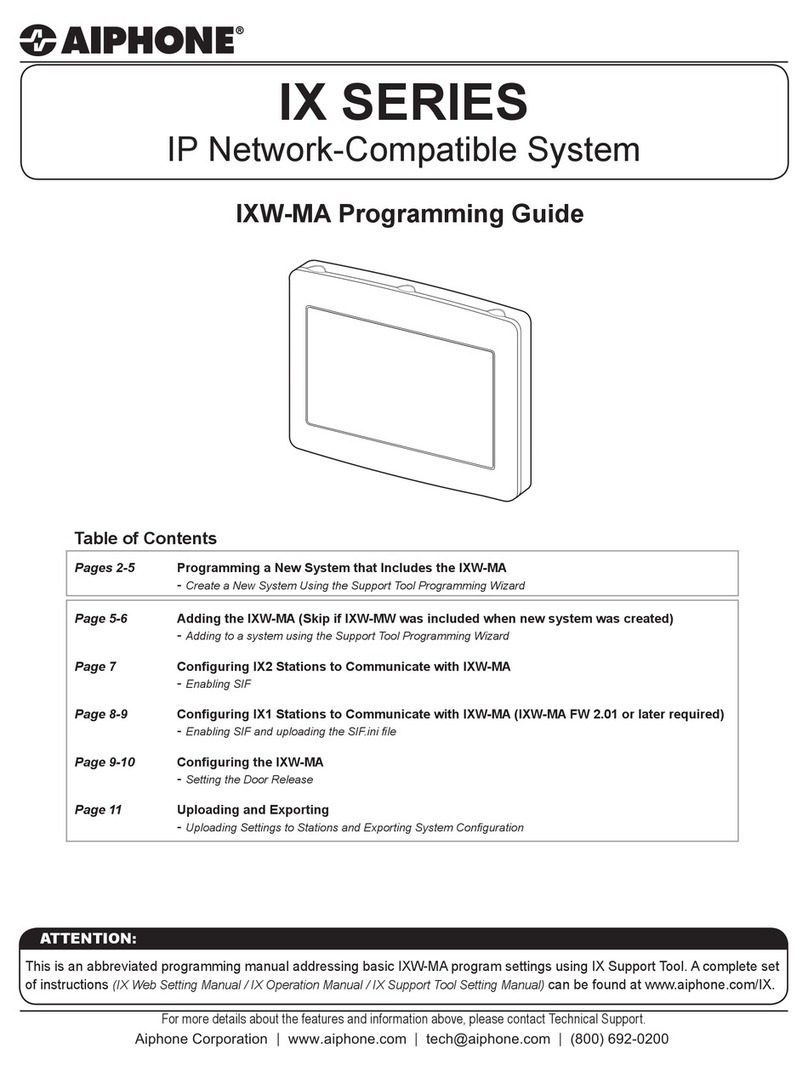MyGate Q71B Manual

The MyGate Q71B Control Board Installation Manual : Printed 06/11/2012 14:25
1
Q71B 230V Control Board
Swing Gate –Double Leaf
Instruction Guide
TECHNICAL FEATURES
Control Panel Dimensions - 135 x 140 x 60mm
Control Panel Weight - 1Kg
On-Board Transformer - 30VA 230/0 –12 /24Vac
Flashing light Power Supply - 24Vdc, MAX 20W
Accessory Output Power Supply - 12Vdc –24Vdc, MAX 3W
Obstacle Detection Level - Automatic
Programming Procedure - Streamline
Deceleration Time - Adjustable
Pause Time - Adjustable

The MyGate Q71B Control Board Installation Manual : Printed 06/11/2012 14:25
2
Contents
Q71B control board layout ........................................................................................................................3
Pre-installation checks..............................................................................................................................4
Linking Essential Terminals...................................................................................................................5
Connecting the motors to the control board...............................................................................................6
Connecting the capacitors to the control board .........................................................................................6
Photocells.................................................................................................................................................7
Photocell positioning..............................................................................................................................7
Photocell Wiring ....................................................................................................................................8
To Use in Closing Cycle ........................................................................................................................9
Connecting power to the control board....................................................................................................11
Programming the remote control / key-fob .................................................Error! Bookmark not defined.
Saving a new remote controls / key-fobs to the control board.................Error! Bookmark not defined.
Deleting existing remote controls / key-fobs from the control board........Error! Bookmark not defined.
Changing the code the key-fob transmits.............................................................................................13
Remote Control Receiver ....................................................................................................................14
Extended Aerial –(optional accessory)...................................................................................................14
Fitting the Extended Aerial...................................................................................................................14
Selecting the Operating Mode .............................................................................................................15
Programming the gates open & closing cycles........................................................................................16
Programming –Double Gates (for two leafs).......................................................................................16
Setting the Pause Time .......................................................................................................................17
Obstacle Detection..............................................................................................................................17
Appendix: A ............................................................................................................................................20
Q71B connection map –terminals 1 to 21...........................................................................................20
Appendix: D............................................................................................................................................21
Q71B control board –FAQ’S ...............................................................................................................21
Comments & Feedback...........................................................................................................................25

The MyGate Q71B Control Board Installation Manual : Printed 06/11/2012 14:25
3
Q71B control board layout
Map of Q71B

The MyGate Q71B Control Board Installation Manual : Printed 06/11/2012 14:25
4
Pre-installation checks
Thank you for choosing Gate Motors MyGate product for your gate automation needs. This instruction
booklet accompanies every swing gate automation model that uses the Q71B control board.
This control board tells the motors what to do and how to behave. The control board has memory chips
onboard which store the key-fob transmitting codes and the parameters the motors will be working to.
These memory chips contain a bare-bones program which literally tells the motors how to walk and talk, but
of course we need to tell the motor how far they are walking and who they will be talking to at the end. This
guide will take you through every step of the installation, one step at a time to ensure that the control board
is wired, configured and operating at full capacity to promote safe and durable working life of your gate
automation system.
With all installations of electrical equipment, your approach should be methodical and concise. Please do
follow this guide correctly, whilst observing personal health and safety for your own protection and for those
around you.
DO NOT use live power to the control board during wiring of the equipment to its terminals
DO NOT touch the control board components or the printed circuit board tracking with your fingertips
DO NOT allow moisture / rain / liquid substances to come into contact with the control board in any manner
This instruction guide is designed to be as simple as possible, including jargon free guidance, to allow you
to follow the complete installation from start to finish at your own pace and leisure to promote perfect
smooth operation of your MyGate gate automation system.

The MyGate Q71B Control Board Installation Manual : Printed 06/11/2012 14:25
5
So Before We Get Started.....................
Ensure sure you have access to 230v power feed from
your property to the control panels junction box. Cable
used must be 3 core armoured and should be placed
inside a conduit and buried underground to reduce risk
of trip and accidental cutting hazard.
The junction box and control board has been located near
the gates and is mounted and attached to your pillar
securely. This reduces the need for extension cabling to
the motors from the control panel and forms a means of
ease of access to the gate automation control board
should the need arise.
Once the control panel junction box has been fixed into location, and you have power accessible to the
control board, we next look at getting your motors physically operational and ensure they are
communicating efficiently with the control board.
Linking Essential Terminals
In order to activate the gate control board, an essential “link” must be fitted. A “link” in this instance, is a
piece of wire that connects terminals together so that a voltage charge can be distributed from one terminal
to another in order to complete a circuit. Links are placed between terminals on occasions to complete a
circuit to “fool” the control board some equipment is there when it is not.
If you do not have an EMERGENCY STOP button fitted, a link must be placed between terminals 18 & 21
(illustrated below) The EMERGENCY STOP function is an
ESSENTIAL SAFETY FEATURE and is a
continuous circuit. The quickest way to STOP
the gates if ever an accident was to occur is to
cut all power to the motors –like tripping a fuse.
Of course you may not be in a position to
“disconnect the power” to the control board and
this is never recommended.
For Emergency Stop button - Gate Motors push button switch can be fitted into terminals 18 & 21 (optional
accessory). As soon as the push button is pressed, this breaks the circuit and the control board sees the
broken circuit and IMMEDIATELY STOPS the motors during their operation.
If you do not have an EMERGENCY STOP button and you do not place a link between these two
terminals, the control board “thinks”you have pressed a STOP button and, of course, will halt all operations
–regardless to any command you may give it. Be sure to tighten the terminals screws to ensure good
contact is made.

The MyGate Q71B Control Board Installation Manual : Printed 06/11/2012 14:25
6
Next stage of the installation is to introduce the motor(s) to the control board. From following your ‘Motor
Installation Guide’each motor is wired the respective terminals as required for your particular model of
automation. If you do not have this guide to hand, below is a re-cap of connections to the control board
based on the model and which side of the gate is to open first (LEFT HAND / RIGHT HAND)
Connecting the motors to the control board
Connecting the capacitors to the control board
It is essential to wire the capacitors for the motors to the
control board. Typically these are wired into the same
terminals as the Brown (opening) and the Black
(closing) wires. In effect, both will be sharing the same
terminal space. Without the capacitor, the motors will
struggle to start and may “BUZZ” without movement to
the mechanical arm.
Connection illustrated right:
Having attached the motor(s), we can now introduce the photocells to the control board.

The MyGate Q71B Control Board Installation Manual : Printed 06/11/2012 14:25
7
Photocells
The MyGate photocells are essential for safe use of your gate automation system. These are units that are
comprised of a transmitter and receiver. The photocell transmitter projects an Infrared confined beam in a
straight line and is intercepted by the photocell receiver. The receiver is not a mirrored unit as it absorbs the
Infrared beam. The transmitter and receiver unit must be placed directly opposite each other to have a
clear line of sight and be fixed to the inside of your pillar, just beyond your gate. The photocell then acts as
an “invisible trip-wire” across your drive way, permanently watching for any kind of obstruction. As soon as
the Infrared beam is broken, the “trip-wire” is activated and the motors will immediately stop and will
reverse in their motion. Typically the photocells are used for the closing phase of the gates automated
cycle. “Closing Phase” means that as gates are closing / returning to their original closed position, if your
car stalls in-between the gates or an object / pedestrian moves through the closing gates –the gates will
immediately stop and reverse to the full open position at great speed. There is no control over the speed at
which the motors will run. At this stage the control board’s main objective is to get the gates back open as
fast as possible. The gates will continue to be held open until the obstruction has been cleared (the Infrared
beam has been restored) and the control board will continue with its original closing cycle and your gates
will return to their fully closed position.
Photocell positioning
As the transmitter and receiver unit must be directly
opposite each other, typically these units are fixed to
the inside of your pillar, just beyond your gate
(illustrated left). If pillars are not wide enough to
support the fixing of the photocells, do consider
using a Gate Motors photocell column with rain
hood (optional accessory –pictured below):
The photocell pack comes complete with fixings. Each fixing pack contains (illustrated below right):
The photocell pack comes complete with fixings. Each fixing pack contains (illustrated below right):
4 x Threaded screws
4 x Rawlplugs
1 x Photocell Transmitter
1 x Photocell Receiver

The MyGate Q71B Control Board Installation Manual : Printed 06/11/2012 14:25
8
Remove the covers of the photocells by removing the facia
fixing screw (circled left)
Photocell Wiring
IMPORTANT SAFETY NOTICE: Please disconnect power to the control board before proceeding.
This reduces the risk of personal shock and any voltage feedback to the control board.
There are two functions the photocells can perform depending on how they are wired to the control board.
Option 1 –Closing Phase (photocells placed on the outside of the gates)
Closing Phase means that as gates are closing /
returning to their original closed position, if your
car stalls in-between the gates or an object /
pedestrian moves through the closing gates and
breaks the Infrared beam –the gates will
immediately stop and reverse to the full open
position at great speed.
Option 2 –Opening Phase (photocells installed on the inside of the gates)
Opening Phase means that as gates are opening, if
your car stalls in-between the gates or an object /
pedestrian moves through the closing gates and
breaks the Infrared beam –the gates will
immediately stop and reverse to the full open
position at great speed.

The MyGate Q71B Control Board Installation Manual : Printed 06/11/2012 14:25
9
To Use in Closing Cycle To connect power to Transmitter Unit
Use 1 core wire to connect AC+ on photocell
Transmitter Unit (TX) to Terminal 12.
Use 1 core wire to connect AC- on photocell
Transmitter Unit (TX) to Terminal 13
To connect power to Receiver Unit
Use 1 core wire to connect AC+ on photocell
Receiver Unit (RX) to Terminal 12
Use 1 core wire to connect AC- on photocell
Receiver Unit (RX) to Terminal 13
To connect the relay function to Control Board
Use 1 core wire to connect 3rd terminal (looking
from left to right) on photocell Receiver Unit (RX)
to Terminal 15
Use 1 core wire to connect 4th terminal (looking
from left to right) on photocell Receiver Unit (RX)
to Terminal 14
IMPORTANT: Please place a link between terminals 16 and 17
To Use in Opening Cycle To connect power to Transmitter Unit
Use 1 core wire to connect AC+ on photocell
Transmitter Unit (TX) to Terminal 12
Use 1 core wire to connect AC- on photocell
Transmitter Unit (TX) to Terminal 13
To connect power to Receiver Unit
Use 1 core wire to connect AC+ on photocell
Receiver Unit (RX) to Terminal 12
Use 1 core wire to connect AC- on photocell
Receiver Unit (RX) to Terminal 13
To connect the relay function to Control Board
Use 1 core wire to connect 3rd terminal (looking
from left to right) on photocell Receiver Unit (RX)
to Terminal 17
Use 1 core wire to connect 4th terminal (looking
from left to right) on photocell Receiver Unit (RX)
to Terminal 16
IMPORTANT: Please place a link between terminals 14 and 15

The MyGate Q71B Control Board Installation Manual : Printed 06/11/2012 14:25
10
Ensure all wiring is touching the metal contact within each individual terminal block on the control board –
you can use a Choc Block (terminal strip) as an expansion. The terminals on the control board are narrow
and may have multiple cables in them depending on what other accessories you may be using in
conjunction with your gate automation kit. Please ensure all wires are touching the metal contact strip
within the terminal. This ensures that power can flow through the cable. If you are using a terminal strip,
make sure the cable used to connect the terminal strip to the terminal block is sufficient to carry the current.
Photocell Maintenance - IMPORTANT
Photocells are one piece of equipment supplied with the automation kit that does require regular
maintenance. As they sit on the pillar and quietly operate, they can be forgotten. Faults can occur if
insects, webs, dirt or grease is present in and around the sensors or the case lenses (inside and out). This
scatters the Infrared beam and the control board will interpret this as a warning that an obstacle is present
and the motors will fail to respond to your command –this is a safety feature. The motors will not operate if
they believe there is an obstacle that may potentially cause damage.
The photocells are supplied with cable grommets in an attempt to keep the bugs on the outside. Check that
the cases are clean and obstacle free and have the grommets in place. You may find using a silicone
sealant may help to keep the bugs at bay.
At this stage of the installation:
We have our emergency stop link in place
We have wired the motor(s) to the control board
We have wired the photocells to the control board
We can now introduce power to the control board so we can enable the programming of the key-fobs and
the programming of the gate automation opening and closing settings.

The MyGate Q71B Control Board Installation Manual : Printed 06/11/2012 14:25
11
Connecting power to the control board
Connecting power to the control board using 1.5mm - 3 core armoured cable 230v.
Cable identification should be:
Colour
Identification
Brown
Live
Blue
Neutral
Yellow / Green
Earth
Insert the Live (brown) wire to terminal 2 and the Neutral (blue) to terminal 3 and tighten the terminal
screws to ensure good safe contact is made. Please connect your Earth (yellow/green) wire to terminal 1.
Please switch the power supply on. After a few seconds you will see three LED’s lit:
DL3 (above terminal 15)
DL4 (above terminal 16)
DL5 (above terminal 18)
DL3 Lit = Photocells status OK, wiring is complete and control board can see the photocells
DL4 Lit = 2nd set of photocells status is OK, wiring is complete and control board can see the photocells.
If second set of additional photocells are fitted (optional).
If a second set is not used, link must be placed between terminals 16 + 17.
DL5 Lit = Emergency stop button status OK, wiring is complete and control board can see it.
If an emergency stop button is not fitted, a link must be placed between terminals 18 + 21
Now we look to program the remote control key-fob(s) to the control board.

The MyGate Q71B Control Board Installation Manual : Printed 06/11/2012 14:25
12
Programming the remote control / key-fob
–Please have your key-fob(s) to hand
Every DOUBLE GATE automation kit comes equipped with 2 MyKey remote controls as standard.
These are three channel Rolling Code remote controls. Rolling Code means
the key fob has multiple combinations (like cut keys for a door lock) at its
disposal which can be changed at anytime digitally. Each channel sends an
individual code on a 433.92 MHz frequency that the control board’s internal
receiver intercepts. The key fob contains 16,000 code combinations.
When the remote control is transmitting, an LED will be seen lit on the
remote control. This is confirmation that the remote control is transmitting.
The remote control is powered by 12v A23 battery with an average life span of 3-5 years depending on
usage. When the capacity of this battery runs low, you may see the LED transmitting indicator on the key
fob lit faint and the control board may not respond to your command as the signal may be too weak. Before
we program your remote controls to the control board, select one button to act as the activation key for
your gate automation.
On the control board, towards the right hand side,
there are three buttons marked P1, P2 & P3
(illustrated right). These are the control board’s
operational buttons. To program they remote
control to the control board, please follow next set of
steps below:
Saving a new remote controls to the control board to open gates FULLY
a) Press button P1 on the control panel once and hold for a few seconds then release.
The DL1 light will come on then will go off then come on again. You will hear the relay on
the control board click once. The light will stay on for 10 seconds, allowing 10 seconds to
program the remote control to the control board.
b) Press and hold the button on the remote control until the DL1 light goes off and the relay on
the control board “clicks”.
The control board can store up to 50 remote controls.
Saving a new remote controls to the control board to open gates as PEDESTRIAN (one leaf opens)
a) Press button P1 on the control panel twice. The DL1 light will flash each time then stay on.
The light will stay on for 10 seconds, allowing 10 seconds to program the remote control to
the control board.
b) Pick a separate button from the one you are using to open the gate fully - Press and hold
the button on the remote control until the DL1 light goes off and the relay on the control
board “clicks”.
Deleting existing remote controls / key-fobs from the control board
a) Press and hold the P1 button, the DL1 light will come on. Keep the button pressed until the
DL1 light goes off.

The MyGate Q71B Control Board Installation Manual : Printed 06/11/2012 14:25
13
Changing the key-fob battery
When the capacity of this battery runs low, you may see the LED transmitting indicator on the key fob lit
faint and the control board may not respond to your command as the signal may be too weak. To change
the battery, follow the next set of steps:
1) Turn the key-fob over so it is resting on its front. To the bottom
of the key fob you will see a compartment cover. Using a small
flathead screwdriver, insert this between the casing and the
battery compartment cover to gently release the cover.
2) Obtain size 23A 12V battery from Gate Motors and replace
like for like. Once the battery is in place replace the compartment
cover.
Changing the code the key-fob transmits
Upon use of the key-fob, if you find that the code the key-fob transmits is not being identified by the control
board, is intermittent in receiving the signal produced or someone else in the immediate area is using (RF)
radio equipment that is transmitting a similar code on the same frequency, you can change the rolling
code that the key-fob transmits. This is achieved by following the next set of steps:
Simultaneously press buttons B and C (about 4-5 seconds) till the
red light of the remote control illuminates.
Hold button B pressed and at the same time release button C and
press it again twice.
The two lights, red and green, should alternating blink to show that
the generation of a new random code succeeded.
Now you can release button B. The remote control is ready to
transmit with a new radio code. N.B. –Please delete the previous
stored key fob from the control board
Once this has been completed you must program the key-fob to the control board so it can recognise the
new code generated.

The MyGate Q71B Control Board Installation Manual : Printed 06/11/2012 14:25
14
Remote Control Receiver
The key-fob signal receiver is built-in to the control panel has a range of up to 30M.
As the signal transmitted from the key-fob is a radio frequency, the signal quality and strength may be
hindered if the control panel for the gate automation is mounted onto a metal plate / bracket or is mounted
against thick concrete pillar, in addition atmospheric conditions (rain / fog) can reduce the strength of the
radio signal. Neighbouring radio signals, especially in built-up areas, can impede the control board’s ability
to single out your key-fob’s code.
If you find the range your radio receiver is having trouble with the interception of your key-fobs transmitting
frequency and code, a MyGate Extended Aerial can be fitted to your receiver unit.
Extended Aerial –(optional accessory)
The Gate Motors extended aerial substitutes the
standard internal aerial to extend the range of
your transmitters to 80m (max) in free field
conditions. Typically mounted on top of the gate
pillar, the 2M coaxial cable length makes this unit
easy to install on a variety of applications. Using
its “L” shaped bracket, the extended aerial is
very versatile as it can be mounted on top of
pillars, fence posts, or any other structure near
your gates that is elevated.
Fitting the Extended Aerial
Fitting of the Extended Aerial is very simple and effective.
Simply remove existing white aerial wire by using a small
flat head screwdriver to loosen its terminal screw and take out
the aerial cable.
Place the Extended Aerial coaxial cable into terminal 23
(Illustrated left).
Twist the braiding from the Extended Aerial and place into
terminal 22.

The MyGate Q71B Control Board Installation Manual : Printed 06/11/2012 14:25
15
Selecting the Operating Mode
Before we program the opening / closing cycles, we first need to establish the cycles operating mode.
The operating mode is selected through DS1 dip-
switches. The switches are located to the right
hand side of the control board (illustrated right):
There are three different operating modes:
Step by Step
Automatic Closing
Automatic Closing with Multi-occupation
STEP by STEP Mode (Automatic closing turned off)
This operating function turns off the automatic closing. When a START command is given by pressing
remote control button or
A first START command makes the gate OPEN.
A second START command while the gate is opening will STOP the gate.
A further START command makes the gate CLOSE.
A START command while the gate is closing will STOP the gate.
To select this operating mode place the DS1 dip-switches as shown right: 1=OFF
2=OFF
3=OFF
AUTOMATIC CLOSING Mode
A first START command makes the gate OPEN, once the gate has reached the
complete opening it stops and the PAUSE-TIME starts.
When the pause-time elapses the gate automatically CLOSES.
If a START command is given while the gate is opening, the gate STOPS still.
A further START command makes the gate CLOSE.
If a START command is given while the gate is closing, the gate STOPS and
REVERSES in about 1.5 seconds.
To select this operating mode place the DS1 dip-switches as shown right: 1=OFF
2=ON
3=OFF

The MyGate Q71B Control Board Installation Manual : Printed 06/11/2012 14:25
16
AUTOMATIC CLOSING mode with MULTI-OCCUPATION Function
A first START command makes the gate OPEN, once the gate has reached the
complete opening it stops and the PAUSE-TIME starts.
When the pause-time elapses the gate automatically CLOSES.
A START command given while the gate is opening has no effects.
A START command given whilst the gate is closing makes the gate STOP and
REVERSE in its direction - this may take about 1.5 seconds to action.
To select this operating mode place the DS1 dip-switches as shown right: 1=ON
2=ON
3=OFF
NB: There are no default settings –therefore the control board cannot be returned to any original
state after initial programming. If you feel the control board has misunderstood the resistance
required for the open and close position, please repeat the programming sequence.
Now we look to program your gates opening & closing cycles and allow the control board to become
familiar with the operating of your gate automation by pushing and pulling the weight of your gate leaf(s) to
ascertain the correct level of obstacle detection required and calculate the time period required to complete
the opening and closing operation.
Programming the gates open & closing cycles
At this stage of the installation we have:
We have our emergency stop link in place
We have wired the motor(s) to the control board
We have wired the photocells to the control board
We have programmed the key-fob remotes
We have set the gate operation mode
Now we look to program the automation cycles. The programming sequence is a short and fully automatic
process. Please have your key-fob close to hand and read the next set of instructions thoroughly before
proceeding.
Programming –Double Gates (for two leafs)
Make sure that the gate is fully closed.
a) Press Button P2 and hold. The DL1 LED light comes on and stays on for a few seconds and then
goes off. When the DL1 light turns of, release button P2. The motors will initially work in the
opposite direction (over close) for a few seconds before stopping and then travelling in the right
direction (opens the gate). This is normal programming operation and is critical to the continued

The MyGate Q71B Control Board Installation Manual : Printed 06/11/2012 14:25
17
operation of the gates as the control board is determining its start position by pushing your gate leaf
against your centre gate stop.
b) During the first 8 seconds of the opening cycle, the motor is travelling slowly. This is the control
board calculating the ‘deceleration speed’ required for the motor. Use the RV1 adjuster
to adjust the deceleration speed accordingly (clockwise to increase speed of motor,
anti-clockwise to increase deceleration speed)
c) After the 8 second period, the motor will then operate at full speed. The control board’s relays will
“click” quickly. Use the RV1 to set the torque force required for the motor to move the physical
weight of your gate leaf. It is critical for the motor to just push the weight of the gate and not to over
set the torque. If the torque is too high, the obstacle detection facility will be compromised and will
not function accordingly therefore leaving the safety of the gate operation at risk.
d) After a short time after opening, the gates will close automatically: the control boards relays will
“click” slowly.
e) Once the gates have closed, the control board automatically saves the settings.
Now we need to set the pause time. This is the time taken where the gates are open before
automatically closing –of course this will only be active if you have set the gate operation mode to
Automatic Closing / Automatic Closing with Multi-occupation.
Setting the Pause Time
a) Press button P3 and hold until the DL1 LED is lit and stays lit. Once permanently lit, release the
button.
b) Count down the seconds the gates are to stay open before automatically closing and then press
button P3 again. The DL1 LED will turn off.
If you need to change the pause time, please repeat the above steps.
It is essential after completing the installation programming process to run a complete open and
close cycle before general use.
The control board is self-learning and needs to use the very first full cycle to use as a “bench mark” for
future operations. It is during this process the control board is calibrating the level of obstacle detection
required.
Obstacle Detection
The Q71B features built-in obstacle detection during opening and closing cycles. This feature is present
during the whole gates operation and cannot be turned off. The control board automatically adjusts the
detection sensibility according to the force required to the motor to physically move the gate. The obstacle
detection operates by measuring the force required to move the weight of the gate and detects resistance if
the gate becomes obstructed. The gate reacts by stopping in its motion, waits for a 1 / 2 seconds and then
reverses in its travel for between 1 / 2 cm’s to allow the obstruction trapped to be safely removed.
The gate will not continue to operate UNTIL you have pressed your key fob button or give another start
signal. The control board will then continue to complete the cycle it was in before the obstruction happened.

The MyGate Q71B Control Board Installation Manual : Printed 06/11/2012 14:25
18
There are incidences where the Obstacle Detection level can be sensitive when the gate is about to fully
open / close (gate leaf rests against gate stop). When the motor is decelerating, it is using a quarter of its
power consumption. Therefore even the friction created by the coming into contact with your gate stops
may trigger the obstacle detection system and the gates will reverse.
This sensitivity during deceleration of the motors can be adjusted with ease by simply moving the DIP
switches marked on the control board as DS2 (illustrated below):
Sometimes anomalies are encountered during the normal duty cycle, for example:
Gate stops and reverses before completing full travel when opening
Gate stops and reverses just after starting
Repeated ‘stop & reverse’ incidences are specifically seen in cases where heavy gates are being
automated and/or gates with hinges that adds friction to the gates motion and sudden temperature falls.
It is possible to reduce the sensibility level of the obstacle detection applying the following procedure:
1) Keep buttons P1 & P2 pressed at the same time - the Led DL1 will blink a certain number of times
(example: 10 blinks), then let go of P1 & P2 and keep a note of the amount of times the light blinks.
2) After the DL1 light has stopped blinking, press P1 as many times as the number of blinks seen –
then add 3 additional times (example: 10 + 3 = 13 times). Every press of the P1 button corresponds
to the blinking of the DL1 light.
3) Confirm the procedure by pressing button P2
The procedure is now completed and the level of the obstacle detection has been reduced. If the anomalies
continue to re-occur (false and repeated stops / reversing) repeat the same procedure again up to step 2,
and then follow step 2 but instead of adding 3 additional strokes of the P1 button, this time increase by
more.
The Obstacle Detection feature on this control board is completely self-learning. Please remember that it is
essential after completing the installation programming process to run a complete open and close cycle
before general use.

The MyGate Q71B Control Board Installation Manual : Printed 06/11/2012 14:25
19
Have you tried the gate automation’s full open & close cycle for the first time since completion of
the programming?
Did the gate(s) open and close perfectly?
If the gates timing was not as perfect as you would like, please repeat the programming process from step
“a)”. The completion of the programming sequence will replace any previously saved settings.
Have you tried and tested the gates Obstacle Detection after completing the first cycle since
completion of the programming?
If the gates did not respond as quickly as you would of hoped, please repeat the programming process fro,
step “a)” paying particular attention to the position of the RV1 trimmer for the torque setting. Adjust this
trimmer switch to a lower position. The motors may be providing more psuh and pull power than they need
to be for the weight of your gate.
To recap:
The emergency stop link in place
The photocells have been wired to the control board
The motor(s) have been wired to the control board
The remote controls have been programmed the control board
The opening & closing cycles have been programmed
The opening & closing cycle has been tested
The Obstacle detection level / setting has been tested
Your installation is now complete!

The MyGate Q71B Control Board Installation Manual : Printed 06/11/2012 14:25
20
Appendix: A
Q71B connection map –terminals 1 to 21
Map showing connections for:
Motor 1 & Motor 2 (Included with Kit)
Safety Photocells (Included with Kit)
Electro-Lock & MEL unit (Optional Accessory)
Flashing light (Optional Accessory)
Extended Aerial (Optional Accessory)
Other manuals for Q71B
1
Table of contents
Other MyGate Control Panel manuals
Popular Control Panel manuals by other brands

Swisson
Swisson XMG-51 user manual
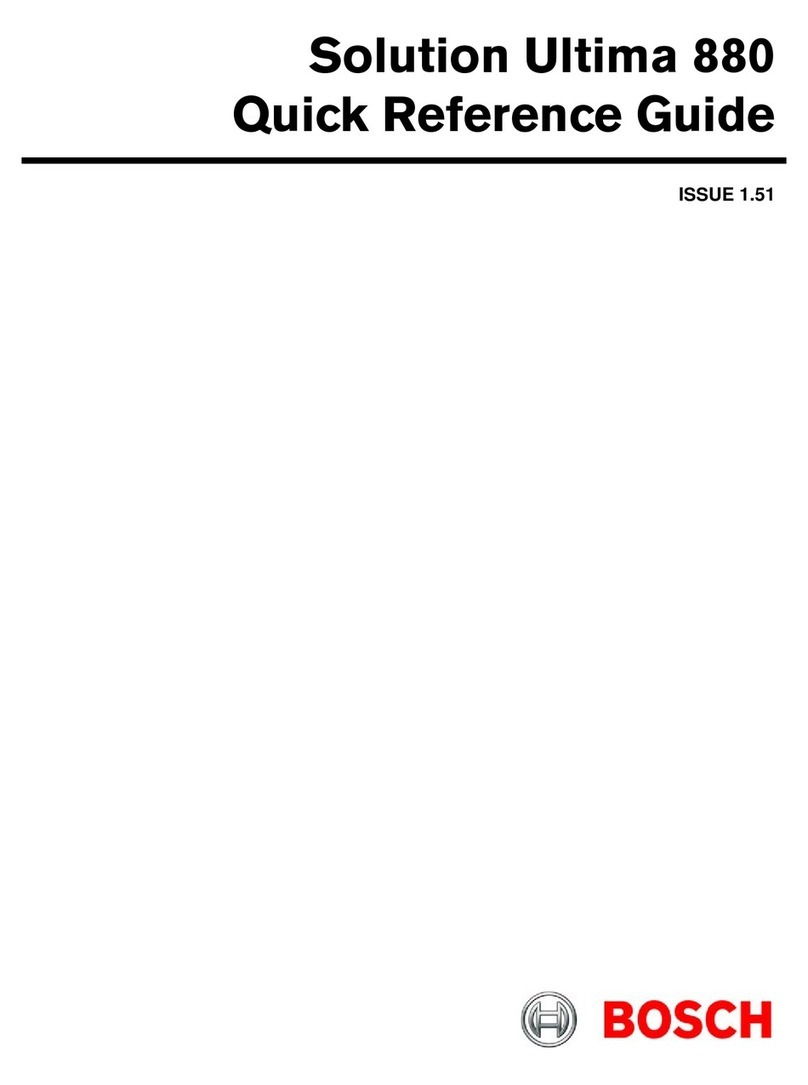
Bosch
Bosch Solution Ultima 880 Quick reference guide

GFA ELEKTROMATEN
GFA ELEKTROMATEN FCP03 instructions
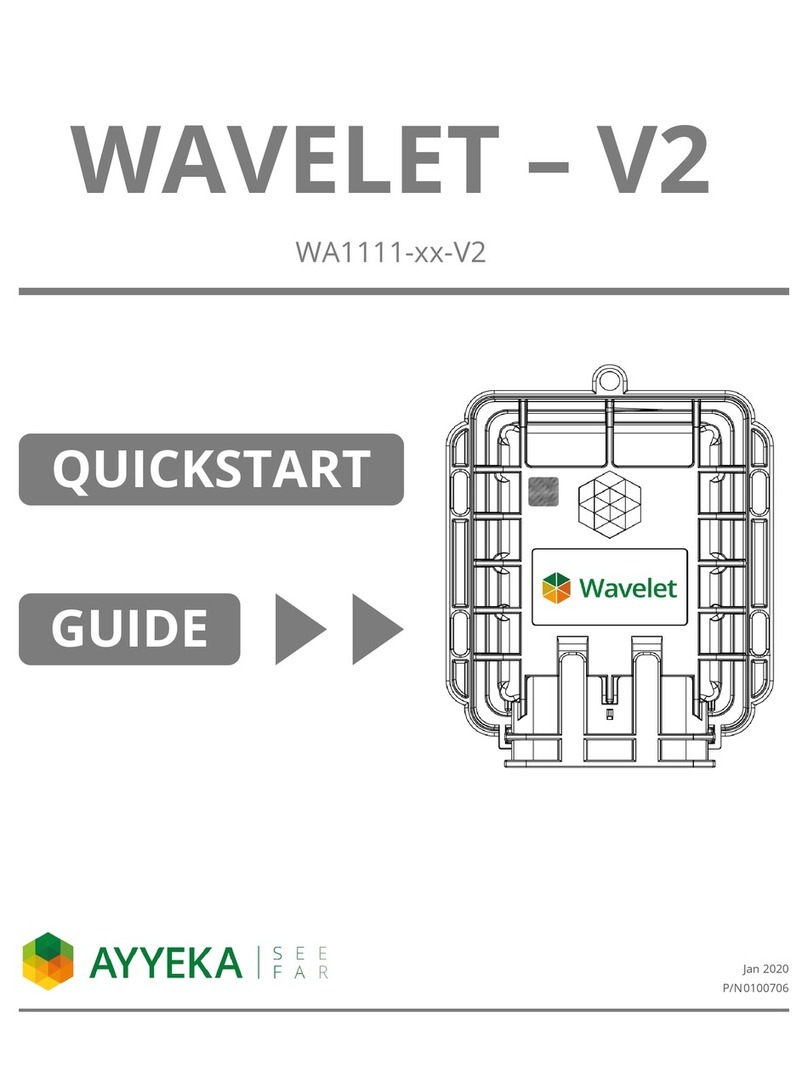
Ayyeka
Ayyeka WAVELET - V2 quick start guide
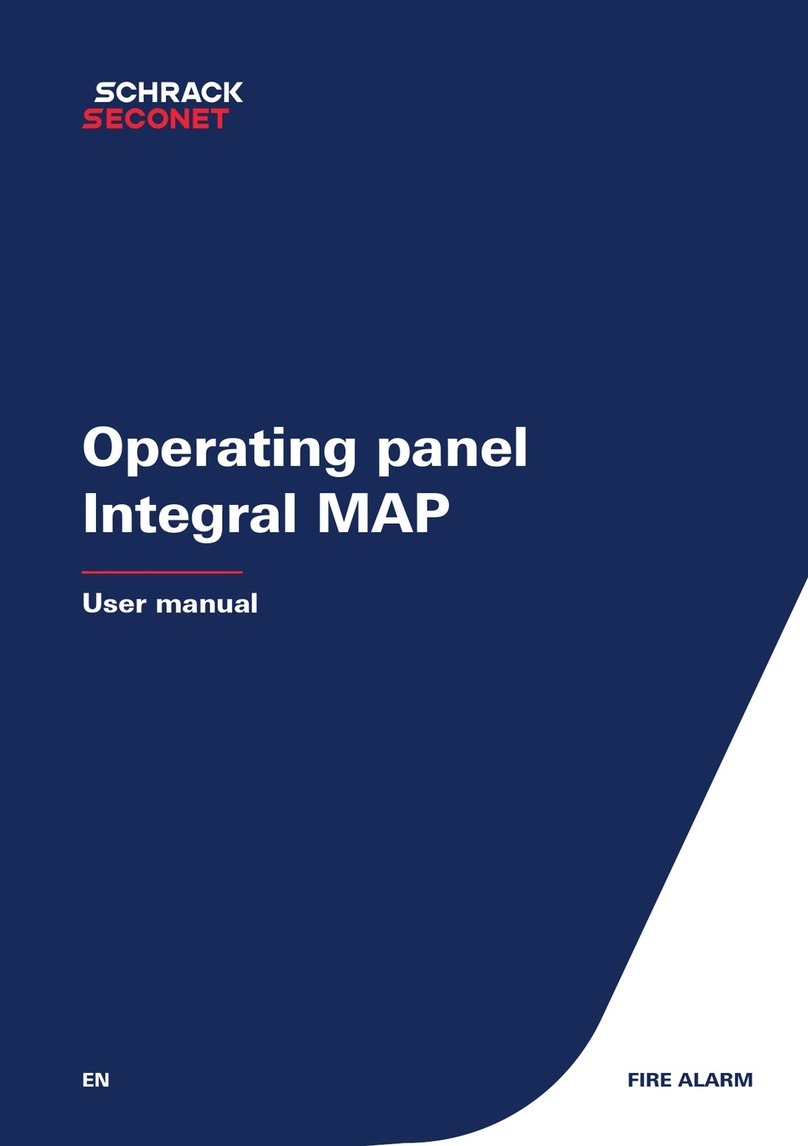
Schrack Seconet
Schrack Seconet Integral MAP user manual

Electronic Devices Limited
Electronic Devices Limited ED591 instruction manual

versa
versa IUI-SOL- VT5 Series quick start guide
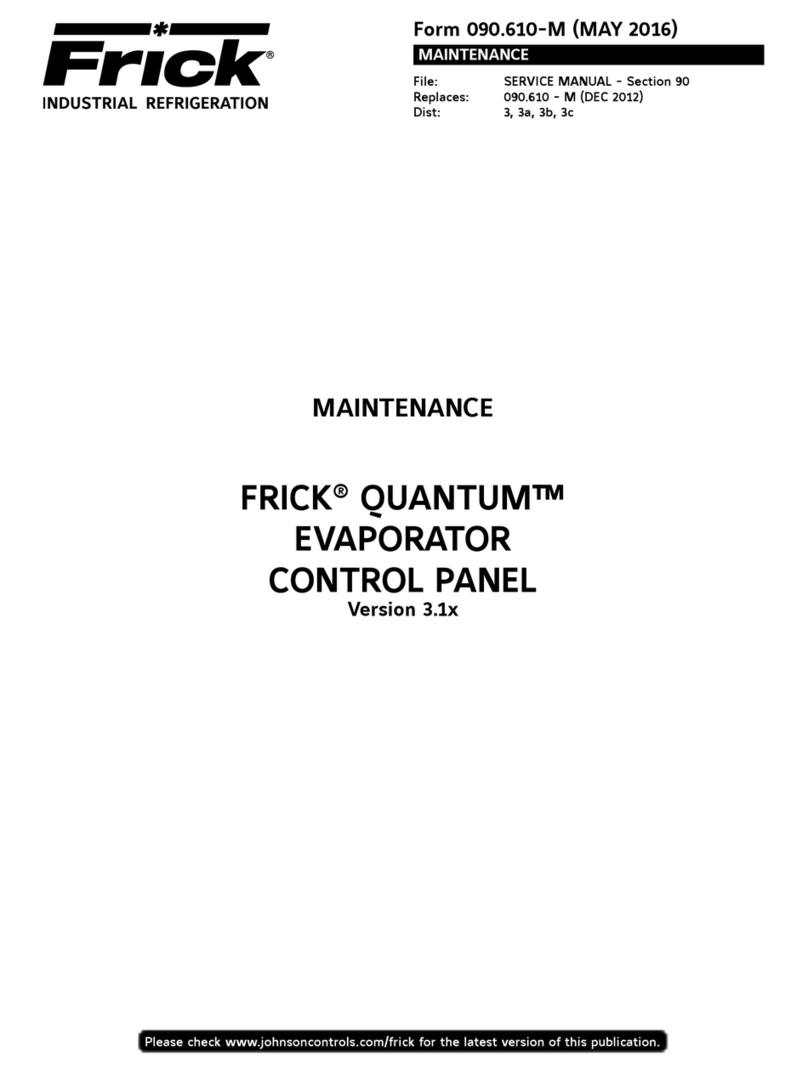
Frick
Frick QUANTUM LX Control Panel Maintenance manual
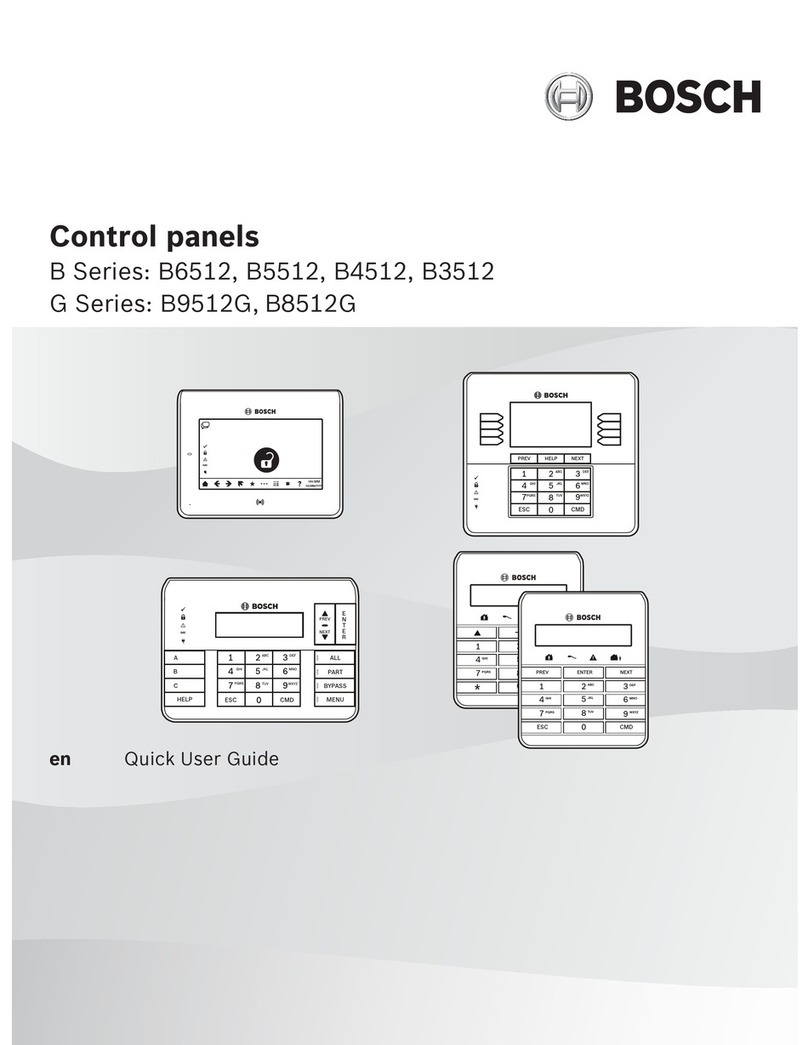
Bosch
Bosch B6512 Quick user guide

fadini
fadini Elpro 15 Plus instructions

Beckhoff
Beckhoff CPX29 0000 Series Installation and operating instructions

Panasonic
Panasonic AV-HS60C4E operating instructions