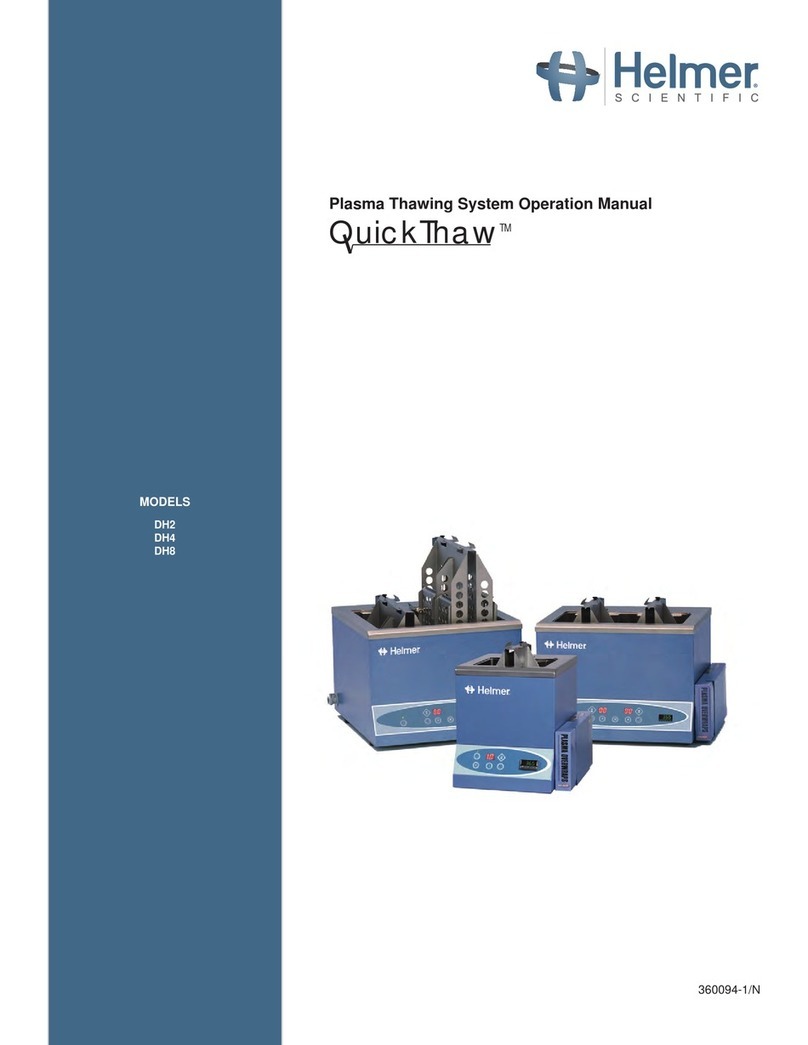MyGo MINI PCR3208 User manual



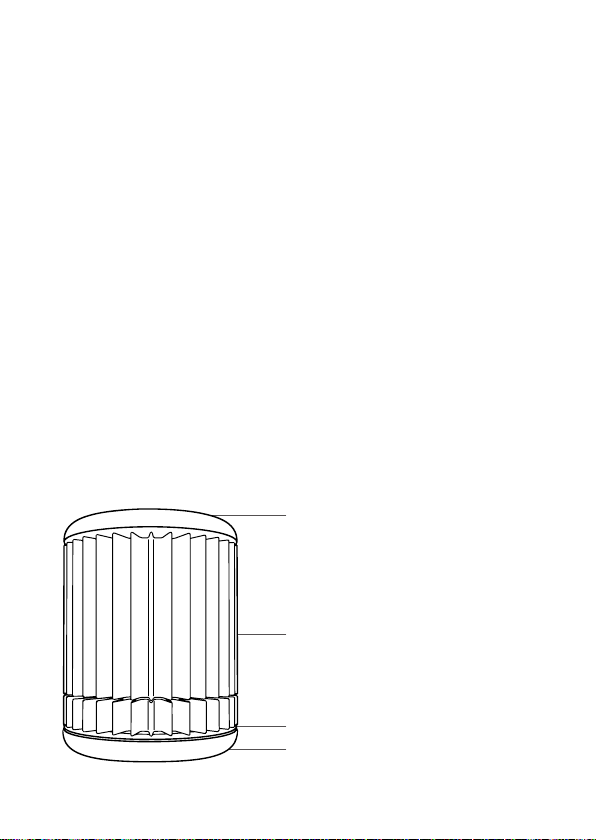





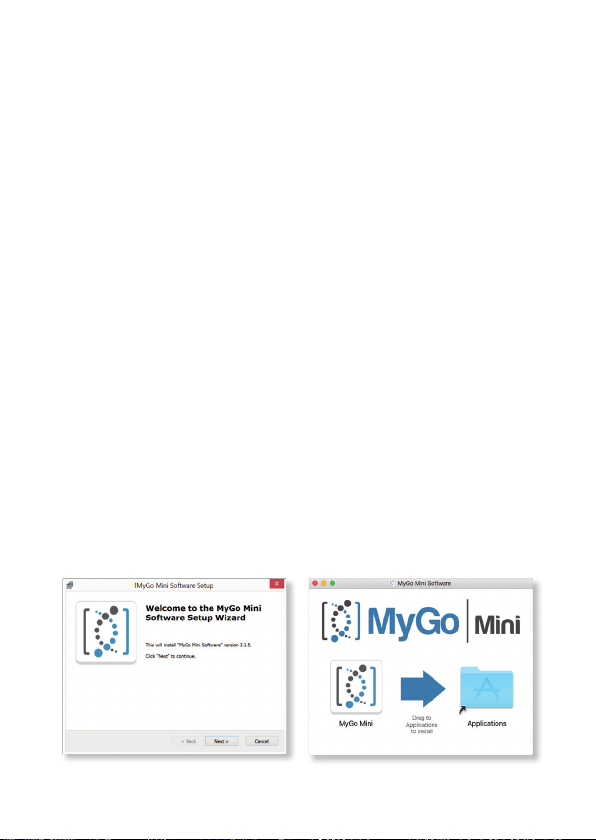

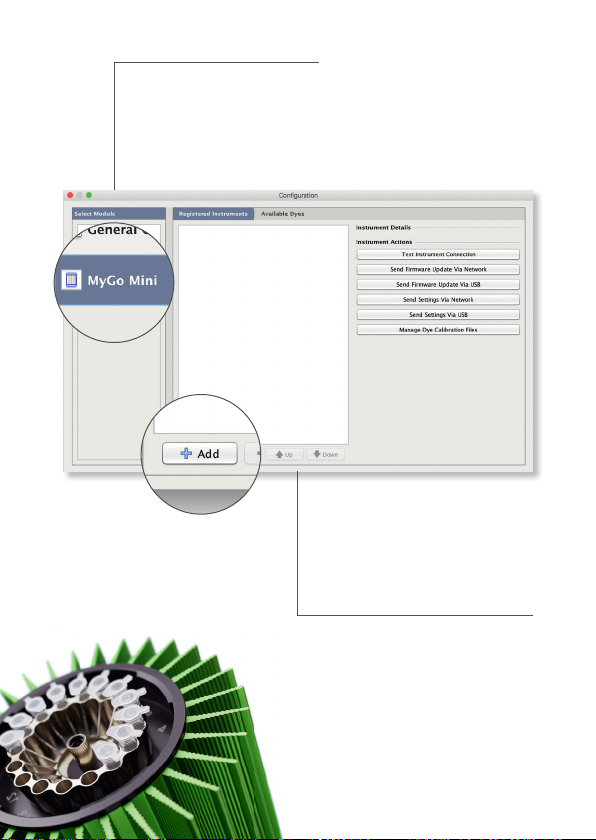
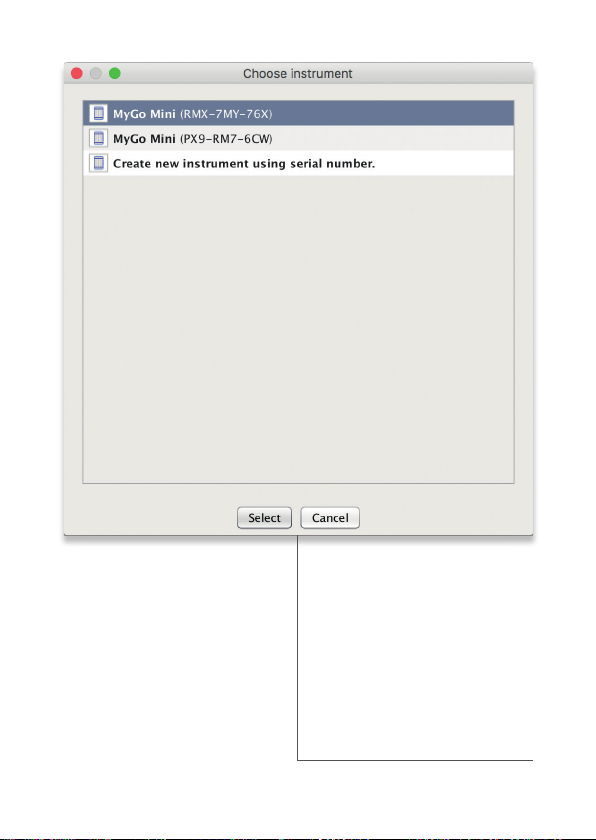
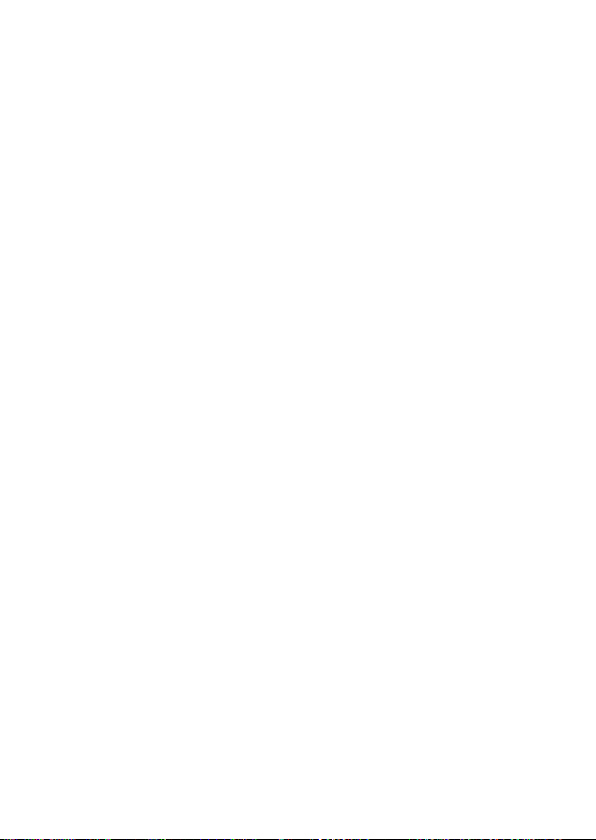



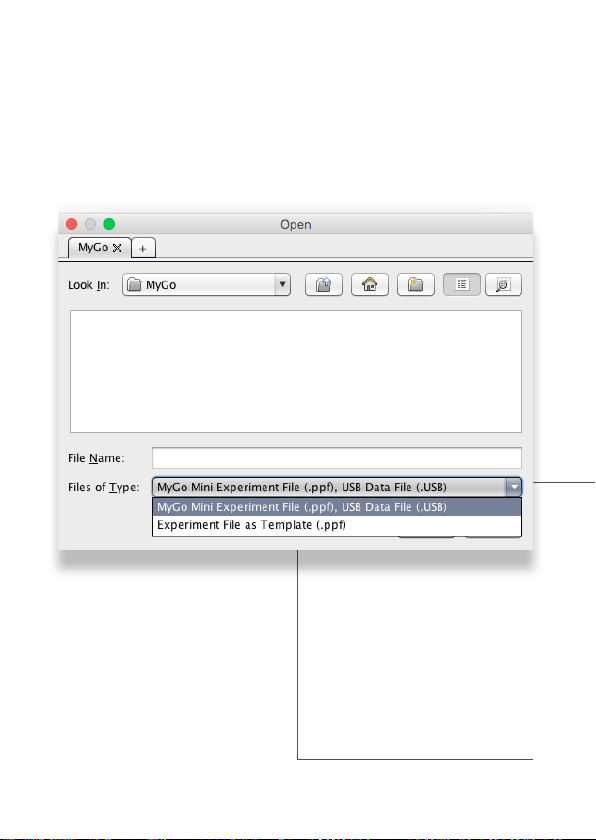


This manual suits for next models
3
Other MyGo Laboratory Equipment manuals
Popular Laboratory Equipment manuals by other brands
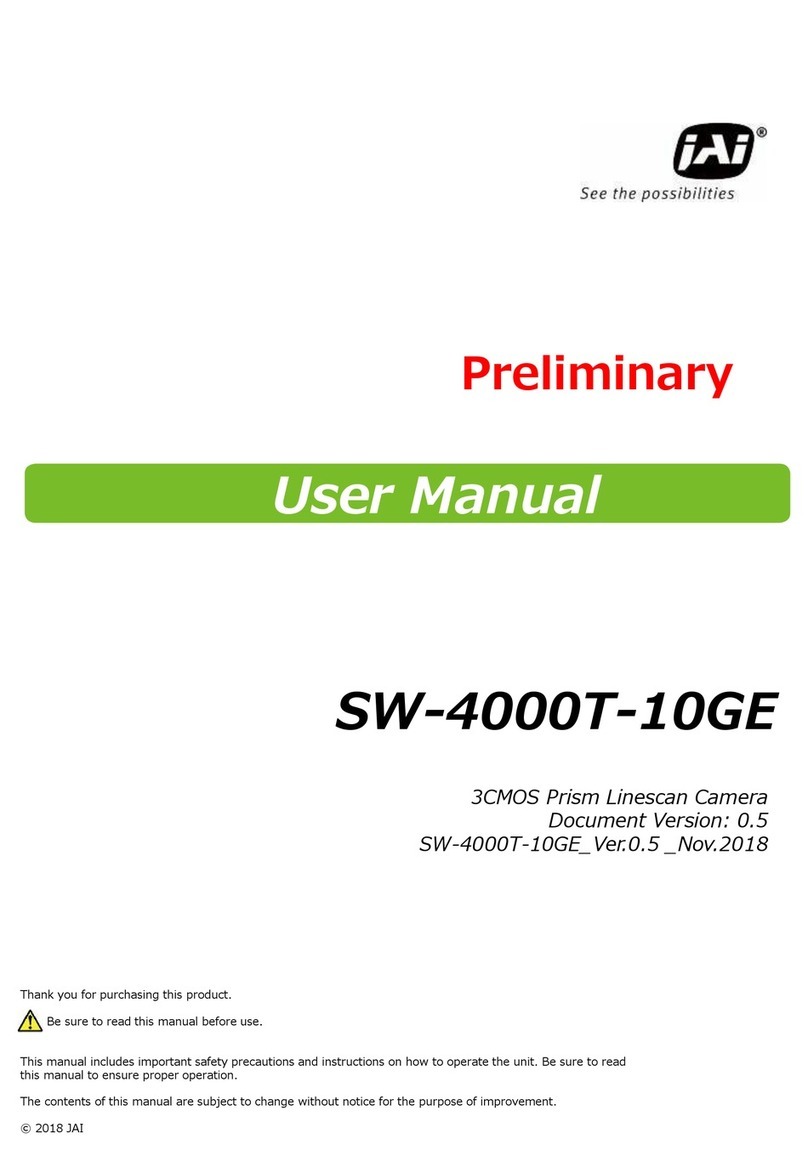
IAI
IAI SW-4000T-10GE user manual

logos biosystems
logos biosystems LUNA-II user manual

Tektronix
Tektronix AWG4162 Technical reference

Electrothermal
Electrothermal MEL-TEMP 1101D Instruction book
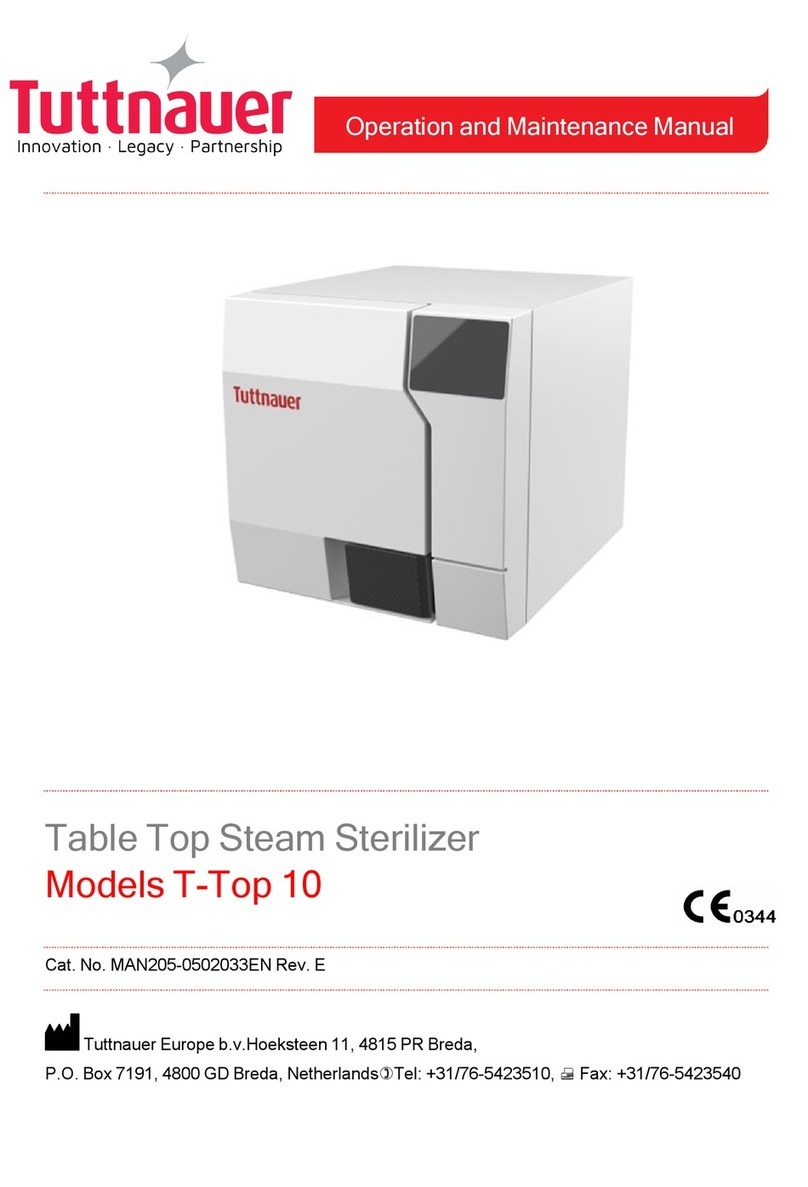
Tuttnauer
Tuttnauer T-Top 10 Operation and maintenance manual
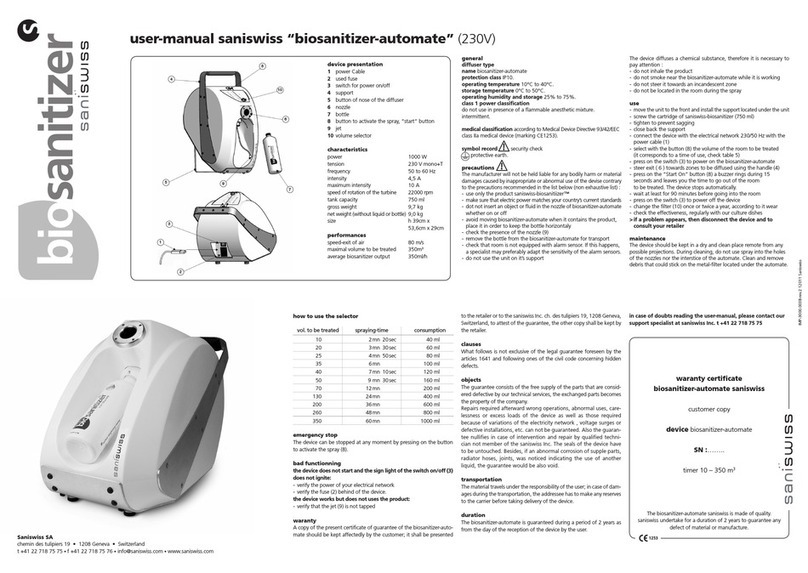
Saniswiss
Saniswiss biosanitizer automate user manual

Swan Analytical Instruments
Swan Analytical Instruments AMI Codes-II CC Operator's manual
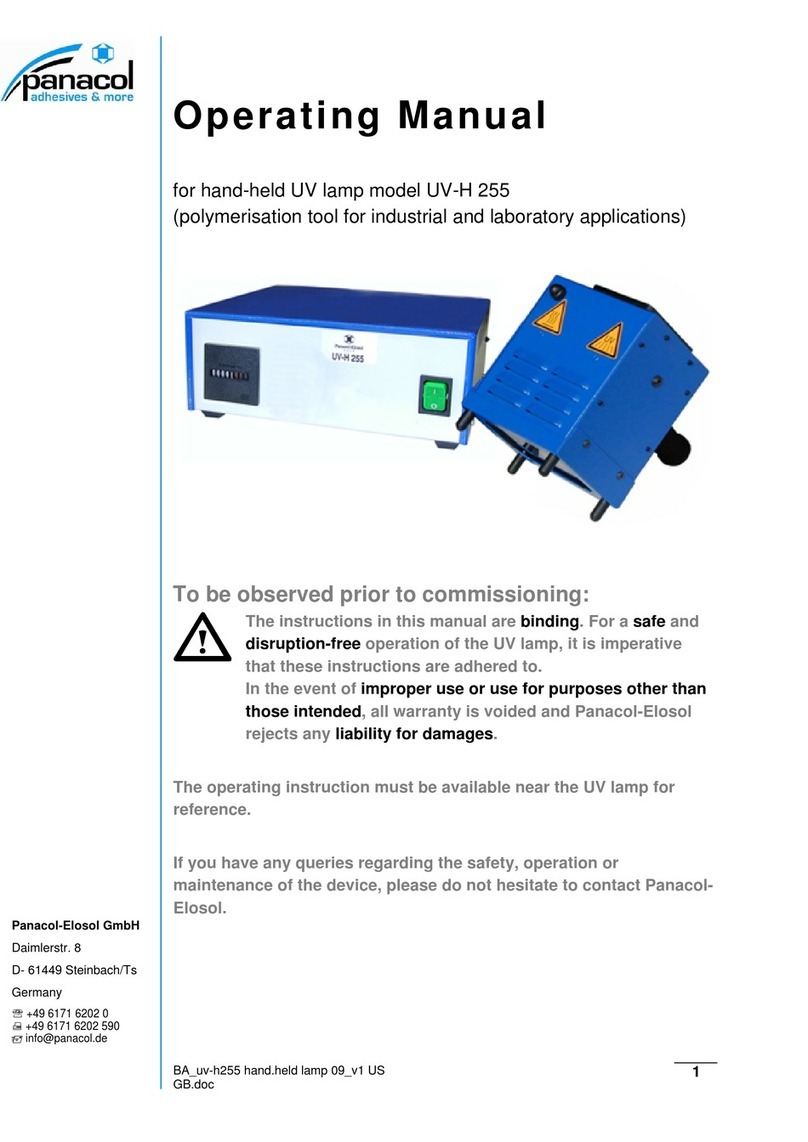
Panacol-Elosol
Panacol-Elosol UV-H 255 operating manual

Helmer Scientific
Helmer Scientific i.Series Service and maintenance manual

Varian
Varian CP-3800 GC Getting started manual

Macherey-Nagel
Macherey-Nagel QUANTOFIX Relax user manual

Thermo Scientific
Thermo Scientific Sorvall MTX 150 instruction manual