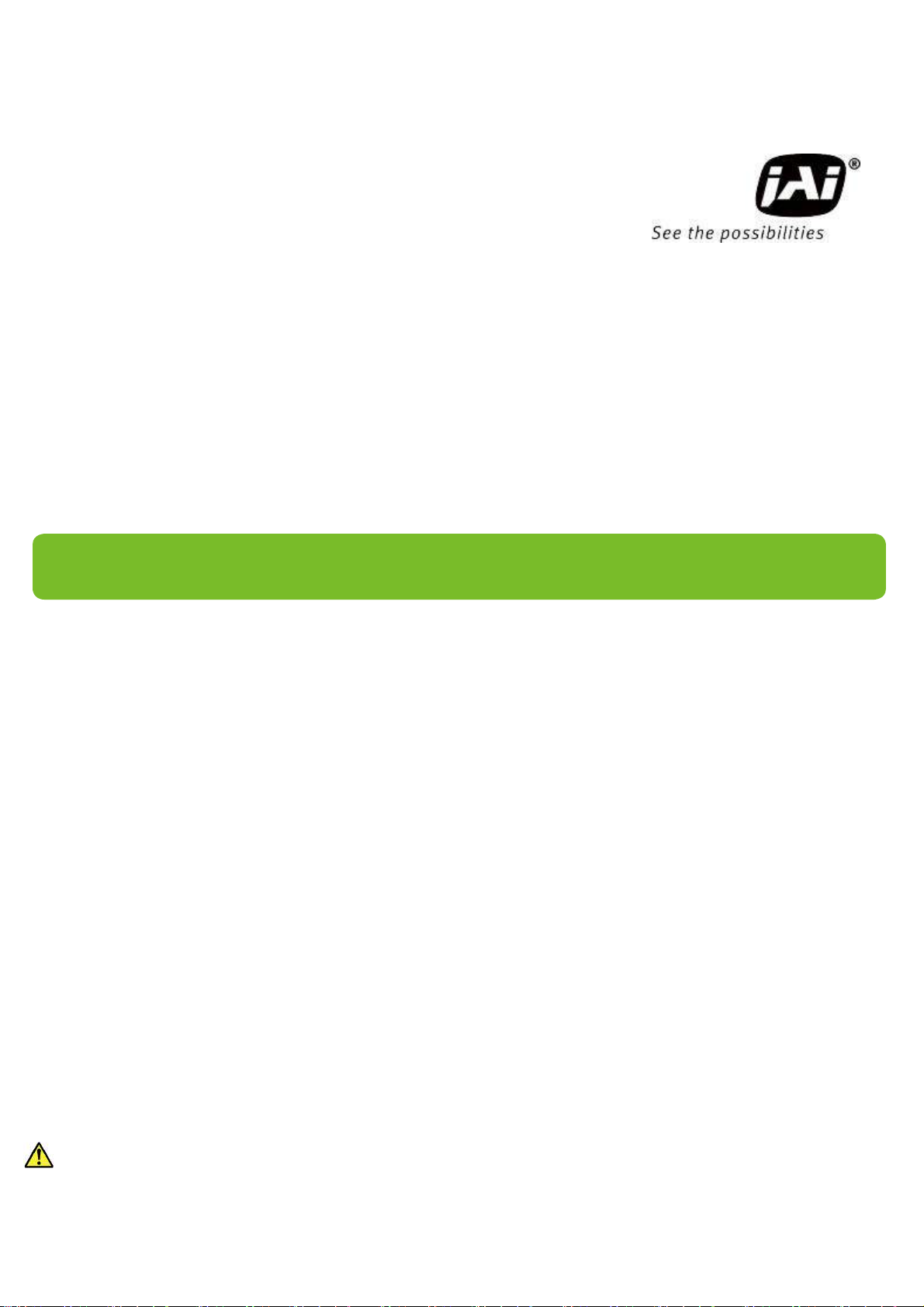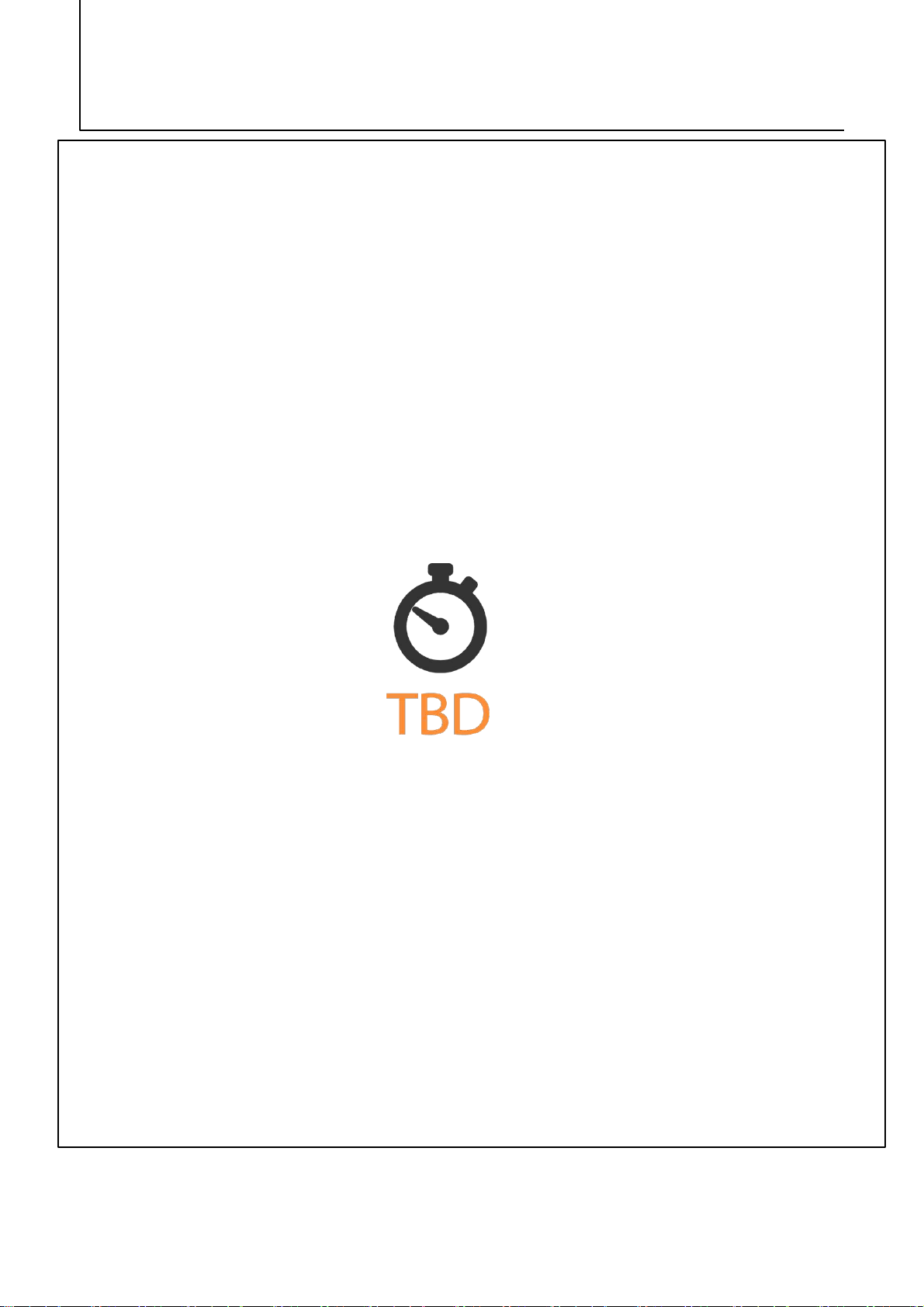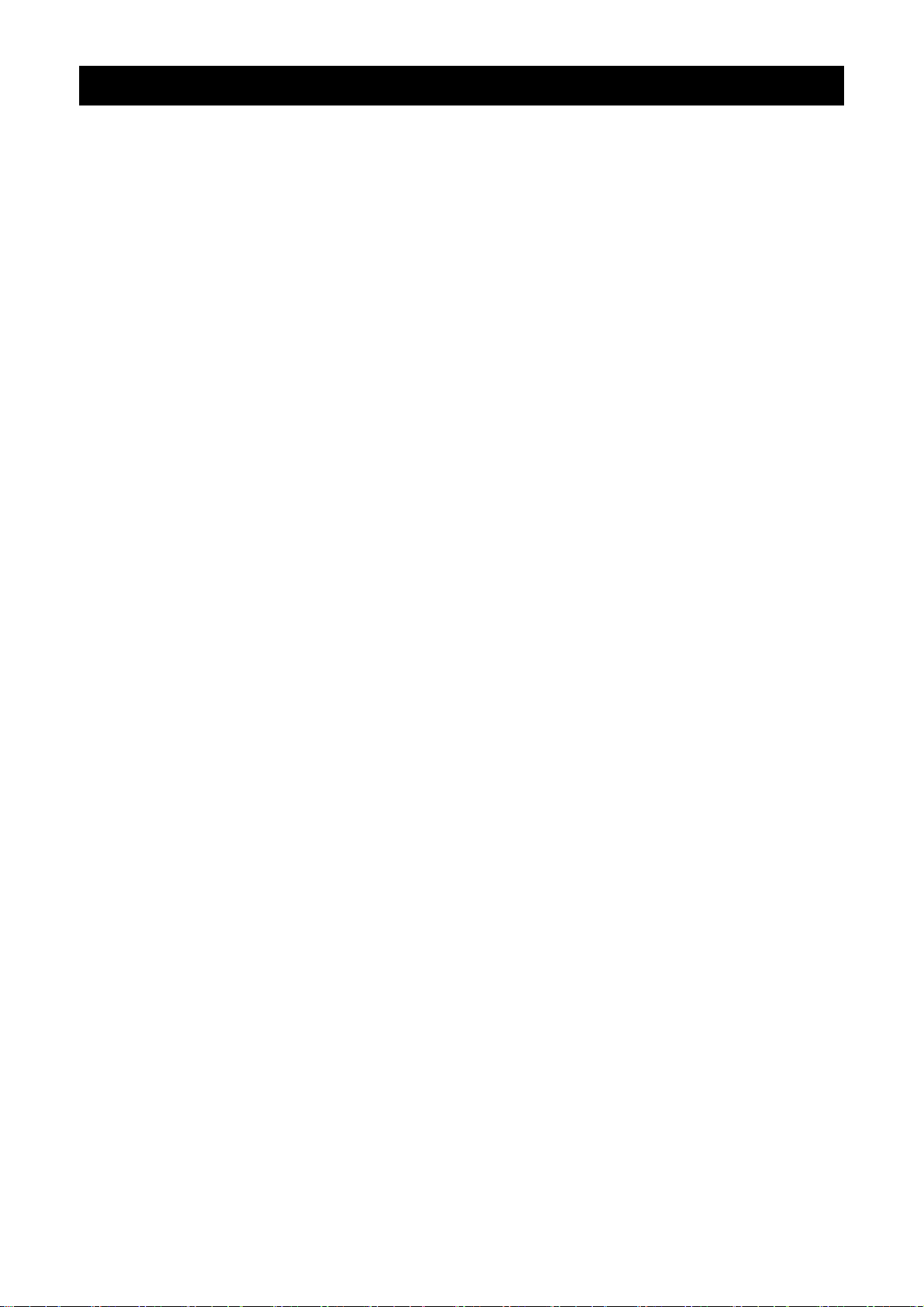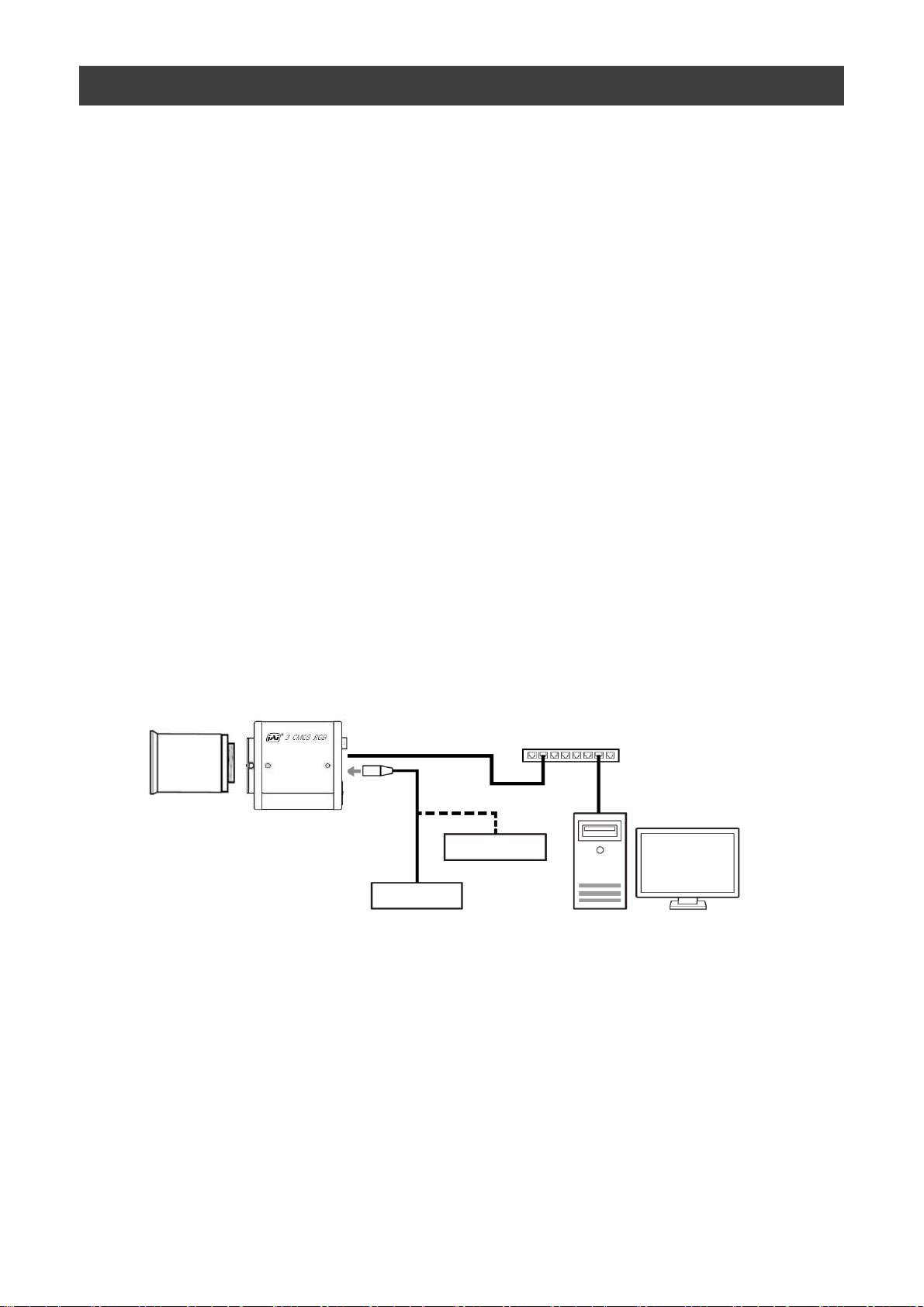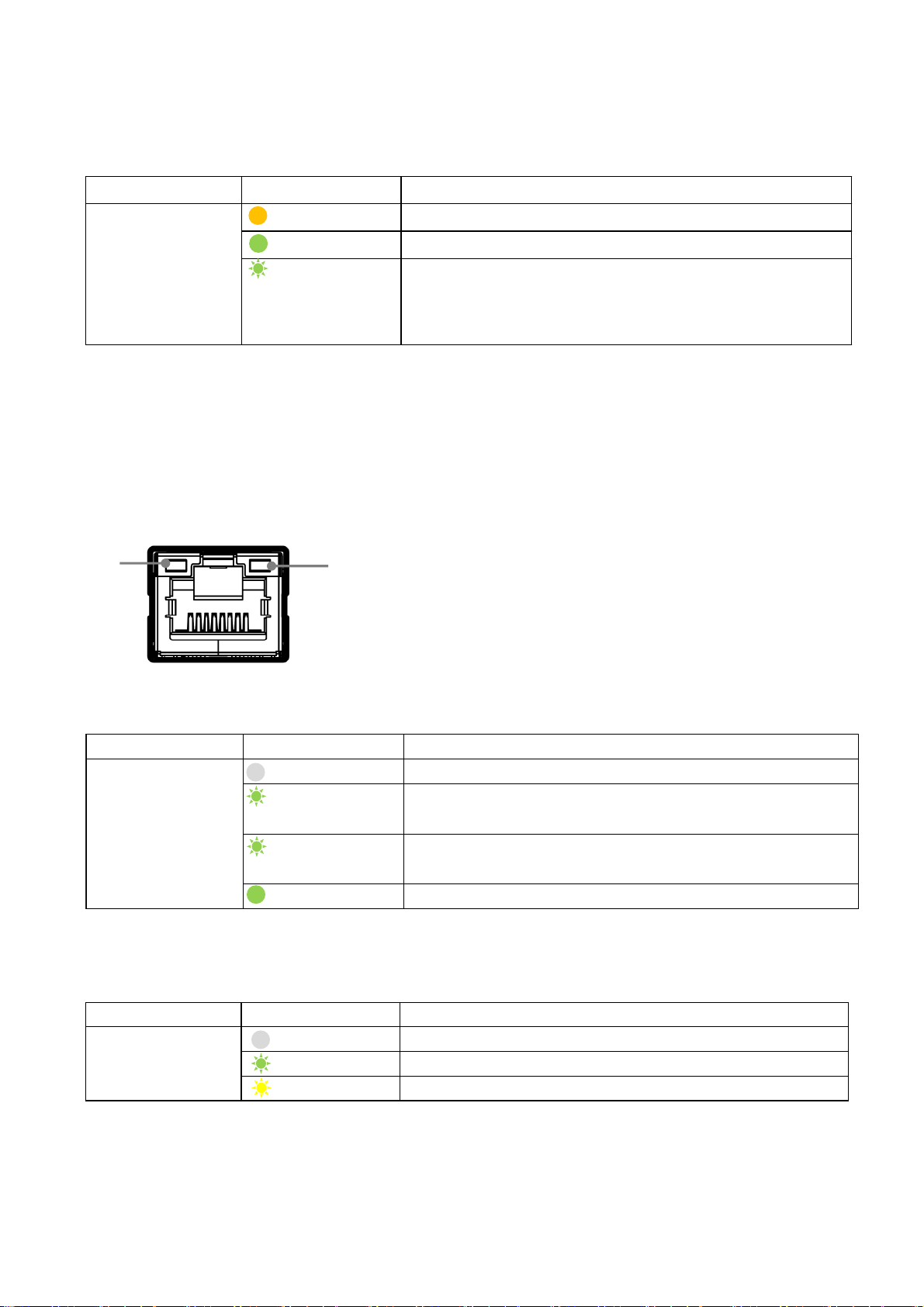Contents
Notice/Warranty/Certifications............... 3
Usage Precautions.................................. 5
Features ................................................ 6
Parts Identifications............................... 7
Preparation ........................................... 11
Preparation Process............................. 11
Step 1:Installing the Software(first time
only)................................................. 11
Step 2:Connecting Devices................... 12
Step 3:Verifying Camera Operation...... 14
Step 4:Verifying the Connection between
the Camera and PC............................. 14
Step 5:Changing the Camera Settings.. 17
Step 6:Adjusting the Image Quality..... 18
Step 7:Saving the Settings .................. 20
Main Functions ...................................... 22
Basic Function Matrix .......................... 22
GPIO(Digital Input/Output Settings).... 22
Camera Output Formats ...................... 23
Image Acquisition Controls ................. 24
ExposureMode ..................................... 26
TriggerControl ..................................... 27
GainControl ......................................... 33
Lookup Table (LUT) .............................. 34
Gamma Function................................... 35
LineStatus............................................. 35
—2—
SW-4000T-10GE
BlemishCompensation............................ 36
ShadingCorrection.................................. 37
Binning Function.................................... 39
ROI(Regional Scanning Function)........... 39
Overlap Multi ROI Mode......................... 40
Sequencer Function............................... 42
Delayed Readout.................................... 44
ALC Function ......................................... 44
Color Space Conversion ........................ 45
Edge Enhancer, Color Enhancer.............. 46
CounterAndTimerControl Function ......... 46
VideoProcessBypassMode ..................... 48
Chunk Data Function ............................. 48
Setting List ............................................. 49
Feature Properties ................................. 49
Miscellaneous.......................................... 68
Troubleshooting ..................................... 68
Specifications......................................... 69
Frame Rate Reference............................. 71
Spectral Response................................... 72
Dimensions..............................................74
Comparison of the Decibel Display and
Multiplier Display ................................... 75
User’s Record ......................................... 76
Index........................................................ 77