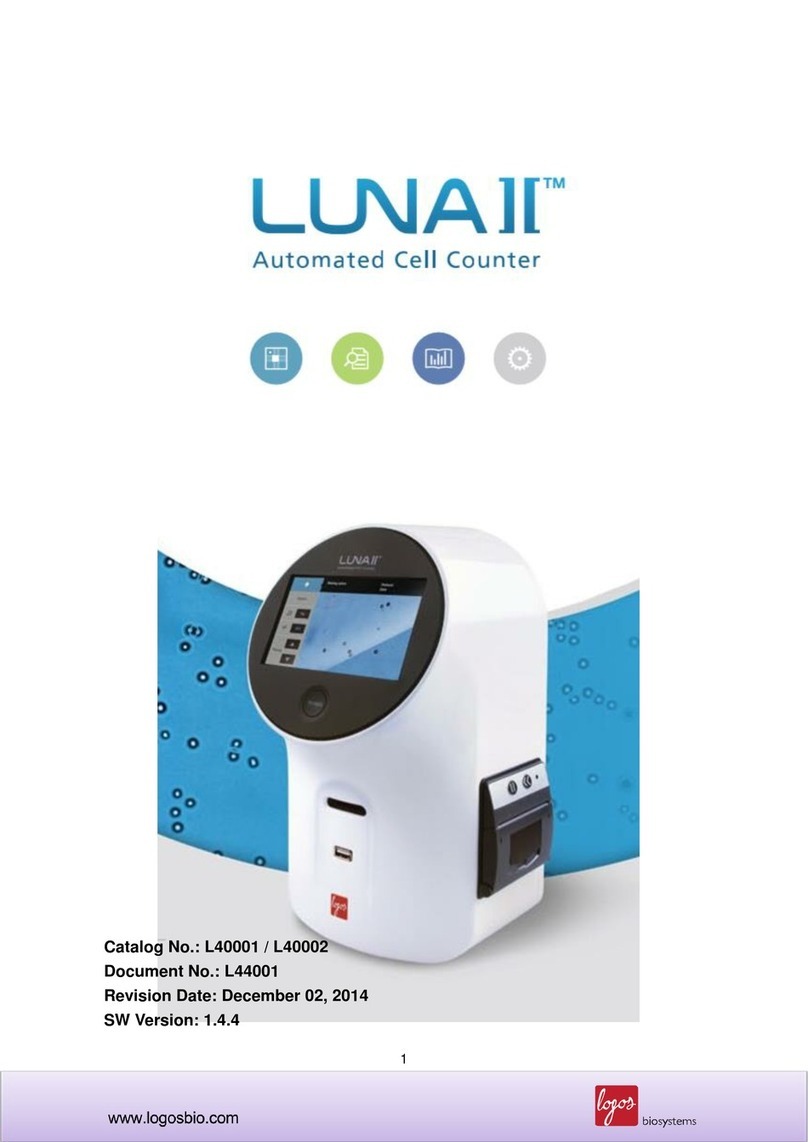3
Chapter 1 –Introduction
1.1 Product Overview
The LUNA-II™Automated Cell Counter is an image-based cell counting device that features an innovative autofocusing
liquid lens and a proven counting algorithm, providing a fully automated solution for cell counting and viability analysis.
Simply prepare a cell sample solution and the LUNA-II™does the rest, doing away with the subjectivity and time
expenditure of manual cell counting.
The LUNA-II™counting algorithm declusters clumpy cells and counts them individually with precision. Counted cells can
be gated for size and sorted into a cluster map with a user-friendly, interactive software interface.
The LUNA-II™provides:
the total number of cells per mL,
the number of live and dead cells per mL,
the viability of cells (% live cells to total cells),
cell images (optional: labeling live and dead cells as green and red circles, respectively),
cell cluster maps (% of single cells, doublets, and triplets), and
histograms of cell size distributions.
The LUNA-II™automatically saves results as CSV files and provides the option to generate comprehensive PDF reports
with the date, time, protocol used, cell images, and relevant histograms. The LUNA-II™also provides the option to review
previous data.
Both reusable and disposable slides can be used with the LUNA-II™. The LUNA™Reusable Slide is compatible with the
LUNA™family of automated cell counters for both brightfield and fluorescence cell counting. Designed for cost-efficient an
accurate cell counting, the LUNA™Reusable Slidecombines the economy ofmanual cell counting with the speed, accuracy,
and convenience of automated cell counting. The disposable LUNA™Cell Counting Slides maintain the highest standard
of cell counting accuracy and offer the ultimate counting experience with no mess or cleanup.
1.2 Key Features
Compact, space-efficient design
Lightweight and compact, the LUNA-II™maximizes space and may be used on a
laboratory bench or in a biosafety cabinet.
Sophisticated optical components and a proven counting algorithm provide
accurate and reproducible results.
A non-mechanical liquid lens efficiently and reliably autofocuses, removing human
error and enabling accurate cell counting.
Easy-to-operate user interface
A straightforward and intuitive software allows users to capture and analyze cell
count and viability data with ease.
With manual focusing, you are 10 seconds away from your data. With
autofocusing, a mere 15 seconds.
An integrated thermal printer makes record keeping effortless.
Cell size & concentration range
Cells 3 to 60 µm in size at concentrations ranging from 5 x 104to 1 x 107cells/mL
are easily analyzed.
Simple dilution calculations
Onboard software calculates dilutions for users.
Up to 1000 counts can be saved directly to the LUNA-II™.
Up to 300 unique protocols can be set and used.
Detailed PDF files complete with cell count and viability data, images, and
histograms can be saved to an external drive.