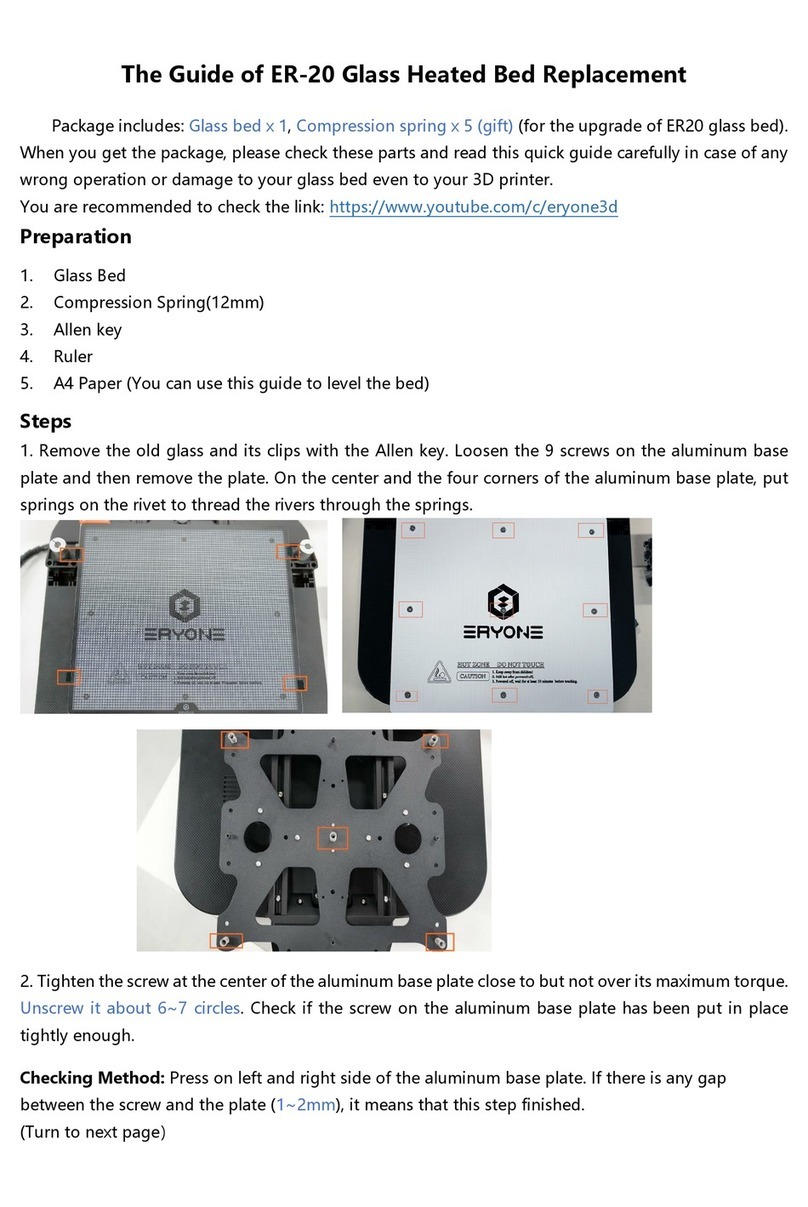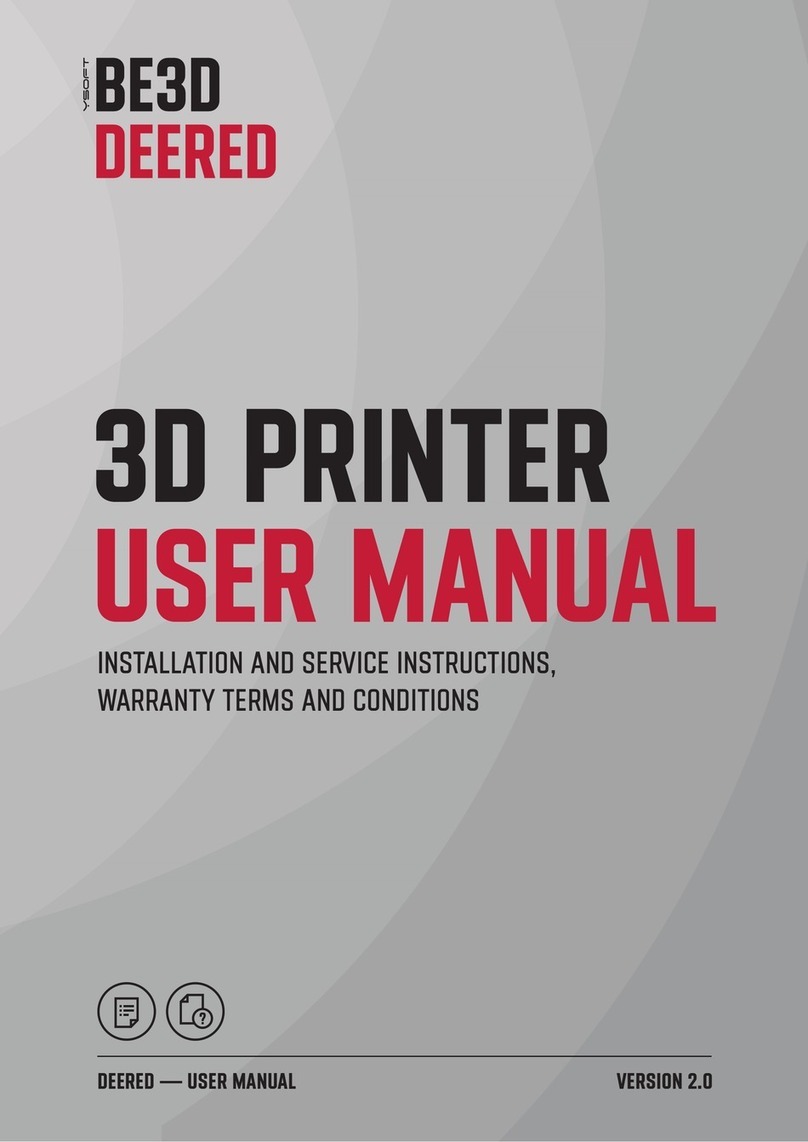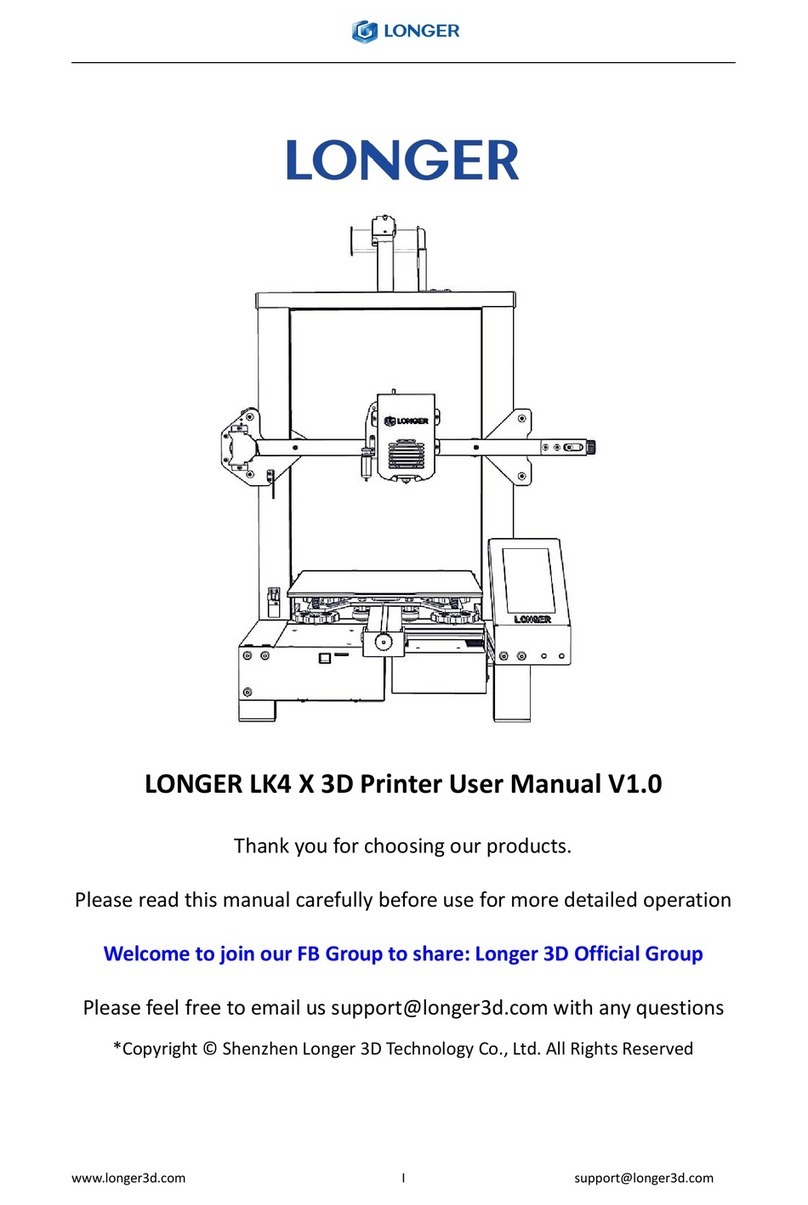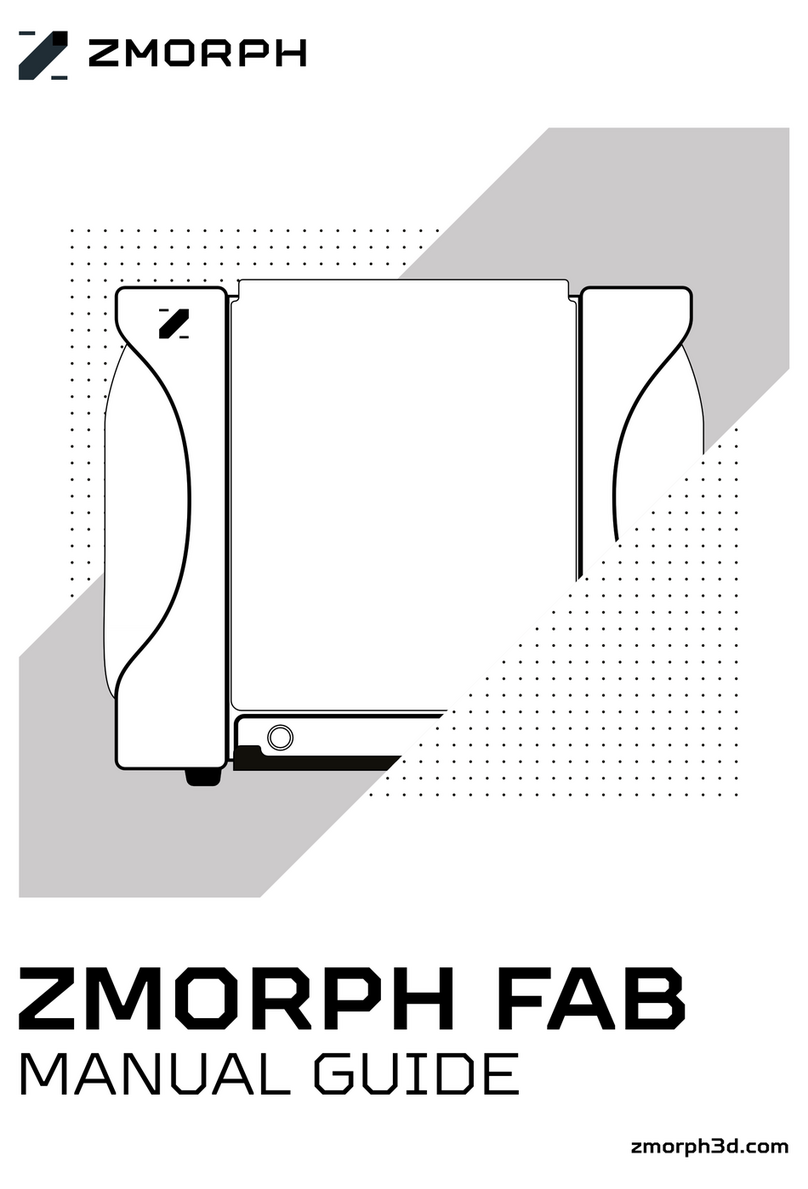MYMEDIA Quadron 3D 1001 Installation instructions

1
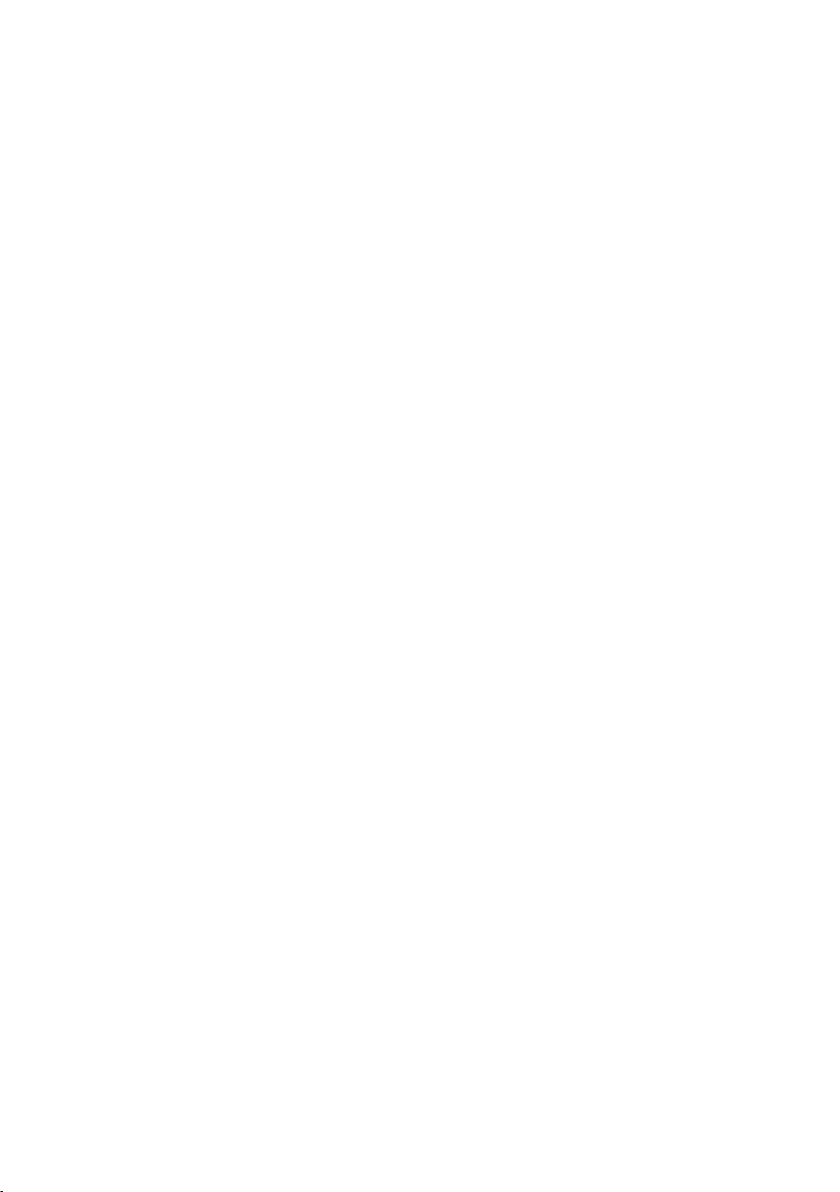

3
Table of Contents
Installation of Quadron 3D®1001 Printer
& Operating Manual
Technical Parameters ............................................................................................... 4
Description of the Equipment Use ..................................................................... 4
Electrical Parameters ................................................................................................ 4
Quadron Printer Assembly .................................................................................... 5
Movement of Electrical Devices ........................................................................... 5
Safety Information .................................................................................................... 5
Preparation of the Printer for Printing ............................................................... 6
Preparation of the Glass for Printing .................................................................. 6
Wiring ............................................................................................................................ 6
Manual Calibration ................................................................................................... 6
Introduction of Filament into the Print Head .................................................. 7
LCD Display Control .................................................................................................. 7
Materials: PLA, PETG, CARBON, FLEX, PVA ........................................................ 8
Printing .......................................................................................................................... 8
Peeling the Model o the Pad .............................................................................. 8
Glass Cleaning ............................................................................................................ 8
Printing Speed and Quality .................................................................................... 8
Printing of Own Models .......................................................................................... 9
Slic3r Environment .................................................................................................... 9
Printing of Nonstandard Objects ...................................................................... 10
Assisted Printing ...................................................................................................... 10
Change of the Size of the Printed Object ....................................................... 10
Printer Maintenance and Troubles During Printing .................................... 10
Extruder - Print Head Cleaning; Access to the Feed Rollers ..................... 10
Maintenance of the Extruder Outside the Printer ....................................... 10
X Axis Swivel Settings ............................................................................................ 11
Cleaning the Nozzle from the Outside ............................................................ 12
Post-Printing Problems with the Object.......................................................... 12
Correct Wiring of Connectors ............................................................................. 12
Fluidity of Axes ......................................................................................................... 12
General Information ............................................................................................... 12
Disposal of the Device............................................................................................ 13
WARRANTY CERTIFICATE ...................................................................................... 14
EC DECLARATIONOF CONFORMITY.....................................................................15
Manufacturer: MYMEDIA, s.r.o., Popradská 40, 821 06 Bratislava, Slovakia

4
Technical Parameters
Quadron 3D ®1001
Build volume: (mm) x 1000 - y 1000 - z 1000
Layer resolution: 50-1000 microns
Positioning accuracy: 100 microns
Extruder: Two modular removeable
extrusion heads
Resolution of bed-leveling:
<100 microns
Fabrication methods: FFF
Printable materials: PLA, PETG, Carbon, Flex
Software: CURA
Printer weight: 50 kg
Size: (mm) x1400 y1400 z1400
Power: 220-240V
PC Remote: app for Linux, Mac OS X,
Windows, iOS, Android
Port: SD CARD
Description of
the Equipment Use
The application of any method other
than indicated by the manufacturer
is inconsistent with the device speci-
cation! This device may be opera-
ted only by persons, who have been made famili-
ar with its properties and understand
the relevant regulations of its operation.
Any changes made to this device without
the manufacturer's permission relieve the
manufacturer from liability for consequential da-
mages or injuries. If the user wants to use the
device for other purposes that are not listed in
its specications, or for prohibited activities, the
user is required to inform the manufacturer of
his/her intention to do so. Follow the safety
instructions at work to avoid a danger of own in-
jury and injury to the persons in the vicinity.
Pre-operation check of the device: Before pro-
ceeding to the check of the device, the operator
is required to nd out, whether the device shows
any signs of damage or other features that could
endanger health or property. Do not touch
the moving parts of the device with a block or
objects and tools. Never carry out any structural
modications on, or interventions in, the device
that were not recommended and approved by
the manufacturer of the device; the same applies
to the replacement of parts with parts of other
types. Do not operate the device without covers.
Do not operate the device when it shows any
faults in the structure or mechanism of the de-
vice, and without safety features. Do not use the
device in a humid and explosive atmosphere.
The device is intended for indoor use. Please,
be careful when interacting with the printer
in any way. It is an electrical device with the mo-
ving and hot parts. Do not expose the printer
to the rain, snow and frost. Always use the printer
in a dry environment and at a minimum distance
of 50 cm from other objects.
Always place the printer on a stable place with
sucient load capacity, e.g. on a at oor or table
with no threat of fall or tilting of the device.
Electrical Parameters
The printer is powered by 230 V,
50 Hz, 12 V power sockets. Never
connect the printer to a voltage sou-
rce dierent than that delivered to
you, it could result in malfunction or damage.
Place the power cord so as not to stumble over
it, step on it, or expose it to any damage. Make
sure that the power cord is not mechanically
or otherwise damaged. Immediately stop using
the cord that is damaged and replace it. When
disconnecting the power cord, pull the cord
from the socket by holding the socket itself, not
by pulling only the cable out, thus reducing the
risk of damage to the socket or network sockets.
Ensure that persons without proper electro-
technical qualication (lay persons) make no
unauthorized interference into the electrical
equipment. Never disassemble the voltage sou-
rce on the printer; it does not contain any parts
that an unskilled worker could repair. If any
troubles occur, always hand the printer over to
a qualied service engineer. Make sure that the
print head temperature is around 200-260 °C.
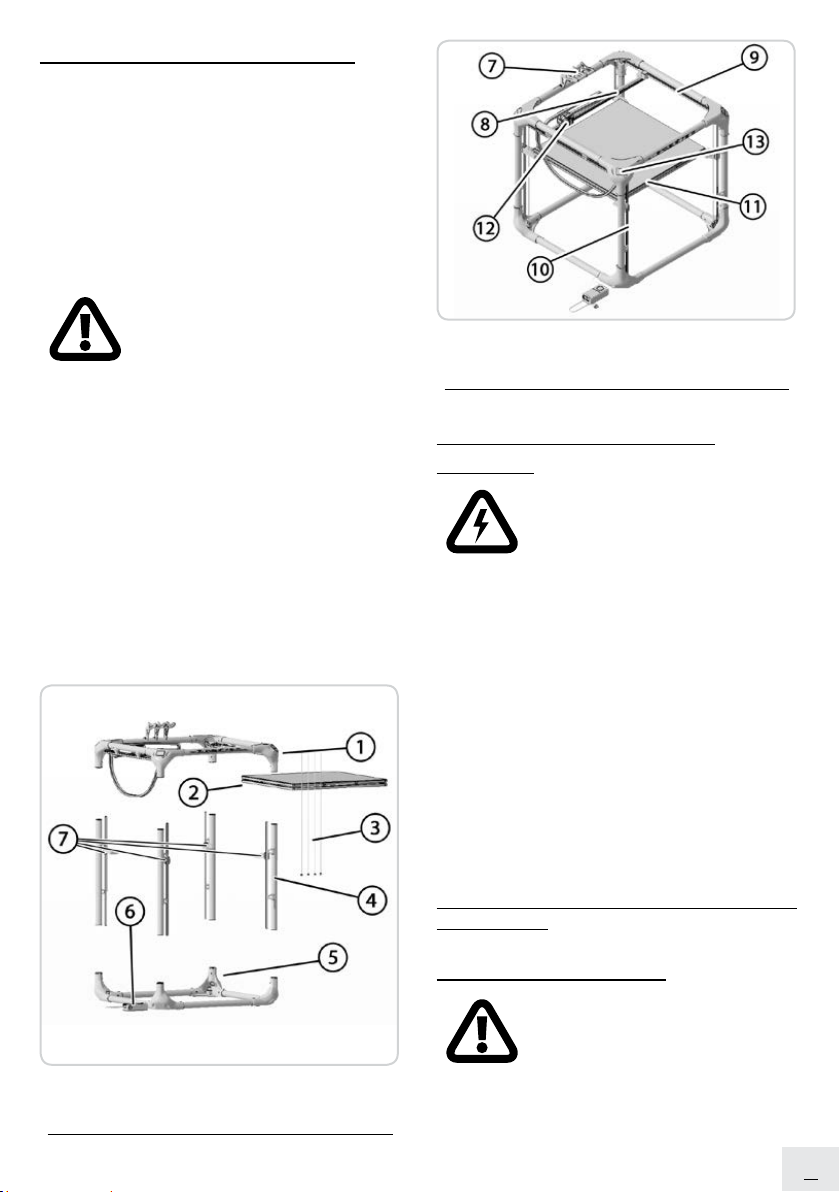
5
Quadron Printer Assembly
Start assembling the printer by placing the part 5
(Figure1)onastablehorizontalsurface.Insert ver-
tical axes in its corners (Figure 1). In the clockwise
order, start with the corner containing the power
supply. Insert the part 1 on the vertical axes.
At the same time, plug the cable from the display
to the lower corner containing the power supply.
Lead the connector from the bottom corner and
connect it to the other connector.
When inserting the part 1 on the ver-
tical axes, make sure that part 1 does
not cross. There are holes on the
inner sides of the corners of the part
1 and part 2 ready for screwing.
There are hexagonal holes in the part 5 of the
engine gearboxes where, again, insert the thre-
aded rods in the clockwise direction, beginning
with the rod 1 at the corner of the display. At
the same time, insert the corner rods into the
holders on the print pad placed on the pillars.
Mount the lament holder at the back of the
part 1.
Place the print pad (part 2) on the holders (part
7). Plug the printer to the power supply.
Figure 1: (1) Top section, (2) Printing pad, (3)
Threaded rods, (4) Pillars, (5) Bottom section, (6) Power
source with the switch, (7) Holders to the printing pad
Figure 2: (7) Filament holder, (8) X axis, (9) Y axis,
(10) Z axis, (11) Adjustment rollers of the print surface,
(12) Double extruder, (13) Display
Movement of Electrical
Devices
When operating the electrical
device, the operator must follow
the relevant instructions, rules and
local operating regulations for its
use, and ensure that the device is not
overloaded or otherwise damaged. Maintain
the electrical device in line with the manufactu-
rer's instructions. When the electrical device is
switched o, you can move and extend the mo-
vable inlets by means of the connecting cables
equipped with the respective connecting parts.
The device must be switched o immediately
in the following cases: insulation damage,
the smell of burns, smoke, extremely unsmooth
or impact operation of the electrical device,
severe contusion, jerking launch, overheating
of some parts of the electrical device.
THE DAMAGED ELECTRICAL DEVICE SHOULD
NOT BE USED!
Safety Information
The device contains movable and
rotating parts; reduced caution du-
ring its operation and improper han-
dling can result in injury. Prevent
unaccompanied children from accessing
the printer, even if not in operation. The user is
required keep the electrical devices in a perma-

6
nently safe and reliable state that corresponds
to the valid electrotechnical regulations.
Persons without professional electrotechnical
qualications may operate the electrical device
under safe-and low-voltage the way that they
cannot come into contact with any uncovered
live parts of the electrical device, and only where
the local or other safety regulations were deve-
loped.
Operators must be familiar with the operating
device and its function. The operator may touch
only those parts that are intended for the opera-
tor. Free access must always be provided to the
operated parts.
Type of the device: as it is a mobile
device with the possibility of quick
disassembly and re-assembly on
another location, it may be used
at home, in the oce, at the exhibition, in in-
dustrial zones, etc. Operating temperature
range: 18 - 30 °C; for internal use only. Maximum
air humidity: 85%.
Preparation of the Printer
for Printing
Place the printer in a horizontal posi-
tion on a place with no draught.
Attach the lament holder to the
printer frame. Then, hang the la-
ment on the holder. Make sure that the lament
spool can rotate around its axis without any di-
culties. Filament is a common name for the print
string - the material on the spool, which prints
the objects out on the 3D printer.
Preparation of the Glass
for Printing
The object will not stick well to the printing sur-
face without proper preparation. In general, the
following procedure applies: prepare the cold
glass for printing. Apply a uniform layer of glue
on the cleaned glass, such as Printax supplied
with the printer.
http://www.virtualnarealita.com/en/printax/.
Figure 3: Printax glue
Wiring
Check the location and mounting
of the glass on the heated pad. Plug
the power cord in. Press the main
button located at the source; the
display will take you to the main menu. Then, ro-
tate to select a preheating option; conrm again
with the main button. Both nozzles begin to heat
up. If you are not going to print with both extru-
ders, set the temperature of the extruder No. 2 to
zero. Subsequently, select the material to print
from. Select and conrm the material by pressing
the main button. This causes the nozzle to reach
the desired temperature.
Manual Calibration
The cold extruder must be pulled out through
the control panel forward by 3 mm for the print
head to drop to the lower level.
For calibration, you will need a plain business
paper (250 g/m2). Move the X, Y, Z axes to the
corners and check a distance between the nozzle
and the printing surface.
Fine tuning - adjustment rollers are actuated
under the printing area during printing.
a) The nozzle is too high above the glass; the
lament has not stuck to the pad correctly
and peels o.
b) The nozzle is right; the printer is well
calibrated.
c) The nozzle is too close to the glass. Layers
are too close to each other.

7
Figure 4: Tuning using the adjustment rollers
During printing, you can change the lament
ow in the “quick settings” menu, and you can
also change the print speed. The print quali-
ty depends on the printing speed; the pouring
depends on the ow.
Figure 5: Filament ow: (a) Inadequate,
(b) Excessive, (c) Optimal
Introduction of Filament into
the Print Head
If you follow the instructions, the nozzle is
preheated. For successful introduction of the
lament, it is necessary to preheat the nozzle
to be able to start printing immediately. Pre-
heat the nozzle according to the material used.
For the information on the required nozzle tem-
peratures depending on the material see the
“Materials” section. On the LCD panel, press the
main button to gain access the main menu. In-
troduce the lament into the print head sleeve.
The engine captures the lament and inserts it
itself into the print head.
Cut the tip of the lament perpendi-
cularly. If replenishing a new
lament during printing without
stopping the device (which is made
possible by the special structure of the extruder),
sharpen the old and even the new lament
exactly perpendicularly so they do not cross insi-
de the extruder, but push each other.
Figure 6: The method of cutting the printing lament
LCD Display Control
It is possible to connect a computer via a USB
cable, but we recommend that you control
the printer through the SD card and the LCD
panel. This way, you are not dependent on
the computer; it is also faster and more reliab-
le. The information screen is default; there, you
can see an overview of all the important data.
The most important are data on the nozzle tem-
perature, lament ow, time of printing and also
the current coordinates.
Figure 7: LCD display
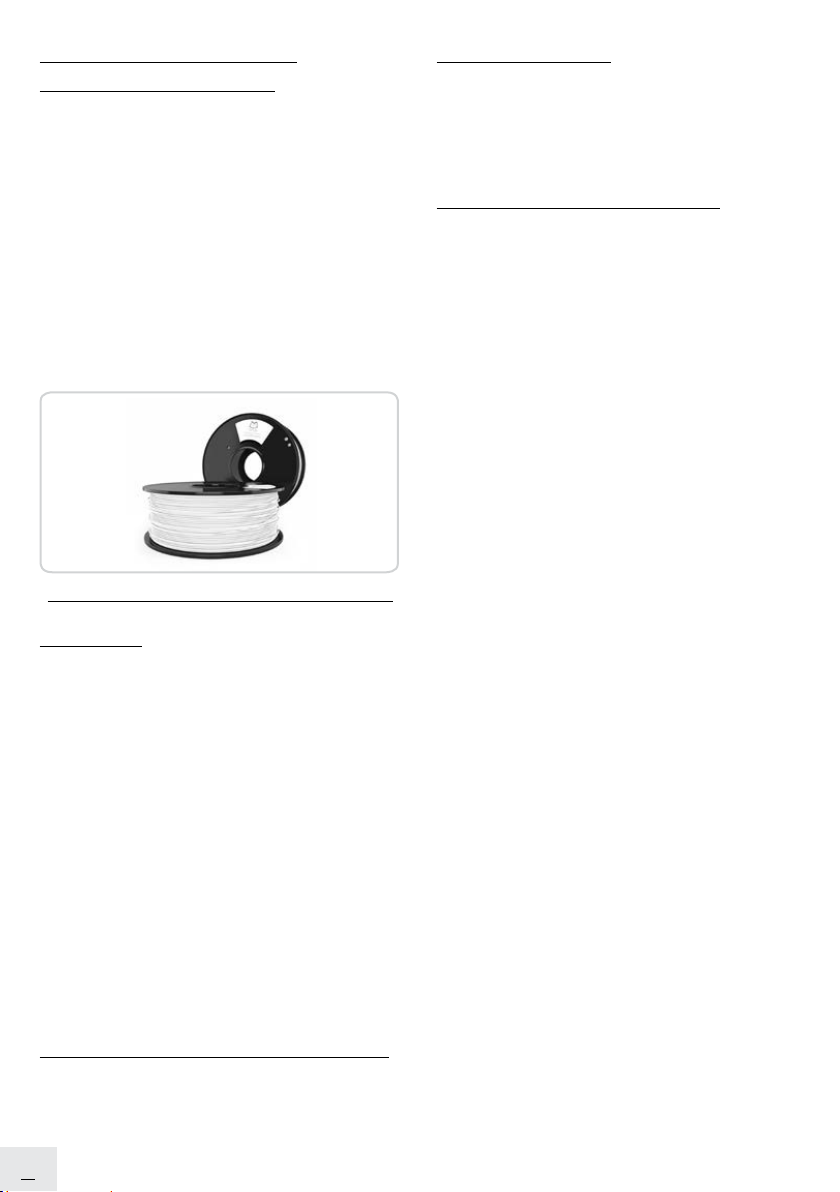
8
Glass Cleaning
After having cleaned it thoroughly with the spa-
tula, we recommend cleaning the print surface
(glass) smooth with a damp cloth or a paper tis-
sue without using any detergents and abrasives.
Print Speed and Quality
Printing of a small simple model takes a few
minutes or hours, but in bigger and more com-
plex objects, the printing time is calculated in
days and model prints of 5 days nonstop are
of no exception. Quadron printers are tailored
to have no problem printing the projects over
several days and nights without breaks. You can
inuence the print time with several factors by
increasing the layer; not more than 0.5 mm is re-
commended.
This will, of course, demonstrate itself in a visual
model appearance; individual layers will be more
visible and the model will not be so detailed. If,
however, you prefer a detail at the expense of
time, select 0.10 mm. The print time becomes
approximately doubled, but the model will be
much more detailed. The print speed itself is in
CURA program. There, you can set the detailed
speed in mm/s for individual print items (prin-
ting of borders, llers, etc.). Again, the higher the
speed, the lower resulting quality of the model.
You can also change the speed during printing
directly on the printer. The LCD display contains
the print speed information, too. By rotating the
button in the menu clockwise, you can increase
the print speed up to 200%.
Watch how the accelerated print is reected in
the model appearance and adjust the speed,
if necessary. If you increase the print speed, al-
ways check whether the object manages to cool
down, especially when printing the small ob-
jects. Turning the main button counterclockwise
will slow down the print; slowing is important up
to 30% of the standard speed.
Keep in mind that if printing on the printer using
a computer via a USB, it must be connected to the
printer for the entire printing period, and must
not go into sleep, hibernation, or shutdown.
Interruption of the connection with the compu-
ter will cause interruption of the print without
Materials: PLA, PETG,
CARBON, FLEX, PVA
Filament is supplied on a spool containing the
the manufacturer's basic information, the type
of material (PETG, PLA, CARBON, FLEXI, etc.) and
the thickness of the print string. Two types of -
bers are used for 3D printing as a standard: 1.75
and 2.85 mm. The material thickness of 2.85 mm
is commonly called 3 mm. This Quadron printer
only supports material with a diameter of 1.75
mm. Please, before introducing ber into the
print head, check whether it is the right type.
Do not try to introduce a wider string; it could
damage the print head.
Figure 8: Print lament
Printing
Never leave the printer pre-heated for a long
time without launching the model printing.
If the printer is heated, the material in the print
head degrades over time, causing the nozzle
to clog. Follow the printing of rst layers to check
how the lament attaches to the pad (5-10 mi-
nutes). Press the main button to go to the main
menu, nd the "Print form SD" option, click on
it and select the “Model name.g.code" model.
The printer starts printing that model. Keep in
mind that the le name in .gcode may contain
no diacritics; otherwise, the le will not appear
on the SD card on the printer. During printing,
do not remove the SD card from the device.
If you do so while printing, the printer automa-
tically stops.
Peeling the Model o the Pad
After printing, pour fresh water under the model
and, after 15 minutes, peel it o with a spatula
that is included in the pack.

9
the possibility of continuing it. We recommend
printing via the SD card.
1. The model must be in the ”*.gcode” format.
2. Select the port, to which the printer is
connected. (Mostly, this is a port/USB
modem for Mac OS, COM1, COM2,
the same for Windows).
3. The “Print” button will start printing.
4. The “Disconnect” button disconnects
the printer from the computer.
5. Printer control. Here, you can actuate all
axes.
6. Setting the temperatures for the nozzle.
7. Thermometer.
8. Conrmation of the temperature setting
objand the heat-up start.
9. Information panel. After the model was
loaded, you can see the estimated print
time, coordinates of the aces and other
informative messages.
Printing of Own Models
The best ways to start with own 3D printing is
to nd the models in ".stl" or ".obj" format on the
Internet that someone has already developed.
There are sites, from which you can download
a large number of the nished 3D models, from
a simple razor holder to a detailed model of an
aviation engine. 3D models are mostly free to
download from the sites:
http://www.thingiverse.com
https://pinshape.com
http://www.shapeways.com
Which 3D program to use to create own mo-
del? To create an own 3D model, you'll need
a program to create it. The easiest way to the
fast creation of the model is Thinkercad -
www.tinkercad.com.It's an on-line editor
without a need to make an installation; you
create your 3D model directly in the brow-
ser window. It's free, easy to use; with tuto-
rial videos making you able to create your
own 3D object after a few minutes. Another
favorite model-maker is 123D Design - http://
www.123dapp.com/design, which exists in ver-
sions designed for PC, Mac and iPad. There, you
nd a quick guide and detailed video tutorials,
so it is a very good choice for the beginning
enthusiasts. There are many variants, whether
free of charge or paid; it depends rather
on personal taste and preferences.
Below, there is a list of other programs used
to prepare 3D models:
Blender
Maya
3DS Max
Autocad
OpenScad
Design Spark Mechanical
Fusion 360 °
Cutting programs:
CURA
Slic3r
Open Source programs for 3D printing:
http://slic3r.org
https://ultimaker.com/en/products/
cura-software/list
https://www.repetier.com
You can print almost anything on the 3D printer.
Whether you are downloading 3D models from
the Internet or you make your own models, you
will need to convert that model from ".obj" or
".stl" to .gcode. Gcode is the format of the le that
the 3D printer understands. It stores information,
such as the coordinates for the nozzle and how
much material is to print out. In CURA or Slic3r,
the material to be printed, the quality and speed
of printing can be set. You can manipulate with
the object, place it dierently on the pad, change
its size, and so on.
Slic3r Environment
1. The “Add" button is used to add the model.
2. The “Delete”and “Delete All” buttons delete
the model/models from Slic3r.
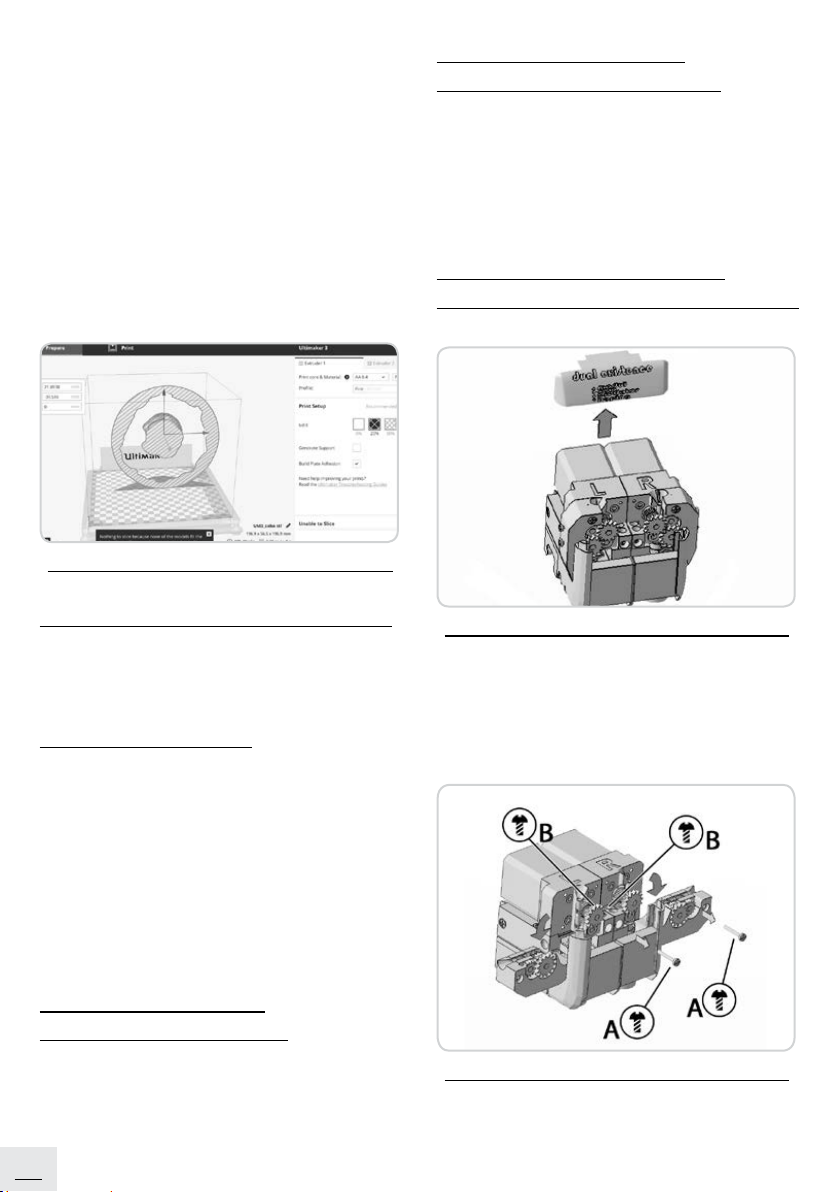
10
3. Navigate to the more detailed print settings,
and lament and printer settings.
4. If the model is ready for printing, genera-
te the necessary .gcode with this button.
Selection of the print quality/speed.
5. Material selection.
6. Printer selection.
7. Right-click on the model allows you
to rotate, resize the model, and so on.
8. Model preview selection.
9. Model preview.
Figure 9: CURA cutting program
Print of Nonstandard Objects
The CURA or Slic3r programs will also assist in
printing the non-standard objects with a too
sharp gradient angle (with big overhangs).
Assisted Printing
When printing the models, you can encounter
special cases that dier from normal printing.
The rst is the assisted print. If printing an ob-
ject, the shape of which extends upwards at a
too high angle (generally less than 45°), the over-
hang of the material will be too large, and the
object would not withstand the desired structu-
re. Therefore, the cutters CURA and Slic3r have
the solutions in a form of the print with
a breakable or water washable support.
Change of the Size
of the Printed Object
If you need to print an object larger than the ma-
ximum printable dimensions allow, you will need
to cut the subject to parts. Slic3r or CURA will
help you to do it again.
Printer Maintenance
and Troubles in Printing
Glass cleaning is the most common main-
tenance of the printer. If the glass is dirty
or contains a disproportionate glue layer,
we recommend it to soak in lukewarm water
and leave it for a few minutes. Subsequently,
the glass can easily be cleaned.
Extruder - the Print Head
Cleaning, Access to Feed Rollers
Figure 10: Raising the extruder print head cover
Jammed/clogged print head - material jammed
in the print head may cause problems with prin-
ting or introducing of the new lament. Heat up
the nozzle; pull out the “A” and “B” screws from
the head to be cleaned.
Figure 11: Opening the extruder print head
Then, open the print head and get a comfortable
access to the nozzle.

11
Figure 12: Open print head of the extruder
Unscrew the sleeve and select the Teon tube
from the nozzle using a small cylindrical rasp that
is included as part of the accessory.
Figure 13: Teon tube replacement
If the Teon tube is OK, ll it with a clean lament
while it is still hot to remove the old lament re-
sidues. If the Teon tube is not burned through,
it can be reused for further printing.
If the tube shows signs of burning, use a new
one. With a 4 mm-diameter drill bit that is also
included in the package, clean the lament re-
sidues from the inside of the nozzle. Re-insert
the Teon tube into the nozzle and screw on the
sleeve, but not completely; it should still have
a certain backlash so as not to restrain when clo-
sing the extruder.
Maintenance of the Extruder
Outside the Printer
Quadron printers have the removable printing
extruders. In the case of simple maintenance or
replacement, unscrew (Figure 14) the left (No. 1)
or right (No. 2) print head out.
Figure 14: Removal of the extruder module using two
screws: (1) left extruder No. 1; (2) right extruder No. 2;
(3) Fans sliding along the Z-axis;
(4) Screws
Disconnect the print head - extruder with two
screws from the printer, allowing thus easy main-
tenance without the need to stand by the printer.
Our printers have a dual removable extruder that
ensures easy maintenance of the print head.
Our extruder is also special in the fact that when
moving to another location or to the other side
of the model, it will automatically lift up, and
in such a way it will never hit the object and
damage it.
X Axis Swivel Setting
Quadron printers have a swiveling X axis,
the swiveling stiness of which can be adjusted
on both sides. In the large and long-term prints,
we recommend making a soft setting that allows
the extruder to move along the uneven pla-
ces formed by large volumes of printed plastic.
In smaller and more detailed prints, it is
advisable to tighten up the swivel axis screws
even more, which will increase the accuracy
of the print.

12
Figure 15: (1) Double extruder; (2) X axis;
(3) Adjusting the extruder swivel hardness
depending on the print size
Cleaning the Nozzle
from the Outside
The nozzle can be cleaned from the outside
with a steel brush. Do not forget to heat up the
nozzle. If no lament leaks out of the nozzle or
it ows only very little, check whether the fan is
spinning, whether you have the correct heating
(PLA 210 °C; PET 240 °C) and whether the la-
ment has reached the print head correctly and
has not been stuck in front of the nozzle. Check
how the plastic comes out of the nozzle, if at
least a bit. First, insert the print head to a loca-
tion, where the nozzle is accessible from below,
i.e. out of the print pad. Heat the printer up to
the temperature corresponding to the lament,
from which you want to print, insert the lament
and a thin wire (0, 30, 35 mm) from the bottom
into the nozzle. Re-insert the thin wire into the
nozzle and repeat this procedure several times.
When the plastic starts running straight from the
nozzle again, the nozzle is cleaned.
Objects have a lot of or little lament inside.
For printing, it is possible to adjust the amount
of plastic dosing. Use the main button to go to
the Flow Tuning section and set the required
ow rate. If you changed the ow of the lament,
it will remain the same in the next print, unless
you return it through the menu to the original
value, reset the printer, or disconnect the printer
from the power source.
After each longer printing, we recommend ex-
panding the extruder, remove the sleeve and
clean or replace the Teon barrier.
Post - Printing Problems with
the Object
The object cracks or can be easily destroyed
- a typical ABS property. If the temperatures were
set correctly, the printer is outside the draught,
and the design was well-planned, the print shou-
ld not crack. But it does happen. Our printers
often work nonstop for 1 to 7 days and, therefo-
re, our printers do not support the ABS material.
The easiest way to avoid cracking or easy
destroying of the object is to select a dierent
material. The strongest is PET, Carbon and PLA;
PLA has the low heat resistance, and PET is the
most rigid with the lowest thermal expansion.
After a while, the printer stops printing or the
print head starts overheating.
Check that the fan for the nozzle cooling works.
If not, check its connection according to the
instructions.
Correct Wiring of Connectors
The printer does not read SD cards - rst, make
sure that the le name on the SD card does not
contain diacritics; the le could not be displayed
by the printer. If there is no error in the le name,
check the EXT2 connection from the electronics
to the LCD.
Fluidity of Axes
If you feel like that any of the axes is seized, you
can apply a small amount of mineral oil on it,
thus reducing the friction.
General Information
Printing technology - FFF (Fiber Production)
Number of print heads - single or double
(optional)
Print space 1000 x 1000 x 1000 mm
Size and installation of the machine
Machine size: width - X axis 1400 mm; depth
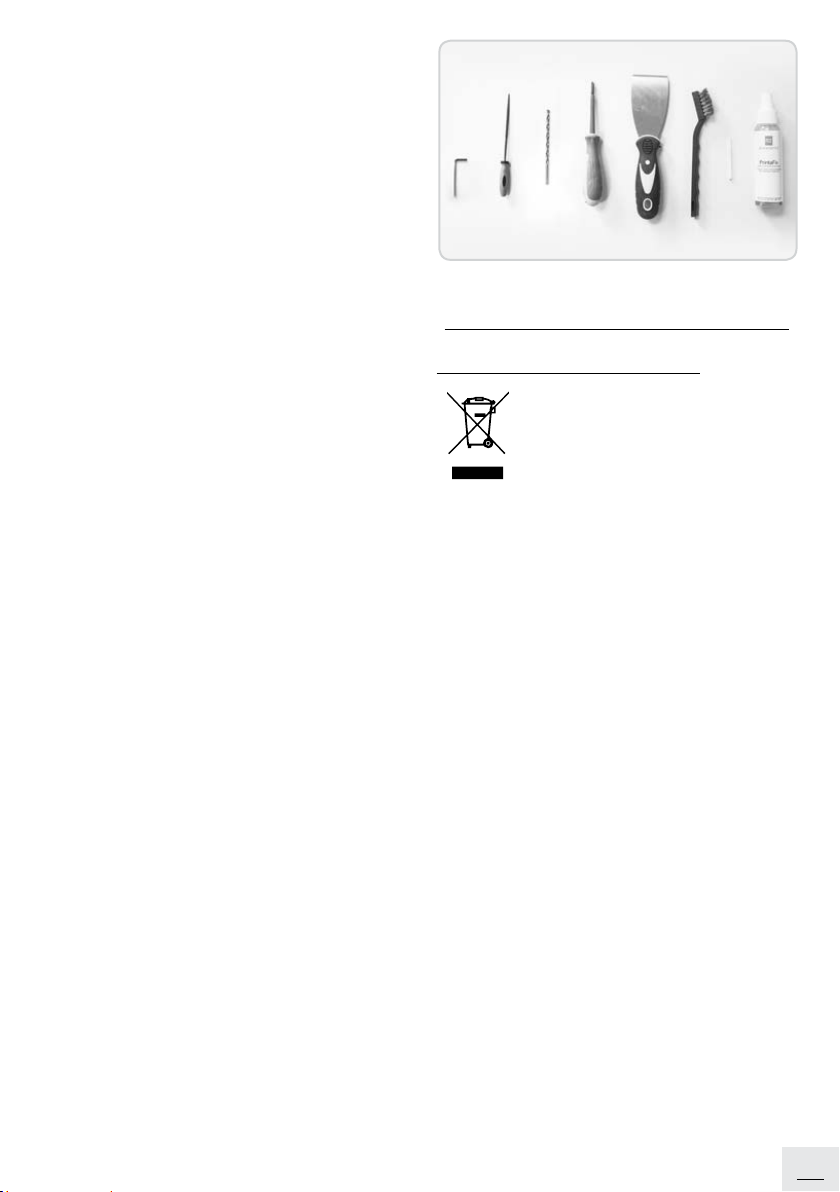
13
- Y-axis 1400 mm; height
- Z-axis 1400 mm
The printer is wider than most standard
doors, so consider the printer mounting
location.
Room temperature : 16-30 °C.
Structure
Aluminum proles
3D printed parts - PLA, Carbon
Engines
Linear steel guides with ball bearing blocks
Threaded rods
Bearings
Printing surface - tempered glass
Arduino
Cables
Print head - Extruder
The default ber diameter is 1.75 mm
The default nozzle diameter is 0.6 mm.
Optional sizes: 0.6; 0.8; 1
Open ber - you can use any ber from any sou-
rce. FYI, low ber quality can lead to nozzle clo-
gging. Important note! Although the Quadron
3D printer can print many types of plastic, do
as much as possible to minimize the use of non-
biodegradable plastics. Take responsibility for
the waste generated.
Ground Plate
Firmware - Repetier - open source software that
can read any standard .gcode le.
Software
Open software compatibility - Quadron is com-
patible with any standard .gcode generator
of Repack type, including: CURA, Slic3r, Kisslicer.
Simplied3D, Pronterface, etc.
Connectivity
Independent operation: USB drive, SD card.
It could be used directly from your computer.
Figure 16: The package includes: spatula, drill bit,
screwdrivers, a steel brush, quick-acting adhesive,
Teon barrier, Allen key.
Disposal of the Device
At the end of its service life, the devi-
ce must not be disposed of along
with municipal waste. Dispose of the
device in line with the local regulati-
ons at a designated place so as to en-
sure its ecological disposal. By complying with
these rules, you will contribute to maintaining,
protecting and improving the environment,
protecting the health, and promoting the frien-
dly use of natural resources.

14
WARRANTY CERTIFICATE
Thank you for purchasing a product made by
MYMEDIA. We would like to inform you that this
product is subject to a warranty that complies
with all the applicable legal standards referring
to the warranty right and other consumer rights
applicable in the country, in which the product
was purchased.
We provide a warranty of 12 months for the
product you have purchased. The warranty peri-
od begins to run from the date when you took
the product over.
The warranty terms stated in the warranty certi-
cate apply only to the products manufactured by
MYMEDIA.
If you nd any failure or malfunction on your MY-
MEDIA product, please, contact us using the con-
tact information indicated in your manual.
MYMEDIA Company provides the nal user with
a warranty of the product quality. The warranty
covers defects in the purchased product that oc-
cur during the warranty period. Warranty rights
can be recognized upon the correct installation
of the product. Please, read the operating in-
structions carefully before using the product for
the rst time, and follow them consistently.
Check completeness of the delivery.
Whenever you are not certain as to how to
perform operate the product, nd and study
all the relevant information in this manual
and follow them only.
It is not allowed to alter the internal installa-
tion of the product, or interfere with it.
Before connecting the product to an elec-
trical socket, make sure the mains voltage
corresponds to the voltage referred to in the
operating instructions.
The product to be assembled, disassembled
or cleaned shall be always unplugged.
Do not rinse the engine part of the product.
When washing the working pad, make sure
that the water does not come into contact
with the engine and moving parts of the prod-
uct.
The product may not be operated by
children or persons with limited physical or
mental capabilities, except when supervised
by a person responsible for their safety.
Keep the product out of reach of children so
they cannot play with it.
Incorrect and unqualied repairs may en-
danger the user of the product.
The manufacturer is not responsible and does
not provide a warranty for damages caused by
a failure to observe the conditions referred to in
this operating manual, to keep the proper instal-
lation and operation procedures, as well as the
conditions listed in the Warranty Certicate.
WARRANTY DOES NOT APPLY TO:
Damage caused by re, water, static electric-
ity, surges in the electric grid, accident, wear,
mechanical damage, improper handling of
the product.
Use of the product for a purpose other than
the intended one, and described in the
operating instructions.
Damage caused by unprofessional instal-
lation, adjustment, modication or use
the way incompatible with the operating
instructions.
Damage caused to the product during
transportation by incorrect handling, or
handling of the product inconsistently with
the operating instructions.
Product defects caused by using this
product in a dusty, damp, dirty, aggressive,
smoky or otherwise inappropriate
environment.
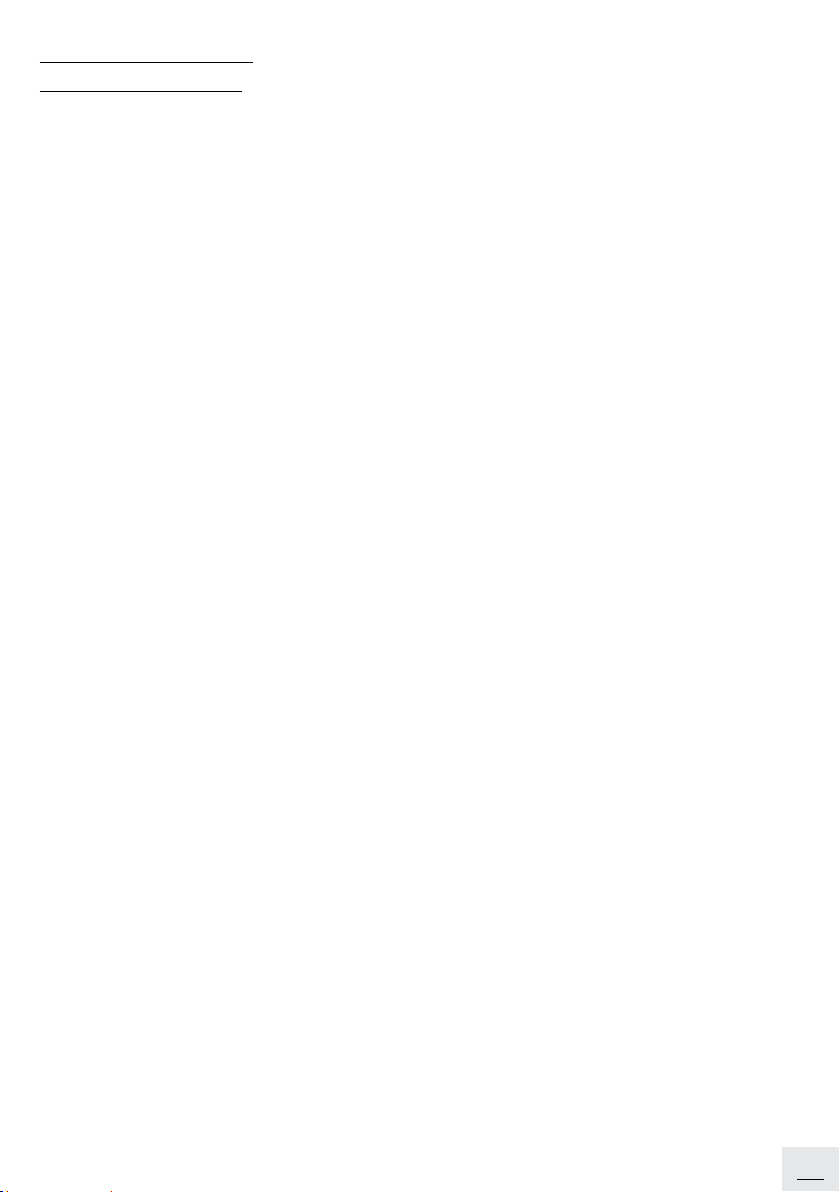
15
EC DECLARATION
OF CONFORMITY
We hereby declare on our sole responsibility
that the above product is in compliance with
the essential requirements of the Electromagne-
tic Compatibility Directive (2014/30/EU).
The above product meets the following
harmonized standards:
EN 55032:2015
EN 55035:2017
The technical documentation is stored
at the Manufacturer's address.
In terms of electrical safety, we refer to the
EC Declaration of Conformity for MEAN WELL
SP-240-12 power adaptors.
Ing. Marek Vysopal, Director of MYMEDIA, s.r.o.
Date of issue: 14.03.2018
Place of issue: Bratislava

Table of contents