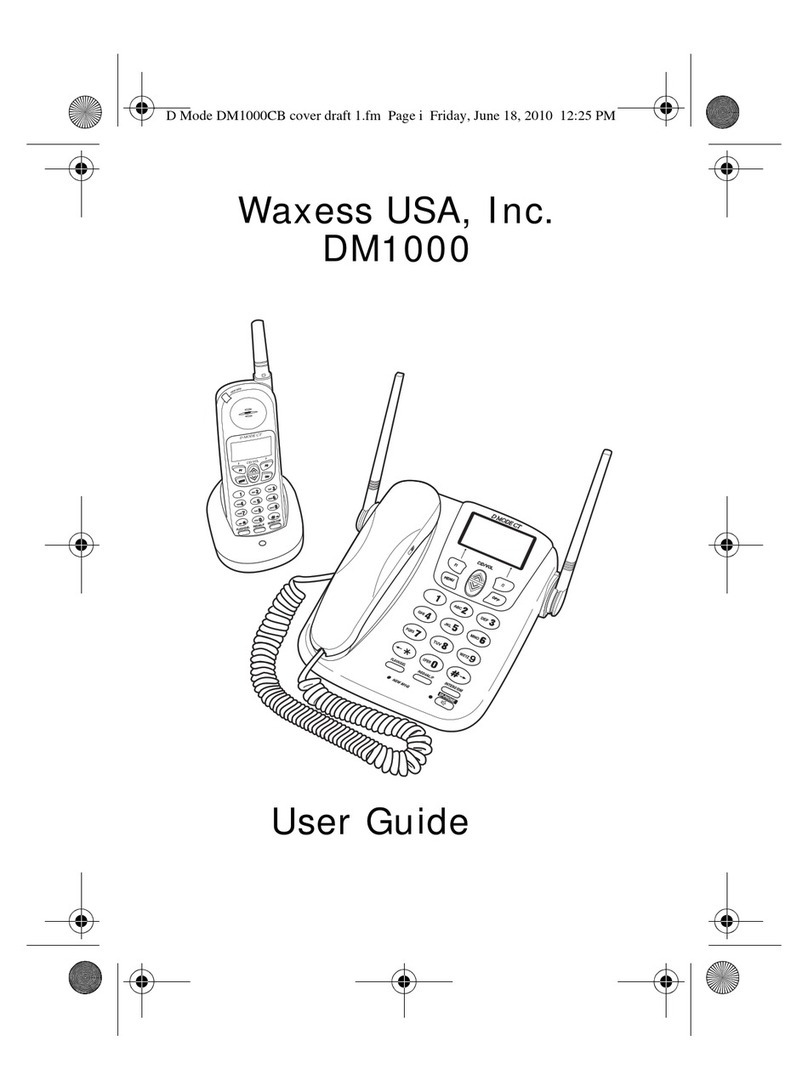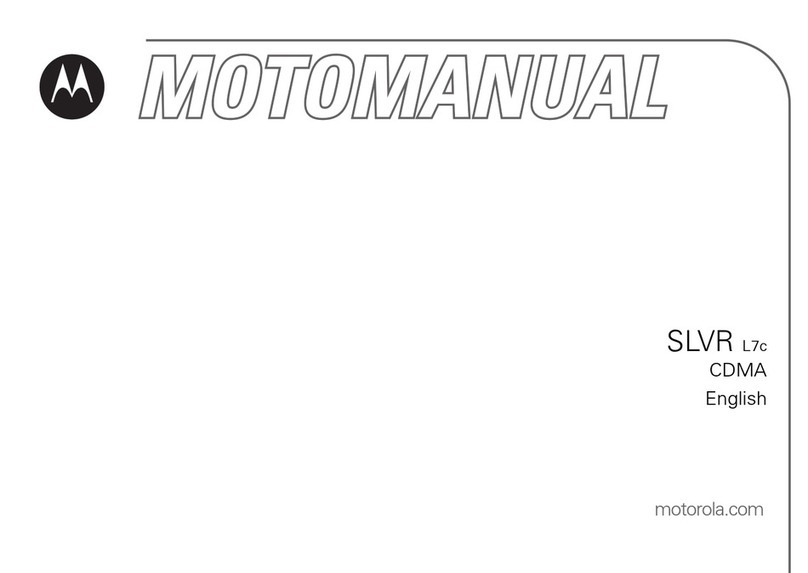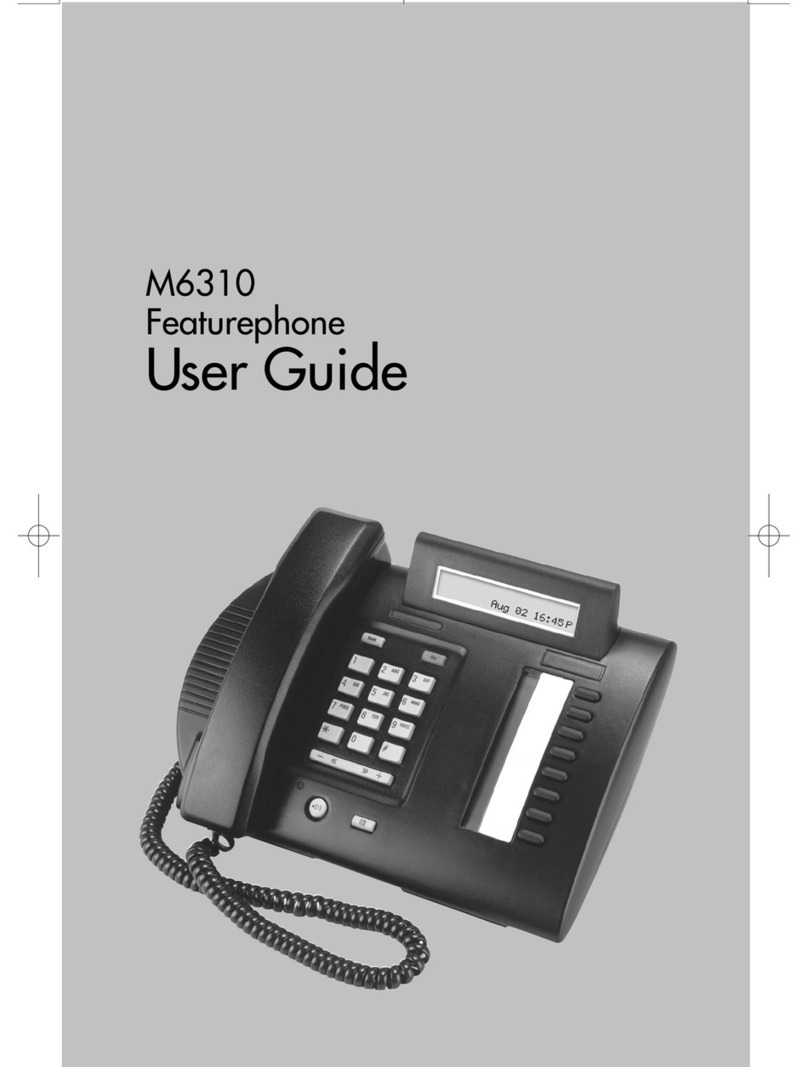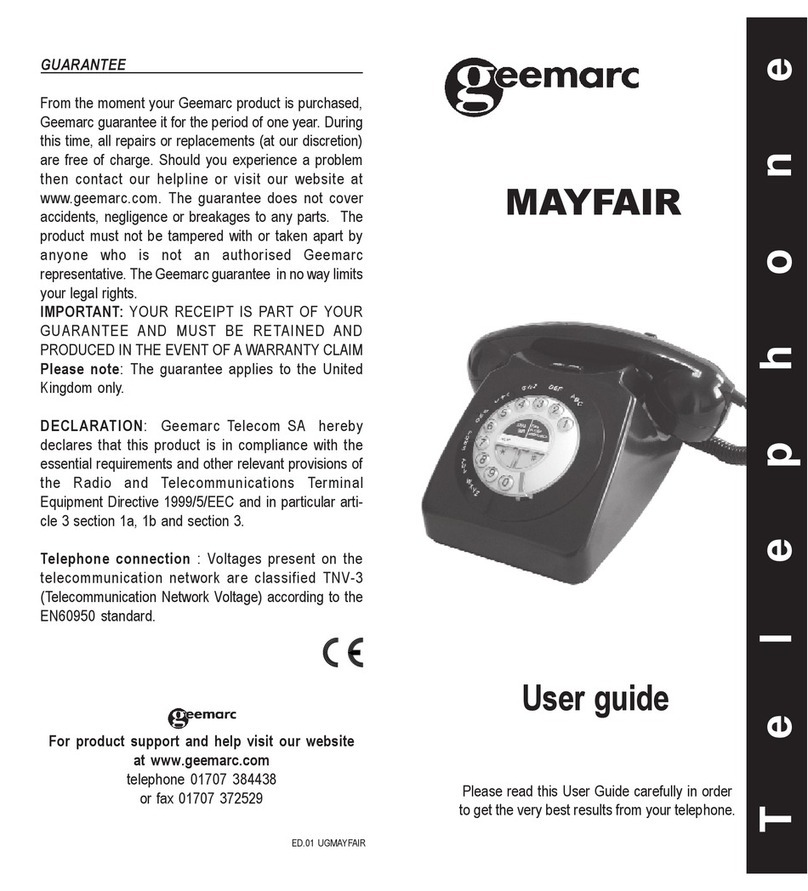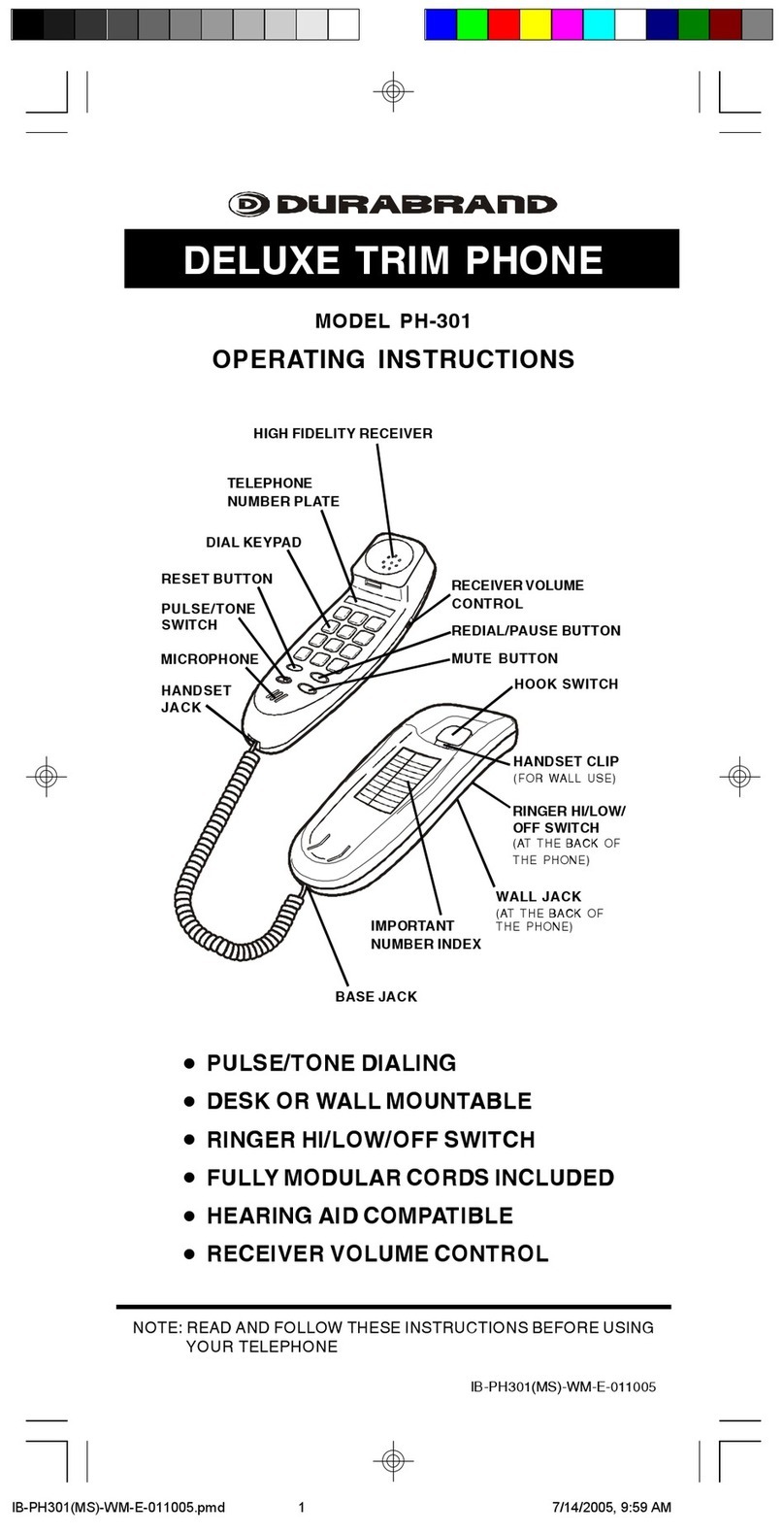MyOrigio Z1 User manual

1
DRAFT
MyOrigo mydevice Z1
Second Edition
This document is provided "as is" without warranty of any kind, either
expressed or implied, including, but not limited to, the implied warranties
of merchant ability, fitness for a particular purpose, or non-infringement.
This manual could include technical or other inaccuracies or typographical
errors. Changes are periodically added to the information herein; these
changes will be incorporated in a new edition of this manual. MyOrigo Oy,
Ltd. reserves the right to make improvements and /or changes in the
product(s) described in this manual at any time.
©MyOrigo Oy, Ltd. 2003
All rights reserved.
Issued by:
MyOrigo Oy, Ltd.
Kasarmintie 28 H25
90230 Oulu
Finland
Publication Number:
intent is a registered trademark of Tao Group Ltd.
espial
Draft_Releasev.2.book Page 1 Tuesday, October 28, 2003 2:42 PM
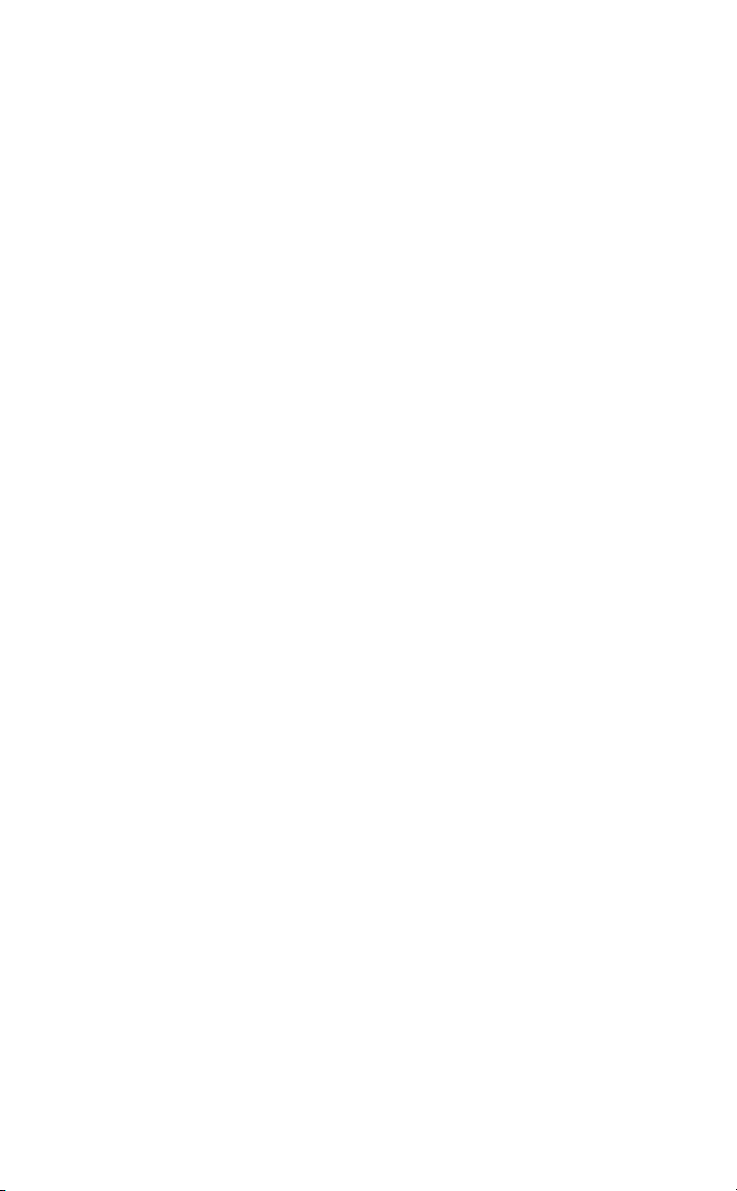
2 Introduction
DRAFT
Introduction
The MyOrigo mydevice Z1 is a triple band phone and can be operated on E-
GSM 900, GSM 1800 and GSM 1900 networks, which means that you are able
to use the device in many regions across the world.
The device has a large colour display that is also a touch screen with feed-
back when you press the screen. This feedback from the touch screen is
referred to as Haptitouch. The device has a built in digital camera which can
be used to take photos.
In the device are motion sensors that can be used to control certain move-
ments and functions in the device, like mirroring and zooming the views.
The device supports GPRS (General Packet Radio Services) which means that
you can make fast data connections. MMS, E-mail messaging and Internet
browsing are supported in the device through GPRS connections.
Draft_Releasev.2.book Page 2 Tuesday, October 28, 2003 2:42 PM

Getting Started 3
DRAFT
Getting Started
Overview
1. Function Key A 2. Function Key B
3. Infrared Port 4. LED Indicator
5. Earpiece 6. Haptitouch Screen
7. Microphone 8. Camera Lens
9. Battery Cover Release 10.Mini USB Data Cable
Connector
11.Headset Connector Port 12.Charger Connector Port
2
3
5
8
6
9
7
11 12
1
7
4
10
Draft_Releasev.2.book Page 3 Tuesday, October 28, 2003 2:42 PM

4GettingStarted
DRAFT
Inserting the Battery
Removing the Battery Cover
1. With your fingernail, pull the battery cover latch downwards
2. Lift the cover slightly at the battery cover latch end and gently slide
upwards to release the battery cover from the upper corner release
catches.
Replacing the Battery Cover
Repeat the Removing the battery Cover in the opposite order.
Draft_Releasev.2.book Page 4 Tuesday, October 28, 2003 2:42 PM
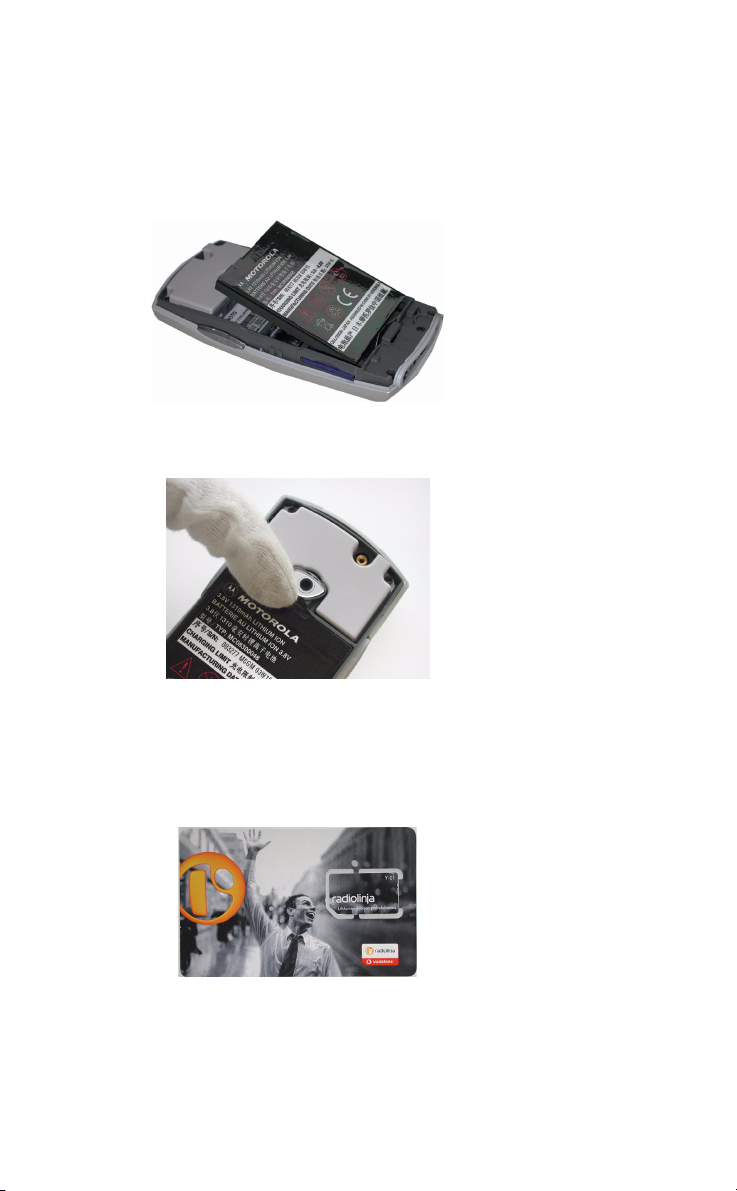
Getting Started 5
DRAFT
Attaching the battery
1. Place the battery into the back of the phone, with the golden connectors
facing down.
2. Push the battery down at the bottom and then slide up so that the battery
is locked into position by means of the battery locking pins.
Removing the battery
1. With your finger nail pull down and lift out the battery.
NOTE:Always switch the phone off before removing the battery.
Inserting your SIM Card
1. If the SIM card is attached to the plastic surround card, then first snap out
the card pushing it out at the snap points.
Draft_Releasev.2.book Page 5 Tuesday, October 28, 2003 2:42 PM
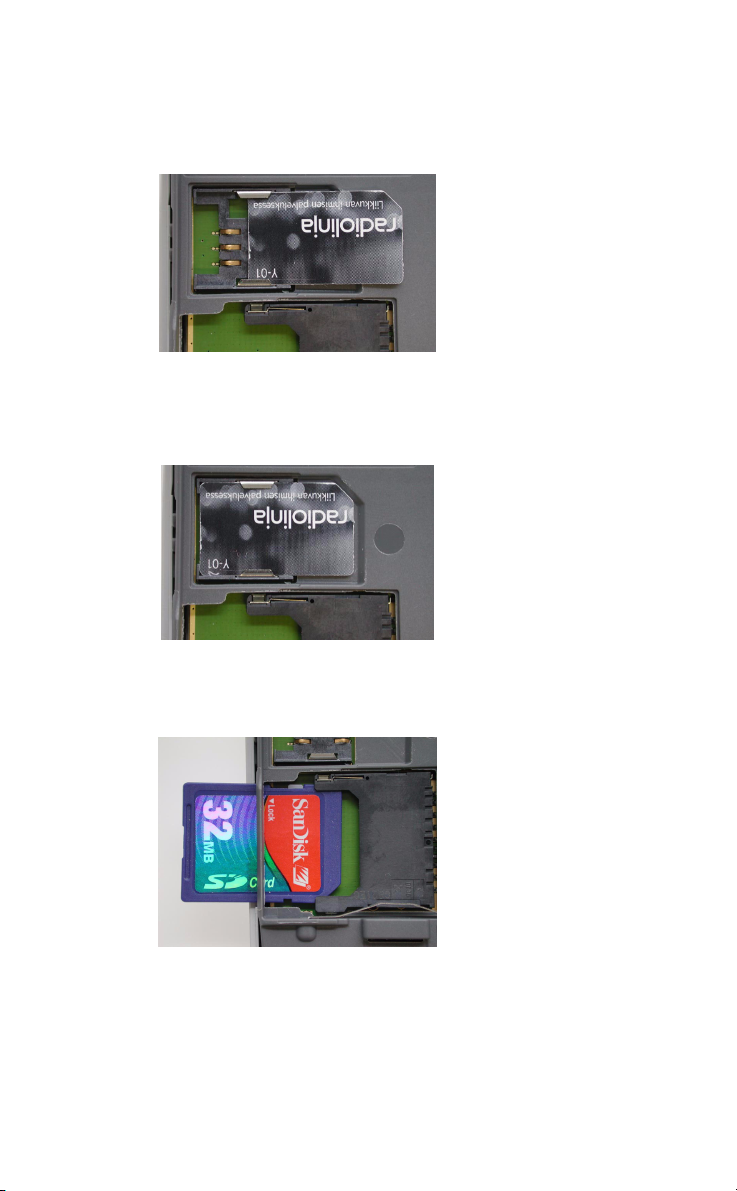
6GettingStarted
DRAFT
Inserting the SIM card in the device
1. Insert the SIM card with the golden contacts facing down as shown in the
picture.
Removing the SIM card from the device
1. Press lightly on the card and slide out in the opposite direction from
inserting.
Inserting the Multimedia Card
1. Insert the MultiMedia card with the golden contacts facing down and the
cut corner at the bottom right, as shown in the picture.
Draft_Releasev.2.book Page 6 Tuesday, October 28, 2003 2:42 PM

Getting Started 7
DRAFT
Removing the MultiMedia card
1. Press lightly on the card and slide out in the opposite direction from
inserting.
Charging the device
1. Connect the charger to the mains socket.
2. Connect the other end of the charger lead to the bottom of the device.
When the device is switched off and the charger is connected, Charging...
is displayed on the screen.
If the device is switched on when the charger is connected, Charging
will be briefly displayed.
The battery meter level in the status
field shows the charged state of the
battery. When charging, this will be
animated to show that the battery is
being charged.
When the battery level is low, the device will give a warning signal and
Battery Low, Recharge battery will be briefly displayed.
NOTE:You can use the device whilst the battery is being charged. How-
ever, this lengthens the charging time.
Do not connect any chargers to the device other than the charger model
that was provided in the sales package.
Full Empty
Draft_Releasev.2.book Page 7 Tuesday, October 28, 2003 2:42 PM

8GettingStarted
DRAFT
LED Indication Lights
Normal blinking is when the LED flashes every 2 seconds. Slow blinking is
when the LED flashes three times slower than normal.
Green LED indications
• Continuously on - the device is in the start up procedure.
•Normalblinking-when a new message is received, missed call etc.
whilst the device is in standby mode.
•Slowblinking-when the device is on and in standby mode.
Red LED indications
• Continuously on - the device is in the shut down procedure.
•Normalblinking-when the battery is low
Switching the device On and Off
Before you try to turn on the power, follow the SIM card and Battery insert
procedure. See.....
Turn i n g o n t h e de vi c e
1. Press and hold the function keys A & B simultaneously for approximately 2
seconds until the display comes to life.
2. Press the icon on the screen to select the mode you wish to use the device
in.
Key AKey B
Draft_Releasev.2.book Page 8 Tuesday, October 28, 2003 2:42 PM

Getting Started 9
DRAFT
Aeroplane Mode
The aeroplane mode allows you to use the device
without any voice calls and data connections.
You may be asked to provide a Device lock code, the
factory set device lock code is 0000. To change this
code, switch this function off see...
1. Enter your Device lock code and press OK .
Press Clear if you make a mistake whilst entering
the code.
If you enter the code incorrectly Wrong code, Enter
device lock code again is displayed.
Phone Mode
The phone mode allows you to use the device normally
with all the data connections so that it is possible to
make voice calls, data calls, etc.
You may be asked to enter a PIN code, if so this is
supplied by the operator with your subscription. To
change this code, switch this function off see...
1. Enter your PIN number and press OK .
Press Clear if you make a mistake whilst entering
the PIN number.
If you enter the PIN code incorrectly Wrong code, Enter
PIN code again is displayed.
If a PIN code is entered incorrectly 3 times in a row then the SIM card will
be blocked and the message Wrong code, SIM use blocked. Enter PUK code
is displayed. See SIM card locking...
Tutorial Demo
The tutorial demo will be launched the first time the device is started
after the start up mode is selected and the PIN/Device lock codes have
been entered. The tutorial demo can be accessed at any time when the
device is on from the Main index Info/Show tutorial menu.
The tutorial demo shows how to browse the book, open Fast menus and
the mirroring and zooming function.
Turn i n g o ff the device
1. Press the function keys A & B simultaneously to display the standby menu.
2. Press Shutdown
Draft_Releasev.2.book Page 9 Tuesday, October 28, 2003 2:42 PM

10 Getting Started
DRAFT
Draft_Releasev.2.book Page 10 Tuesday, October 28, 2003 2:42 PM

Key Functions 11
DRAFT
Key Functions
Keys
Lens Keys
Lens
Key
Press once Long Press
ABC when keyboard is active it will change the
keyboard to the character keyboard
to shortcut to the Notepad
Application, opens the key-
board to write a new note
123 when keyboard is active it will change the
character keyboard to the number keyboard
to shortcut to the Calendars,
View today. This shortcut can
be changed in the Settings
menu.
@ when keyboard is active it will change the
character keyboard to the symbols key-
board
to shortcut to the Contact list
of Contacts. This shortcut can
be changed in the Settings
menu.
C to go back a level higher in the book to return to the first main
index page and closes/cancels
all applications and operations
when an application/operation is in use, to
close application/cancel operation
Phone opens the virtual phone application to shortcut to Dialled calls
page of Calls menu
Enter when the cursor is in view and mirroring
mode is on to enter to the selected item.
when keyboard is active it will move the
cursor to the next line, if more than one
line can be typed.
Key AKey B
Draft_Releasev.2.book Page 11 Tuesday, October 28, 2003 2:42 PM

12 Key Functions
DRAFT
Side Keys
Cursors
The cursor will change shape depending on the position and actions on the
device.
•- Pointed Cursor
•- Link or Active areas
•- Text fields
•- On keypads
•- Browse forward
•- Browse backward
Side
Key
When Half Press to: Full Click to: Long Full Click
to:
Continuous
Half Press to:
A in the book turn 1 page for-
ward
repeat page
turning for-
wards
using mir-
roring
lock mirroring
on/off
use the cursor
to enter
open a Fast
menu
activate mirror-
ing
start dragging/
painting
during a
call
increase the
volume
B in the book turn 1 page
backward
repeat page
turning back-
wards
device is in
use
fit to screen /
1:1 scale
free zooming /
end zooming
during a
call
decrease the
volume
A & B device
power is
off
switch on the
device
device
power is
on
open the
standby menu
switch off the
device
device is
locked
open the virtual
phone for
unlocking
Draft_Releasev.2.book Page 12 Tuesday, October 28, 2003 2:42 PM
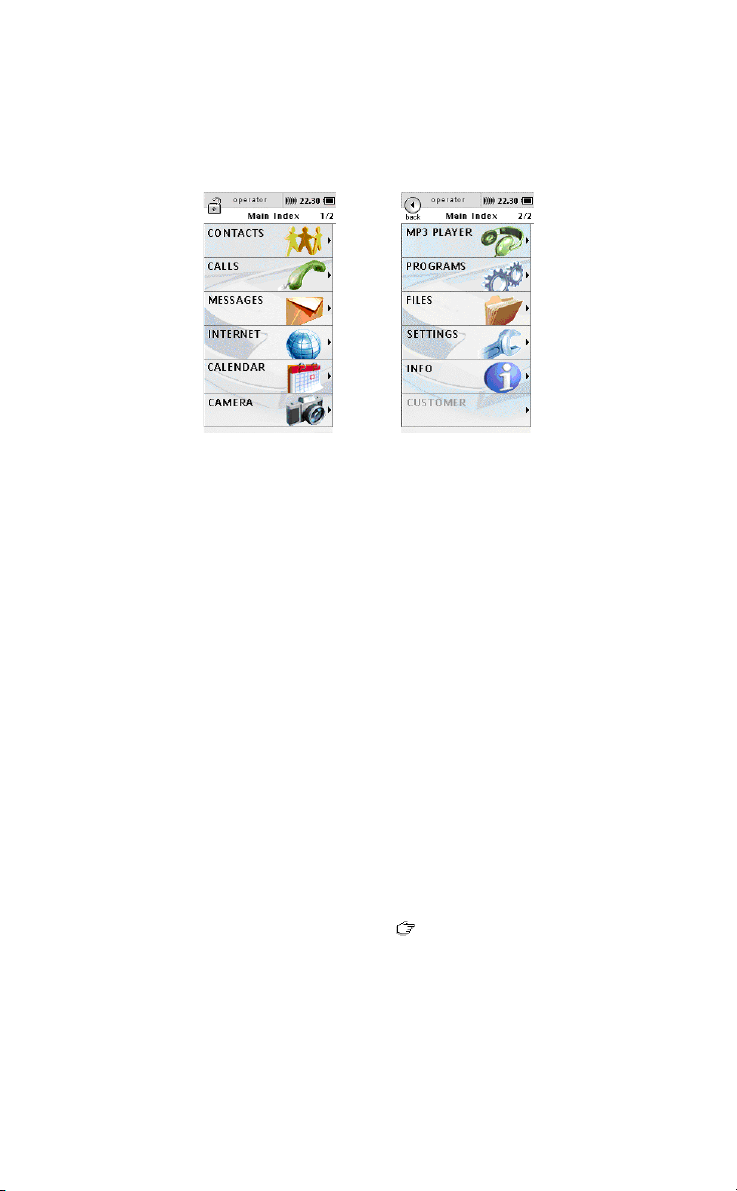
Key Functions 13
DRAFT
Main Index Pages
The mydevice menu structure is set out like a book with chapters, sub
chapters and pages. There are 12 application chapters which make up the
main index and these are the highest level of the book structure.
It is not possible to change the main index page contents or the order. It is
possible to change the background image and colour of the main index.
Browsing the book
There are several methods you can use to browse the book:
•By a single half press of the A key to move 1 page forward through the
chapters and a single half press of the B key to move 1 page backwards
through the chapters.
•By sliding you finger across the haptitouch screen from right to left will
move 1 page forward and sliding you finger across the haptitouch screen
from left to right will move 1 page backwards.
•By a continuous half press of the A key and tilting the device to forwards
or backwards to view the book contents pages. Depending upon the
degree of angle which you tilt the device will have an effect on the speed
of the page browsing.
Using mirroring to browse the book pages
1. With the display in the book main index view, partially press and hold the
Akey.
2. If you are at the first page of the book the direction for browsing will only
be forward.
3. Move the book browser forward cursor to a menu in the book and then
tilt to view the next page in that chapter.
Draft_Releasev.2.book Page 13 Tuesday, October 28, 2003 2:42 PM
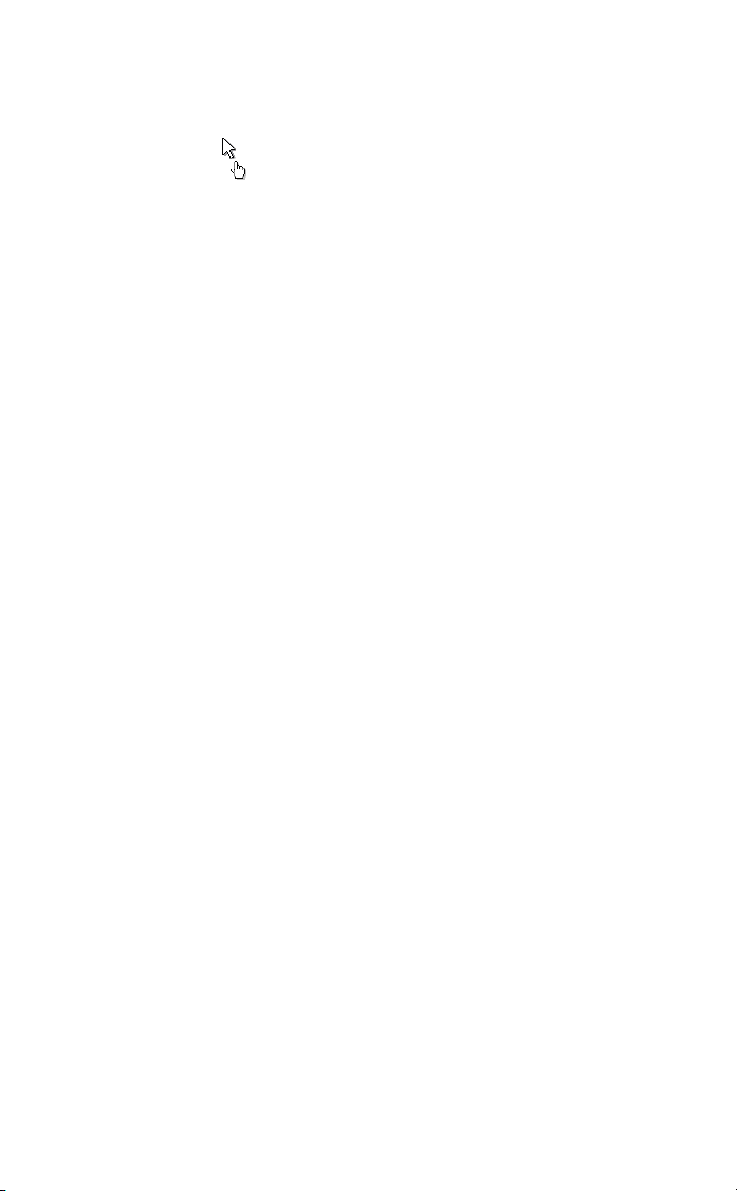
14 Key Functions
DRAFT
Using the cursor in mirroring mode to navigate the menus
1. Partially press and hold the Akey.
2. When the cursor is tilted across the menu pages of an application the
cursor changes to and the menu section is highlighted as grey.
3. Fully pressing the Akey will enter that menu.
Mirroring
The device has sensors which allow you to control movements by tilting
the device. There are several functionalities behind the mirroring effect
dependant upon what you are viewing. Mirroring can be activated at any
point when the device is switched on.
•Activates the controlling using a cursor
•Activates the cursor
If the page is at 1:1 scale then the cursor will be activated and can be
moved around the screen by tilting the device whilst continuously half
pressing the Akey. Fully pressing the Akey once will act as an enter but-
ton and depending on where the cursor is positioned will enter the
selected function.
Mirroring allows you to view pages that are bigger than the display win-
dow. Mirroring is especially useful when browsing pages on the internet
If the 1:1 scale is larger than the device display window, for example a
large image or internet page, then the page view will start in the upper
left corner. continuously half pressing the Akey and tilting the device will
navigate through the view of the page.
Zooming
Zooming a view is only possible when the page or image scale is greater
than 1:1 to the device display.
To use zooming to change display views
Picture needed
Draft_Releasev.2.book Page 14 Tuesday, October 28, 2003 2:42 PM
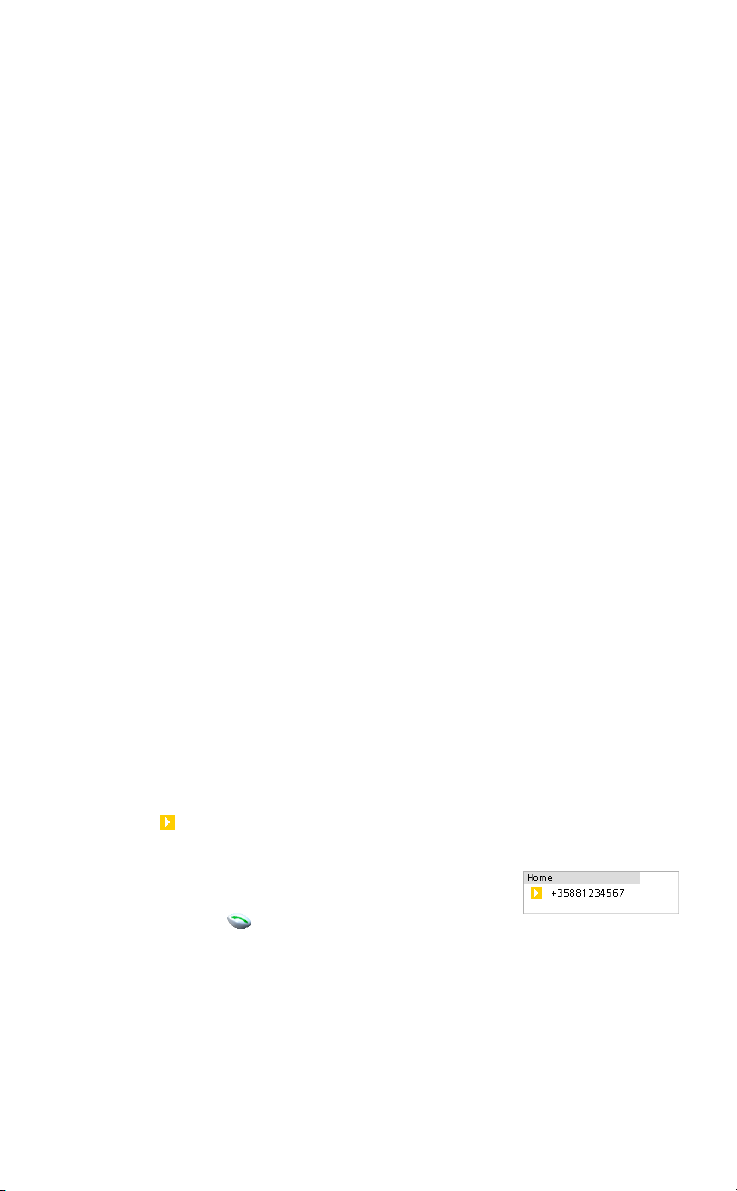
Key Functions 15
DRAFT
When a internet page or large picture is loaded into the device and dis-
played on the screen.
•Fully pressing the Akey once will switch the view between fit to screen
and 1:1 scale.
To zoom by tilting the device
When a internet page or large picture is loaded into the device and dis-
played on the screen.
•Continuously fully pressing the Bkey and;
•tilting the device inwards will zoom in
•tilting the device outwards will zoom out.
Action Fields
An action field is a field that can contain a specific text format and the
play icon and when pressed it will launch a specific action or an
application dependant upon the data in the field.
An action field for a phone number when pressed will
open the phone application with the number already
inputted and only needs to be pressed to make a
call to that number. See the example of a phone number action field.
Action fields for the following formats may be possible:
•Calls -
•E-mail -
Pictures Needed
Pictures Needed
Draft_Releasev.2.book Page 15 Tuesday, October 28, 2003 2:42 PM
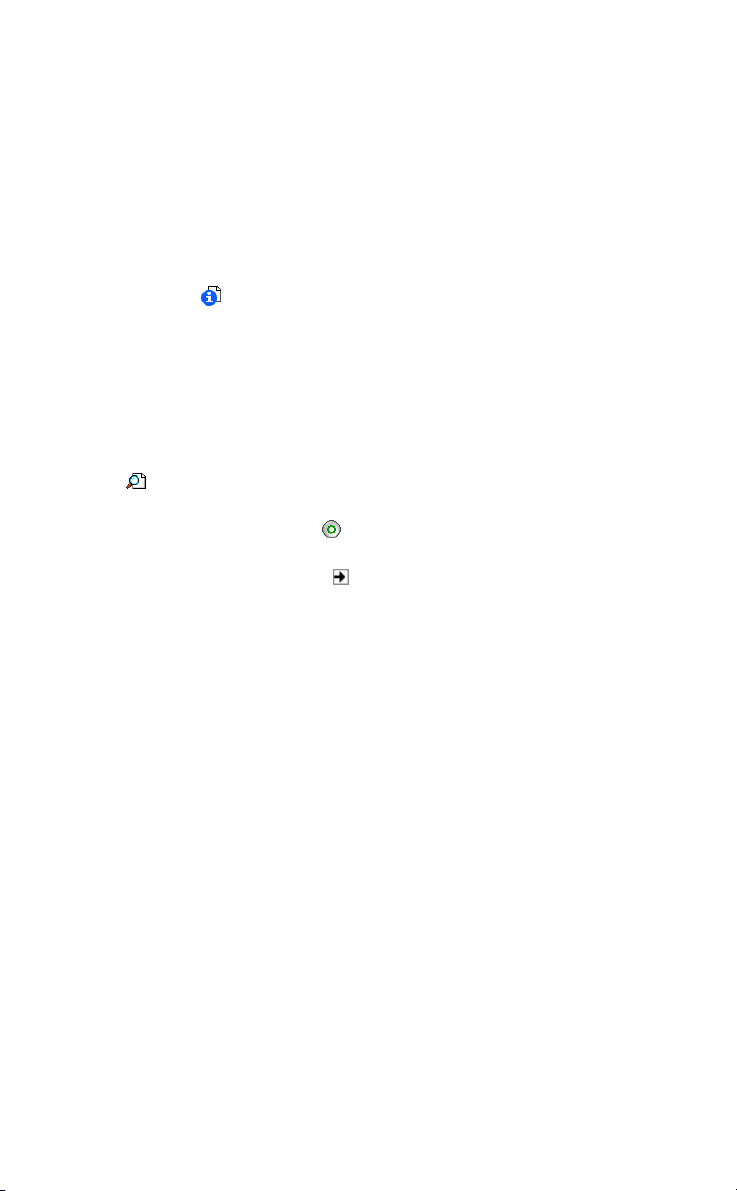
16 Key Functions
DRAFT
•Web page -
•Object -
Fast Menus
These are option menus that can be activated in the device applications.
These menus are dynamic options, meaning that different options will be
available depending on what function or position in the book you are. With
a long press on an application chapter a fast menu will appear with icons
that will show you options for that specific function or will show you the
details viewer if there are no functions available for that specific
menu.
How to use the Fast menus
In the example we are going to use the fast menus to access the find
function in the contacts application.
1. Long press the Contacts menu in the main index page 1.
2. A fast menu will appear with icons following icons.
3. Press to access the Find function.
4. Enter the contacts name or first letter by which to search the
stored contacts and press OK
A list of contacts will be displayed corresponding to the search criteria
that was entered. Pressing the shortcut will take you to that specific
contact page.
If no contacts are stored on the SIM or in the device then the find page will
remain empty.
Picture
Draft_Releasev.2.book Page 16 Tuesday, October 28, 2003 2:42 PM
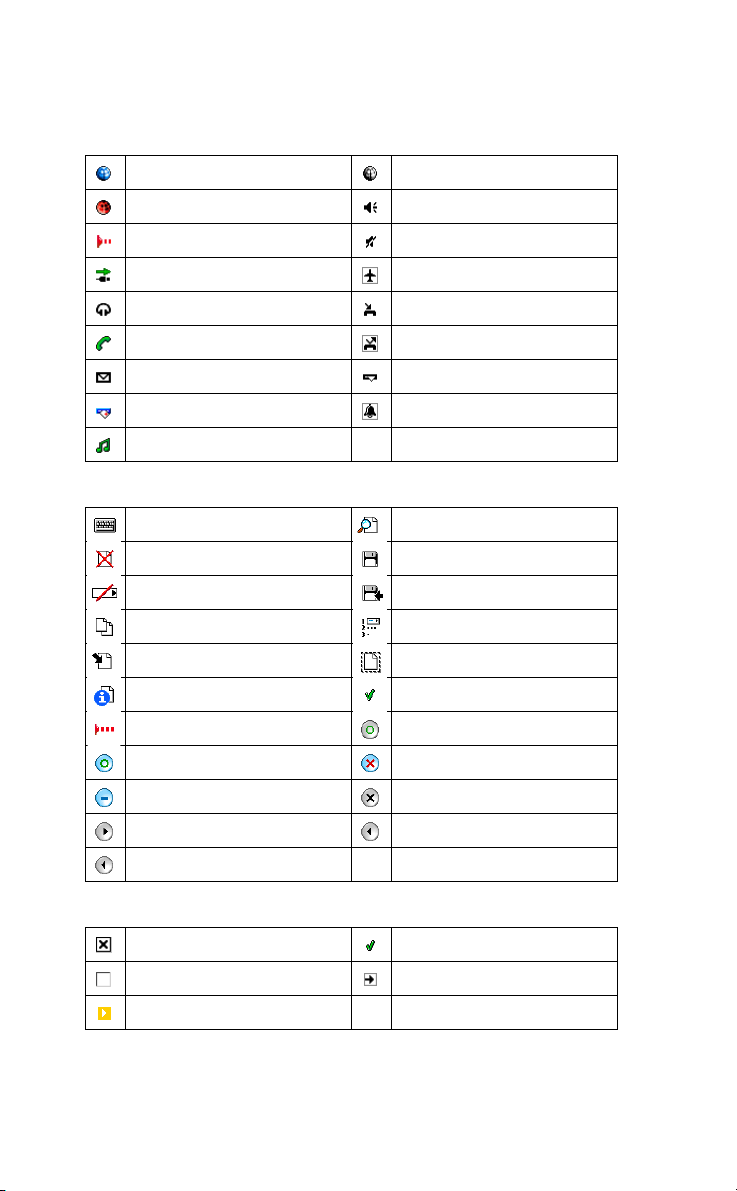
Key Functions 17
DRAFT
Commands and Icons
Status bar icons
Generic commands
General icons
GPRS connection active GPRS connection inactive
Circuit Switched Dialling Sound on
Irda connection Sound off
USB cable attached Aeroplane mode
Headset attached Missed call
Call active Divert call on
Message received Message in outbox
Sending message in outbox Alarm on
Playing music
Opens keyboard to type or edit Find
Delete Save
Reset value Save to target
Copy Sort
Paste Select all
Details Viewer Set Default
Send Irda OK
Yes No
Cancel Close
Next Previous
Back
Add to: on Default
Add to: off Link
Action Index
Draft_Releasev.2.book Page 17 Tuesday, October 28, 2003 2:42 PM

18 Key Functions
DRAFT
Device Busy Wait Error
Fatal error Warning
Completed Battery full
Battery low Charging battery
USB connection USB disconnected
Headset
Draft_Releasev.2.book Page 18 Tuesday, October 28, 2003 2:42 PM
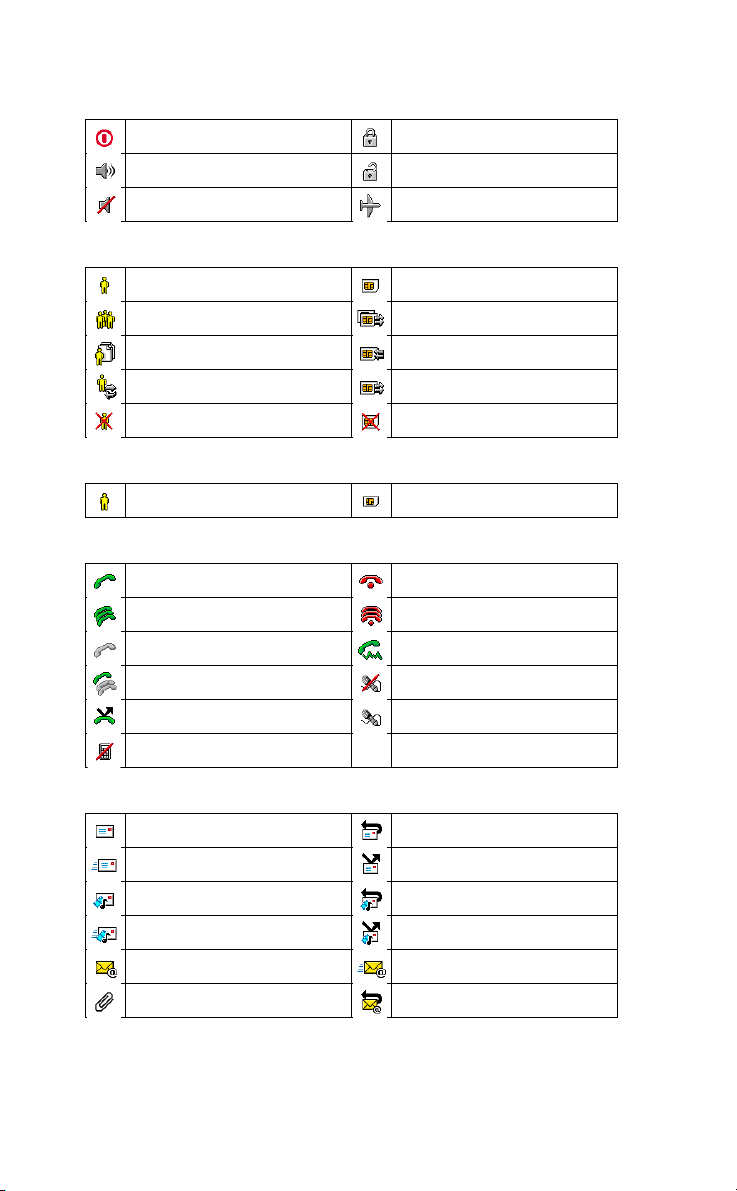
Key Functions 19
DRAFT
Standby menu commands
Contact application commands
Contact application icons
Calls application commands
Messages application commands
Power off Device is locked
Sounds on Device is unlocked
Mute on Flight mode
Contact Save to SIM
Contact Group Copy from SIM to device
Contact Chooser Move to SIM
Synchronize contacts Move from SIM
Delete contact from device Delete from SIM
Contact in device Contact on SIM
Call Close call
Conference call Close all calls
On hold DTMF call
Private call Mute microphone
Divert call Turn on microphone
Reset counter
Create SMS Reply to SMS
Send SMS Forward SMS
Create MMS Reply to MMS
Send MMS Forward MMS
Create E-mail Send E-mail
Attachment Reply to E-mail
Draft_Releasev.2.book Page 19 Tuesday, October 28, 2003 2:42 PM
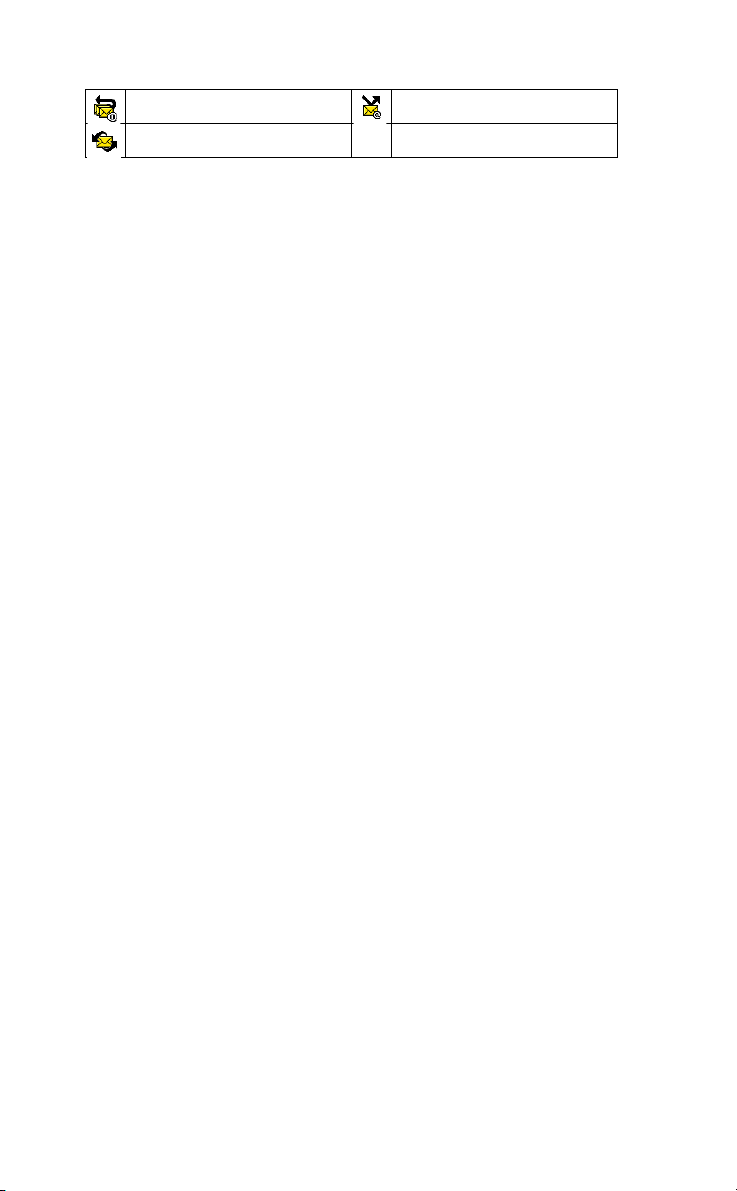
20 Key Functions
DRAFT
Reply E-mail to all Forward E-mail
Send and Receive E-mail
Draft_Releasev.2.book Page 20 Tuesday, October 28, 2003 2:42 PM
Table of contents