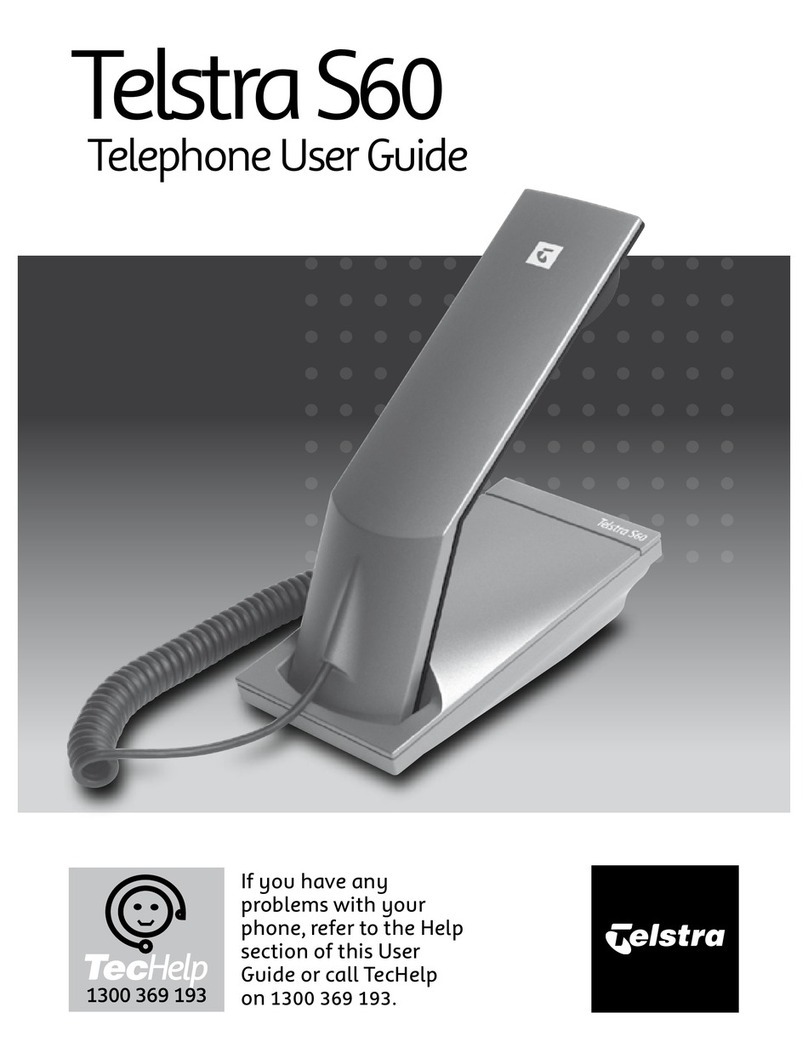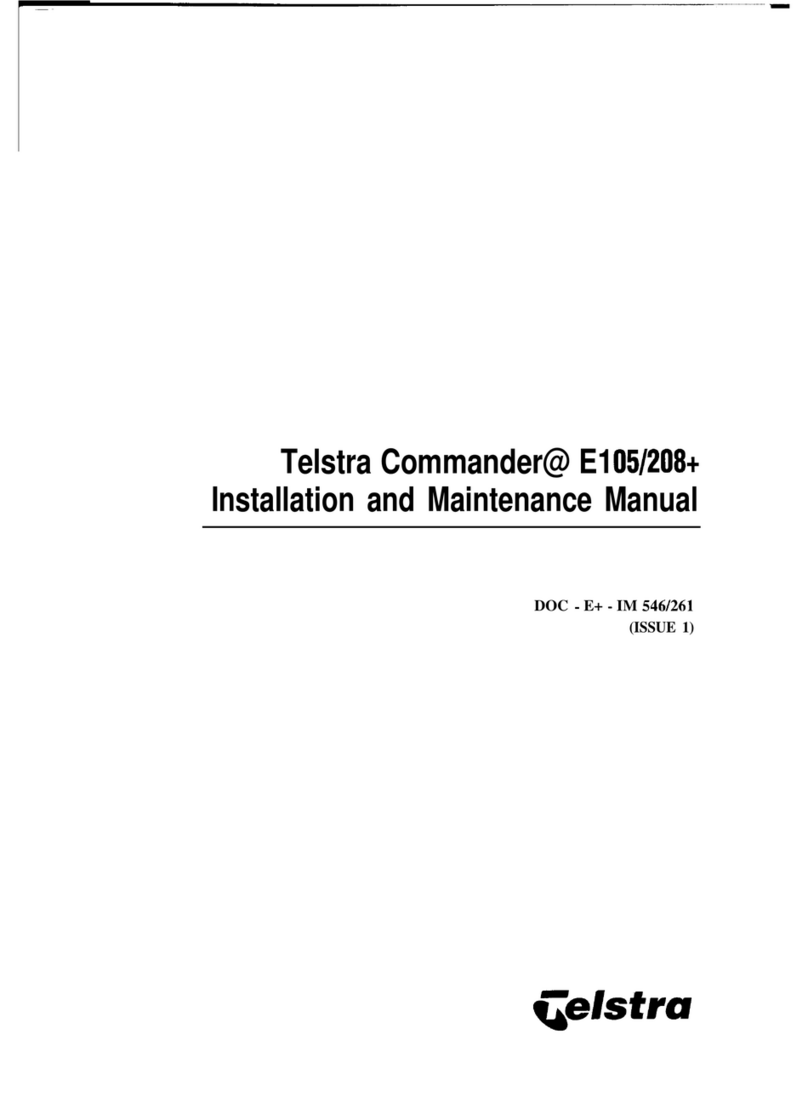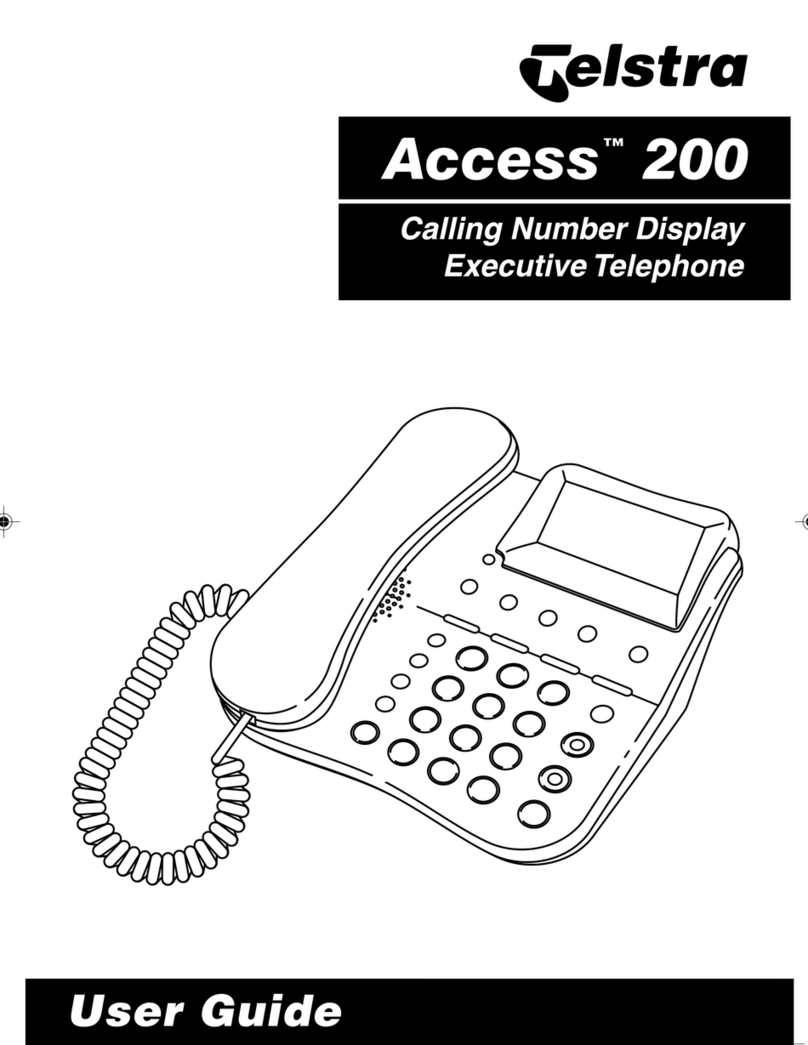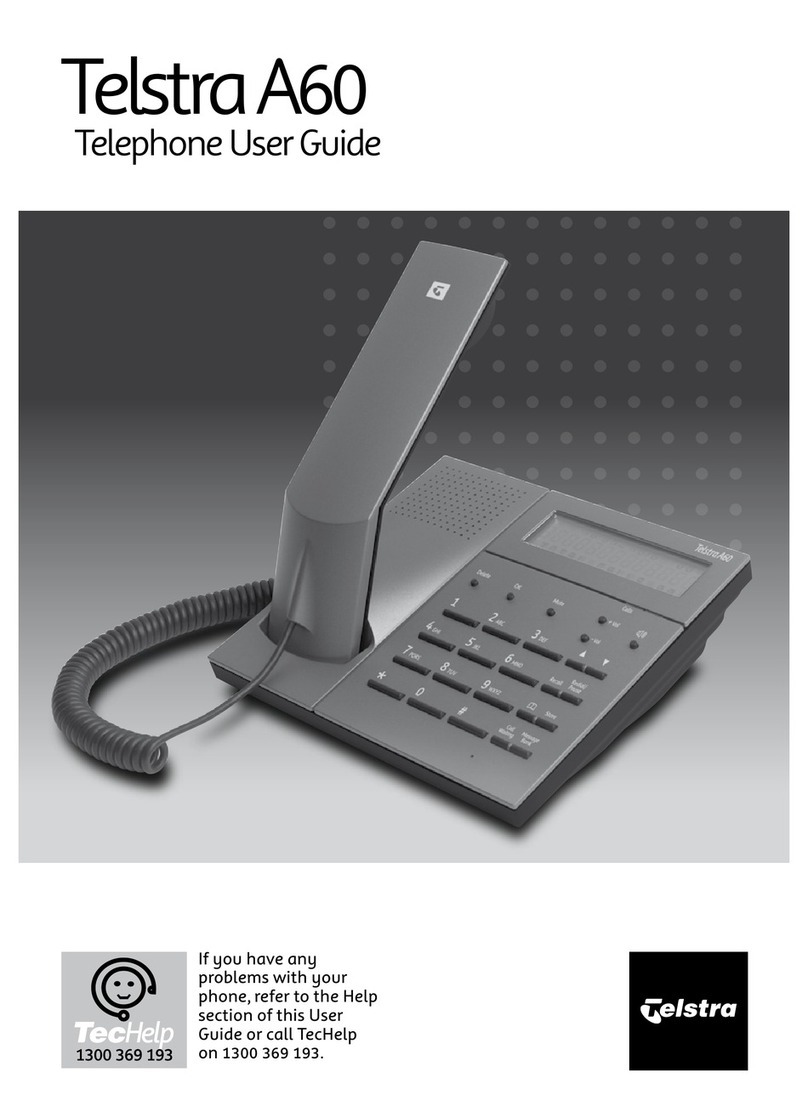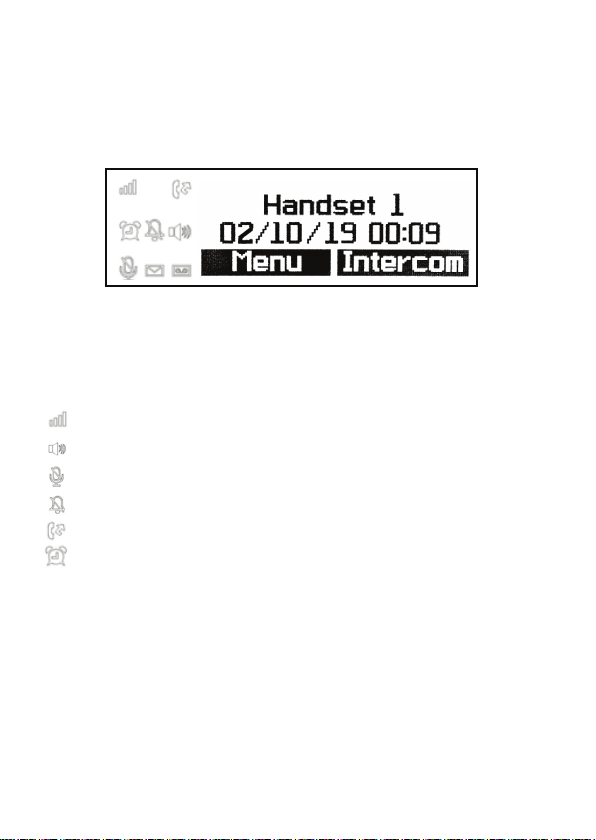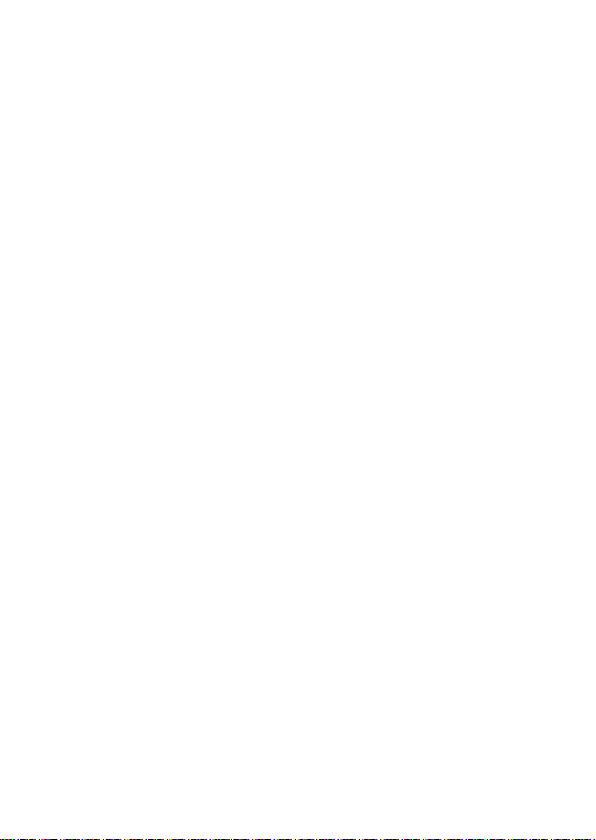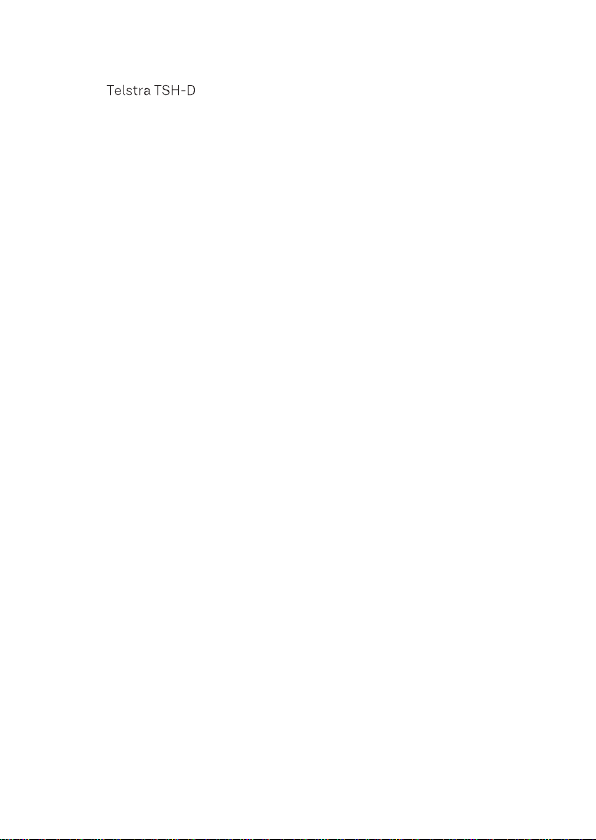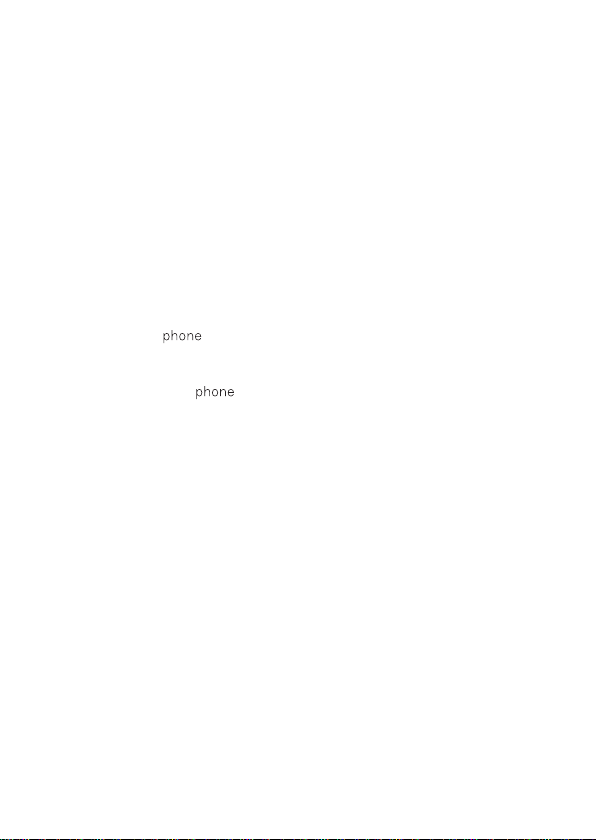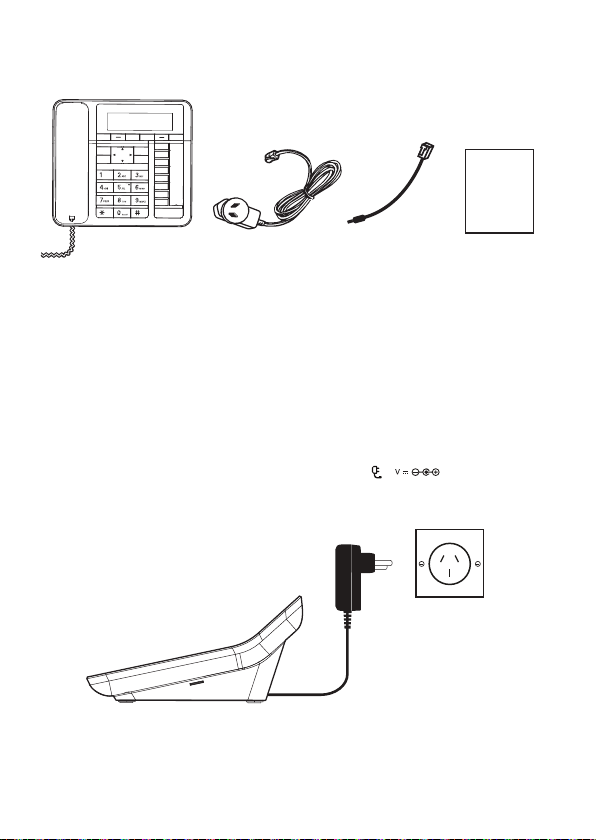7
Your new phone is intended for use within Australia for
connection to a Telstra Smart Modem. Please read the safety precautions and user
guide carefully before installing the phone. The user guide is a part of the product
package and must be passed on to a new owner.
Caution: Warning/danger statement, follow safety precautions!
• The ambient temperature must be between 0 °C and 40 °C.
• Please note that the ringer for incoming calls as well as signal tones are
emitted on the phone loudspeaker. Do not therefore hold the phone
close to your ear while one of these functions is on, otherwise your hearing
may be affected.
• This product requires an electrical supply of 100 - 240 volts AC.
• The mains power plug must always be easily accessible.
• To disconnect the device from mains, separate the plug from the wall socket
rst.
Please Note:
• Before using the phone, wearers of hearing aids should note that radio
signals can be picked up by the hearing aid and cause an unpleasant buzzing
noise.
• Do not use your phone in environments at risk from explosion (e.g.
paintworks, petrol stations etc.)
• Do not position the phone in bathrooms or showers.
• The radio signals may inuence the working of medical equipment.
• In the event of a power cut or if the batteries are discharged, your phone
will not function!
• The phone must not be charged up without batteries or the battery cover in
place.
• Do not touch exposed metal contacts.
Small Metal Objects
Small metal objects may stick to the phone due to the presence of magnetic
elds on the phone.
Exercise caution when used where metal objects can be picked up.
Safety precautions
27 Advanced settings
27 DECT settings
Change PIN
Clock Master
ECO plus
Base version
29 Restore to default settings
29 Internal names
29 Line settings
Line name
Line ID
30 Phone line settings
Multi call mode
Intrusion call
31 Line selection
31 Default settings
31 Help
31 No dial tone
31 No display
32 No caller display
32 Cannot register a phone to the modem
32 Phone does not ring
Noise interference on my phone or on other electrical
equipment nearby
32 Appendix
32 Care
32 Warranty conditions