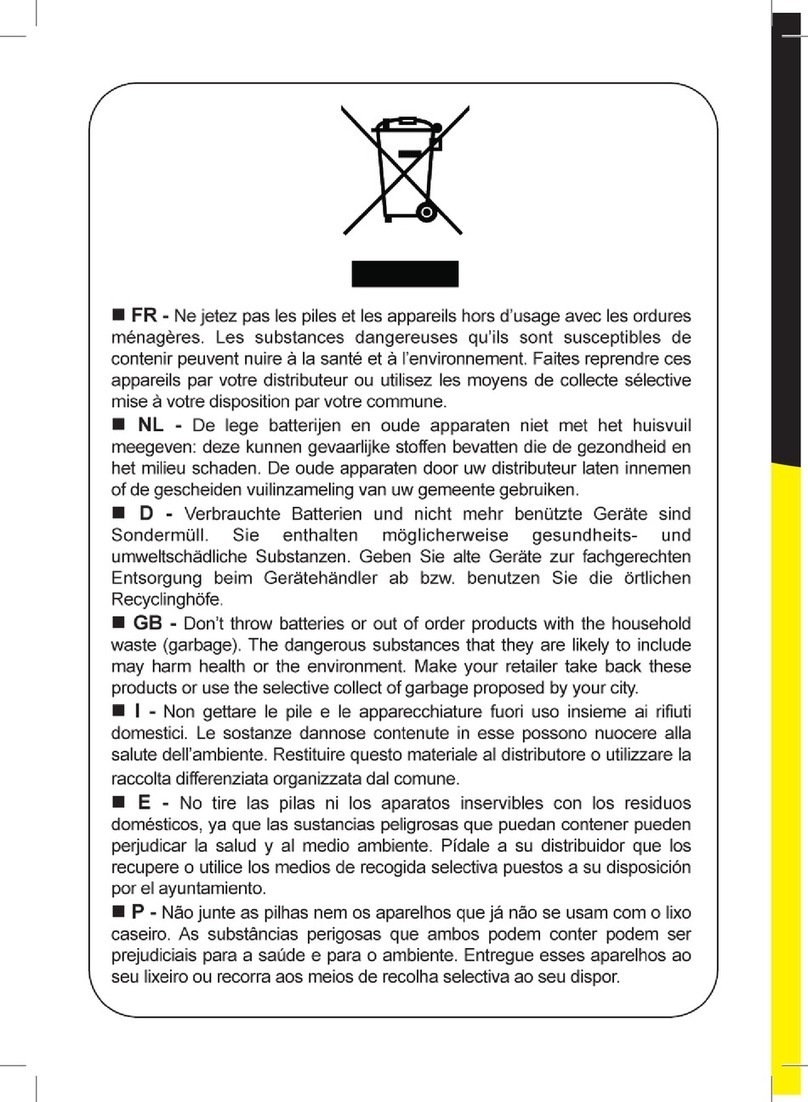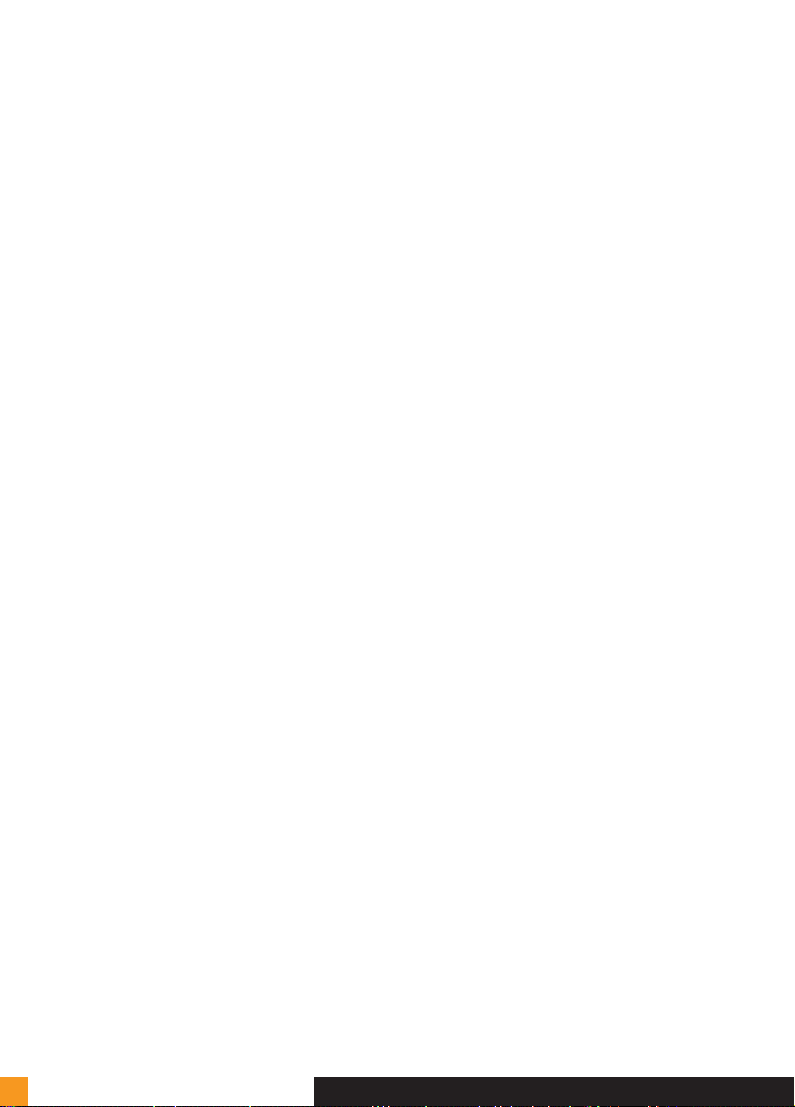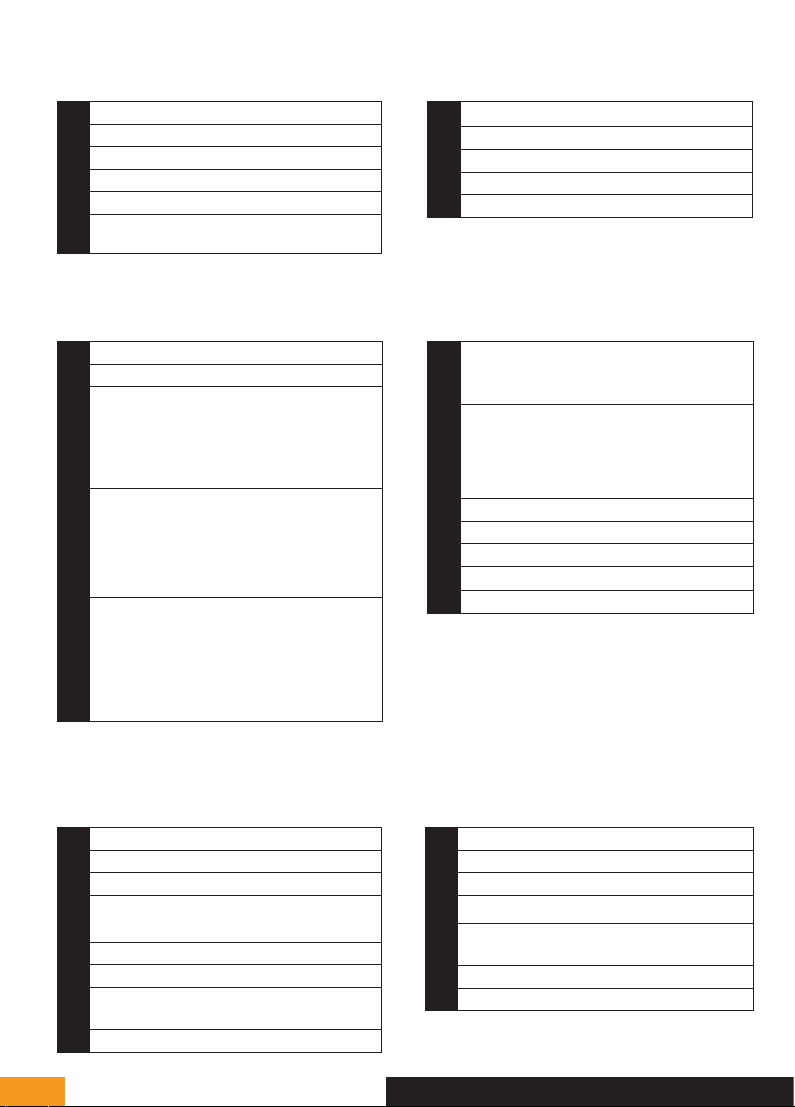EXTEL - WAVE - 720313
en - 2
A - KIT CONTENTS
B - DESCRIPTION OF MONITOR
1Monitor
2Intercom panel
3Surface mounting bracket
4Antenna
5Plug
6Fixing screws for monitor bracket and surface
mounting bracket
17" colour screen
2Microphone
3
Screen off: Intercom panel preview (surveillance
mode, only when the intercom panel is not battery-
powered)
Menu: left arrow or up arrow
Call in progress: takes a photo
4
During communication: Starts/ends a call
In surveillance mode: initiates
communication
Menu: right arrow or down arrow
5
Screen off: Enables touch keys and access
to the time and then the menu by pressing
again
Menu: OK (selection button).
Call in progress: Access the image settings
7Hexagonal screwdriver 1.5mm
8Plug-in power supply for the screen
9PowerBox
10 Flat cable (1 m)
11 Additional power supply for the PowerBox
6
In call or surveillance mode:
Opening of the
electric strike plate (only when the intercom
panel is not battery-powered)
7
In call or surveillance mode: Opens dry
contact (gate motor drive)
Menu: Back/Exit (back button to parent
menu)
8Loudspeaker
9Jack connector for powering
10 SD memory card slot (8GB, included)
11 QR code to identify the doorkeeper
12 Antenna
Fig. 1
Fig. 2
C - DESCRIPTION OF THE
INTERCOM PANEL
1Protective case
2Camera and infrared LEDs
3Loudspeaker
4
Name holder (the transparent plastic can be peeled
back to write on the label)
5Microphone
6Call button
7Dawn-to-dusk cell capable of detecting
ambient brightness
8Connectors for the PowerBox
1Antenna
2Battery compartment (4 x LR20, not included)
3Pairing button (red)
4Reset button (black)
5Connectors for power supply, strike plate and
motor drive
6Connectors for the intercom panel
7Eco mode management switch
Fig. 3 Fig. 4
D - DESCRIPTION OF
THE POWERBOX