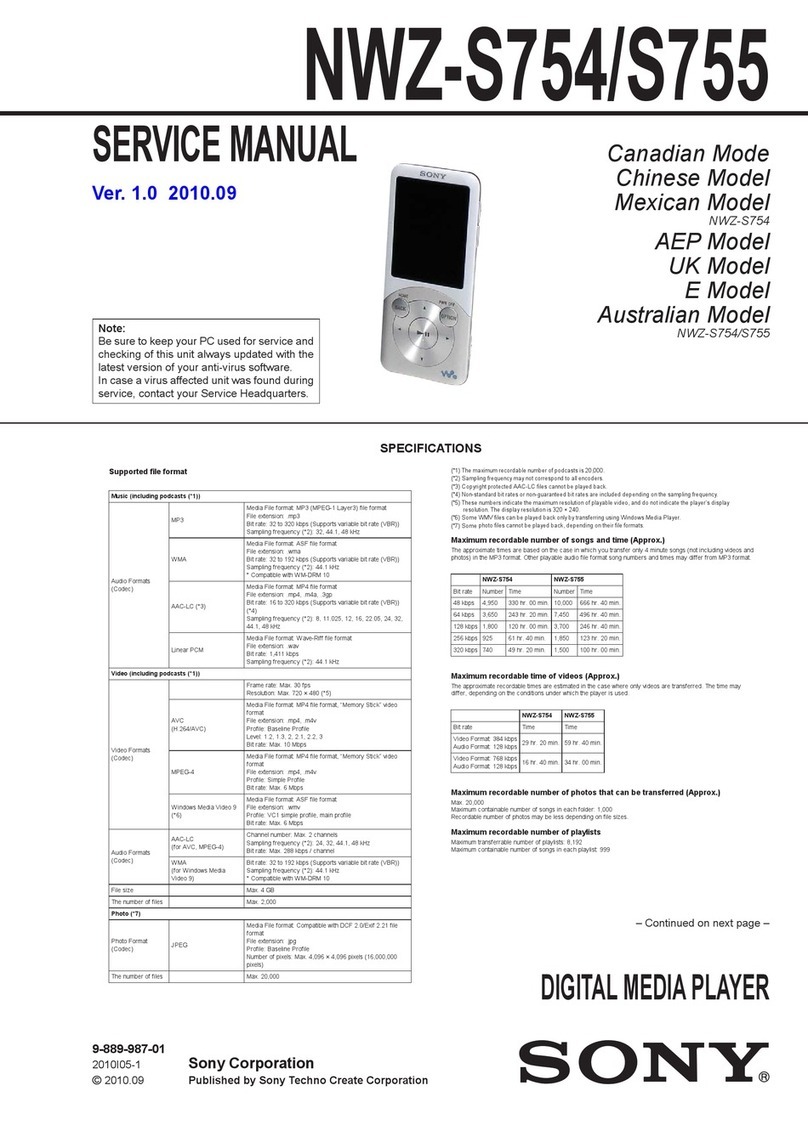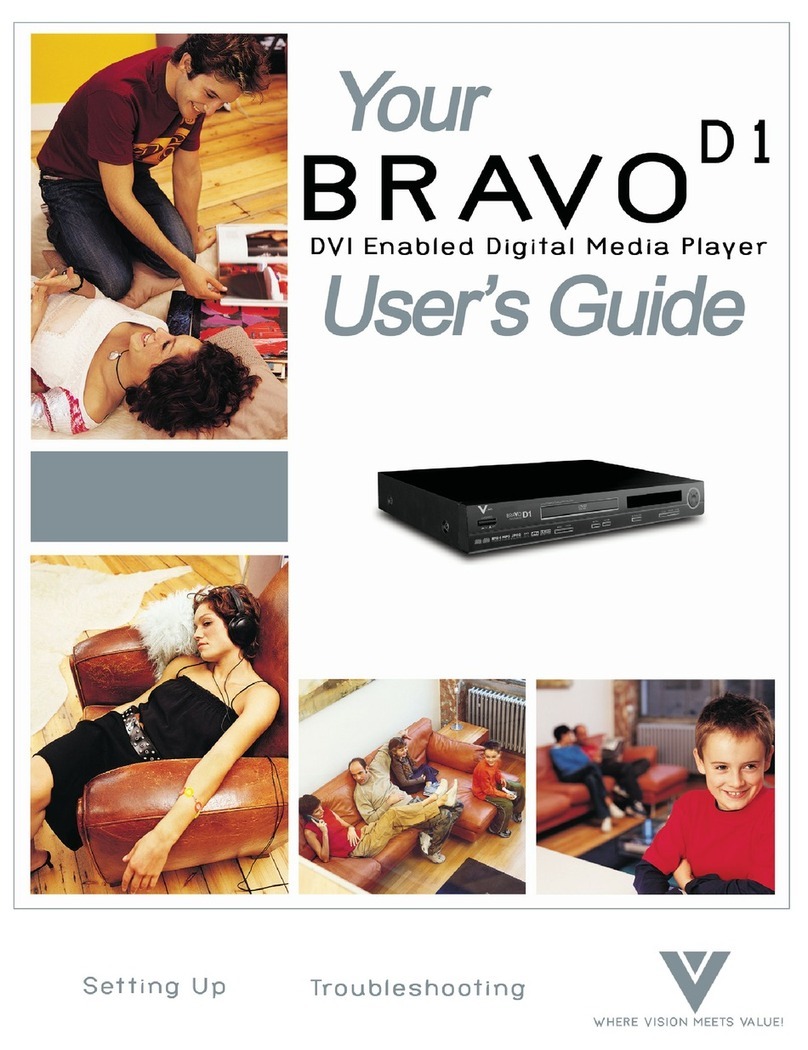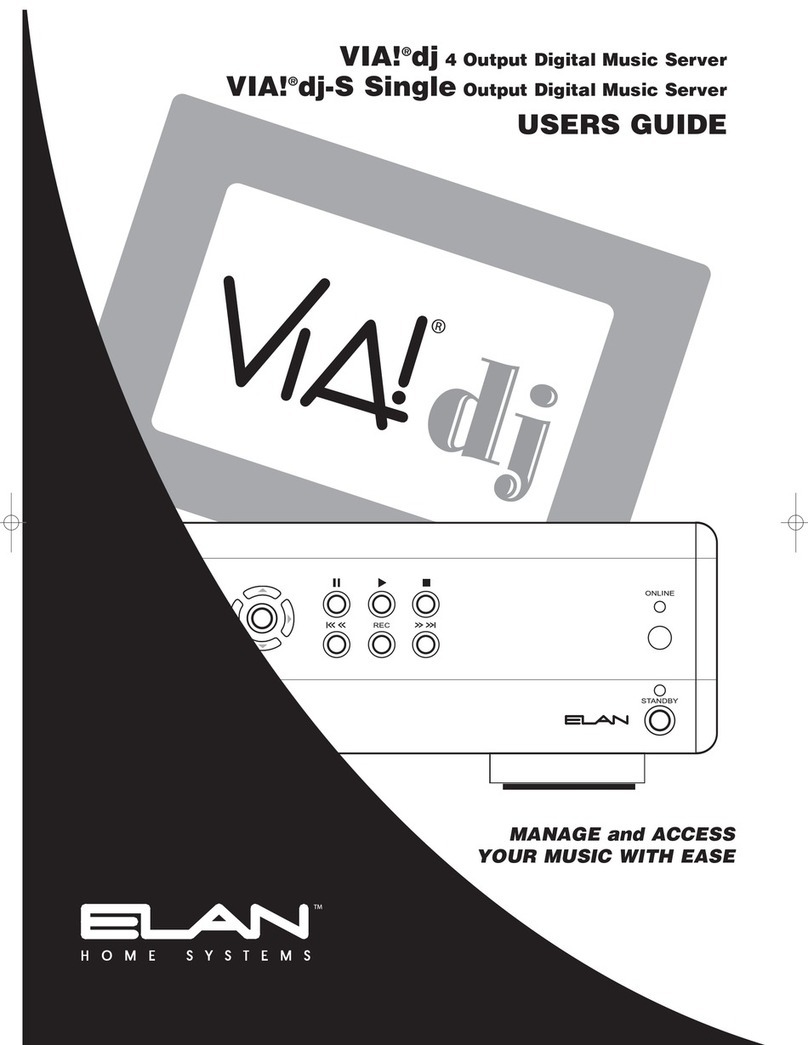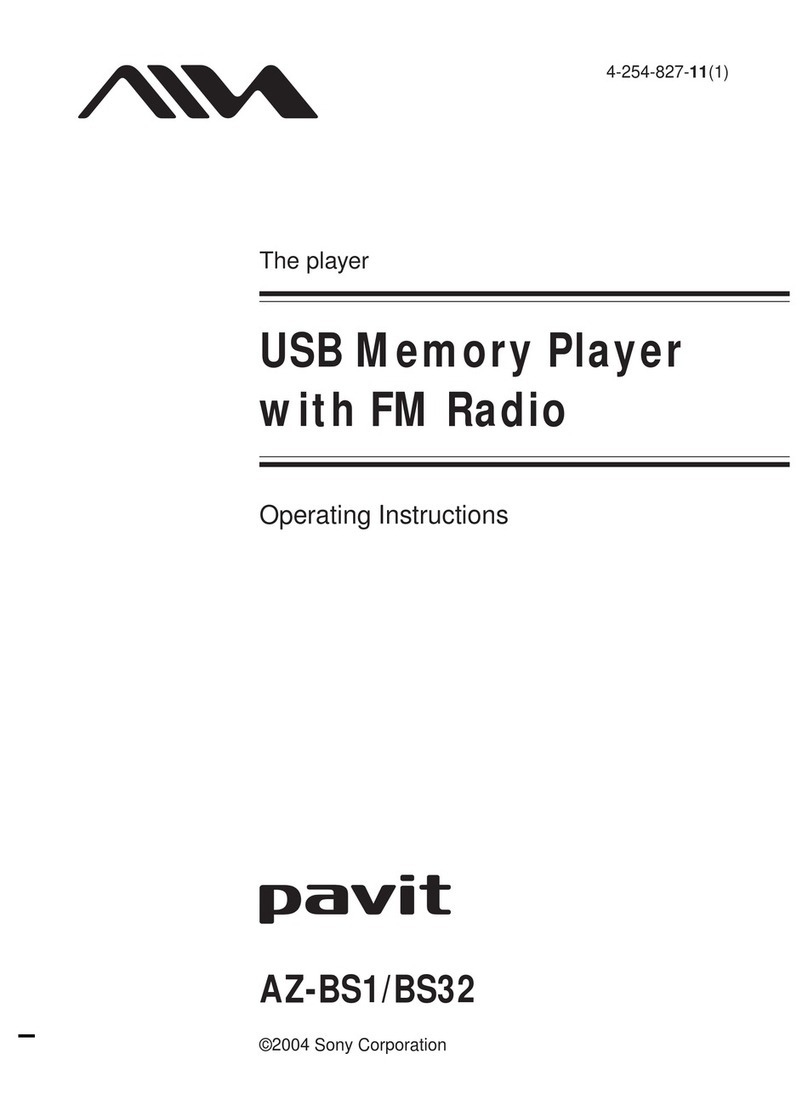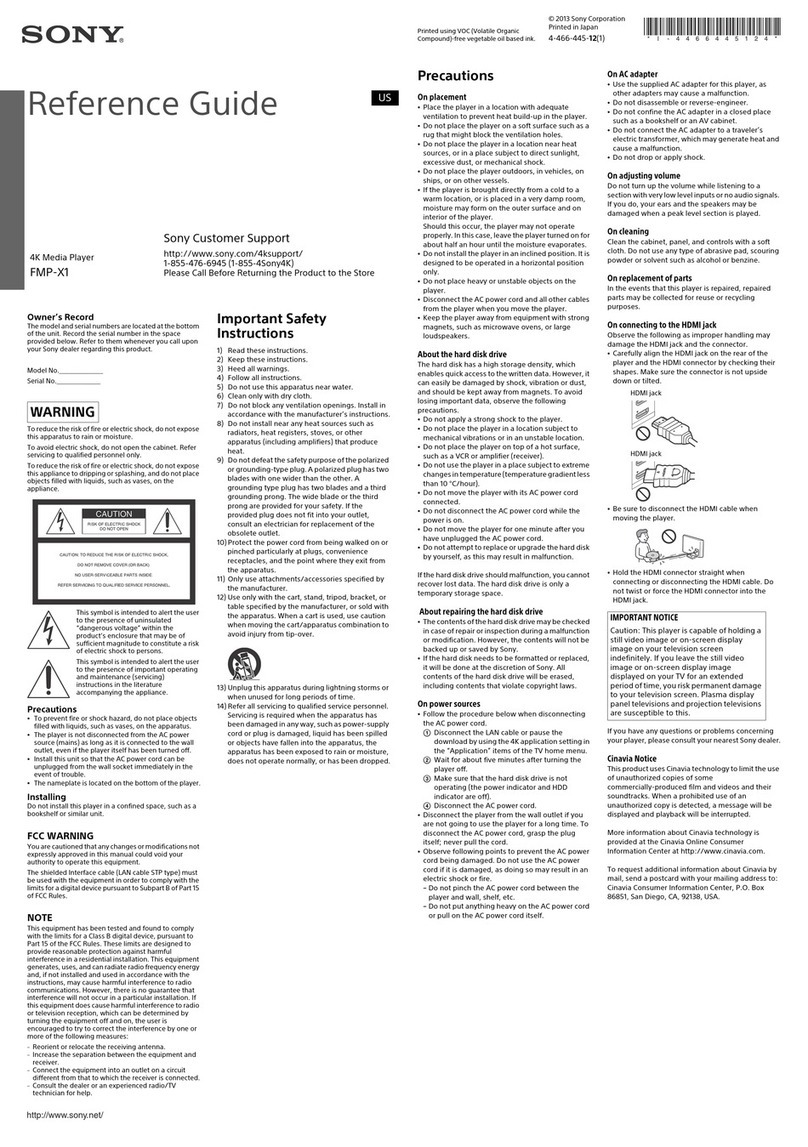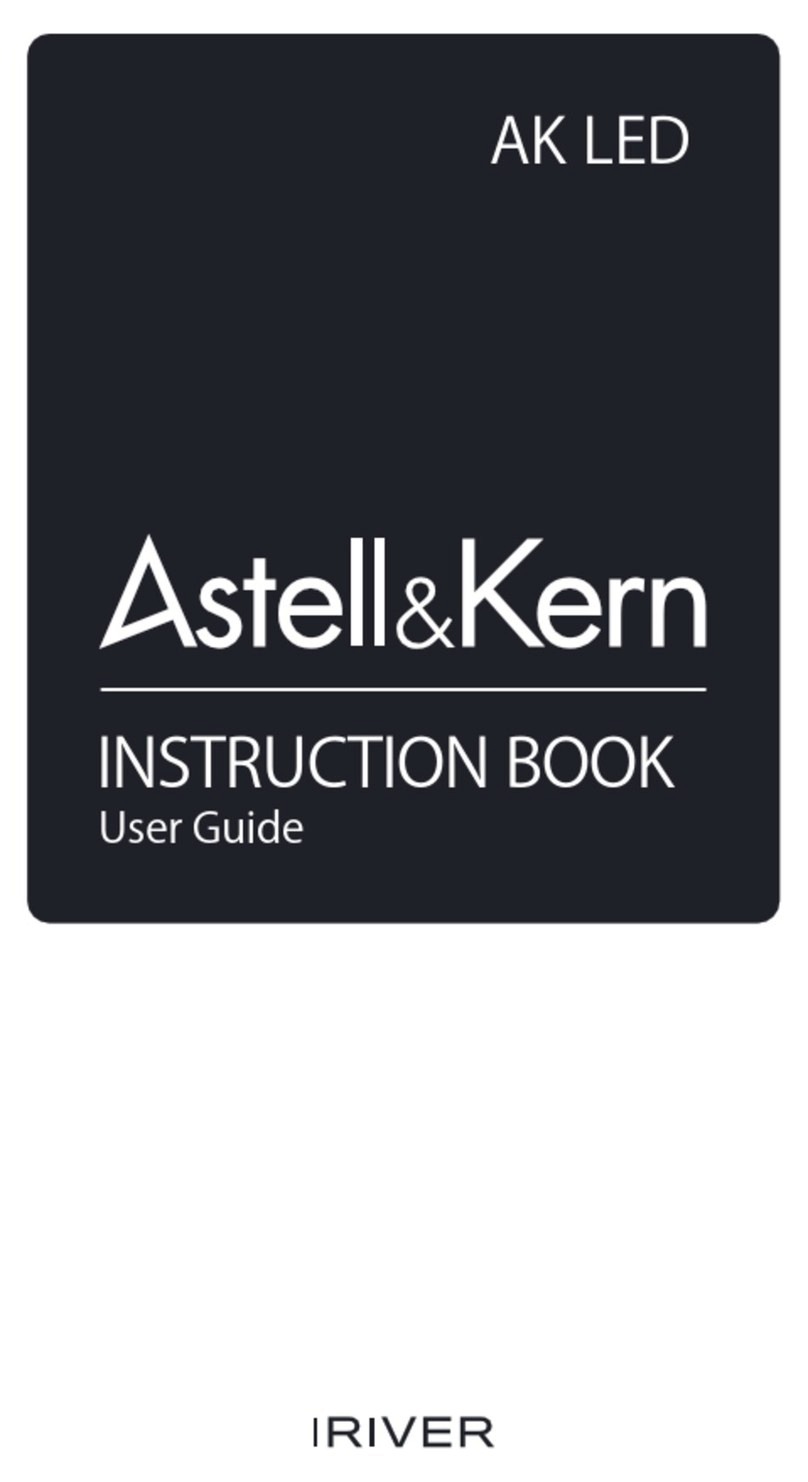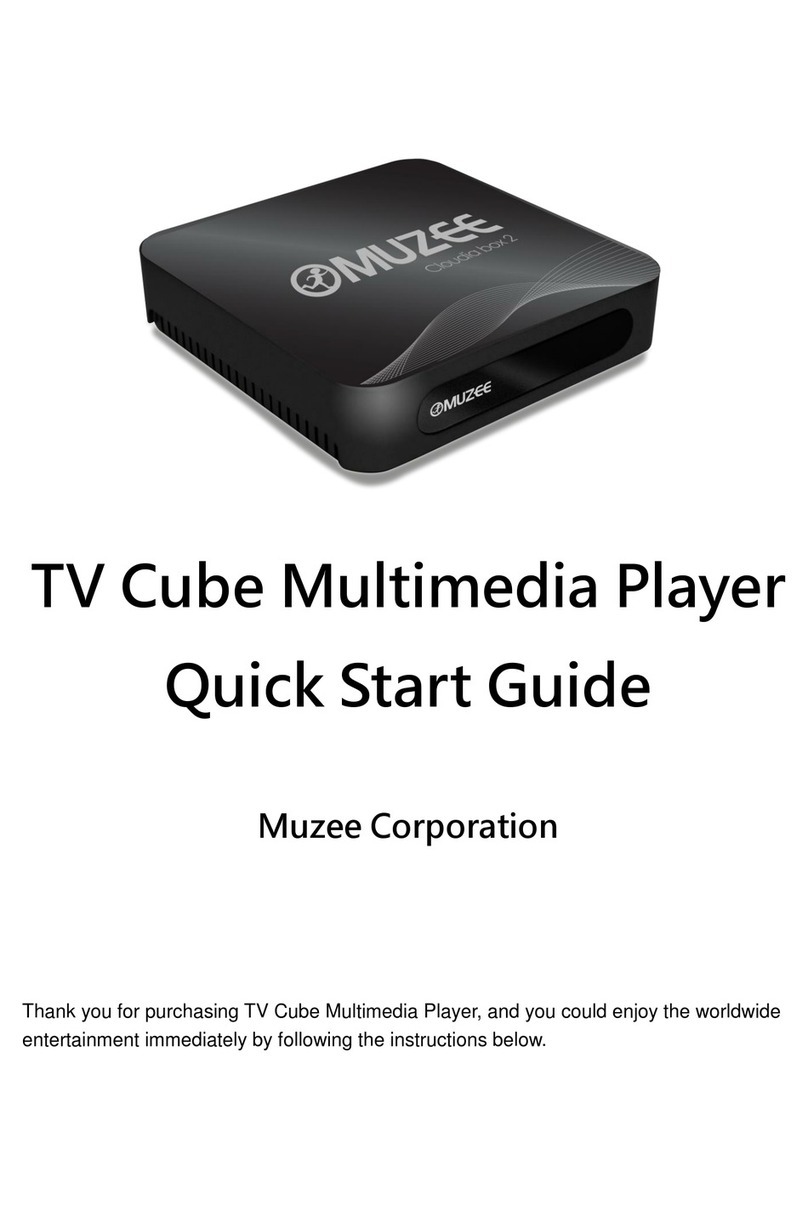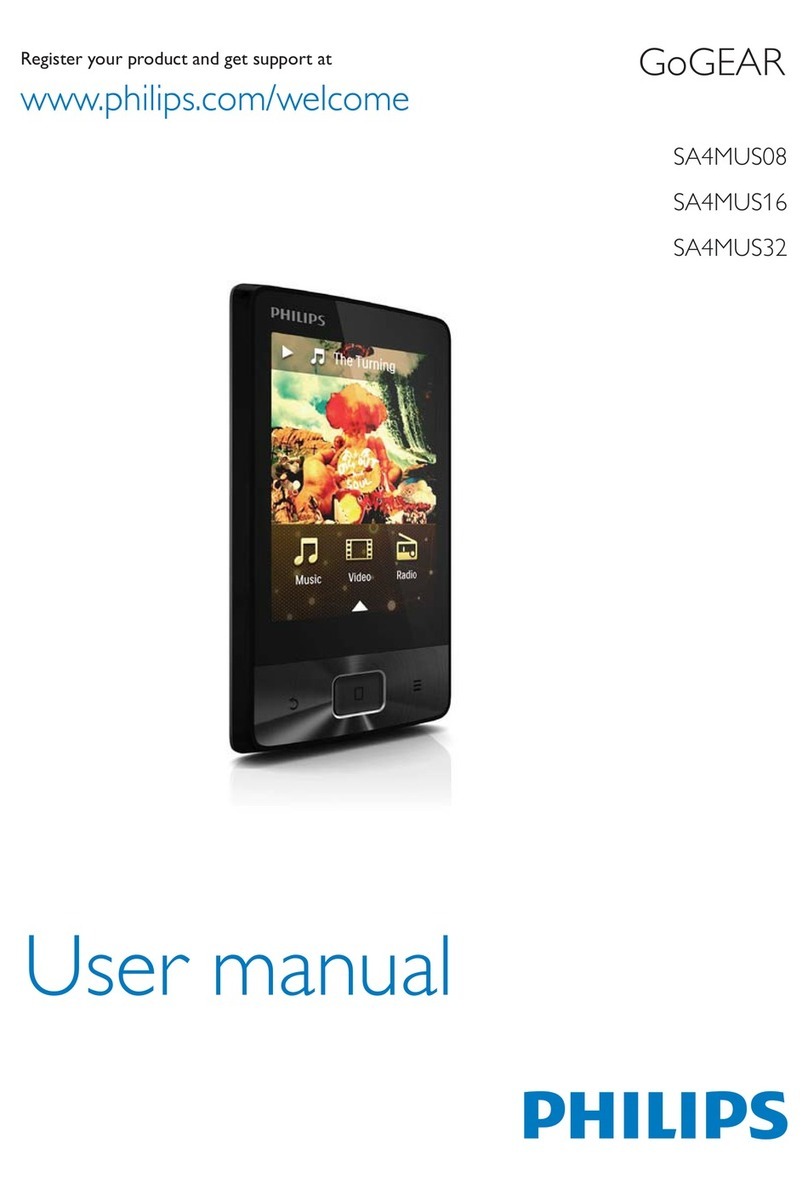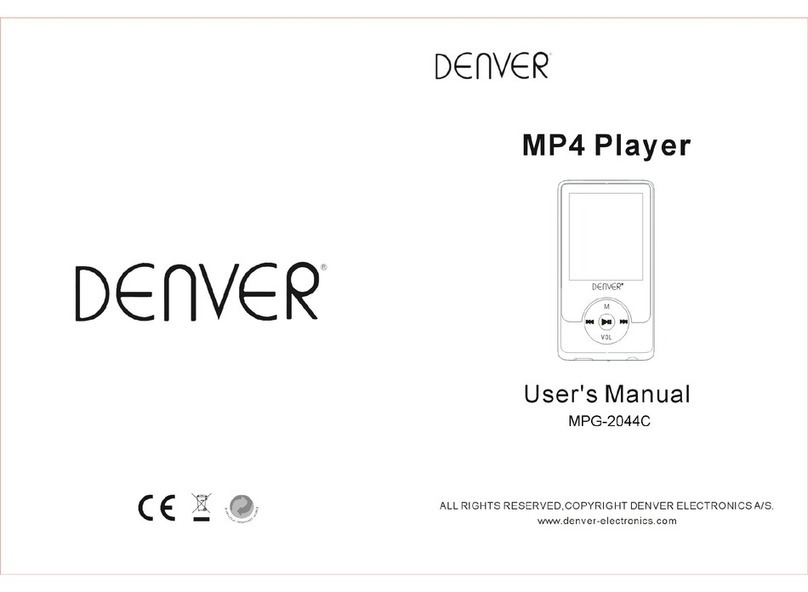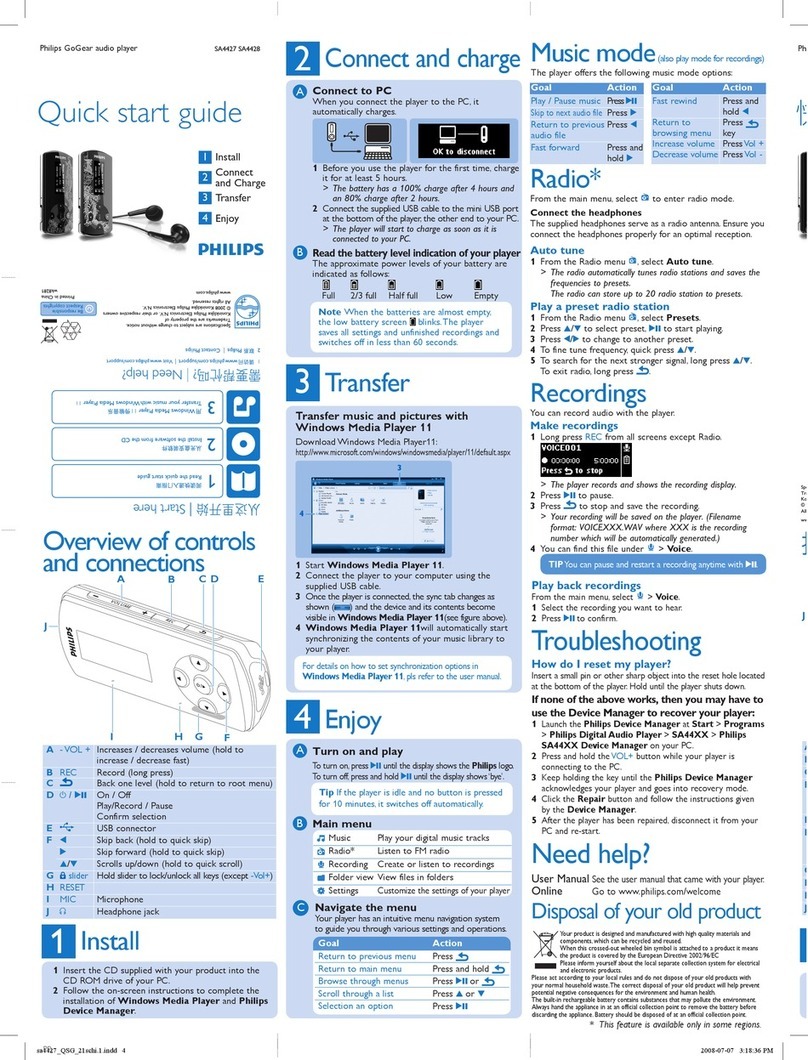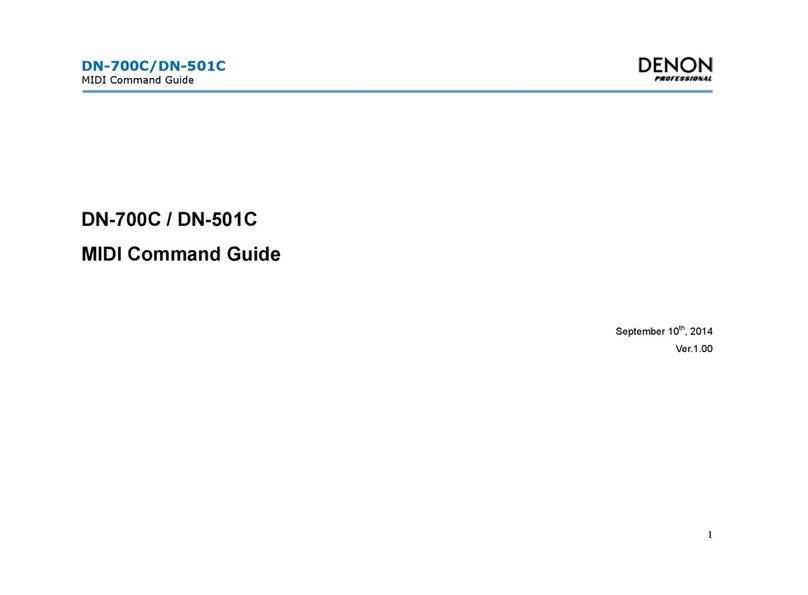MYPIN 4K User manual

page2of16
page3of16 page4of16
4K
FULL HD MEDIA PLAYER
Dear customers:
Thanks for purchasing the product. Before using this player, please
read the "instructions" carefully, If you have any usage problems, please
contact us. Please keep the manual as reference.
1. Interface
1.1Front panel
1.2Rear panel
2.Quick Installation
3.Remote control
4. Features
4.1Home
4.2 File
4.3 Video
4.4 Picture
4.5 Music
4.6 Settings
5. Matters needing attention
6.Accessories
7.Troubleshooting
8 Remote control learning key operation method
1. Interface
1.1Front panel
IR TF
USB1 USB2
IF you want to use IR port,Please purchase IR cable separately
1.2Rear panel
2. Quick installation
3.Remote control∙
Button function of remote controller
Switch button Power :Standby/on
TV learning
button
HDMI CABLE
2.1 :Host Hdmi port +Hdmi cable +TV Hdmi port Connect end of
Hdmi cable to Hdmi output port of this player, and connect the
other end to the TV Hdmi input port.
2.2: Host av port+AV cable+TV av port
Catalogue
.........................................................................
.........................................................................
............................................................................
............................................................................
............................................................................
..........................................................................
...........................................................................
................................................................
..............................................................
....................
.................................................
...............................................................................
.....................................................................
................................................................
....................................................................
.............................................................
3
3
3
3
4
4
5
5
6
7
8
9
13
14
14
15
See instructions for learning me
thods (See page 16 for instructi
ons on learning methods)
Mouse button
Click the mouse button to adj
ust the mouse. After a single
click,the icon will be disappe
ared after 15 seconds. Please
do not click the mouse button
continuously.
Home button Return to the home page
The arrow
keys
Move the selection up, down, left, and
right. Fast forward and rewind or the
next video, the previous video.If you
have a USB flash drive, you can cho
se different storage devices.
The menu key
set the sub-functional requirements
of the currently selected or opened
content.
Numeric keys
Delete key backspace deletion
Setup key system setting
VOL-, VOL+ Volume down/ up
return to the previous step or
exit the operation
numeric input operations
(such as renaming)
4. Features
This machine is suitable for home video playback and
commercial demonstration, it supports automatic loop
ing to play video,pictures and background music and
HDMI AV OPTICAL IR DC5V
Return key
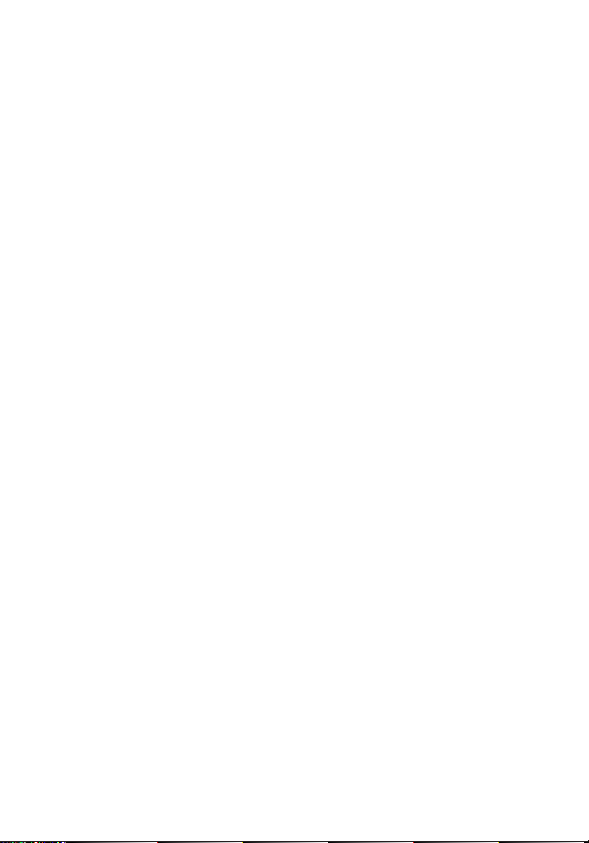
page2of16
page3of16 page4of16
4K
FULL HD MEDIA PLAYER
Dear customers:
Thanks for purchasing the product. Before using this player, please
read the "instructions" carefully, If you have any usage problems, please
contact us. Please keep the manual as reference.
1. Interface
1.1Front panel
1.2Rear panel
2.Quick Installation
3.Remote control
4. Features
4.1Home
4.2 File
4.3 Video
4.4 Picture
4.5 Music
4.6 Settings
5. Matters needing attention
6.Accessories
7.Troubleshooting
8 Remote control learning key operation method
1. Interface
1.1Front panel
IR TF
USB1 USB2
IF you want to use IR port,Please purchase IR cable separately
1.2Rear panel
2. Quick installation
3.Remote control∙
Button function of remote controller
Switch button Power :Standby/on
TV learning
button
HDMI CABLE
2.1 :Host Hdmi port +Hdmi cable +TV Hdmi port Connect end of
Hdmi cable to Hdmi output port of this player, and connect the
other end to the TV Hdmi input port.
2.2: Host av port+AV cable+TV av port
Catalogue
.........................................................................
.........................................................................
............................................................................
............................................................................
............................................................................
..........................................................................
...........................................................................
................................................................
..............................................................
....................
.................................................
...............................................................................
.....................................................................
................................................................
....................................................................
.............................................................
3
3
3
3
4
4
5
5
6
7
8
9
13
14
14
15
See instructions for learning me
thods (See page 16 for instructi
ons on learning methods)
Mouse button
Click the mouse button to adj
ust the mouse. After a single
click,the icon will be disappe
ared after 15 seconds. Please
do not click the mouse button
continuously.
Home button Return to the home page
The arrow
keys
Move the selection up, down, left, and
right. Fast forward and rewind or the
next video, the previous video.If you
have a USB flash drive, you can cho
se different storage devices.
The menu key
set the sub-functional requirements
of the currently selected or opened
content.
Numeric keys
Delete key backspace deletion
Setup key system setting
VOL-, VOL+ Volume down/ up
return to the previous step or
exit the operation
numeric input operations
(such as renaming)
4. Features
This machine is suitable for home video playback and
commercial demonstration, it supports automatic loop
ing to play video,pictures and background music and
HDMI AV OPTICAL IR DC5V
Return key
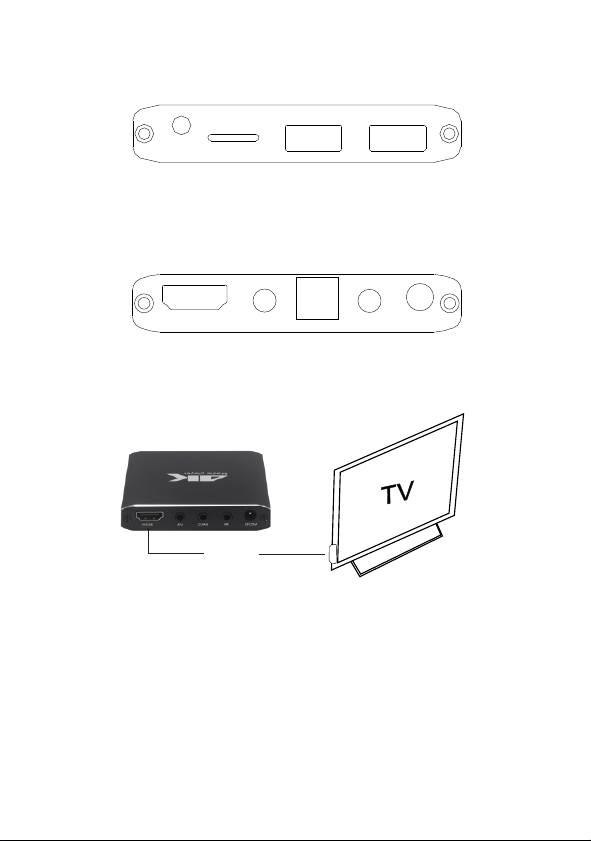
page2of16
page3of16 page4of16
4K
FULL HD MEDIA PLAYER
Dear customers:
Thanks for purchasing the product. Before using this player, please
read the "instructions" carefully, If you have any usage problems, please
contact us. Please keep the manual as reference.
1. Interface
1.1Front panel
1.2Rear panel
2.Quick Installation
3.Remote control
4. Features
4.1Home
4.2 File
4.3 Video
4.4 Picture
4.5 Music
4.6 Settings
5. Matters needing attention
6.Accessories
7.Troubleshooting
8 Remote control learning key operation method
1. Interface
1.1Front panel
IR TF
USB1 USB2
IF you want to use IR port,Please purchase IR cable separately
1.2Rear panel
2. Quick installation
3.Remote control∙
Button function of remote controller
Switch button Power :Standby/on
TV learning
button
HDMI CABLE
2.1 :Host Hdmi port +Hdmi cable +TV Hdmi port Connect end of
Hdmi cable to Hdmi output port of this player, and connect the
other end to the TV Hdmi input port.
2.2: Host av port+AV cable+TV av port
Catalogue
.........................................................................
.........................................................................
............................................................................
............................................................................
............................................................................
..........................................................................
...........................................................................
................................................................
..............................................................
....................
.................................................
...............................................................................
.....................................................................
................................................................
....................................................................
.............................................................
3
3
3
3
4
4
5
5
6
7
8
9
13
14
14
15
See instructions for learning me
thods (See page 16 for instructi
ons on learning methods)
Mouse button
Click the mouse button to adj
ust the mouse. After a single
click,the icon will be disappe
ared after 15 seconds. Please
do not click the mouse button
continuously.
Home button Return to the home page
The arrow
keys
Move the selection up, down, left, and
right. Fast forward and rewind or the
next video, the previous video.If you
have a USB flash drive, you can cho
se different storage devices.
The menu key
set the sub-functional requirements
of the currently selected or opened
content.
Numeric keys
Delete key backspace deletion
Setup key system setting
VOL-, VOL+ Volume down/ up
return to the previous step or
exit the operation
numeric input operations
(such as renaming)
4. Features
This machine is suitable for home video playback and
commercial demonstration, it supports automatic loop
ing to play video,pictures and background music and
HDMI AV OPTICAL IR DC5V
Return key

page2of16
page3of16 page4of16
4K
FULL HD MEDIA PLAYER
Dear customers:
Thanks for purchasing the product. Before using this player, please
read the "instructions" carefully, If you have any usage problems, please
contact us. Please keep the manual as reference.
1. Interface
1.1Front panel
1.2Rear panel
2.Quick Installation
3.Remote control
4. Features
4.1Home
4.2 File
4.3 Video
4.4 Picture
4.5 Music
4.6 Settings
5. Matters needing attention
6.Accessories
7.Troubleshooting
8 Remote control learning key operation method
1. Interface
1.1Front panel
IR TF
USB1 USB2
IF you want to use IR port,Please purchase IR cable separately
1.2Rear panel
2. Quick installation
3.Remote control∙
Button function of remote controller
Switch button Power :Standby/on
TV learning
button
HDMI CABLE
2.1 :Host Hdmi port +Hdmi cable +TV Hdmi port Connect end of
Hdmi cable to Hdmi output port of this player, and connect the
other end to the TV Hdmi input port.
2.2: Host av port+AV cable+TV av port
Catalogue
.........................................................................
.........................................................................
............................................................................
............................................................................
............................................................................
..........................................................................
...........................................................................
................................................................
..............................................................
....................
.................................................
...............................................................................
.....................................................................
................................................................
....................................................................
.............................................................
3
3
3
3
4
4
5
5
6
7
8
9
13
14
14
15
See instructions for learning me
thods (See page 16 for instructi
ons on learning methods)
Mouse button
Click the mouse button to adj
ust the mouse. After a single
click,the icon will be disappe
ared after 15 seconds. Please
do not click the mouse button
continuously.
Home button Return to the home page
The arrow
keys
Move the selection up, down, left, and
right. Fast forward and rewind or the
next video, the previous video.If you
have a USB flash drive, you can cho
se different storage devices.
The menu key
set the sub-functional requirements
of the currently selected or opened
content.
Numeric keys
Delete key backspace deletion
Setup key system setting
VOL-, VOL+ Volume down/ up
return to the previous step or
exit the operation
numeric input operations
(such as renaming)
4. Features
This machine is suitable for home video playback and
commercial demonstration, it supports automatic loop
ing to play video,pictures and background music and
HDMI AV OPTICAL IR DC5V
Return key

page5of16 page6of16
page7of16 page8of16
music files when power-on Support files are played in numerical
order,such as 01,02,03,04,05...
Video play format:FLV,MPEG,AVI,MKV,3GP,MP4,WMV,MOV,
DAT,MPG,TS,M2TS
Audio play format:MP3,AAC,WMA,RM,APE
Picture play format:JPG/JPEG/BMP/GIF/PNG
NOTE:Due to differences in encoding, compression and other
aspects of software production, all above the format files may not
be supported.
4.2File: Open the file icon to view the video, music, pictures, files,
ppt,pdf,doc,xls and txt on the external USB flash drive, mobile hard
disk, TF card and can be directly open and play
4.3 Video: Open the video icon to play video files in the select
ed storage
4.4 Pictures :Open the image icon to play the image files in the
selected storage. After opening the picture, the picture slide will
play automatically, you can set the duration of each picture, etc.
In order to play and set the pictures, press the menu button on the remote
control to operate: like zooming in or out the photo, setting play mode
and background music (Play music while playing pictures).After the
setting is complete, you can choose the image switching mode, time
switching mode and other functions.
4.5
4.1 Home page: (The default is in an internal storage form. When mul
tiple storage devices are connected, the storage device can be switch
ed by pressing the remote control up and down keys on the main interf
ace.Select the left and right buttons to enter different functional parts
such as movie; music, picture,;app ,settings; file)
Under File Options: select the file and press the menu button
on the remote control to execute commands such as copy, delete,
cut, rename, sort, search, auto copy, etc.
Note: When you delete unnecessary files, you need to press the
return key to return to the main interface, and then enter the File
and no longer display the deleted files.
How to set the background music of the picture
After selecting the music, you can view all the music files you have sto
red, check the background music files you need.
Instructions for use
Note:Your pictures should be produced in accordance with sta
ndard scale and resolution such as: 1920*1080, 3840*2160,
etc. This machine support full screen disp and Original size
display.
Press the menu button on the remote control when playing the
video. You can set up the video screen display, sound effects,
playback mode, subtitles, audio tracks, and more. (Note: If the
video does not have subtitles, the subtitle setting option will not
be displayed)
Music: Open music icon to play music files in the selected
storage
Subtitle format: SSA, SRT, SUB.SMI
Right-click to forward, Long-press the right button to fast forward
and display the playback time. Left button to go back, Long press
the left button to rewind and display the playback time
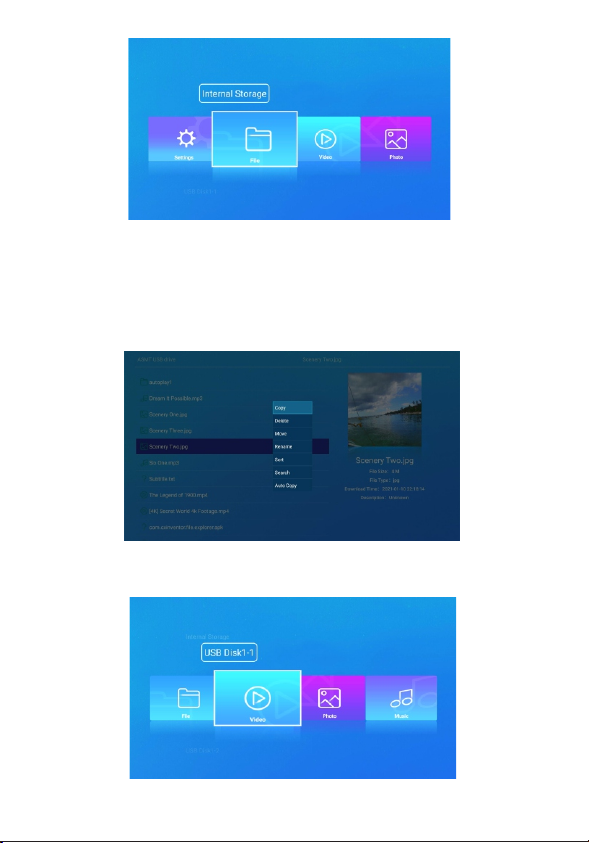
page5of16 page6of16
page7of16 page8of16
music files when power-on Support files are played in numerical
order,such as 01,02,03,04,05...
Video play format:FLV,MPEG,AVI,MKV,3GP,MP4,WMV,MOV,
DAT,MPG,TS,M2TS
Audio play format:MP3,AAC,WMA,RM,APE
Picture play format:JPG/JPEG/BMP/GIF/PNG
NOTE:Due to differences in encoding, compression and other
aspects of software production, all above the format files may not
be supported.
4.2File: Open the file icon to view the video, music, pictures, files,
ppt,pdf,doc,xls and txt on the external USB flash drive, mobile hard
disk, TF card and can be directly open and play
4.3 Video: Open the video icon to play video files in the select
ed storage
4.4 Pictures :Open the image icon to play the image files in the
selected storage. After opening the picture, the picture slide will
play automatically, you can set the duration of each picture, etc.
In order to play and set the pictures, press the menu button on the remote
control to operate: like zooming in or out the photo, setting play mode
and background music (Play music while playing pictures).After the
setting is complete, you can choose the image switching mode, time
switching mode and other functions.
4.5
4.1 Home page: (The default is in an internal storage form. When mul
tiple storage devices are connected, the storage device can be switch
ed by pressing the remote control up and down keys on the main interf
ace.Select the left and right buttons to enter different functional parts
such as movie; music, picture,;app ,settings; file)
Under File Options: select the file and press the menu button
on the remote control to execute commands such as copy, delete,
cut, rename, sort, search, auto copy, etc.
Note: When you delete unnecessary files, you need to press the
return key to return to the main interface, and then enter the File
and no longer display the deleted files.
How to set the background music of the picture
After selecting the music, you can view all the music files you have sto
red, check the background music files you need.
Instructions for use
Note:Your pictures should be produced in accordance with sta
ndard scale and resolution such as: 1920*1080, 3840*2160,
etc. This machine support full screen disp and Original size
display.
Press the menu button on the remote control when playing the
video. You can set up the video screen display, sound effects,
playback mode, subtitles, audio tracks, and more. (Note: If the
video does not have subtitles, the subtitle setting option will not
be displayed)
Music: Open music icon to play music files in the selected
storage
Subtitle format: SSA, SRT, SUB.SMI
Right-click to forward, Long-press the right button to fast forward
and display the playback time. Left button to go back, Long press
the left button to rewind and display the playback time

page5of16 page6of16
page7of16 page8of16
music files when power-on Support files are played in numerical
order,such as 01,02,03,04,05...
Video play format:FLV,MPEG,AVI,MKV,3GP,MP4,WMV,MOV,
DAT,MPG,TS,M2TS
Audio play format:MP3,AAC,WMA,RM,APE
Picture play format:JPG/JPEG/BMP/GIF/PNG
NOTE:Due to differences in encoding, compression and other
aspects of software production, all above the format files may not
be supported.
4.2File: Open the file icon to view the video, music, pictures, files,
ppt,pdf,doc,xls and txt on the external USB flash drive, mobile hard
disk, TF card and can be directly open and play
4.3 Video: Open the video icon to play video files in the select
ed storage
4.4 Pictures :Open the image icon to play the image files in the
selected storage. After opening the picture, the picture slide will
play automatically, you can set the duration of each picture, etc.
In order to play and set the pictures, press the menu button on the remote
control to operate: like zooming in or out the photo, setting play mode
and background music (Play music while playing pictures).After the
setting is complete, you can choose the image switching mode, time
switching mode and other functions.
4.5
4.1 Home page: (The default is in an internal storage form. When mul
tiple storage devices are connected, the storage device can be switch
ed by pressing the remote control up and down keys on the main interf
ace.Select the left and right buttons to enter different functional parts
such as movie; music, picture,;app ,settings; file)
Under File Options: select the file and press the menu button
on the remote control to execute commands such as copy, delete,
cut, rename, sort, search, auto copy, etc.
Note: When you delete unnecessary files, you need to press the
return key to return to the main interface, and then enter the File
and no longer display the deleted files.
How to set the background music of the picture
After selecting the music, you can view all the music files you have sto
red, check the background music files you need.
Instructions for use
Note:Your pictures should be produced in accordance with sta
ndard scale and resolution such as: 1920*1080, 3840*2160,
etc. This machine support full screen disp and Original size
display.
Press the menu button on the remote control when playing the
video. You can set up the video screen display, sound effects,
playback mode, subtitles, audio tracks, and more. (Note: If the
video does not have subtitles, the subtitle setting option will not
be displayed)
Music: Open music icon to play music files in the selected
storage
Subtitle format: SSA, SRT, SUB.SMI
Right-click to forward, Long-press the right button to fast forward
and display the playback time. Left button to go back, Long press
the left button to rewind and display the playback time
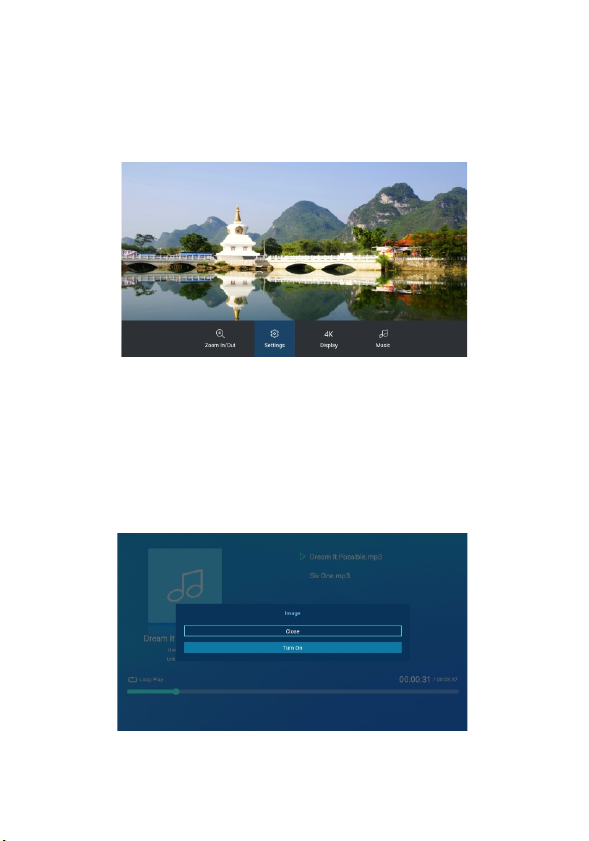
page5of16 page6of16
page7of16 page8of16
music files when power-on Support files are played in numerical
order,such as 01,02,03,04,05...
Video play format:FLV,MPEG,AVI,MKV,3GP,MP4,WMV,MOV,
DAT,MPG,TS,M2TS
Audio play format:MP3,AAC,WMA,RM,APE
Picture play format:JPG/JPEG/BMP/GIF/PNG
NOTE:Due to differences in encoding, compression and other
aspects of software production, all above the format files may not
be supported.
4.2File: Open the file icon to view the video, music, pictures, files,
ppt,pdf,doc,xls and txt on the external USB flash drive, mobile hard
disk, TF card and can be directly open and play
4.3 Video: Open the video icon to play video files in the select
ed storage
4.4 Pictures :Open the image icon to play the image files in the
selected storage. After opening the picture, the picture slide will
play automatically, you can set the duration of each picture, etc.
In order to play and set the pictures, press the menu button on the remote
control to operate: like zooming in or out the photo, setting play mode
and background music (Play music while playing pictures).After the
setting is complete, you can choose the image switching mode, time
switching mode and other functions.
4.5
4.1 Home page: (The default is in an internal storage form. When mul
tiple storage devices are connected, the storage device can be switch
ed by pressing the remote control up and down keys on the main interf
ace.Select the left and right buttons to enter different functional parts
such as movie; music, picture,;app ,settings; file)
Under File Options: select the file and press the menu button
on the remote control to execute commands such as copy, delete,
cut, rename, sort, search, auto copy, etc.
Note: When you delete unnecessary files, you need to press the
return key to return to the main interface, and then enter the File
and no longer display the deleted files.
How to set the background music of the picture
After selecting the music, you can view all the music files you have sto
red, check the background music files you need.
Instructions for use
Note:Your pictures should be produced in accordance with sta
ndard scale and resolution such as: 1920*1080, 3840*2160,
etc. This machine support full screen disp and Original size
display.
Press the menu button on the remote control when playing the
video. You can set up the video screen display, sound effects,
playback mode, subtitles, audio tracks, and more. (Note: If the
video does not have subtitles, the subtitle setting option will not
be displayed)
Music: Open music icon to play music files in the selected
storage
Subtitle format: SSA, SRT, SUB.SMI
Right-click to forward, Long-press the right button to fast forward
and display the playback time. Left button to go back, Long press
the left button to rewind and display the playback time
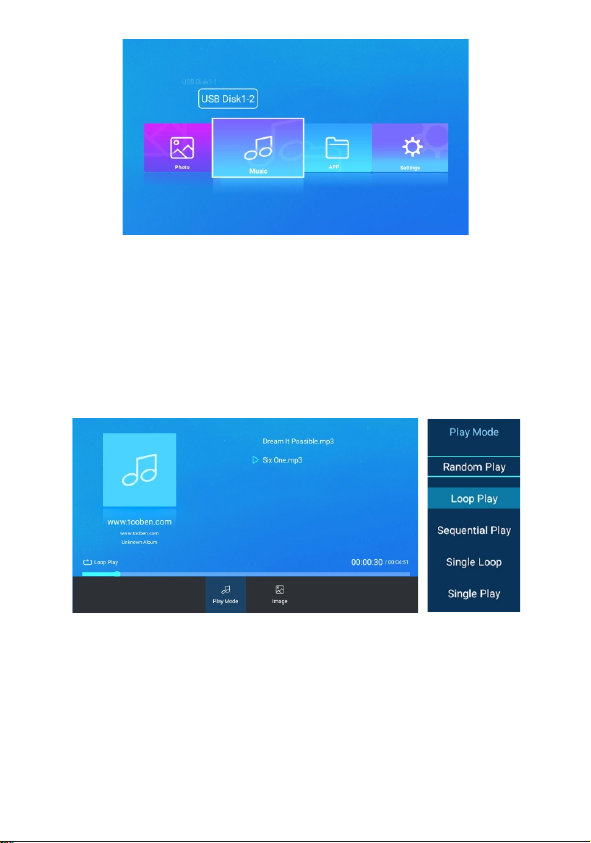
4.6 Settings: Open the settings icon to set auto play, sound, display,
language, etc.
(2) Volume setting: Under this option, you can adjust the system
based on volume 0-100
Note:SPDIF supports 5.1CH sound,AV supports 2CH sound
(4)Display: The resolution selection under Display Options only disp
lays the highest resolution supported by the current TV. When your
TV is up to 1080P resolution, only the 1920*1080P 60 and 1080P will
be displayed in the player resolution selection. If your TV supports 4K
version , then the player can be displayed up to 3840* 2160P-30. Tips:
To achieve 4K effect, you must meet 3 conditions below:
1. 4K TV; 2. HDMI2.0 cable; 3. Player supports 4K@30hz (support).
(5)Zoom: This function is mainly used to set the full screen size of
the TV display screen. As the size of different TV screens doesn't
match up with the standard,
you need to manually adjust the screen size to achieve the best
disp
lay effect as possible.
page9of16
page10of16
page11of16 page12of16
(6)Apps
When you encounter a video that cannot be played, you can try to
open your file by using VLC or kodi software.
(1) Playback settings: This function supports automatic play
back of videos, pictures, and music in internal memory or exte
rnal storage.
(3)Audio output device: The default output is in HDMI audio mode,
which can be connected to AV Lotus red and white output audio,
or SPDIF source output.
Paly mode: Random Play; Loop Play(For all audio files);
Sequential Play; Single Loop Single Play
Note: This unit does not support video + picture + music and
plays in sequence (for example: auto-play pictures after playing
video, playing music automatically after playing pictures; Sup
ports auto-play video, auto-play pictures + background music
or auto-play music)
When playing music files, press the menu button of the
remote control to set the music playback mode and backg
round image. Tips:Music subtitles should be supported in
LRC format when playing music files. If there isn't any subti
tles displayed, please check whether the subtitles are consi
stent with the music names.
How to switch music mode
1. Press the remote control menu button to options,Select the
playback mode
2.Press the up and down buttons on the remote control to switch
between different modes

4.6 Settings: Open the settings icon to set auto play, sound, display,
language, etc.
(2) Volume setting: Under this option, you can adjust the system
based on volume 0-100
Note:SPDIF supports 5.1CH sound,AV supports 2CH sound
(4)Display: The resolution selection under Display Options only disp
lays the highest resolution supported by the current TV. When your
TV is up to 1080P resolution, only the 1920*1080P 60 and 1080P will
be displayed in the player resolution selection. If your TV supports 4K
version , then the player can be displayed up to 3840* 2160P-30. Tips:
To achieve 4K effect, you must meet 3 conditions below:
1. 4K TV; 2. HDMI2.0 cable; 3. Player supports 4K@30hz (support).
(5)Zoom: This function is mainly used to set the full screen size of
the TV display screen. As the size of different TV screens doesn't
match up with the standard,
you need to manually adjust the screen size to achieve the best
disp
lay effect as possible.
page9of16
page10of16
page11of16 page12of16
(6)Apps
When you encounter a video that cannot be played, you can try to
open your file by using VLC or kodi software.
(1) Playback settings: This function supports automatic play
back of videos, pictures, and music in internal memory or exte
rnal storage.
(3)Audio output device: The default output is in HDMI audio mode,
which can be connected to AV Lotus red and white output audio,
or SPDIF source output.
Paly mode: Random Play; Loop Play(For all audio files);
Sequential Play; Single Loop Single Play
Note: This unit does not support video + picture + music and
plays in sequence (for example: auto-play pictures after playing
video, playing music automatically after playing pictures; Sup
ports auto-play video, auto-play pictures + background music
or auto-play music)
When playing music files, press the menu button of the
remote control to set the music playback mode and backg
round image. Tips:Music subtitles should be supported in
LRC format when playing music files. If there isn't any subti
tles displayed, please check whether the subtitles are consi
stent with the music names.
How to switch music mode
1. Press the remote control menu button to options,Select the
playback mode
2.Press the up and down buttons on the remote control to switch
between different modes
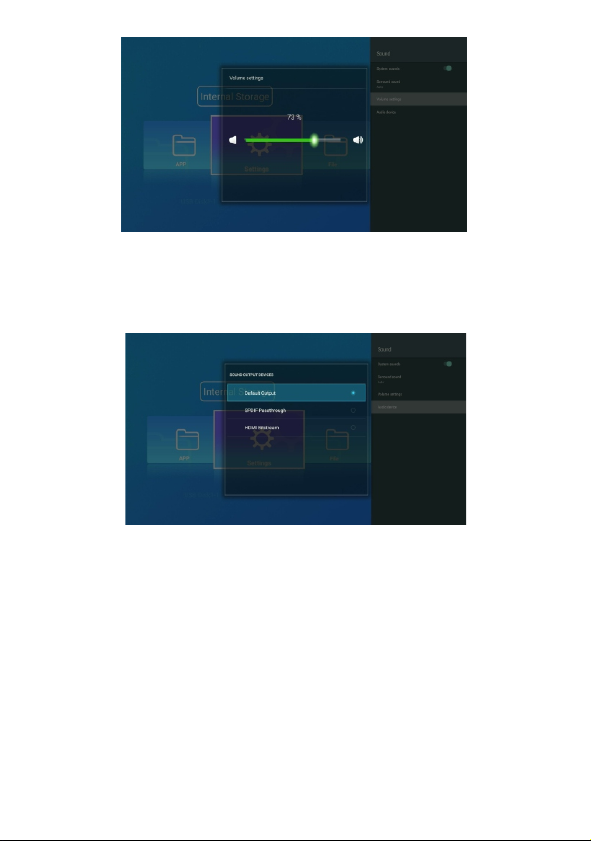
4.6 Settings: Open the settings icon to set auto play, sound, display,
language, etc.
(2) Volume setting: Under this option, you can adjust the system
based on volume 0-100
Note:SPDIF supports 5.1CH sound,AV supports 2CH sound
(4)Display: The resolution selection under Display Options only disp
lays the highest resolution supported by the current TV. When your
TV is up to 1080P resolution, only the 1920*1080P 60 and 1080P will
be displayed in the player resolution selection. If your TV supports 4K
version , then the player can be displayed up to 3840* 2160P-30. Tips:
To achieve 4K effect, you must meet 3 conditions below:
1. 4K TV; 2. HDMI2.0 cable; 3. Player supports 4K@30hz (support).
(5)Zoom: This function is mainly used to set the full screen size of
the TV display screen. As the size of different TV screens doesn't
match up with the standard,
you need to manually adjust the screen size to achieve the best
disp
lay effect as possible.
page9of16
page10of16
page11of16 page12of16
(6)Apps
When you encounter a video that cannot be played, you can try to
open your file by using VLC or kodi software.
(1) Playback settings: This function supports automatic play
back of videos, pictures, and music in internal memory or exte
rnal storage.
(3)Audio output device: The default output is in HDMI audio mode,
which can be connected to AV Lotus red and white output audio,
or SPDIF source output.
Paly mode: Random Play; Loop Play(For all audio files);
Sequential Play; Single Loop Single Play
Note: This unit does not support video + picture + music and
plays in sequence (for example: auto-play pictures after playing
video, playing music automatically after playing pictures; Sup
ports auto-play video, auto-play pictures + background music
or auto-play music)
When playing music files, press the menu button of the
remote control to set the music playback mode and backg
round image. Tips:Music subtitles should be supported in
LRC format when playing music files. If there isn't any subti
tles displayed, please check whether the subtitles are consi
stent with the music names.
How to switch music mode
1. Press the remote control menu button to options,Select the
playback mode
2.Press the up and down buttons on the remote control to switch
between different modes
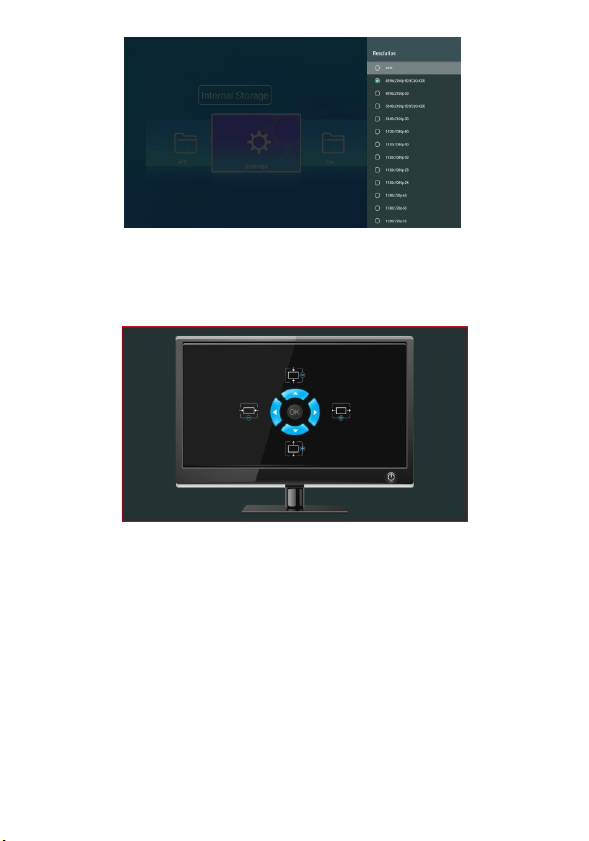
4.6 Settings: Open the settings icon to set auto play, sound, display,
language, etc.
(2) Volume setting: Under this option, you can adjust the system
based on volume 0-100
Note:SPDIF supports 5.1CH sound,AV supports 2CH sound
(4)Display: The resolution selection under Display Options only disp
lays the highest resolution supported by the current TV. When your
TV is up to 1080P resolution, only the 1920*1080P 60 and 1080P will
be displayed in the player resolution selection. If your TV supports 4K
version , then the player can be displayed up to 3840* 2160P-30. Tips:
To achieve 4K effect, you must meet 3 conditions below:
1. 4K TV; 2. HDMI2.0 cable; 3. Player supports 4K@30hz (support).
(5)Zoom: This function is mainly used to set the full screen size of
the TV display screen. As the size of different TV screens doesn't
match up with the standard,
you need to manually adjust the screen size to achieve the best
disp
lay effect as possible.
page9of16
page10of16
page11of16 page12of16
(6)Apps
When you encounter a video that cannot be played, you can try to
open your file by using VLC or kodi software.
(1) Playback settings: This function supports automatic play
back of videos, pictures, and music in internal memory or exte
rnal storage.
(3)Audio output device: The default output is in HDMI audio mode,
which can be connected to AV Lotus red and white output audio,
or SPDIF source output.
Paly mode: Random Play; Loop Play(For all audio files);
Sequential Play; Single Loop Single Play
Note: This unit does not support video + picture + music and
plays in sequence (for example: auto-play pictures after playing
video, playing music automatically after playing pictures; Sup
ports auto-play video, auto-play pictures + background music
or auto-play music)
When playing music files, press the menu button of the
remote control to set the music playback mode and backg
round image. Tips:Music subtitles should be supported in
LRC format when playing music files. If there isn't any subti
tles displayed, please check whether the subtitles are consi
stent with the music names.
How to switch music mode
1. Press the remote control menu button to options,Select the
playback mode
2.Press the up and down buttons on the remote control to switch
between different modes
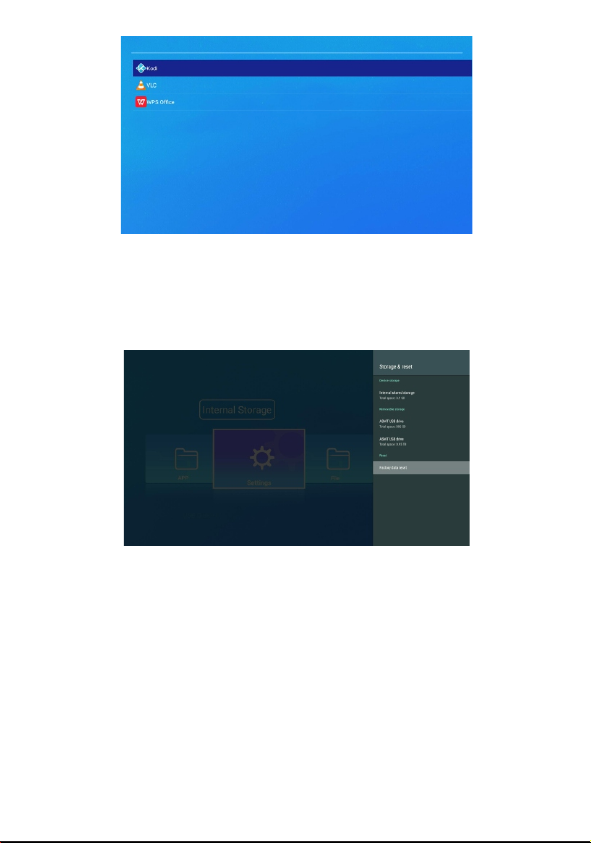
page13 of16
page14 of16
page15 of16 page16of16
(7)Storage space and factory reset: You can view the current inter
nal storage space of the player and the remaining storage space;
Restoring the factory settings will clear all data from the current
player settings and the internal storage space (please be cautious)
5. Precautions
7.FQA
8 Remote control learning key operation method:
6 Accessories
Host, remote control, power supply, manual (electronics or pape
r),AV cable.
5.1. Due to the strict voltage and current of this machine, non-loc
al power supply is strictly forbidden. The power supply specificati
on of this machine is 5V/2A, and the inner positive and negative
pole is 2.1*5.5*10 DC plug.
5.2 Placing the machine in a damp or high temperature will reduce
the service life. Therefore, don't put it in a wet or high temperature
working environment.
5.3, Due to the high integrated circuit design of this machine, non
-specialized person is are strictly prohibited from self-maintenan
ce.
5.4 Please do not assemble the battery when the remote contr
ol is not used for a long time in case that it causes damage to
the remote control.
5.5 Please make sure that the machine should be used along
with the accessories.
5.6 High-altitude installation, please pay attention to fixation
to prevent falling from high altitude.
5.7 Please choose HD line in 2.0 version when playing 4K files.
5.8. Place the unit in a ventilated and dry place, leaving a 5cm
gap around for ventilation.
7.1The power-on indicator light is not on: Please make sure
that the player's power supply is connected to the right position.
It can be reconnected. If not, please replace the power supply
and power panel.
7.2It is not displayed when power is on: If the blue indicator of
the player is always on, please check if both ends of the conn
ected video cable are connected, and the TV sets the signal
source to the current connection mode.
7.3 It does not play automatically: Please check the following
possibilities: 1. The boot auto-play option is not set. 2. The file
exists in the root directory. 3. The external storage is received
or not. 4. There is a file existed or not.
7.4. Do not display subtitles when playing video: Please check
the subtitle name is consistent with the video name. Press the
remote control menu button to set the subtitle when playing the
video. If the subtitle option is not displayed, check if there is
no external subtitle available for this video.
7.5, The picture plays without background music: Please check
if there is a music file stored in the storage device. Press the
menu button to add background music when playing the picture.
7.6, The picture is not displayed in a full screen: It is recommended
that your picture should be made in accordance with the standard
scale and resolution such as: 1920*1080, 3840*2160, etc. Small
size pictures may not be displayed in a full screen.
7.7 It is not displayed when the AV is connected to the TV. : If you
only need AV to link to the TV, please use the original AV cable of
this unit. Please do not connect the HDMI HD cable to the player.
7.8 AV displays in HDMI high-definition without red and white
sound: 1. Please check whether the original AV cable is used or
not. 2. Please check whether the AV cable of the player is receiv
ed or not. 3. Please check whether the red and white lotus is con
nected to the R and L input of the audio or amplifier or not.
7.9 The remote control operation does not respond: Press any
buttons on the remote control to make the indicator light flash in
the upper right corner. If it does not flicker, please check the batt
ery is new and recharged well. Then reinstall the remote control
battery. If the indicator light is blinking, please note that there isn't
any obstacles in the remote receiving area of the player.
7.10 If you encounter a video that cannot be played, please check
whether it is a supported format first. If it does, it is recommended
that you should play it in an apps-kodi by using kodi.
8.1. Press and hold the "POWER icon" button of the player remote
control in the learning area for about 10 seconds, the red indicator
light will turn into a long light state and then enter the learning
state.
8.2. Press the function button to be learned on the player remotec
ontrol, the red indicator light will flash to indicate that it is in the
learning receiving state.
8.3.Hold TV remote control, aim at the player remote control, abo
ut 3-5mm away, press the button on the TV remote control to learn.
8.4. After finishing the learning process, the red light of the player
remote control flashes rapidly three times and the light will be on.
Then you can select other learning keys to learn again.
8.5. If the learning step fails, the player remote control will flash
in red 5 times. Please return to the learning state and repeat 2-
4 steps.
8.6. 8.8.After completing the study, long press the "POWER"
button of the player remote control or no longer operate within
15 seconds, which automatically exits the learning mode. The
red light is off.
Please contact our customer service staff for further
information.
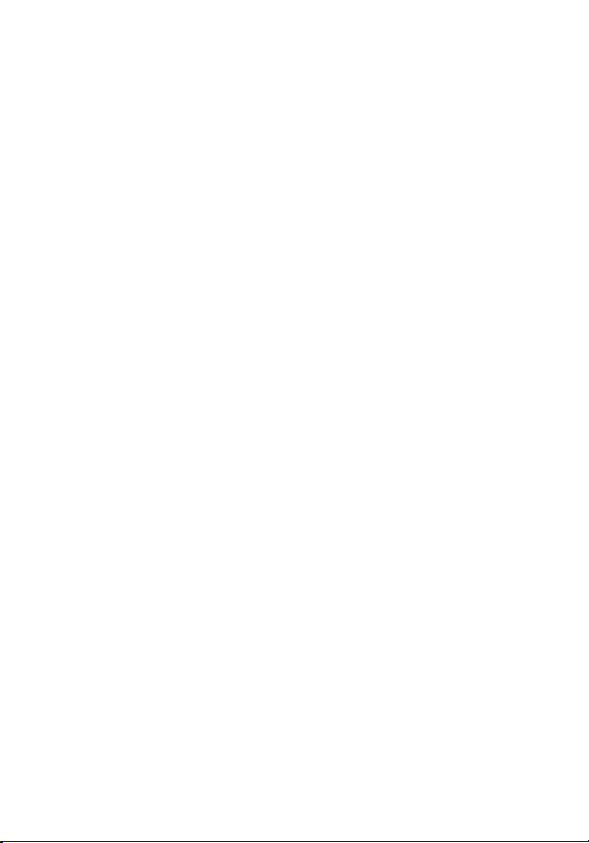
page13 of16
page14 of16
page15 of16 page16of16
(7)Storage space and factory reset: You can view the current inter
nal storage space of the player and the remaining storage space;
Restoring the factory settings will clear all data from the current
player settings and the internal storage space (please be cautious)
5. Precautions
7.FQA
8 Remote control learning key operation method:
6 Accessories
Host, remote control, power supply, manual (electronics or pape
r),AV cable.
5.1. Due to the strict voltage and current of this machine, non-loc
al power supply is strictly forbidden. The power supply specificati
on of this machine is 5V/2A, and the inner positive and negative
pole is 2.1*5.5*10 DC plug.
5.2 Placing the machine in a damp or high temperature will reduce
the service life. Therefore, don't put it in a wet or high temperature
working environment.
5.3, Due to the high integrated circuit design of this machine, non
-specialized person is are strictly prohibited from self-maintenan
ce.
5.4 Please do not assemble the battery when the remote contr
ol is not used for a long time in case that it causes damage to
the remote control.
5.5 Please make sure that the machine should be used along
with the accessories.
5.6 High-altitude installation, please pay attention to fixation
to prevent falling from high altitude.
5.7 Please choose HD line in 2.0 version when playing 4K files.
5.8. Place the unit in a ventilated and dry place, leaving a 5cm
gap around for ventilation.
7.1The power-on indicator light is not on: Please make sure
that the player's power supply is connected to the right position.
It can be reconnected. If not, please replace the power supply
and power panel.
7.2It is not displayed when power is on: If the blue indicator of
the player is always on, please check if both ends of the conn
ected video cable are connected, and the TV sets the signal
source to the current connection mode.
7.3 It does not play automatically: Please check the following
possibilities: 1. The boot auto-play option is not set. 2. The file
exists in the root directory. 3. The external storage is received
or not. 4. There is a file existed or not.
7.4. Do not display subtitles when playing video: Please check
the subtitle name is consistent with the video name. Press the
remote control menu button to set the subtitle when playing the
video. If the subtitle option is not displayed, check if there is
no external subtitle available for this video.
7.5, The picture plays without background music: Please check
if there is a music file stored in the storage device. Press the
menu button to add background music when playing the picture.
7.6, The picture is not displayed in a full screen: It is recommended
that your picture should be made in accordance with the standard
scale and resolution such as: 1920*1080, 3840*2160, etc. Small
size pictures may not be displayed in a full screen.
7.7 It is not displayed when the AV is connected to the TV. : If you
only need AV to link to the TV, please use the original AV cable of
this unit. Please do not connect the HDMI HD cable to the player.
7.8 AV displays in HDMI high-definition without red and white
sound: 1. Please check whether the original AV cable is used or
not. 2. Please check whether the AV cable of the player is receiv
ed or not. 3. Please check whether the red and white lotus is con
nected to the R and L input of the audio or amplifier or not.
7.9 The remote control operation does not respond: Press any
buttons on the remote control to make the indicator light flash in
the upper right corner. If it does not flicker, please check the batt
ery is new and recharged well. Then reinstall the remote control
battery. If the indicator light is blinking, please note that there isn't
any obstacles in the remote receiving area of the player.
7.10 If you encounter a video that cannot be played, please check
whether it is a supported format first. If it does, it is recommended
that you should play it in an apps-kodi by using kodi.
8.1. Press and hold the "POWER icon" button of the player remote
control in the learning area for about 10 seconds, the red indicator
light will turn into a long light state and then enter the learning
state.
8.2. Press the function button to be learned on the player remotec
ontrol, the red indicator light will flash to indicate that it is in the
learning receiving state.
8.3.Hold TV remote control, aim at the player remote control, abo
ut 3-5mm away, press the button on the TV remote control to learn.
8.4. After finishing the learning process, the red light of the player
remote control flashes rapidly three times and the light will be on.
Then you can select other learning keys to learn again.
8.5. If the learning step fails, the player remote control will flash
in red 5 times. Please return to the learning state and repeat 2-
4 steps.
8.6. 8.8.After completing the study, long press the "POWER"
button of the player remote control or no longer operate within
15 seconds, which automatically exits the learning mode. The
red light is off.
Please contact our customer service staff for further
information.
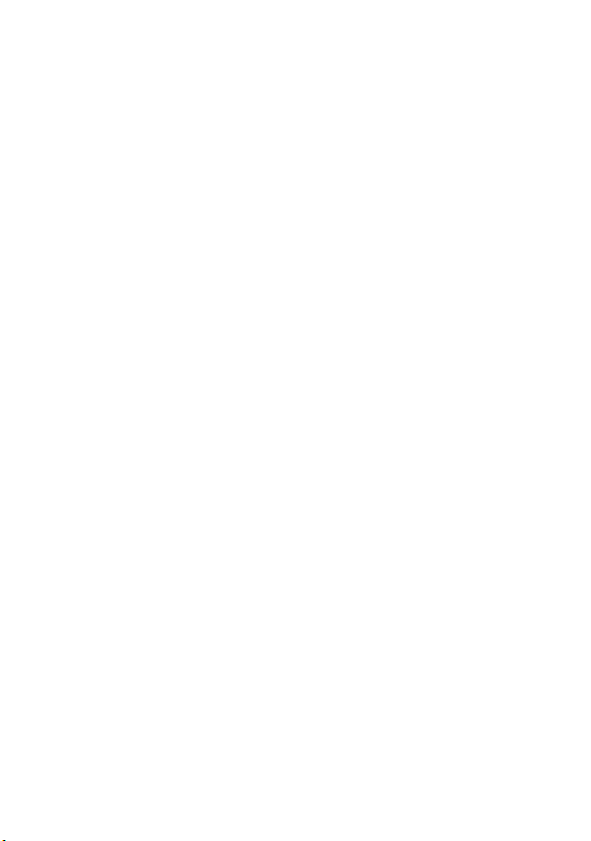
page13 of16
page14 of16
page15 of16 page16of16
(7)Storage space and factory reset: You can view the current inter
nal storage space of the player and the remaining storage space;
Restoring the factory settings will clear all data from the current
player settings and the internal storage space (please be cautious)
5. Precautions
7.FQA
8 Remote control learning key operation method:
6 Accessories
Host, remote control, power supply, manual (electronics or pape
r),AV cable.
5.1. Due to the strict voltage and current of this machine, non-loc
al power supply is strictly forbidden. The power supply specificati
on of this machine is 5V/2A, and the inner positive and negative
pole is 2.1*5.5*10 DC plug.
5.2 Placing the machine in a damp or high temperature will reduce
the service life. Therefore, don't put it in a wet or high temperature
working environment.
5.3, Due to the high integrated circuit design of this machine, non
-specialized person is are strictly prohibited from self-maintenan
ce.
5.4 Please do not assemble the battery when the remote contr
ol is not used for a long time in case that it causes damage to
the remote control.
5.5 Please make sure that the machine should be used along
with the accessories.
5.6 High-altitude installation, please pay attention to fixation
to prevent falling from high altitude.
5.7 Please choose HD line in 2.0 version when playing 4K files.
5.8. Place the unit in a ventilated and dry place, leaving a 5cm
gap around for ventilation.
7.1The power-on indicator light is not on: Please make sure
that the player's power supply is connected to the right position.
It can be reconnected. If not, please replace the power supply
and power panel.
7.2It is not displayed when power is on: If the blue indicator of
the player is always on, please check if both ends of the conn
ected video cable are connected, and the TV sets the signal
source to the current connection mode.
7.3 It does not play automatically: Please check the following
possibilities: 1. The boot auto-play option is not set. 2. The file
exists in the root directory. 3. The external storage is received
or not. 4. There is a file existed or not.
7.4. Do not display subtitles when playing video: Please check
the subtitle name is consistent with the video name. Press the
remote control menu button to set the subtitle when playing the
video. If the subtitle option is not displayed, check if there is
no external subtitle available for this video.
7.5, The picture plays without background music: Please check
if there is a music file stored in the storage device. Press the
menu button to add background music when playing the picture.
7.6, The picture is not displayed in a full screen: It is recommended
that your picture should be made in accordance with the standard
scale and resolution such as: 1920*1080, 3840*2160, etc. Small
size pictures may not be displayed in a full screen.
7.7 It is not displayed when the AV is connected to the TV. : If you
only need AV to link to the TV, please use the original AV cable of
this unit. Please do not connect the HDMI HD cable to the player.
7.8 AV displays in HDMI high-definition without red and white
sound: 1. Please check whether the original AV cable is used or
not. 2. Please check whether the AV cable of the player is receiv
ed or not. 3. Please check whether the red and white lotus is con
nected to the R and L input of the audio or amplifier or not.
7.9 The remote control operation does not respond: Press any
buttons on the remote control to make the indicator light flash in
the upper right corner. If it does not flicker, please check the batt
ery is new and recharged well. Then reinstall the remote control
battery. If the indicator light is blinking, please note that there isn't
any obstacles in the remote receiving area of the player.
7.10 If you encounter a video that cannot be played, please check
whether it is a supported format first. If it does, it is recommended
that you should play it in an apps-kodi by using kodi.
8.1. Press and hold the "POWER icon" button of the player remote
control in the learning area for about 10 seconds, the red indicator
light will turn into a long light state and then enter the learning
state.
8.2. Press the function button to be learned on the player remotec
ontrol, the red indicator light will flash to indicate that it is in the
learning receiving state.
8.3.Hold TV remote control, aim at the player remote control, abo
ut 3-5mm away, press the button on the TV remote control to learn.
8.4. After finishing the learning process, the red light of the player
remote control flashes rapidly three times and the light will be on.
Then you can select other learning keys to learn again.
8.5. If the learning step fails, the player remote control will flash
in red 5 times. Please return to the learning state and repeat 2-
4 steps.
8.6. 8.8.After completing the study, long press the "POWER"
button of the player remote control or no longer operate within
15 seconds, which automatically exits the learning mode. The
red light is off.
Please contact our customer service staff for further
information.
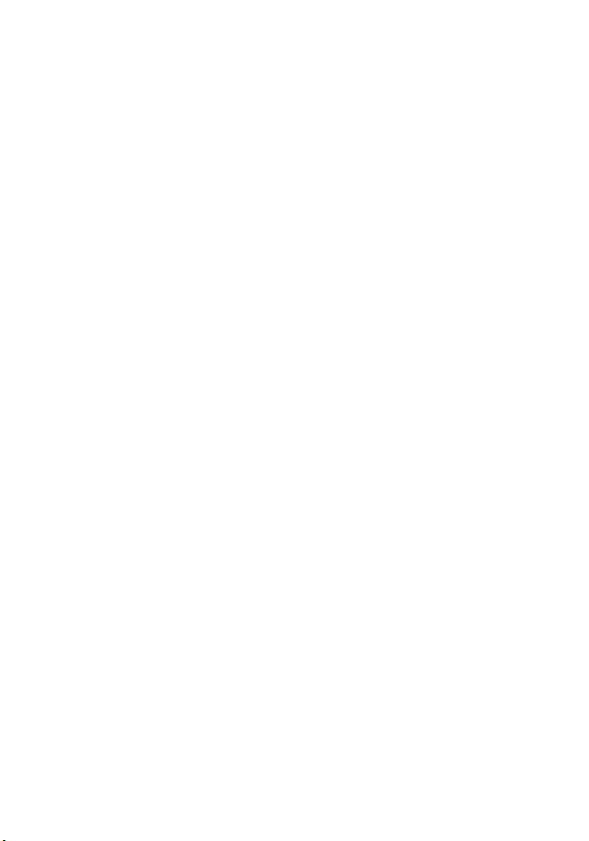
page13 of16
page14 of16
page15 of16 page16of16
(7)Storage space and factory reset: You can view the current inter
nal storage space of the player and the remaining storage space;
Restoring the factory settings will clear all data from the current
player settings and the internal storage space (please be cautious)
5. Precautions
7.FQA
8 Remote control learning key operation method:
6 Accessories
Host, remote control, power supply, manual (electronics or pape
r),AV cable.
5.1. Due to the strict voltage and current of this machine, non-loc
al power supply is strictly forbidden. The power supply specificati
on of this machine is 5V/2A, and the inner positive and negative
pole is 2.1*5.5*10 DC plug.
5.2 Placing the machine in a damp or high temperature will reduce
the service life. Therefore, don't put it in a wet or high temperature
working environment.
5.3, Due to the high integrated circuit design of this machine, non
-specialized person is are strictly prohibited from self-maintenan
ce.
5.4 Please do not assemble the battery when the remote contr
ol is not used for a long time in case that it causes damage to
the remote control.
5.5 Please make sure that the machine should be used along
with the accessories.
5.6 High-altitude installation, please pay attention to fixation
to prevent falling from high altitude.
5.7 Please choose HD line in 2.0 version when playing 4K files.
5.8. Place the unit in a ventilated and dry place, leaving a 5cm
gap around for ventilation.
7.1The power-on indicator light is not on: Please make sure
that the player's power supply is connected to the right position.
It can be reconnected. If not, please replace the power supply
and power panel.
7.2It is not displayed when power is on: If the blue indicator of
the player is always on, please check if both ends of the conn
ected video cable are connected, and the TV sets the signal
source to the current connection mode.
7.3 It does not play automatically: Please check the following
possibilities: 1. The boot auto-play option is not set. 2. The file
exists in the root directory. 3. The external storage is received
or not. 4. There is a file existed or not.
7.4. Do not display subtitles when playing video: Please check
the subtitle name is consistent with the video name. Press the
remote control menu button to set the subtitle when playing the
video. If the subtitle option is not displayed, check if there is
no external subtitle available for this video.
7.5, The picture plays without background music: Please check
if there is a music file stored in the storage device. Press the
menu button to add background music when playing the picture.
7.6, The picture is not displayed in a full screen: It is recommended
that your picture should be made in accordance with the standard
scale and resolution such as: 1920*1080, 3840*2160, etc. Small
size pictures may not be displayed in a full screen.
7.7 It is not displayed when the AV is connected to the TV. : If you
only need AV to link to the TV, please use the original AV cable of
this unit. Please do not connect the HDMI HD cable to the player.
7.8 AV displays in HDMI high-definition without red and white
sound: 1. Please check whether the original AV cable is used or
not. 2. Please check whether the AV cable of the player is receiv
ed or not. 3. Please check whether the red and white lotus is con
nected to the R and L input of the audio or amplifier or not.
7.9 The remote control operation does not respond: Press any
buttons on the remote control to make the indicator light flash in
the upper right corner. If it does not flicker, please check the batt
ery is new and recharged well. Then reinstall the remote control
battery. If the indicator light is blinking, please note that there isn't
any obstacles in the remote receiving area of the player.
7.10 If you encounter a video that cannot be played, please check
whether it is a supported format first. If it does, it is recommended
that you should play it in an apps-kodi by using kodi.
8.1. Press and hold the "POWER icon" button of the player remote
control in the learning area for about 10 seconds, the red indicator
light will turn into a long light state and then enter the learning
state.
8.2. Press the function button to be learned on the player remotec
ontrol, the red indicator light will flash to indicate that it is in the
learning receiving state.
8.3.Hold TV remote control, aim at the player remote control, abo
ut 3-5mm away, press the button on the TV remote control to learn.
8.4. After finishing the learning process, the red light of the player
remote control flashes rapidly three times and the light will be on.
Then you can select other learning keys to learn again.
8.5. If the learning step fails, the player remote control will flash
in red 5 times. Please return to the learning state and repeat 2-
4 steps.
8.6. 8.8.After completing the study, long press the "POWER"
button of the player remote control or no longer operate within
15 seconds, which automatically exits the learning mode. The
red light is off.
Please contact our customer service staff for further
information.
Table of contents