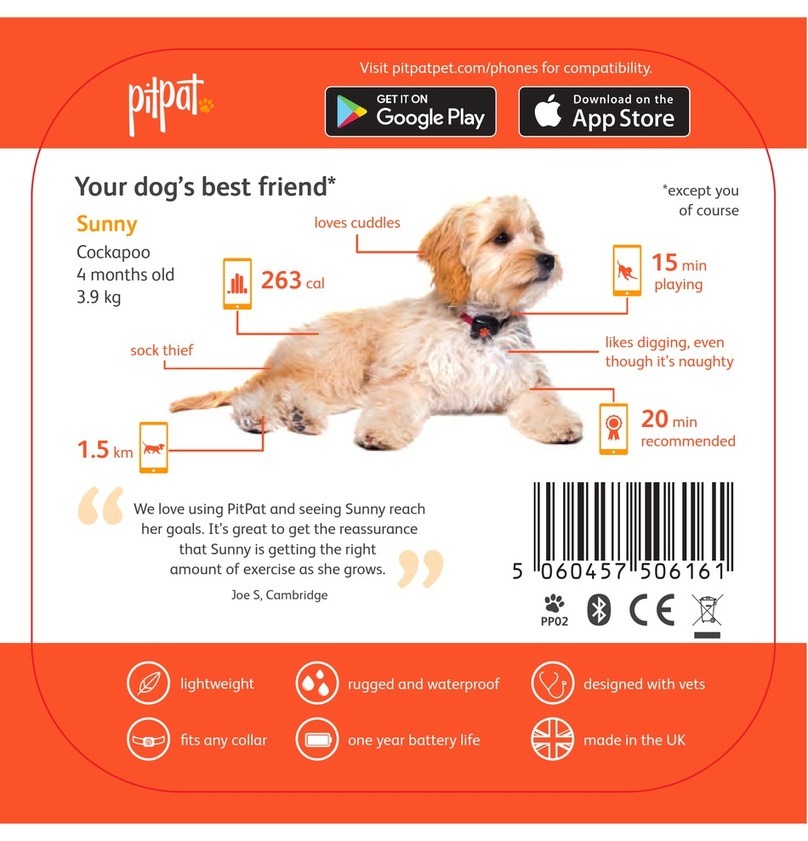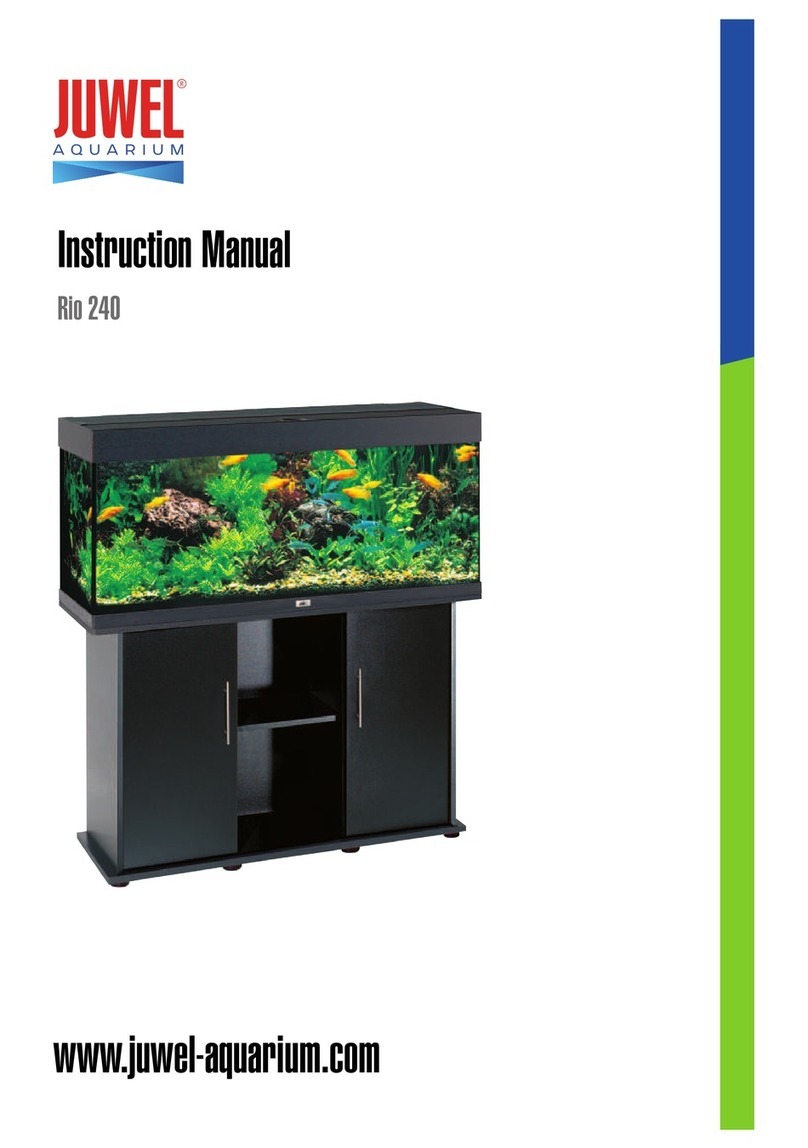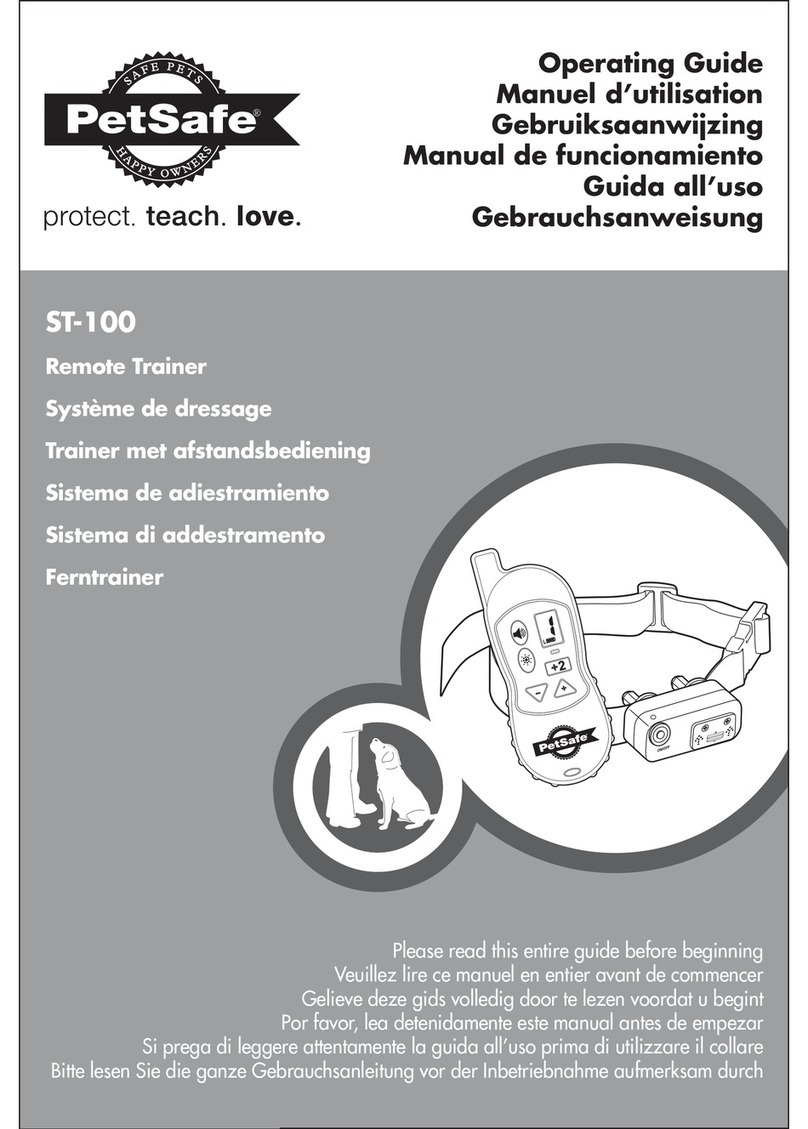MYPIN PET0108 User manual

Automatic Pet Feeder
User Manual
Automatic Pet Feeder
Mangeoire automatique pour animaux de compagnie
Automatischer Futterspender
Mangiatoia automatic per animali domestici
Alimentadora/Alimentador automátic de mascotas

Contents
Hardware installation and introduction ..............................................1
Battery .............................................................................................1
Software Installation.............................................................................4
Add pet feeder via normal mode(EZ mode) ...............................4
Add pet feeder via Bluetooth ........................................................8
Add pet feeder via AP mode.........................................................9
Feeding................................................................................................11
Manual feeding .............................................................................11
Timed feeding ...............................................................................12
Feeding voice recording..............................................................13
Feeding records and alarm.........................................................14
Others ..................................................................................................16
Basic settings................................................................................16
Advanced settings........................................................................16
FAQ ................................................................................................18
Reset..............................................................................................19

1
Hardware installation and introduction
1. Open the battery compartment at the bottom of the feeder, insert the
Micro USB power cord into the connector at the bottom; and extend
the power cord out along the designed wire guide. You can also insert
3 pieces of D cell batteries which will enable the feeder to work
automatically according to your scheduled feeding plan even without
an external power supply. Turn on the power switch.
Battery
The back-up battery is designed as a short-term alternative for when the
external power supply is cut. When the pet feeder works on battery
back-up, it will go into sleep mode and some functions will be limited:
a. When there is battery supply only, the feeding voice recording will
Power
switch

2
be played only once before feeding the pets. It will not play during
feeding.
b. When there is battery supply only, the feeder's Wi-Fi connection will
be disconnected. All the operations on the App will be unavailable.
These measures are designed to save battery energy to ensure that the
pet feeder can keep working for a long time.
2. Rotate the knob on the top cover. The feeding tray is in the grain
bucket. Place the feeding tray into the feeder from the front, then pour
pet food into the feeder.
Note: Due to the wide variety of pet foods on the market, it cannot be
guaranteed 100% that the mechanical structure of the feeder will fit all
types of pet food. We recommend to use only dry food within 5-15mm
in size. Wet food and damp food are strictly prohibited from being
placed in the feeder.
OFF
ON

3
3. For your pet's health, please wash the grain bucket and feeding tray
regularly. The feeder body should not be filled with water. Please wipe
it with a wring-able wet cloth.
Operation panel introduction:
Indicator LED
Buzzer
Microphone
Manual Feed
Wi-Fi Settings
Recording

4
Software Installation
Add pet feeder via normal mode(EZ mode)
1. Search the App Store or scan the QR code below to download and
install Pet Zero.
2. Run the App, read and agree to the privacy policy, and register a new
account or login to a registered account. When you register or login to
the account, please choose the correct country or area.
3. When you login, the App will ask you to access certain permissions.
These permissions are very important for the App so please allow them.
Click Add Device or +to add a new pet feeder. Choose the Add
manually tab and select Wi-Fi Pet Feeder.
Pet Zero
Download Website 1 Download Website 2

5
4. Please enables the function to run when the APP asks for the location
permission of your mobile phone. Then the name of your Wi-Fi
network will be automatically appeared in the text-box.
Please note that the feeder does not support 5Ghz Wi-Fi networks,
only 2.4Ghz networks. Please check whether the Wi-Fi name is the
2.4Ghz Wi-Fi network or not. If not, please switch the mobile phone's
Wi-Fi network to a 2.4Ghz Wi-Fi network.
Next, please enter the Wi-Fi password and click on the button Confirm.

6
Important Tips:
If any window pops up to interrupt your operation during the
subsequent setup process, itindicates that the mobile phone
automatically detects the feeder via Bluetooth. Please refer to the “Add
pet feeder via Bluetooth” chapter on page 8. Or click to Cancel to go to
EZ mode.
Important Notice:
a. Please choose a 2.4Ghz Wi-Fi signal instead of a 5Ghz signal. The
feeder does not support 5Ghz Wi-Fi networks.
b. When entering the password, be aware that it is case sensitive.
c. Make sure the feeder is not far away from the router. Please reboot it
and try again.
d. Please choose a Wi-Fi network with WPA or WPA2 encryption instead
of WEP encryption.
e. Make sure that MAC address filtering and wireless device isolation is
turned off on the wireless router.
f. The feeder may not support the Wi-Fi signal of the wireless repeater. If
the connection fails, try connecting to the wireless router.
5. Check whether the indicator LED is flashing RED 2 times per second.
If yes, then click Indicator is flashing rapidly to go to the next step.
If not, please long press the Wi-Fi Settings button for 3 seconds until
you hear a beep. Then the feeder's indicator LED will flash rapidly.

7
Indicator LED status:
Flashing rapidly in RED Feeder is waiting for Wi-Fi network
configuration; it is in normal and auto scan
mode.
Flashing slowly in RED Feeder is waiting for Wi-Fi network
configuration; it is in AP mode.
Always on in RED Feeder is configured for the Wi-Fi network
and trying to connect. If the connection
fails, it will always be red.
Always on in BLUE Feeder is connected to the Wi-Fi network. It
can be turned off in the settings.
Flashing in BLUE Feeder is feeding.
Always off Feeder is only powered by rechargeable
battery, or else it should be turned off
manually.
6. The feeder will then try to connect to the Wi-Fi network. When
connected, Click Done to complete adding process.
If the feeder fails to connect, please check the important notice above
first.
If the feeder still fails to connect, please add the feeder via other
Flashing
rapidly
Long
press

8
modes by the following instructions below.
Add pet feeder via Bluetooth
When you turn on the Bluetooth of the mobile phone, the phone will
detect the feeder in an automatic way. Once being detected, a window
will be popped up in the APP and you are required to add the feeder.
Then you can choose the Wi-Fi network you want to connect and input
the password.

9
There is no need to confirm the status of the indicator light but to wait
for the completion of addition. If fails, please go back and check the
notice on page 6.
Add pet feeder via AP mode
1. If the feeder fails to connect to the Wi-Fi network, the AP mode is plan
B for adding the feeder. Choose Switch Pairing Mode when failed in
normal mode or choose AP mode manually in the adding process.
Check that the indicator LED is flashing in RED once every 3 seconds.
Then click Indicator is flashing slowly.
If the indicator is in another status, please long press the Wi-Fi button
for 3 seconds until you hear a beep to switch indicator's flashing status
to flashing rapidly. Then long press the Wi-Fi button again to switch
indicator's flashing status to flashing slowly.

10
2. Then the App will ask you to switch your mobile phone's network to a
new network broadcast by the feeder. Please go to Wi-Fi settings on
your mobile phone and connect it to the Wi-Fi that starts with
SmartLife. There is no need to require a password.
3. Return to the App after the Wi-Fi is connected. The adding process is
the same as in normal mode covered above.

11
Feeding
Manual feeding
1. Enter feeder's main interface. Click Manual feed. Choose the feeding
portions and click OK. The feeder will feed immediately.
2. You can also double click the Manual feed button on the feeder to feed
manually. The feeding amount can be adjusted in the App.

12
Click and set up Feed portions using the button. Setting it to 0
can disable this function.
Timed feeding
1. The pet feeder supports the scheduled feeding of exact portions at
exact times. Click the +button in App, choose feeding time, repeat
rules for each day of the week, and feed portions, then click Save.
2. The feeder supports up to 15 feeding schedules. If you need to disable
a schedule, you can disable it by disable its switch.
Double
click

13
You can also delete it by swiping the feeding schedule to the left to
access the delete option.
Feeding voice recording
1. To develop good feeding habits for pets, the feeder supports
pre-recording a maximum of 10 seconds of audio, which is played
during feeding.
2. Press and hold the record button for 3 seconds until the feeder makes
a “Drip” sound, then you can start talking at the microphone position.
Note that the recording button should always be pressed continually.
After the recording is complete, release the button, the feeder will
make two “Drip” sounds.
3. After recording is complete, you can preview the recorded audio by
short pressing the record button. If you need to change the recording,
please re-record it. The closer you are to the microphone, the louder
your voice can be recorded.
4. The default voice recording playback is 3 times. It can be customized
for a maximum of 5 times. Click and set up Voice times. Setting it
to 0 can disable the feeding audio function.

14
Notice:
a. When the pet feeder is connected by the regular power adapter, the
pet feeder recording will be played during feeding. It will play the
number of set times(3times/4times/5times) until the feeder has
finished feeding.
b. If pet food blocks the food tray, the pet feeder will stop feeding and
wait for 10 minutes. The voice recording will be played 1 time per
minute to call the pets. If the pets finish the food in the tray, the pet
feeder will work as scheduled in the feeding plan. Otherwise, it will
stop feeding if the pets still do not finish feeding after 10 minutes.
The feeder cannot be operate until feeding resumes.
c. The voice recording will not play when feeding by button.
Feeding records and alarm
1. After feeding, there will be feeding records in the App. Click to
check the feeding records. The feeding records of the last 7 days will be
shown.
2. When the food level is insufficient or zero, a message will appear on
the page.
Press
and hold
Microphone

15
3. Machine malfunctions include low food storage, low battery and food
jammed in the feeding bucket or feeding tray.
4. When a malfunction occurs, a message will appear in the App. And you
can check error messages in the message center. Make sure that
prompt message (notification) is enabled.

16
Others
Basic settings
Advanced settings
Click to access the advanced settings page.
Device information: Check feeder information. Please make sure that the
time zone of the feeder is correct. It should be same as the mobile
phone's time zone when adding the feeder. If it is incorrect, the feeder
may feed at incorrect times, so please remove the feeder and add it
again.
Offline Notification: When the feeder is offline, a notification will sent to
your mobile phone.
Battery Status: Shows the status of the
battery.
Indicator lights: Turns on/off the indicator
when the feeder is connected to the Wi-Fi
network.
Reboot feeder: Reboots the feeder manually.
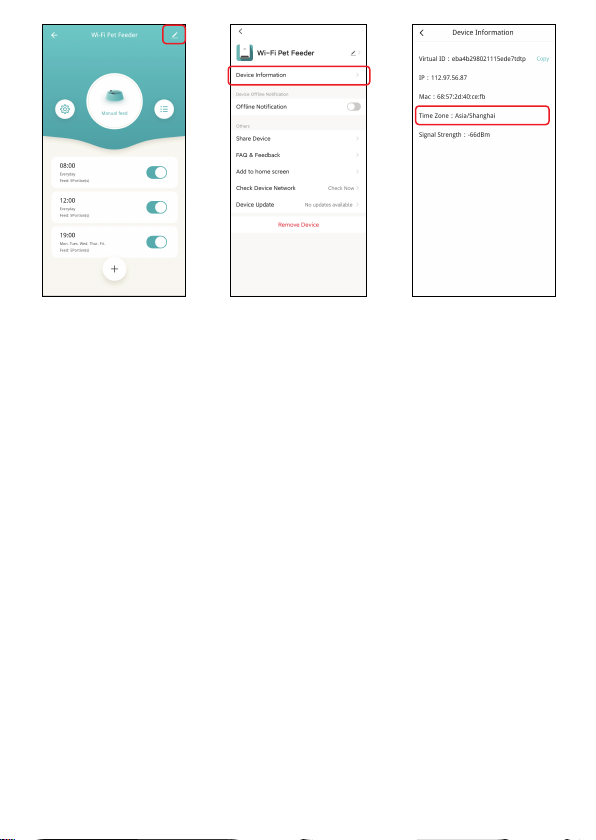
17
Share Device: If you want to add the feeder to another mobile phone,
register a new account on the new mobile phone, then share the device
with the new account. Please make sure that both 2 accounts are in the
same country or area when registering them.
Add to home screen: You’ll easily enter into the feeder’s control page
after adding this feeder to the home screen.
Remove Device: There are 2 options that will both remove the device
from the App but not delete the settings in the feeder. You could
re-configure the feeder's Wi-Fi network using these 2 options. If you wish
to remove all the settings in the feeder, please long press the Wi-Fi
button on the feeder until you hear a beep.

18
FAQ
Q: Why does the motor run backwards?
A: When the food gets stuck, the motor will reverse and solve the food
stuck problem.
Q: Why did the feeder fail to connect to my Wi-Fi network?
A: Please check the important notice on Page 6 for help. You can try to
add the feeder via AP mode instead of normal mode and auto scan
mode.
Q: Why is the feeding recording only played once or never when I set
the recording multiple times?
A: Please press and hold the record button to record your voice first. If
the feeder is working on battery supply only, the recording will be played
only once before feeding.
Q: Why does the feeder feed at the wrong time?
A: Please check that the time zone of the feeder is correct. You can find
help about time zone information on page 16.
Q: Why does it always prompt that food is blocking at the feeding tray
when it is not actually the case?
Table of contents