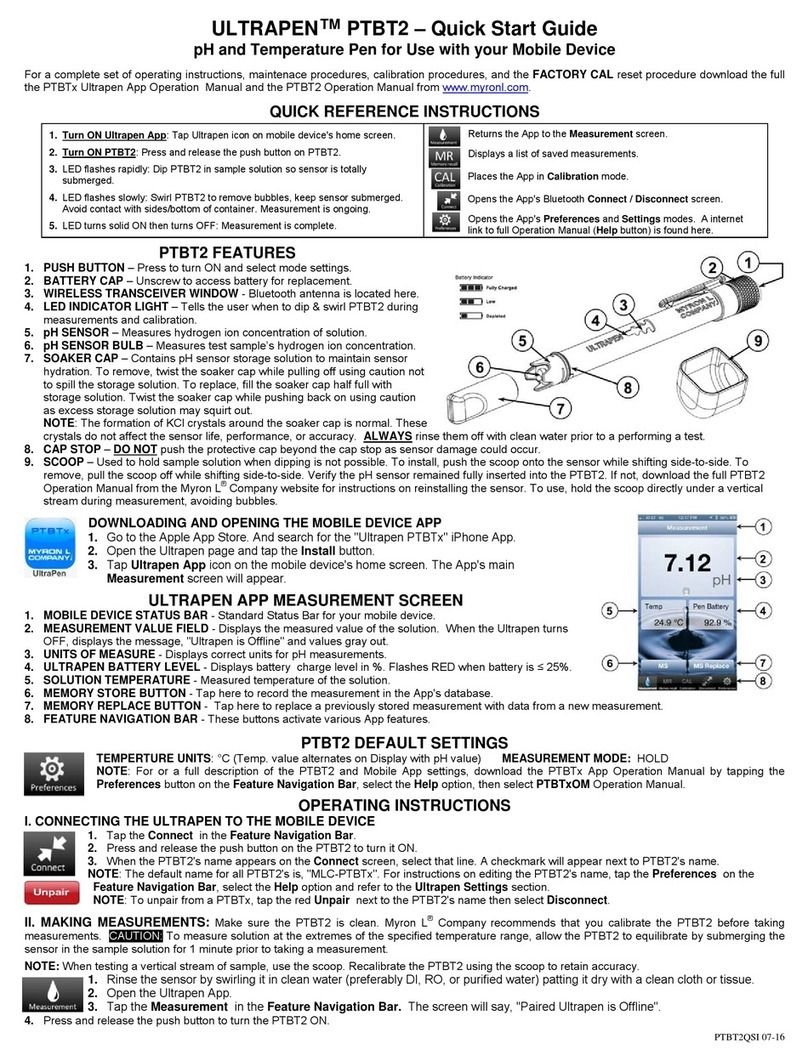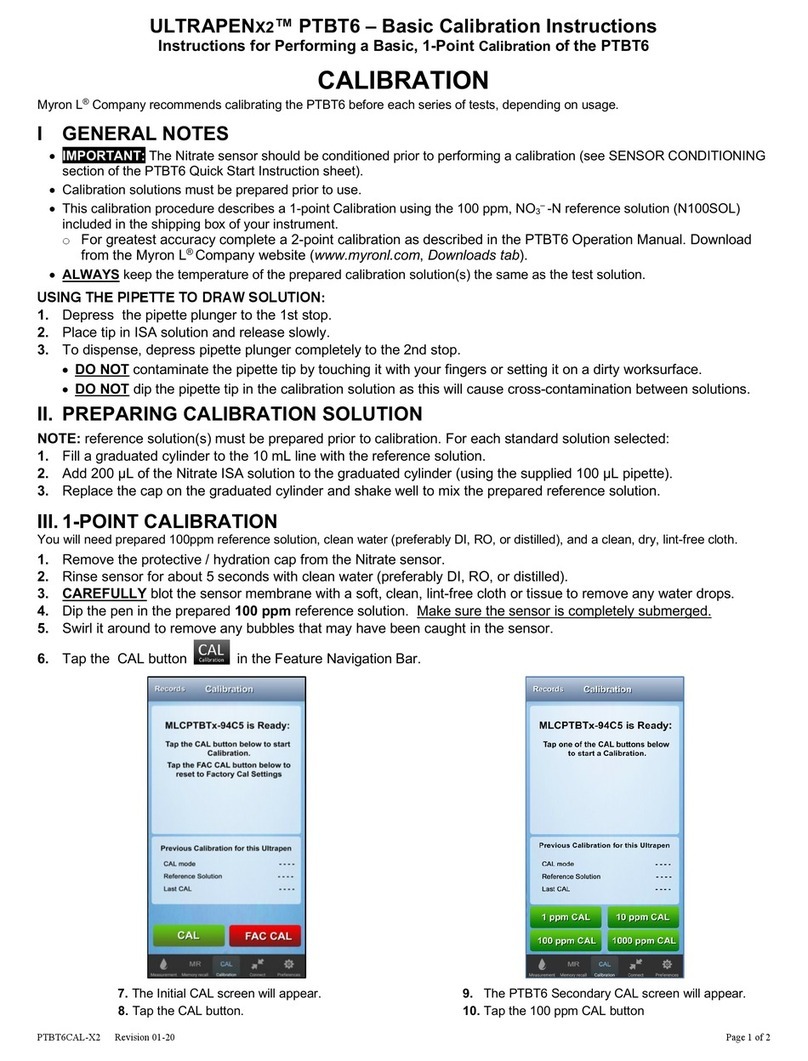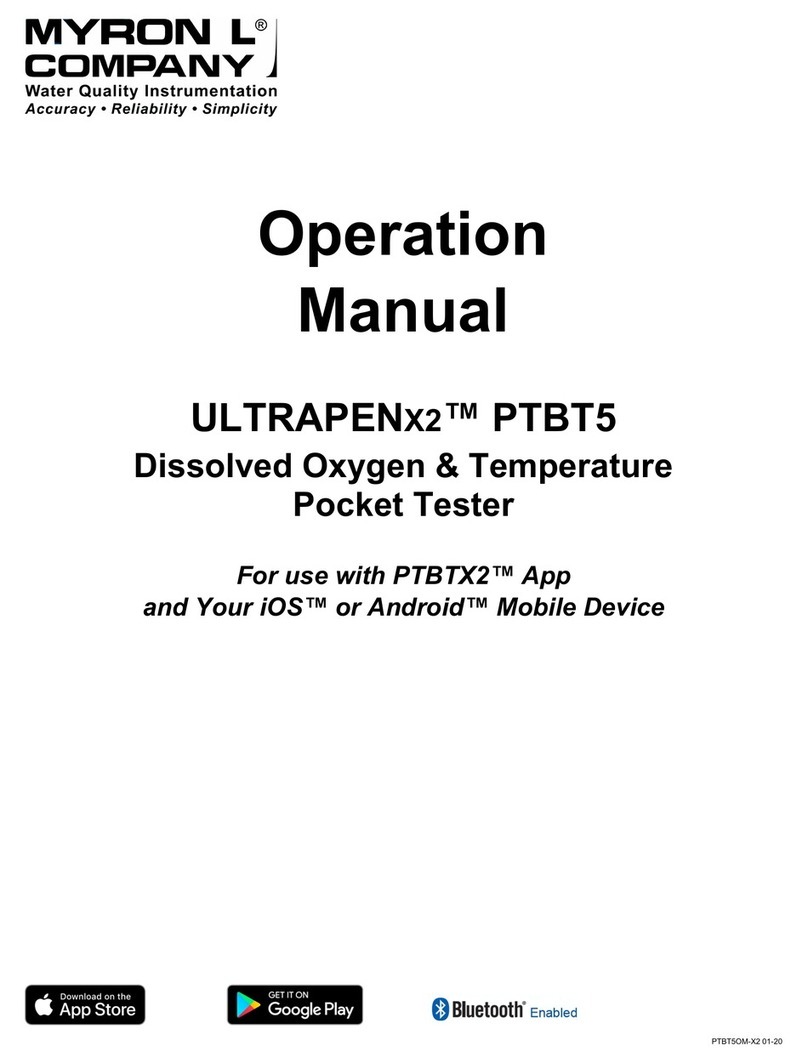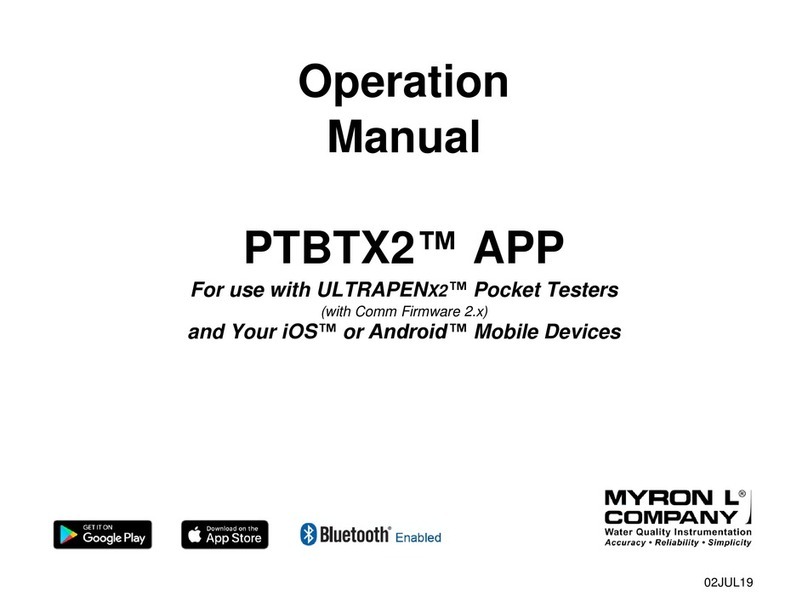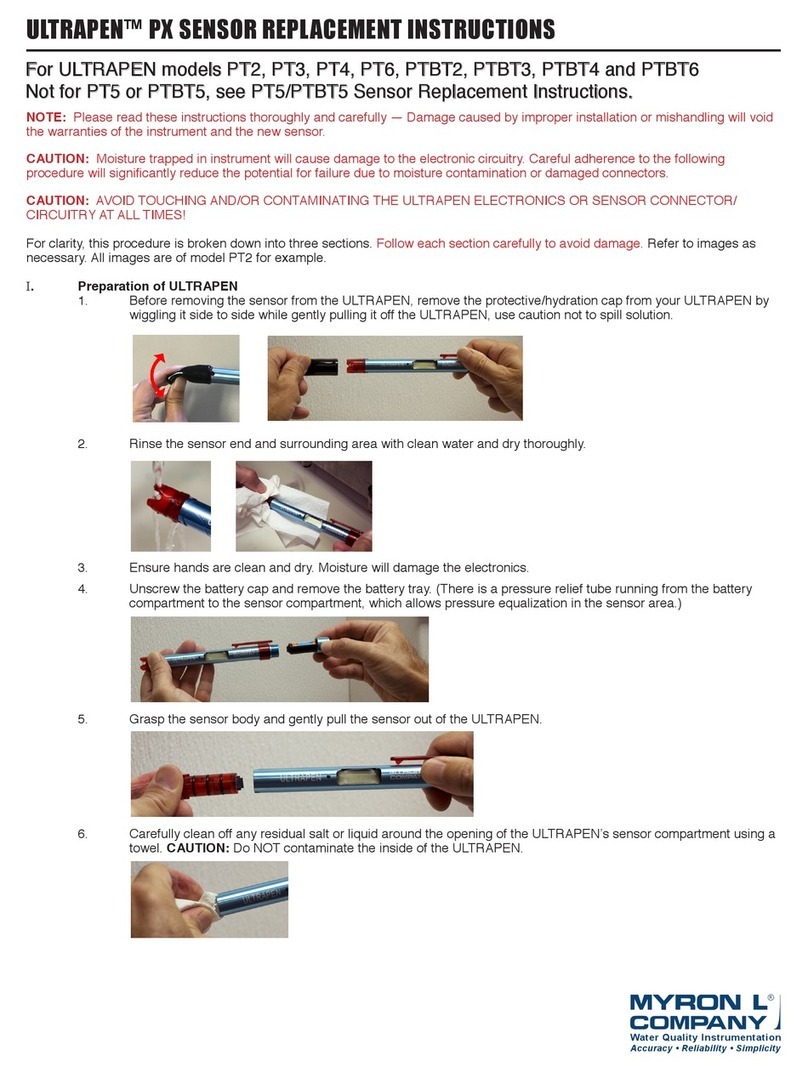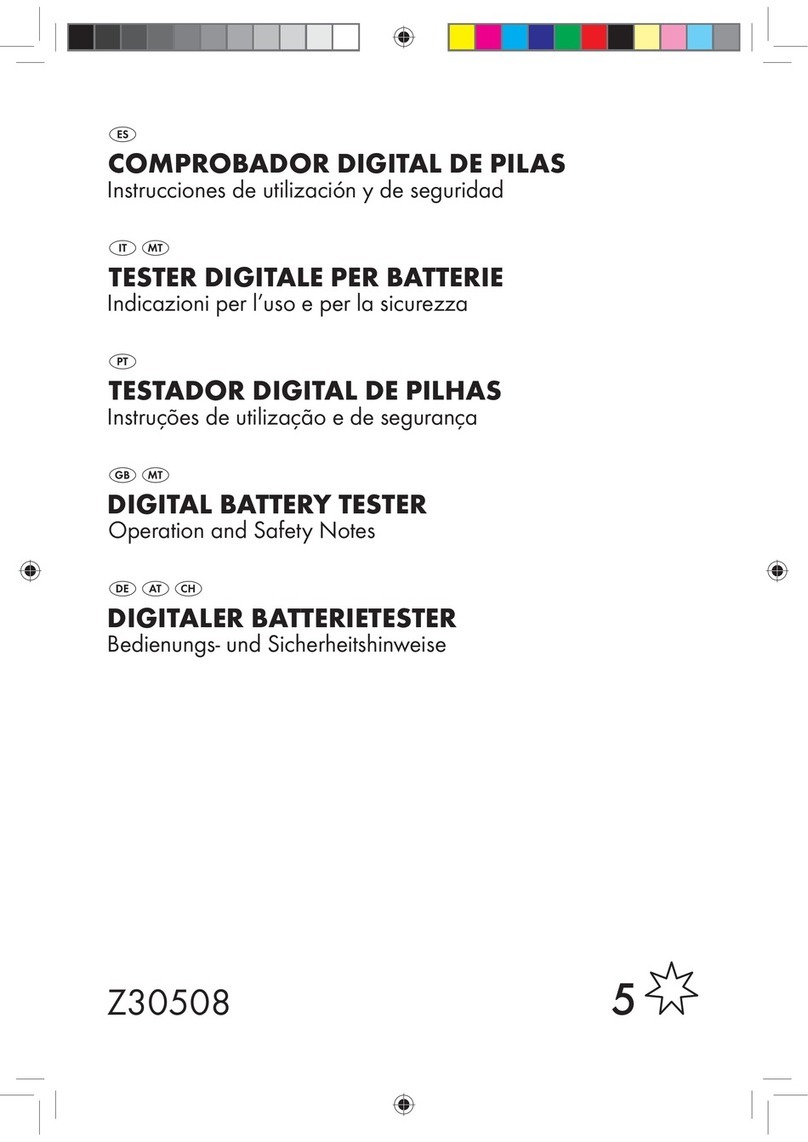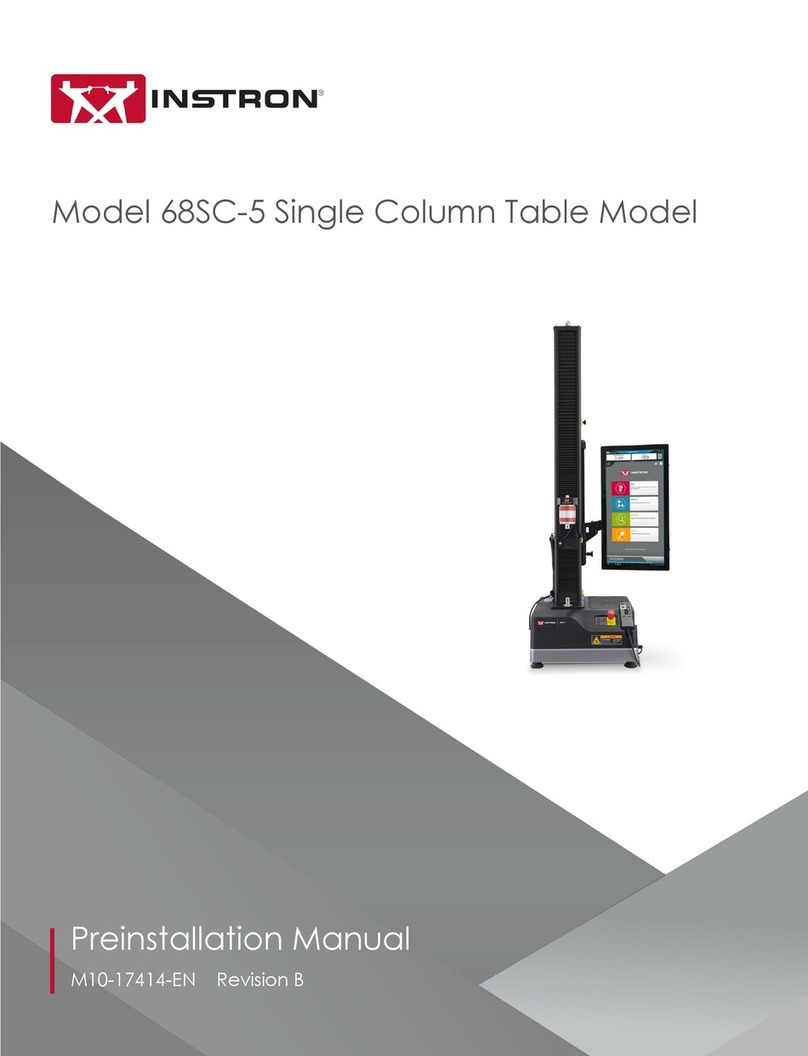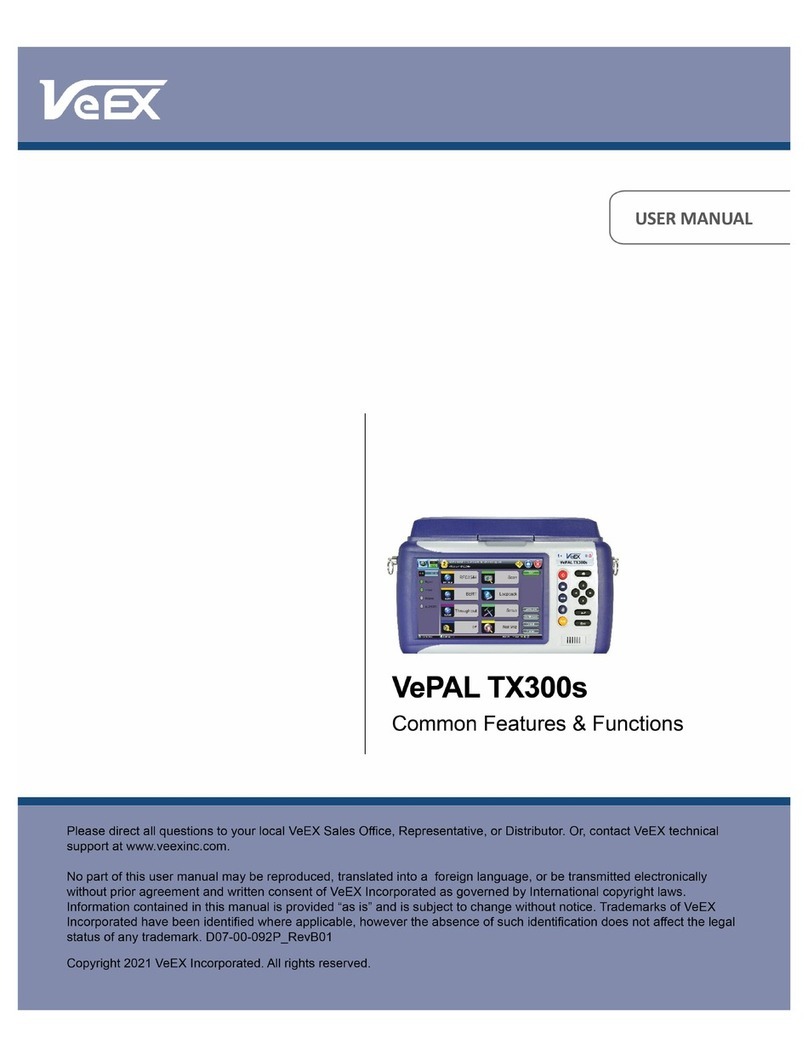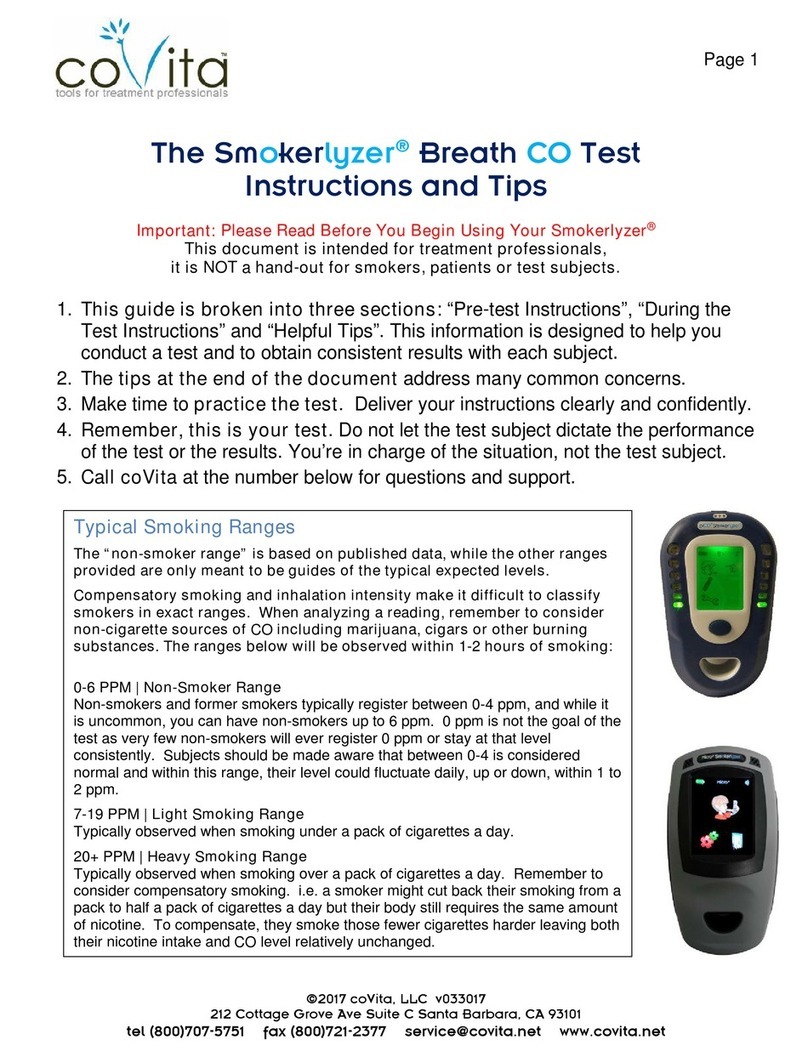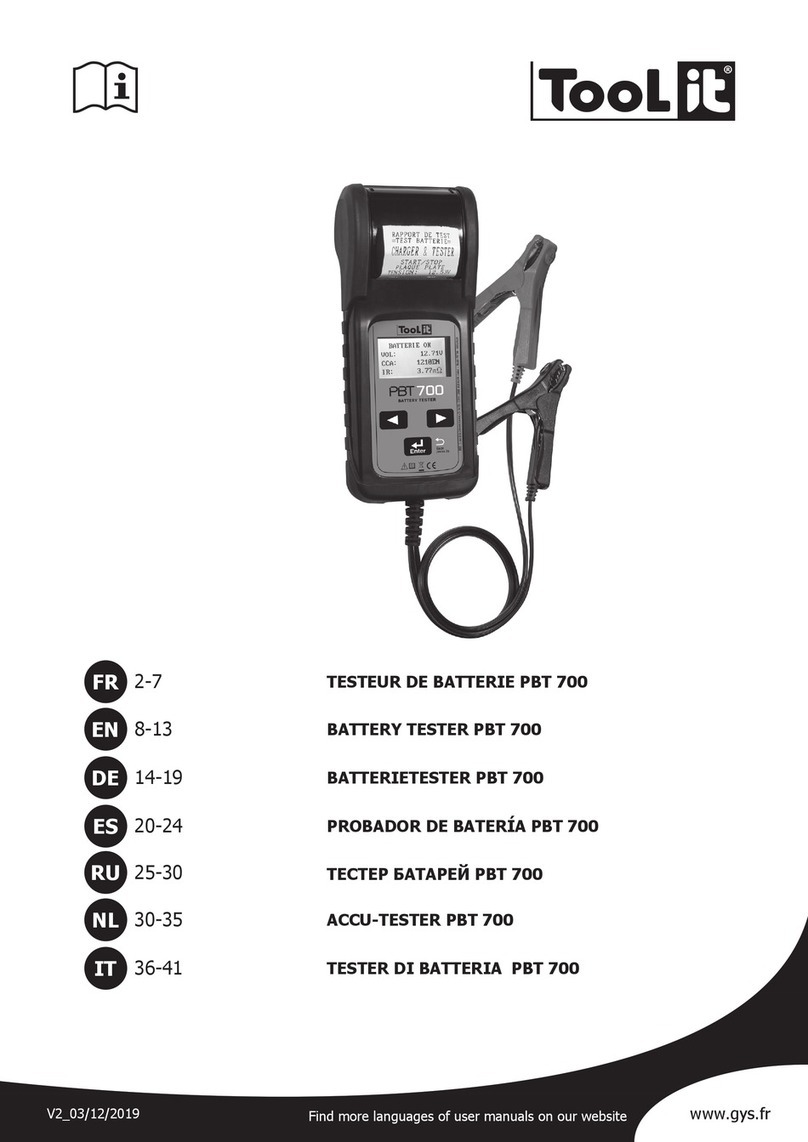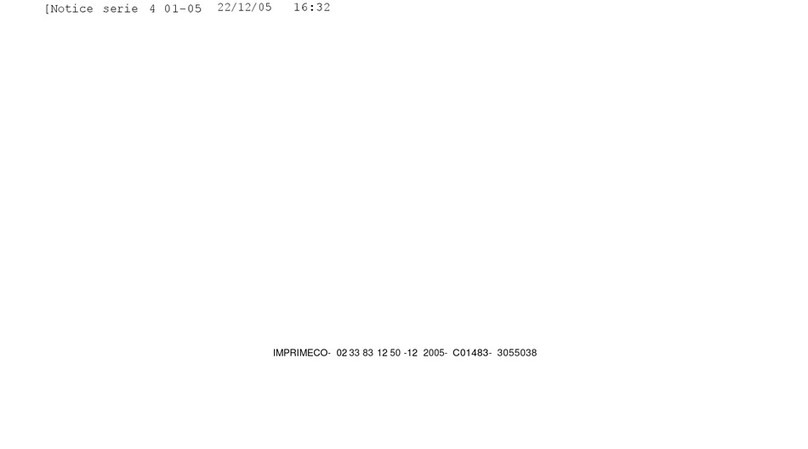Myron L ULTRAPENX2 PTBT6 User manual

PTBT6OM-X2 01-20
Operation
Manual
ULTRAPENX2™ PTBT6
Nitrate &Temperature Pocket Tester
For use with PTBTX2™ App
and Your iOS™ or Android™ Mobile Device
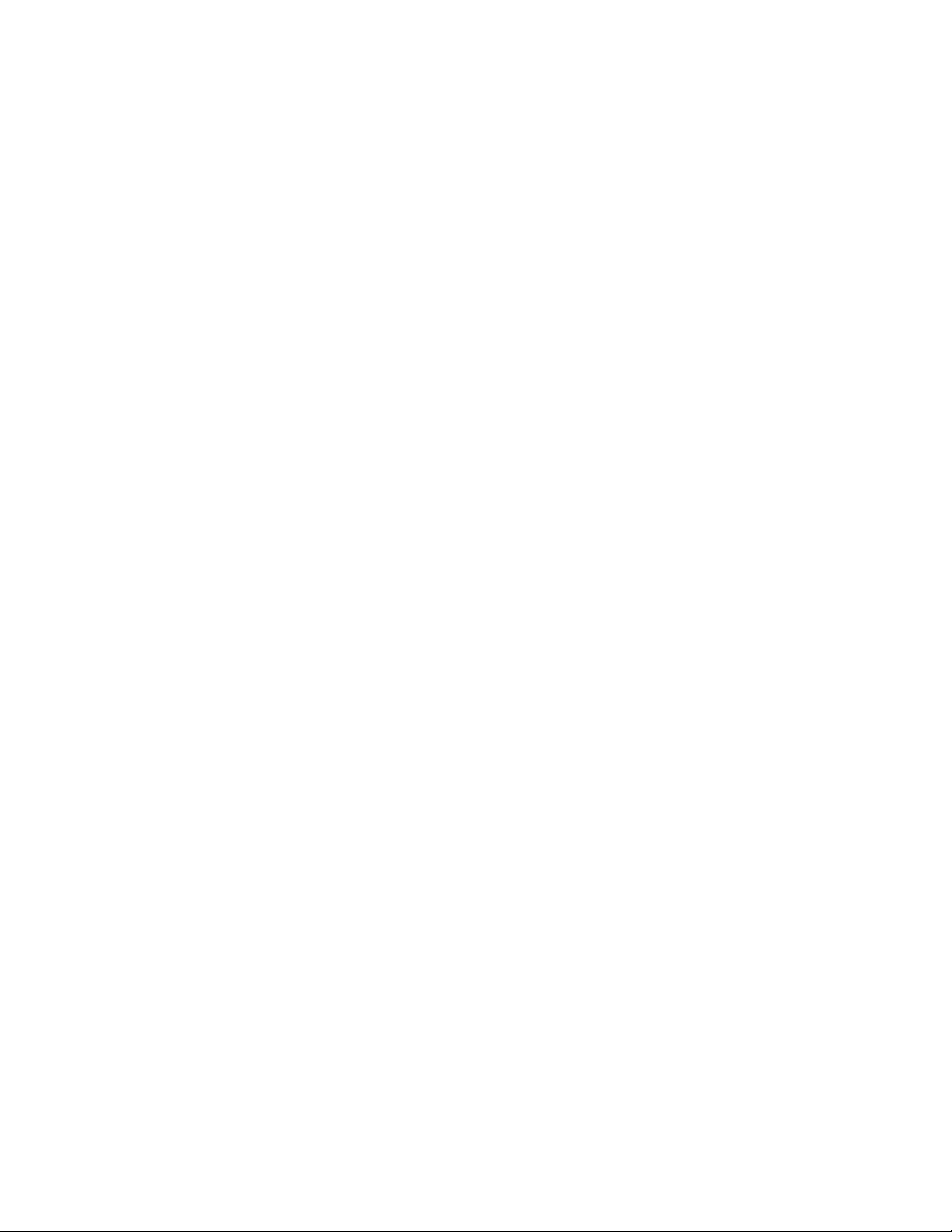
ULTRAPENX2™ PTBT6 Operation Manual
Nitrate Concentration and Temperature Pen for Use with your Mobile Device
Running the PTBTX2™ App
PTBT6OM-X2 01-20
Table of Contents
INTRODUCTION ............................................................................................................ 1!
ULTRAPENX2 PTBT6 FEATURES ............................................................................... 1!
I.!PTBT6 ..................................................................................................................... 1!
II.!PTBTX2 App Measurement Screen.......................................................................... 1!
III.!Feature Navigation Bar ............................................................................................ 1!
SENSOR CONDITIONING ............................................................................................. 2!
USING THE PTBT6 ....................................................................................................... 2!
Step 1 – Download the “Ultrapen PTBTX2” APP ............................................................ 2!
Step 2 – Connect the PTBT6 to the App ......................................................................... 2!
Step 3 – Choose a Measurement Parameter Setting ...................................................... 3!
Step 4 – Choose a Ultrapen Mode Setting ...................................................................... 4!
NITRATE MEASUREMENT ........................................................................................... 5!
I. Measurement Setup ................................................................................................... 5!
II. PTBT6 HOLD Mode Measurements .......................................................................... 5!
III. PTBT6 LIVE Mode Measurements............................................................................ 6!
IV.! Interference ............................................................................................................ 7!
V.!Measurement Validation Methods ............................................................................ 7!
CALIBRATION .............................................................................................................. 8!
I.!General Notes: ......................................................................................................... 8!
II.!Preparing Reference Solution .................................................................................. 9!
III.!Verifying Calibration ................................................................................................. 9!
IV.!2-Point Calibration ................................................................................................... 9!
V.!1-Point Calibration ..................................................................................................11!
VI.!Performing a PTBT6 Sensor Diagnostic Check .......................................................12!
VII.!Factory Calibration Reset ........................................................................................12!
EXPORTING DATA FILES ...........................................................................................13!
MAINTENANCE............................................................................................................14!
I.!Routine Maintenance ..............................................................................................14!
II.!Storage ...................................................................................................................14!
III.!Replacing or Reinstalling the Nitrate Sensor ............................................................14!
IV.!Battery Replacement...............................................................................................14!
TROUBLESHOOTING GUIDE ......................................................................................15!
SPECIFICATIONS ........................................................................................................16!
ACCESSORIES ............................................................................................................17!

ULTRAPENX2™ PTBT6 Operation Manual
Nitrate Concentration and Temperature Pen for Use with your Mobile Device Running the PTBTX2™ App
PTBT6OM-X2 01-20 1
INTRODUCTION
Thank you for selecting the Myron L® Company ULTRAPENX2™ PTBT6 Nitrate Pocket Tester. This instrument is designed
to be accurate, fast, and simple to use in diverse water quality applications. Advanced features include:
• Selectable Units for Displaying Nitrate Concentration in ppm as nitrogen (NO3--N), or nitrate (NO3-), or in millivolt (mV)
• 1-point or 2-point Calibration Options with Choice of 4 Reference Solutions
• Proprietary ISE Sensor Design
• Built in Double Junction Reference Electrode, No Need for External Reference
• Compatible with EPA Approved Standard Method 4500- NO3-D
• Live or Hold Mode – User Selectable
• Rugged Design with Aircraft Aluminum Body
• Durable, Epoxy Encapsulated Electronics
• Waterproof
Enabled
ULTRAPENX2 PTBT6 FEATURES
I. PTBT6
1. PEN BUTTON – Press to turn Ultrapen ON and place it in Standby Mode.
2. BATTERY CAP – Unscrew to change battery.
3. LED INDICATOR LIGHT – Flashes rapidly when the PTBT6 is
MEASURING or once every 5 seconds when the PTBT6 is in
Standby mode.
4. ISE ELECTRODE – Contains the Nitrate ISE membrane.
5. THERMISTOR – Measures temperature of sample solution.
6. PROTECTIVE CAP – Protects sensor from damage and can
be used to hold solution when conditioning sensor.
• See MAINTENANCE Section below for storage instructions.
• When removing or replacing the cap, gently wiggle it back and forth while pulling / pushing. DO NOT twist!
7. CAP STOP – DO NOT push the protective cap beyond the cap stop as sensor damage may occur.
II. PTBTX2 APP MEASUREMENT SCREEN
1. MEASUREMENT VALUE FIELD – Displays the measured value of the
solution. When the PTBT6 turns OFF, displays the message: "Ultrapen is
Offline" and values gray out.
2. UNITS OF MEASURE – Displays nitrate units of measure.
3. SOLUTION TEMPERATURE – Measured temperature of the solution.
4. PTBT6 BATTERY LEVEL – Flashes RED when PTBT6 battery is ≤ 25%.
5. MEMORY STORE BUTTON – Tap here to record the measurement in the
App's database.
6. MEMORY REPLACE BUTTON – Tap here to replace a previously stored
measurement with data from a new measurement.
7. MEASURE BUTTON – Tap this to start a new measurement.
8. FEATURE NAVIGATION BAR – These buttons activate various App features.
III. FEATURE NAVIGATION BAR
This bar appears at the bottom of all screens. The buttons in this bar are used to navigate between the App’s main
functional areas.
MEASUREMENT – Returns the App to the Measurement screen.
MEMORY RECALL – Displays a list of saved measurements.
CALIBRATION – Places the App in Calibration Mode.
CONNECT – Opens the App's Bluetooth Connect / Disconnect screen. Once a PTBT6 is connected to the App the button
label changes to say, Disconnect.
PREFERENCES – Opens the App's Preferences & Settings Modes, including an internet link to the full App Operation
Manual (HELP).

ULTRAPENX2™ PTBT6 Operation Manual
Nitrate Concentration and Temperature Pen for Use with your Mobile Device Running the PTBTX2™ App
PTBT6OM-X2 01-20 2
SENSOR CONDITIONING
If the sensor is new and/or has been stored dry, the sensor needs to be conditioned before calibration or measurement.
1. Remove the protective cap.
2. Rinse the sensor with clean water (preferably DI, RO, or distilled) and pat it dry with a clean soft lint-free cloth.
3. Fill the protective cap half-full with prepared reference solution (with Nitrate Ionic Strength Adjuster (NISA) added, See
PREPARING REFERENCE SOLUTION, below).
4. Carefully put the cap back on the sensor for conditioning (use caution as excess solution may squirt out).
NOTES:
• It may take up to an hour for sensor to restore stable readings after dry storage.
• For best results, you should always condition your sensor using a prepared reference solution with a value close to the
lower end of the concentration values you will be measuring.
USING THE PTBT6
STEP 1 – DOWNLOAD THE “ULTRAPEN PTBTX2” APP
On and look for
STEP 2 – CONNECT THE PTBT6 TO THE APP
1. If the PTBT6 is OFF, press and release the PEN BUTTON to turn the PTBT6 ON and place it in Standby mode.
2. On your Device’s Home Screen, tap the BLUE PTBTX2 icon to open the PTBTX2 App.
3. Tap the CONNECT button at the bottom of the App display.
• The App will switch to the Connect Screen.
4. Swipe down on the screen. The
PTBT6 will appear on the list.
5. Tap the PTBT6’s name when it appears.
Default: MLC-PTBTX[Hexadecimal ID]
6. The PTBT6 will move to the top of the
list and a check mark will appear.
NOTES:
• Some Mobile Devices switch their wireless transmitters to a low power mode when their battery level gets too low.
• This could affect how easily your PTBT6 and your device connect and communicate.
• ALWAYS keep your Mobile Device charge level as high as possible. If it is <40%, plug your Mobile Device into a charger.
SYSTEM REQUIREMENTS
iOS device running iOS 10.0 or later.
If you are using an iPad,
search for iPhone Apps.
Android device running OS 7.0 or later.

ULTRAPENX2™ PTBT6 Operation Manual
Nitrate Concentration and Temperature Pen for Use with your Mobile Device Running the PTBTX2™ App
PTBT6OM-X2 01-20 3
STEP 3 – CHOOSE A MEASUREMENT PARAMETER SETTING
The PTBT6 allows you to select one of three different ways to display nitrate measurements:
• NO3– -N: Displays nitrate as nitrogen in parts per million (ppm).
• NO3: Displays nitrate in ppm.
• mV: Displays the raw signal output of the nitrate sensor in millivolt (mV).
To choose which nitrate parameter to display during measurements:
1. If the PTBT6 is OFF, press and release the PEN BUTTON to turn the PTBT6 ON and place it in Standby mode.
2. Tap the PREFERENCES button in the Feature Navigation Bar.
3. Tap the line that says Ultrapen Settings.
4. Tap the Parameter Select line.
5. The App will display the current parameter
setting.
6. Tap the Parameter field.
7. Select the measurement parameter.
8. Tap APPLY. The App will update the PTBT6
parameter.

ULTRAPENX2™ PTBT6 Operation Manual
Nitrate Concentration and Temperature Pen for Use with your Mobile Device Running the PTBTX2™ App
PTBT6OM-X2 01-20 4
STEP 4 – CHOOSE AN ULTRAPEN MODE SETTING
The PTBT6 has two Ultrapen measurement modes:
• HOLD mode (Default) – The PTBT6 displays measurements in real time until the measurement has stabilized, then the App
displays the final reading and puts the PTBT6 into Standby mode.
• LIVE mode – The PTBT6 sends a series of real-time readings that are displayed continuously for up to 5 minutes after
which the final reading is held on the App’s display and the App places the PTBT6 into Standby mode. The user may end
the LIVE mode measurement series any time prior to that by tapping the BLUE button on the App display.
To select either the LIVE or the HOLD mode:
1. If the PTBT6 is OFF, press and release the PEN BUTTON to turn the PTBT6 ON and place it in Standby mode.
2. Tap the PREFERENCES button in the Feature Navigation Bar.
3. Tap the line that says Ultrapen
Settings.
4. Tap the Pen Mode line on the screen.
5. The App will display the current mode
setting.
6. Tap the Pen Mode field.
7. Select Live or Hold, then tap APPLY.
8. Return to the Measurement screen and
tap the GREEN MEASURE button.
9. Either tap the BLUE button to manually
stop LIVE mode, or it will stop by itself
after 5 minutes.
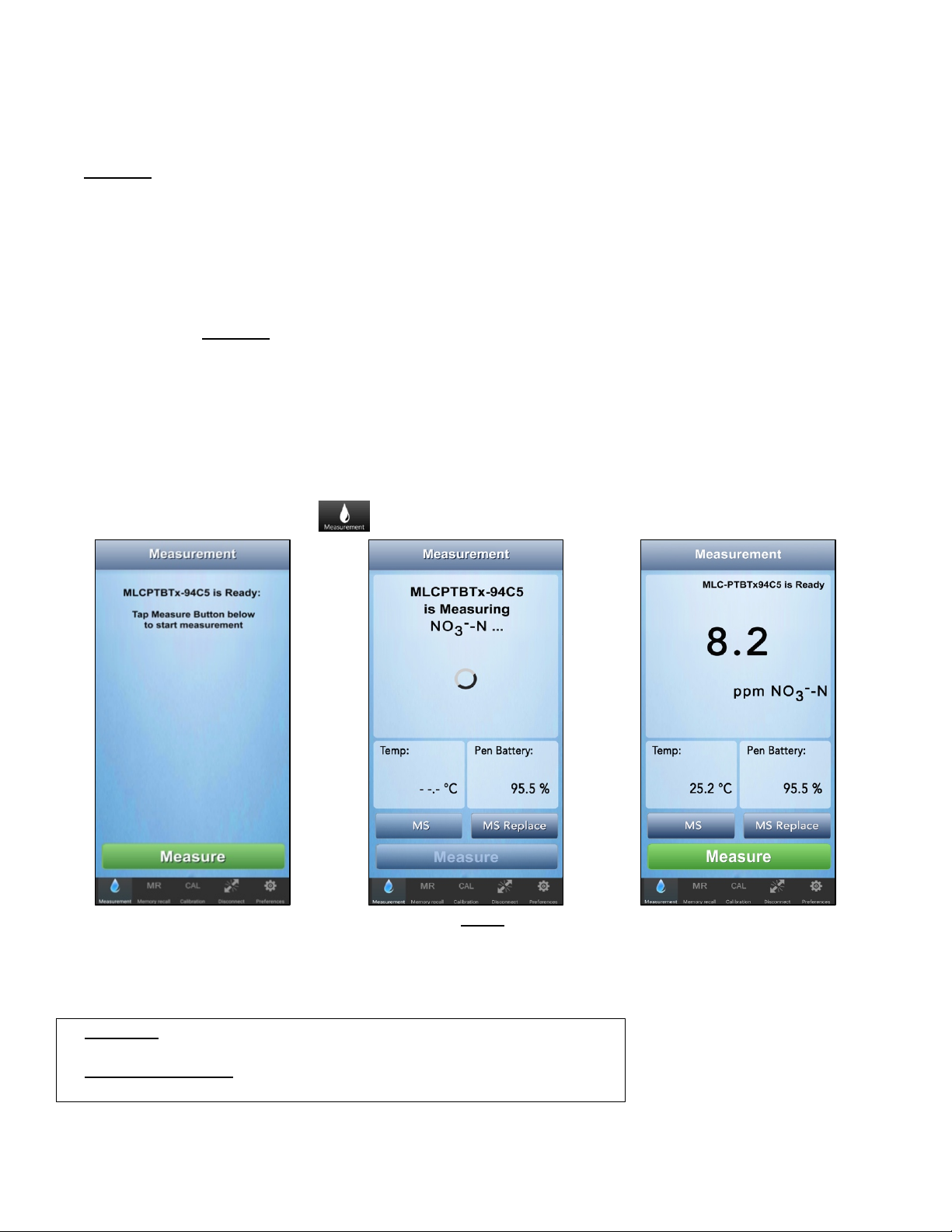
ULTRAPENX2™ PTBT6 Operation Manual
Nitrate Concentration and Temperature Pen for Use with your Mobile Device Running the PTBTX2™ App
PTBT6OM-X2 01-20 5
NITRATE MEASUREMENT
I. MEASUREMENT SETUP
ALWAYS perform a calibration check with reference solution, and if the reading is off more than 10%, calibrate the
PTBT6. (See CALIBRATION section below).
USING THE PIPETTE TO DRAW SOLUTION:
1. Depress the pipette plunger to the 1st stop.
2. Place tip in Nitrate Ionic Strength Adjuster (NISA) solution solution and release slowly.
3. To dispense, depress pipette completely to the 2nd stop.
• Do not contaminate the pipette tip by touching it with your fingers or setting it on a dirty surface.
• Do not dip the pipette tip in the reference solution as this will cause cross-contamination between solutions.
The following should ALWAYS be performed just prior to performing a measurement with your PTBT6:
PREPARING A SAMPLE SOLUTION:
1. Fill the graduated cylinder to the 10 mL line with the sample solution.
2. Add 200 µL of the Nitrate Ionic Strength Adjuster (NISA) solution to the graduated cylinder (using the supplied 100 µL
pipette).
3. Replace the cap on the graduated cylinder and shake well to mix the prepared test solution.
II. PTBT6 HOLD MODE MEASUREMENTS
1. If the PTBT6 is OFF, press and release the PEN BUTTON to turn the PTBT6 ON and place it in Standby mode.
2. Tap the MEASUREMENT button in the Feature Navigation Bar.
3. Submerge the sensor in the prepared
sample solution and swirl it for
several seconds to remove bubbles
trapped in the sensor.
4 Tap the GREEN MEASURE button.
5. Hold the PTBT6 steady in the sample
while the PTBT6 is measuring. The
PTBT6’s LED will flash rapidly.
• The MEASURE button will be
inactive.
6. When the PTBT6 completes the
measurement the App will display the
values.
• The MEASURE button will turn
GREEN and be active.
• MS Button
Tap to record the last measurement.
• MS REPLACE Button
Tap to replace data in an existing record with data from the last measurement.

ULTRAPENX2™ PTBT6 Operation Manual
Nitrate Concentration and Temperature Pen for Use with your Mobile Device Running the PTBTX2™ App
PTBT6OM-X2 01-20 6
III. PTBT6 LIVE MODE MEASUREMENTS
1. If the PTBT6 is OFF, press and release the PEN BUTTON to turn the PTBT6 ON and place it in Standby mode.
2. Tap the MEASUREMENT button in the Feature Navigation Bar.
3. Submerge the sensor in the prepared
sample solution and swirl it for several
seconds to remove bubbles trapped in the
sensor.
4. Tap the GREEN MEASURE button.
5. Hold the PTBT6 steady in the sample
while the PTBT6 is measuring. The
PTBT6’s LED will flash rapidly.
6. When the PTBT6 stabilizes, it will begin
displaying measurements.
a. A flashing, BLUE, LIVE mode indictor will
appear in the upper right corner of the
Measurement Value field.
b. A BLUE button will appear that allows the
user to manually end LIVE mode
measurements at any time.
7. Hold the Ultrapen steady in the sample
solution while the LIVE mode measurement
is continuing. DO NOT SWIRL!
8. After 5 minutes, or if the user taps the BLUE
“End Live Mode” button, the Ultrapen will send
its last measurement result and put itself in
Standby mode.
9. The App will display the final measurement
values.
MS Button
• During LIVE mode, tapping the MS button will
allow you to store each new measurement.
• Once you SAVE the measurement , the App
will automatically return to the LIVE mode
measurement screen.
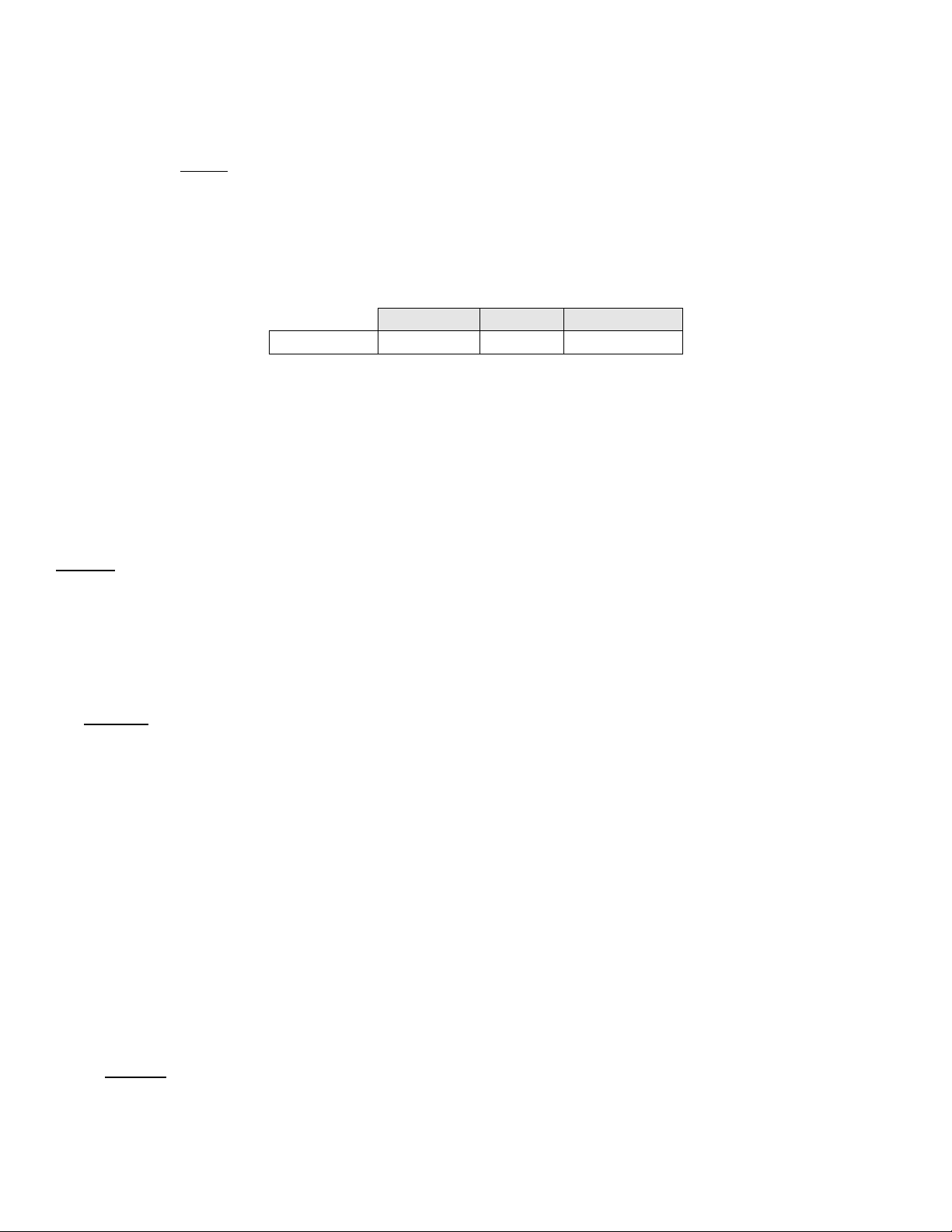
ULTRAPENX2™ PTBT6 Operation Manual
Nitrate Concentration and Temperature Pen for Use with your Mobile Device Running the PTBTX2™ App
PTBT6OM-X2 01-20 7
IV. INTERFERENCE
Other anions in the sample solution may interfere with nitrate measurement, depending on the species and their relative
levels of nitrate. The impact of interference ions on measurements can be expressed by the Nikolsky Equation:
! " #$%&'(%' )*+,-,./
01234567(6) 89
6(9
:; 01
<)
Where:
!6
- the voltage sensor measures
(6
- the activity of nitrate
(9
- the activity of interference ion
=9
- the charge of the interference ion with sign
89
6
–the selectivity coefficient of the interference ion for nitrate measurement
TABLE 1
Generally, interference ions may cause positive errors for the measurement. The higher selectivity coefficient the
interference ion has, the higher error it may cause at a given concentration. The approximate selectivity coefficients of
PTBT6 for some anions are listed above. For example, if the activity of Cl- is ten times higher than nitrate in the sample, Cl-
may cause 7% error for the nitrate measurement, while CH3COO- and SO42- in the same ratio may only cause 0.7% and
0.05% error, respectively.
When testing samples with high interference levels, such as wastewater, chlorinated water, and soil water, the interference
ions will be counted as nitrate with the coefficient factor and cause measurement errors. Some commonly existing
interference ions, such as Cl-, Br -, I-, S2-, HCO3- and NO2- can be reduced by using Nitrate Interference Suppression Buffer
(NISB). Add NISB at 1:1 volume ratio to all sample/standard solutions (e.g. add 5 mL NISB to 5 mL solution) in place of
Nitrate Ionic Strength Adjuster (NISA) throughout the sensor conditioning, calibration and measurement.
NOTES:
• Nitrate Interference Suppression Buffer (NISB) must be purchased separately (see the ACCESSORIES section below).
• When using NISBSOL, do NOT add Nitrate Ionic Strength Adjuster (NISA). White precipitate may form in sample solution
after mixing with NISBSOL, it will not affect the measurement.
• Strong interference ions such as ClO4- and SCN- require their concentrations to be up to 2000x lower than nitrate in the
sample to avoid high errors.
For best results when measuring solution at the extremes of the specified temperature or nitrate range allow the PTBT6 to equilibrate by
submerging the sensor in the sample solution for 1 minute prior to taking a measurement.
• ALWAYS make sure the nitrate sensor is completely submerged in the solution being tested.
• For multiple samples, regularly perform a calibration check with reference solution between sample measurements.
V. MEASUREMENT VALIDATION METHODS
CALIBRATION CHECK:
1. Choose one standard solution within the testing range, and prepare the solution according to the measurement
procedure.
2. Take a measurement using the readings in the reference solution.
• The value should be within 10% of the expected value.
• If not, the measurement result may not be reliable.
• The source of error should be identified and the measurement should be redone after correction.
KNOWN ADDITION RECOVERY CHECK:
This validation method works well for validating low concentration measurements (1-60 ppm-N):
• Using concentrated standard solutions to increase the nitrate concentration in the sample by a known value, optimally
doubles the measured value.
• Comparing the value with the increase in PTBT6 readings.
o For about 10 mL sample, one spike of standard solution with the 100 µL pipette will increase the sample nitrate
concentration by roughly 1% of the standard solution concentration.
o Example ~1 ppm increase by one spike of 100 ppm standard solution, ~10 ppm increase by one spike of 1000 ppm
standard solution.
o See Table 2 below for more examples.
SO42-
Cl-
CH3COO-
K(NO3-/x)
0.00016
0.007
0.0007

ULTRAPENX2™ PTBT6 Operation Manual
Nitrate Concentration and Temperature Pen for Use with your Mobile Device Running the PTBTX2™ App
PTBT6OM-X2 01-20 8
TABLE 2
Spike References for Different Sample Concentrations for 10 mL Sample Volume (V/mL)
Measured Sample Concentration
(ppm NO3– -N)
×100 µL
pipette
Reference Solution
(ppm NO3– -N)
1-3
1
100
3-9
3
100
9-20
1
1000
20-60
3
1000
• Add n spikes (volume increase:
>?@@
=0.1×n/mL) of standard solution (Cs/ppm) to the sample solution after measurement
(C1/ppm) and swirl for mixing.
• Take the 2nd measurement (C2/ppm) and calculate the recovery using the following equation:
6ABC$DBEF
7
G
H
" 6 #*IJKK
L I #;)LMNN I #OI 7JP7J Q RSHH
7LMNN ) LH
Where:
Df - the dilution factor when spiking unprepared standard solutions:
o 1/51 for using NISA and ½for using NISB.
o If adding prepared standard solutions, Df is 0.
The recovery should be within 10% of the expected value.
o If not, the measurement result may not be reliable.
o The source of error should be identified and the measurement should be redone after correction.
CALIBRATION
Myron L® Company recommends calibrating the PTBT6 before each series of tests, depending on usage.
I. GENERAL NOTES:
• Nitrate sensor should be conditioned prior to performing a calibration (see SENSOR CONDITIONING, above).
• The PTBT6 offers 1-point or 2-point calibration and is calibrated in nitrate as nitrogen (NO3– -N) using 1, 10, 100, or 1000
ppm reference solutions.
• For greatest accuracy complete a 2-point calibration, selecting the closest reference solutions in the same range as your
expected test solution range (example: If you are measuring test solutions in the range of 200 to 400 ppm NO3– -N, use
100 ppm and 1000 ppm reference solutions to calibrate the PTBT6.
• Reference solutions must be prepared prior to use.
• Calibration is always done in nitrate as nitrogen (NO3– -N) even if your PTBT6 is set to measure in nitrate (NO3). To select
the optimal reference solutions and to verify calibration, see the Conversion Table below.
TABLE 3
Conversion Table
Reference Solution
Value in NO3– -N
Value in (NO3-)
N1SOL
1 ppm
4.4 ppm
N10SOL
10 ppm
44 ppm
N100SOL
100 ppm
440 ppm
N1000SOL
1000 ppm
4400 ppm
NOTES:
• Always start with the lower calibration point first.
• For greatest accuracy, keep the temperature of the prepared reference solution(s) the same as the test solution. The
temperature difference should be within ±2°C.
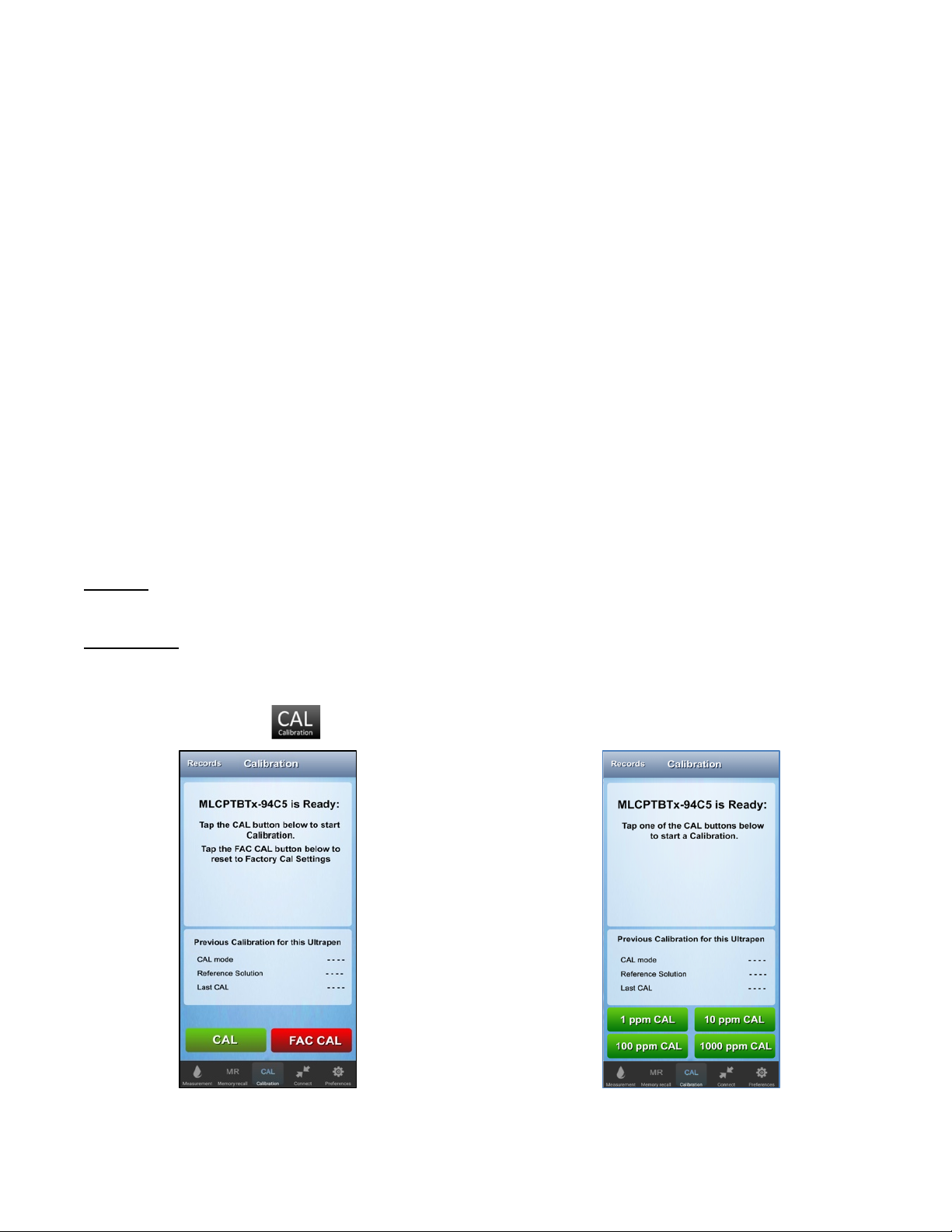
ULTRAPENX2™ PTBT6 Operation Manual
Nitrate Concentration and Temperature Pen for Use with your Mobile Device Running the PTBTX2™ App
PTBT6OM-X2 01-20 9
II. PREPARING REFERENCE SOLUTION
NOTES on using the pipette to draw solution:
1. Depress the pipette plunger to the 1st stop.
2. Place tip in Nitrate Ionic Strength Adjuster (NISA) solution and release slowly.
3. To dispense, depress pipette completely to the 2nd stop.
• Do not contaminate the pipette tip by touching it with your fingers or setting it on a dirty surface.
• Do not dip the pipette tip in the reference solution as this will cause cross-contamination between solutions.
Reference solution(s) must be prepared prior to calibration. For each standard solution selected:
1. Fill a graduated cylinder to the 10 mL line with the reference solution.
2. Add 200 µL of the Nitrate Ionic Strength Adjuster (NISA) solution to the graduated cylinder (using the supplied 100 µL
pipette).
3. Replace the cap on the graduated cylinder and shake well to mix the prepared reference solution.
III. VERIFYING CALIBRATION
To determine if your PTBT6 needs to be calibrated / recalibrated:
1. Make a measurement with prepared 1ppm, 10 ppm, 100, ppm or, 1000 ppm reference solution.
• Use the reference solution that is closest in value to the expected nitrate values you will be measuring.
2. If the reading is off more than ± 10% from the value of the reference solution, calibrate the PTBT6.
3. If the reading is still off more than ± 10% from the value of the reference solution, perform a sensor check as defined
in Section VI below.
4. If the problem persists, the sensor should be replaced.
IV. 2-POINT CALIBRATION
To perform a 2-point calibration you will need two prepared reference solutions, clean water (preferably DI, RO, or distilled),
and a clean, dry, lint-free cloth. This example uses 100 ppm (N100SOL) and 1000 ppm (N1000SOL) reference solutions.
• ALWAYS do the lower value calibration point first (e.g. 100 ppm before 1000 ppm; etc.).
1. Remove the protective cap from the nitrate sensor.
2. Rinse the sensor for about 5 seconds with clean water (preferably DI, RO, or distilled).
3. CAREFULLY blot the sensor membrane with a soft, clean, lint-free cloth or tissue to remove any water drops.
4. Dip the pen in the prepared 100 ppm reference solution.
• Make sure the sensor is completely submerged.
5. Swirl it around to remove any bubbles that may have been caught in the sensor.
6. Tap the Calibration button in the Feature Navigation Bar.
7. The Initial CAL screen will appear.
8. Tap the CAL button.
9. The PTBT6 Secondary CAL screen will
appear.
10. Tap the button corresponding to the initial
CAL point (100 ppm in this example).

ULTRAPENX2™ PTBT6 Operation Manual
Nitrate Concentration and Temperature Pen for Use with your Mobile Device Running the PTBTX2™ App
PTBT6OM-X2 01-20 10
11. The PTBT6 will begin calibrating the initial point.
• The LED on the PTBT6 will begin to flash
rapidly.
• Hold the sensor steady while the calibration is
being performed.
12. When the initial calibration point is completed,
the App displays the values and saves a CAL
record.
• A DONE button will appear.
• A CONTINUE button will appear.
13. Rinse the sensor for about 5 seconds with clean water (preferably DI, RO, or distilled)
14. CAREFULLY blot the sensor membrane with a soft, clean, lint-free cloth or tissue to remove any water drops.
15. Dip the pen in the prepared 1000 ppm reference solution.
• Make sure the sensor is completely submerged.
16. Tap the CONTINUE Button.
• The PTBT6 Secondary CAL screen will appear. The CAL button corresponding to the initial CAL point will be inactive.
17. Tap the button corresponding to the
second CAL point (1000 ppm in this
example).
18. The PTBT6 will begin calibrating the
second point.
• The LED on the PTBT6 will begin
to flash rapidly.
• Hold the sensor steady while the
calibration is being performed.
19. When the second calibration point is
completed, the App displays a Sensor
Gain value, the CAL values and
updates the CAL record.
• A DONE button will appear.
20. Tap the DONE button to exit the
calibration process.
NOTE: To properly interpret the Sensor Gain value, please read the Sensor Diagnostic Section below.
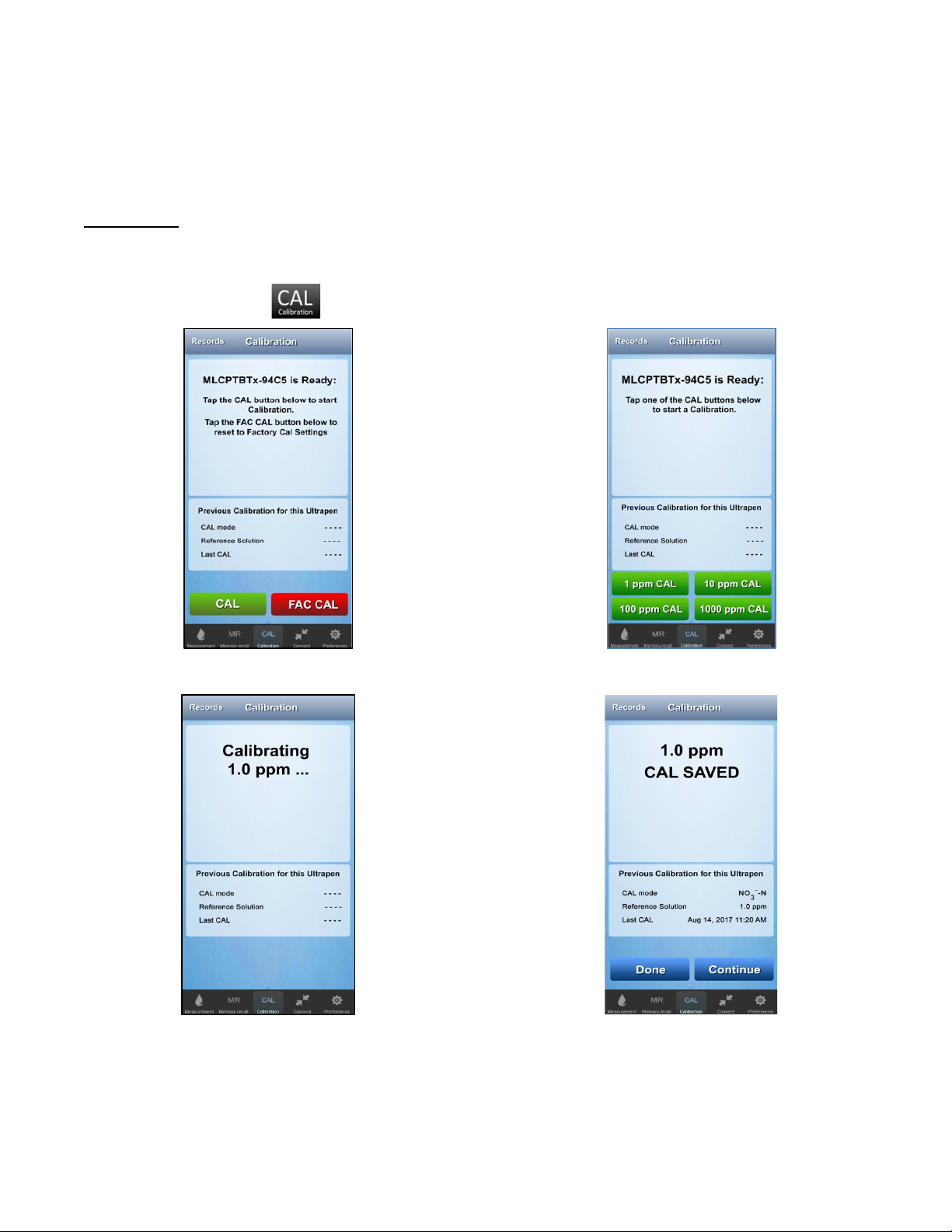
ULTRAPENX2™ PTBT6 Operation Manual
Nitrate Concentration and Temperature Pen for Use with your Mobile Device Running the PTBTX2™ App
PTBT6OM-X2 01-20 11
V. 1-POINT CALIBRATION
To perform a 1-point calibration you will need one prepared reference solutions, clean water (preferably DI, RO, or distilled),
and a clean, dry, lint-free cloth.
• In this example the PTBT6 will be calibrated using 1 ppm (N1SOL).
1. Remove the protective cap from the nitrate sensor
2. Rinse the sensor for about 5 seconds with clean water (preferably DI, RO, or distilled)
3. CAREFULLY blot the sensor membrane with a soft, clean, lint-free cloth or tissue to remove any water drops.
4. Dip the pen in the prepared 1 ppm reference solution.
• Make sure the sensor is completely submerged
5. Swirl it around to remove any bubbles that may have been caught in the sensor.
6. Tap the Calibration button in the Feature Navigation Bar.
7. The Initial CAL screen will appear.
8. Tap the CAL button.
9. The PTBT6 Secondary CAL screen will appear.
10. Tap the 1 ppm CAL button.
11. The PTBT6 will begin calibrating the initial
point.
• The LED on the PTBT6 will begin to flash rapidly.
• Hold the sensor steady while the calibration is
being performed.
12. When the initial calibration point is completed,
the App displays the values and saves a CAL
record.
NOTE: A Sensor Gain value will NOT appear.
• A DONE button will appear.
• A CONTINUE button will appear.
13. Tap the DONE button to exit the calibration process.
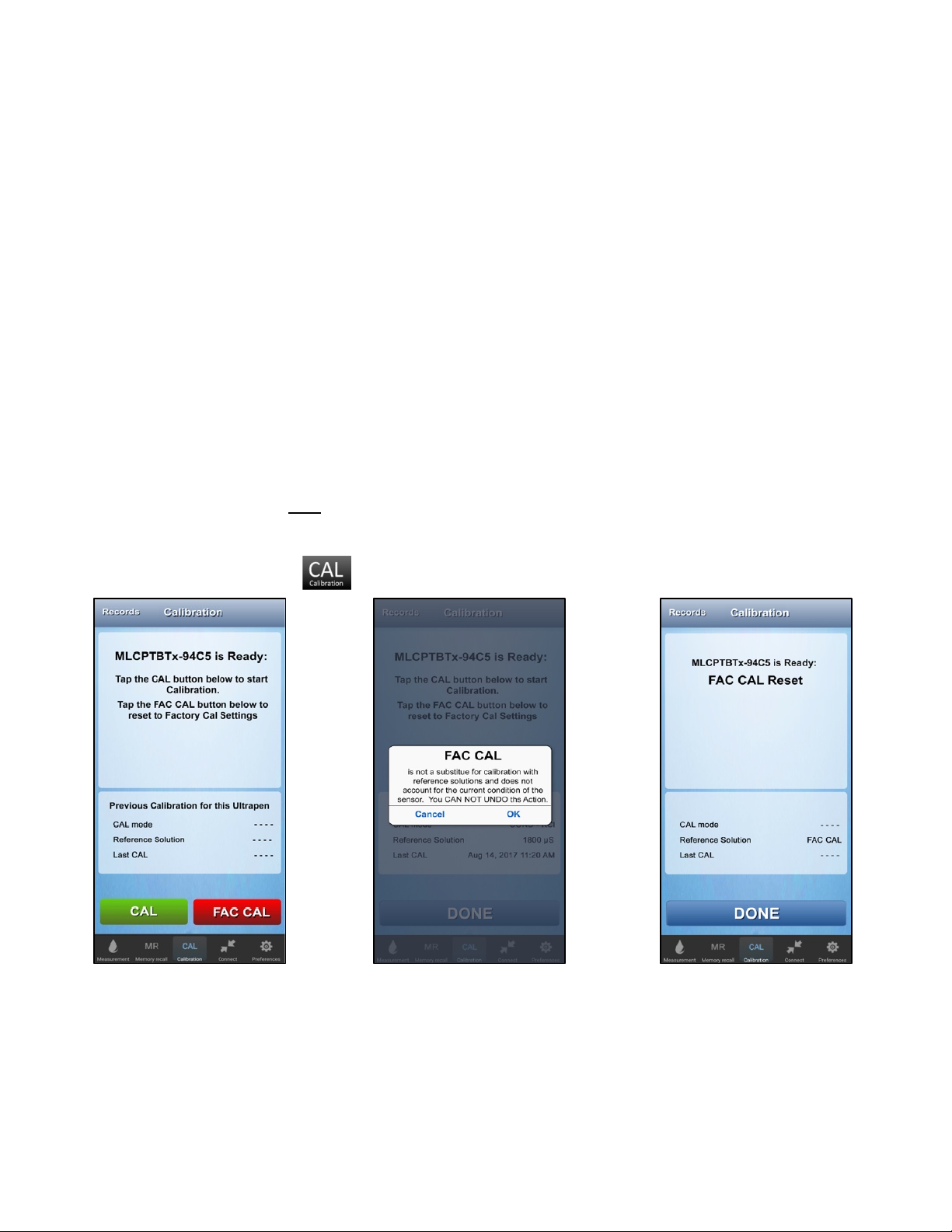
ULTRAPENX2™ PTBT6 Operation Manual
Nitrate Concentration and Temperature Pen for Use with your Mobile Device Running the PTBTX2™ App
PTBT6OM-X2 01-20 12
VI. PERFORMING A PTBT6 SENSOR DIAGNOSTIC CHECK
The Sensor Check process verifies that the nitrate sensor is functioning properly by calculating the slope of the sensor
response during a 2-point calibration. Perform a Sensor Check any time:
• Measurements are not as expected.
• If a measurement using reference solution taken immediately after calibration is not within ± 10% of the printed value of the
reference solution used.
1. To perform a diagnostic test on the PTBT6 nitrate sensor:
2. Perform a 2-point calibration using 100 ppm as the initial CAL point and 1000 ppm final CAL point.
The expected sensor gain @ 25°C ± 2°C should be between –50.0 mV and –62.0 mV.
• The nitrate sensor may perform differently if the calibration is performed at temperatures outside of this range.
If the sensor gain is outside of these limits:
• Recondition the sensor as described in the PTBT6 Operation Manual (PTBT6OM-X2).
• Redo a 2-point calibration using 100 ppm as the initial CAL point and 1000 ppm final CAL point.
• If the problem persists, the sensor should be replaced.
VII. FACTORY CALIBRATION RESET
The PTBT6 can be returned to factory default calibration settings using the FAC CAL function. This will erase any stored
calibration adjustments and does NOT take the condition of the sensor or the sensor membrane into consideration.
To return your PTBT6 to factory calibration:
1. If the PTBT6 is OFF, press and release the PEN BUTTON to turn the PTBT6 ON and place it in Standby mode.
2. Tap the CALIBRATION button in the Feature Navigation Bar.
3. The Initial CAL screen will appear.
4. Tap the FAC CAL button.
5. Tap OK to reset the PTBT6 calibration
settings.
6. Tap CANCEL to leave them unchanged.
7. When the FAC CAL is completed, the
App acknowledges that it is completed.
• A DONE button will appear.
8. Tap the DONE button to exit the calibration process.
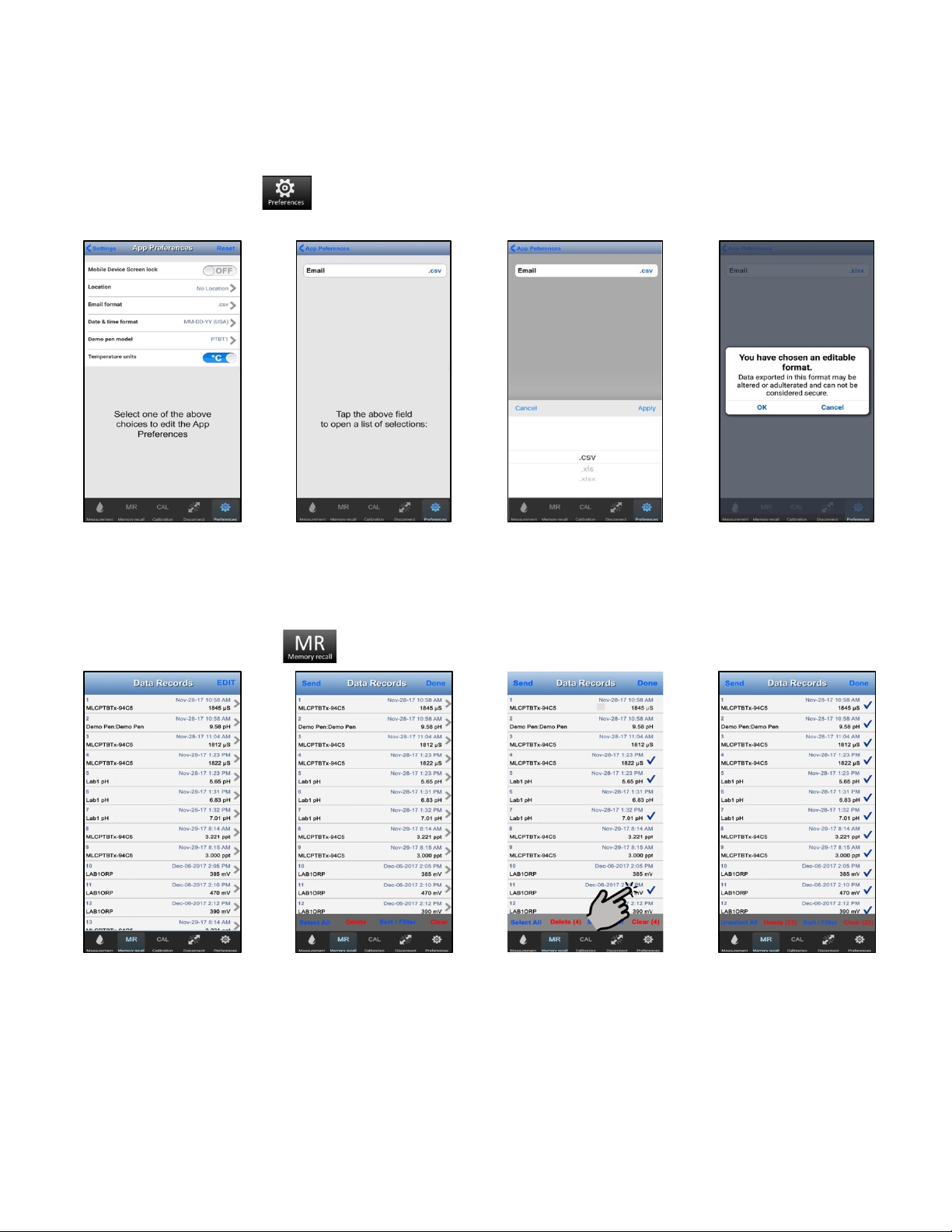
ULTRAPENX2™ PTBT6 Operation Manual
Nitrate Concentration and Temperature Pen for Use with your Mobile Device Running the PTBTX2™ App
PTBT6OM-X2 01-20 13
EXPORTING DATA FILES
SELECTING AN EXPORT FORMAT
Data records can be exported from the PTBTX2 App as either .csv, .xls or .xlsx formatted files.
1. Tap the PREFERENCES button in the Feature Navigation Bar.
2. Select App Preferences from the list that appears.
3. The main App Preferences
screen will appear.
4. Tap the Email Format line.
5. The Email Format Edit
screen will appear showing
the current setting.
6. Tap anywhere inside the
Email format field.
7. A menu will appear with the
email format options.
8. Make your selection and tap
APPLY.
9. A Data Security warning
message will appear.
10. Tap OK to accept the new
email format.
EXPORTING DATA FILES:
1. Tap the MEMORY RECALL button in the Feature Navigation Bar.
2. Tap the EDIT button in the
top right of the screen.
3.The Record list will switch to
Edit mode.
4. If the records you want to
select do not appear on the
screen, swipe UP or DOWN
until you find them.
4. Select individual records you
wish to email by tapping
each record.
5. The DELETE and CLEAR
buttons will increment to
show the number of records
selected.
6. Tap the SELECT ALL
button to select the entire
list.
a) This selects the entire list
including records not
currently shown on the
screen.
7. Once you have selected the records, tap the SEND button in the upper left.
8. A standard email screen for your device will appear.
• The selected records will be automatically added to the email as an attachment in the chosen format.
• Add email addresses and a cover letter as you normally would when sending an email on your device type.
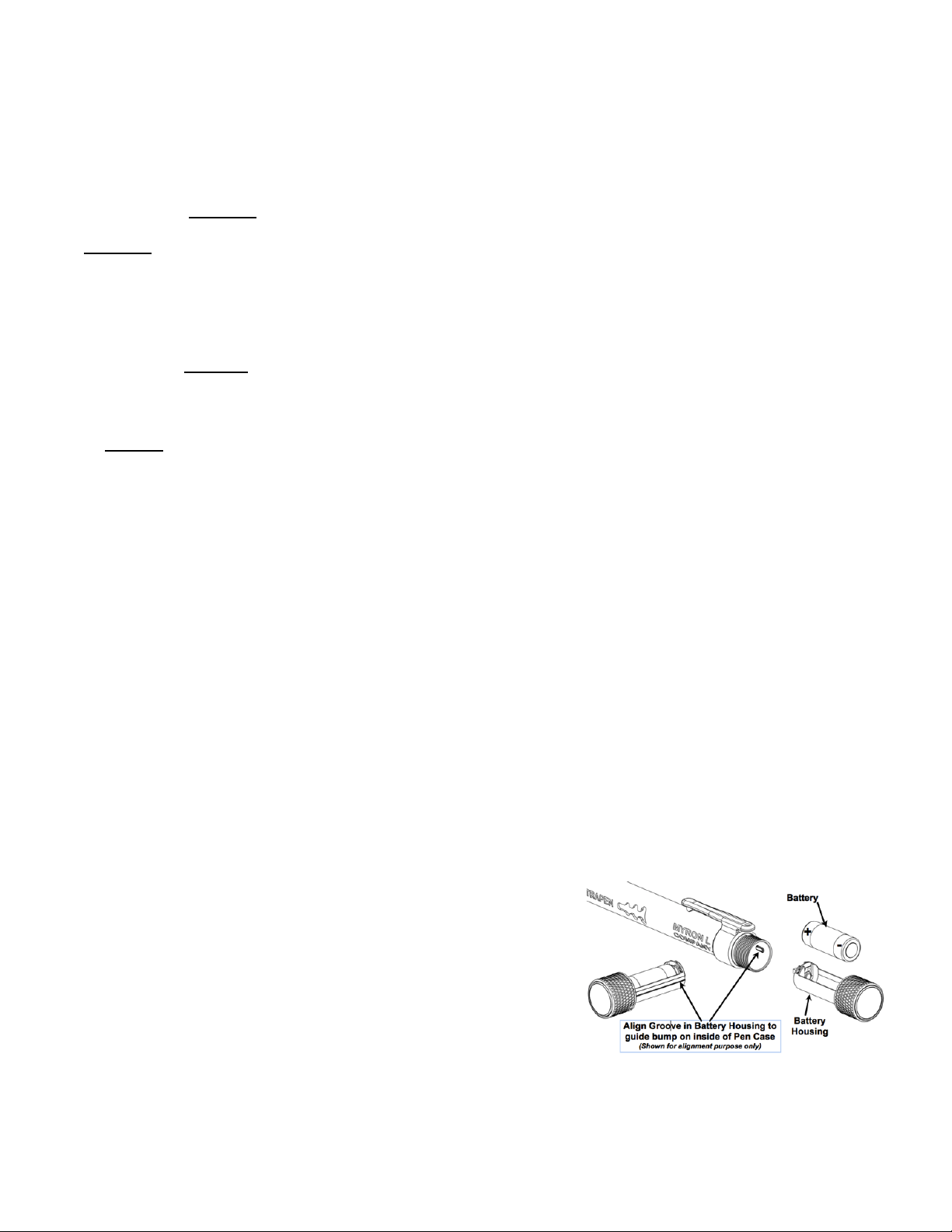
ULTRAPENX2™ PTBT6 Operation Manual
Nitrate Concentration and Temperature Pen for Use with your Mobile Device Running the PTBTX2™ App
PTBT6OM-X2 01-20 14
MAINTENANCE
NOTES:
• The nitrate sensor needs to be conditioned after dry storage (see SENSOR CONDITIONING section above).
I. ROUTINE MAINTENANCE
1. After each use ALWAYS rinse the nitrate sensor with DI, RO, or distilled water and then carefully blot the sensor
membrane with a soft, lint-free, clean cloth or tissue to remove any water drops.
2. ALWAYS replace the protective cap on the nitrate sensor after each use.
3. Do not touch the ISE membrane as oil from your finger may contaminate the sensor.
4. Do not drop, throw, or otherwise strike the PTBT6 as this voids the warranty.
5. Do not store the PTBT6 in a location where the ambient temperatures exceed its operating/storage temperature limits.
II. STORAGE
• After each use ALWAYS rinse the nitrate sensor with clean water (preferably DI, RO, or distilled) and then carefully pat the
sensor with a clean soft lint-free cloth to remove any water drops.
SHORT TERM STORAGE (≤3 DAYS):
• Keep the sensor in the protective cap filled half-full with prepared 100 ppm standard solution.
o DO NOT store the PTBT6 with the cap filled with reference solution mixed with Nitrate Interference Suppression Buffer
(NISB).
• Store the PTBT6 in a cool place.
LONG TERM STORAGE (>3 DAYS):
1. Rinse the nitrate sensor with clean water (preferably DI, RO, or distilled) and then carefully pat the sensor with a clean
soft lint-free cloth to remove any water drops.
2. Rinse the protective cap with clean water (preferably DI, RO, or distilled)
3. Pat with a clean soft lint-free cloth to remove any water drops.
4. Put the protective cap on the sensor and store the PTBT6 in a cool place.
III. REPLACING OR REINSTALLING THE NITRATE SENSOR
• Follow the instructions that come with your replacement sensor.
• Only remove/replace the nitrate sensor in a CLEAN and DRY environment.
TO REMOVE THE NITRATE SENSOR:
1. Remove the protective cap by wiggling it side to side while you pull it off the PTBT6.
2. Make sure the PTBT6 (including the sensor) is clean and dry.
3. Loosen the battery tray (to allow pressure equalization).
4. Firmly grasp the sensor body and slowly pull the sensor out. DO NOT allow dust or moisture into the PTBT6 body.
TO INSTALL A NEW NITRATE SENSOR:
1. Line up the alignment tabs on the sensor with the alignment slots on the PTBT6 unit.
2. Gently push the sensor into position.
3. Tighten the battery cap.
IV. BATTERY REPLACEMENT
When PTBT6 charge level falls below 25% immediately replace the battery
with a new N type battery.
1. In a CLEAN DRY place unscrew the battery cap in a counter-
clockwise motion.
2. Slide the cap and battery housing out of the PTBT6.
3. Remove the depleted battery from its housing.
4. Insert a new battery into the battery housing oriented with the negative
end touching the spring.
5. Align the groove along the battery housing with the guide bump inside
the PTBT6 case and slide the battery housing back in.
6. Screw the battery cap back on in a clockwise direction. Do not over tighten.
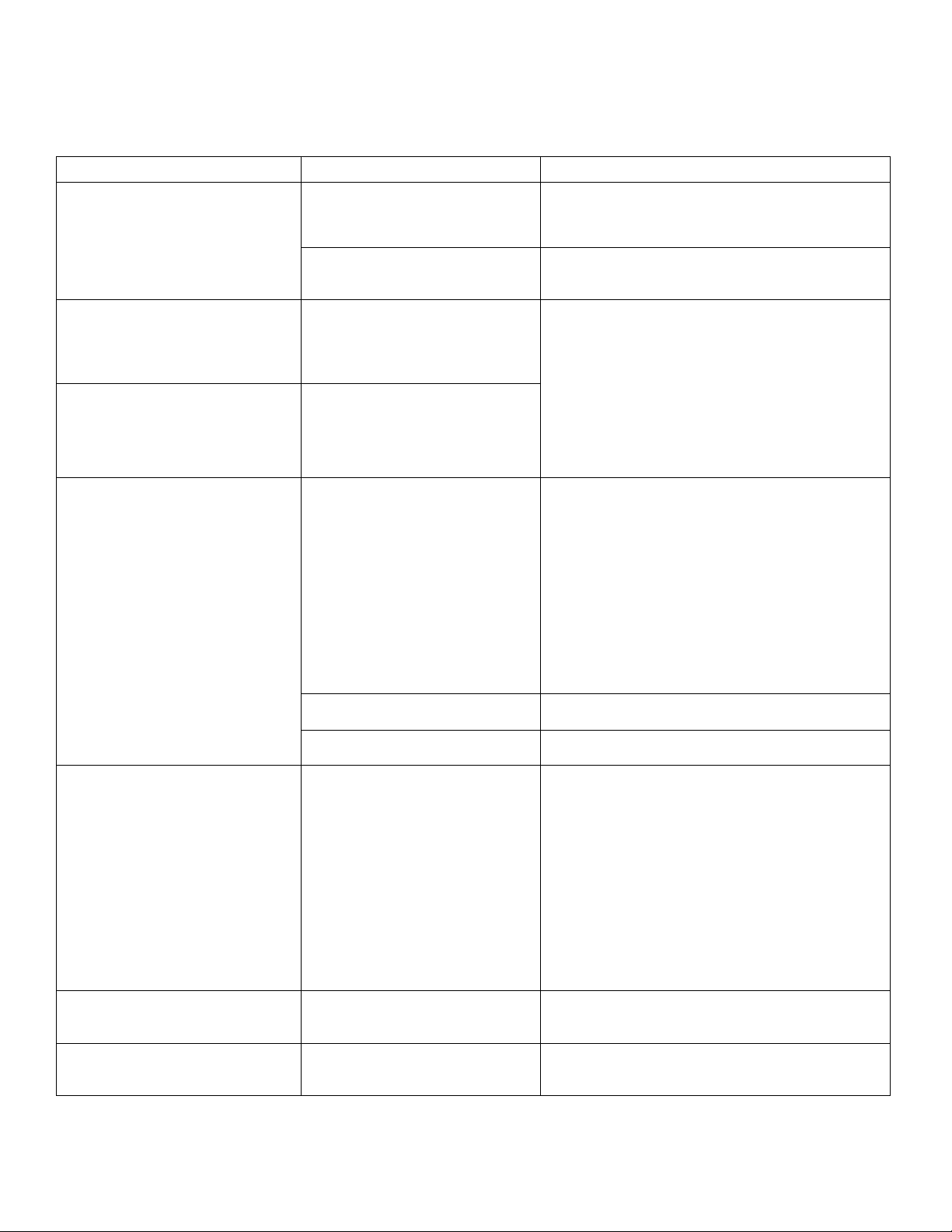
ULTRAPENX2™ PTBT6 Operation Manual
Nitrate Concentration and Temperature Pen for Use with your Mobile Device Running the PTBTX2™ App
PTBT6OM-X2 01-20 15
TROUBLESHOOTING GUIDE
TABLE 4
Symptom
Possible Cause
Remedy
Unstable readings or slow response.
A soiled membrane or dry
reference junction.
1. Rinse the sensor with plenty of water.
2. Recondition by placing it in prepared 100 ppm
standard solution (N100SOL) for at least one
hour.
Temperature changes, pH variation
of solutions, or ambient electrical
noise.
1. The source should be identified and corrected.
Ultrapen stays in Standby mode
(LED Flashes once every 5 seconds)
and does not react when an App
button is tapped, such as the CAL or
Measure Button.
Timing error between the App
command string and the PTBTX2
Ultrapen.
1. Close the PTBTX2 App.
2. Make sure the Ultrapen is ON and in Standby
mode.
3. Reopen the PTBTX2 App.
6. The App will open to the Measurement screen and
automatically refresh the connection to the
Connected / Paired Ultrapen.
7. Once the Connection is refreshed, a message will
appear on the display stating the Ultrapen is
ready.
8. Restart the original operation.
Ultrapen goes into Standby mode
before completing an operation,
such as a measurement or
Calibration point.
Timing error between the App
command string and the PTBTX2
Ultrapen.
The Ultrapen cannot be paired to
the App because it will not appear on
the Connect / Disconnect Screen,
but Device’s Bluetooth is ON.
There is a connection error
between the mobile device and the
PTBT6.
1. Close the PTBTX2 App.
2. Make sure the Ultrapen is ON and in Standby
mode.
3. Check the status of the mobile device’s Bluetooth
feature.
• If it is OFF, turn it ON.
• If it is ON, turn it OFF, then back ON.
4. Wait for 10 seconds while the mobile device
rescans for nearby Bluetooth devices.
5. Reopen the PTBTX2 App.
6. Tap tHE CONNECT / DISCONNECT button.
7. Swipe down on the Ultrapen list.
8. The Ultrapen should appear on the list.
The battery of Mobile Device is
getting low.
1. Plug the Mobile Device into a charger.
2. Retry the connection process.
The battery of the PTBT6 is low.
1. Replace the battery in the PTBT6.
2. Retry the connection process.
App thinks the Ultrapen is “offline”
but the Ultrapen is awake and
operating (LED is flashing ON / OFF
once per second.)
Communicating error between the
App and the Ultrapen.
1. Close the PTBTX2 App.
2. Wait for the Ultrapen to go into Standby mode
(LED Flashes once every 5 seconds).
3. Wait an additional 2 minutes for the Ultrapen’s
standby mode to expire and for it to turn OFF.
4. Turn the Ultrapen ON.
5. Reopen the App.
6. The App will open to the Measurement screen and
automatically refresh the connection to the
Connected / Paired Ultrapen.
7. Once the connection is refreshed a message will
appear on the display stating the Ultrapen is
ready.
8. Restart the original operation.
I’m trying to add a GPS location but
the App keeps showing me the
name of an already existing location.
You are too close to an already
programmed location.
1. Move the GPS Services switch on the LOCATION
settings screen to OFF.
2. Add the new location as a Non-GPS location.
I’m trying to select a Non-GPS
Location but it won’t work.
The App’s GPS Services switch on
the LOCATION settings screen is
set to ON.
Move the GPS Services switch on the LOCATION
settings screen to OFF.
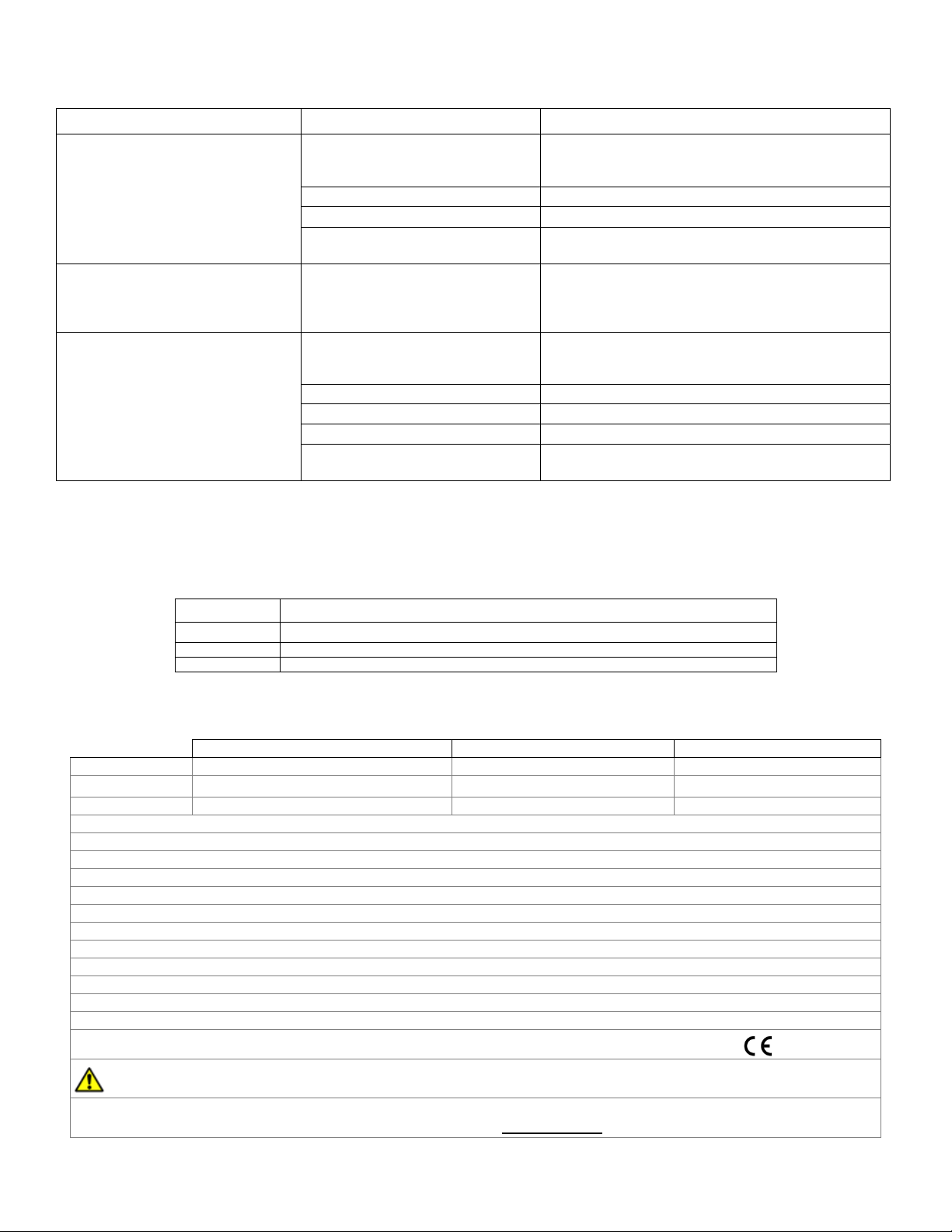
ULTRAPENX2™ PTBT6 Operation Manual
Nitrate Concentration and Temperature Pen for Use with your Mobile Device Running the PTBTX2™ App
PTBT6OM-X2 01-20 16
TABLE 5 (continued)
Symptom
Possible Cause
Remedy
Measurement readings are not as
expected.
Sensor was not properly
submerged in solution during
measurement.
Repeat measurement and ensure sensor is
submerged in solution prior to LED flashing quickly.
Sensor needs conditioning.
Condition sensor (see MAINTENANCE section).
Membrane is damaged.
Replace the sensor (see MAINTENANCE section).
Sensor is damaged.
If cleaning sensor does not correct error, replace
sensor (see MAINTENANCE section).
Measurement screen displays “Out
of Range”.
Possible sensor damage.
1. Perform a measurement on a known, good
sample of prepared reference solution.
2. If the result is still the “Out of Range” message,
replace the sensor (see MAINTENANCE section).
Error message during calibration.
Sensor was not properly
submerged in solution during
calibration.
Repeat calibration and ensure sensor is submerged
in solution prior to LED flashing quickly.
Improper reference solution.
Verify you are using the proper reference solution.
Temperature out of range.
Verify temperature is within range.
Sensor needs conditioning.
Condition the sensor (see MAINTENANCE section).
Sensor is damaged.
If conditioning the sensor does not correct error,
replace sensor (see MAINTENANCE section).
SPECIFICATIONS
TABLE 6
ULTRAPENX2 PTBT6 Measurement Types (parameters)
Parameter
Measurement
NO3– -N
Displays nitrate as nitrogen in parts per million (ppm).
NO3
Displays nitrate in ppm.
mV
Displays the raw signal output of the nitrate sensor in millivolt (mV)
TABLE 7
ULTRAPENX2 PTBT6 Performance Specifications
Nitrate as nitrogen NO3--N
Nitrate NO3-
Temperature
Ranges
1-1400 ppm
4.4-6200 ppm
0-71˚C / 32-160˚F
Accuracy1
±10% of the reading
±10% of the reading
± 0.1°C
Resolution
0.1 ppm
0.1 ppm
0.1°C/F
pH Range: 3 to 11 pH
Time to Reading Stabilization: 10 - 180 seconds
Power Consumption: Active Mode: 30 - 140 mA; Standby Mode: 2 µA
Physical Dimensions: 17.15 cm L x 1.59 cm D or 6.75 in. L x .625 in. D
Weight: 54 g or 1.94 oz.
Case Material: Anodized Aircraft Aluminum with Protective Coating
Battery Type: One N type, Alkaline 1.5 V
Calibration reference solutions: 1, 10, 100, or 1000 ppm NO3--N
Operating / Storage Temperature: 0-40ºC / 32-104ºF 2
Mobile Device System Requirements: The PTBTX2 App requires a mobile device running either iOS 10.0 or later; or Android 7.0 or later.
EPA Compatibility: The PTBT6 is compatible with EPA Approved Standard Method 4500-NO3-D
Enclosure Ratings: IP67 and NEMA 6
EN61236-1: 2006 - Annex A: 2008: Electrostatic discharge to the PTBT6 may cause it to spontaneously power ON.
In this case, the PTBT6 will power OFF after several seconds.
WARNING! These products can expose you to chemicals including Di(2-ethylhexyl)phthalate (DEHP), which is known to the
State of California to cause cancer and birth defects or other reproductive harm. For more information go to www.P65Warnings.ca.gov
1 Accuracy of measuring reference solutions after Temperature Controlled 2-Point Calibration with one order of concentration difference.
2 For extended life of the sensor, store the PTBT6 in a cool location (5-25˚C). DO NOT FREEZE!

ULTRAPENX2™ PTBT6 Operation Manual
Nitrate Concentration and Temperature Pen for Use with your Mobile Device Running the PTBTX2™ App
PTBT6OM-X2 01-20 17
ACCESSORIES
REFERENCE SOLUTIONS:
The ULTRAPENX2™ PTBT6 can be calibrated with 1, 10, 100, or 1000 ppm NO3--N Reference Solution.
Order Models:
• N1SOL 1 ppm NO3--N (nitrate as nitrogen) Reference Solution
• N10SOL 10 ppm NO3--N (nitrate as nitrogen) Reference Solution
• N100SOL 100 ppm NO3--N (nitrate as nitrogen) Reference Solution
• N1000SOL 1000 ppm NO3--N (nitrate as Nitrogen) Reference Solution
IONIC STRENGTH ADJUSTER:
Order Model: NISASOL
NITRATE INTERFERENCE SUPPRESSION BUFFER:
Order Model: NISBSOL
REPLACEMENT NITRATE SENSOR:
Order Model: RPT6
MYRON L®WARRANTY
The PTBT6, excluding the sensor & battery, has a one (1) year limited warranty. The nitrate sensor has a six (6) month limited warranty.

PTBT6OM-X2 01-20
MYRON L® COMPANY
2450 Impala Drive
Carlsbad, CA 92010-7226
USA
Tel: +1-760-438-2021
Fax: +1-760-931-9189
E-Mail: [email protected]om
techquestions@myronl.com
www.myronl.com
Designed, Engineered and Assembled in the USA
Other manuals for ULTRAPENX2 PTBT6
2
Table of contents
Other Myron L Test Equipment manuals
Popular Test Equipment manuals by other brands

Chauvin Arnoux
Chauvin Arnoux MH 60 operating instructions
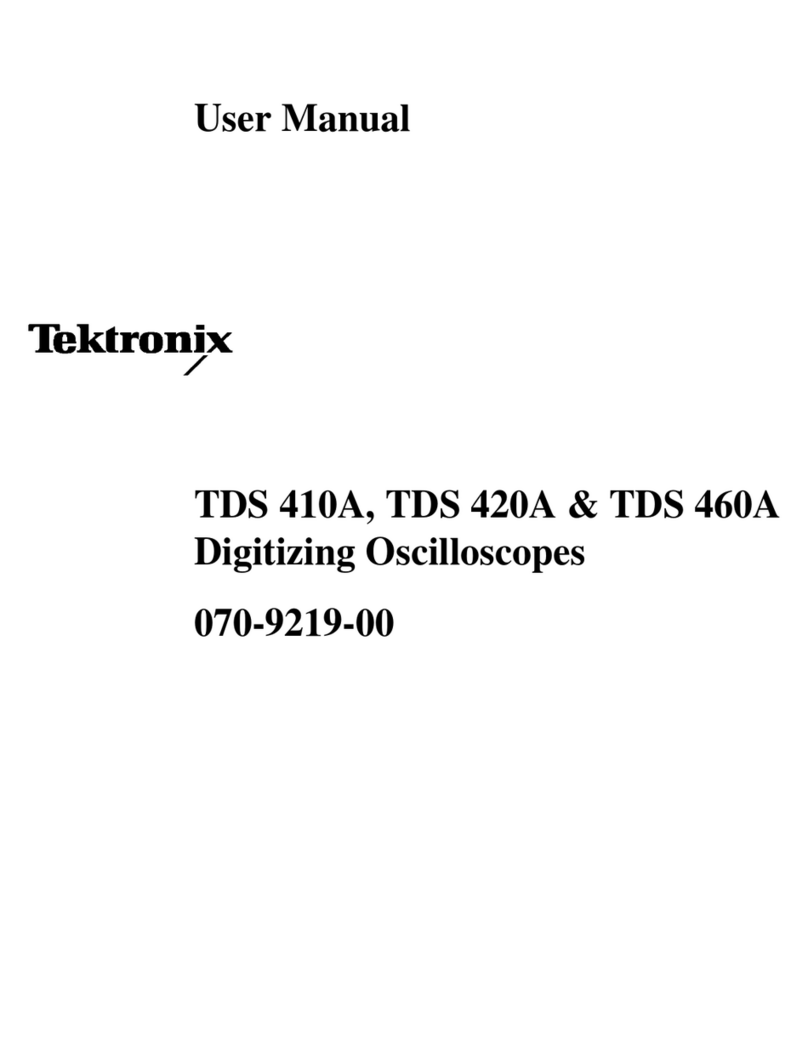
Tektronix
Tektronix TDS 460A user manual

Dwyer Instruments
Dwyer Instruments UHH2 Installation and operating instructions

Tektronix
Tektronix TDS 540 user manual

Megger
Megger MFT1741 user guide
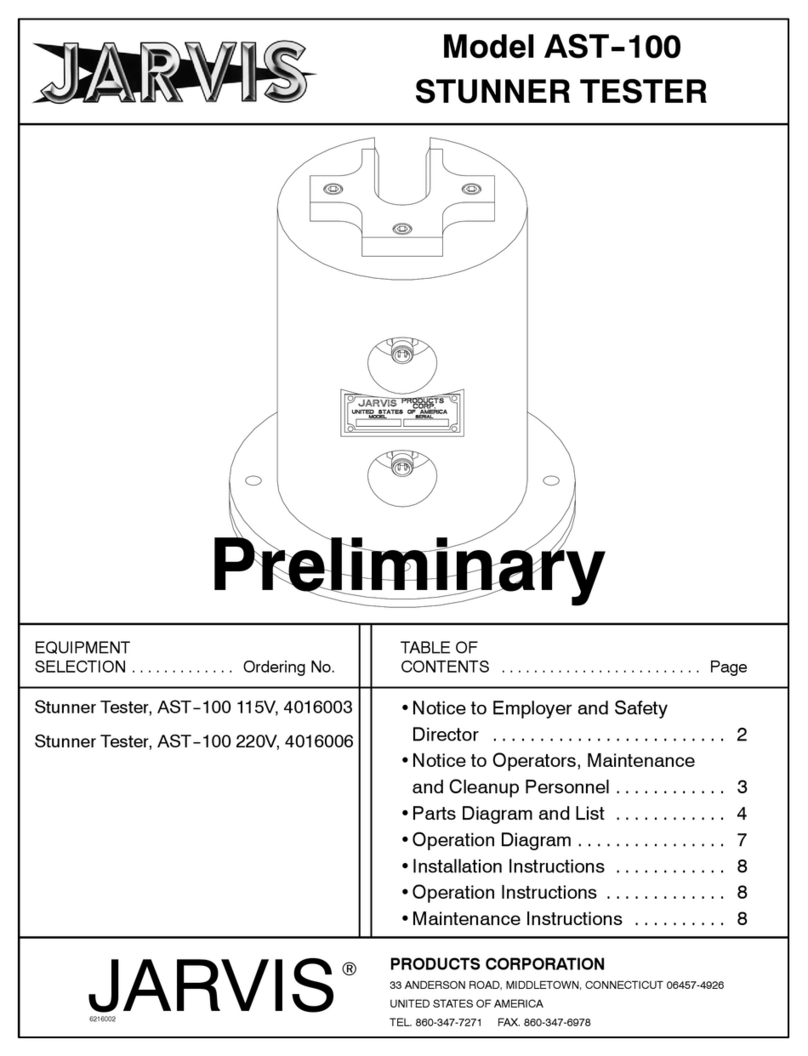
Jarvis
Jarvis AST-100 Series Installation, operation and maintenance instructions