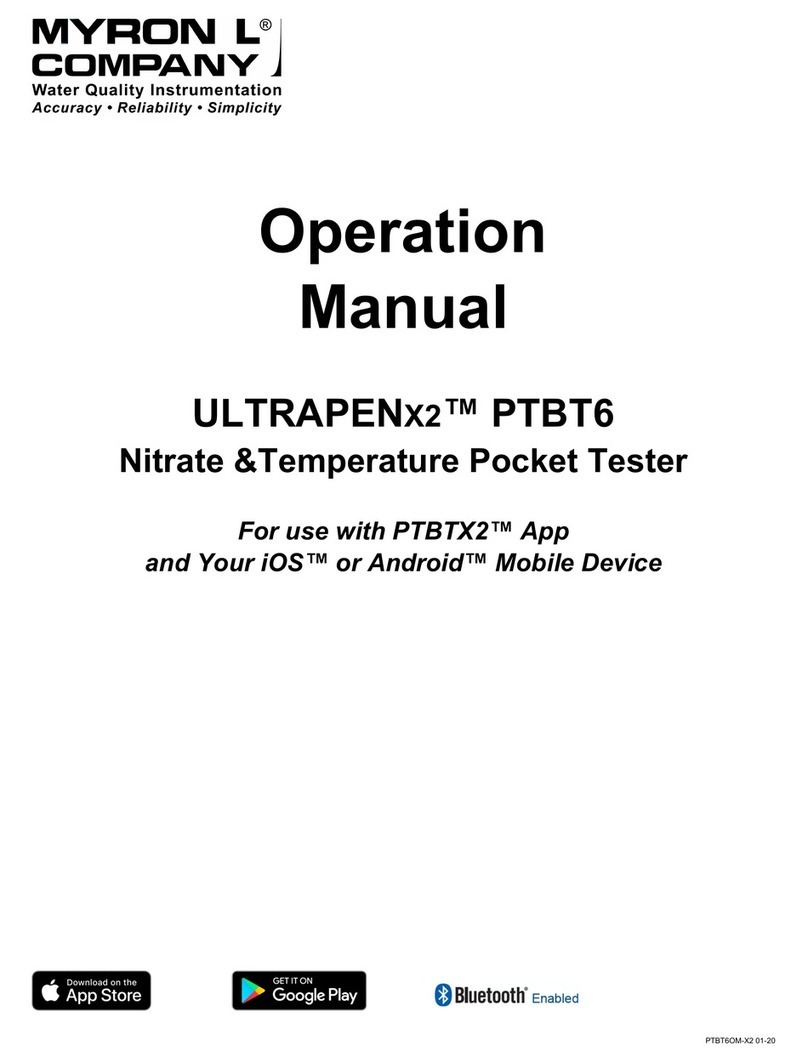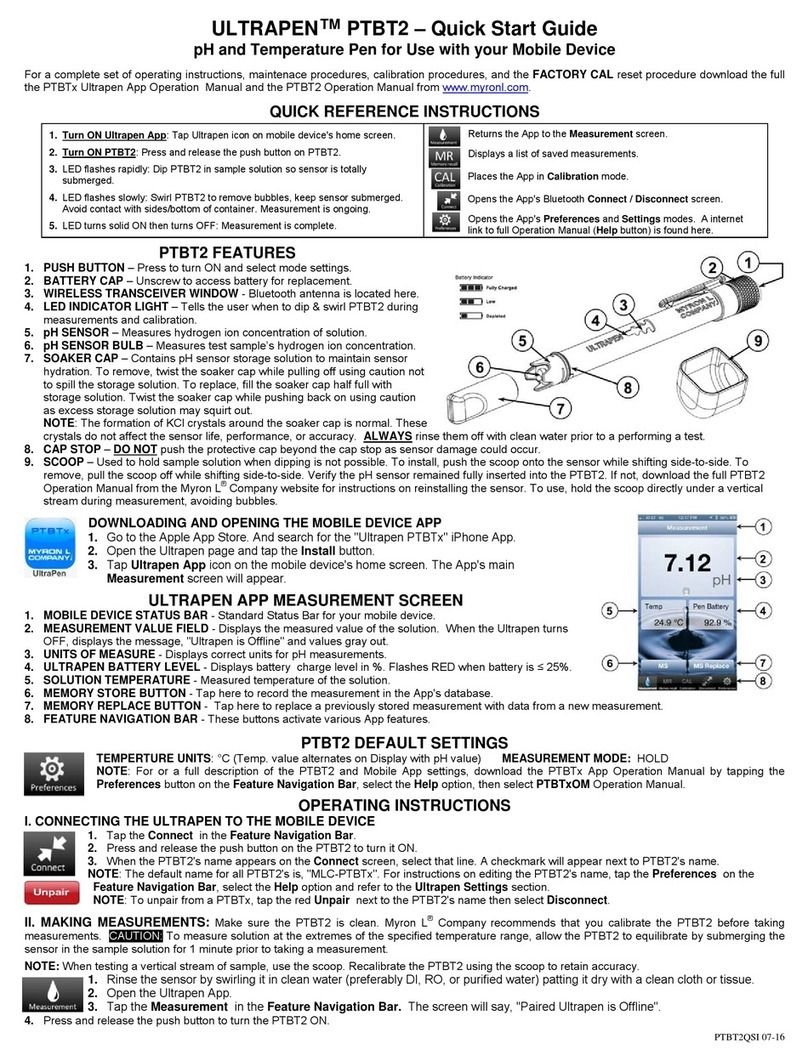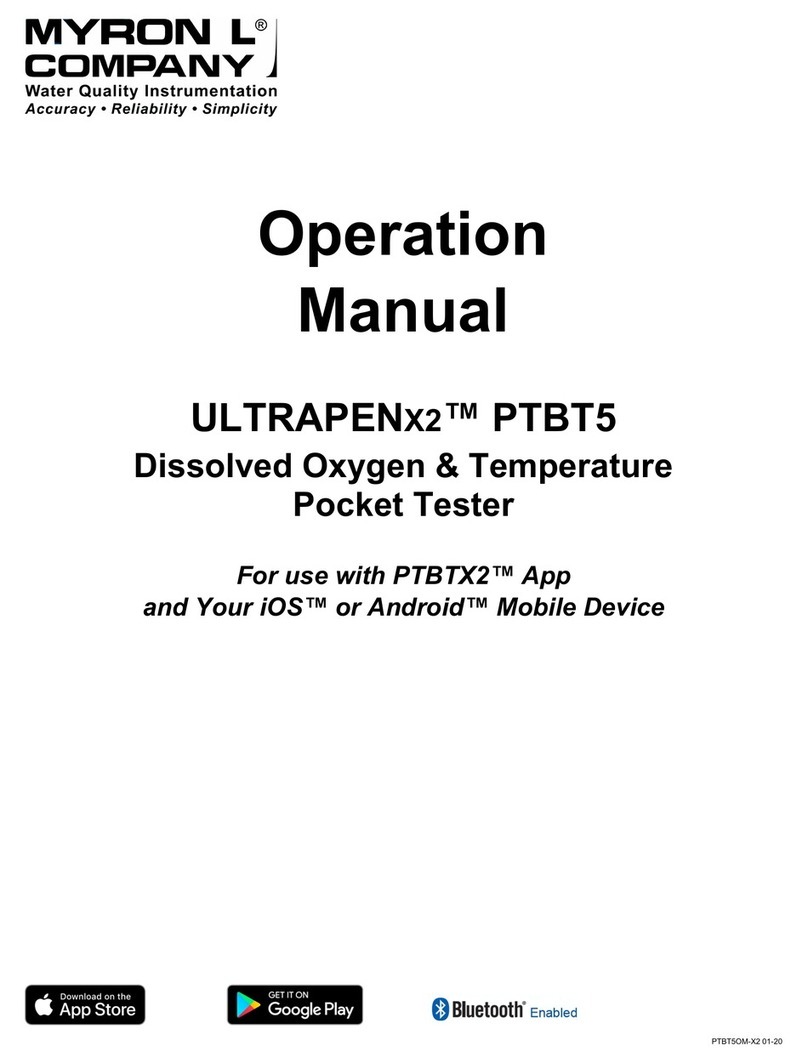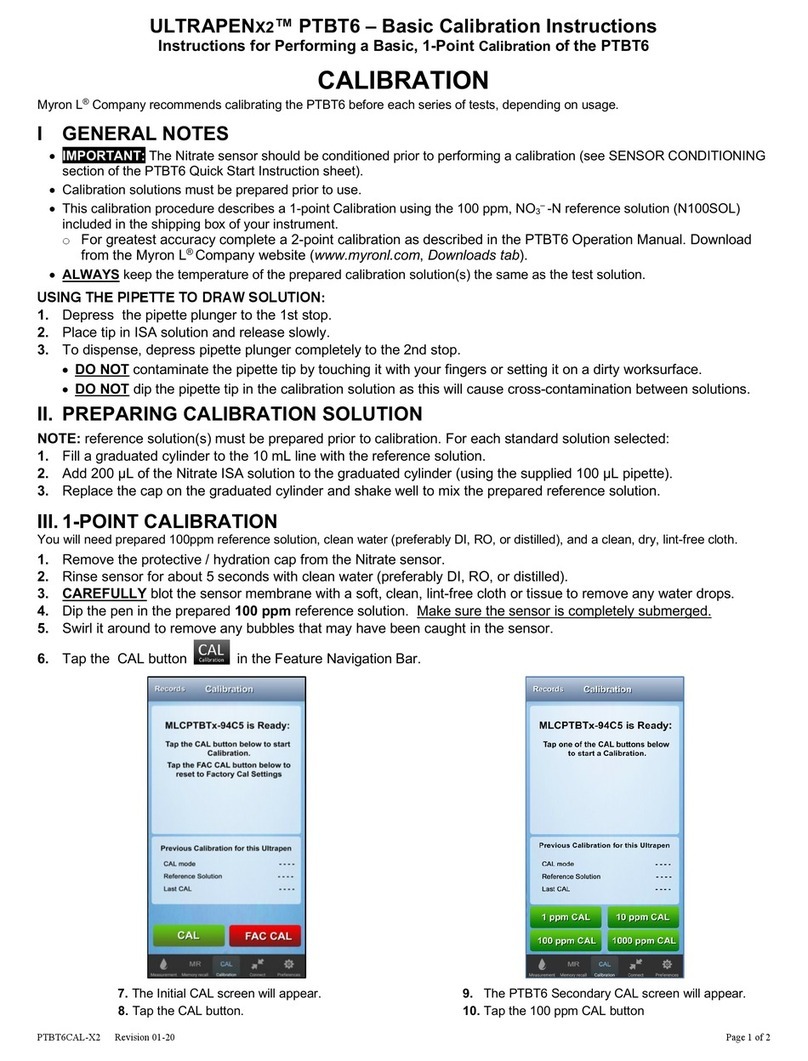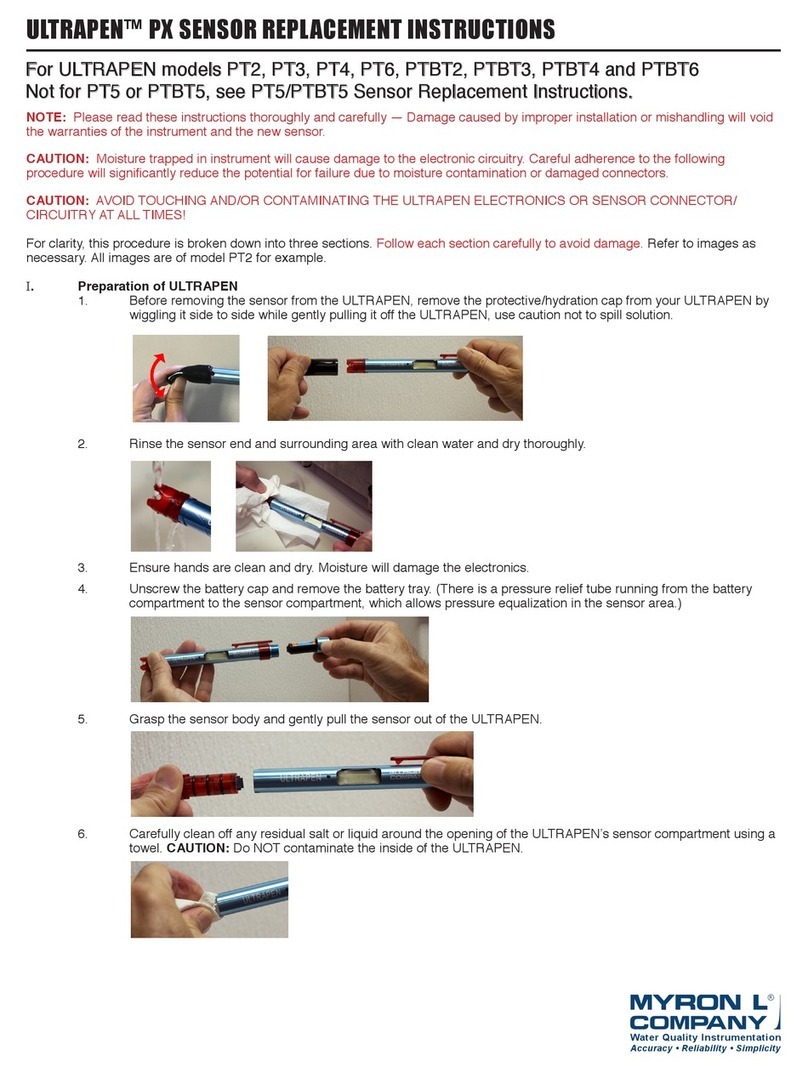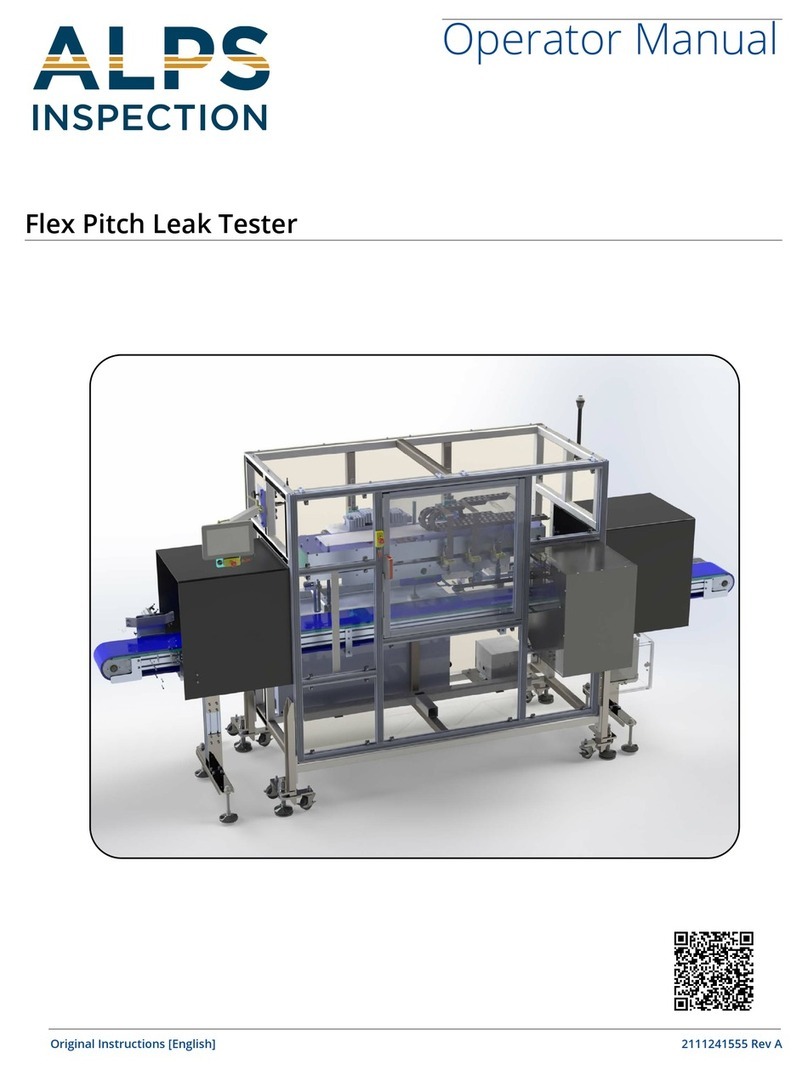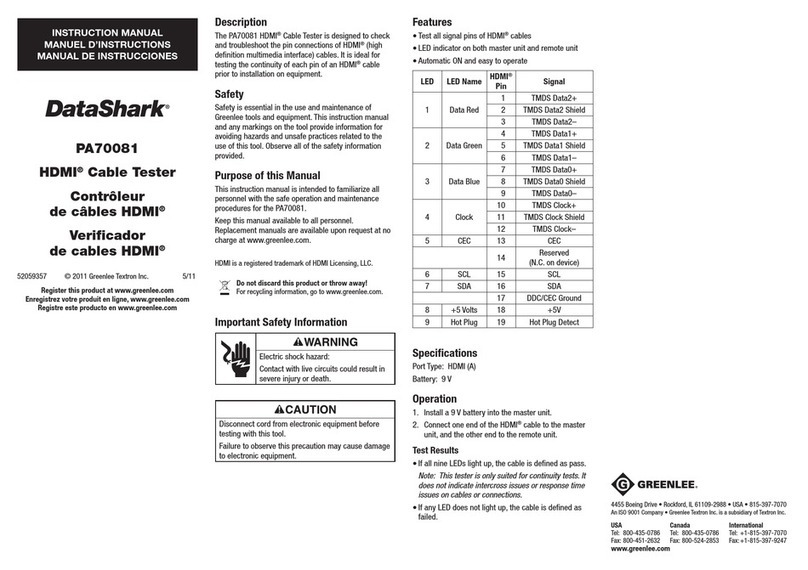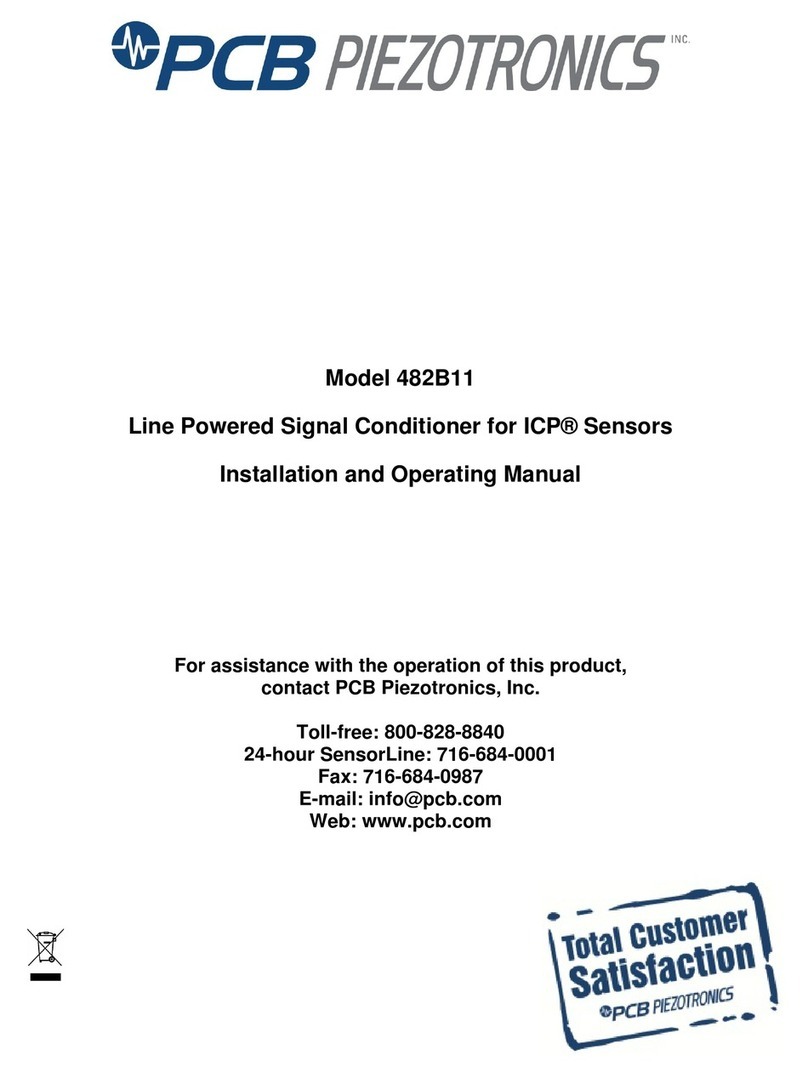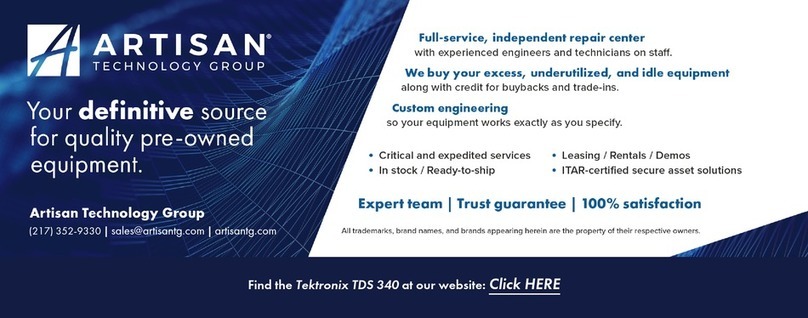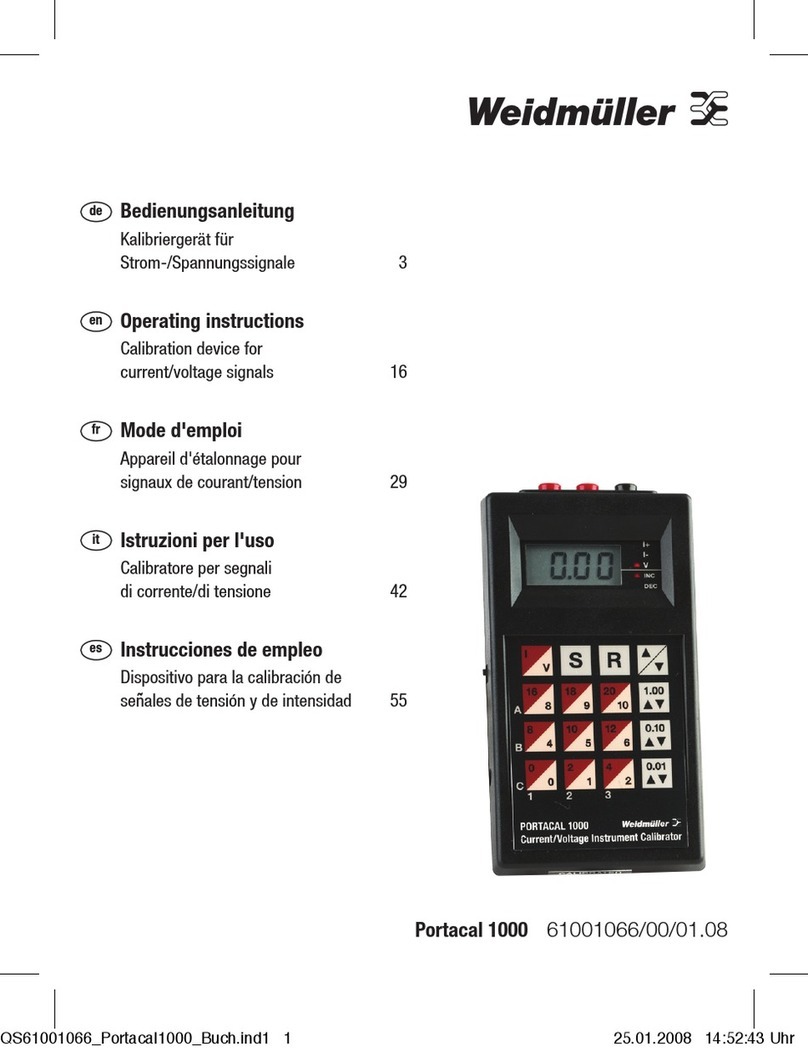Myron L ULTRAPENX2 User manual

02JUL19
Operation
Manual
PTBTX2™APP
For use with ULTRAPENX2™Pocket Testers
(with Comm Firmware 2.x)
and Your iOS™or Android™ Mobile Devices

Operation Manual –PTBTX2 App –Table of Contents
02JUL19
TABLE OF CONTENTS
INTRODUCTION ..........................................................................1
1. General Statements:............................................................................. 2
2. Minimum System Requirements:.......................................................... 2
3. To Download the Mobile App:............................................................... 2
ULTRAPENX2 FEATURES AND SPECIFICATIONS.................3
4. PTBT1 Features.................................................................................... 3
5. PTBT2 Features.................................................................................... 4
6. PTBT3 Features.................................................................................... 5
7. Specification Tables.............................................................................. 6
BASIC INTERFACE.....................................................................9
8. Main Measurement Screen................................................................... 9
9. Feature Navigation Bar ....................................................................... 10
PAIRING TO AND UNPAIRING FROM AN ULTRAPENX2.... 12
10. Connect / Disconnect Screen.............................................................. 12
11. Pairing an ULTRAPENX2 to the Mobile Device.................................. 13
12. Switching to a Different ULTRAPENX2............................................... 14
13. Correcting Connection Problems........................................................ 15
14. Unpairing an ULTRAPENX2............................................................... 16
15. Deleting an ULTRAPENX2 from the Pen List..................................... 17
ULTRAPENX2 MEASUREMENTS........................................... 18
16. Making Measurements –General Notes............................................. 18
17. Making Measurements –HOLD mode................................................ 19
18. Making Measurements –LIVE Mode.................................................. 20
19. Using the Scoop.................................................................................. 22
THE MAIN SETTINGS SCREEN.............................................. 23
ULTRAPENX2 SETTINGS........................................................ 24
20. Accessing ULTRAPENX2 Settings..................................................... 24
21. Changing the PTBT1 Solution Mode................................................... 27
22. Changing the PTBT2 / PTBT3 Pen Mode (LIVE / HOLD)................... 29
PTBTX2 APP PREFERENCES & REFERENCE INFORMATION
.............................................................................................. 31
23. Accessing Application Preferences..................................................... 31
24. Turning the Mobile Device Screen Lock Switch ON / OFF................. 32
25. Changing the Email Format ................................................................ 33
26. Changing the Time and Date Formats................................................ 34
27. Changing the Temperature Units of Measure..................................... 36
28. Creating and Using Locations............................................................. 37
29. The Demo Ultrapen............................................................................. 48
REFERENCE INFORMATON................................................... 50
30. Help..................................................................................................... 50
31. About................................................................................................... 50
DATA RECORDS.......................................................................51
32. Creating and Displaying Data Records ...............................................51
33. Adding a Note to a Data Record..........................................................54
34. Replacing the Data in a Record...........................................................55
EDITING THE DATA RECORDS AND THE RECORDS LIST.57
35. Manually Selecting Multiple Records...................................................57
36. Using the Sort Feature to Arrange Data Records on the List..............58
37. Filtering the Data Records List............................................................62
38. Clearing a Single Record on the List...................................................64
39. Clearing Multiple Records on the List..................................................65
40. Deleting a Single Record from the List................................................66
41. Deleting Multiple Records from the List...............................................67
42. Exporting Data Records ......................................................................68
ULTRAPENX2 CALIBRATION .................................................69
43. General Calibration Information...........................................................69
44. Calibration Preparation........................................................................70
45. PTBT1 –Single Point Wet Calibration.................................................72
46. PTBT2 –Full THREE Point Wet Calibration........................................73
47. PTBT2 –TWO Point Wet Calibration..................................................76
48. PTBT2 –Single Point (Offset) Wet Calibration....................................78
49. PTBT2 –Single Point (Gain) Wet Calibration......................................79
50. PTBT3 –Single Point Wet Calibration.................................................80
51. Factory CAL.........................................................................................81
CALIBRATION RECORDS .......................................................82
52. Accessing Calibration Records............................................................82
53. Sorting, Filtering and Deleting Calibration Records.............................83
MAINTENANCE AND CLEANING............................................84
54. Battery Replacement...........................................................................84
55. Routine Maintenance PTBT1 ..............................................................84
56. Routine Maintenance PTBT2 ..............................................................85
57. Routine Maintenance PTBT3 ..............................................................85
58. ULTRAPENX2 Sensor Replacement .................................................86
59. Accessories.........................................................................................88
TROUBLESHOOTING HINTS...................................................90
60. Communication Errors.........................................................................90
61. Other App Issues.................................................................................92
62. PTBT2 pH Sensor Issues....................................................................93

Operation Manual –PTBTX2 App –Introduction
1of 93
02JUL19
INTRODUCTION
The Myron L®Company ULTRAPENX2, Bluetooth®enabled pocket testers are designed to be extremely accurate, fast and simple to
use in diverse water quality applications when paired with a mobile device. A free App provides easy-to-read displays and user-intuitive
Graphical User Interface (GUI). The Bluetooth wireless connection means that there are no bothersome wires getting in the way when
moving quickly between samples and that the paired mobile device can be located safely away from liquids.
Advanced features include: Automatic temperature compensation; stable microprocessor-based circuitry and a rugged, waterproof
housing.
Available Models:
●PTBT1 –Conductivity, Total Dissolved Solids (TDS), Salinity, and Temperature measurement.
●PTBT2 –pH and Temperature measurement.
●PTBT3 –ORP & Temperature measurement.
●Coming Soon:
○PTBT4 –Free Chlorine Equivalent (FCE™) & Temperature measurement.
○PTBT5 –Dissolved Oxygen & Temperature measurement.
Using the mobile device’s touch screen:
●Initiate Measurements and Calibrations.
●Each ULTRAPENX2 can be given a unique name so it is easily identifiable no matter what mobile device is used with it.
●Measurement locations can be programmed as:
○GPS locations that are automatically selected when the user is close to a specific measurement local, or;
○Non-GPS locations for applications where test sites are too close together for the GPS to differentiate.
●Measurements can be saved to the mobile device's memory including measurement data, ULTRAPENX2 settings, date and time,
sample temperature, ULTRAPENX2 name and measurement location.
●Records can be exported via the mobile device’s email function as either .csv, .xls, or .xlsx formatted files.
●Recorded measurements can be sorted and filtered to select a subset of records that can then be emailed or deleted without
affecting other records stored in memory.
Myron L®is a registered trademark of the Myron L®Company.
iOS™ is a trademark of Cisco Systems Inc. in the U.S. and other countries. It is used under license by Apple Inc. for its iPhone, iPod touch and iPad operating systems.
App Store®is a registered trademark of Apple, Inc.
Android™ and Google Play™ are trademarks of Google Inc.
Bluetooth®is a registered trademark of Bluetooth SIG Inc.

Operation Manual –PTBTX2 App –Introduction
2of 93
02JUL19
1. General Statements:
●Throughout this manual the term “menu” will be used for any list of options presented to the user, including:
■Android Context Menus.
■iOS Picker Wheels.
2. Minimum System Requirements:
Mobile device running:
●Apple iOS 10.0 or later.
●Android™ OS 7.0 or later.
3. To Download the Mobile App:
PTBTX2™is a free App.
On the , search for the iPhone App “PTBTX2™”
●If the App store search feature doesn’t find this App, make sure your App Store search parameters are set to search for iPhone
Apps and NOT iPad apps.
○Although this is classified as an iPhone App, it has been fully tested on and runs on all Apple iOS devices, including iPad and
iPad Mini
●Tap the +GET button.
●Tap the INSTALL button.
On the , search for the App “PTBTX2™”
●Tap the App icon.
●Tap the INSTALL button.

Operation Manual –ULTRAPENX2 Features and Specifications
3of 93
02JUL19
ULTRAPENX2FEATURES AND SPECIFICATIONS
This section describes:
●Basic Features and Layout of the ULTRAPENX2 Pocket Testers.
4. PTBT1 Features
Figure 4-1
PTBT1 (Conductivity, TDS and Salinity) Features (see Figure 4-1).
1. Push Button –Press to turn ON and place it in Standby Mode.
2. Battery Cap –Unscrew to change battery.
3. LED Indicator –Flashes rapidly when the PTBT1 is MEASURING and once every 5 seconds when the PTBT1 is in STANDBY mode.
4. Conductivity Cell –Includes electrodes that inject electrical current into test sample and contains flux field in a defined area to
accurately measure conductivity.
5. Cap Stop –Pushing the protective cap beyond the cap stop may damage the Cell.
6. Protective Cap –Protects the Cell from damage while not in use.
●To remove the cap, wiggle it side to side while pulling gently.
7. Scoop –Contains sample solution for measurement when sampling from a vertical stream. Refer to the section titled “Using the Scoop”.

Operation Manual –ULTRAPENX2 Features and Specifications
4of 93
02JUL19
5. PTBT2 Features
Figure 5-1
PTBT2 (pH) Features (see Figure 5-1).
1. Push Button –Press to turn PTBT2 ON and place it in Standby Mode.
2. Battery Cap –Unscrew to change battery.
3. LED Indicator Light –Flashes rapidly when the PTBT2 is MEASURING and once every 5 seconds when the PTBT2 is in STANDBY
mode.
4. pH Sensor –Includes pH Sensor to measure hydrogen ion concentration of solution and thermistor to measure temperature.
5. Cap Stop –Pushing the protective cap beyond the cap stop may damage the Sensor.
6. Protective / Hydration Cap –Protects Sensor from damage and holds MLC Storage Solution to preserve Sensor functionality.
●To remove the cap, wiggle it side to side while pulling Sensor from the PTBT2 body.
●To replace, fill the cap half full ONLY with storage solution. Wiggle the cap side to side while pushing it onto the PTBT2.
○Be careful, excess solution may squirt out.
7. Scoop –Contains sample solution for measurement when sampling from a vertical stream. Refer to the section titled “Using the Scoop”.
NOTE: The formation of KCl crystals around the Protective/Hydration cap is normal and will not affect the Sensor life, performance, or
accuracy provided they are rinsed off with water prior to use.

Operation Manual –ULTRAPENX2 Features and Specifications
5of 93
02JUL19
6. PTBT3 Features
Figure 6-1
PTBT3 (ORP) Features (see Figure 6-1).
1. Push Button –Press to turn PTBT3 ON and place it in Standby Mode.
2. Battery Cap –Unscrew to change battery.
3. LED Indicator Light –Flashes rapidly when the PTBT3 is MEASURING and once every 5 seconds when the PTBT3 is in STANDBY
mode.
4. ORP Sensor –Measures Oxidation-Reduction Potential or redox of solution.
5. Cap Stop –Pushing the protective cap beyond the cap stop could damage the Sensor.
6. Protective / Hydration Cap –Protects Sensor from damage and holds MLC Storage Solution to preserve Sensor functionality.
●To remove the cap, wiggle it side to side while pulling gently.
●Use caution not to spill solution or accidentally pull the Sensor from the PTBT3 body.
●To replace, fill the cap half full ONLY with storage solution. Wiggle the cap side to side while pushing it onto the PTBT3.
○Be careful, excess solution may squirt out.
7. Scoop –Contains sample solution for measurement when sampling from a vertical stream. Refer to the section titled “Using the Scoop”.
8. ORP Electrode Cleaning Paper –Used for deep cleaning the platinum electrode.
●The Sensor must be reconditioned after deep cleaning. See Section Routine Maintenance PTBT2.

Operation Manual –ULTRAPENX2 Features and Specifications
6of 93
02JUL19
7. Specification Tables Table 1: PTBT1 (Conductivity, TDS, Salinity) Specifications
PTBTX2 App Requirements:
Apple iOS 10.0 or later; Android 7.0 or later
Measurement Range:
1 - 9999 µS or ppm (0.0010 - 9.999 ppt salinity)
Accuracy (After Wet Calibration):
± 1% of reading
Repeatability:
< 1000 µS or ppm ± 1 Count
≥ 1000 µS or ppm ± 0.3% of reading
Resolution:
Conductivity and TDS: 0.1 for 1.0 - 99.9 µS or ppm; 1 for 100 - 9999 µS or ppm
Salinity: 0.0001 for 0.0010 - 0.0999 ppt; 0.001 for 0.100 - 9.999 ppt
Temperature: 0.1 ºC or ºF
Time to Reading Stabilization:
10 - 20 seconds
Power Consumption:
Active Mode: 30 –100 mA; Sleep Mode: 2 µA
Temperature Measurement
Range:
0 –71 °C or 32 –160 °F
Temperature Accuracy:
± 0.1 ºC
Temperature Compensation:
Automatic to 25 ºC
Physical Dimensions:
17.15 cm L x 1.59 cm D or 6.75 in. L x .625 in. D
Weight:
54 g or 1.9 oz.
Case Material:
Anodized Aircraft Aluminum with Protective Coating
Battery Type:
One N-type, Alkaline, 1.5 V
Calibration Solutions:
1800 µS KCl; 3000 ppm 442™ (2027 ppm NaCl)
Operating/Storage Temperature:
0 –55 ºC or 32 –131 ºF
Enclosure Rating:
IP67 and NEMA 6
EN61236-1: 2006 - Annex A: 2008
Electrostatic discharge to case of instrument may cause PTBT1 to spontaneously power
on. In this case, the PTBT1 will power off after several seconds.
FCC ID: T7VPAN17
The Bluetooth transceiver device meets the requirements for modular transmitter
approval as detailed in FCC public Notice DA00-1407.
Canada (IC), license:
IC: 216Q-PAN17
The Bluetooth transceiver device meets the requirements for modular transmitter
approval as detailed in RSS-GEN.
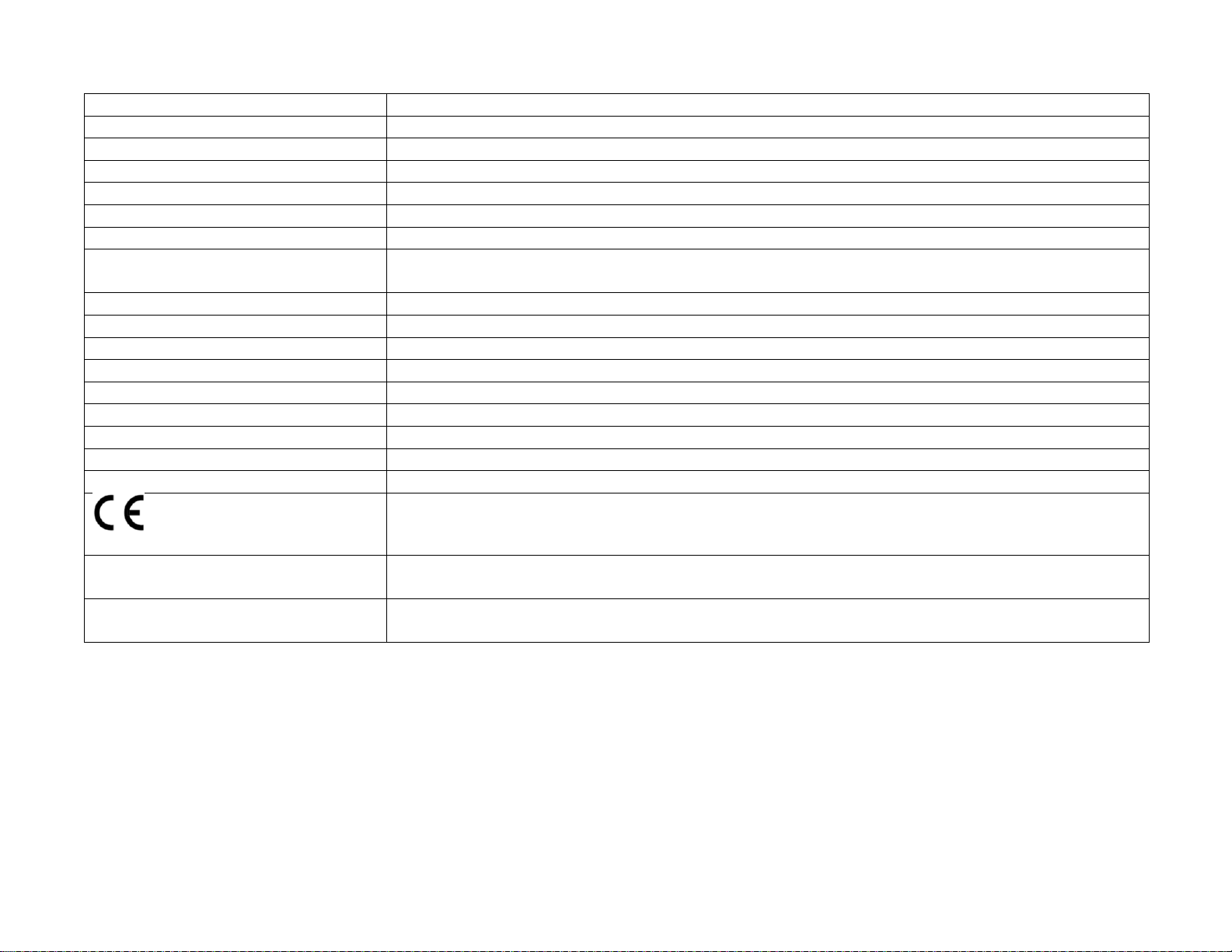
Operation Manual –ULTRAPENX2 Features and Specifications
7of 93
02JUL19
Table 2: PTBT2 (pH) Specifications
PTBTX2 App Requirements:
Apple iOS 10.0 or later; Android 7.0 or later
Measurement Range:
0.00 –14.00 pH
Accuracy (After Wet Calibration):
± 0.01 pH
Repeatability:
± 0.01 pH
Resolution:
0.01 pH; Temperature: 0.1 ºC or 0.1 ºF
Time to Reading Stabilization:
10 - 30 seconds
Power Consumption:
Active Mode: 30-140 mA; Sleep Mode: 2 µA
Temperature Measurement
Range:
0 –71 °C or 32 –160 °F
Temperature Accuracy:
± 0.1 ºC
Temperature Compensation:
Automatic to 25 ºC
Physical Dimensions:
17.15 cm L x 1.59 cm D or 6.75 in. L x .625 in. D
Weight:
54 g or 1.9 oz.
Case Material:
Anodized Aircraft Aluminum with Protective Coating
Battery Type:
One N-type, Alkaline, 1.5 V
Calibration Solutions:
4.0 pH, 7.0 pH and 10.0 pH Buffer Solutions
Operating/Storage Temperature:
0 –55 ºC or 32 –131 ºF
Enclosure Rating:
IP67 and NEMA 6
EN61236-1: 2006 - Annex A: 2008
Electrostatic discharge to case of instrument may cause the PTBT2 to spontaneously
power on. In this case, the PTBT2 will power off after several seconds.
FCC ID: T7VPAN17
The Bluetooth transceiver device meets the requirements for modular transmitter approval
as detailed in FCC public Notice DA00-1407.
Canada (IC), license:
IC: 216Q-PAN17
The Bluetooth transceiver device meets the requirements for modular transmitter approval
as detailed in RSS-GEN.

Operation Manual –ULTRAPENX2 Features and Specifications
8of 93
02JUL19
Table 3: PTBT3 (ORP) Specifications
PTBTX2 App Requirements:
Apple iOS 10.0 or later; Android 7.0 or later
Measurement Range:
-1000mV to +1000mV
Accuracy (After Wet Cal):
± 10 mV
Resolution:
ORP: 1 mV Temperature: 0.1 ºC or 0.1 ºF
Time to Reading Stabilization:
10 - 45 seconds
Power Consumption:
Active Mode 30-140 mA, Sleep Mode 2 µA
Temperature Measurement
Range:
0 –71 °C or 32 –160 °F
Temperature Accuracy:
± 0.1 ºC
Temperature Compensation:
Automatic in Calibration Mode From 15 ºC to 30 ºC
Physical Dimensions:
17.15 cm L x 1.59 cm D or 6.75 in. L x .625 in. D
Weight:
54 g or 1.9 oz.
Case Material:
Anodized Aircraft Aluminum with Protective Coating
Battery Type:
One N-type, Alkaline 1.5 V
Calibration Standard Solution:
80.0 mV, 260.0 mV and 470.0 mV
Operating/Storage Temperature:
0 –55 ºC or 32 –131 ºF
Enclosure, Rating:
IP67 and NEMA 6
EN61236-1: 2006-Annex A: 2008;
Electrostatic discharge to case of instrument may cause PTBT3 to spontaneously power
on. In this case, the PTBT3 will power off after several seconds.
FCC ID: T7VPAN17
The Bluetooth transceiver device meets the requirements for modular transmitter approval
as detailed in FCC public Notice DA00-1407.
Canada (IC), license:
IC: 216Q-PAN17
The Bluetooth transceiver device meets the requirements for modular transmitter approval
as detailed in RSS-GEN.
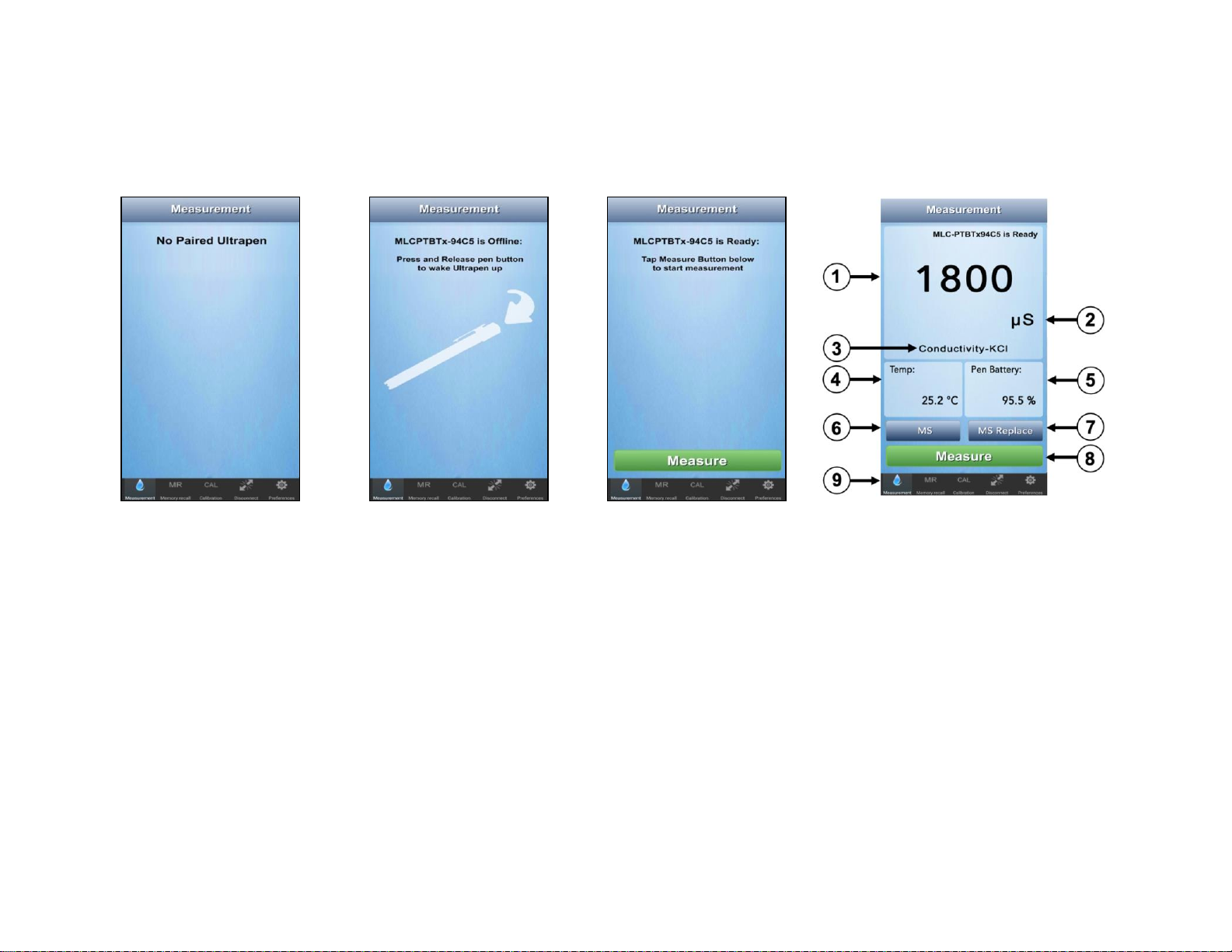
Operation Manual –PTBTX2 App –Basic Interface
9of 93
02JUL19
BASIC INTERFACE
8. Main Measurement Screen
The Measurement screen is the screen that appears when the App is Opened and the screen that displays the results of
measurements.
1. If there is no Connected
and Paired ULTRAPENX2,
this screen will appear.
2. If this screen appears,
press the button on the
back of the ULTRAPENX2
to wake it up.
3. When this screen
appears, tap the
GREEN Measure button
to start a measurement.
4. This screen appears once a
measurement is completed.
KEY
1. Measurement Value Field –Displays the measured value of the solution.
2. Units of Measure –Displays correct units for chosen measurement type.
3. Measurement type –Displays the Measurement type (e.g. pH or ORP). For PTBT1 ONLY, it displays the Solution Mode setting.
4. Solution Temperature –Measured temperature of the solution.
5. ULTRAPENX2 Battery Level –Displays the current charge level of the ULTRAPENX2’s battery.
●Flashes RED when ULTRAPENX2 battery is ≤ 25%.
○Replace the battery IMMEDIATELY!
6. Memory Store button (MS) –Tap here to record the measurement in the App's database.
7. Memory Replace button (MS Replace) –Tap here to replace a previously stored measurement with data from a new measurement.
8. Measure Button –Appears when ULTRAPENX2 is ready to take a measurement. Tap this button to start a measurement.
9. Feature Navigation Bar –these buttons activate various App features.
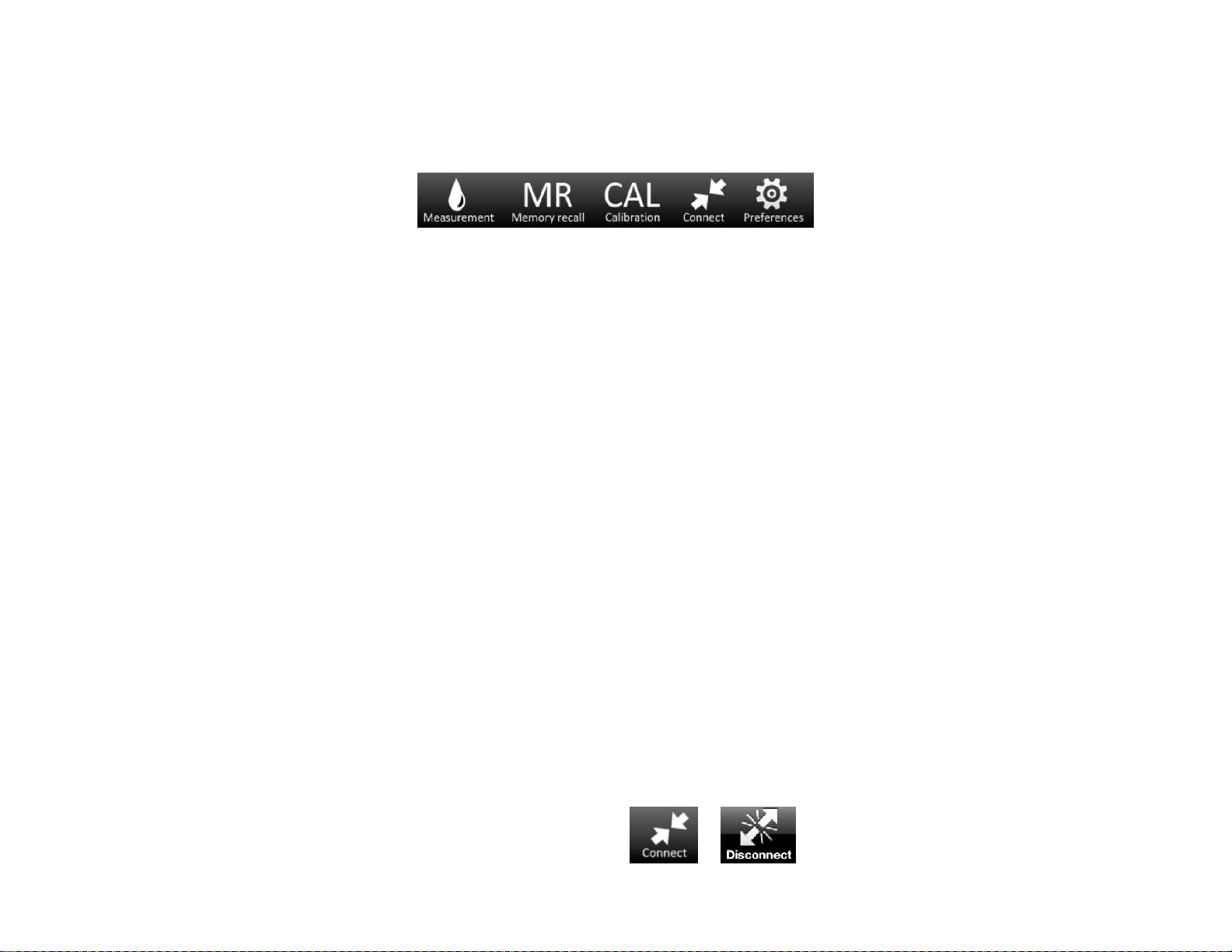
Operation Manual –PTBTX2 App –Basic Interface
10 of 93
02JUL19
9. Feature Navigation Bar
This bar appears at the bottom of all screens. The buttons in this bar are used to navigate between the various main functional
sections of the application.
●The graphic of the button corresponding to the currently active functional section of the App will switch from WHITE to BLUE.
●The Feature Navigation Bar contains the following buttons:
Measurement:
Tapping this button returns the application to the main Measurement screen.
Memory Recall (MR):
Tapping this button opens a list of previously stored data records.
This list may be used to:
●View individual data records.
●Add notes to data records.
●Sort and filter the list to only show specific sets of records.
Calibration (CAL):
Tap this button to open the Calibration module of the App.
●ULTRAPENX2 Calibrations should always be performed using Myron L ®Company Standard Solutions and Buffers.
○Calibration constants derived from these calibrations are stored in the ULTRAPENX2’s memory and are applied to
subsequent measurements.
●Use the FAC CAL feature to erase stored calibration constants and return an ULTRAPENX2 to its original Factory Calibration
settings.
○FAC CAL does not account for changes in the Cell‘s / Sensor’s current condition.
Connect/Disconnect:
Tapping this button takes you to a screen that allows you to Pair / Unpair and Connect / Disconnect an ULTRAPENX2 to the App or
change the pairing / connection to a different Ultra ULTRAPENX2 pen.
●This is a context sensitive button. Whenever an ULTRAPENX2 is currently connected and paired to the PTBTX2 App:
○The button name changes to Disconnect.
○The Feature Navigation Bar button symbol changes from to

Operation Manual –PTBTX2 App –Basic Interface
11 of 93
02JUL19
Preferences:
Tapping this button opens the main Settings section of the App where the user is able to:
●Change settings for the currently Connected / Paired ULTRAPENX2 including:
○Rename it.
○Select a Solution Mode (only applies to PTBT1).
○Select LIVE or HOLD Measurement Mode (only applies to PTBT2 and PTBT3).
○Displays the ULTRAPENX2 firmware revision.
●Set application preferences, including (this does not require an active connection to an ULTRAPENX2):
○Override the mobile device's Screen Lock or Sleep Mode ONLY while the PTBTX2 App is active.
■This DOES NOT change the native setting of the mobile device.
■When the PTBTX2 App is closed or inactive, the mobile device’s screen lock feature will function normally.
○Program measurement locations.
○Select a file format for emailing/exporting data.
○Select date and time formats.
○Chose which version of the ULTRAPENX2 you wish the Demo Pen feature to emulate.
○Choose between displaying Temperature data as either °C or °F.
●Access Help files by opening the device’s default browser and opening the Myron L ®Company web page where they can be
found.
●Access the About page (displays the current revision of the PTBTX2 App).

Operation Manual –PTBTX2 App –Pairing and Unpairing
12 of 93
02JUL19
PAIRING TO AND UNPAIRING FROM AN ULTRAPENX2
WARNING!! Each ULTRAPENX2 can only be connected and paired to ONE mobile device at a time!
●ALWAYS disconnect / unpair from the current mobile device BEFORE connecting / pairing to another mobile device.
○It is not necessary to delete the ULTRAPENX2 from the Connect / Disconnect screen.
10. Connect / Disconnect Screen
The Feature Navigation Bar includes a Connect button. Tapping this button opens a screen that is used to pair the Ultra
ULTRAPENX2 pen with the mobile device and connect it to the App.
●The label and graphic of this button as well as the title of the screen will switch to say Disconnect when an ULTRAPENX2 is
currently paired to the App.
●This screen lists:
○The Demo Pen: This is a simulated ULTRAPENX2 that can be used to explore the
Features and Functions of the App without having to connect to an actual
ULTRAPENX2.
○The currently Connected / Paired ULTRAPENX2.
○Disconnected: ULTRAPENX2’s that have previously been, but no longer are connected
and paired to the App.
○Discovered: ULTRAPENX2’s that have been found by the App, but have not yet been
connected and paired.

Operation Manual –PTBTX2 App –Pairing and Unpairing
13 of 93
02JUL19
11. Pairing an ULTRAPENX2 to the Mobile Device
To pair and connect the ULTRAPENX2 to your mobile device:
1. Make sure that the ULTRAPENX2 to which you wish to pair is not paired to any other mobile device.
2. Turn the ULTRAPENX2 on
then tap the Connect /
Disconnect button on the
Feature Navigation Bar.
3. Swipe DOWN on the
Connect / Disconnect
screen.
The New ULTRAPENX2
will appear on the List.
A green gem may appear
to the left of the
ULTRAPENX2’s Name,
indicating the Pen is
Awake and in Standby
Mode.
4. Tap the Line showing the
New ULTRAPENX2.
5. When the Connection
Process is completed; the
ULTRAPENX2 will move to
the top of the list.
Its status will change to
“Connected”.
A blue checkmark will
appear next to the Pen
Name.
NOTE: If this is the first time this ULTRAPENX2 has been connected to this mobile device, the Pen Type may not appear until AFTER
a Measurement or Calibration is performed with the ULTRAPENX2.

Operation Manual –PTBTX2 App –Pairing and Unpairing
14 of 93
02JUL19
12. Switching to a Different ULTRAPENX2
1. Make sure that the ULTRAPENX2 to which you wish to pair is not paired to any other mobile device.
2. Tap the Connect / Disconnect button on the Feature Navigation Bar.
3. Press and Release the button on the Back of the ULTRAPENX2.
4. Swipe DOWN on the Connect /
Disconnect screen.
The New ULTRAPENX2 will
appear on the List.
A green gem may appear to the
left of the ULTRAPENX2 Name,
indicating the Pen is Awake and
in Standby Mode.
5. Tap the Line showing the
New ULTRAPENX2.
6. A dialogue Box will appear.
Tap the “Disconnect”
button.
Tapping the “Cancel”
button leaves the
connection unchanged.
7. When the connection
process is completed; the
new ULTRAPENX2 will
move to the t of the list.
Its status will change to
“Connected”.
A blue checkmark will
appear next to the Name.
NOTE: In Step 4 above, if the Connected / Paired ULTRAPENX2 is ON (in standby mode), the App will refresh the connection.
●An alert dialogue box will appear saying, “Connecting …”.
●Once this is completed, the dialogue box will disappear and you may proceed to step 5, above.

Operation Manual –PTBTX2 App –Pairing and Unpairing
15 of 93
02JUL19
13. Correcting Connection Problems
Sometimes your mobile device and the ULTRAPENX2 may have problems connecting. Below are the most common connectivity issues and
how to fix them.
ULTRAPENX2 will not appear on the Connect / Disconnect Screen.
1. Close the PTBTX2 App.
1. Check the status of the mobile device’s Bluetooth feature. If it is OFF turn it ON.
2. Make sure the ULTRAPENX2 is ON and in Standby Mode.
1. Reopen the PTBTX2 App.
2. Open the Connect / Disconnect screen.
3. Swipe Down on the Connect / Disconnect screen to start a search for available ULTRAPENX2’s.
4. The ULTRAPENX2 should appear on the list.
5. Tap that line on the Ultrapen list.
Ultrapen will not appear on the Connect / Disconnect Screen, but Device’s Bluetooth is ON.
1. Close the PTBTX2 App.
2. Turn OFF the mobile device.
3. Make sure the ULTRAPENX2 is ON and in Standby Mode.
4. Restart the mobile device.
5. Reopen the PTBTX2 App.
6. If the mobile device asks you if it should allow the PTBTX2 App access to the device’s Bluetooth, say YES / OK.
7. Tap the Connect / Disconnect button in the Feature Navigation Bar.
8. When the Connect / Disconnect screen opens, swipe Down to start a search of available ULTRAPENX2’s.
9. The ULTRAPENX2 should appear on the list. A green gem should appear to the left of the new ULTRAPENX2.
10. Tap that line on the ULTRAPENX2 list.

Operation Manual –PTBTX2 App –Pairing and Unpairing
16 of 93
02JUL19
14. Unpairing an ULTRAPENX2
Once successfully paired with the App, the ULTRAPENX2:
●Stays paired until it is manually unpaired by the user.
●Will remain on the list until removed by the user.
Unpairing / Disconnecting an ULTRAPENX2
1. Tap the Line showing the Connected
ULTRAPENX2.
2. A dialogue Box will appear.
Tap the “Disconnect” button.
Tapping the “Cancel” button leaves
the connection / pairing unchanged.
3. When the Disconnection Process is
completed.
Its status will change to
“Disconnected”.
The blue checkmark will disappear.
The title and Feature Navigation Bar
button will change to say “Connect”.

Operation Manual –PTBTX2 App –Pairing and Unpairing
17 of 93
02JUL19
15. Deleting an ULTRAPENX2 from the Pen List
1. Tap the Connect / Disconnect button on the Feature Navigation Bar to switch to the Connect / Disconnect screen.
2. Tap the EDIT button in the
top right corner of the
screen.
3. Tap the small red circle that
appears to the left of the
ULTRAPENX2 name.
4. Tap the RED Delete button
that appears to the right of
the ULTRAPENX2 name.
5. The ULTRAPENX2 will
disappear from the list.
6. Tap the DONE button at the
top right of the screen.
Table of contents
Other Myron L Test Equipment manuals