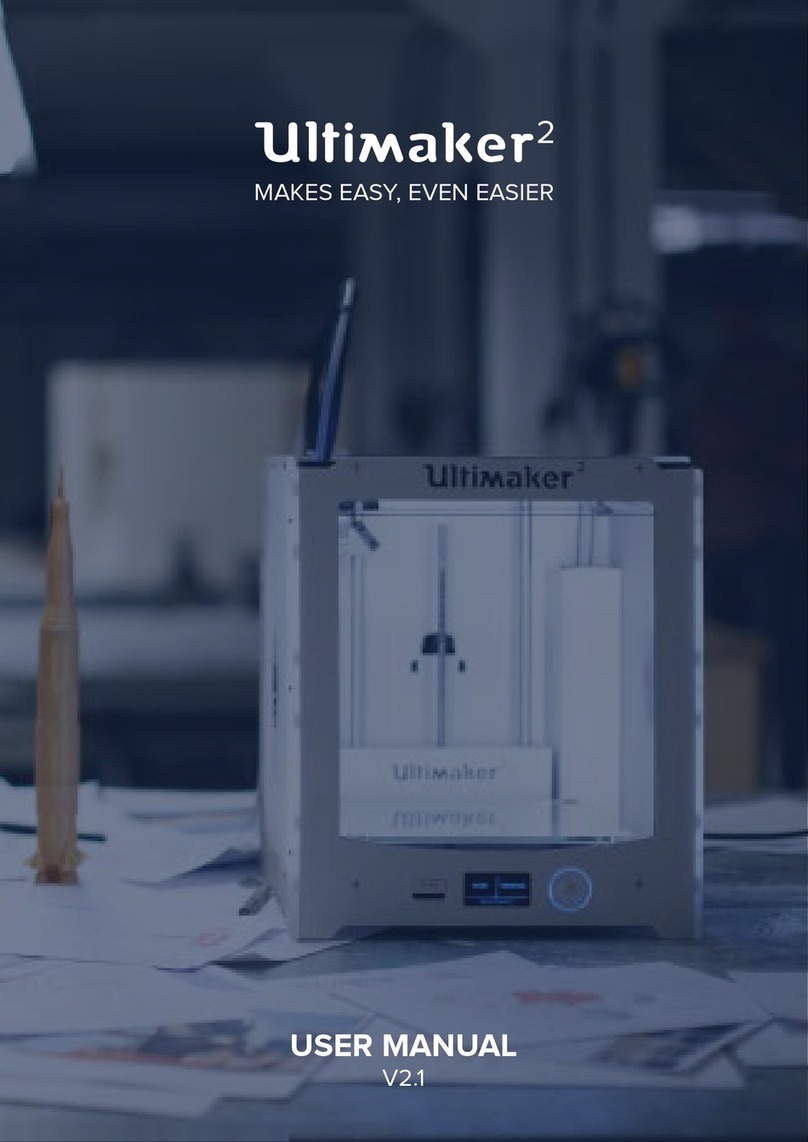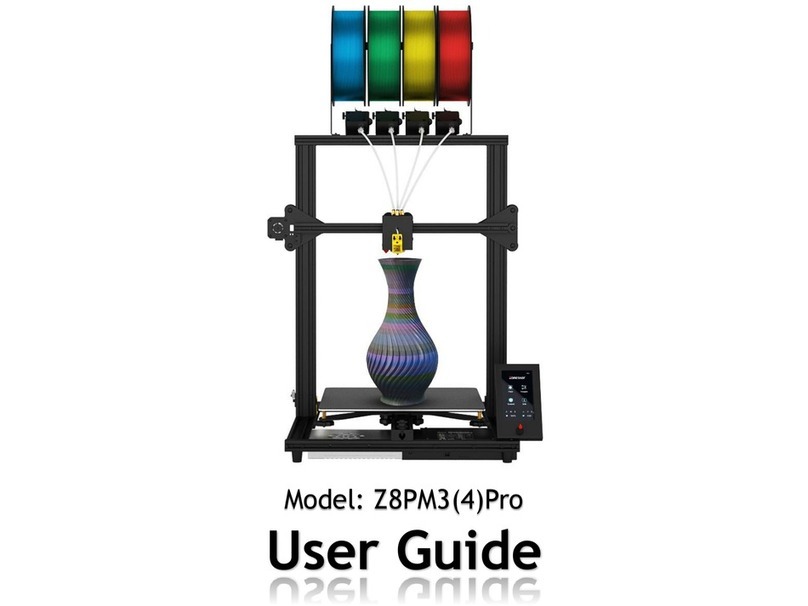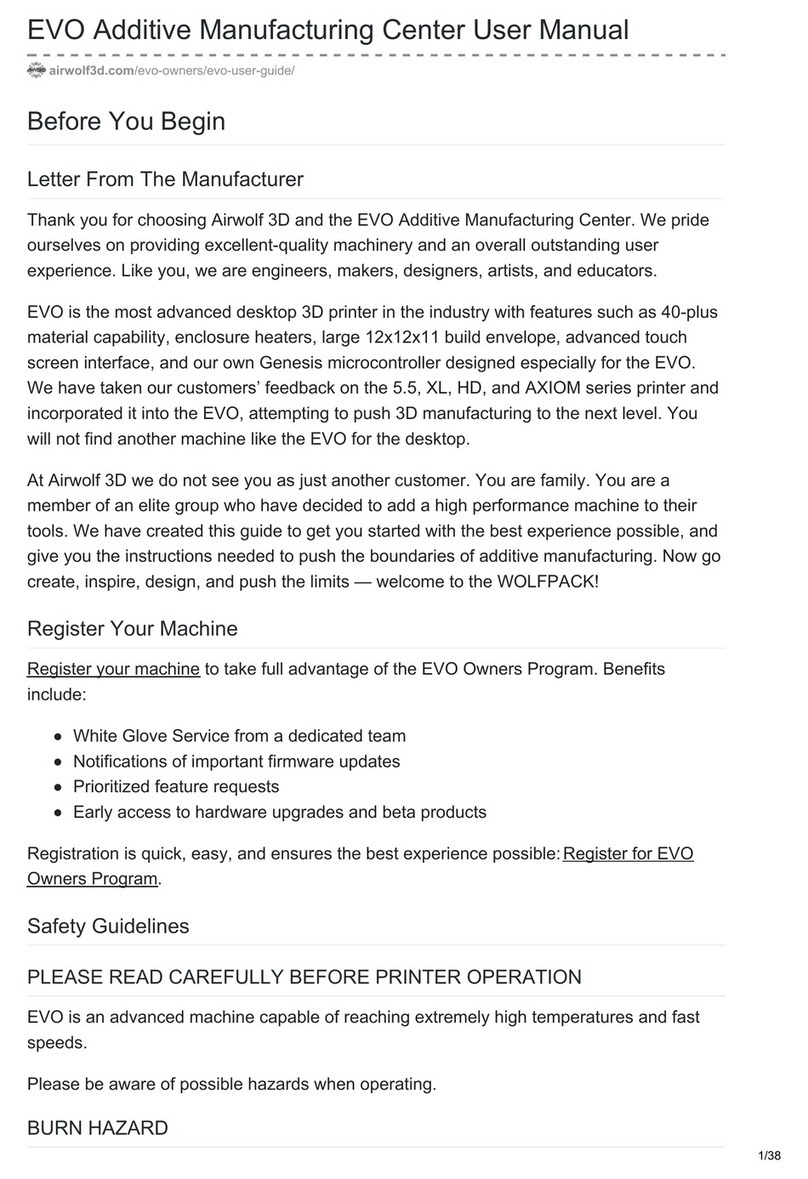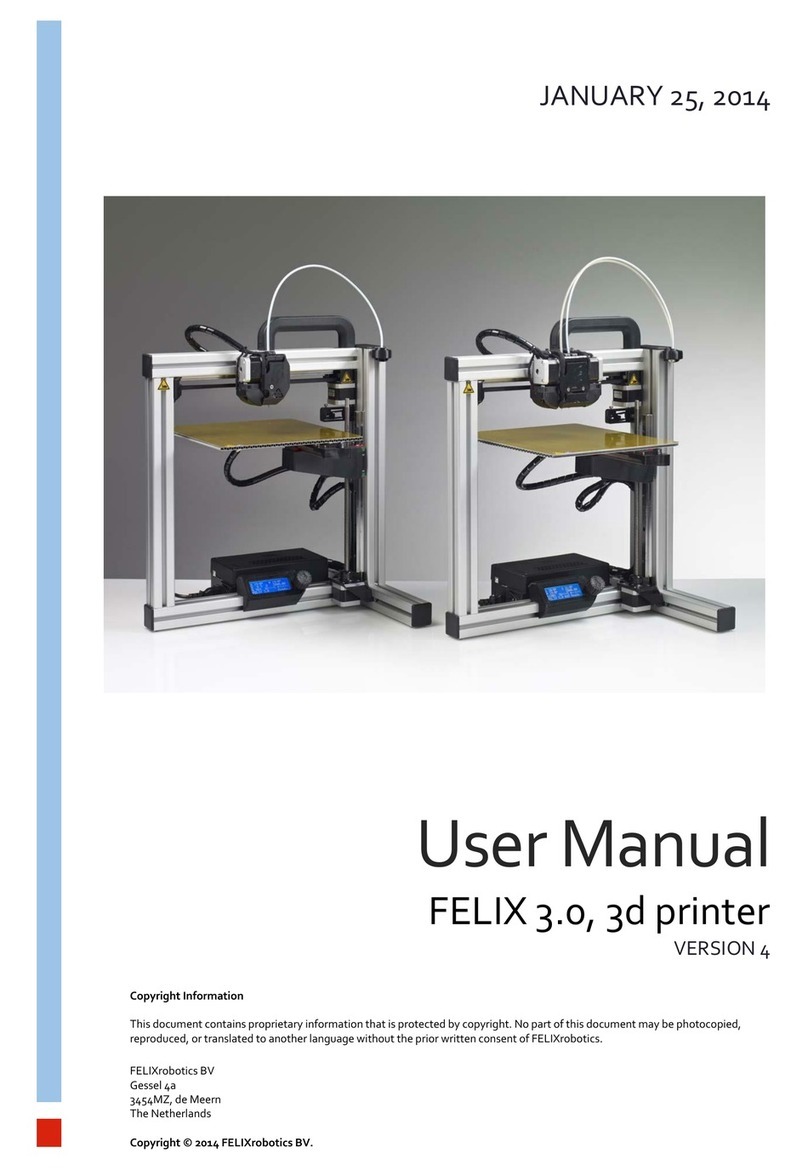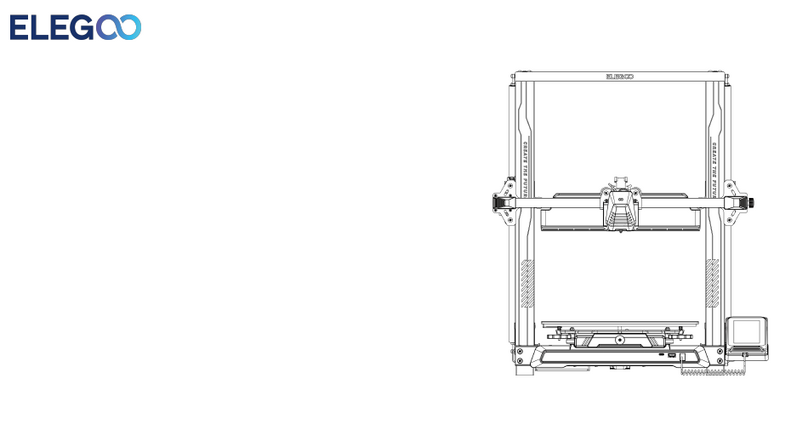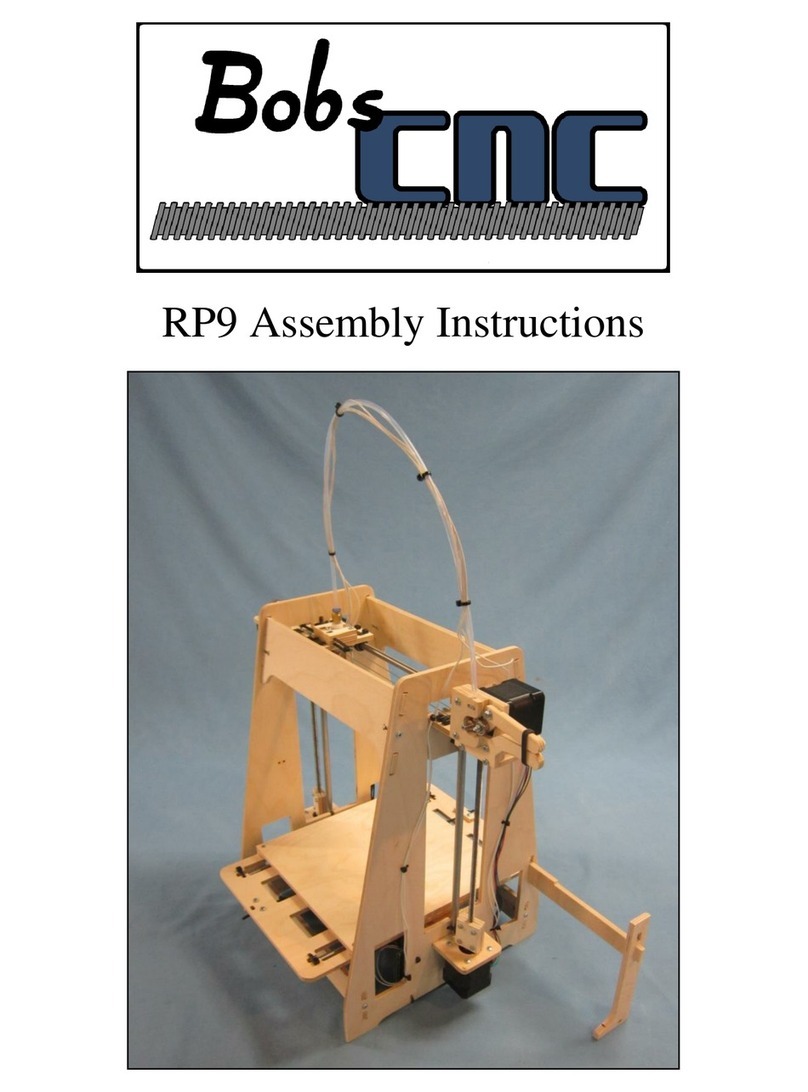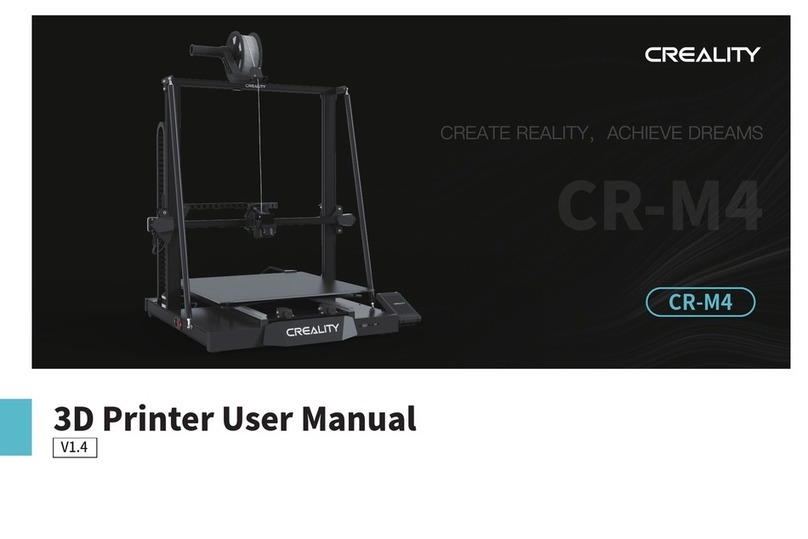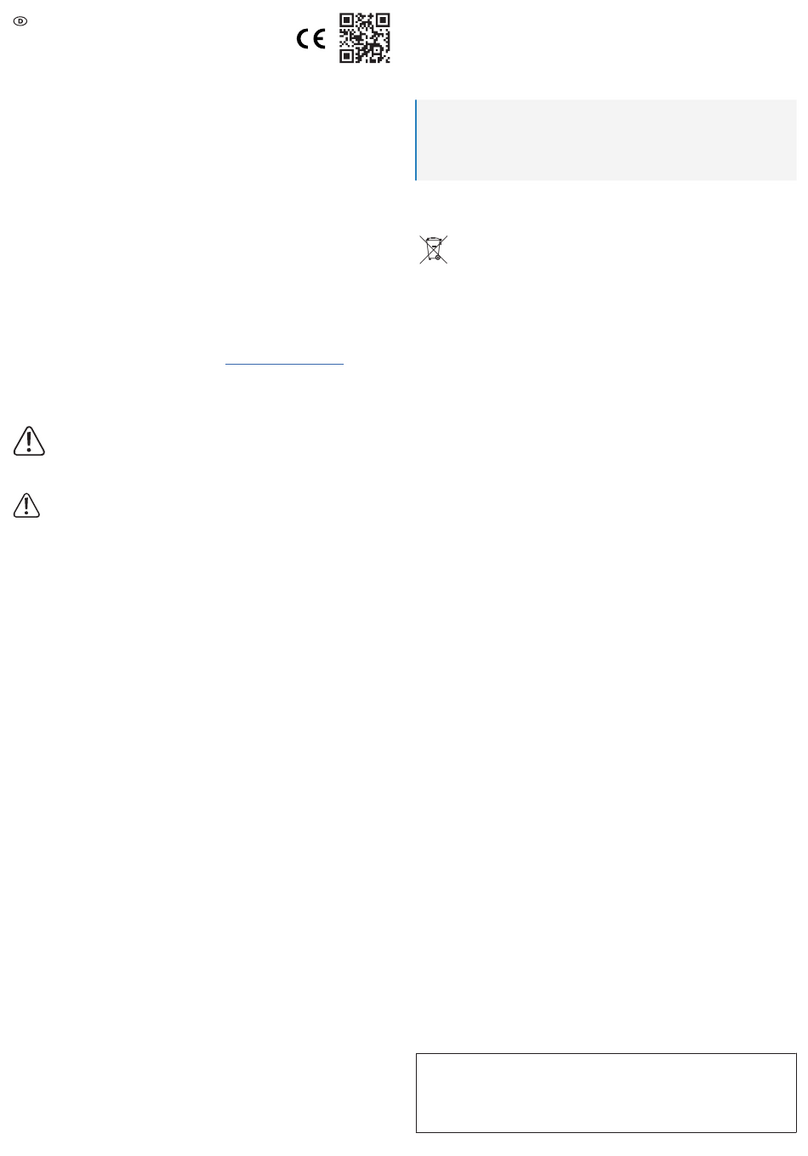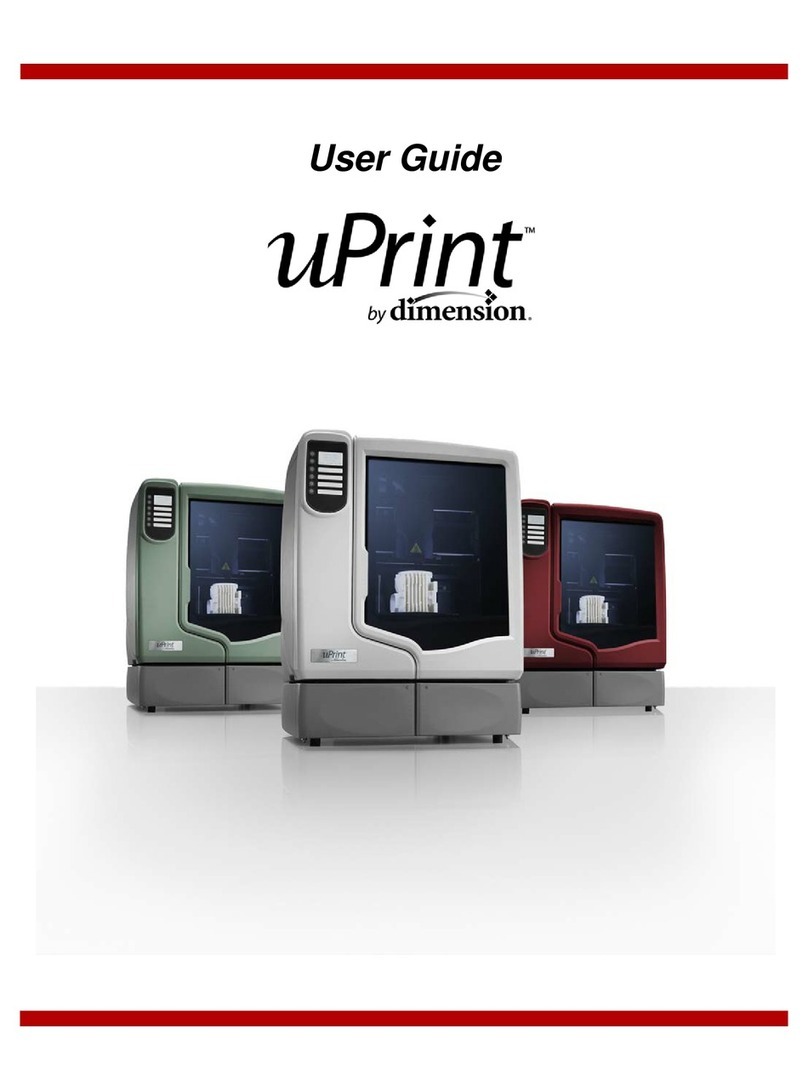MyStemKits robo R2 User manual

Installation Manual
Installation Manual v2.0 2018

Before printing from the MyStemKits website, you’ll need to connect
your printer to the MSK cloud.
1
Install MyStemKits Plugin
on your printer

1 Install MyStemKits Plugin on your printer
R2 MyStemKits Installation Manual 3
1. Connect to Robo web dashboard (Octoprint) by typing in your Robo C2 or R2’s IP address into your web browser. For help
connecting to Robo web dashboard, click here.
2. From Octoprint, select SETTINGS from the top bar and then select PLUGIN MANAGER. Click on GET MORE to install a new
plugin.
a. Copy and paste the following link exactly
into the “...from URL” box and select
INSTALL:
https://s3.amazonaws.com/robo-
mystemkits/Octoprint-MyStemKits.zip

1 Install MyStemKits Plugin on your printer
R2 MyStemKits Installation Manual 4
b. Once the “Plugin MyStemKits installed”
message pops up, click the RESTART NOW
button.
c. Then, select PROCEED to continue with
the restart. Please wait a couple of
minutes while Octoprint and Robo 3D
printer restarts.
3. Once Octoprint has restarted, a message will appear that will tell you to reload the page. Click RELOAD NOW.
4. After the page reloads, navigate back to the SETTINGS screen and scroll down under Plugins to select MYSTEMKITS. Ensure
that “Verbose (debugging) logging” and “Send camera images to 3DPrinterOS Cloud” are both unchecked.

1 Install MyStemKits Plugin on your printer
R2 MyStemKits Installation Manual 5
5. Make sure that the correct Robo 3D printer is selected under the Machine type. Click the REGISTER PRINTER button in the
window and then copy the token that appears. Leave the register window open since you will need to go back to this page
after you register your printer through kits.mystemkits.com in order to save the settings.

Before printing from the MyStemKits website, you’ll need to connect
your printer to the MSK cloud.
2
Connect your printer
to MSK Cloud

2 Connect your printerto MSK Cloud
R2 MyStemKits Installation Manual 7
1. Open a new browser window and login to kits.mystemkits.com.
2. Select a kit that you would like to start printing.
a. Decide what kit to print by searching for the kit name or by browsing the online library filtering by grade level or
subject.
b. Compare the required build
volumes for the kit with your Robo
3D printer and select your Printer
Bed Size of “Large” (Robo R2) or
“Small” (Robo C2) accordingly. If
you are using a Small Printer Bed
Size, make sure that the Parts Set
fits on the bed. If they do not fit,
there will be a red warning sign
that says “One or more parts in this
kit are too large for your printer
bed. Please see the list below for
the part(s) that will not be printed.”
c. Select which Parts Set to print
from the dropdown and then click
on 3D PRINT.
3. Confirm the parts that you want to print by clicking the 3D PRINT button.

2 Connect your printerto MSK Cloud
R2 MyStemKits Installation Manual 8
4. When the “Preparing printing settings...” window appears, scroll down to the ADD A NEW 3D PRINTER section and click the
arrow button to expand if this window is collapsed.
5. Scroll all the way down under the DOWNLOAD CLOUD CLIENT VERSION section and click on REGISTER TOKEN under Supported
Cloud Printers.

2 Connect your printerto MSK Cloud
R2 MyStemKits Installation Manual 9
6. Enter the copied token from Octoprint’s MyStemKits screen (see earlier steps from “Install MyStemKits Plugin on your
printer”) and click ADD. There will be a message that appears that will say that the printer was registered successfully.
7. Scroll back up to the SELECT A PRINTER section and wait for your printer to appear. Once your printer appears, make
sure that the “Enable One-Click-Print” is selected. These are the suggested print settings that will come standard with
printing a kit from MyStemKits.
8. Click the SELECT PRINTER button and the Parts Set that you selected will prepare Robo R2 or Robo C2 for printing. Once
it finishes heating and completes auto leveling sequence, the Parts Set will begin printing.

2 Connect your printerto MSK Cloud
R2 MyStemKits Installation Manual 10
9. Go back to the Octoprint window through the web browser and a message will appear that says your printer was successfully
registered. Select OK to exit the box and SAVE to save the printer registration.

Optional steps
R2 MyStemKits Installation Manual 11
OPTIONAL STEPS
DISABLING ONE-CLICK-PRINT
If you would like to adjust the print settings, uncheck “Enable One-Click-Print” and follow the rest of the instructions below.
1. Click the SELECT PRINTER button.
2. Adjust the position of the part on the bed (if you move the item on the bed, always be sure it is making contact with the
bed).

Optional steps
R2 MyStemKits Installation Manual 12
3. OPTIONAL - Adjust printer settings to optimize it for the selected Robo 3D printer.
a. These are the details that will automatically be passed when profiles are created.
b. These are the settings that we changed while testing to improve the quality of the print.
I. Bottom layer speed
II. Print speed
III. Traveling speed
IV. Printing temperature
V. Bed temperature – (currently being controlled by printer defaults)
4. Click NEXT and it will begin slicing per our normal process and automatically start the printing process.
a. Download
b. Heating
c. Printing
This manual suits for next models
1
Table of contents