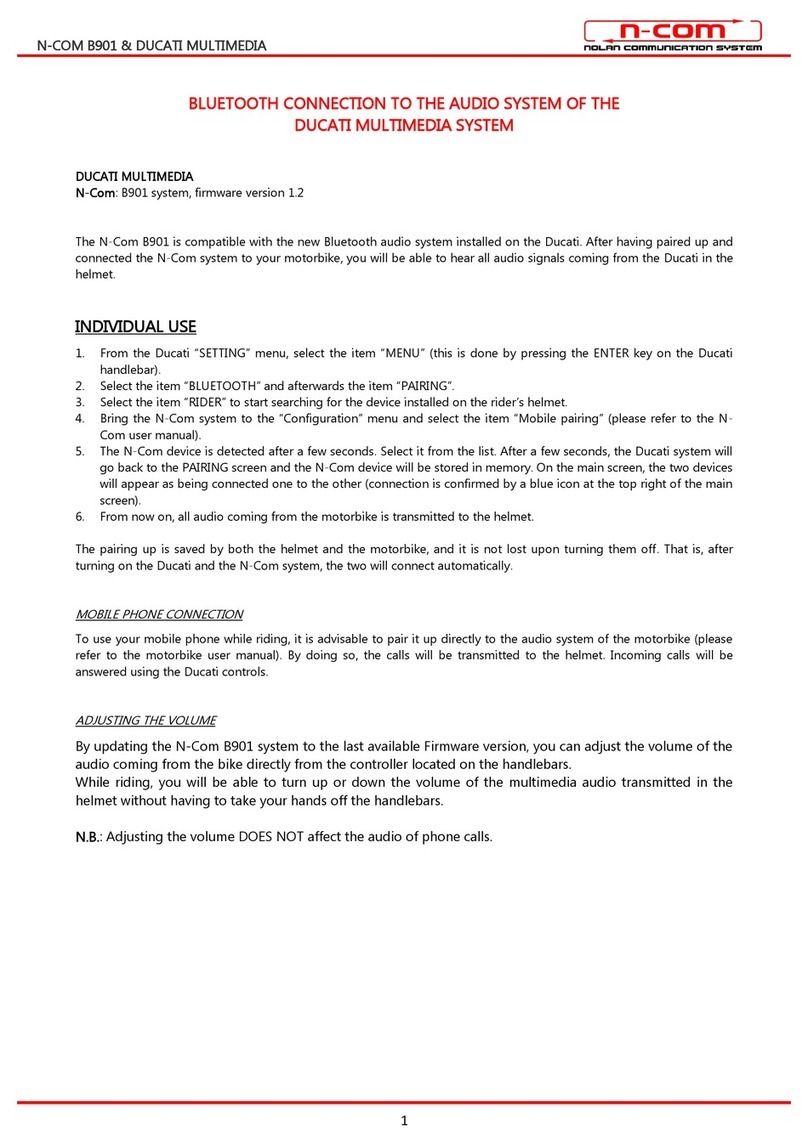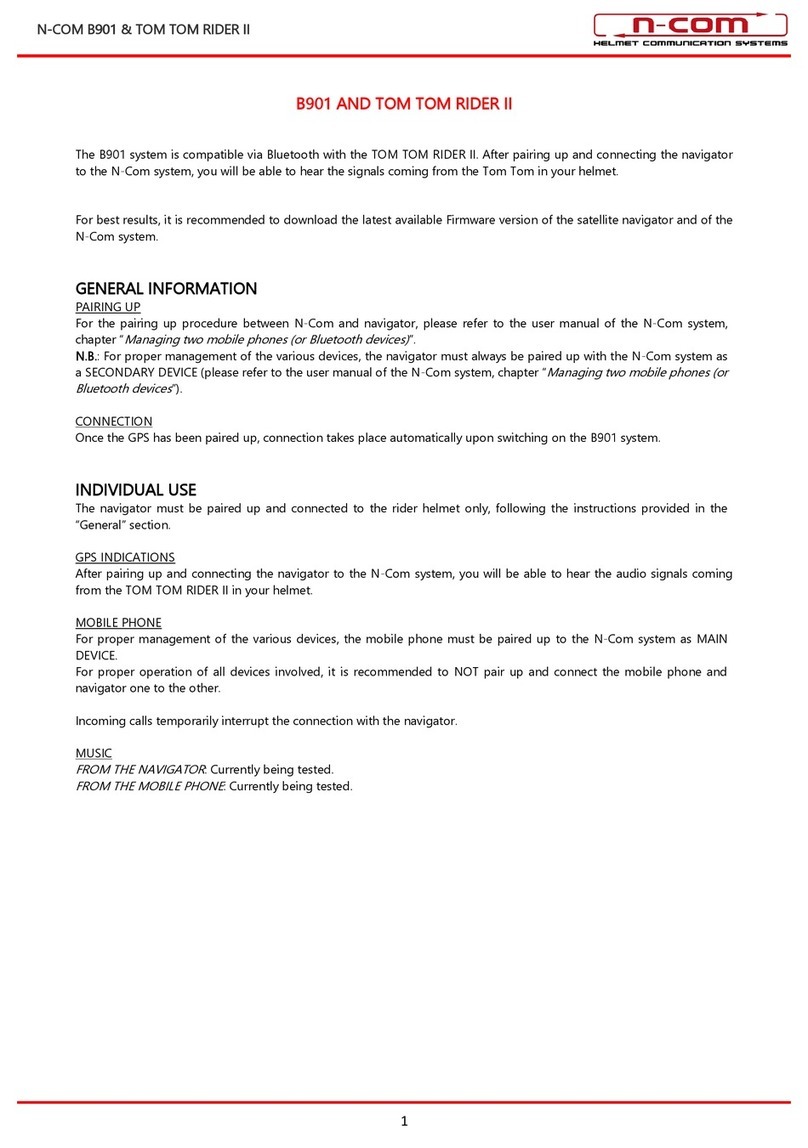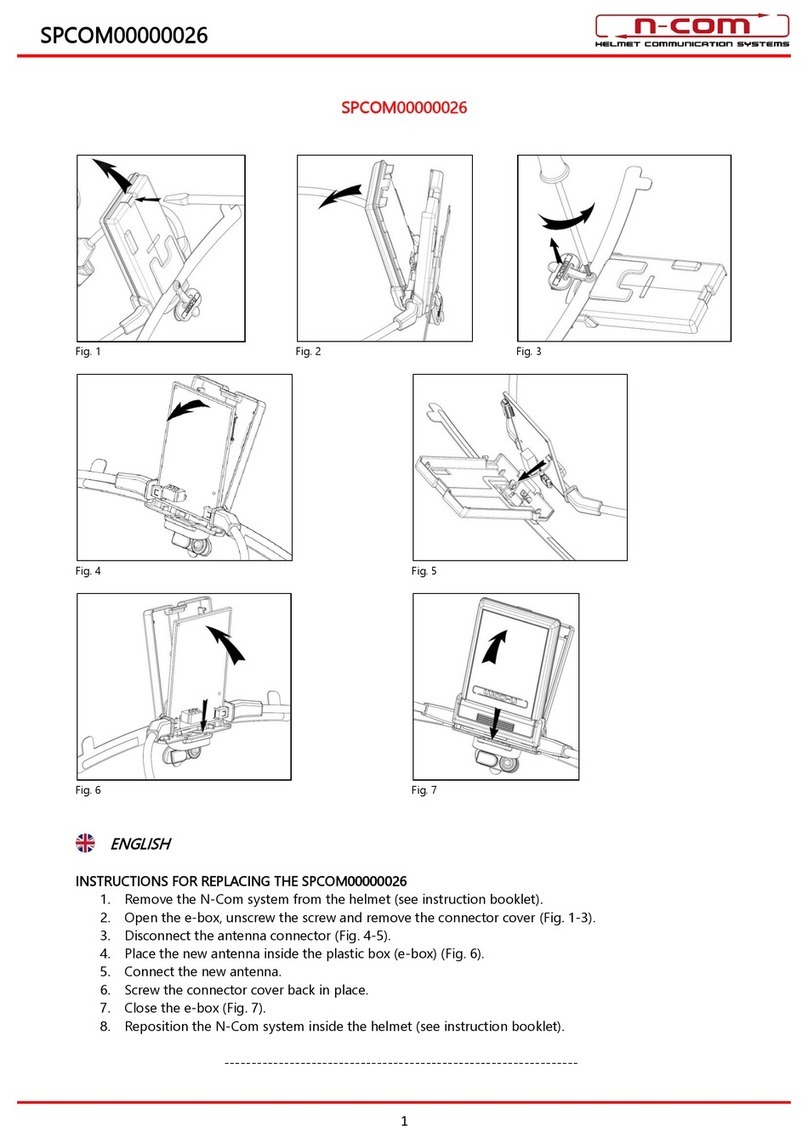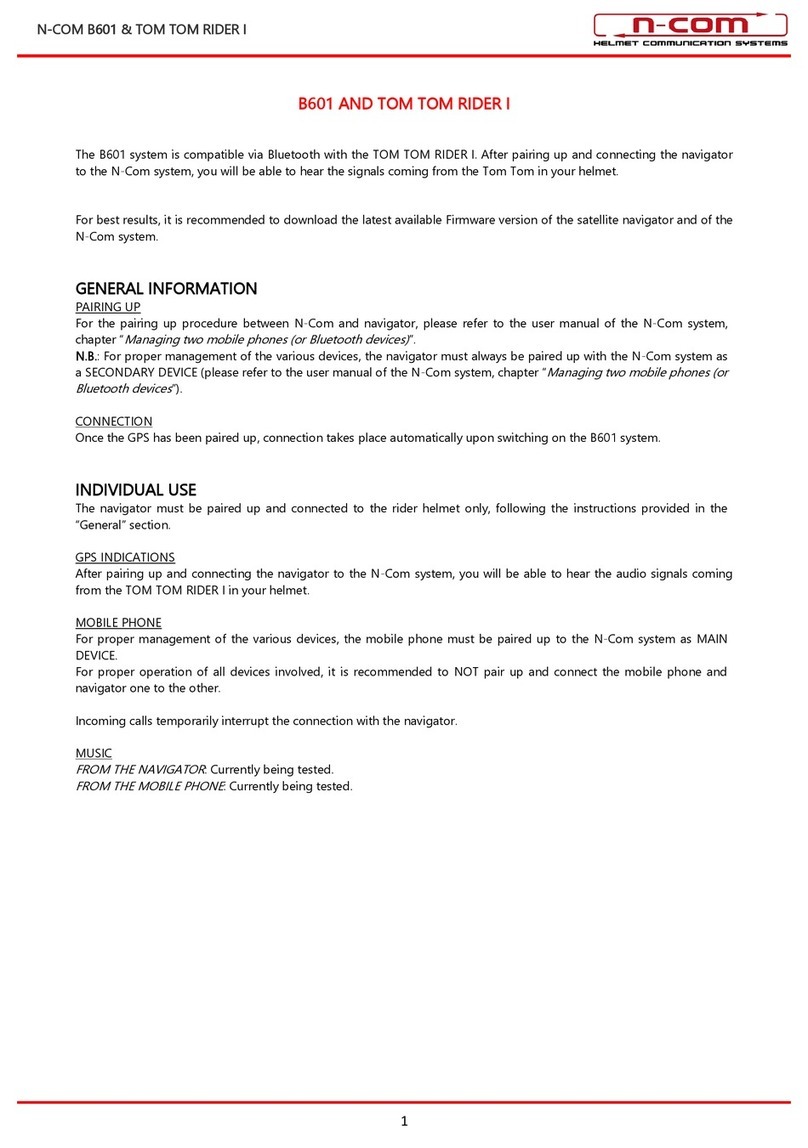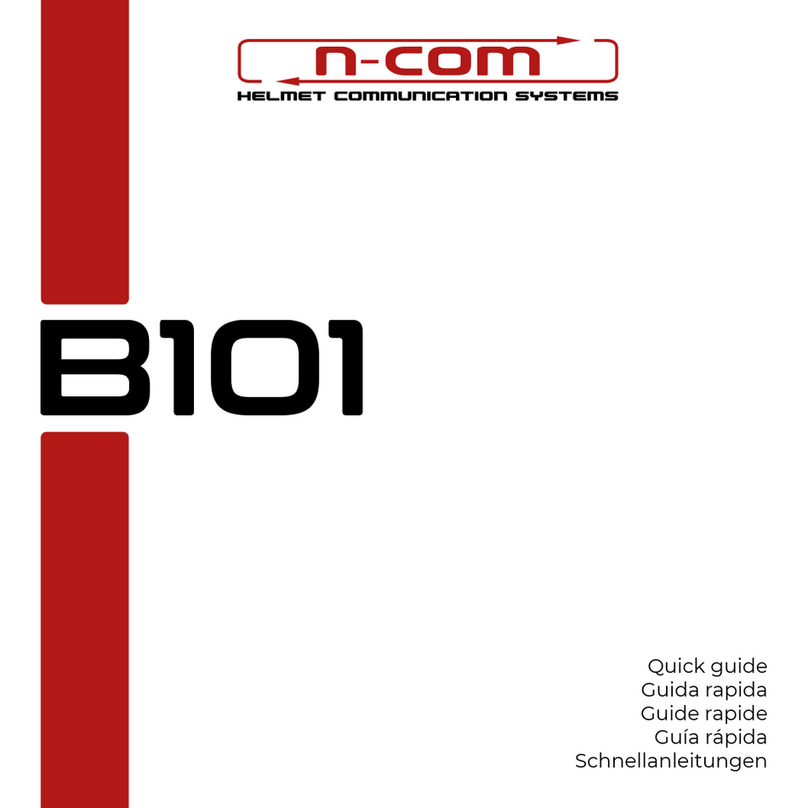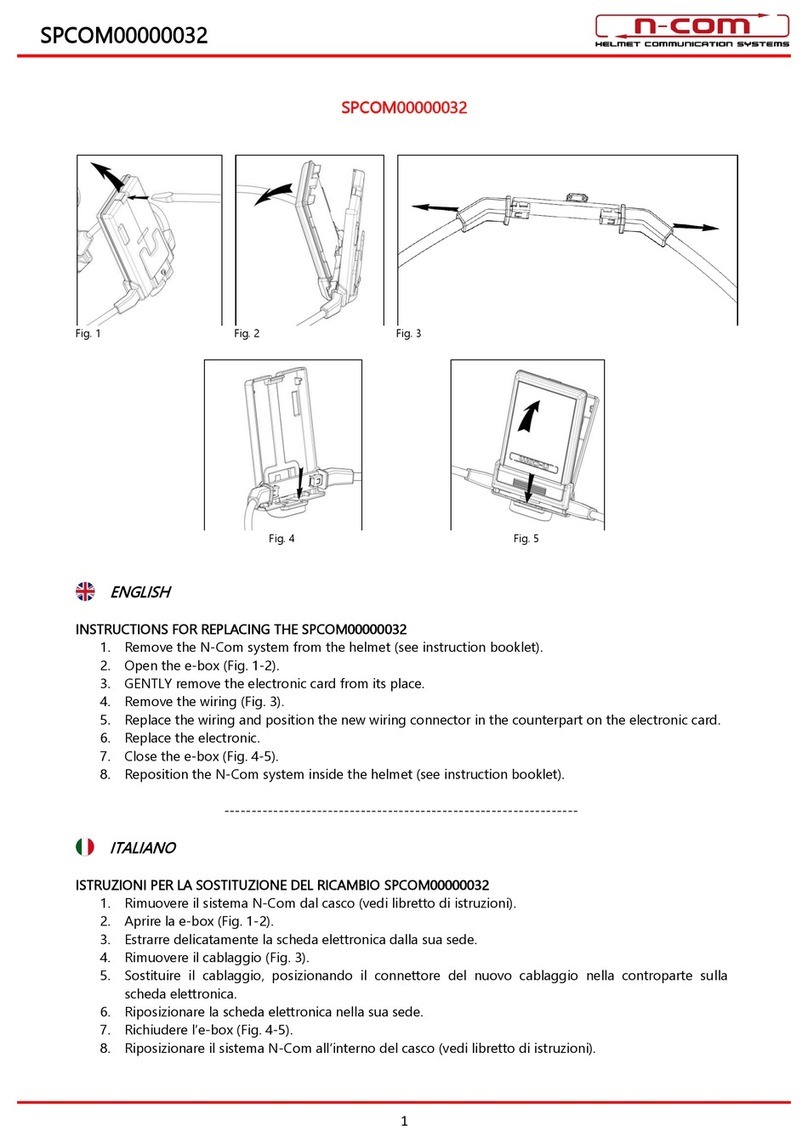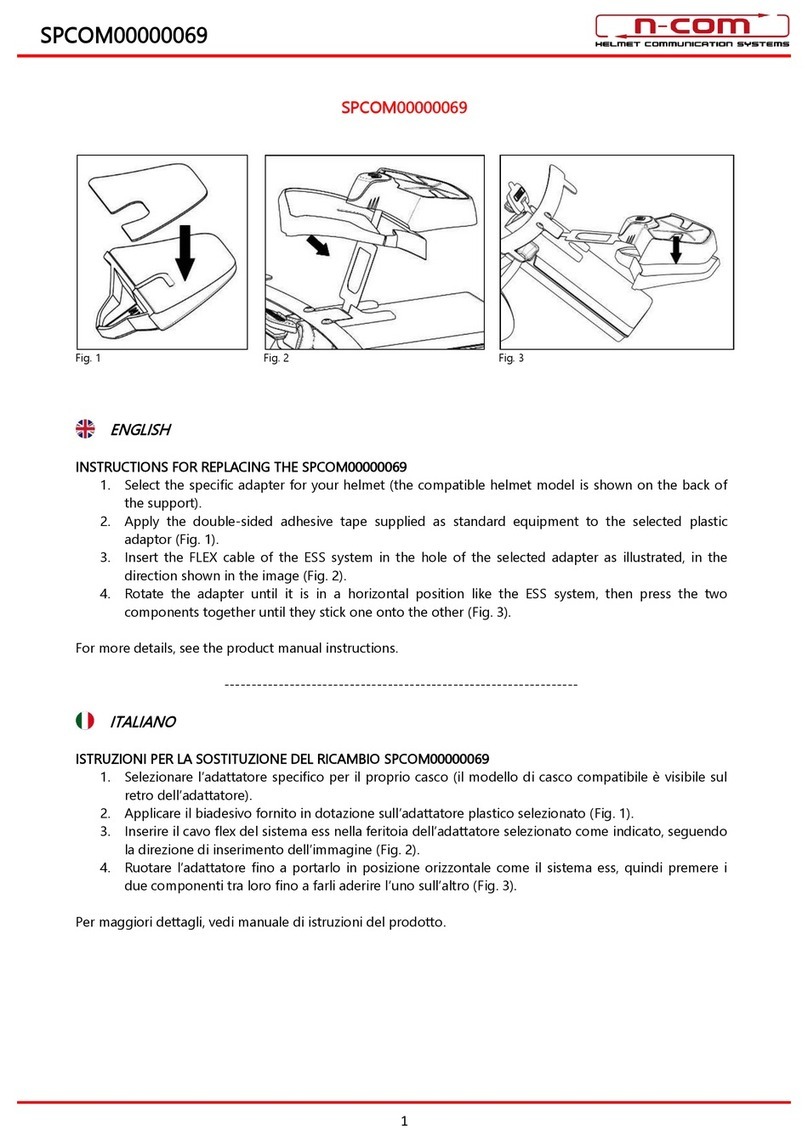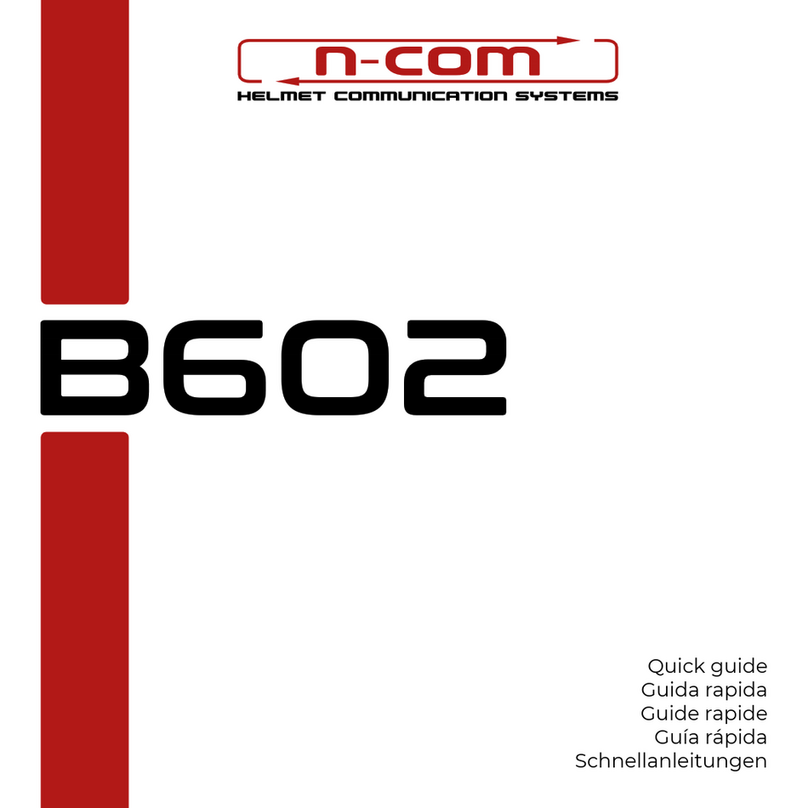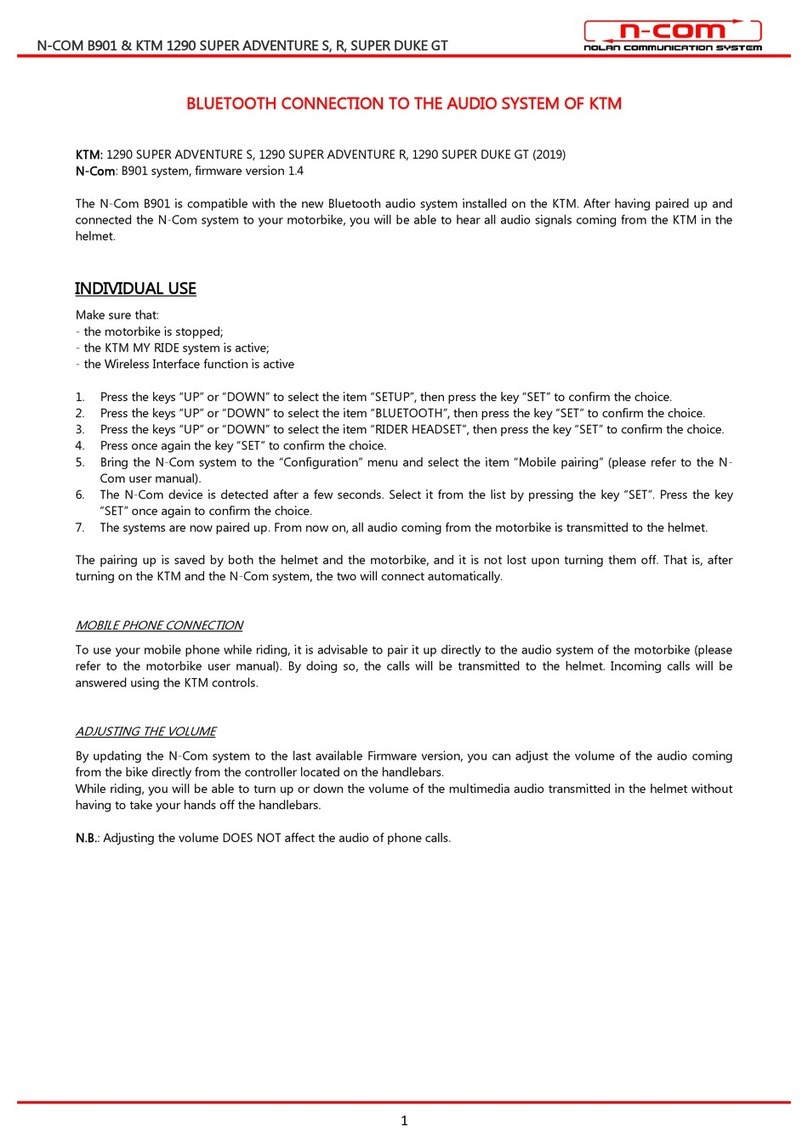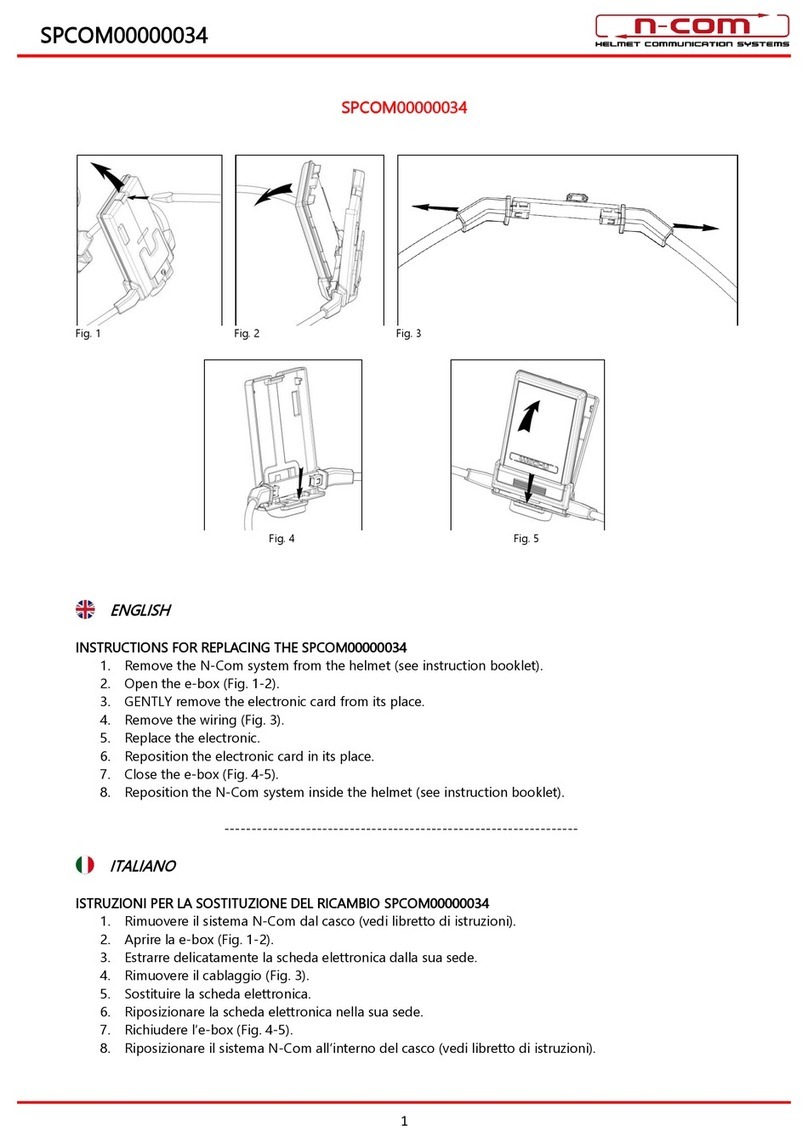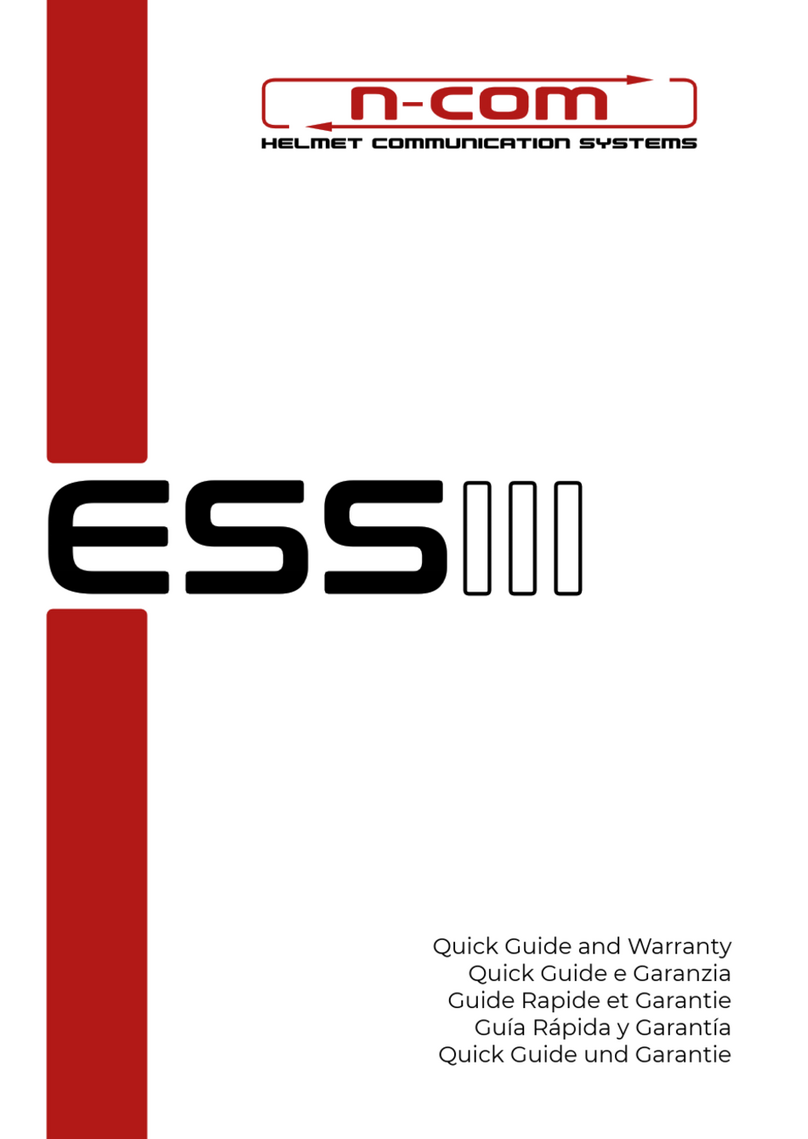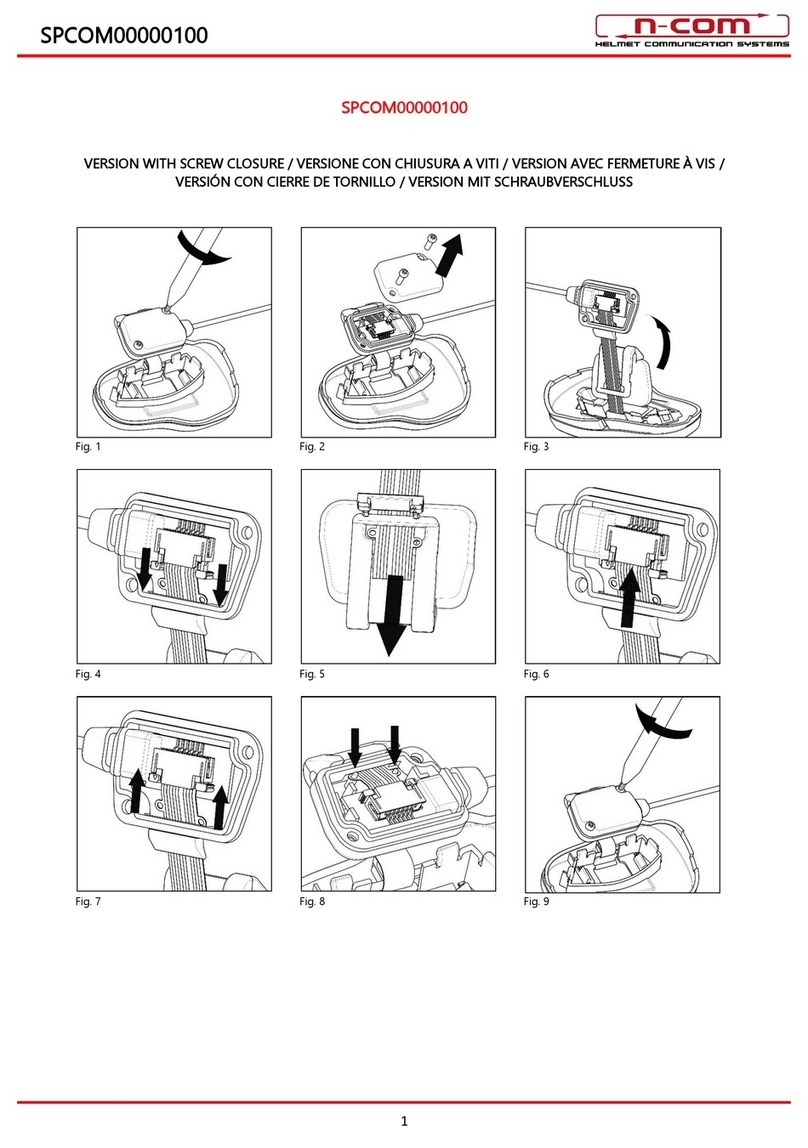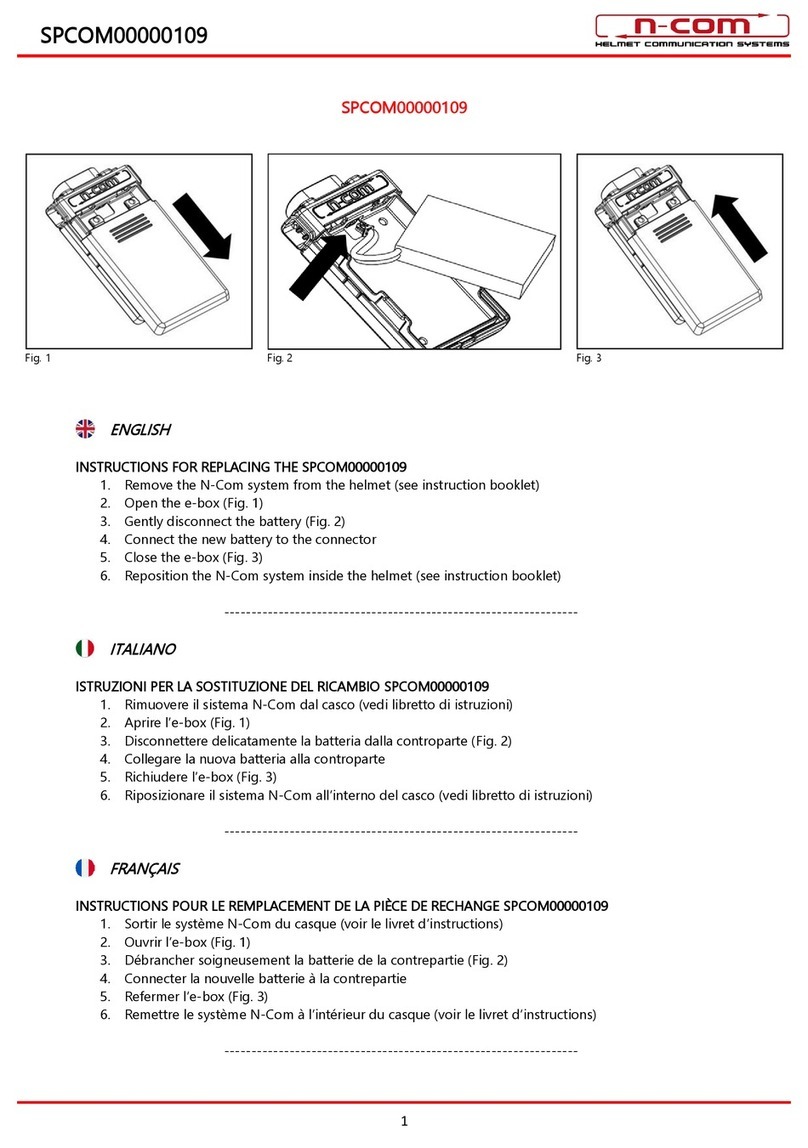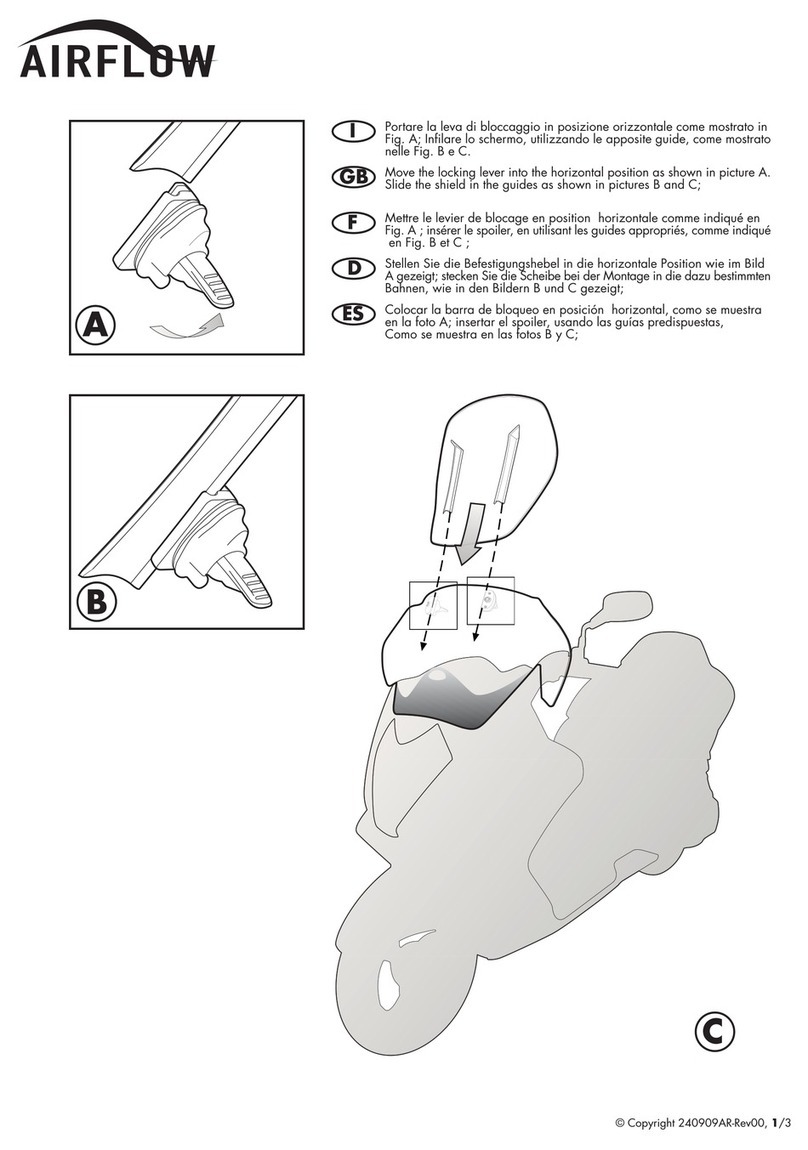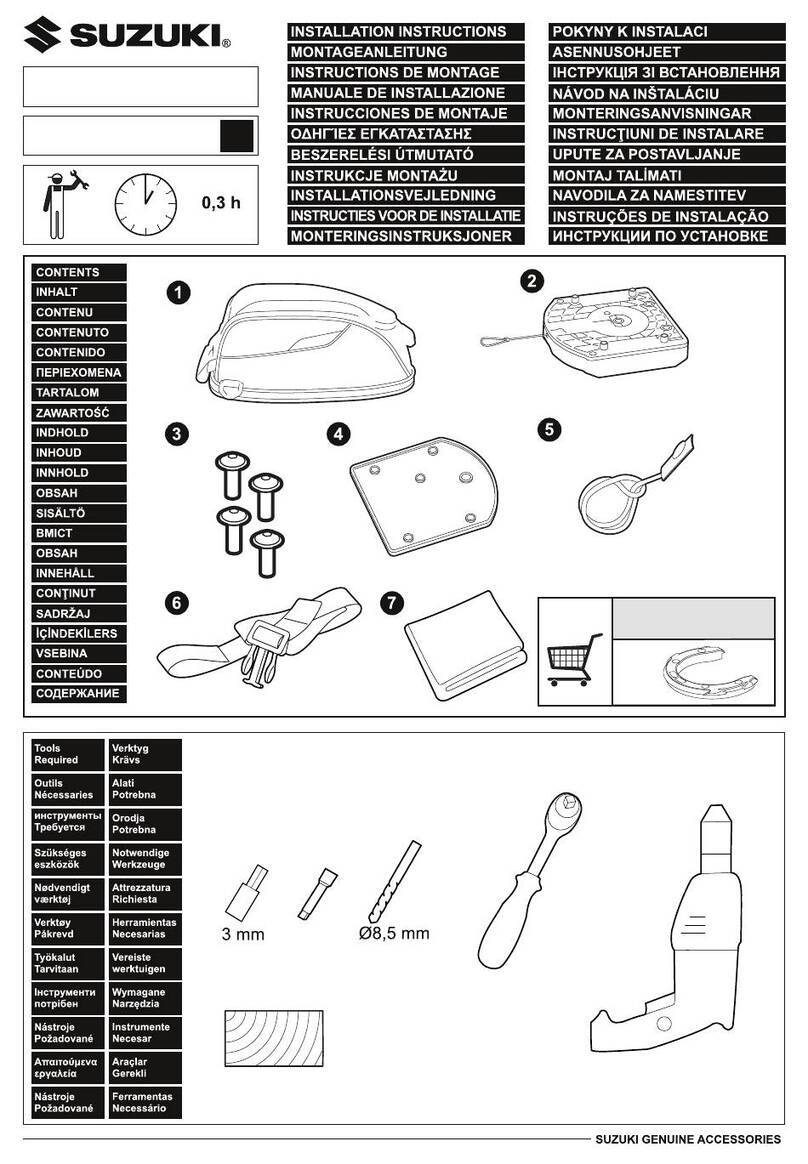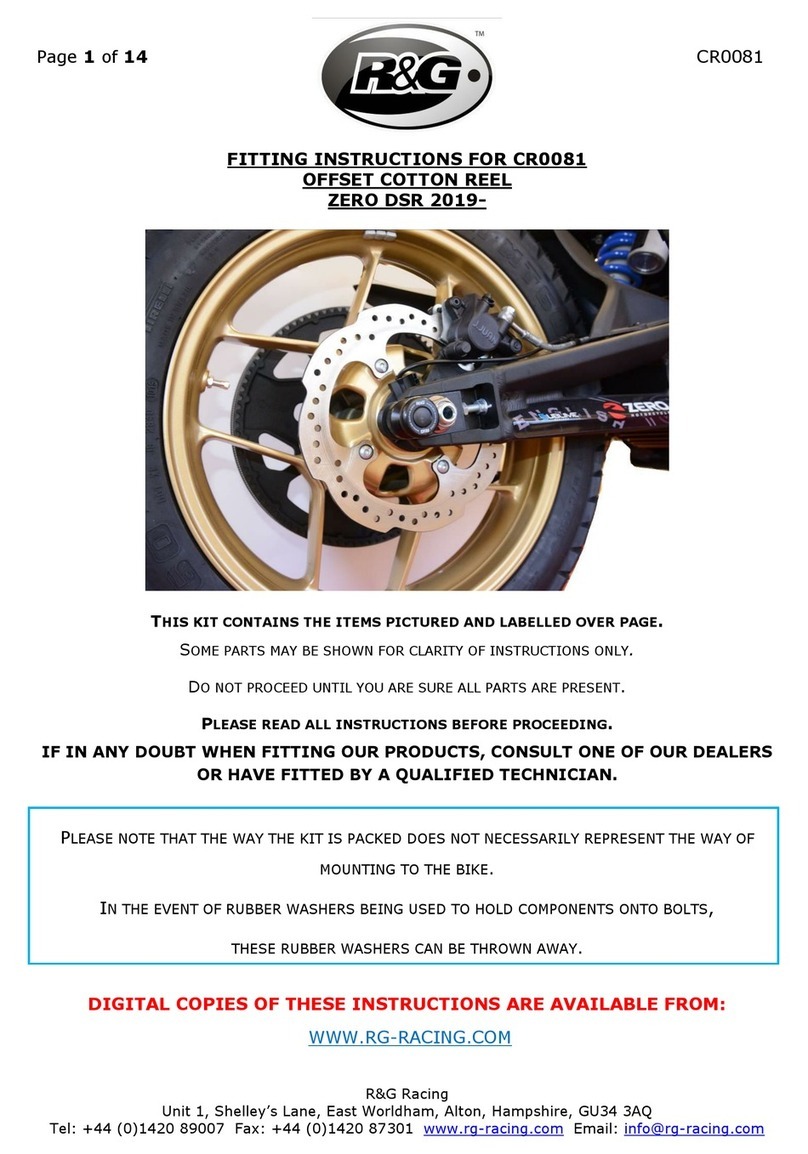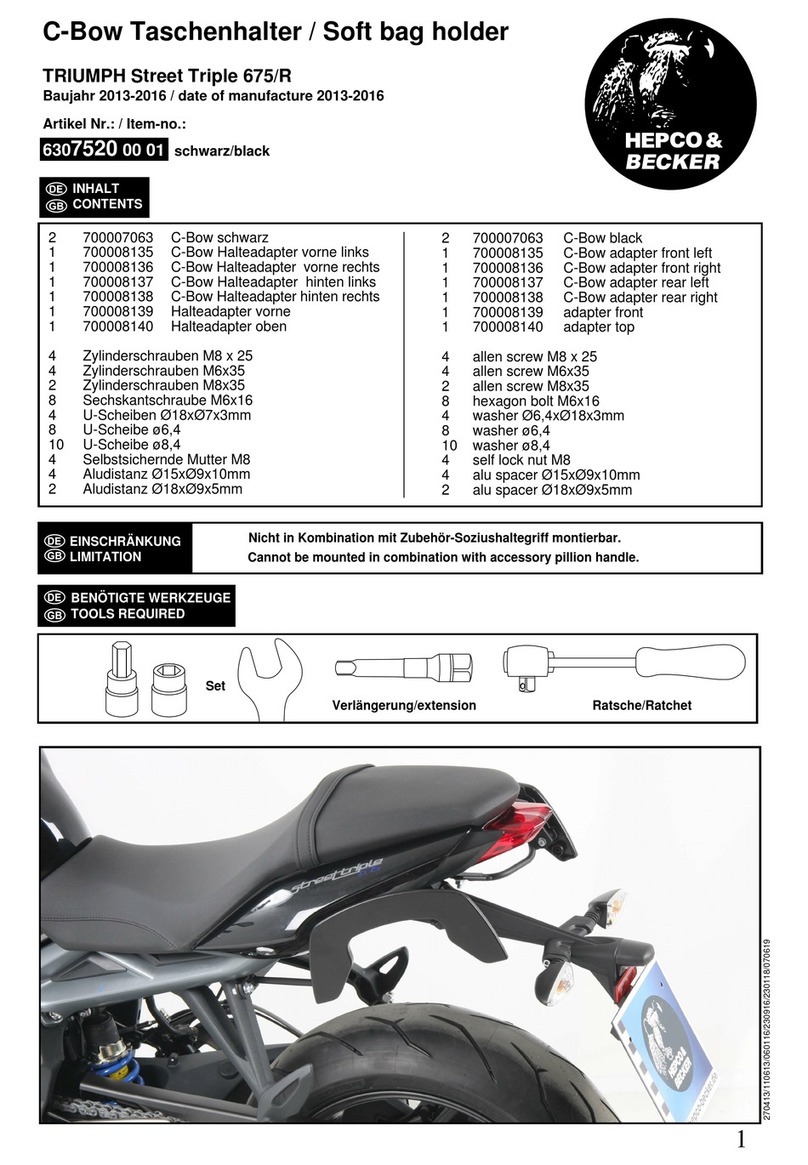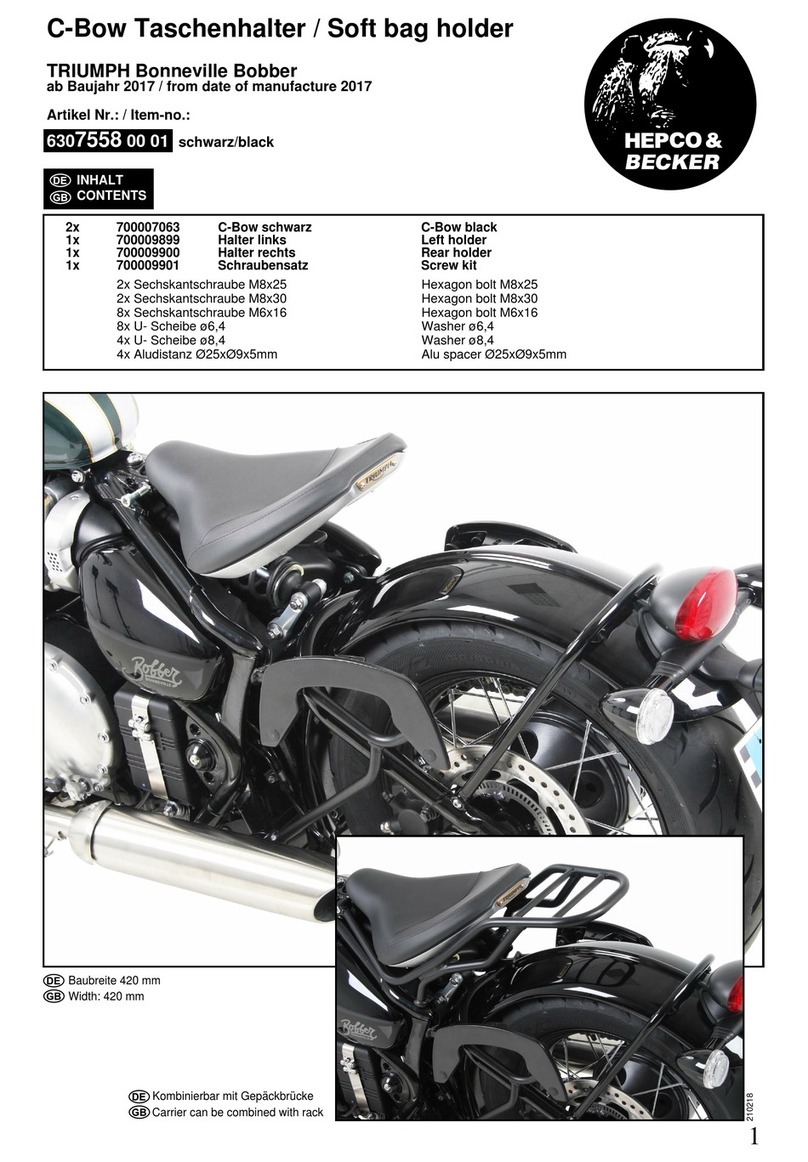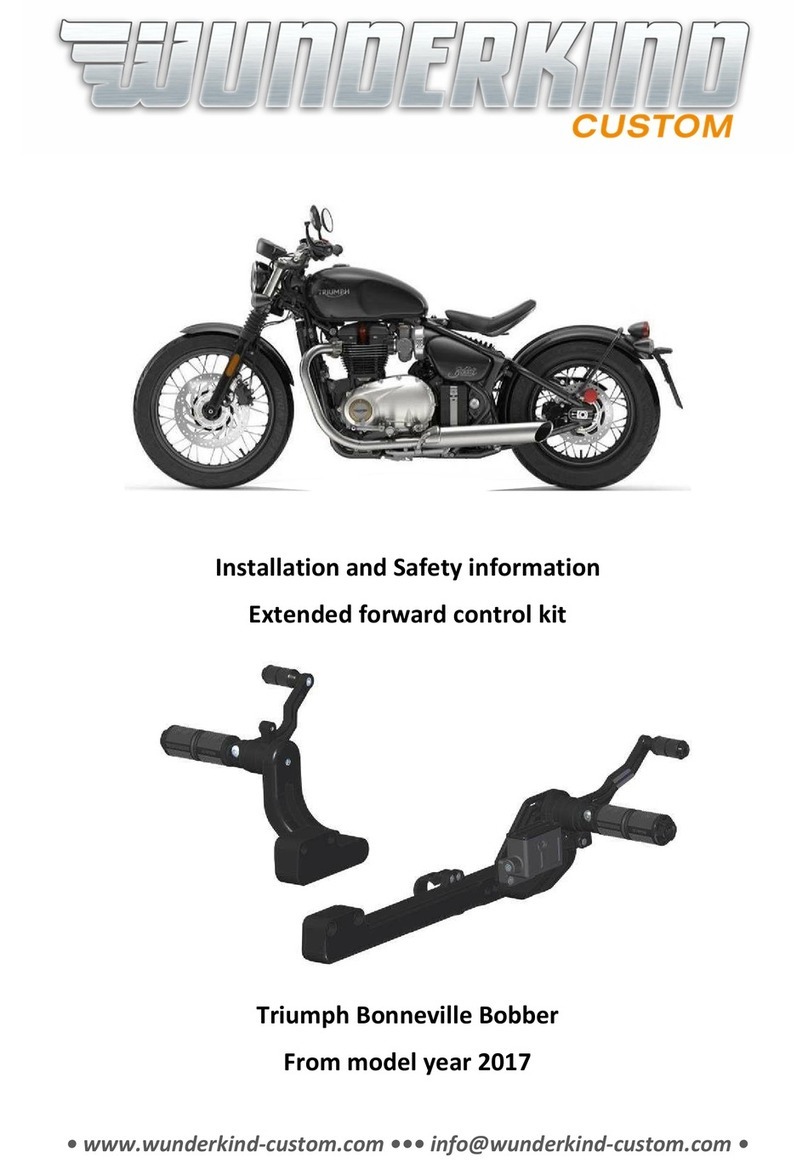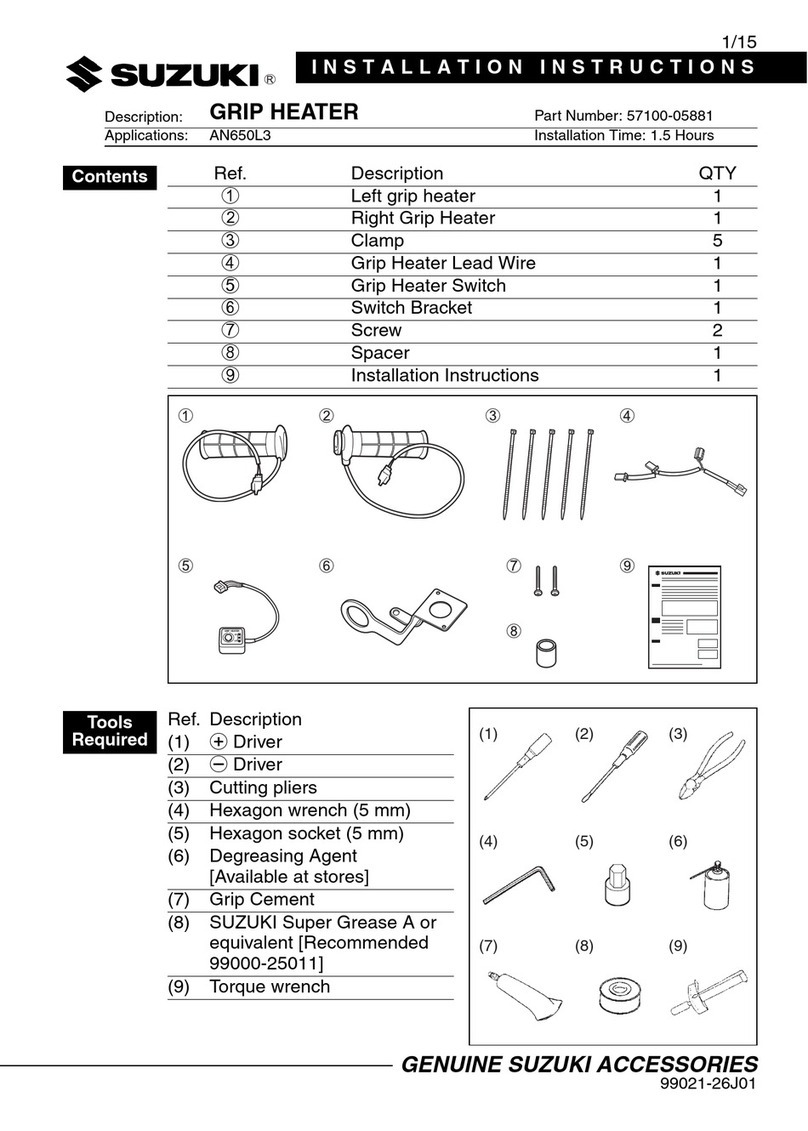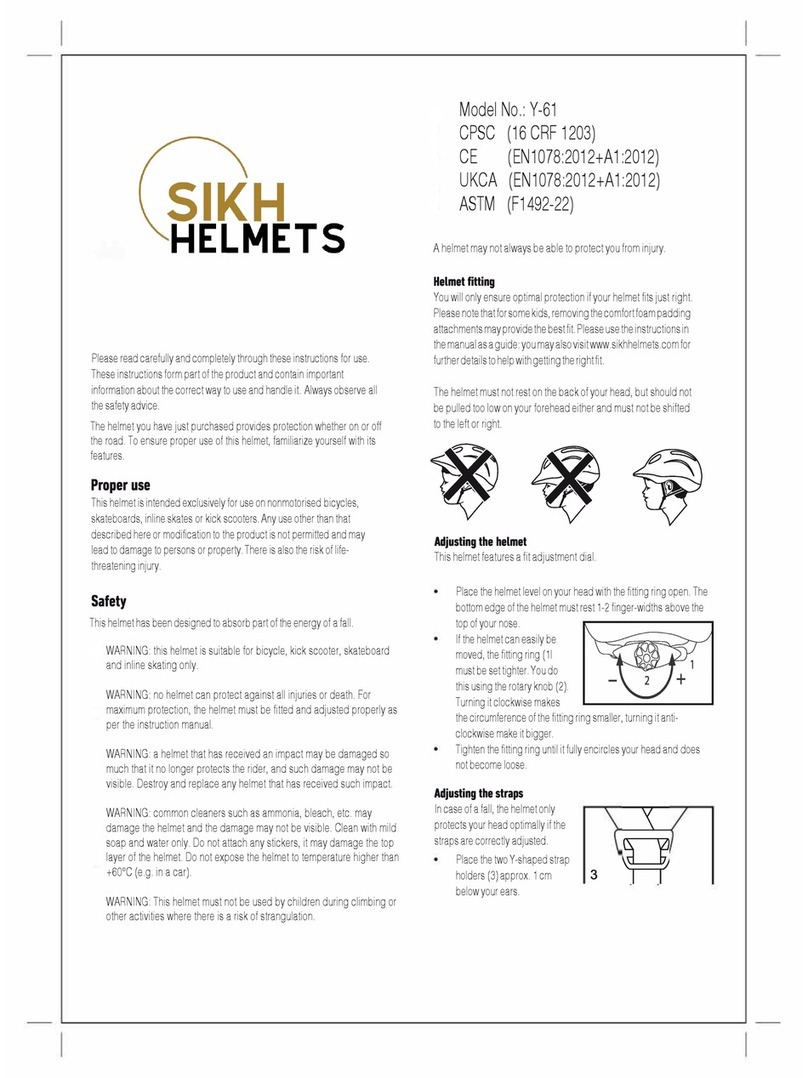2
Contents
1.
WARNINGS AND SAFETY ...........................................................................................................................................................3
1.1.Road safet ............................................................................................................................................................................................................... 3
1.2.Switching on the s stem in safe environments .......................................................................................................................................... 3
1.3.Interferences ............................................................................................................................................................................................................ 3
1.4.Appropriate use ...................................................................................................................................................................................................... 3
1.5.Qualified personnel ............................................................................................................................................................................................... 4
1.6.Accessories and batteries ................................................................................................................................................................................... 4
1.7.
Disposal ................................................................................................................................................................................................................... 4
2.
CONTENT OF THE PACKAGING ................................................................................................................................................5
3.
INSTALLATION ON THE X-1005 AND X-903 HELMET .........................................................................................................6
3.1.Preliminar operations ......................................................................................................................................................................................... 6
3.2.Installing the s stem in the X-1005 and X-903 helmets .......................................................................................................................... 6
3.3.Microphone positioning ...................................................................................................................................................................................... 8
3.4.Repositioning the padding ................................................................................................................................................................................. 9
4.
INSTALLATION ON THE X-LITE HELMETS ........................................................................................................................... 10
4.1.Preliminar operations ....................................................................................................................................................................................... 10
4.2.Installing the s stem in the helmet ............................................................................................................................................................... 10
4.3.Microphone positioning .................................................................................................................................................................................... 12
4.4.Repositioning the padding ............................................................................................................................................................................... 13
5.
REMOVING THE SYSTEM ........................................................................................................................................................ 14
6.
BASIC FUNCTIONS ................................................................................................................................................................... 14
6.1.Volume adjustment ............................................................................................................................................................................................. 14
6.2.Auto On / Off function ....................................................................................................................................................................................... 14
6.3.Multi-language voice messages ..................................................................................................................................................................... 15
6.4.N-Com EASYSET ................................................................................................................................................................................................... 15
6.5.Updating the firmware ....................................................................................................................................................................................... 15
7.
PAIRING UP MENU ................................................................................................................................................................... 16
8.
CONFIGURATION MENU ........................................................................................................................................................ 16
9.
MOBILE PHONE / MP3 PLAYER PAIR UP ............................................................................................................................. 17
10.
SECOND MOBILE PHONE PAIR UP ....................................................................................................................................... 17
11.
MOBILE PHONE......................................................................................................................................................................... 18
11.1.Speed dial............................................................................................................................................................................................................. 18
11.2.Conference call function ................................................................................................................................................................................. 19
11.3.Smart Navi S stem ............................................................................................................................................................................................ 19
12.
MUSIC VIA BLUETOOTH .......................................................................................................................................................... 19
12.1.Sharing music via Bluetooth (A2DP Sharing) .......................................................................................................................................... 20
13.
MUSIC VIA CABLE ..................................................................................................................................................................... 20
14.
NAVIGATOR PAIR UP ............................................................................................................................................................... 20
15.
FM RADIO................................................................................................................................................................................... 21
16.
AUDIO MULTITASKING............................................................................................................................................................ 21
16.1.Enabling / disabling the Audio Multitasking function ......................................................................................................................... 21
16.2.Adjusting the volumes ..................................................................................................................................................................................... 22
17.
INTERCOM ................................................................................................................................................................................. 22
17.1.N-Com “600”/“900” Series Intercom pairing up .................................................................................................................................... 22
17.2.Pairing up other N-Com ................................................................................................................................................................................. 23
17.3.Intercom function (one-to-one connection) ........................................................................................................................................... 23
17.4.
Smart Conference
(Group Intercom) .......................................................................................................................................................... 24
18.
“UNIVERSAL INTERCOM” INTERCOM .................................................................................................................................. 25
18.1.Pairing up the UNIVERSAL INTERCOM...................................................................................................................................................... 25
18.2.Universal Intercom Function ......................................................................................................................................................................... 26
18.3.
Universal Conference
(chain intercom) ..................................................................................................................................................... 26
19.
REMOTE CONTROL .................................................................................................................................................................. 27
20.
BATTERY AND RECHARGE ...................................................................................................................................................... 28
20.1.Low batter signal ............................................................................................................................................................................................. 28
20.2.Checking the Batter Level............................................................................................................................................................................. 28
20.3.Charging the s stem ........................................................................................................................................................................................ 28
21.
SUMMARY TABLE OF CONTROLS ......................................................................................................................................... 29
22.
WARRANTY ................................................................................................................................................................................ 30
22.1.Warrant coverage and validit ................................................................................................................................................................... 30
22.2.Exclusions and limitations of coverage ..................................................................................................................................................... 30
22.3.Procedure for submitting claims.................................................................................................................................................................. 30
22.4.Product identification ...................................................................................................................................................................................... 31
22.5.Validit of N-Com warrant ........................................................................................................................................................................... 32