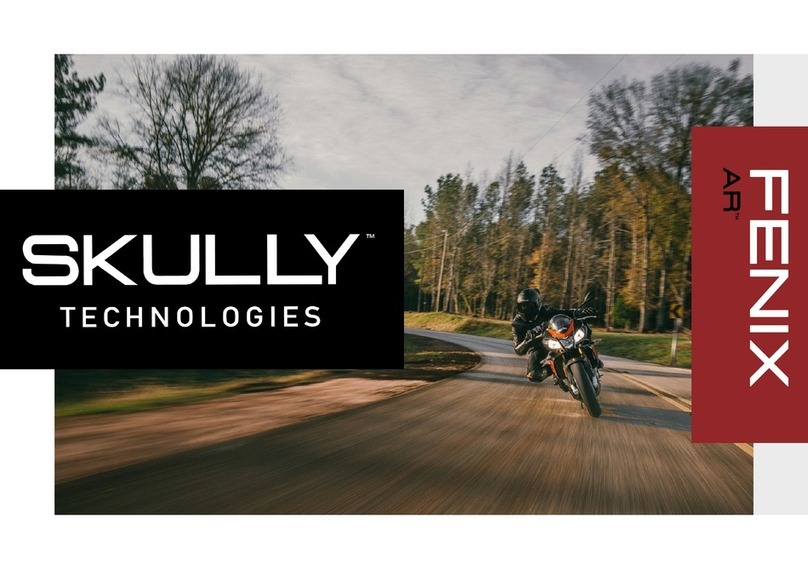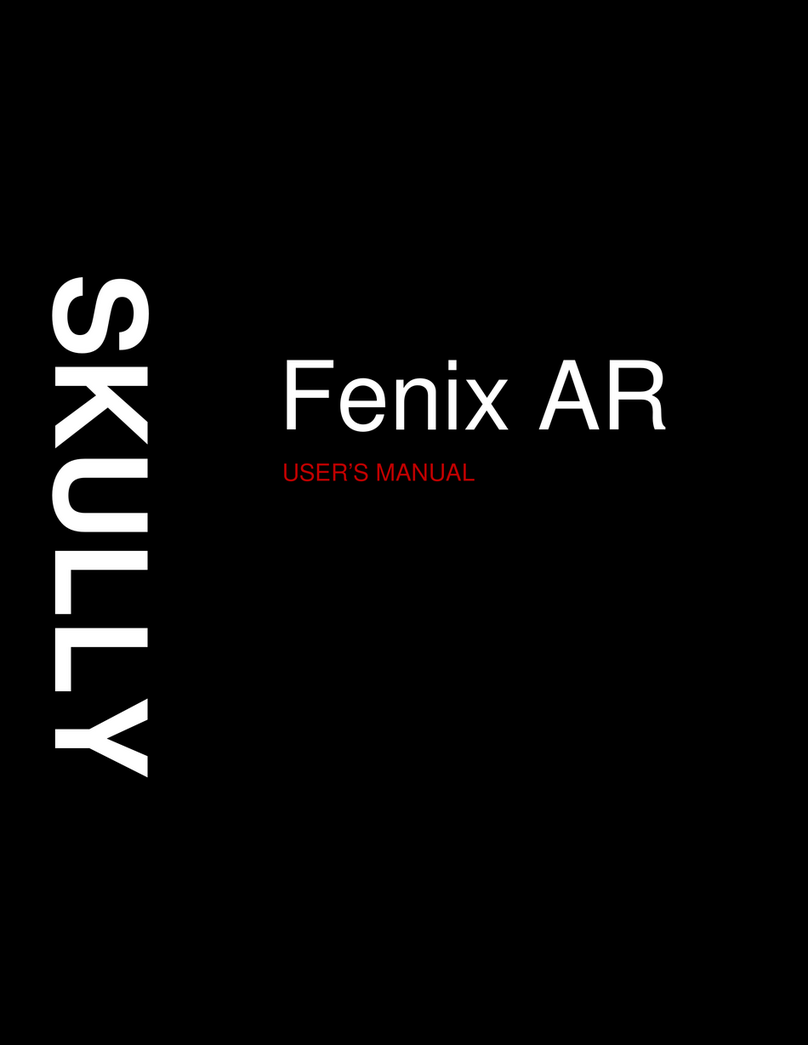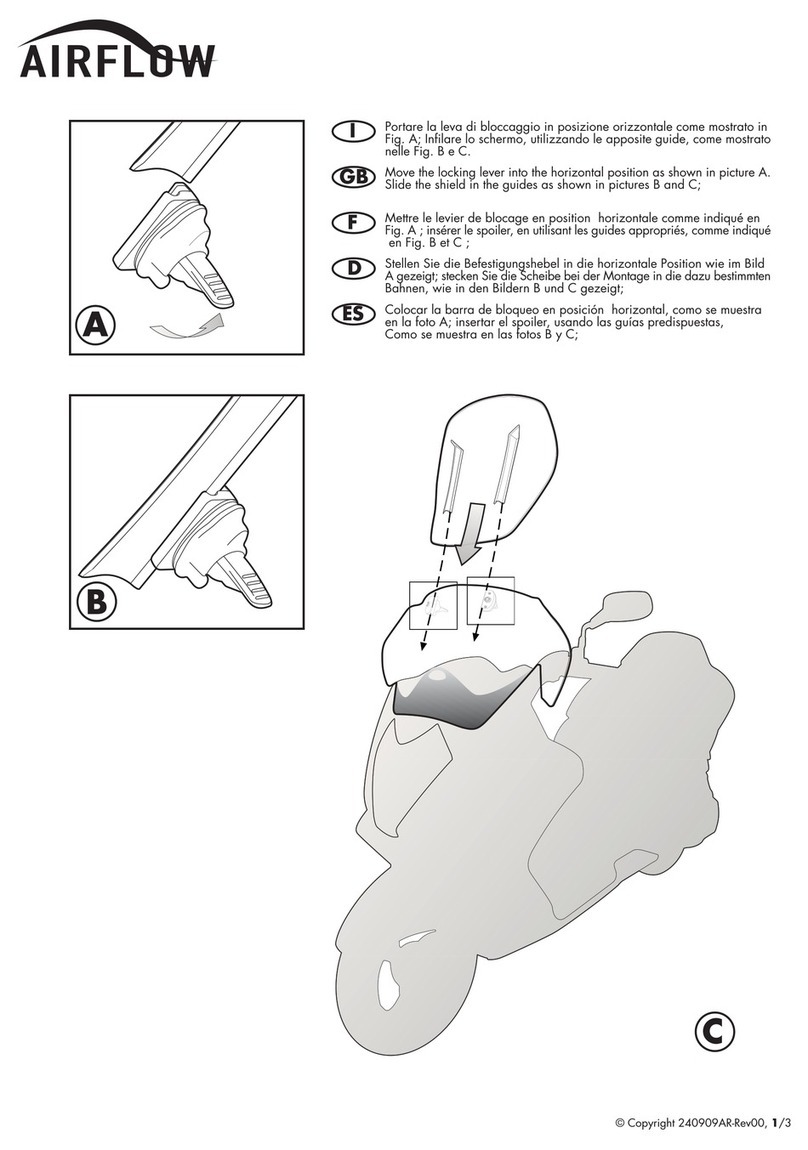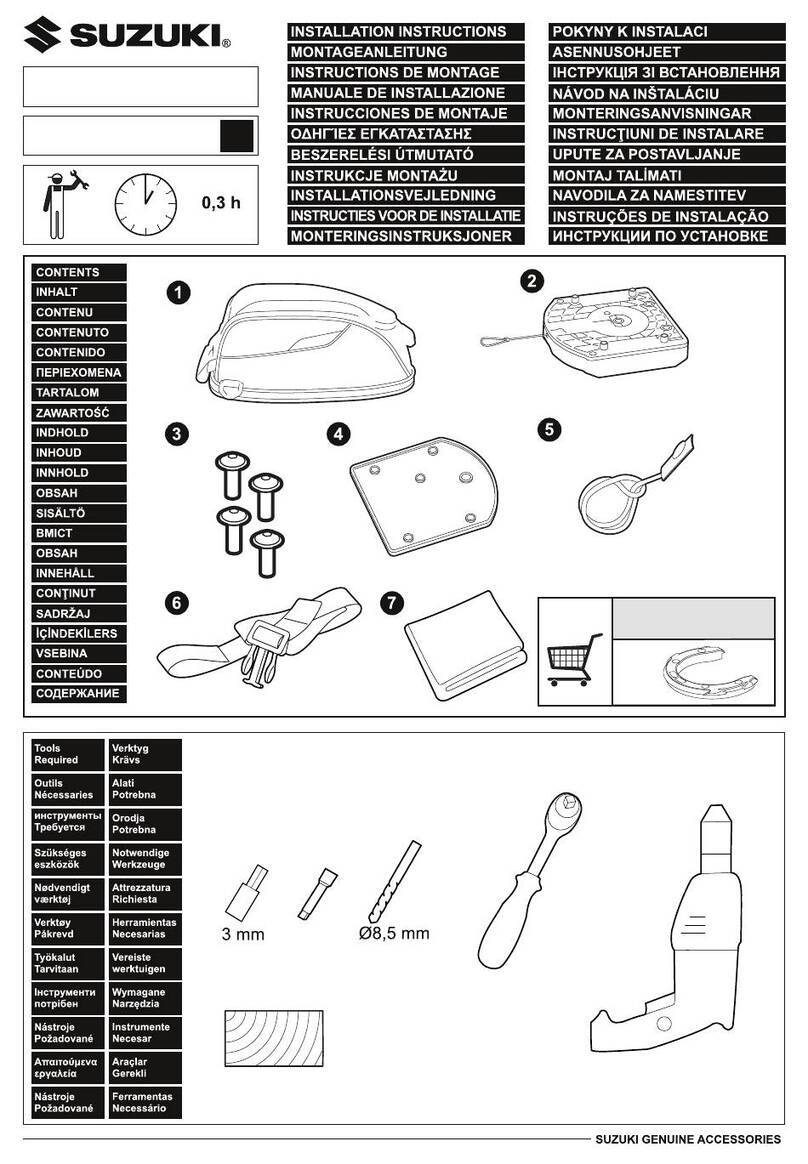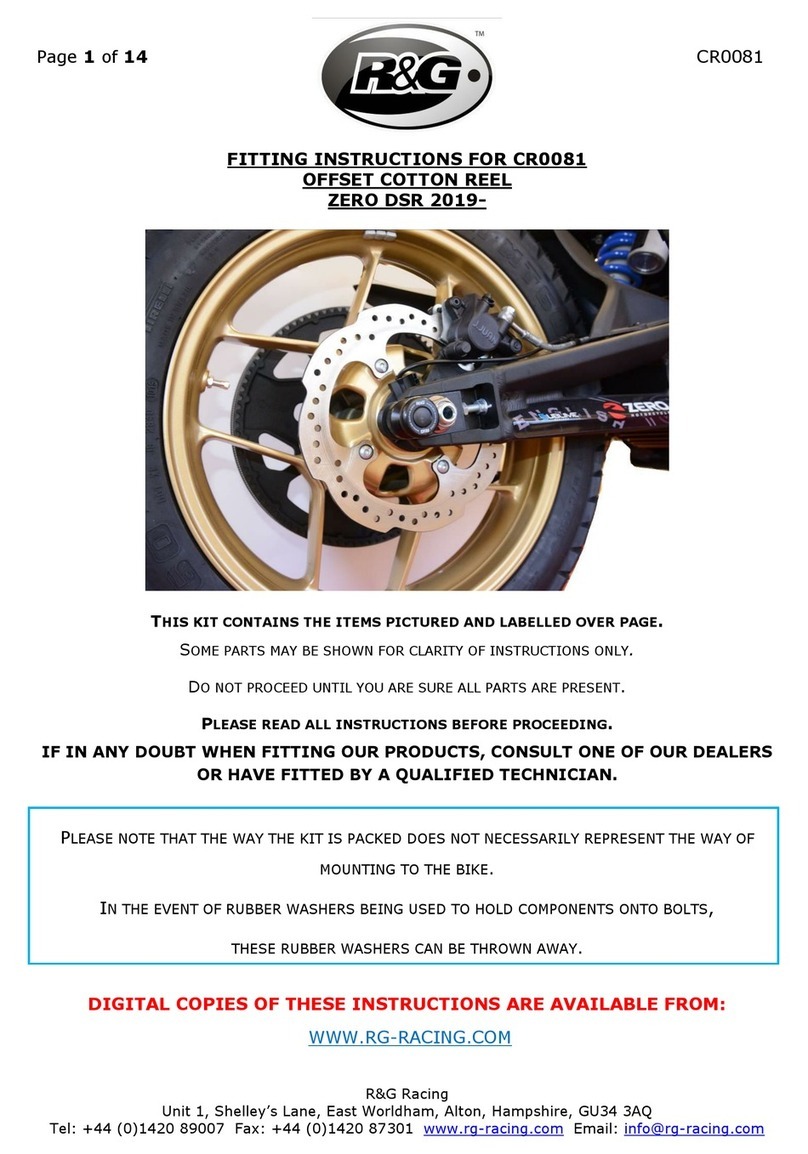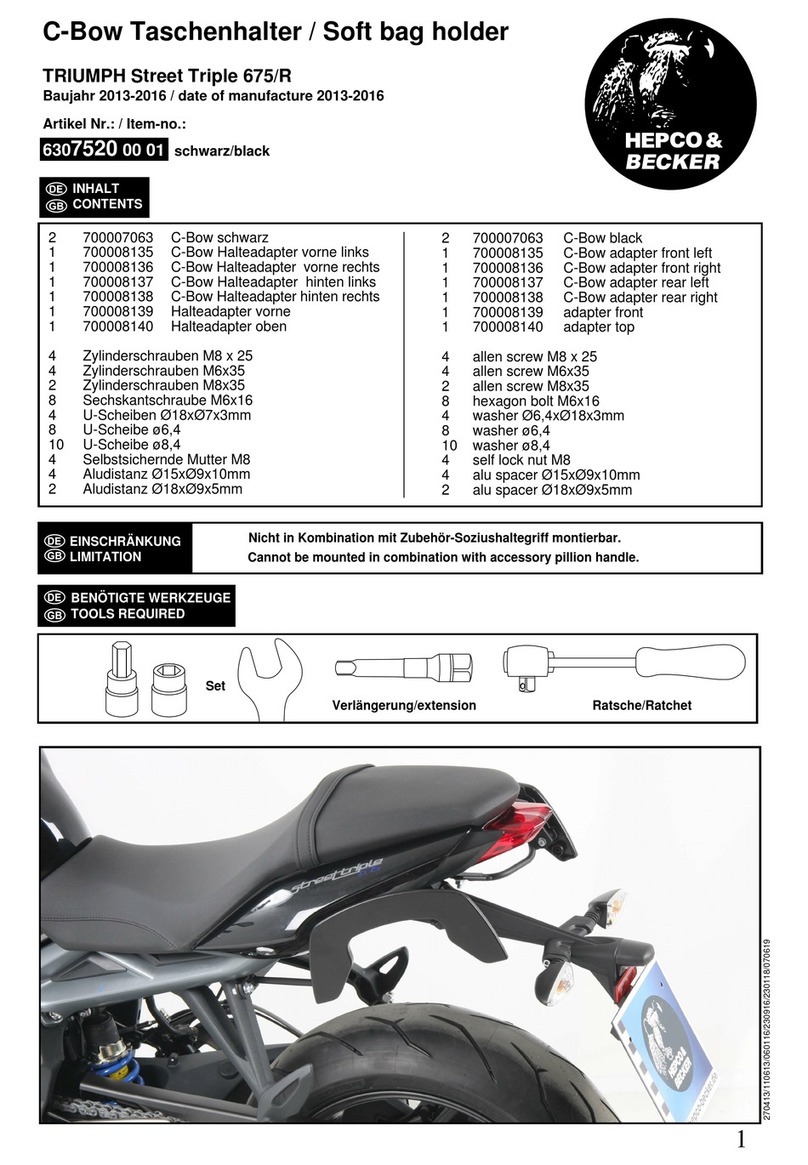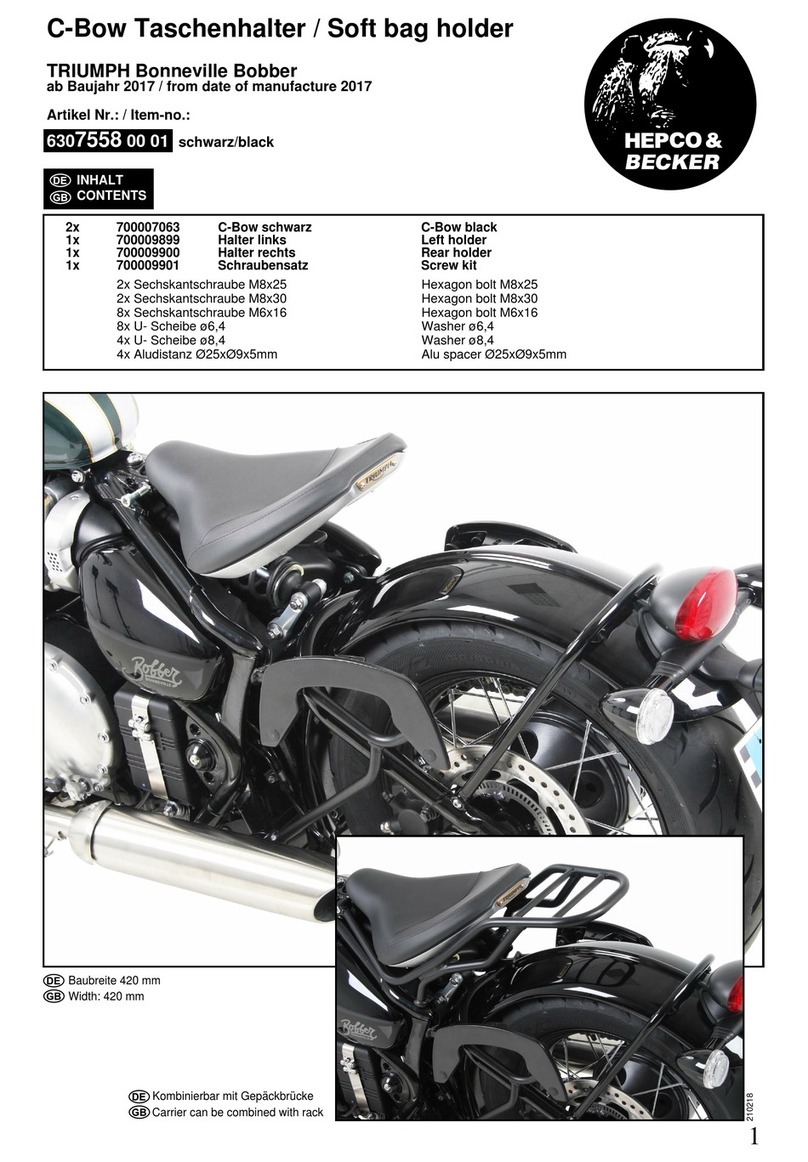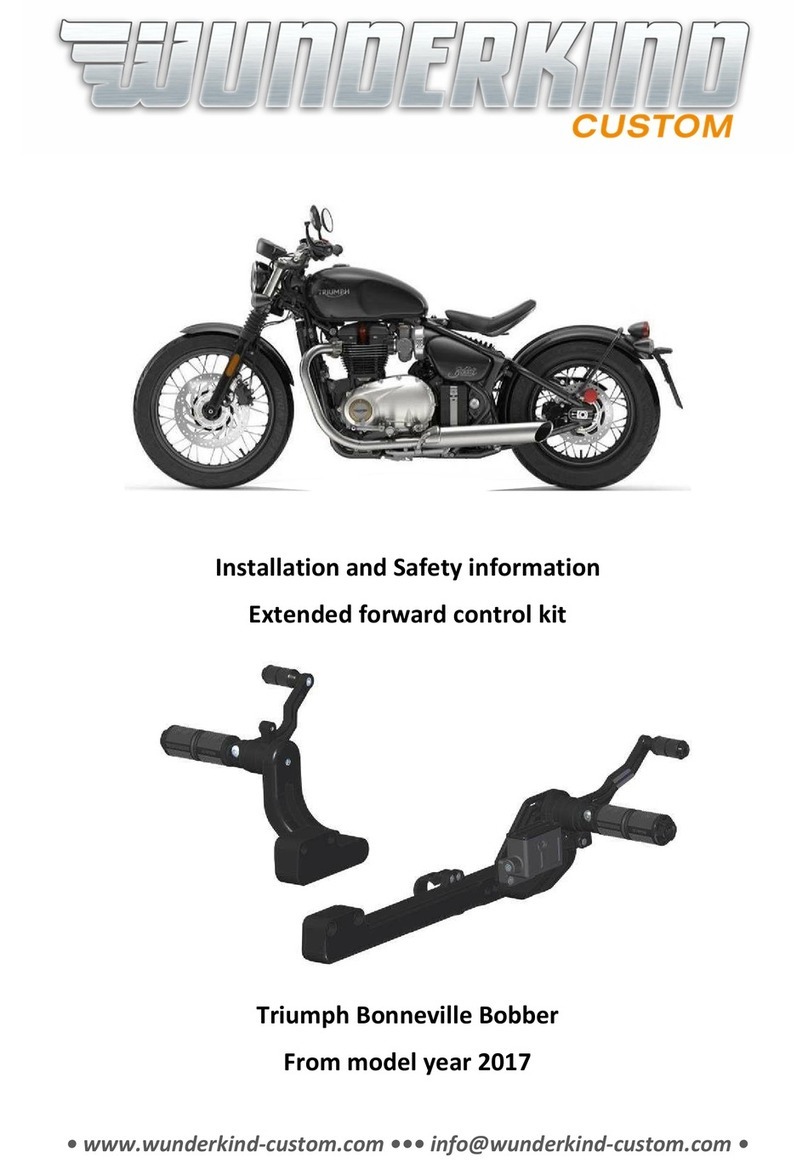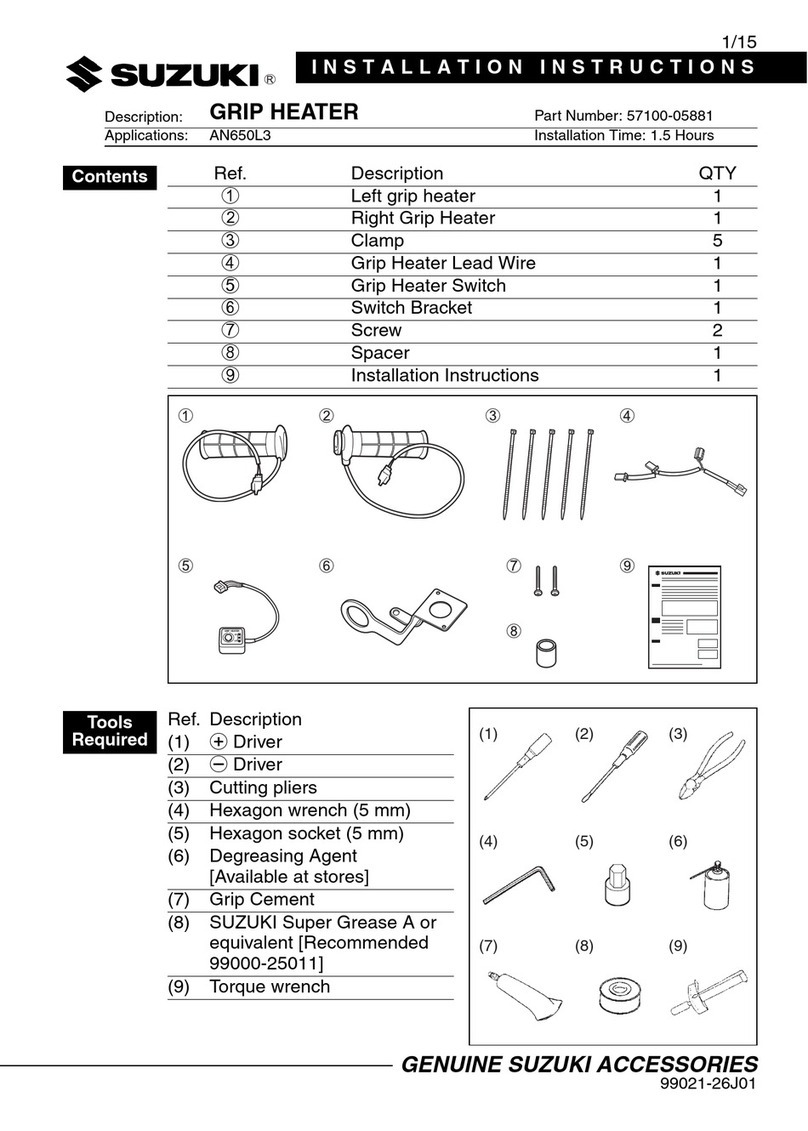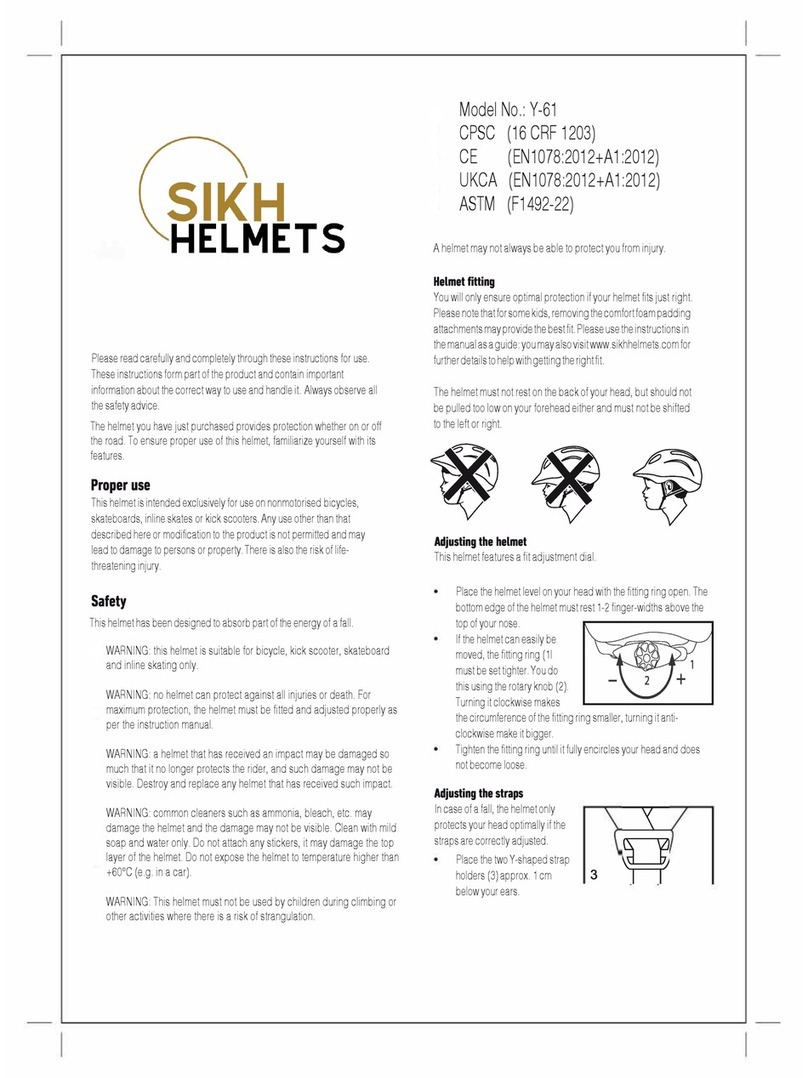Skully FENIX AR User manual

FENIX AR
www.skullytechnologies.com
PN 013-000006 01
USERS MANUAL
V 1.05

SKULLY Technologies
2
Contents
The SKULLY FENIX AR provides an entirely new riding experience. It changes the
way you interact with your surroundings. The FENIX AR also requires you to adopt
new habits and alter existing patterns to take advantage of its ground-breaking tech-
nology.
That’s why it’s essential that you read and understand the following manual com-
pletely. Familiarize yourself with the features and use of the helmet, before going on
a ride. Remember, the FENIX AR is primarily a safety device, and it must be used as
directed to provide maximum protection.
RIDE WITH ABSOLUTE
SITUATIONAL AWARENESS
SAFETY INFORMATION03
PACKAGE CONTENTS05
HELMET KEY06
CHINSTRAP / EQRS07
PADDING / VISOR08
TERMS & WARRANTY22
BLUETOOTH12
VOICE COMMANDS14
RIDING17
CLEANING18
POWER / CHARGING09
TECH SPECS19
HUD / MOBILE APP11
COMPLIANCE20

PN: 013-000006 01
3
Safety Information
Ride safely. The SKULLY FENIX AR is designed to provide maximum safety and com-
fort. However, motorcycle riding presents specific challenges and risks. The FENIX
AR can help reduce but not eliminate risk of injury. Please observe all applicable traf-
fic laws and use caution when riding a motorcycle.
Riding a motorcycle or o-road vehicle implies the user accepts the risk that some
reasonably foreseeable impacts will exceed the helmet’s capacity to protect against
injury.
Use the FENIX AR only as instructed by this manual. Failure to do so may result in
unsafe riding conditions and will void the warranty. Make no modifications to the
helmet.
Before riding, make sure your helmet fits properly and that you are comfortable with
the size and the weight of the helmet. The helmet chinstrap must be securely fas-
tened at all times when riding with the FENIX AR. Failure to fit and fasten the helmet
properly may cause the helmet to come o the wearer in an accident and result in
severe injury or death.
For proper fit and safety, the helmet must always be worn with the lining attached.
The FENIX AR is designed to provide maximum protection for the rider. However,
the helmet should be handled carefully to avoid reducing the protection it provides.
Dropping the helmet on the ground can degrade performance and should be avoid-
ed. If the helmet is dropped from a moving vehicle, it could sustain serious damage
that is not visible.
After your helmet has experienced a substantial impact, its safety features may be
compromised. The damage may not be visible, but the ability of the helmet to protect
wearer is reduced. Shock-absorbing materials within the helmet will have become
compacted, reducing the ability to absorb further shocks. Check the warranty for
repair or replacement details.
If you think your helmet’s safety performance is compromised for any reason, DO
NOT USE the helmet for riding. A helmet that has been involved in a serious impact
should be destroyed and replaced. If you are uncertain, stop using the helmet and
contact SKULLY for an evaluation.
Do not attempt to modify the helmet in any way. Do not remove or add any parts or
change any physical aspect of the helmet. Doing so may reduce the ability of the
helmet to protect the wearer and will void the warranty.
Do not use the top vent, spoiler and chin skirt as a handle. These pieces are de-
signed for specific functions and are not intended to support the weight of the hel-
met.

SKULLY Technologies
4
Safety Information
Keep the visor closed at all times when riding. The visor protects you from wind,
dust, stones, insects and other minor road debris. It does not provide protection
against all hazards.
Do not place your helmet on the gas tank. Escaping vapors can damage the fabric of
the FENIX AR’s protective liner.
Because the FENIX AR uses Bluetooth® wireless technology, it may cause interfer-
ence with other communication systems. You should switch o the FENIX AR:
IN HOSPITALS AND AROUND MEDICAL DEVICES
IN AIRCRAFT
NEAR BLASTING SITES
Follow all instructions posted in these circumstances (or others) regarding wireless
devices.
Use caution when viewing the Heads-Up Display (HUD). Use only as directed and
avoid concentrating on the HUD while riding. Failure to do so can cause distractions
that may result in injury or death.
Please be aware of and obey local trac laws that may apply to the use of certain
features of the FENIX AR. You must be of legal driving age in the jurisdiction in which
you ride.
Do not throw or sit on the helmet. Do not ride with the helmet hanging from a helmet
holder or hang the helmet from an angled hook.
Do not expose the liner of the helmet to bright sunlight.
Do not operate the helmet in temperatures exceeding 45° C (113° F)
Do not store the helmet for any extended time in temperatures exceeding 60° C (140°
F)
Do not expose helmet to harsh chemicals, including bleach, ammonia, gasoline, or
other solvents. Additionally, substances such as insect repellent and brake fluid can
damage the helmet and reduce its ability to provide protection. See Care and Clean-
ing instructions on page 21 for more information.
The ability of the helmet to protect the wearer is limited. No helmet protects against
all possible or foreseeable impacts.
The Bluetooth® word mark and logos are registered trademarks owned by Bluetooth® SIG, Inc. and any use of such marks by
SKULLY Technologies is under license. Other trademarks and trade names are those of their respective owners.

FENIX AR HELMET BAG
MODULAR PADS VISOR CLOTH
HELMET CHARGER QUICK START GUIDE
PN: 013-000006 01
5
Package Contents

1. POWER BUTTON 8. QUICK-RELEASE LATCH/ MICRO
USB CHARGING PORT
2. HEADS-UP DISPLAY (HUD) 9. EQRS
EMERGENCY QUICK RELEASE STRAPS
3. HUD ADJUSTMENT KNOB 10. CHIN SKIRT
4. LED-STATUS INDICATOR LIGHTS 11. REFLECTIVE STRIP
5. AIR VENTS 12. REPLACEABLE CHEEK PADS
6. PINLOCK READY ANTI-FOG VISOR 13. SPEAKERS
7. REARVIEW/ BLIND SPOT CAMERA 14. MICROPHONE
SKULLY Technologies
6
Helmet Key

PN: 013-000006 01
7
Chinstrap Instructions
Quick Release Latch
The chinstrap should be fastened as tightly as possible without causing pain or
choking. The strap should be secured tightly against your jaw and have no slack.
You should not be able to remove the helmet from your head when the chinstrap is
fastened. Please note that the chinstrap must be securely fastened at all times when
riding with the FENIX AR. Periodically check to make sure the chinstrap has not loos-
ened with use. Tighten if necessary.
The FENIX AR chinstrap features a quick-release latch. Pull the strap on the ratchet
assembly to loosen.
EQRS EMERGENCY QUICK RELEASE STRAPS
The FENIX AR has Emergency Quick Release
Straps (EQRS) intended for use by first respond-
ers. The straps are positioned on the front of the
cheek pads. Secure the helmet with one hand
while inserting the index and middle finger from
the other hand under the strap and pull.

SKULLY Technologies
8
Modular Padding &
Chin Skirt
Quick Release Visor
TO REMOVE VISOR
1. Secure the helmet either in your lap or a pad-
ded surface.
2. Fully open visor.
3. Push the circular black button and detach
shield side, repeat on other side.
TO REATTACH THE VISOR
1. Secure the helmet either in your lap or a pad-
ded surface.
2. Place visor in the fully open position
3. Place visor hole over the black button and ap-
ply light rearward pressure to visor. The shield
will “click” into place, repeat for other side.
Excessively scratched visors may obstruct your
view of the road and should not be used during rid-
ing. Replacement visors can be ordered from the
SKULLY website.
MODULAR PADS - Six (6) individual comfort
pads are supplied with the FENIX AR. Trim padding
and remove adhesive backing and apply on the
back side of the inner liner to oer a customized
fit. Alternative liner size packages are available and
can be ordered on the SKULLY website.
CHIN SKIRT - The FENIX AR helmet provides a
chin skirt to help reduce ambient noise and wind
flow into the helmet. The chin skirt has an easily
removable rear portion that is attached to the fixed
front flap. You may elect to ride with/without the
chin skirt, according to your personal preference.

PN: 013-000006 01
9
Charging Your Helmet
Use the supplied USB cable and a wall charger to charge the FENIX AR before pow-
ering the helmet. Plug the micro USB cord into the port adjacent to the quick-release
strap and secure to the supplied wall charger.
The FENIX AR utilizes a sophisticated battery charging system. Indicator lights on the
back of the helmet show battery charge/ charging status.
HELMET POWER ON
3 blinking green lights battery fully charged
2 blinking green lights battery ⅔ charged
1 blinking red light battery low*
HELMET CHARGING
ADDITIONAL
3 cycling green lights battery charging, =low
1 solid green light, 2 blink-
ing green lights from left
to right
battery charging, battery
⅓ charged
2 solid green lights, 1 blik-
ing green light on right
battery charging, battery
⅔ charged
3 solid green lights battery fully charged
1 solid red, 1 solid green, 1
solid blue helmet is starting up
3 cycling red lights helmet is shutting down
3 cycling blue lights helmet is updating soft-
ware
2 blue lights, center light
o
helmet is in Bluetooth dis-
covery mode
3 solid blue lights helmet is paired with a
bluetooth device
*If the helmet is completely discharged, it will take approximately 7 hours to fully charge provided the
helmet is turned o. Charging with the helmet running will result in a longer charge time.

SKULLY Technologies
10
POWER ON (IF HELMET IS OFF)
After helmet is on:
• One Click: Play music; Pause music when music is playing; an-
swers incoming phone call
• Two Clicks: Plays next song; rejects incoming phone call
• Three Clicks: End navigation Screen and displays
Bluetooth® firmware version
• Four Clicks: No action
• Five Clicks: re-initiates Bluetooth® pairing mode for 2 minutes
• Long press of 5+ seconds: turn helmet o
Turning on Your Helmet
The power button is located on the left
side of the chin bar inside the helmet
(see illustration).
Take your left thumb and find the rasied
button on the inside of the helmet, in
front of your chin and slightly to the
left. Press the button once briefly (you
should feel it click)
Grab the 2 straps on the bottom of the
helmet, pull apart, and put it on your
head.
Wait 2-3 Seconds, you should see the
HUD flash white, and show the SKULLY
logo
Both the Bluetooth ID (SK-xxxxxxxxx)
and software version will appear on the
HUD. Once the Bluetooth ID appears the
helmet is ready to pair.
Pair your helmet with your smartphone, within 2 minutes of powering helmet.
To turn o the FENIX AR, press and hold the power button down for 5+ seconds.
Power Button Functions
POWER BUTTON

PN: 013-000006 01
11
Adjusting the HUD -
Heads Up Display
The Heads-Up Display (HUD) can be adjusted vertically (up and down), laterally (side
to side), and the viewing angle can also be moved forward and back within a limited
range. For the ideal view, adjust the HUD until the viewing rectangle is centered
within the screen.*
VERTICAL - Use knob on bottom right of helmet to raise and lower the HUD
ROTATION - The HUD twists left and right for optimum viewing position
PITCH - Push/pull the HUD slightly forward/back to change the angle for optimum
viewing position
*Please note that only slight movements are required to adjust the HUD. Do not attempt to force the
SKULLY Mobile App
Download the SKULLY Mobile app from the Google Play Store or Apple App Store.
Note: You must download the SKULLY FENIX AR app to activate many of the helmet’s
functions.
For Android™: Go to Google Play Store, look for “SKULLY”, click on download
For iOS: Go to the Apple App Store, look for “SKULLY”, click on download
Before you can activate your FENIX AR, you must review and agree to the safety
information and terms and conditions on your phone screen.

SKULLY Technologies
12
IOS and Android have inherent Blue-
tooth® dierences when paired with
devices. Each smartphone operating
system update may impact how your
devices communicates with the FENIX
AR helmet.
Currently, both smartphone operat-
ing systems will automatically connect
with the FENIX AR helmet if you were
previously connected. For example, if
you stop your motorcycle, remove your
helmet and leave it with the motorcycle
and walk into a store, you may lose your
Bluetooth® connection. However, the
connection will be re-established after
your phone is brought back into range.
FIRST TIME PAIRING
INSTRUCTIONS
Follow these instructions for both An-
droid and iOS: Turn on helmet
1. Make sure Bluetooth® is activated on
your phone
2. Turn FENIX AR on, the helmet is in
pairing mode for 2 minutes after pow-
ering up helmet (click powerl button 5
times to re-initiate pairing, if needed)
3. Go to “Settings”
4. Select “Bluetooth”. You will see the
helmet Bluetooth ID listed as an avail-
able device
5. Select the helmet Bluetooth ID (SK-
xxxxxxxxx). This will match the ID
shown on the HUD and located on
the helmet ratchet strap
6. After pairing, helmet serial number
IPHONE USERS – QR CODE
PAIRING
iPhone users have the option to pair their
helmets using the previous instructions
or alternatively using the quick start QR
code method.
Make sure Bluetooth® is activated on
your phone
1. Turn FENIX AR on, the helmet is in
pairing mode for 2 minutes after pow-
ering up helmet (click power button 5
times to re-initiate pairing, if needed)
2. Then, using the mobile app:
• Press on the “gear” icon at the
bottom right of home screen
• Select “Helmet”
• Configure helmet by pressing
“Connect to Helmet”.
• Activate the Helmet by scanning
helmet strap QR Code.
• After pairing, helmet serial num-
ber will be displayed with a ✓
Bluetooth® Pairing

PN: 013-000006 01
13
CONNECTING TO MUSIC
The FENIX AR is capable of working with
multiple music applications. However,
initial release has been optimized with
Spotify Premium.
1. Connect with Bluetooth® for Music
streaming from your iOS or Android
device
2. Start the SKULLY application on your
phone
3. Log in to your Spotify Premium ac-
count
Your helmet is ready to play music.
USING NAVIGATION
Within the SKULLY app, set your home
and work destinations
By setting up these destinations you
have enabled the “Take me home” and
“Take me to work” voice commands
Other destinations can be entered into
the app and started manually using the
“Start” button in the navigation window
Once started, confirm the helmet shows
navigation data across the top of the
Heads-Up Display.
Navigation can be cancelled 3 ways:
1. Press X in upper right corner of App
screen,
2. Use the voice command “Stop Navi-
gation”, or
3. Click on helmet power button 3 times.
ADDITIONAL SETTING
1. Use the companion app to tailor your
FENIX AR riding experience.
2. Press the “Gear” icon to specify your
profile information
3. Camera Setting – Specify your type
of riding, sport or touring mode, this
changes the rear camera display
4. Add your Spotify login information
5. Navigation Settings – select metric or
imperial units
6. Check for firmware updates and ver-
sion number
FIRMWARE UPDATES
Firmware updates will be made available
through the SKULLY app. When connect-
ing the FENIX AR to the app, a version
check is initiated. If a new version is
available, the SKULLY app will prompt
you to upgrade your helmet. Helmet
code is downloaded over a WiFi con-
nection. The SKULLY app will step you
through the process.
Bluetooth® Functions

SKULLY Technologies
14
Voice Commands
You can use voice commands to control music, navigation, and more.
Voice Command mode is activated when you say “OK SKULLY.” Following this
prompt, you will hear “YES”. Note: Each Voice Command requires the “OK SKULLY”
prompt. You may then speak the following voice commands:
MUSIC COMMANDS
• “Play music” – Plays Music
• “Stop music” – Stops music
• “Pause music” – Pauses Music
• “Volume up” – Increases Volume
• “Volume down” – Decreases Volume
• “Previous song” – Plays previous song
• “Next song” – Plays Next Song
PHONE COMMANDS
• “Answer” – Answers incoming phone call
• “Ignore” – Sends incoming call to voicemail
• “Redial” – Redials previously dialed phone number
NAVIGATION COMMANDS
• “Take me home” – Starts navigation and sets destination to home address
• “Take me to work” – Starts navigation and sets destination to work address
• “Stop navigation” – Stops navigation
OTHER COMMANDS
• “Check battery” – States remaining battery percentage
• “What time is it?” – States current time
• “What can I say?” – Lists all available voice commands

PN: 013-000006 01
15
Voice Commands Test
NEW USERS SHOULD TEST ALL VOICE COMMANDS PRIOR TO RIDING
WITH THE HELMET
1. Turn helmet on by pressing the power button located on front left inside area of
helmet and wait for it to finish booting. When booting is finished, the firmware
code version and Bluetooth ID will display momentarily on the HUD and you will
audibly hear a startup tone. The rear-view camera will also display.
2. Go to the “Settings/Bluetooth” screen on the phone and make sure the helmet is
paired with the phone. If not, pair it.
3. Helmet Bluetooth pairing mode is active for the first 2 minutes after helmet is
powered on. If trying to pair after after the 2-minute time frame, press power but-
ton 5 times to reactivate pairing.
4. Select the helmet Bluetooth ID.
5. Start the Skully app on the phone.
6. Select the “Gear” icon at the bottom right of screen, then choose helmet Blue-
tooth ID
YOU ARE NOW FULLY CONNECTED AND READY TO USE THE HELMET
When issuing commands to the helmet, make sure to use the following sequence
1. Say the trigger phrase “OK Skully”
2. Wait for Skully to respond with “Yes” (additionally a microphone will appear in the
top portion of the HUD)
3. Say the command you want Skully to perform
4. The most common pitfall is to not wait for “Yes” and instead try to issue the com-
mand right away. The “Yes” response initiates the window to announce the voice
command.

SKULLY Technologies
16
Voice Commands Test
Stating the command prior to hearing “Yes” means all or part of the command will not
be recorded properly, thus not decoded properly. Additionally, if the user doesn’t
speak clearly or loud enough the command may not be interpreted. Rapid fire “OK
Skully”, “OK Skully”, “OK Skully” triggers do not clear things up.
In the event a command is missed the best plan of action is to wait for several sec-
onds, giving the helmet time to respond with “I don’t understand”, then retry the
command. The 3 second wait times below are just a way to make sure the helmet
has time to complete one command before starting another.
Command examples can be issued in any order. The list below has been created to
demonstrate all of the commands.
Before riding with the helmet, practice the following script.
User: OK SKULLY
Wait for yes
User: Check battery
Wait 3 seconds
User: OK SKULLY
Wait for yes
User: What time is it?
Wait 3 seconds
User: OK SKULLY
Wait for yes
User: Play music
Wait 3 seconds
User: OK SKULLY
Wait for yes
User: Volume up
Wait 3 seconds
User: OK SKULLY
Wait for yes
User: Volume down
Wait 3 seconds
User: OK SKULLY
Wait for yes
User: Take me to work
Wait 3 seconds
User: OK SKULLY
Wait for yes
User: Stop Navigation
Wait 3 seconds
User: OK SKULLY
Wait for yes
User: Take me home
Wait 3 seconds
User: OK SKULLY
Wait for yes
User: Stop Navigation
Wait 3 seconds
User: OK SKULLY
Wait for yes
User: Pause Music
Wait 3 seconds
User: OK SKULLY
Wait for yes
User: Play Music
Wait 3 seconds
User: OK SKULLY
Wait for yes
User: Next Song
Wait 3 seconds
User: OK SKULLY
Wait for yes
User: Previous song*
Wait 3 seconds
User: OK SKULLY
Wait for yes
User: Stop music
Wait 3 seconds
User: OK SKULLY
Wait for yes
User: What can I say?
Wait 3 seconds
ANSWERING CALLS**
User: OK SKULLY
Wait for yes
User: Answer
Wait 3 seconds
User: OK SKULLY
Wait for yes
User: Ignore
Wait 3 seconds
The call will be ignored.
User: OK SKULLY
Wait for yes
User: Redial***
* Previous song only works on music player with this functionality.
**To terminate a call from the helmet, press the power button two times.
***Redial calls the last contacted number from the connected phone.

PN: 013-000006 01
17
Getting Ready to Ride
The Heads-Up Display (“HUD”) provides a rearview camera, blind spot detection,
GPS navigation, and other information.
Please take time to familiarize yourself with the HUD and blind spot camera before
riding your motorcycle. Using the HUD and blind spot camera will be a new expe-
rience and you should be comfortable with it before riding. The rearview camera
utilizes a wide-angle lens that provides a fisheye view; riding with a passenger some-
what limits the full rear view, but doesn’t inhibit its use.
You must familiarize yourself with the features and operations of the FENIX AR prior
to use.
WE RECOMMEND THE FOLLOWING STEPS
1. In an outdoor environment, secure helmet to your head and power on the FENIX
AR helmet.
2. While standing, look at the HUD and notice rear view camera display and blind
spot capabilities.
3. Walk around the outside perimeter and occasionally glance at the HUD. Take
note that glancing at the HUD will become a natural reaction, similar to looking at
a rear-view mirror while driving a car.
4. After you are comfortable with the helmet, select a low trac area such as a
neighborhood or large parking lot and start a low speed ride to acclimate your-
self to the FENIX AR experience. Please be aware of local trac laws that may
apply to the use of certain features of the FENIX AR
5. The HUD display in the FENIX AR helmet provides an infinite focus that does not
require your eye to re-adjust each time you glance at the display.
6. On certain motorcycles the HUD may inhibit clear visibility to the right-hand side
mirror. Careful attention must be made when using the helmet to accommodate
for each specific motorcycle and its riding style.
The rearview display is not a replacement for turning your head or using your side
mirrors during lane changes. The system may be aected by various conditions
such as weather (rain, snow, etc.), status of approaching vehicles road condition.
Similar to some mirrors, objects in the rear view HUD image maybe closer than they
appear.
Always check the surrounding area visually before making an actual lane change.
The system is only designed to assist you in checking for vehicles at your rear when
making a lane change and assisting with reducing blind spots. Always make it your
responsibility as a driver to take caution when riding and making lane changes.

SKULLY Technologies
18
Cleaning Your Helmet
Use only mild dish soap to clean the FENIX AR. Do not expose helmet to harsh
chemicals, including bleach, ammonia, gasoline, and other solvents. Additionally,
substances such as insect repellent and brake fluid can damage the helmet and re-
duce its ability to provide protection.
CLEANING THE SHELL
Before using any cleaner, place a warm, damp cloth on the helmet for approximately
five minutes. This will make dried insects and other road debris easier to remove.
Using a clean, micro-fiber cloth and a solution of water and mild dish soap, wipe the
helmet to remove dirt and road debris.
Use a separate dry, soft cloth to remove any water/soap residue.
CLEANING THE LINER
Remove the liner from the helmet and hand wash using a solution of water and mild
detergent at a maximum temperature of 90 °F (32° C). Air-dry damp linings at room
temperature.
CLEANING THE VISOR
It’s important to keep your helmet visor clean and clear for maximum visibility. If your
ability to see through the visor is impaired for any reason, you must clean it before
riding. If the visor has become so scratched that it aects visibility, or you are unable
to clean the visor, visit our website to order a replacement.
Clean the SKULLY FENIX AR visor only with mild soap diluted in tap water. Rinse well
with clean tap water, and dry with a soft cloth. Do not use any solvents such as gaso-
line or ammonia. Do not drive with a dim or blurred shield. Impaired vision can cause
an accident resulting in serious personal injury or death.

PN: 013-000006 01
19
FENIX AR Tech Specs
MECHANICAL SPECIFICATIONS
Weight: ~1650 to 1725 grams (~3lb. 9oz. to 3lb. 13oz.)
Storage Temperature Range: -20°C to 60°C (-4°F to 140°F)
Operating Temperature Range: -10°C to 45°C (14°F to 113°F)
Vibration Resistance: 4.4g rms 5 Hz to 2000 Hz
Shock / Drop Resistance: 40 g, 15-23 ms, 1⁄2 sine (1m Vertical Drop)
Water Resistant Enclosure, IPX5
DISPLAY & VIRTUAL IMAGE DISPLAY RESOLUTION
Widescreen 16:9 Ultra-compact Display
NETWORKING SUBSYSTEM
Bluetooth® 4.0 (Bluetooth® Smart) Wi-Fi (802.11b/g/n)
POWER AND BATTERY SPECIFICATIONS
Primary Supply Voltage: 3.7V Lithium Ion Rechargeable Battery
Device Charging/Power: Micro-USB 2.0
MINIMUM SYSTEM REQUIREMENTS
Android Version: 7.0
Apple iOS: 8.0
ENVIRONMENTAL CONSIDERATIONS
RoHS Compliant Brominated Flame-retardant-free Mercury-free

SKULLY Technologies
20
Compliance
CONFORMANCE TO STANDARDS
The helmet conforms to the DOT 218 Standard. This test standard guarantee confor-
mity to defined safety standards in respect of impact absorption, penetration resis-
tance, lateral rigidity, retention system and field of vision. The approval guarantees
that you have approval for the USA as well as countries which recognize DOT 218
standard. It is only legal to use it in countries where these standards are valid.
FCC Compliance
FEDERAL COMMUNICATION COMMISSION INTERFERENCE STATEMENT
This equipment has been tested and found to comply with the limits for a Class B
digital device, pursuant to Part 15 of the FCC Rules. These limits are designed to pro-
vide reasonable protection against harmful interference in a residential installation.
This equipment generates, uses, and can radiate radio frequency energy and, if not
installed and used in accordance with the instructions, may cause harmful interfer-
ence to radio communications. However, there is no guarantee that interference will
not occur in a particular installation. If this equipment does cause harmful interfer-
ence to radio or television reception, which can be determined by turning the equip-
ment o and on, the user is encouraged to try to correct the interference by one of
the following measures:
• Reorient or relocate the receiving antenna.
• Increase the separation between the equipment and receiver.
• Connect the equipment into an outlet on a circuit dierent from that to which the
receiver is connected.
• Consult the dealer or an experienced radio/TV technician for help.
FCC Caution: Any changes or modifications not expressly approved by the party re-
sponsible for compliance could void the user’s authority to operate this equipment.
This device complies with Part 15 of the FCC Rules. Operation is subject to the fol-
lowing two conditions: (1) This device may not cause harmful interference, and (2) this
device must accept any interference received, including interference that may cause
undesired operation.
IMPORTANT NOTE:
Radiation Exposure Statement: The product complies with the US portable RF expo-
sure limit set forth for an uncontrolled environment and is safe for intended operation
as described in this manual. The greatest RF exposure reduction can be achieved
when the product is kept as far as possible from the user’s body or when the device
is set to lower output power, if such function is available.
Other manuals for FENIX AR
2
Table of contents
Other Skully Motorcycle Accessories manuals