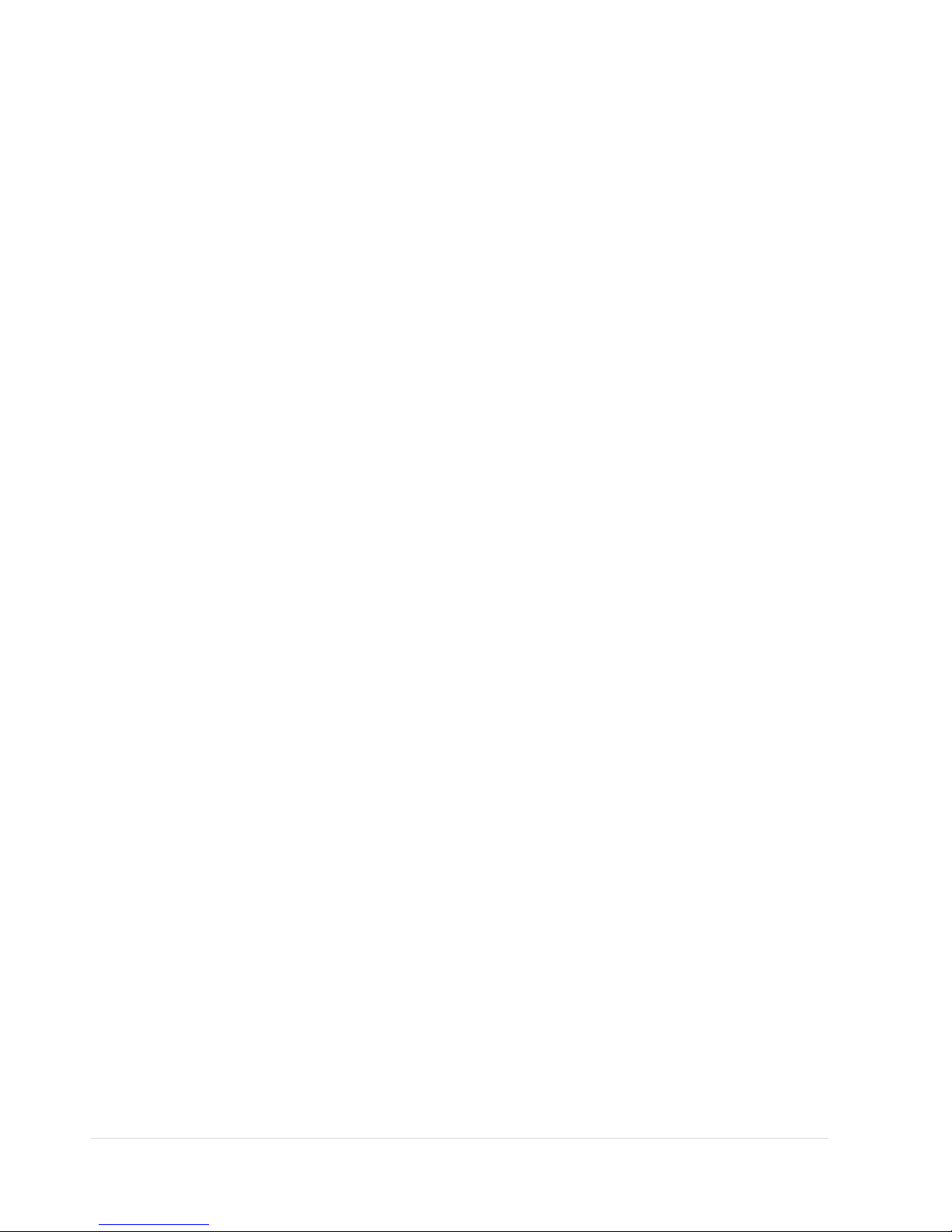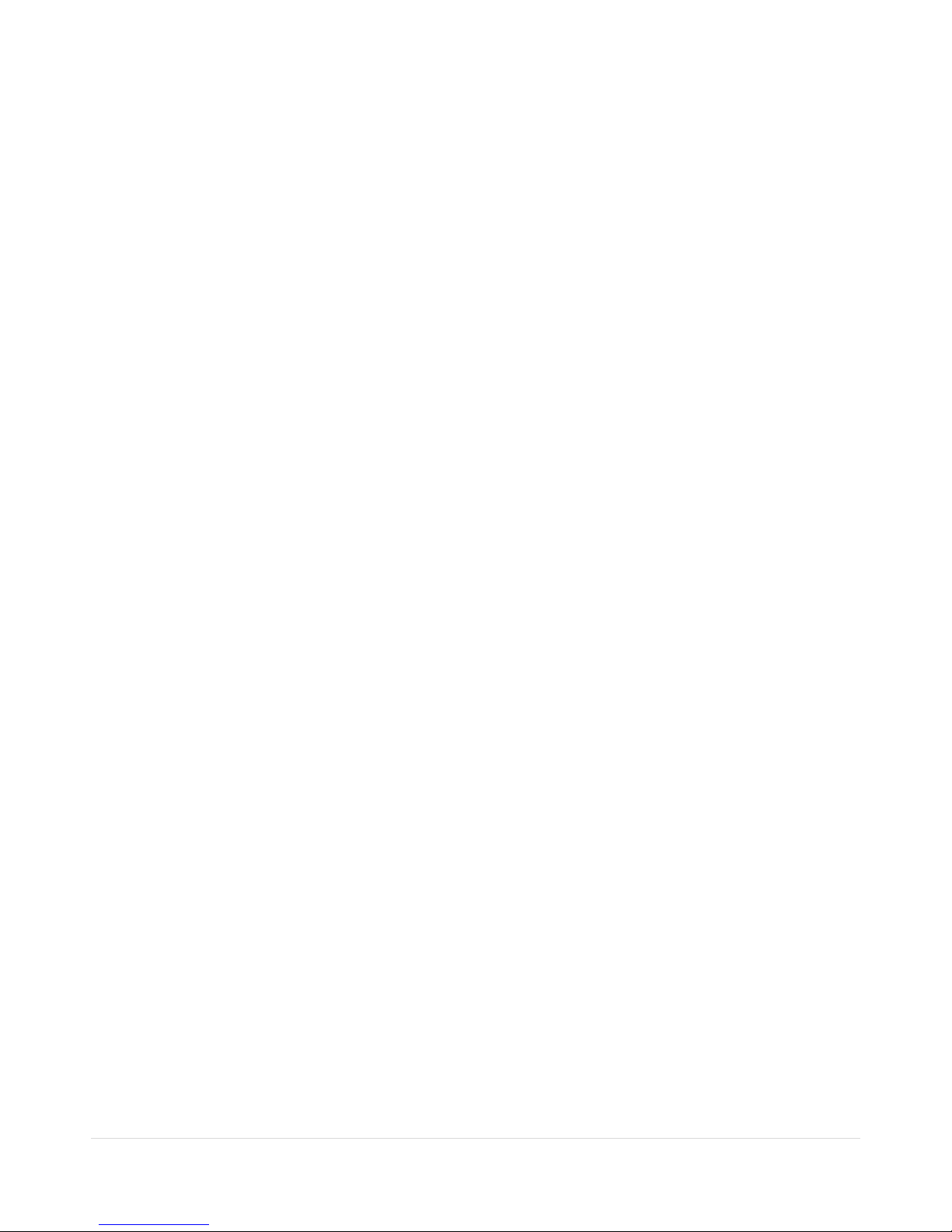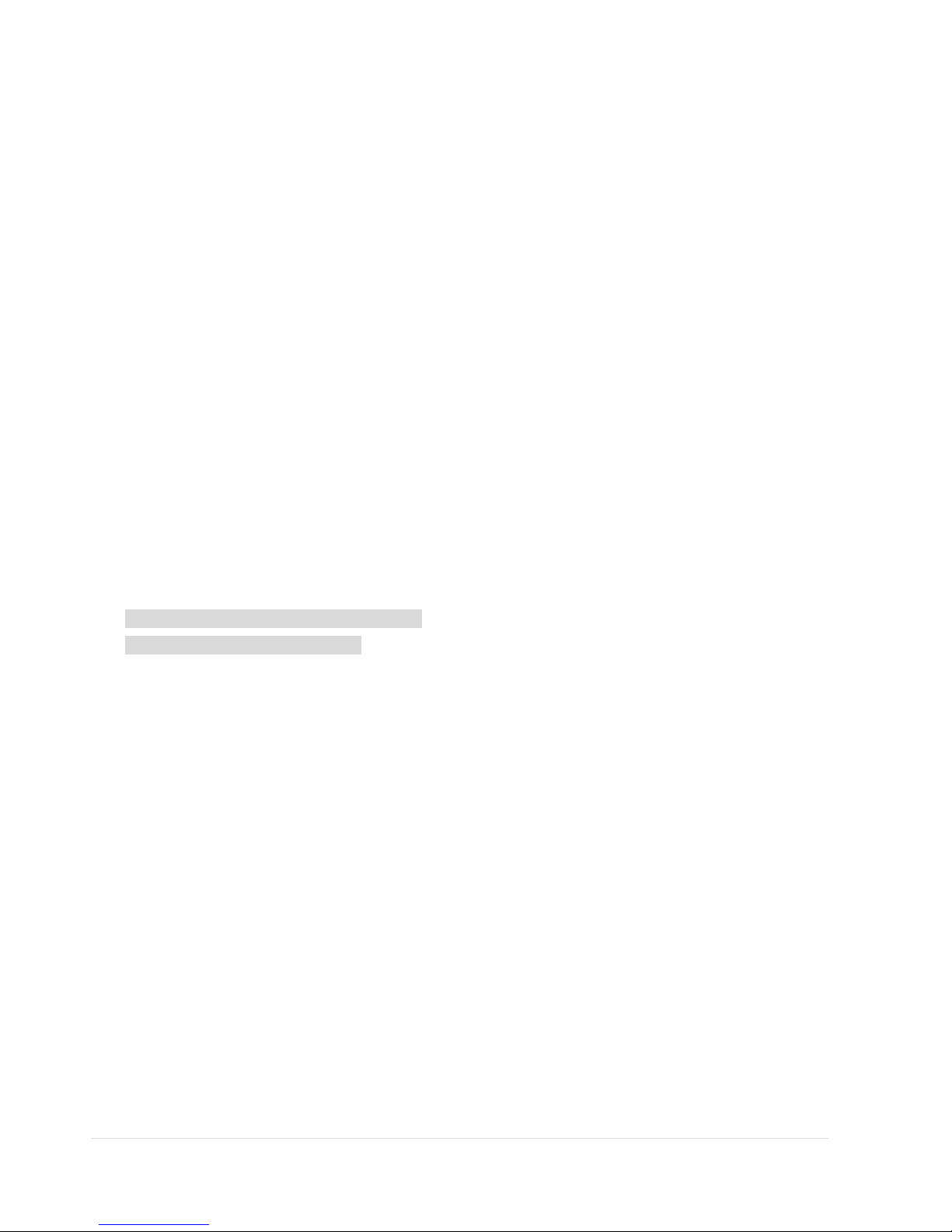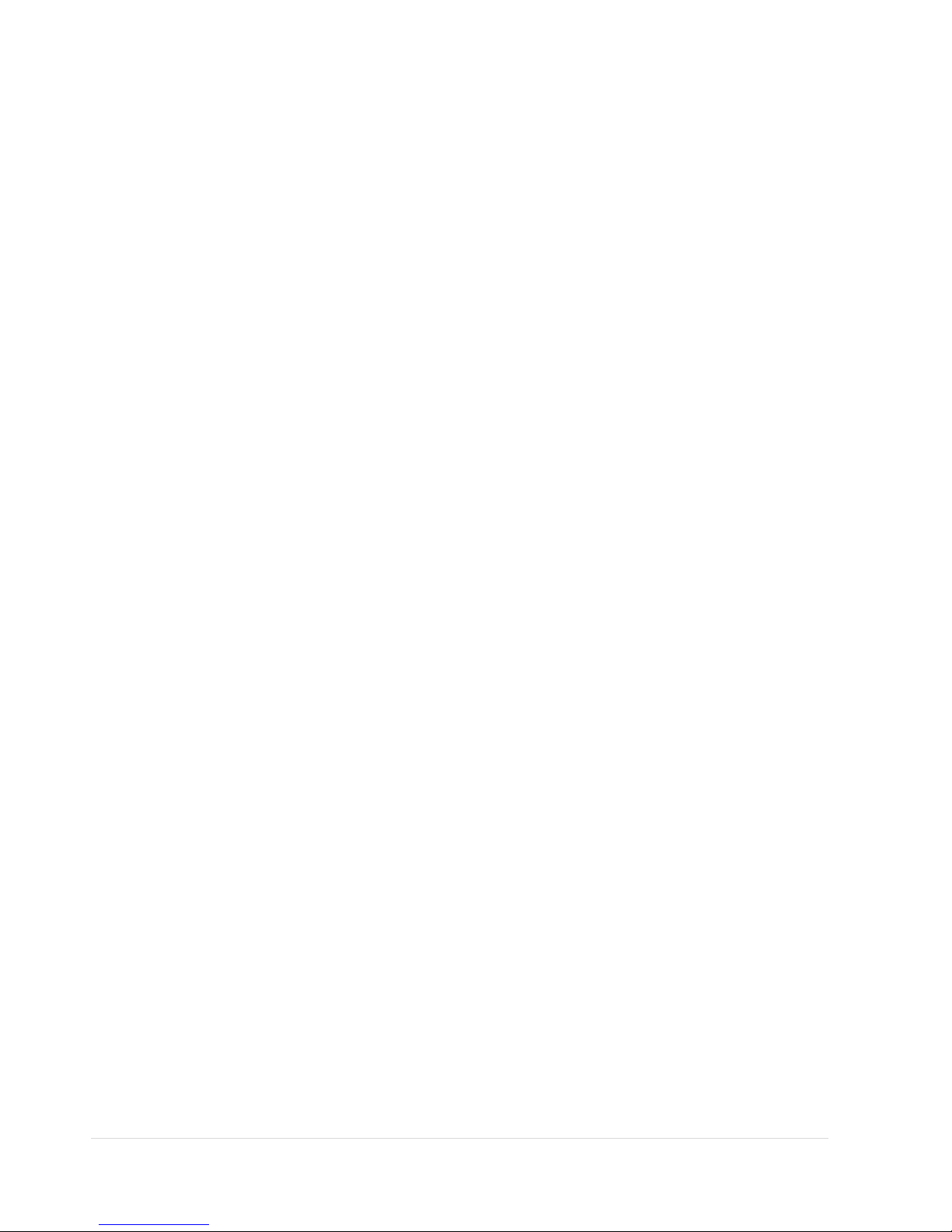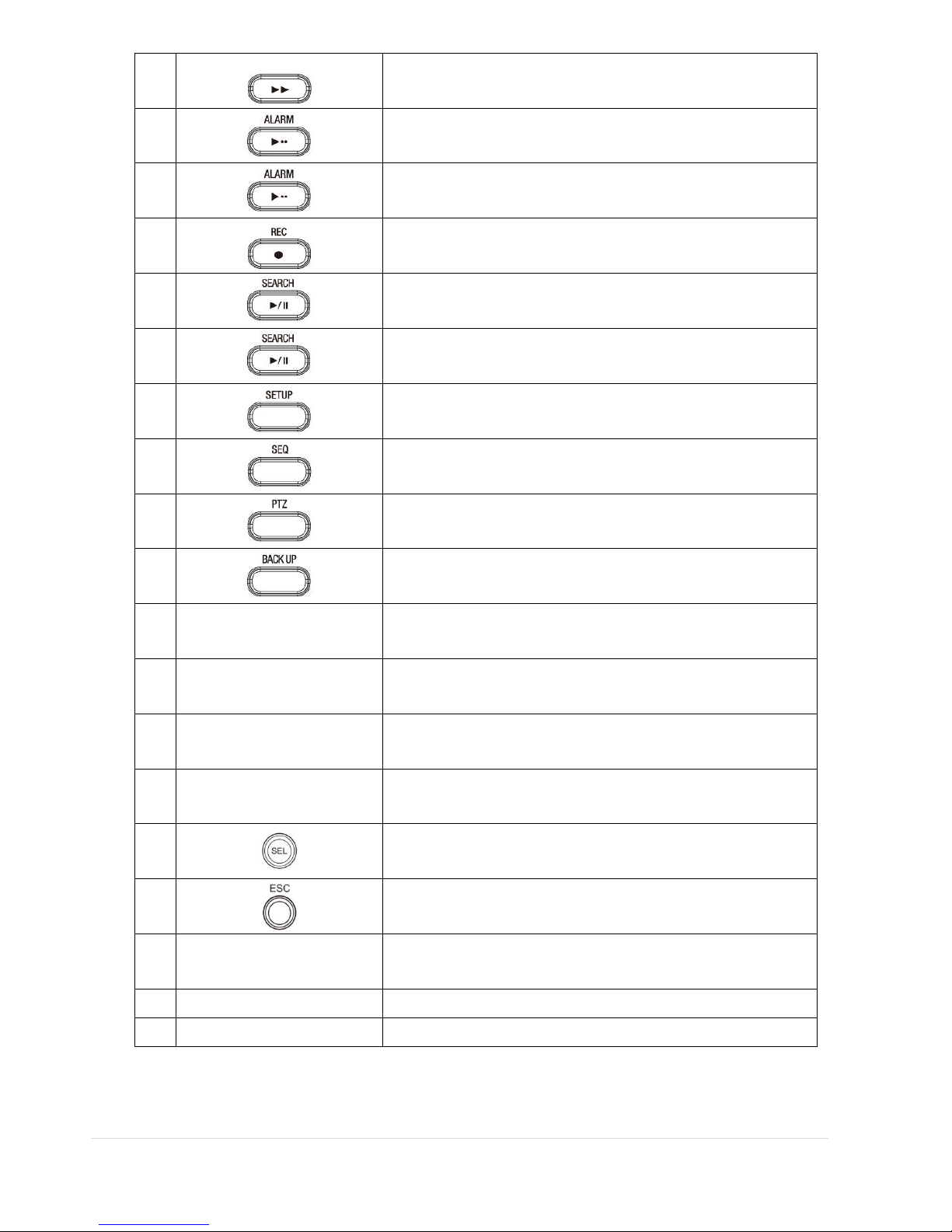4 | P a g e
Table of Contents
Product Components..........................................................................................................7
Features..............................................................................................................................8
1. Name, Function and Connection.......................................................................................9
1-1. Front Panel .................................................................................................................................9
1-1-1. N-0440MH, N-0840MH, N-1640MH, HD-0405M, HD-0810M, ND-0823M, ND-1643M.............................9
1-1-2. ND-1640S, HD-1620S, HD-0410S, CM-1040S440MH, N-0840MH, N-1640S ..........................................11
1-2. Rear Panel ......................................................................................................................................13
1-2-1. N-0441U, N-0841U, N-1640L ..........................................................................................................13
1-2-2. N-0440MH, N-0840MH, N-1640MH, ND-0823M, ND-1643M..............................................................13
1-2-3. ND-1640S ....................................................................................................................................14
1-2-4. HD-0405M, HD-0810M, HD1620S ...................................................................................................14
1-3. Remote Control ...............................................................................................................................16
2. Preparation ..................................................................................................................17
2-1. DVD-RW Installation.........................................................................................................................17
2-2. Hard Drive Installation......................................................................................................................18
2-4. Storage Estimation...........................................................................................................................19
2-5. Booting the DVR and Basic Time Setting.............................................................................................19
2-6. Setting Daylight Saving Time .............................................................................................................20
2-7. Setting NTP (Network Time Protocol).................................................................................................21
3. Setting up the DVR........................................................................................................24
3-1. Setup –Main screen and Menu Tree..................................................................................................24
3-2. Setup –Display Mode ......................................................................................................................28
3-3. Setup –Record Mode.......................................................................................................................30
3-3-1. Recording Schedules .....................................................................................................................31
3-4. Setup –Device Mode .......................................................................................................................33
3-4-1. ALARM-OUT.................................................................................................................................34
3-4-2 SPOT-OUT Setup ............................................................................................................................34
3-4-3CONTROLLER & PTZ Setup ...............................................................................................................35
3-4-4. Motion Zone Setup .......................................................................................................................36
3-5. Setup –Storage Mode......................................................................................................................37
3-6. Setup –System Mode.......................................................................................................................38
3-7. Setup –Security Mode .....................................................................................................................41
3-8. Setup –Network Mode ....................................................................................................................43
3-8-1. DDNS...........................................................................................................................................44
3-8-2. Network Ports ..............................................................................................................................45
3-8-3. Network Stream ...........................................................................................................................45
3-9. Setup - CONFIG Mode ......................................................................................................................46
3-10. Quick Setup...................................................................................................................................48