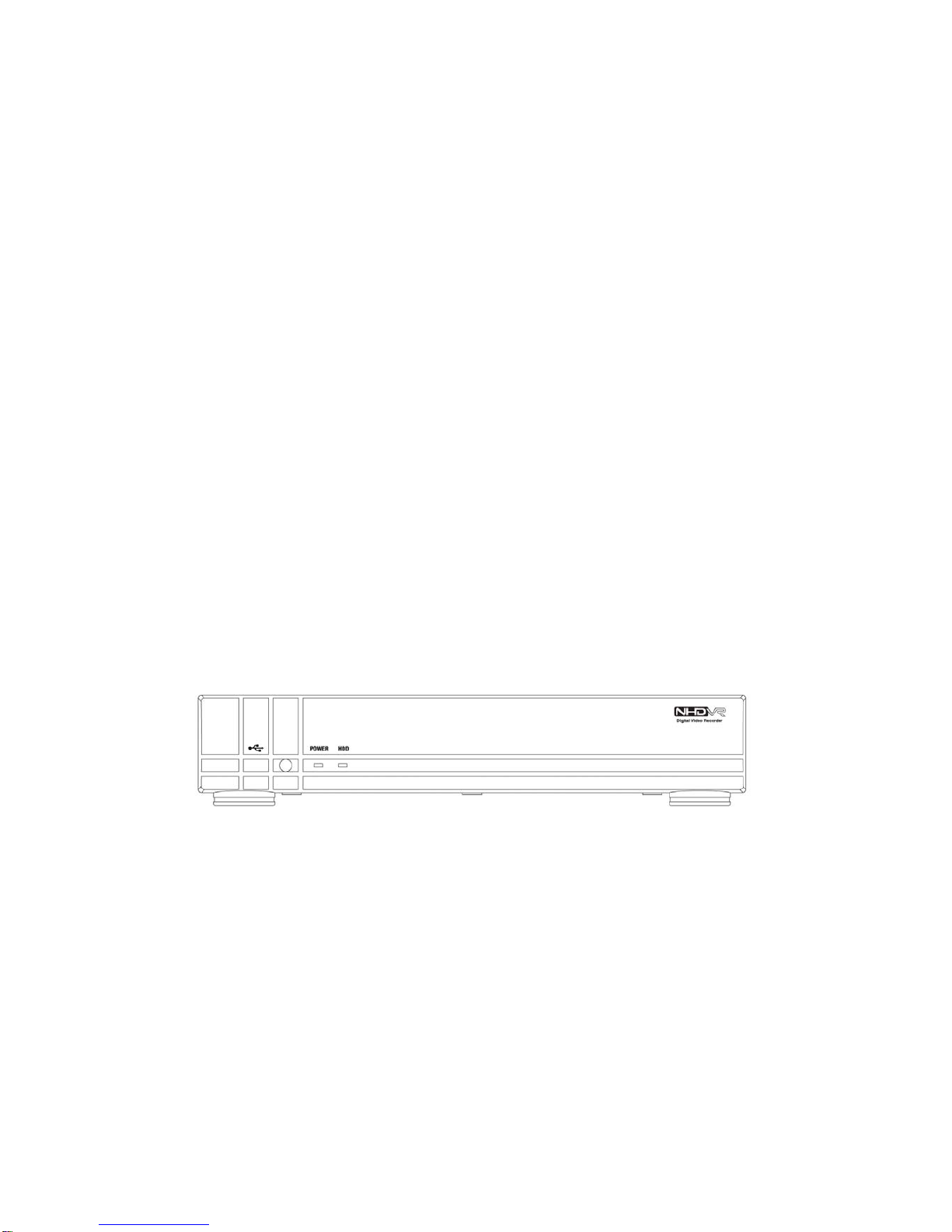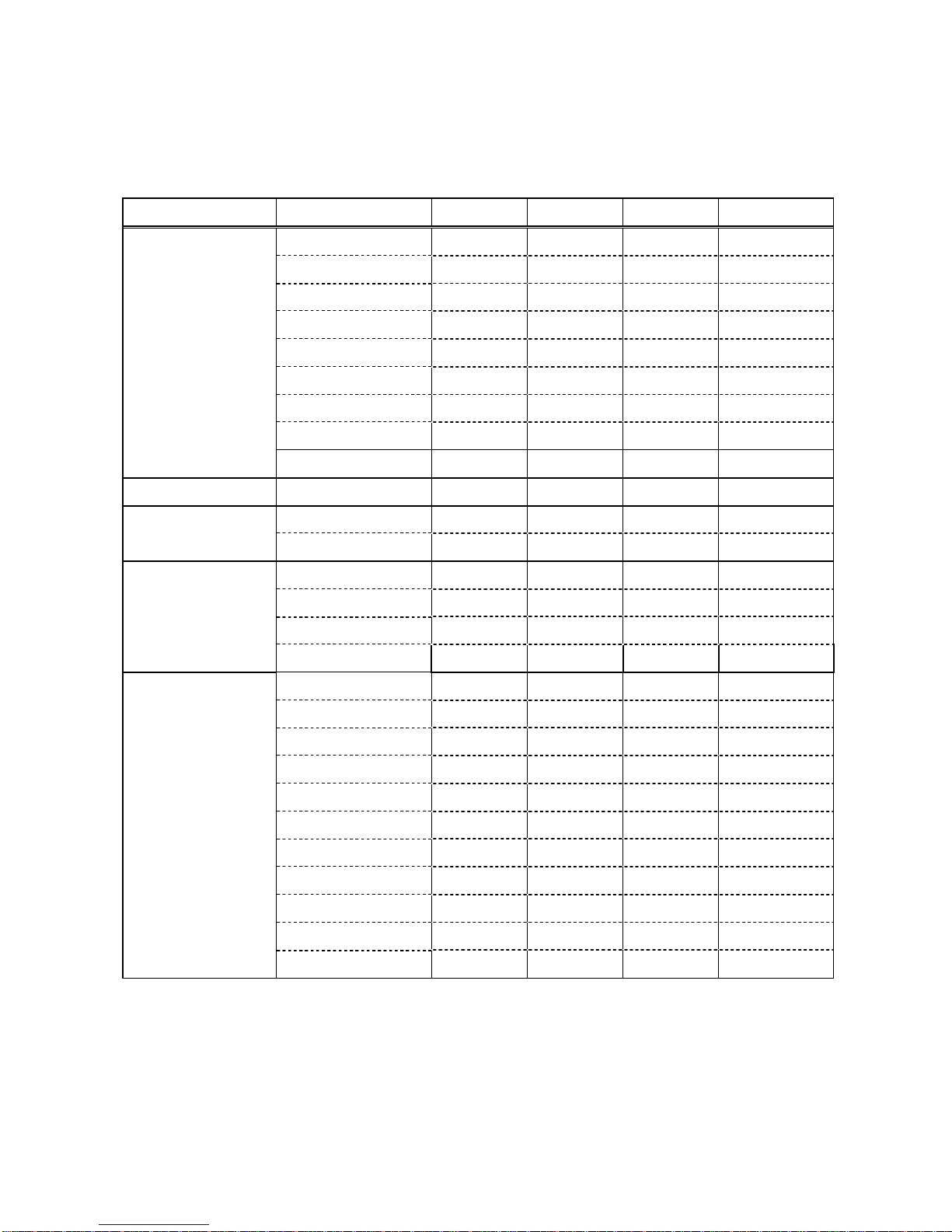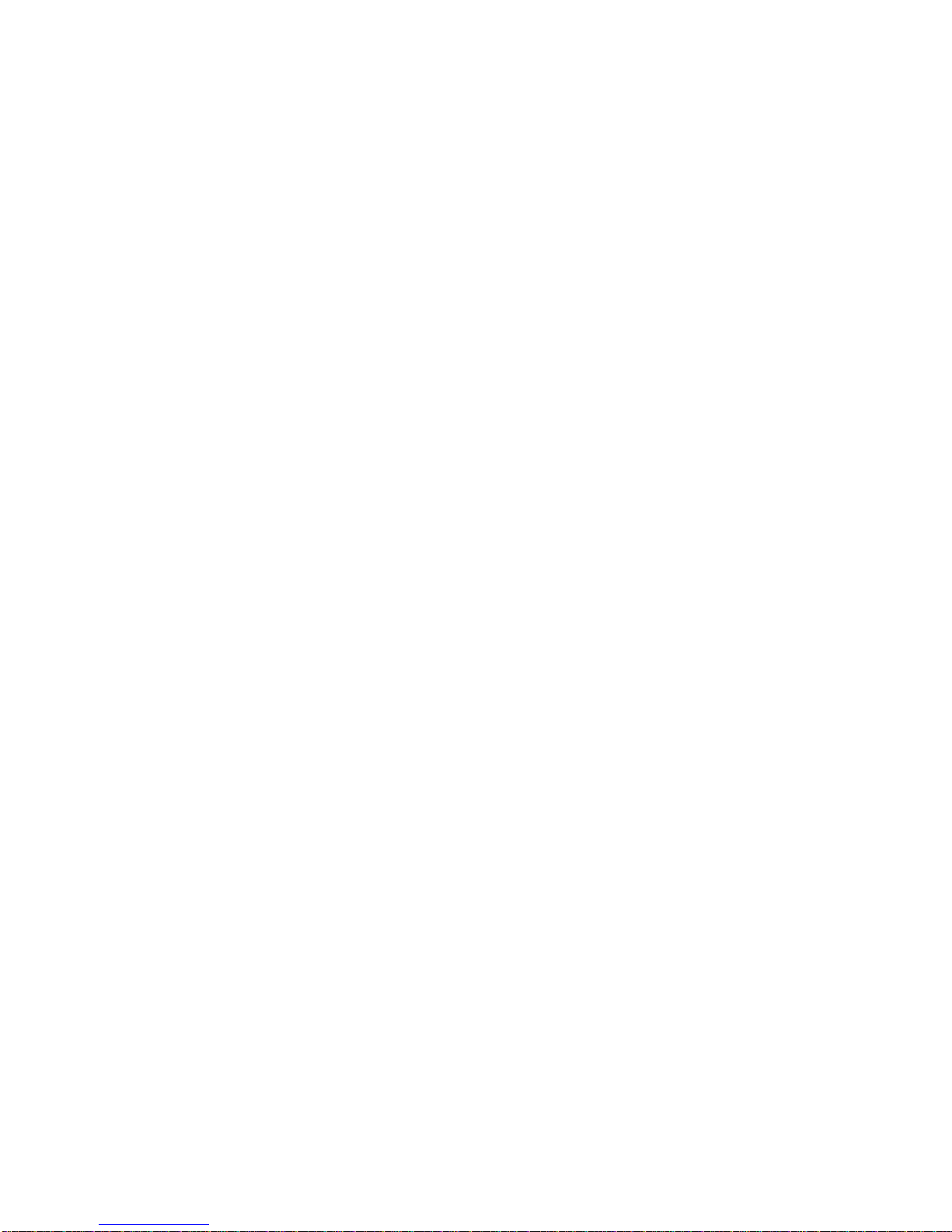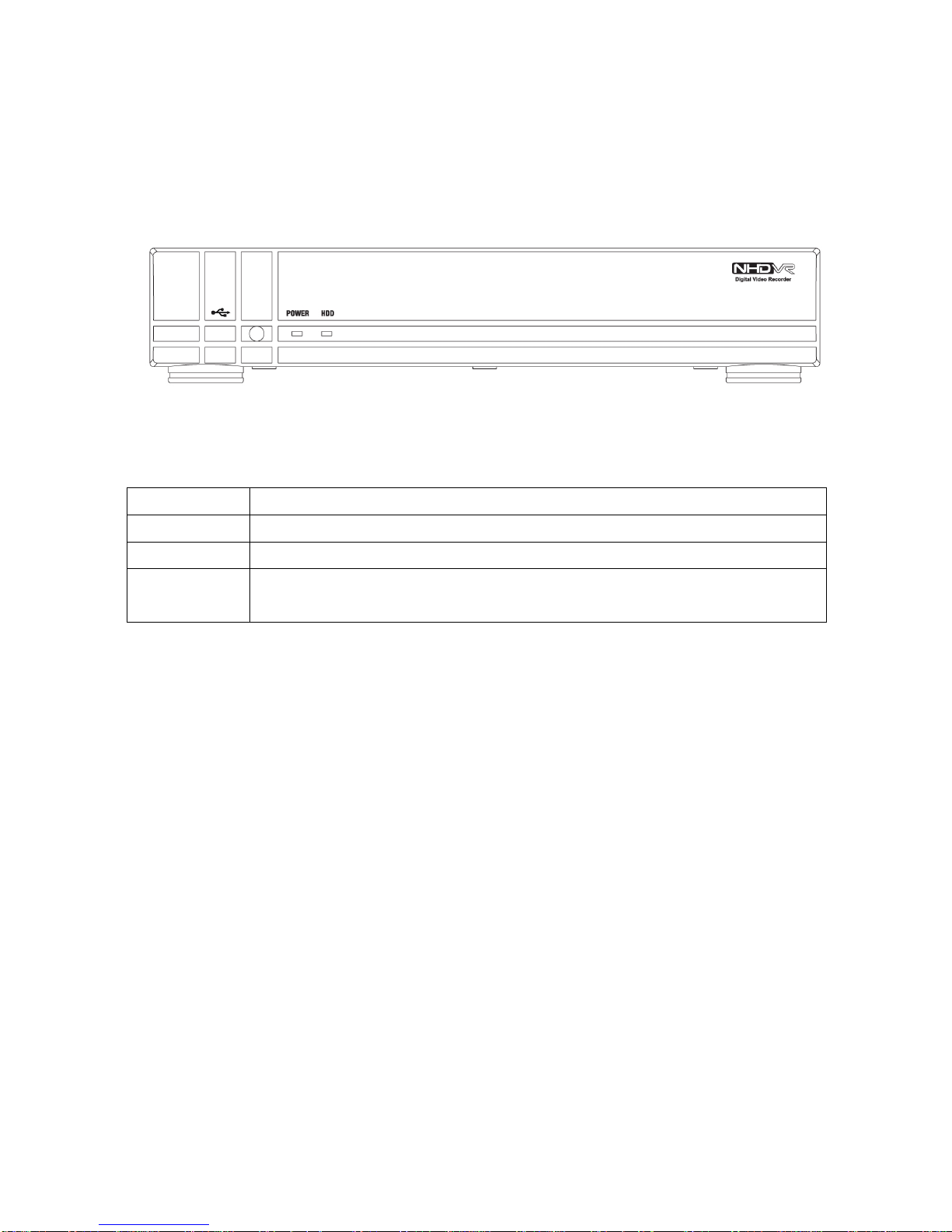INDEX
1. FRONT PANEL AND REMOTE CONTROLLER...........................................................10
2. REAR PANEL AND CONNECTIONS............................................................................12
3. SETTING UP THE DVR.................................................................................................13
3-1. Setup - Main Screen................................................................................................................................13
3-2. Setup – Live Mode...................................................................................................................................15
3-3. Setup – Recording Mode........................................................................................................................16
3-3-1. Motion Zones......................................................................................................................................17
3-3-2. Recording Schedules .........................................................................................................................18
3-4. System......................................................................................................................................................19
3-5. Network ....................................................................................................................................................22
3-5-1. Ports ...................................................................................................................................................23
3-5-2. Network types.....................................................................................................................................24
3-5-2-1. LAN..................................................................................................................................................24
3-5-2-2. DHCP ..............................................................................................................................................24
3-5-2-3. ADSL (PPPOE)................................................................................................................................25
3-6. Storage .....................................................................................................................................................26
4. LIVE & SEARCH...........................................................................................................28
4-1. Live Window.............................................................................................................................................28
4-2. SEARCH window.....................................................................................................................................30
4-2-1. EVENT Search ...................................................................................................................................30
4-2-2. TIME LINE Search..............................................................................................................................31
4-2-3. GO TO ................................................................................................................................................32
4-2-4. GO FIRST...........................................................................................................................................32
4-2-5. GO LAST............................................................................................................................................32
4-2-6. LOG List..............................................................................................................................................32
7