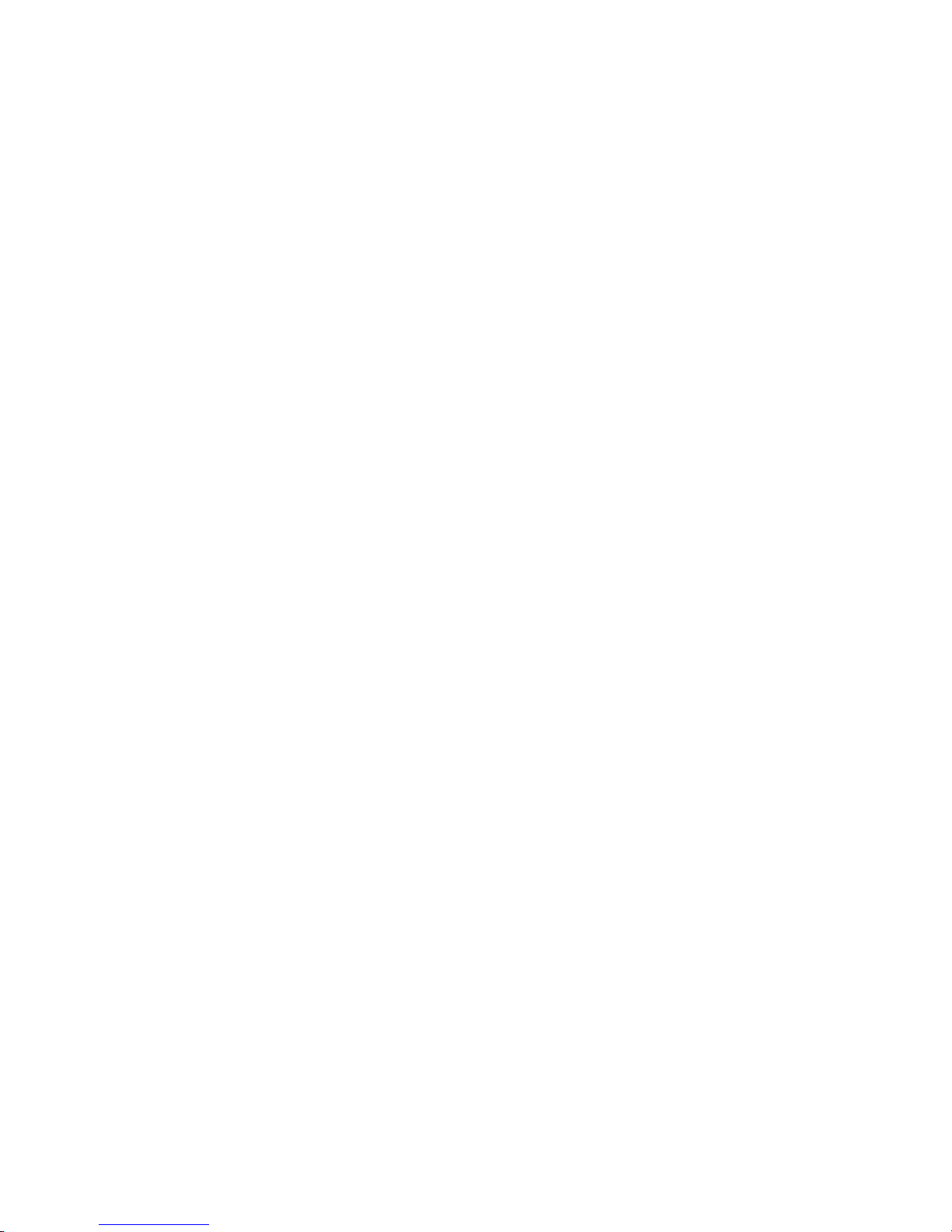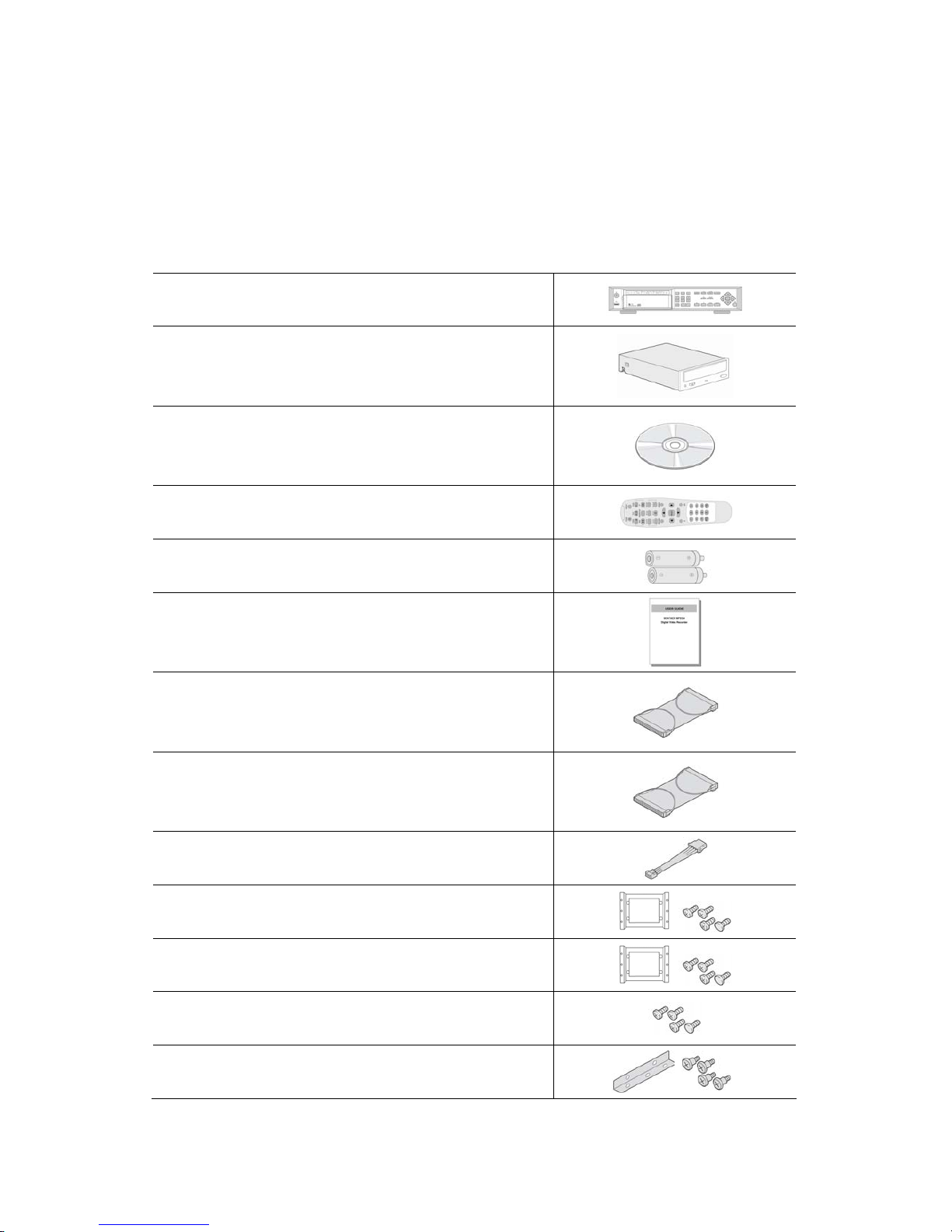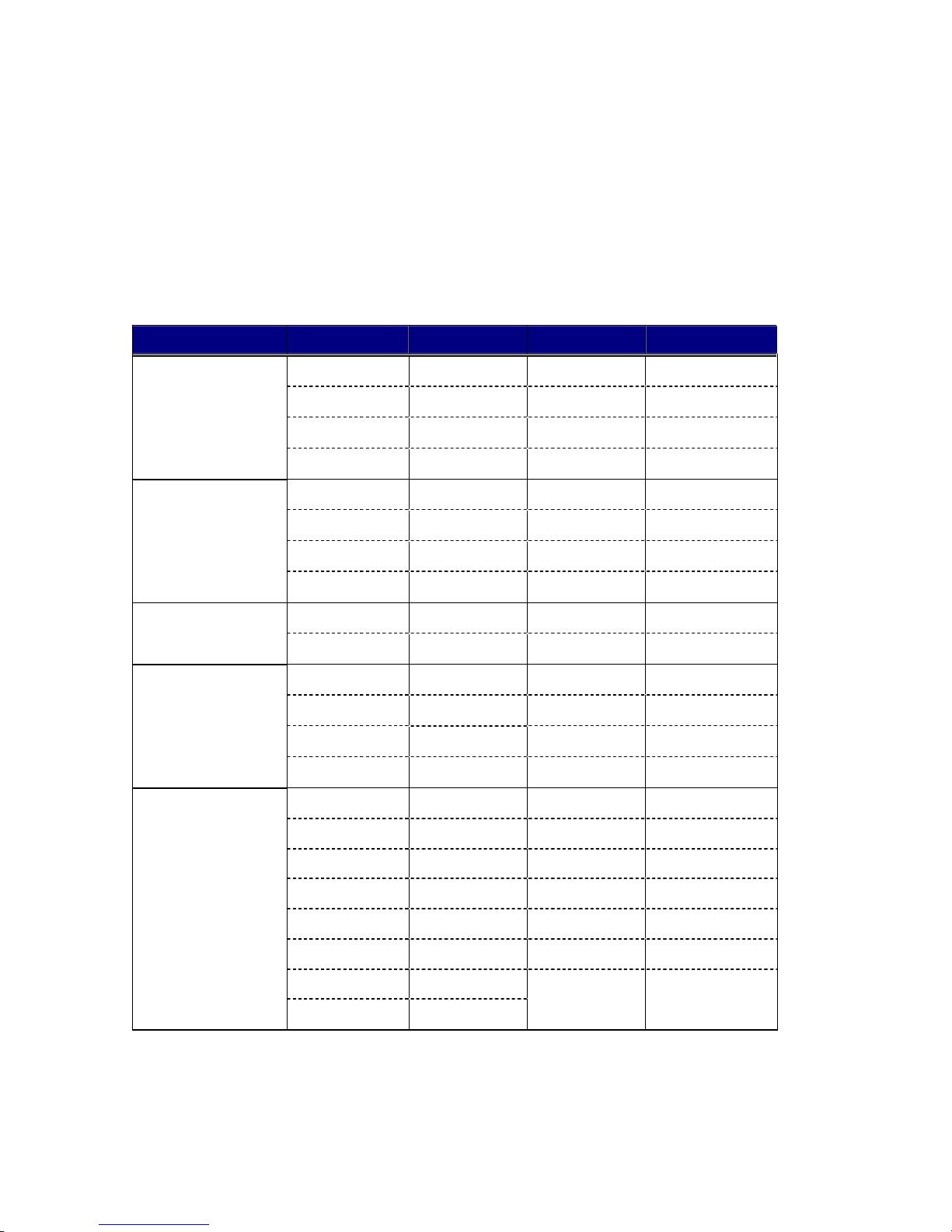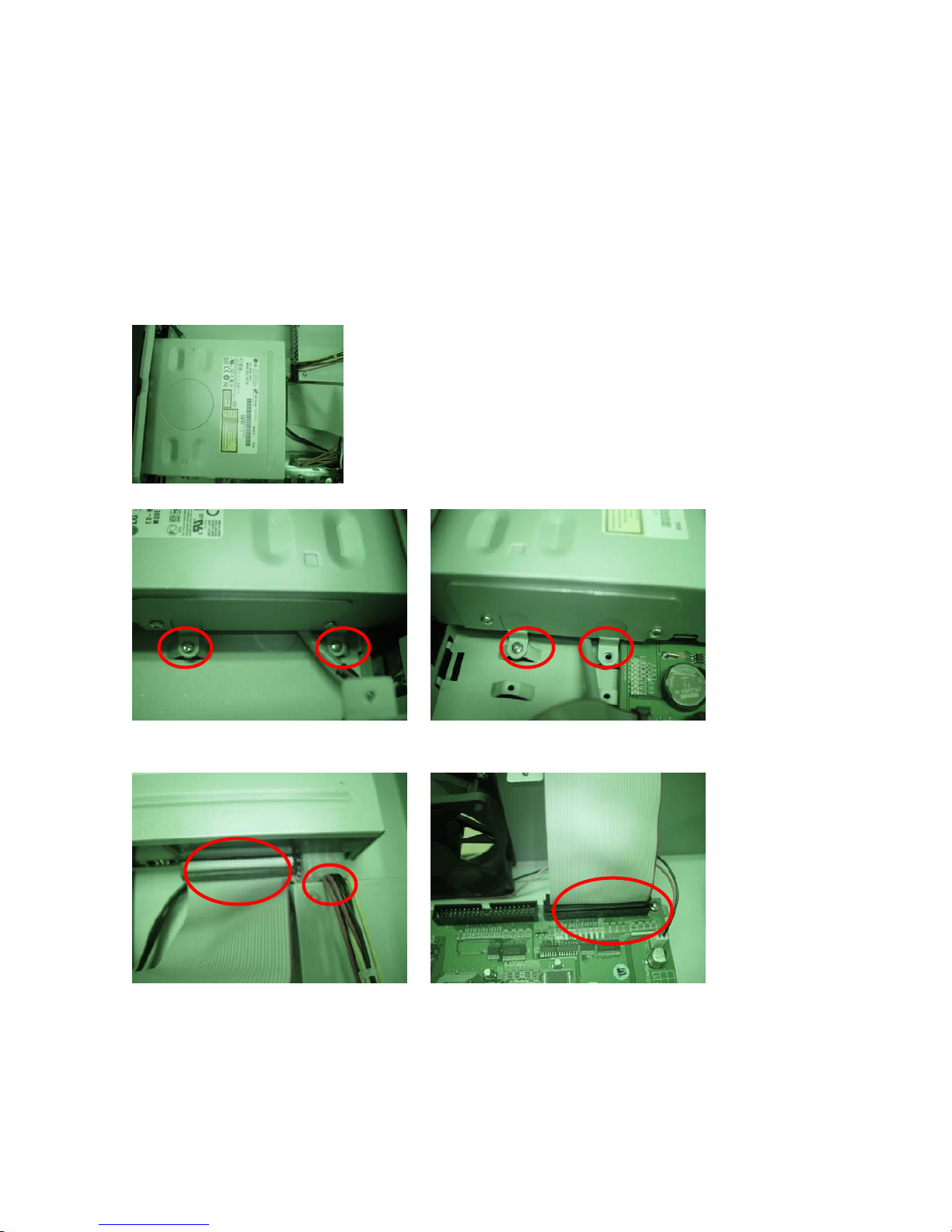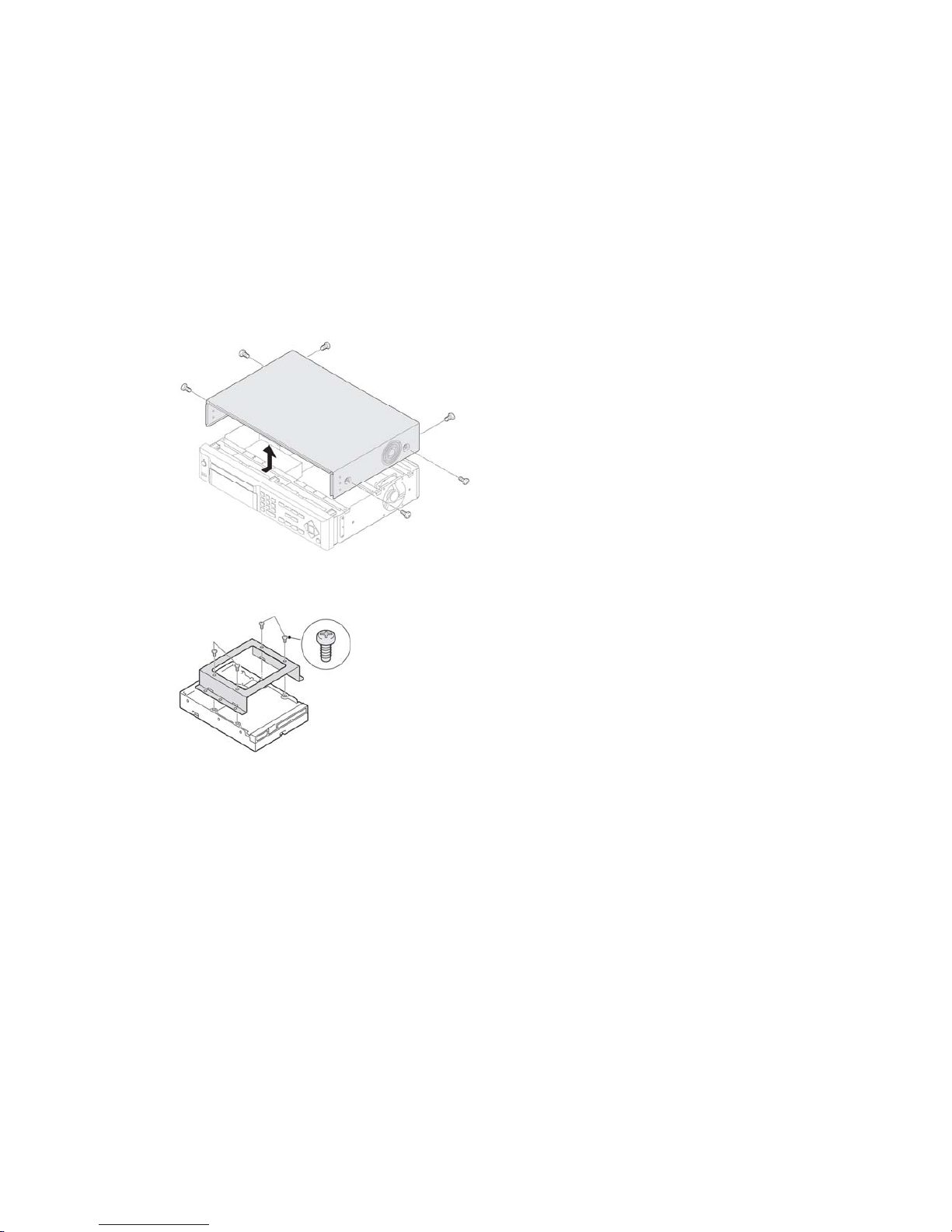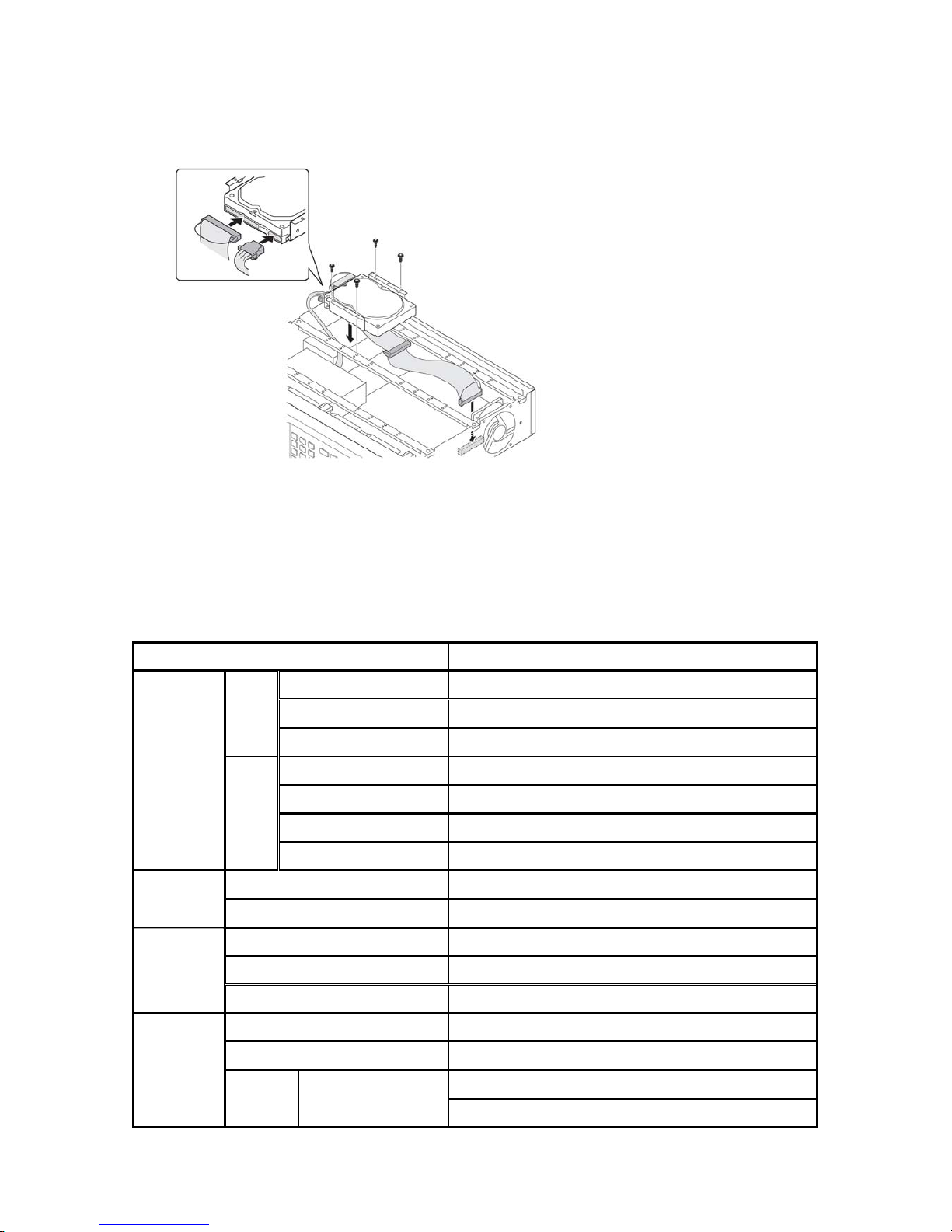7
Compatible HDD Models
Company Capacity RPM Buffer Interface
80 GB 7200 RPM 2 M E-IDE
160 GB 7200 RPM 8 M E-IDE
250 GB 7200 RPM 8 M E-IDE
HITACHI
500 GB 7200 RPM 8 M E-IDE
80 GB 7200 RPM 2 M E-IDE
200 GB 7200 RPM 2 M E-IDE
250 GB 7200 RPM 8 M E-IDE
MAXTOR
300 GB 7200 RPM 16 M E-IDE
80 GB 7200 RPM 2 M E-IDE
SAMSUNG 160 GB 7200 RPM 2 M E-IDE
160 GB 7200 RPM 2 M E-IDE
200 GB 7200 RPM 8 M E-IDE
250 GB 7200 RPM 8 M E-IDE
Western Digital
320 GB 7200 RPM 8 M E-IDE
40 GB 7200 RPM 2 M E-IDE
80 GB 7200 RPM 2 M E-IDE
120 GB 7200 RPM 2 M E-IDE
160 GB 7200 RPM 2 M E-IDE
300 GB 7200 RPM 8 M E-IDE
400 GB 7200 RPM 8 M E-IDE
500 GB 7200 RPM 8 M E-IDE
SEAGATE
750 GB 7200 RPM 8 M E-IDE
NOTICE
The brands and models of all HDD should be the same. If the brands and models of each HDD