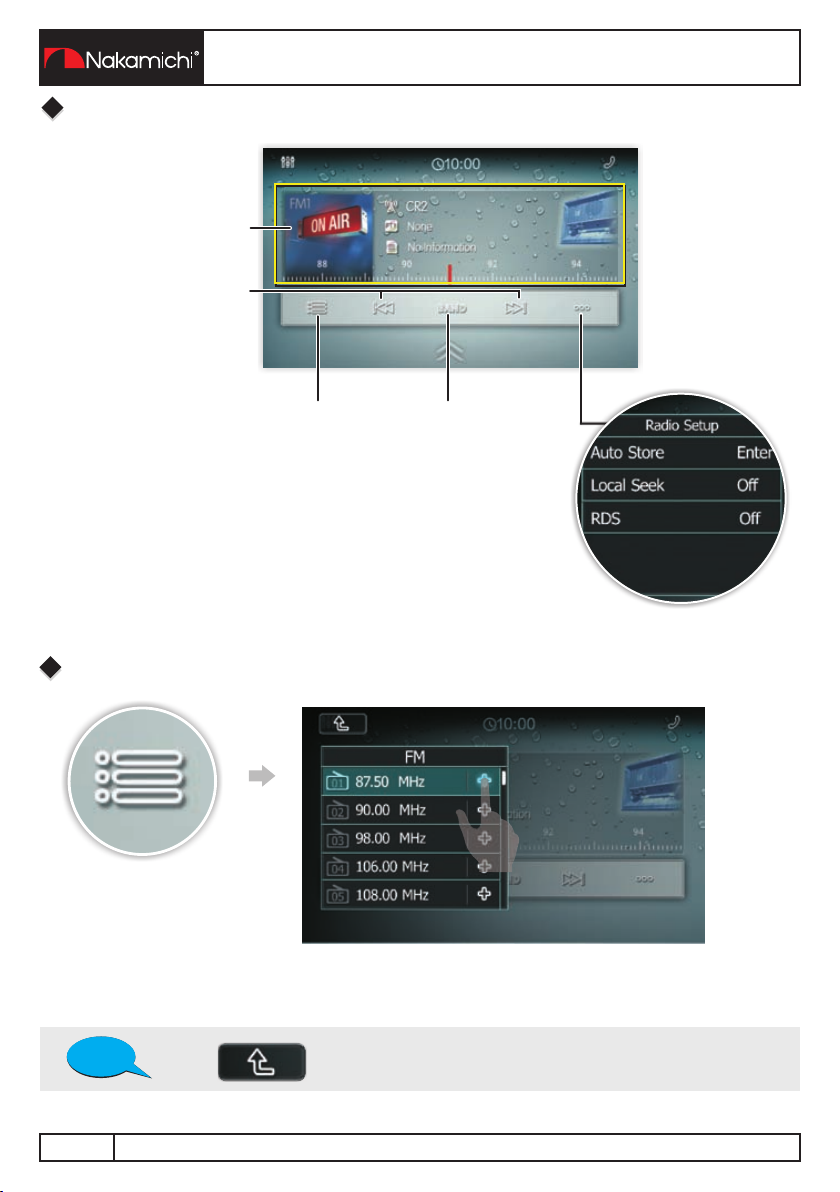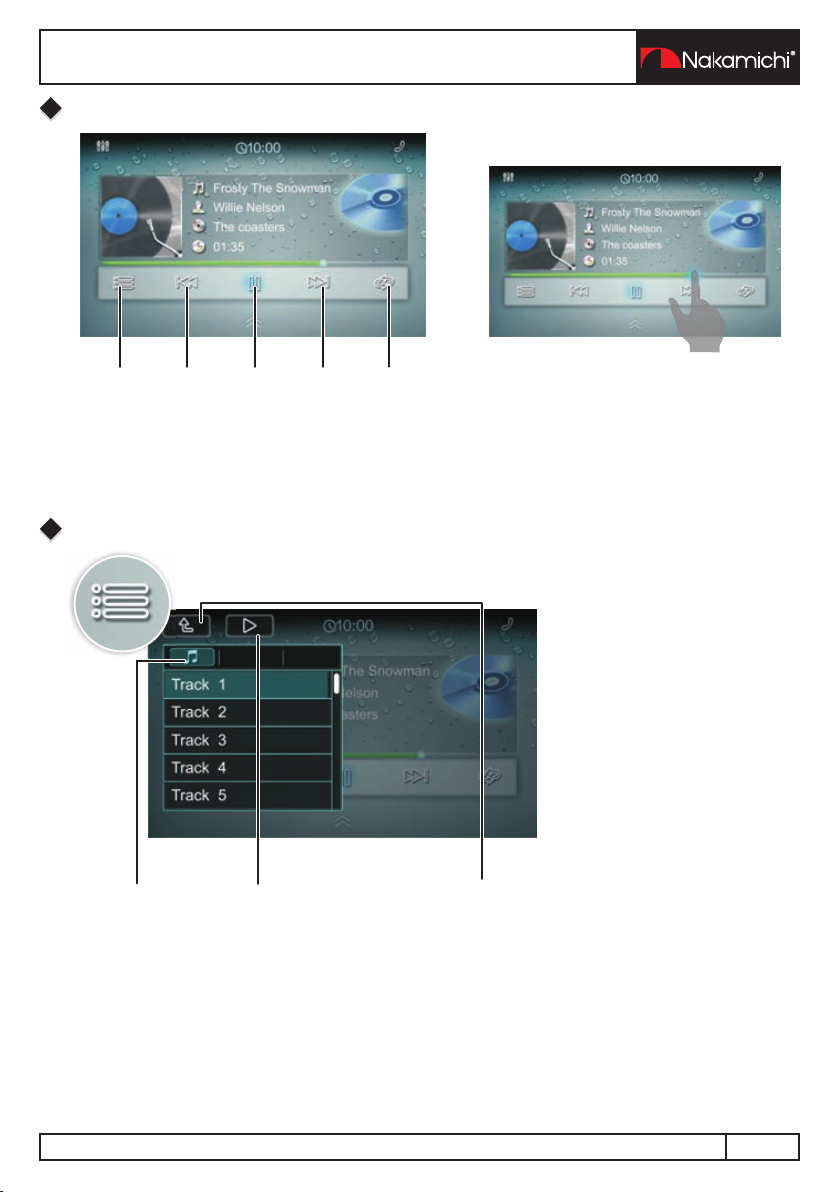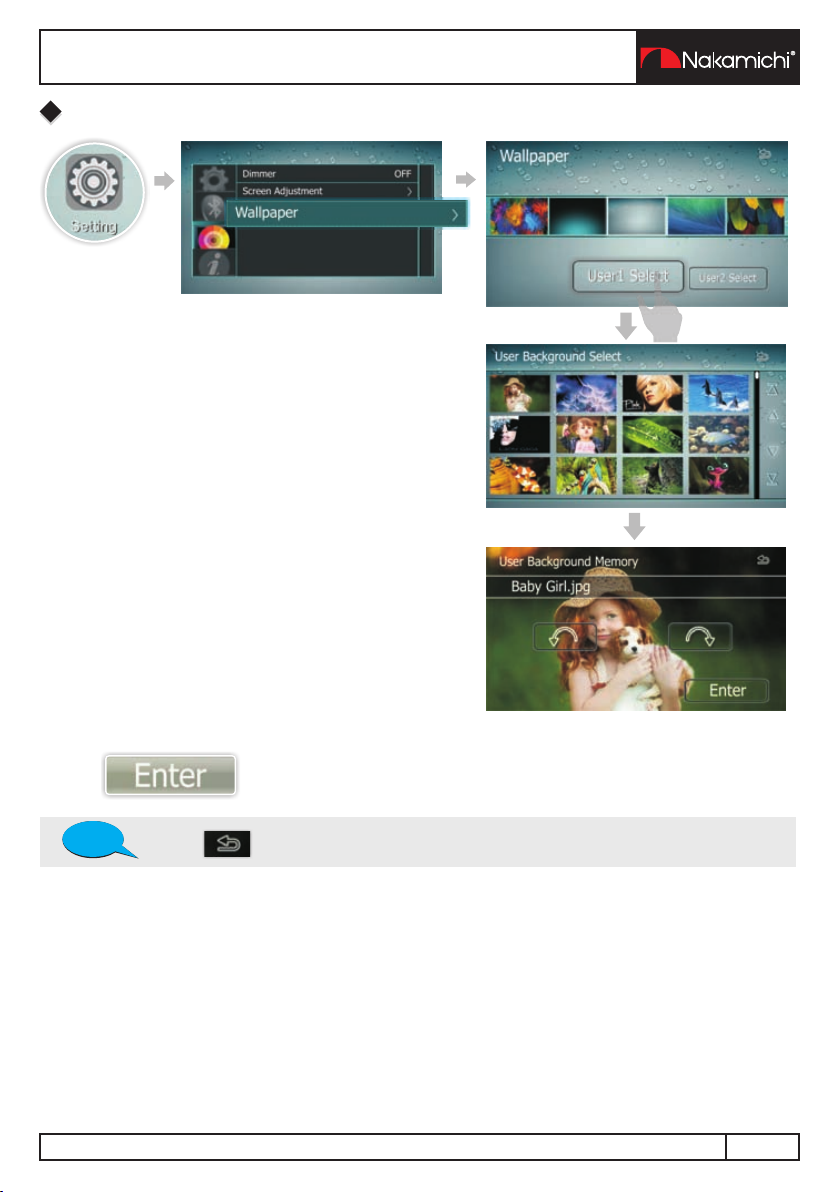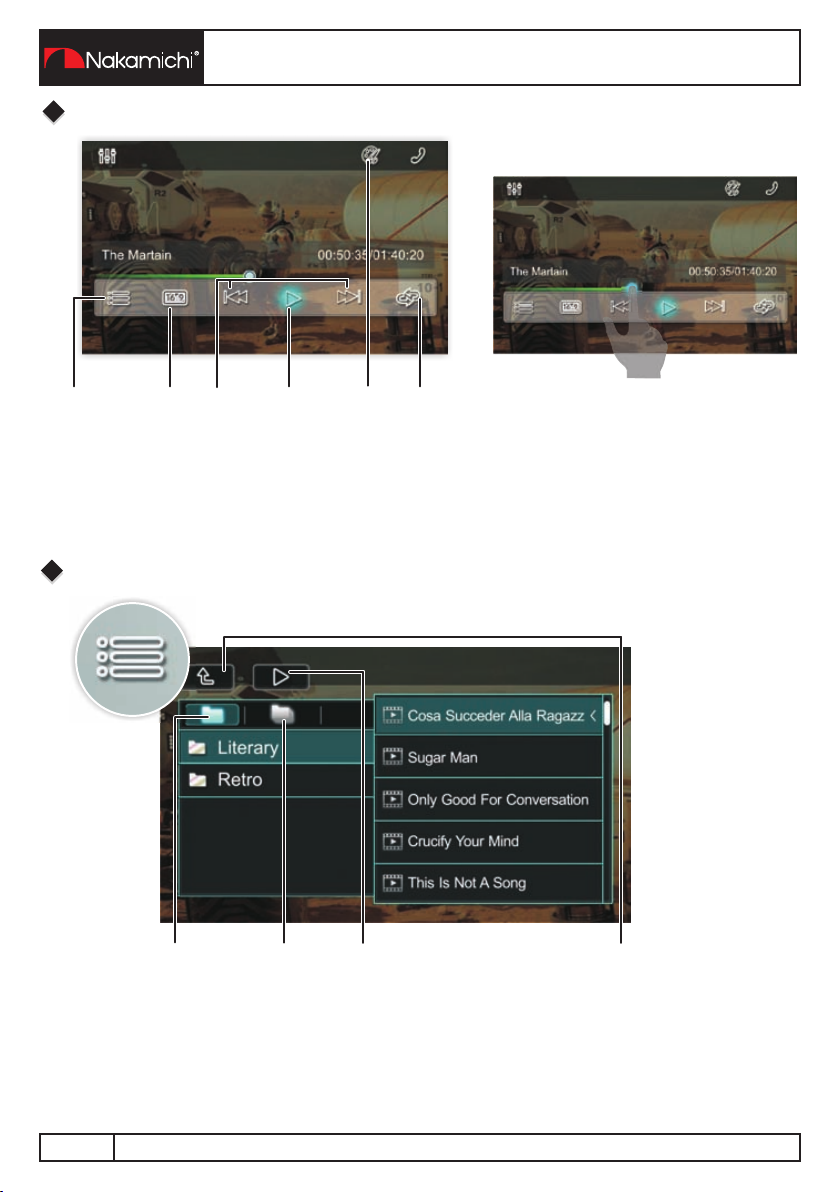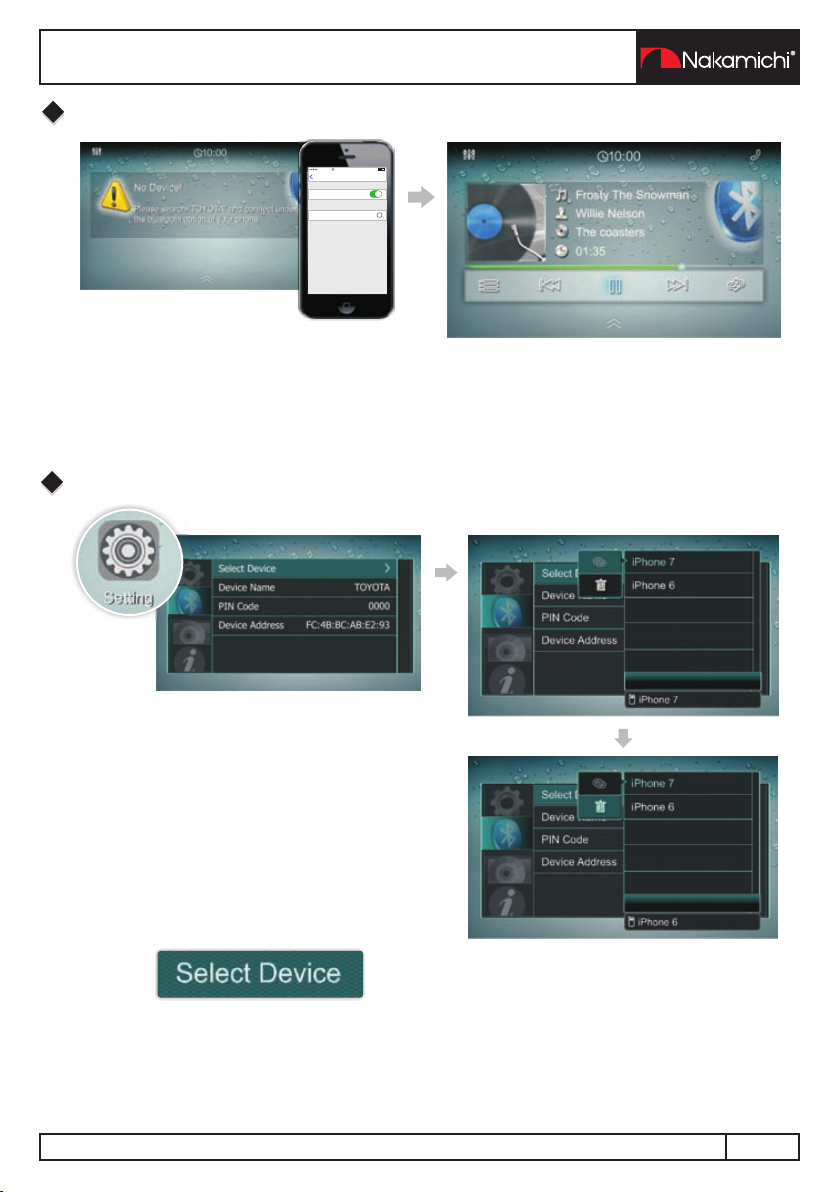View All Sources
Widget
Finger Cross Dancing Spectrum
Shortcut
Five finger lanuch home
Two-finger swipe screen to
display widget
Finger cross screen to display
dancing spectrum
Tap and hold the icon and drag
it to the shortcut area Swipe up/down to display/hidden shortcut
Tap return to Now Playing mode
OVERVIEW OF THE UNIT
4 EN