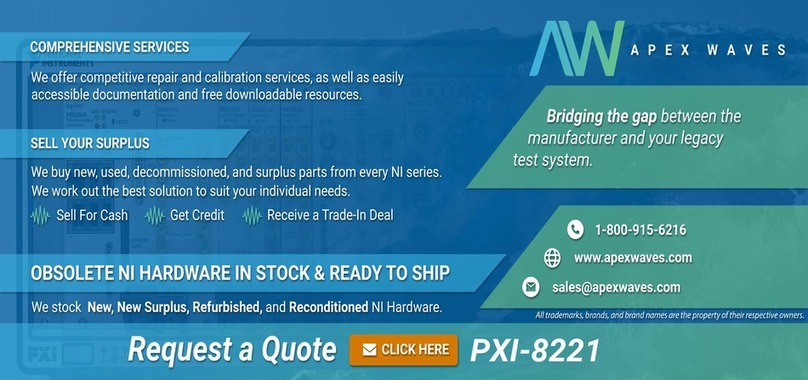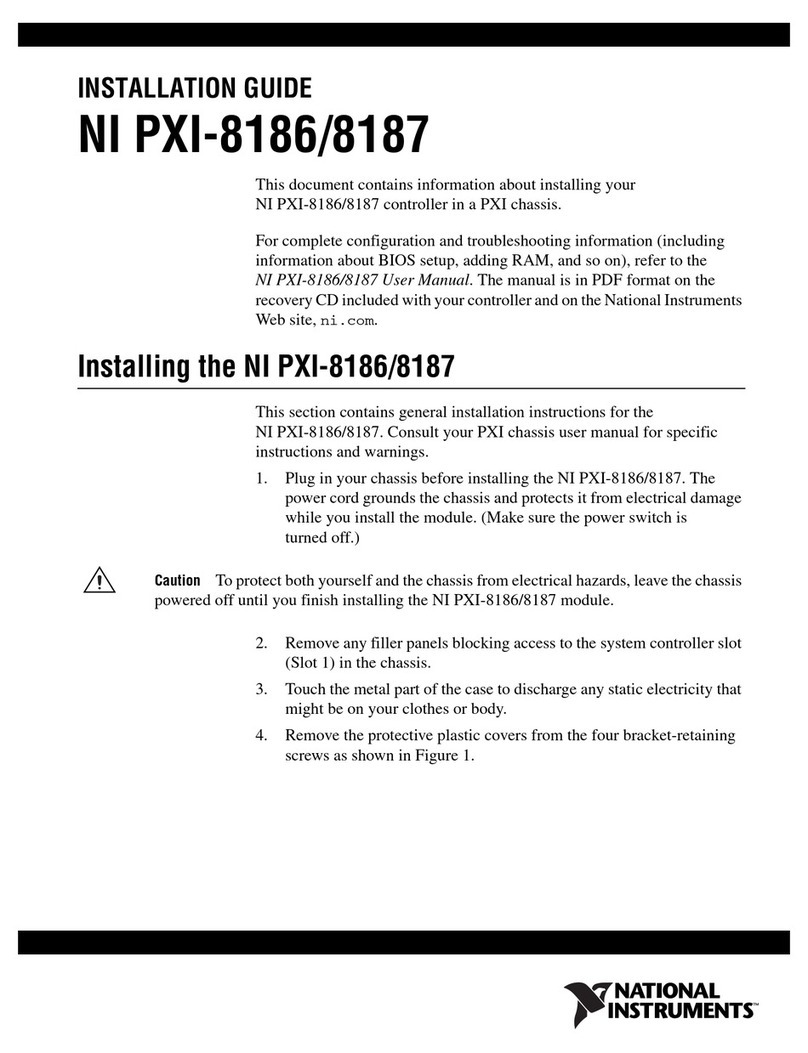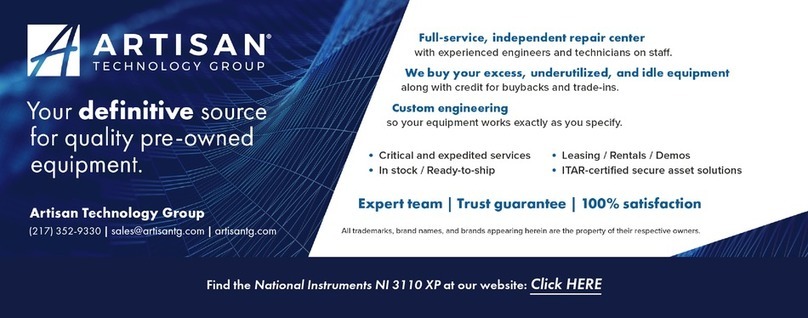National Instruments 73 Series User manual
Other National Instruments Controllers manuals

National Instruments
National Instruments cRIO-9034 User manual
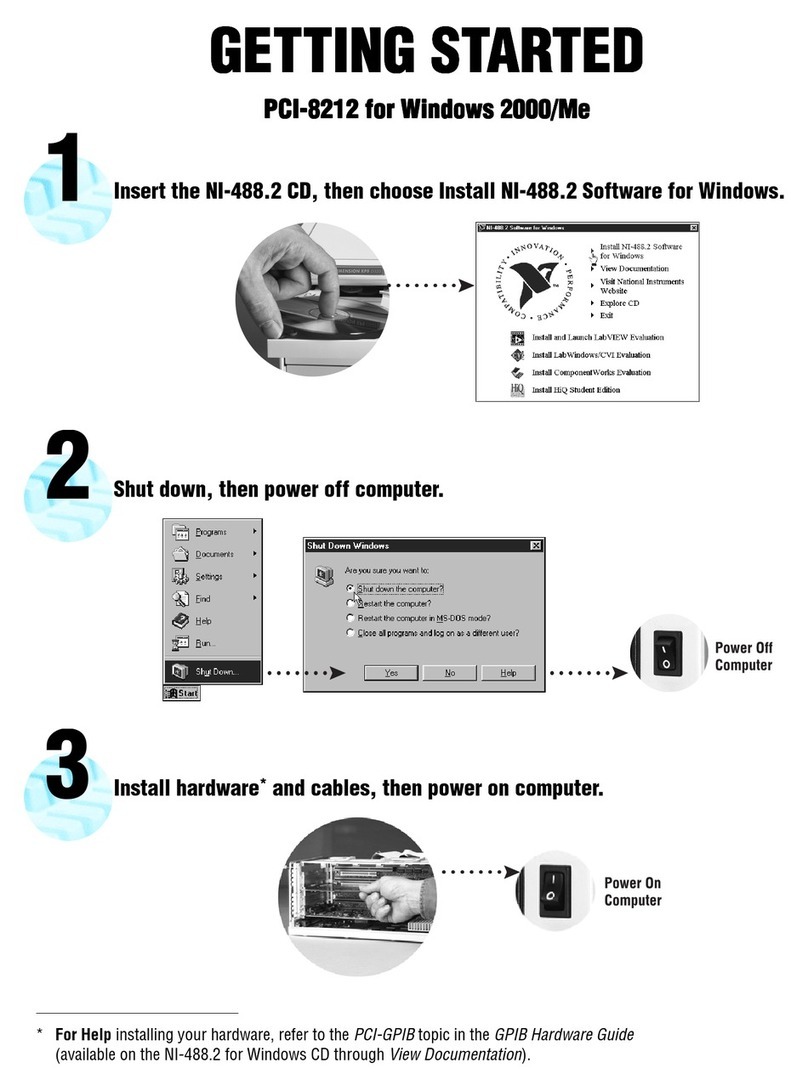
National Instruments
National Instruments PCI-8212 User manual

National Instruments
National Instruments sbRIO-9637 User manual

National Instruments
National Instruments sbRIO-9608 User manual
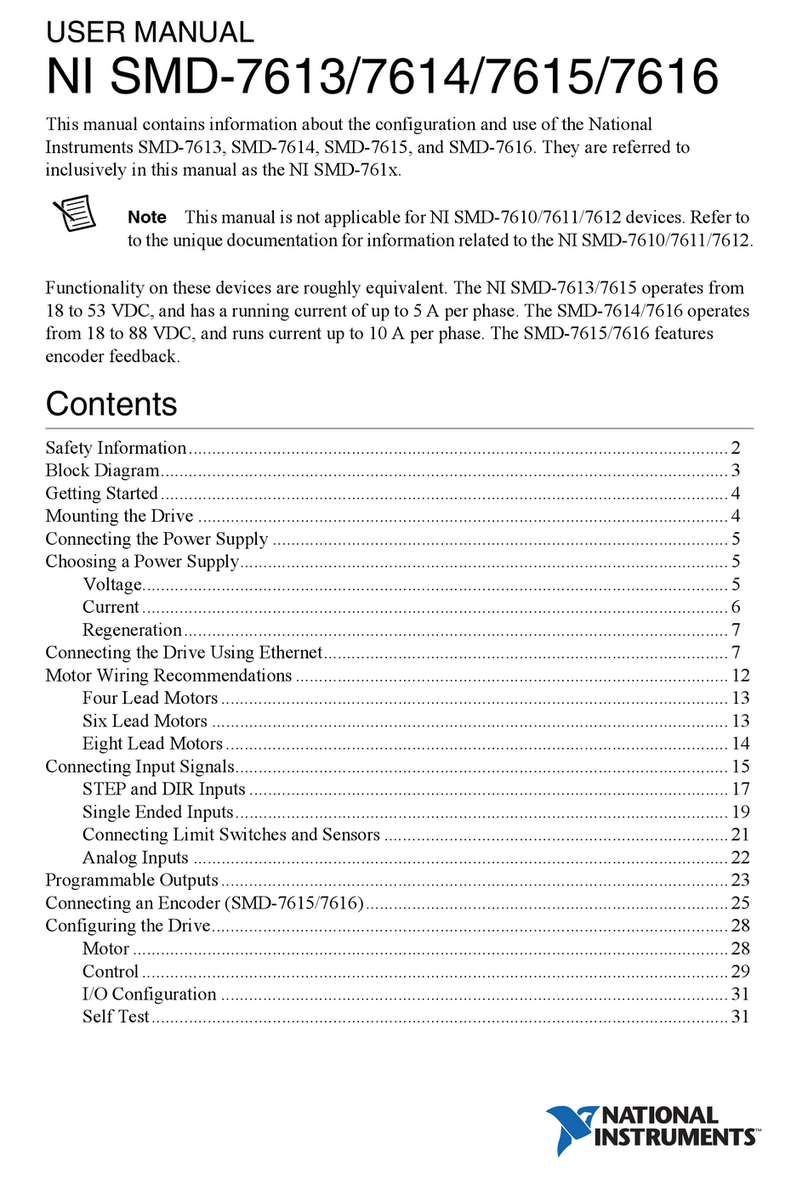
National Instruments
National Instruments NI SMD-7613 User manual
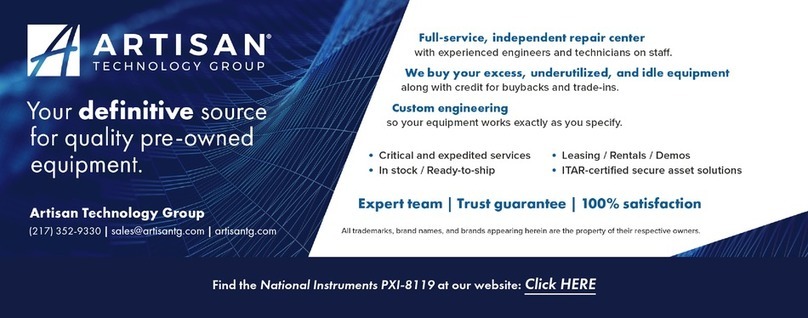
National Instruments
National Instruments PXI-8119 User manual
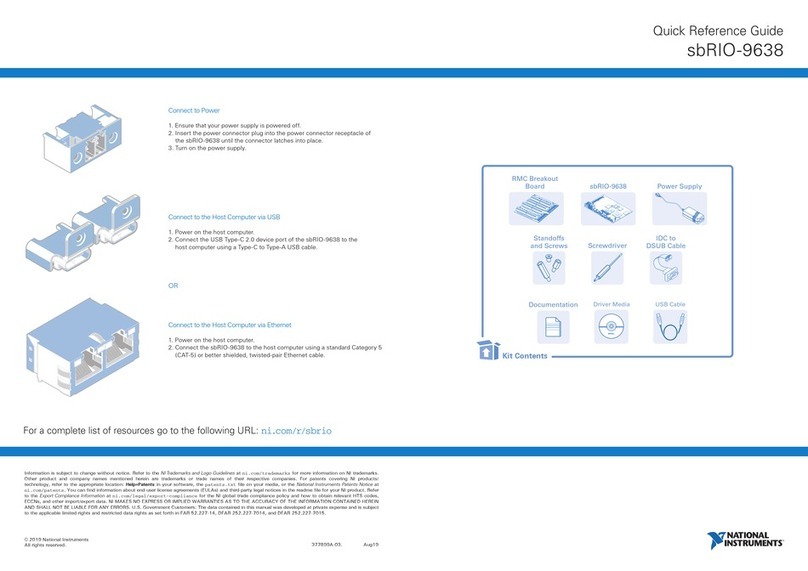
National Instruments
National Instruments sbRIO-9638 User manual

National Instruments
National Instruments CompactRIO cRIO-9066 User manual
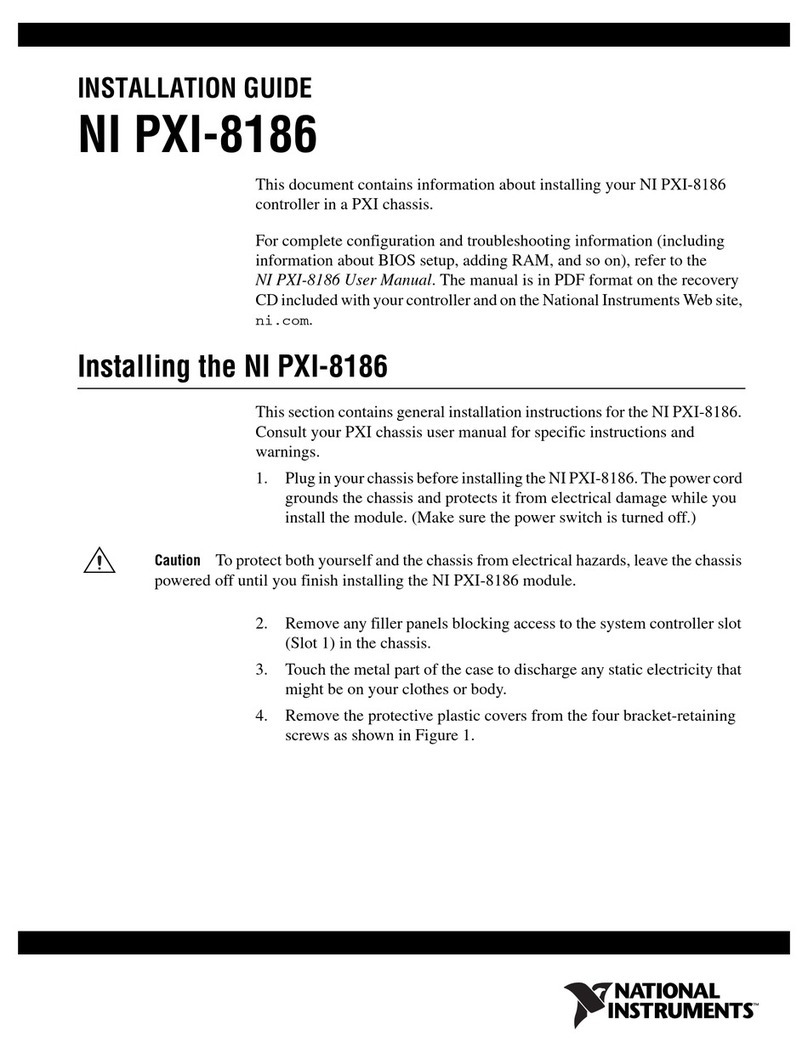
National Instruments
National Instruments PXI-8186 User manual
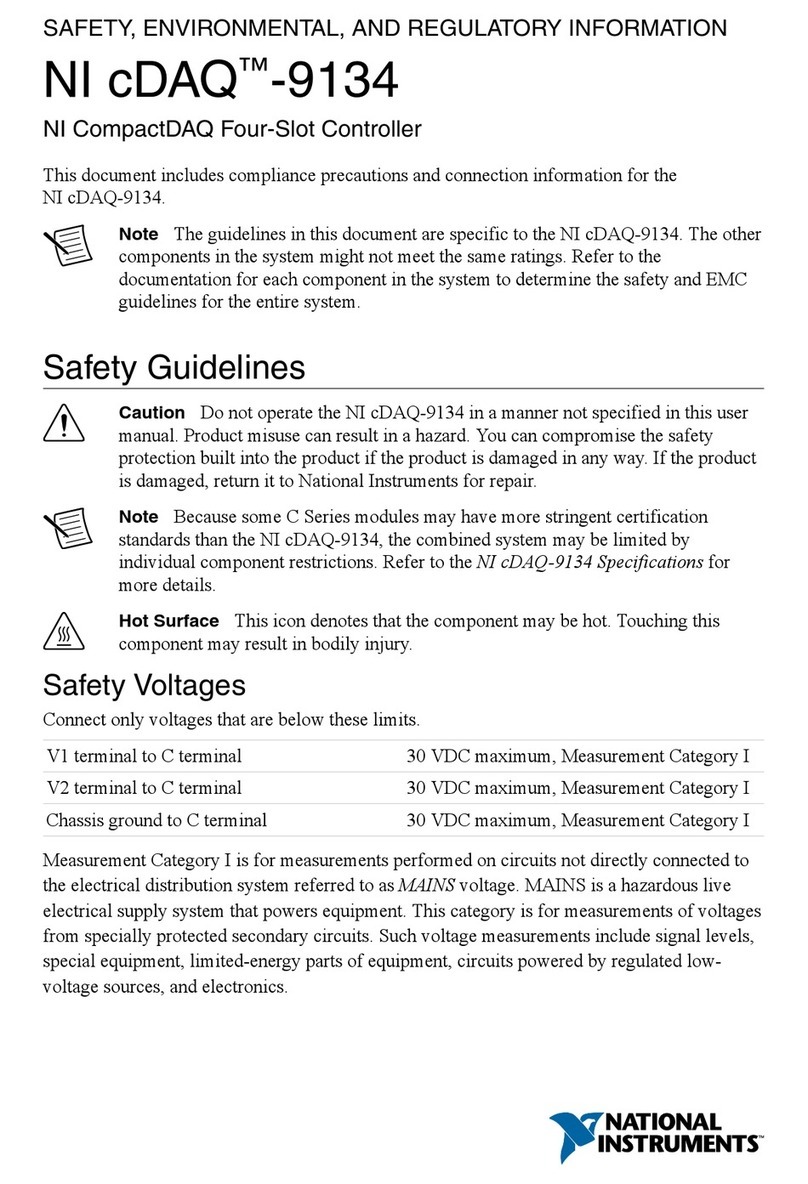
National Instruments
National Instruments NI cDAQ-9134 Owner's manual
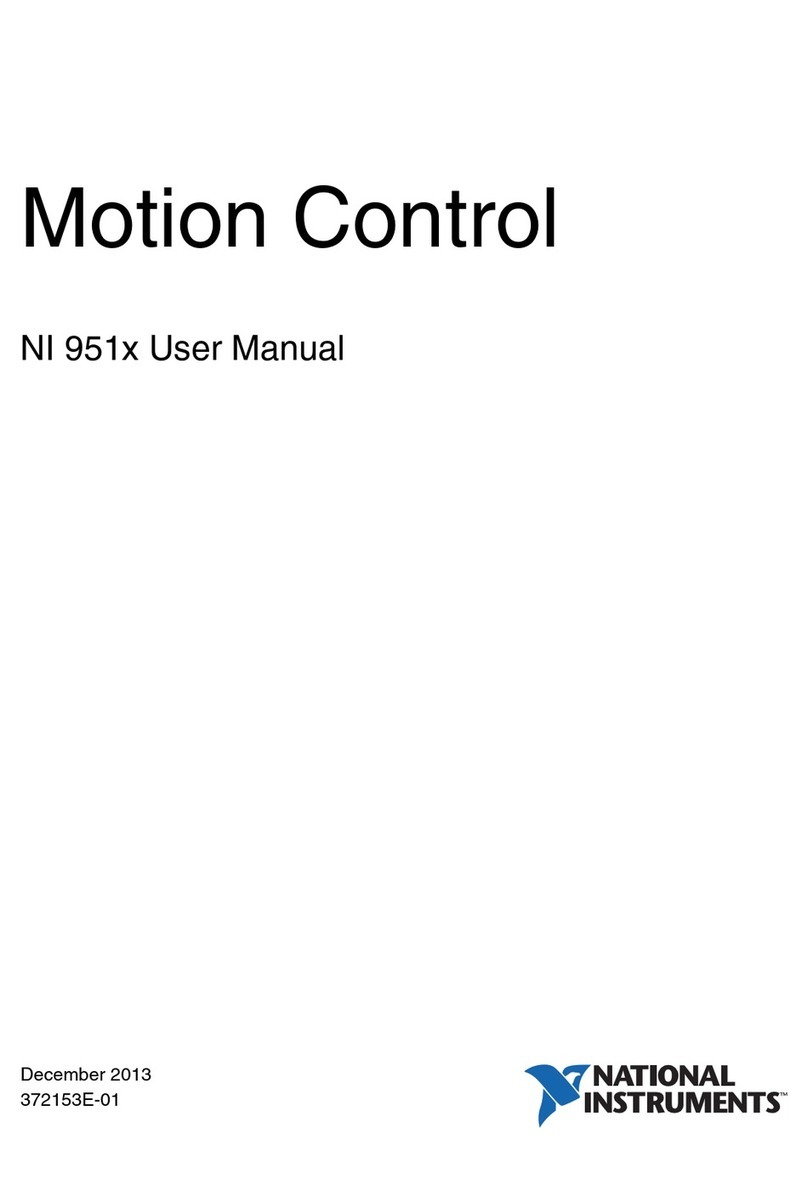
National Instruments
National Instruments NI 9514 User manual
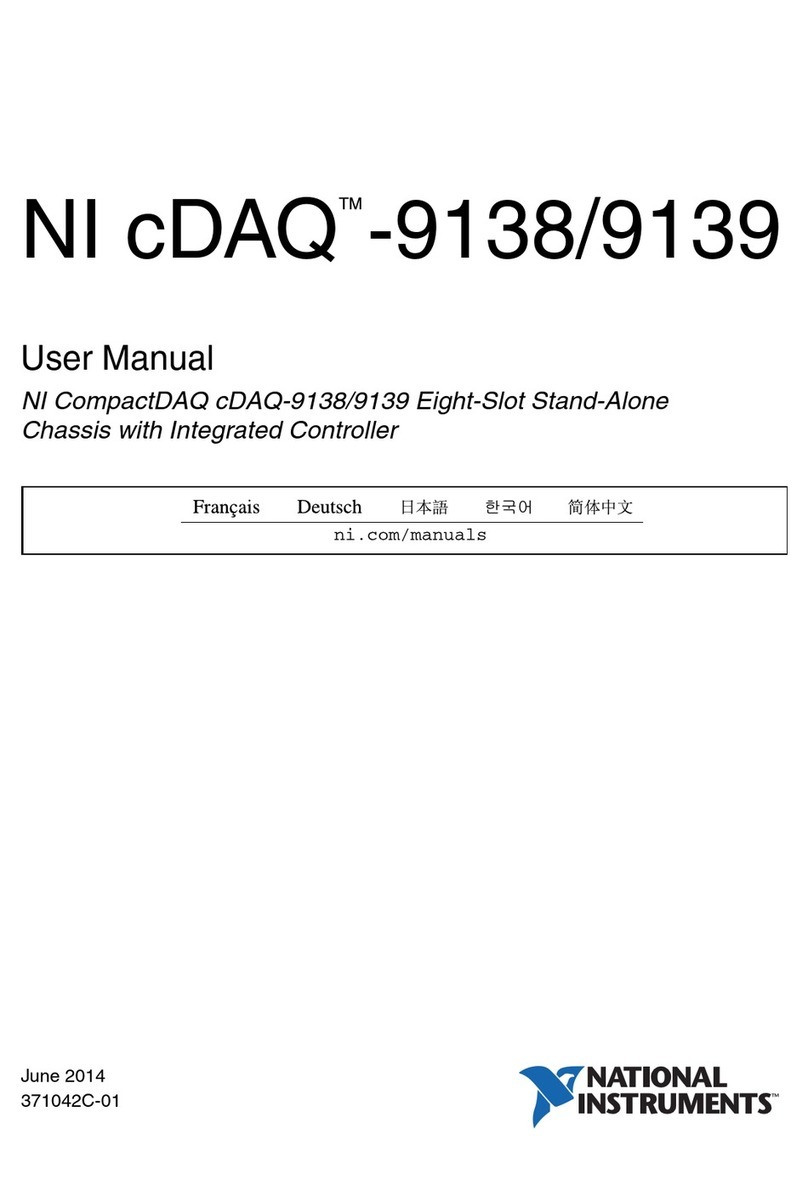
National Instruments
National Instruments NI cDAQTM-9138 User manual

National Instruments
National Instruments MXI-Express Gen-3 x16 User manual
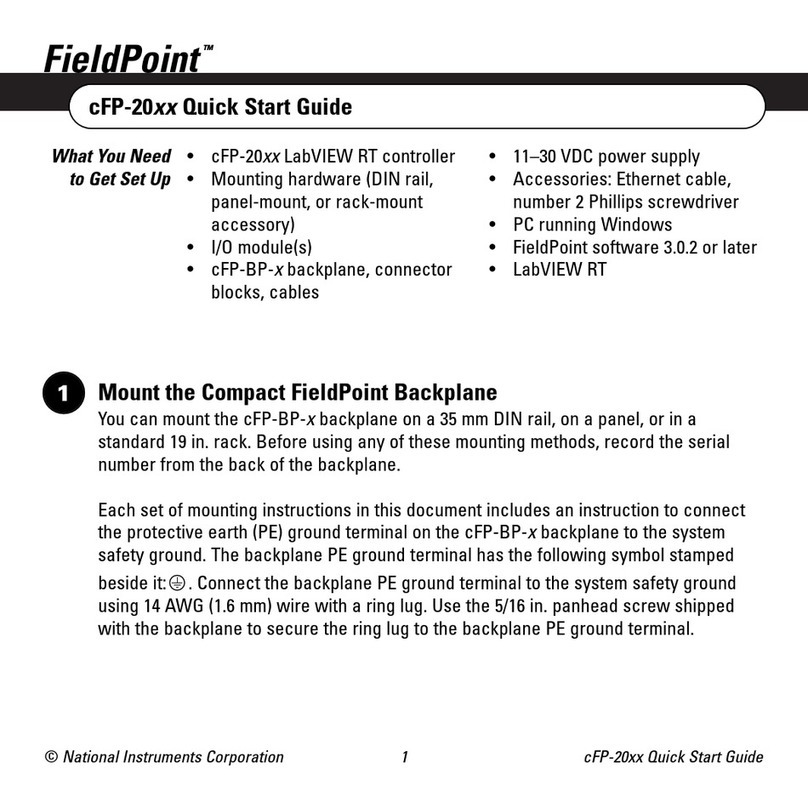
National Instruments
National Instruments FieldPoint cFP-20 Series User manual
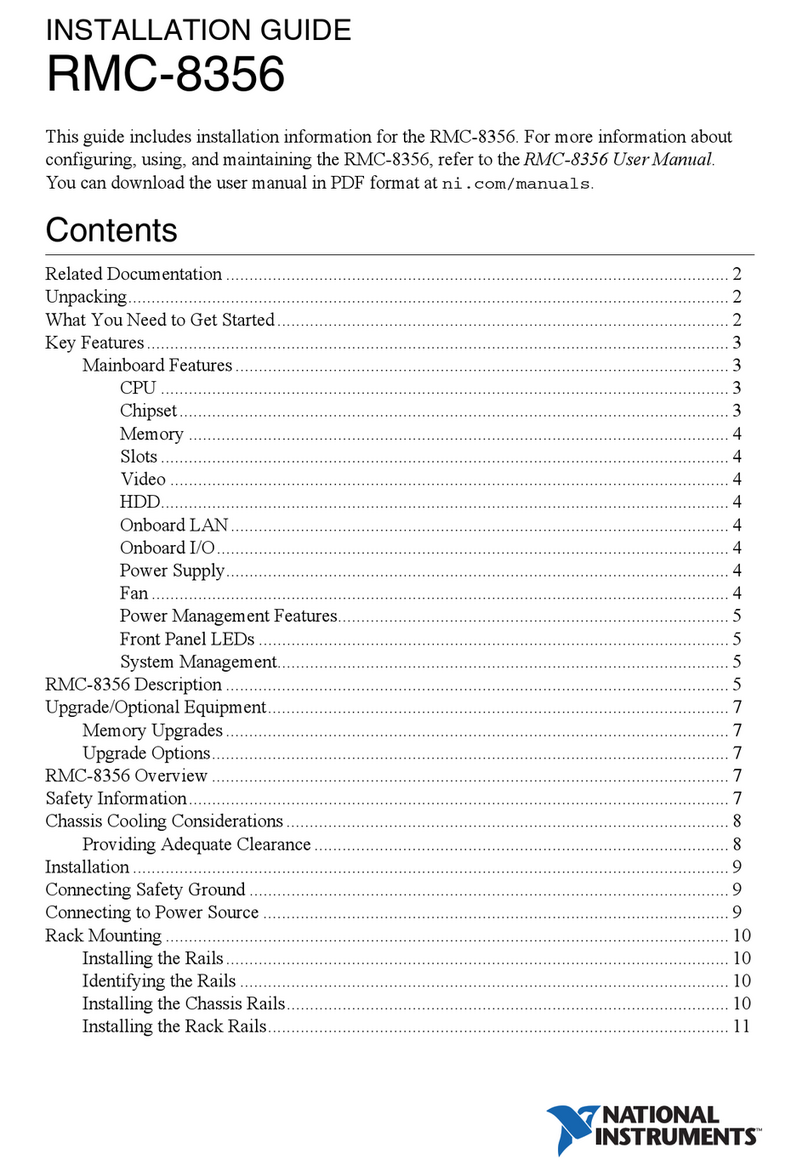
National Instruments
National Instruments RMC-8356 User manual

National Instruments
National Instruments NI cRIO-9025 User manual

National Instruments
National Instruments cRIO-9032 User manual
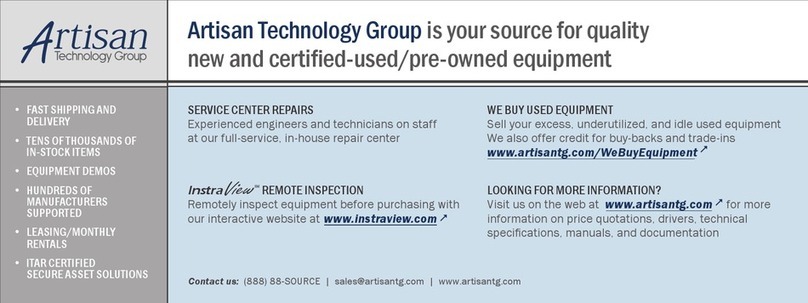
National Instruments
National Instruments PXI Series User manual
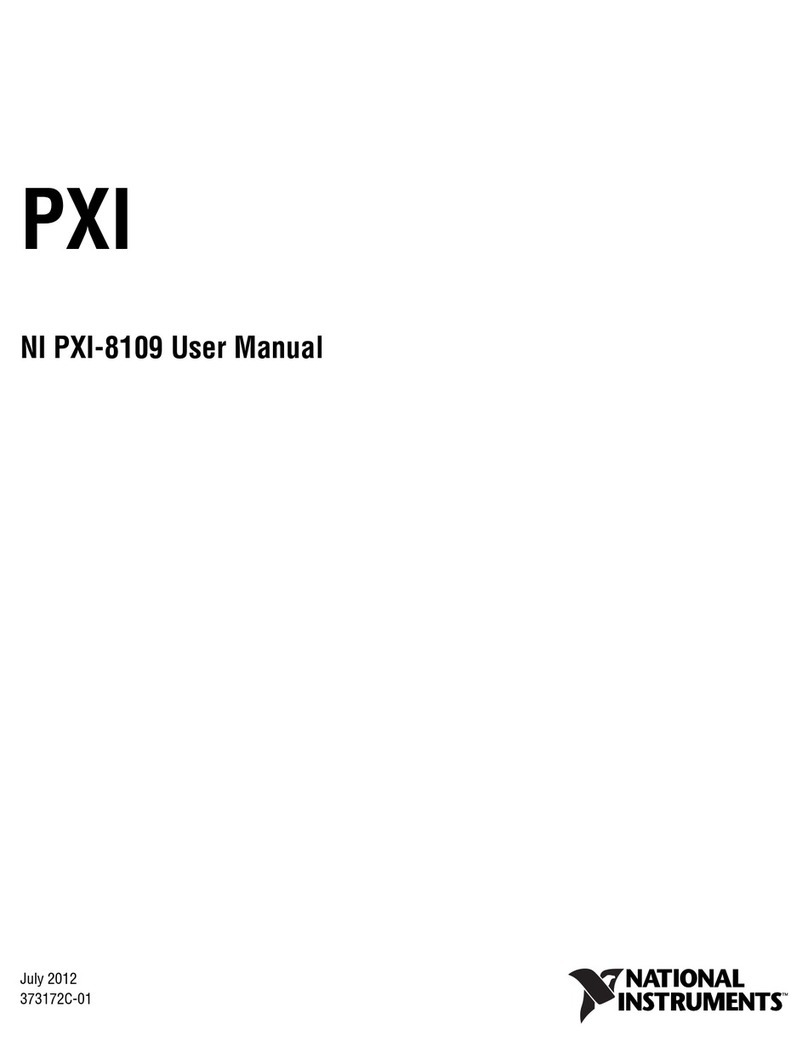
National Instruments
National Instruments PXI Series User manual

National Instruments
National Instruments GPIB-VXI/C User manual
Popular Controllers manuals by other brands

Digiplex
Digiplex DGP-848 Programming guide

YASKAWA
YASKAWA SGM series user manual

Sinope
Sinope Calypso RM3500ZB installation guide

Isimet
Isimet DLA Series Style 2 Installation, Operations, Start-up and Maintenance Instructions

LSIS
LSIS sv-ip5a user manual

Airflow
Airflow Uno hab Installation and operating instructions