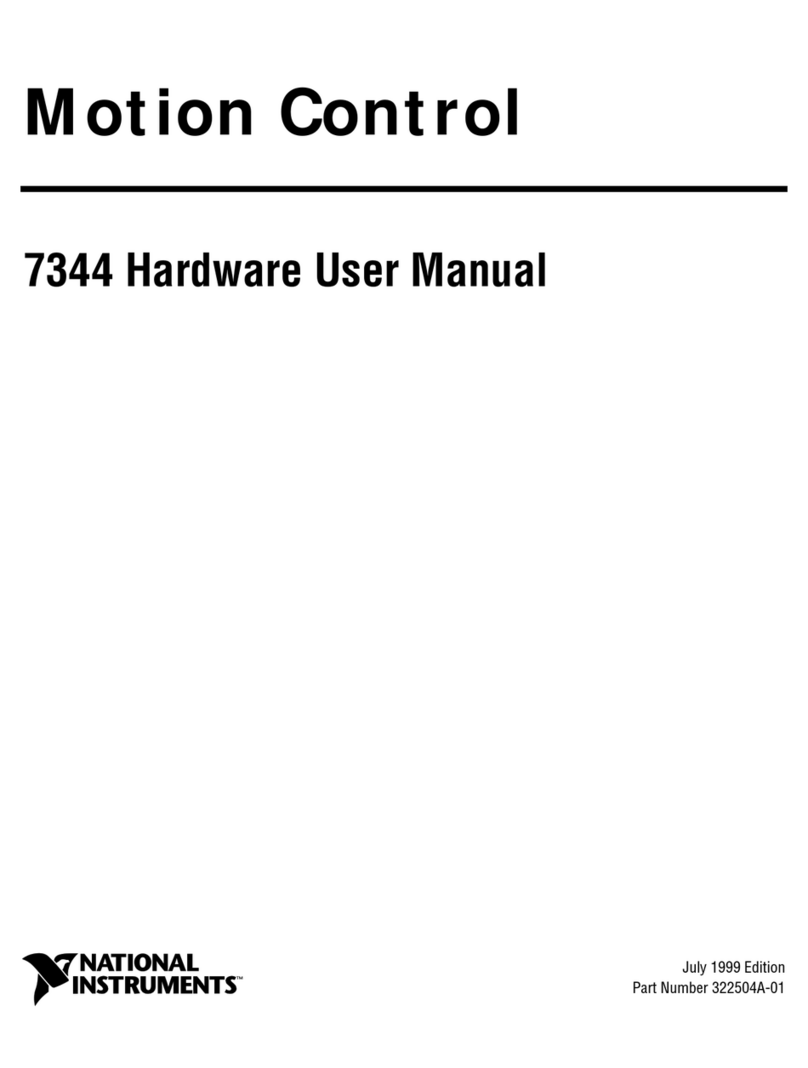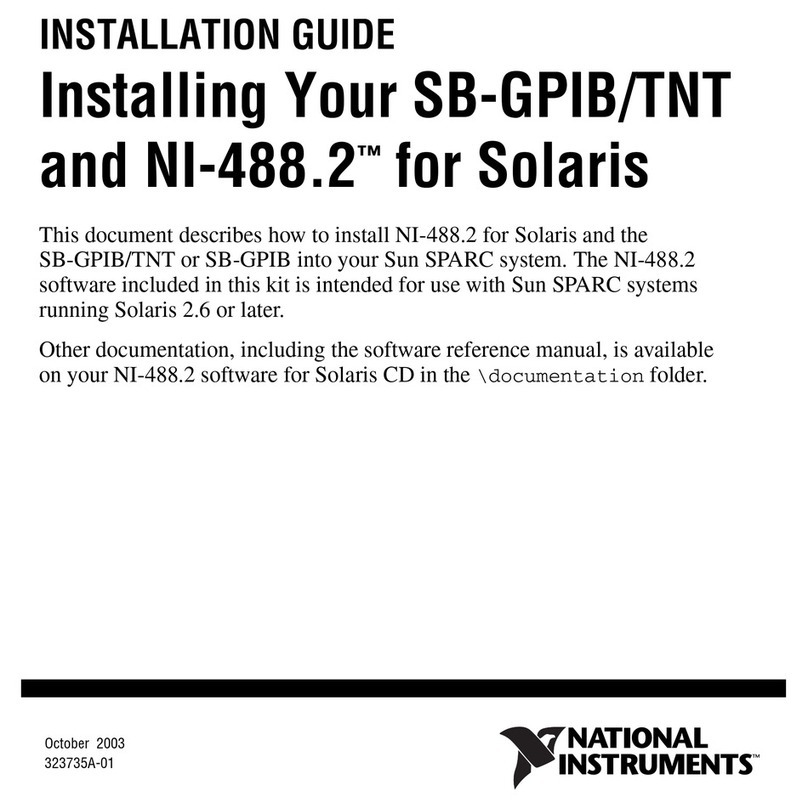National Instruments cRIO-9064 User manual
Other National Instruments Controllers manuals

National Instruments
National Instruments CompactRIO cRIO-9035 User manual

National Instruments
National Instruments CompactRIO sbRIO-9603 Assembly instructions
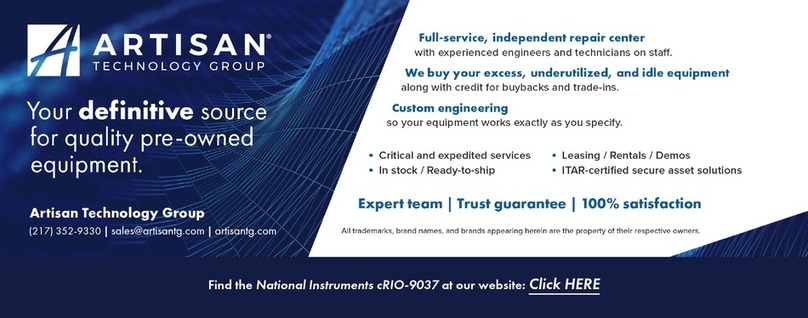
National Instruments
National Instruments cRIO-9037 User manual

National Instruments
National Instruments NI cRIO-9065 User manual

National Instruments
National Instruments sbRIO-9608 User manual
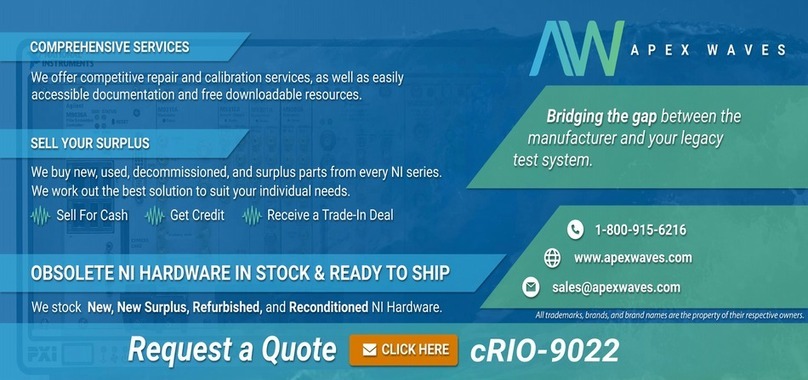
National Instruments
National Instruments NI cRIO-9022 User manual
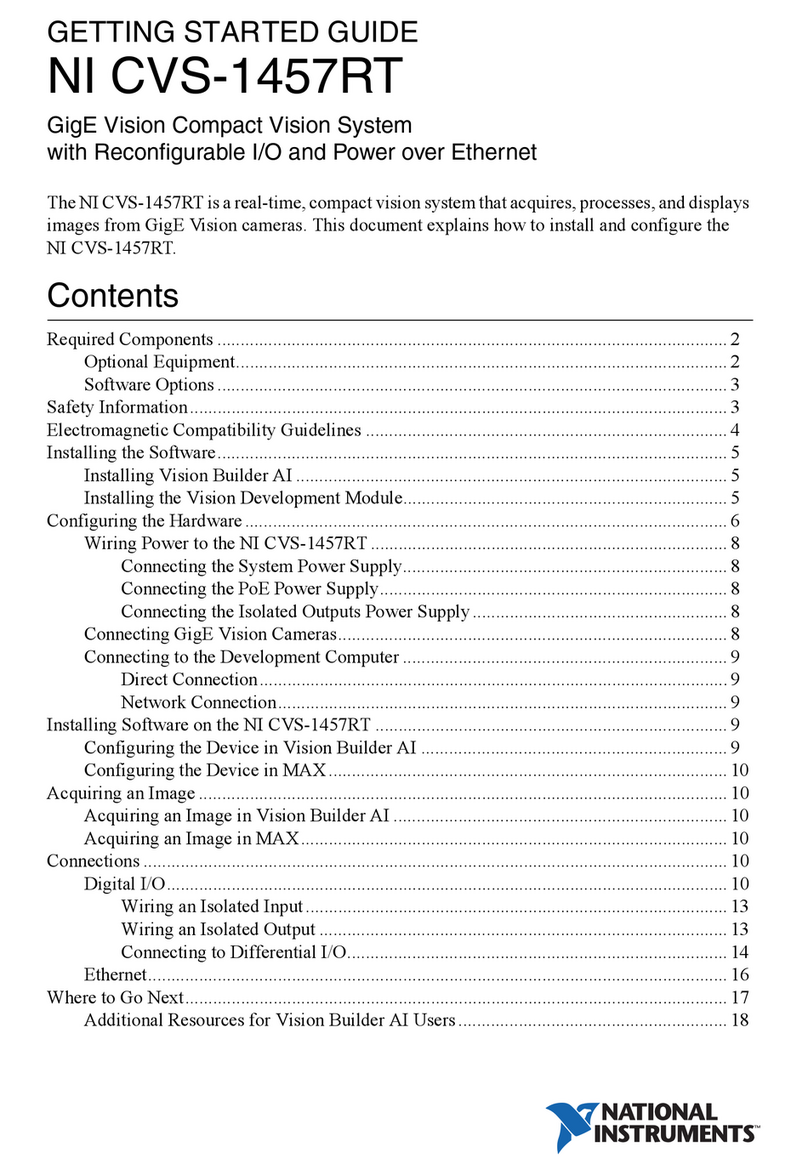
National Instruments
National Instruments CVS-1457RT User manual

National Instruments
National Instruments GPIB-110 User manual

National Instruments
National Instruments UMI-7774 User manual
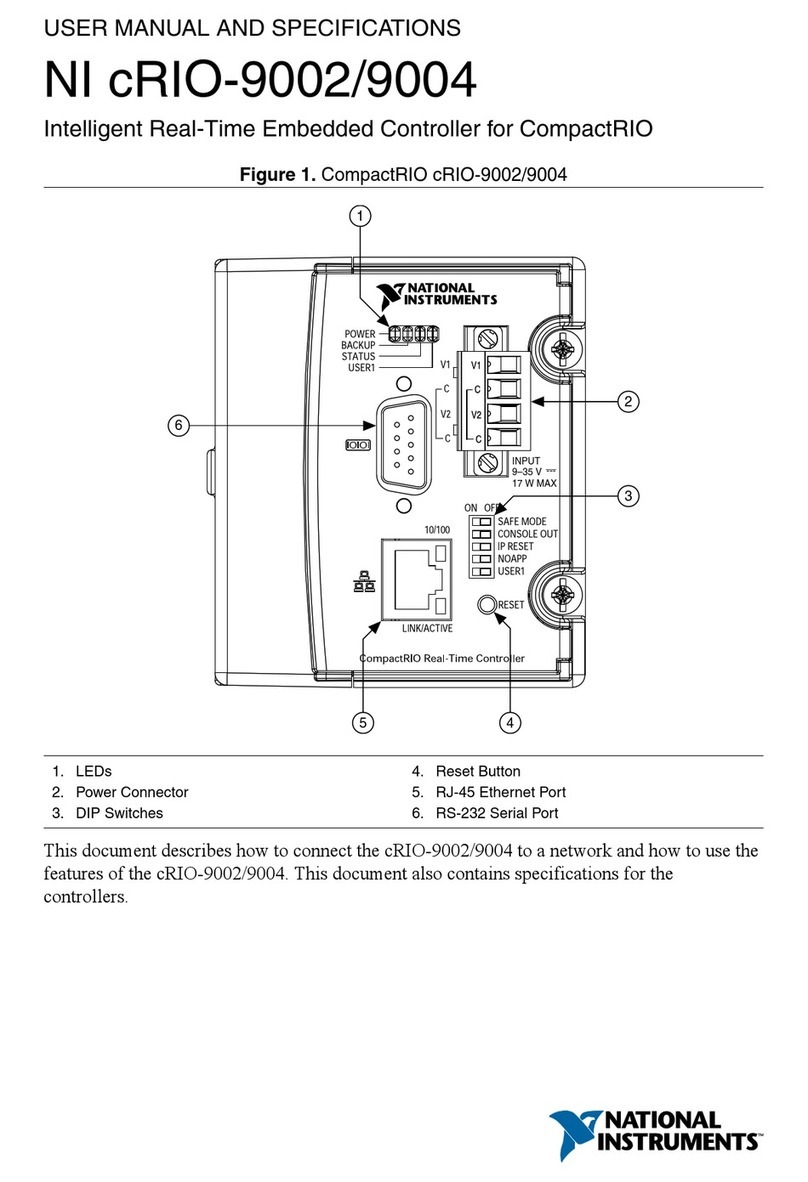
National Instruments
National Instruments NI cRIO-9002 User manual
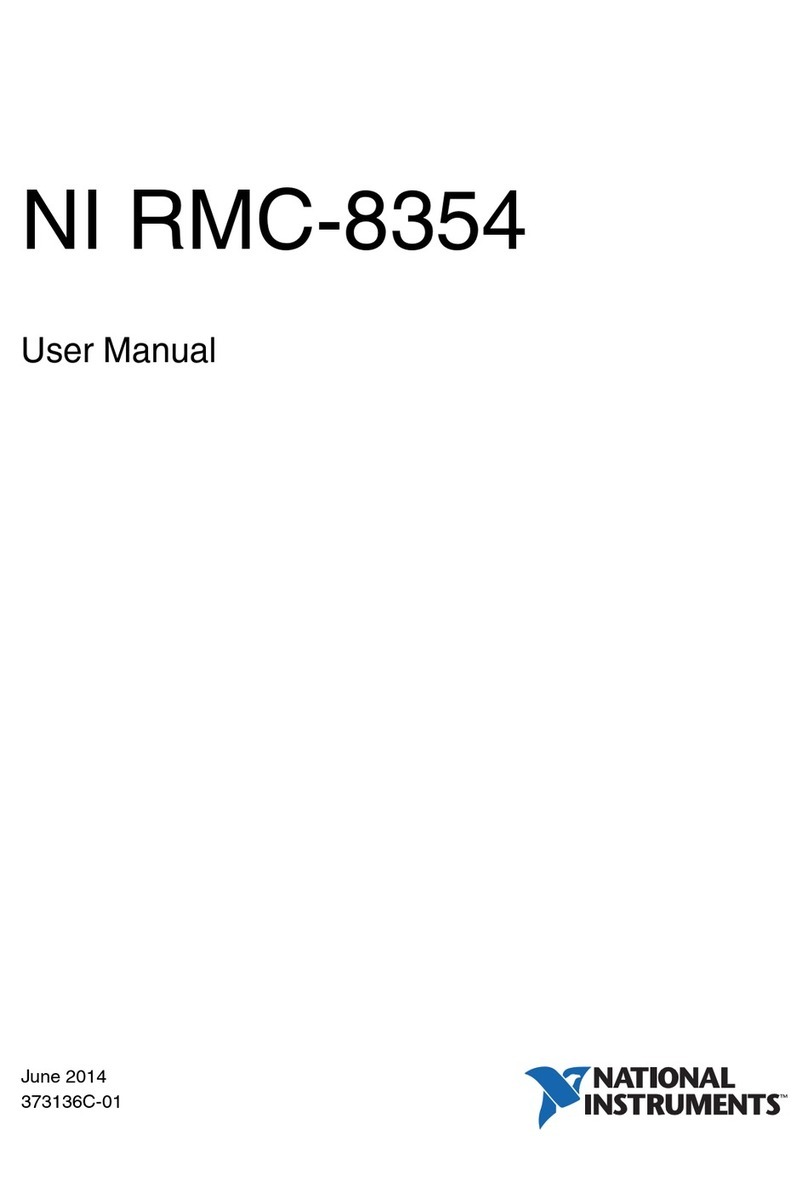
National Instruments
National Instruments RMC-8354 User manual
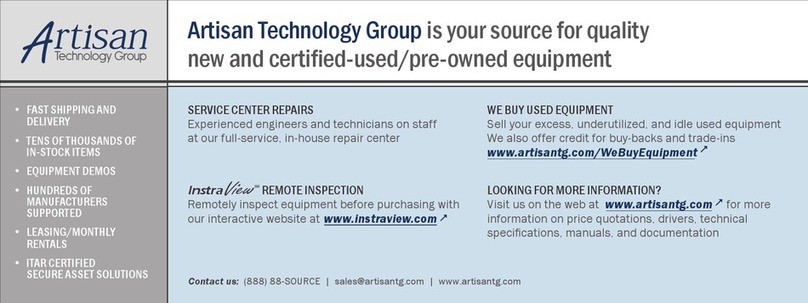
National Instruments
National Instruments sbRIO-9605 User manual
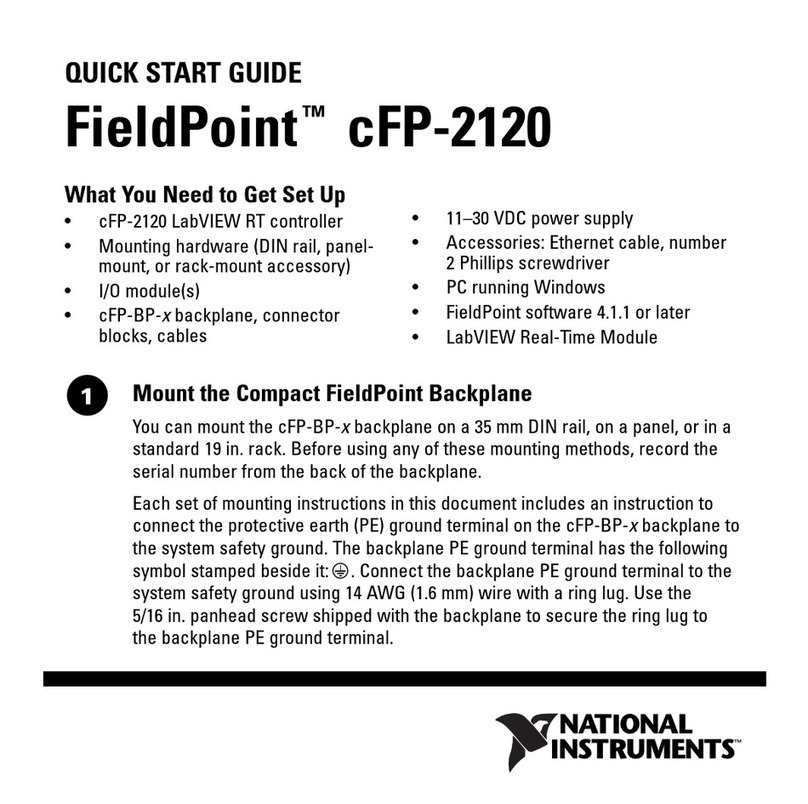
National Instruments
National Instruments FieldPoint cFP-2120 User manual

National Instruments
National Instruments IC-317 Series User manual

National Instruments
National Instruments ExpressCard-8360 User manual
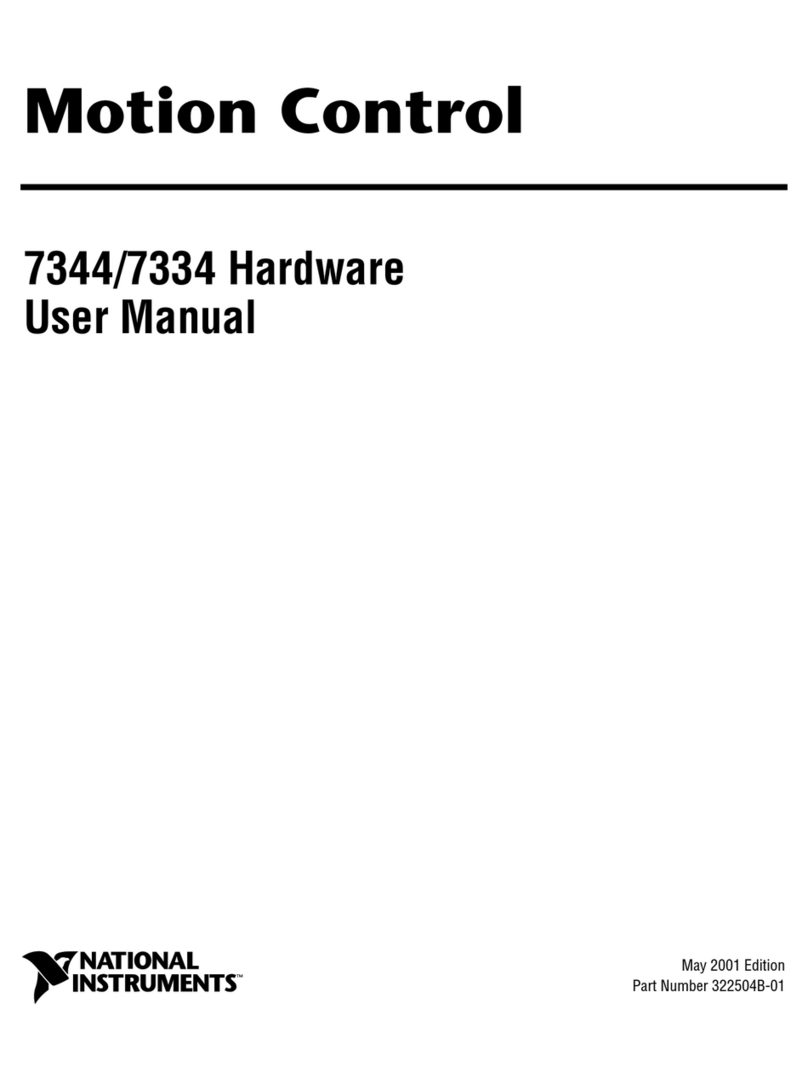
National Instruments
National Instruments Motion Control 7334 User manual
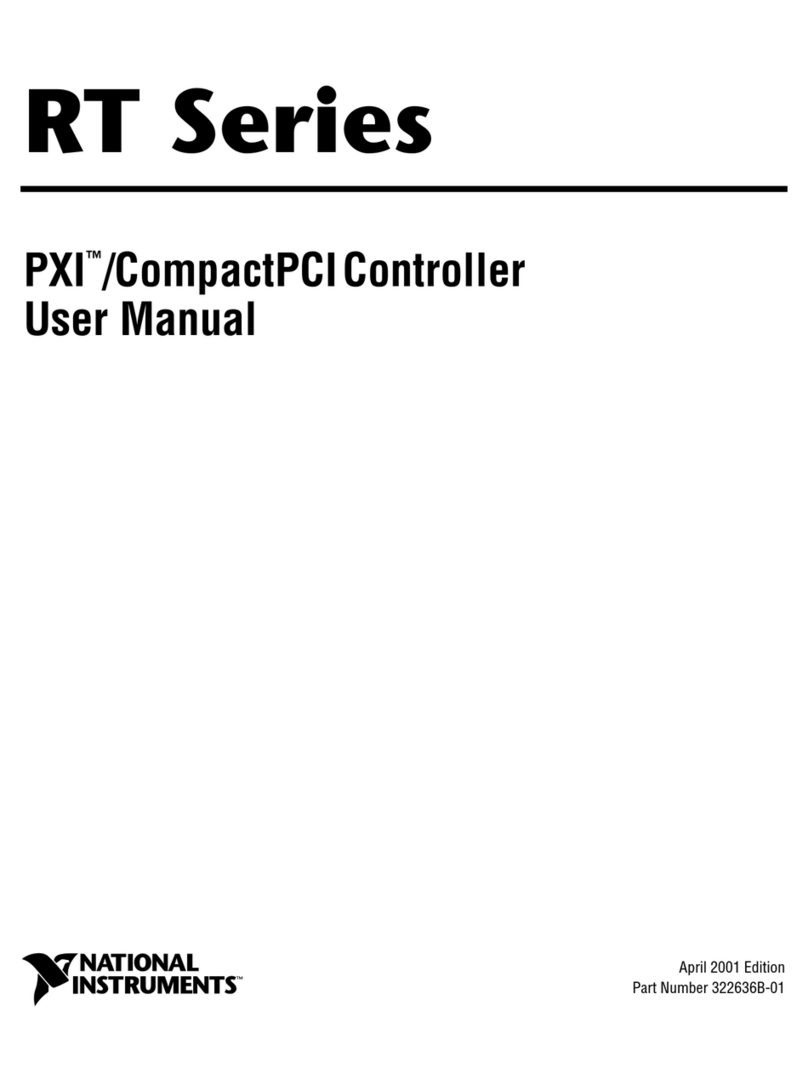
National Instruments
National Instruments RT Series User manual

National Instruments
National Instruments sbRIO-9637 User manual

National Instruments
National Instruments NI PXIe-8840 User manual

National Instruments
National Instruments GPIB-VXI/C User manual
Popular Controllers manuals by other brands

Digiplex
Digiplex DGP-848 Programming guide

YASKAWA
YASKAWA SGM series user manual

Sinope
Sinope Calypso RM3500ZB installation guide

Isimet
Isimet DLA Series Style 2 Installation, Operations, Start-up and Maintenance Instructions

LSIS
LSIS sv-ip5a user manual

Airflow
Airflow Uno hab Installation and operating instructions