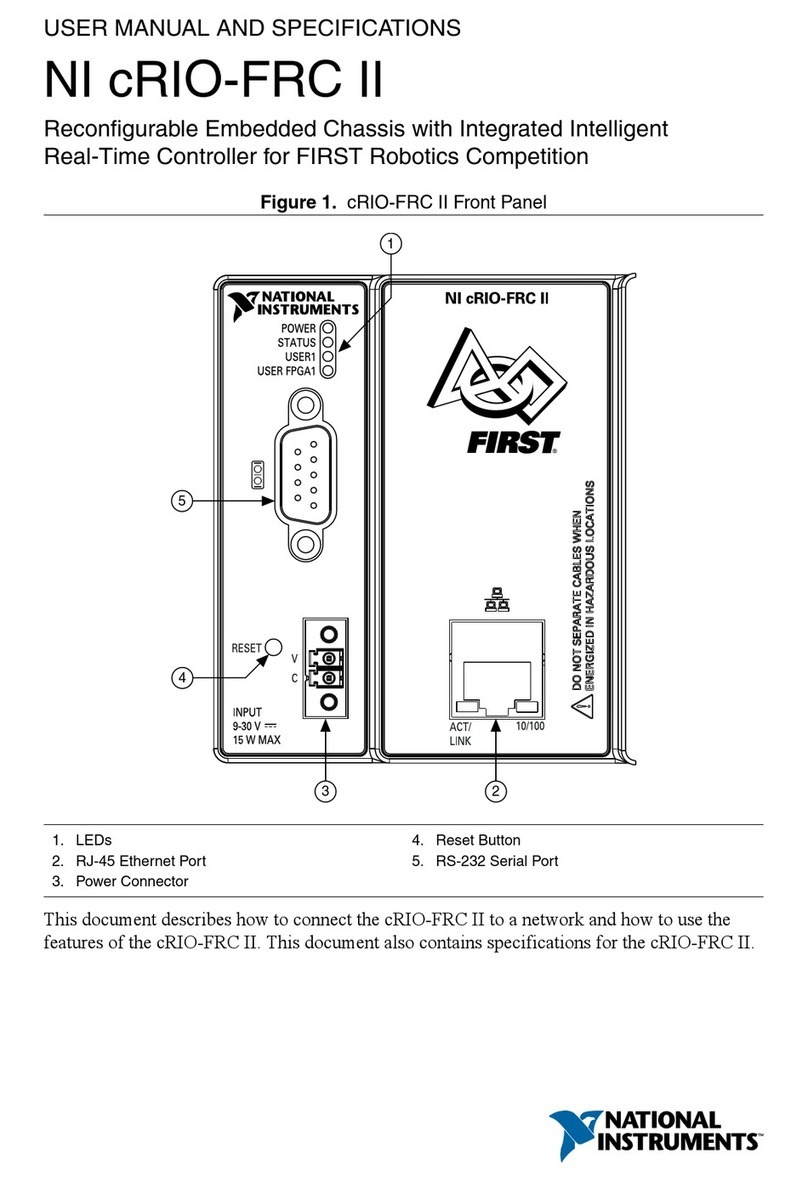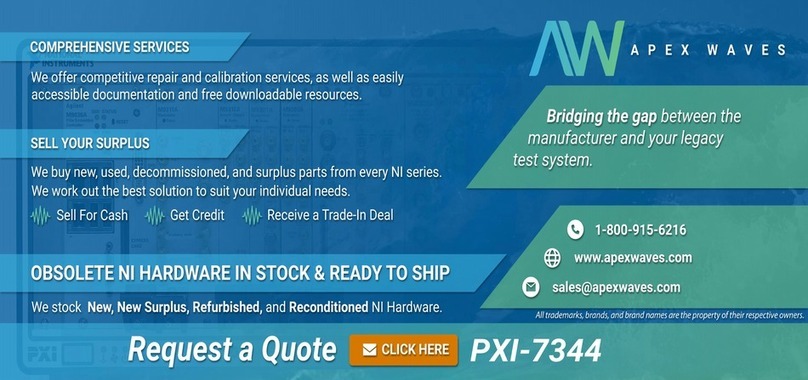National Instruments NI cRIO-9035 User manual
Other National Instruments Controllers manuals

National Instruments
National Instruments GPIB-232CT-A IBCL EPROM User manual
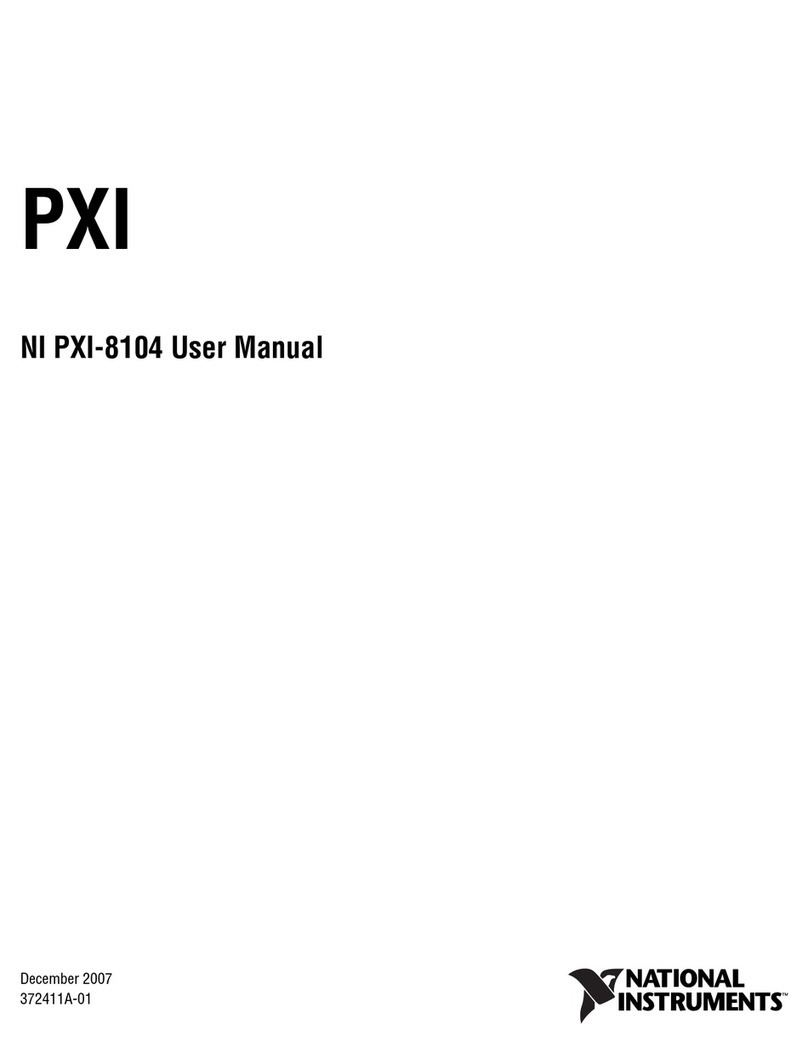
National Instruments
National Instruments NI PXI-8104 User manual
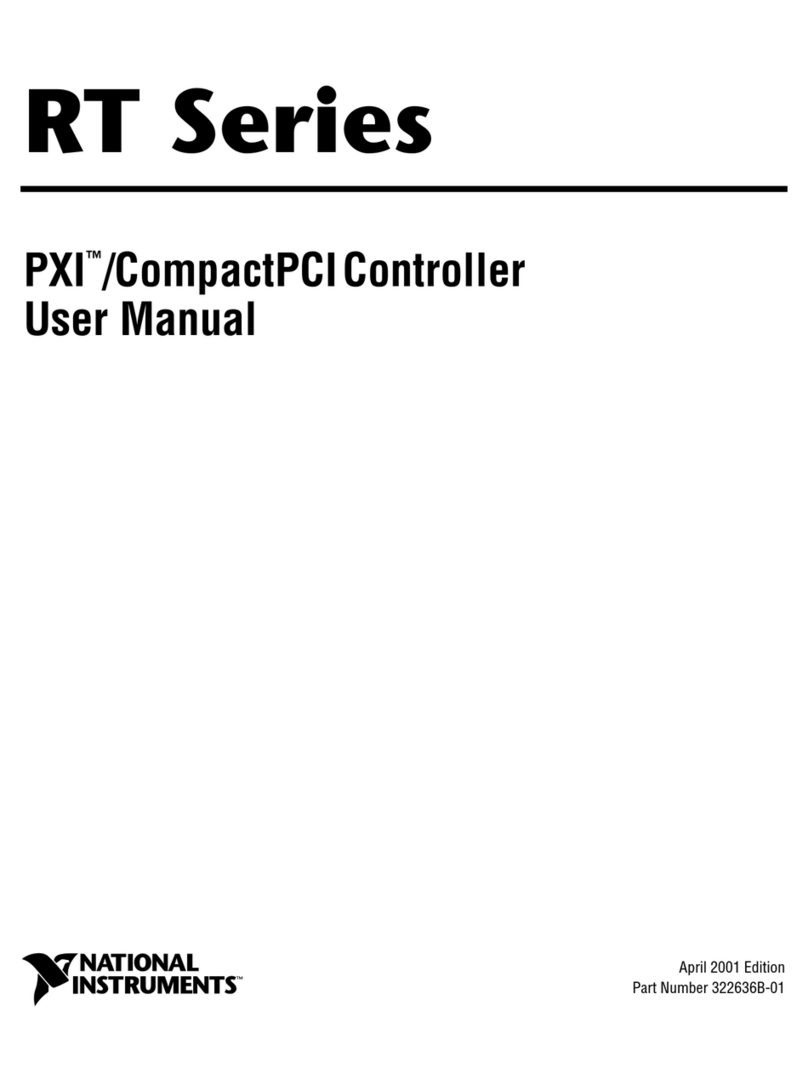
National Instruments
National Instruments RT Series User manual

National Instruments
National Instruments cRIO-9033 User manual

National Instruments
National Instruments Quanser QNET 2.0 Setup guide
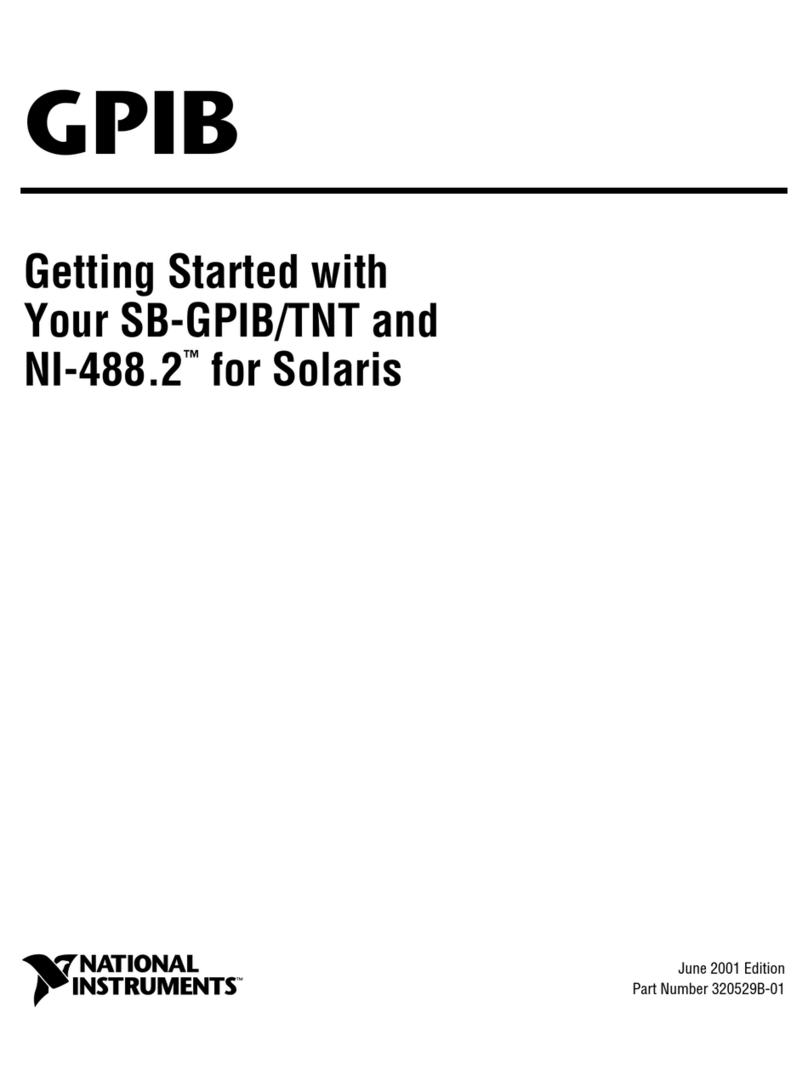
National Instruments
National Instruments SB-GPIB User manual

National Instruments
National Instruments NI cRIO-9065 User manual

National Instruments
National Instruments cRIO-9030 User manual
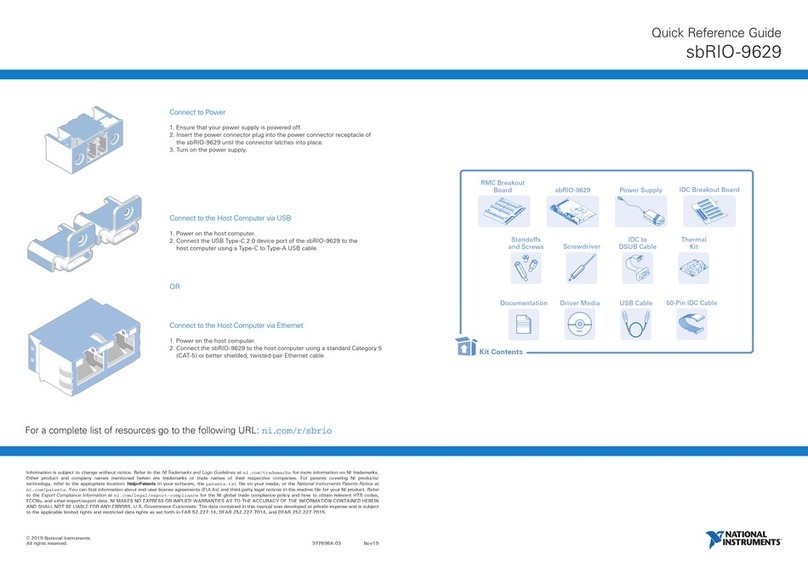
National Instruments
National Instruments sbRIO-9629 User manual
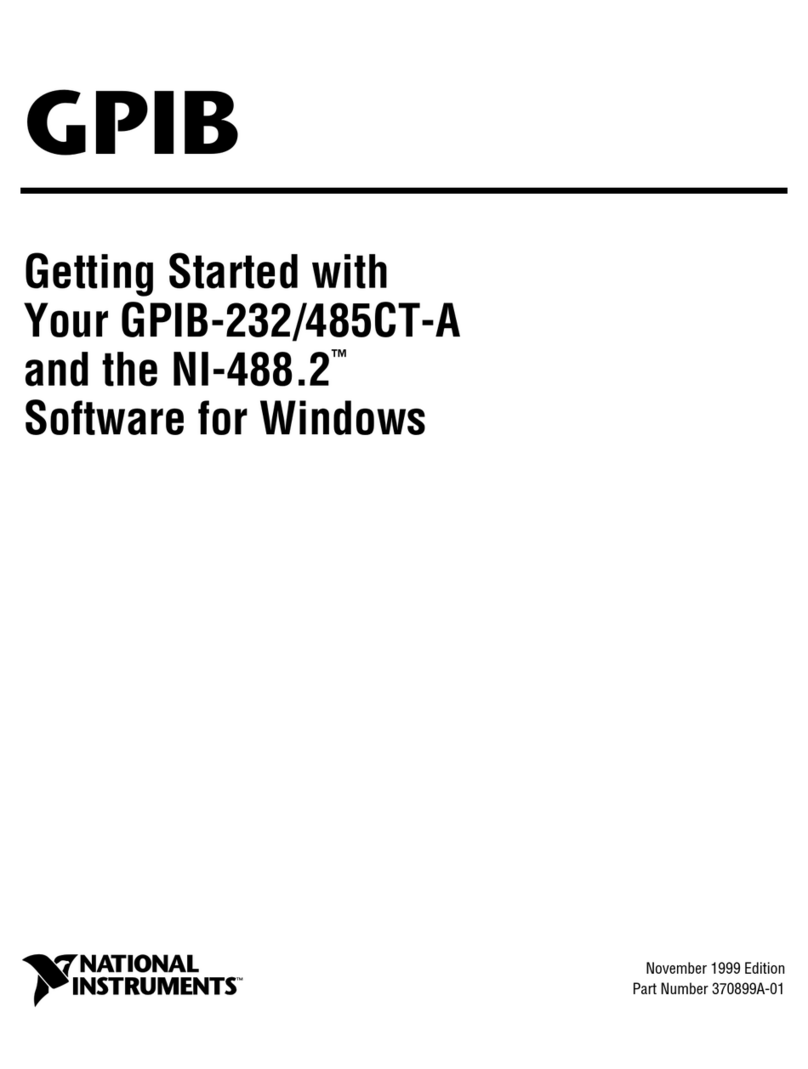
National Instruments
National Instruments GPIB Series User manual
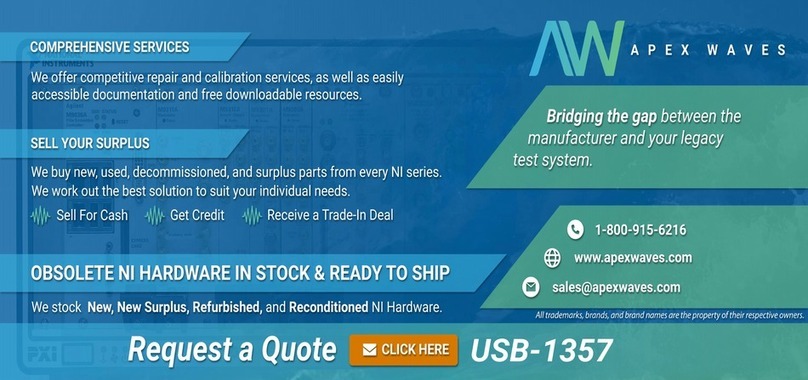
National Instruments
National Instruments SCXI USB-1357 User manual
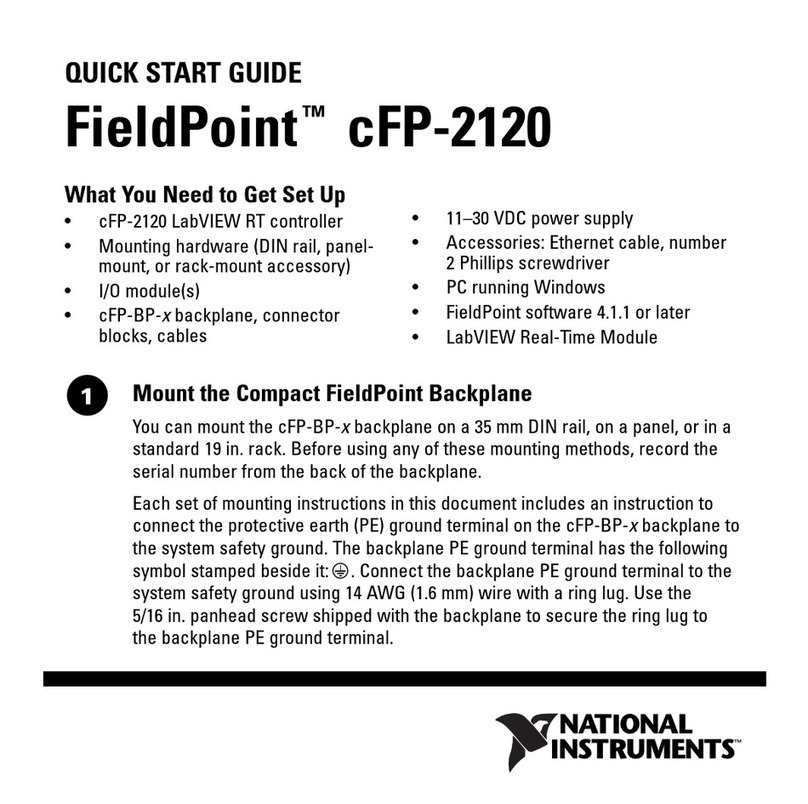
National Instruments
National Instruments FieldPoint cFP-2120 User manual
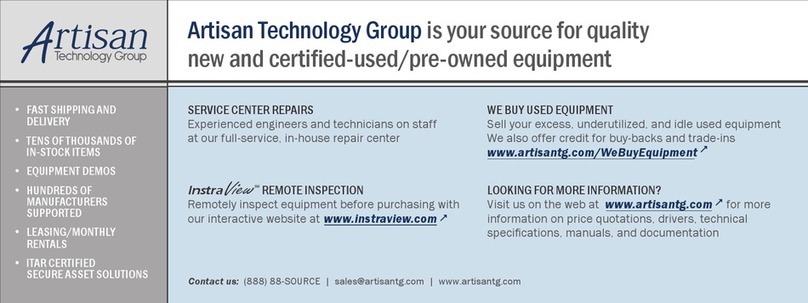
National Instruments
National Instruments PXI Express Series User manual
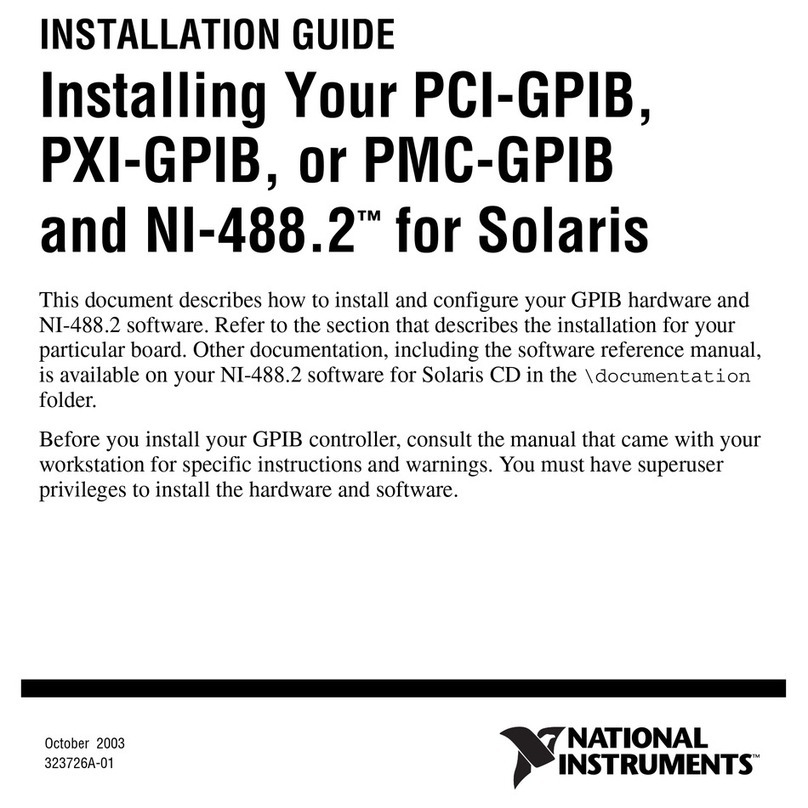
National Instruments
National Instruments PCI-GPIB User manual
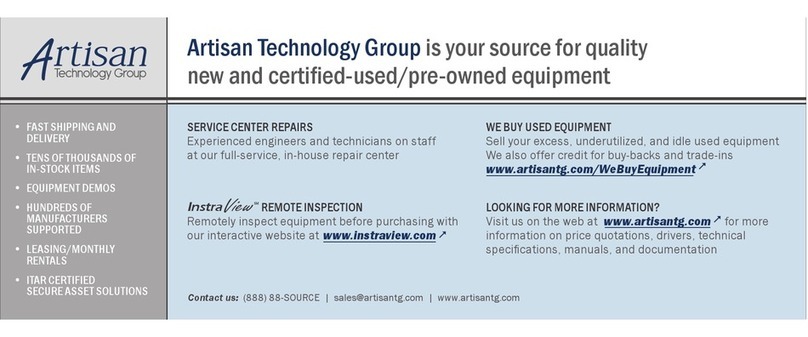
National Instruments
National Instruments NI PXI-8840 User manual
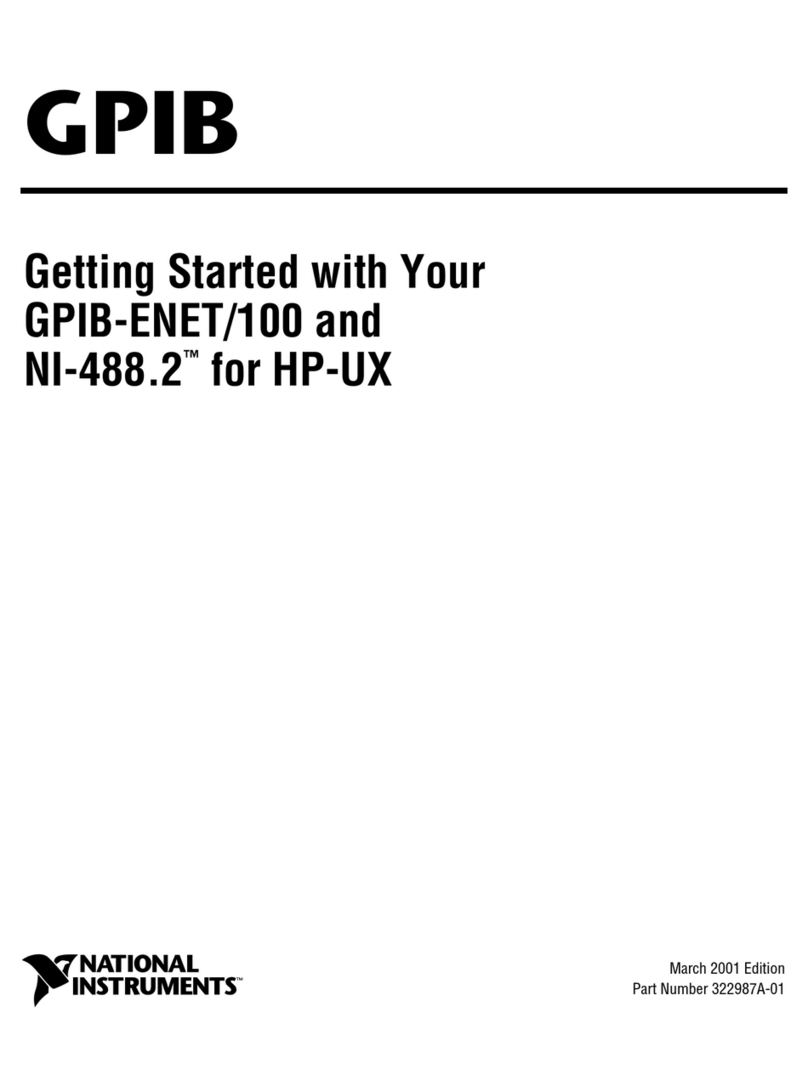
National Instruments
National Instruments GPIB GPIB-ENET/100 User manual
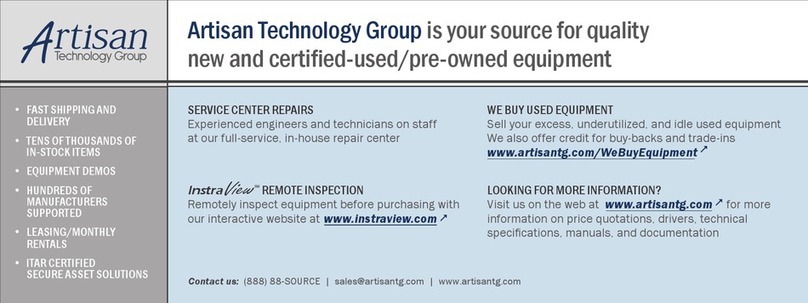
National Instruments
National Instruments CompactRIO cRIO-9025 User manual

National Instruments
National Instruments NI cRIO-9036 User manual
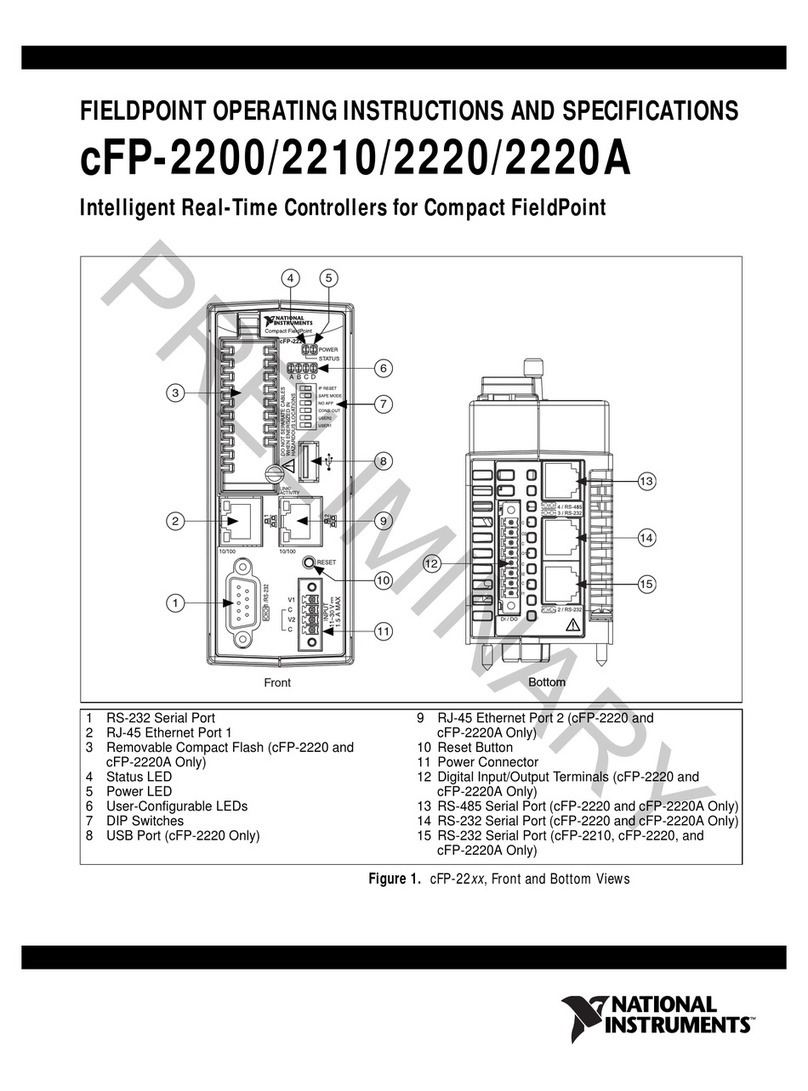
National Instruments
National Instruments cFP-22 Series User manual
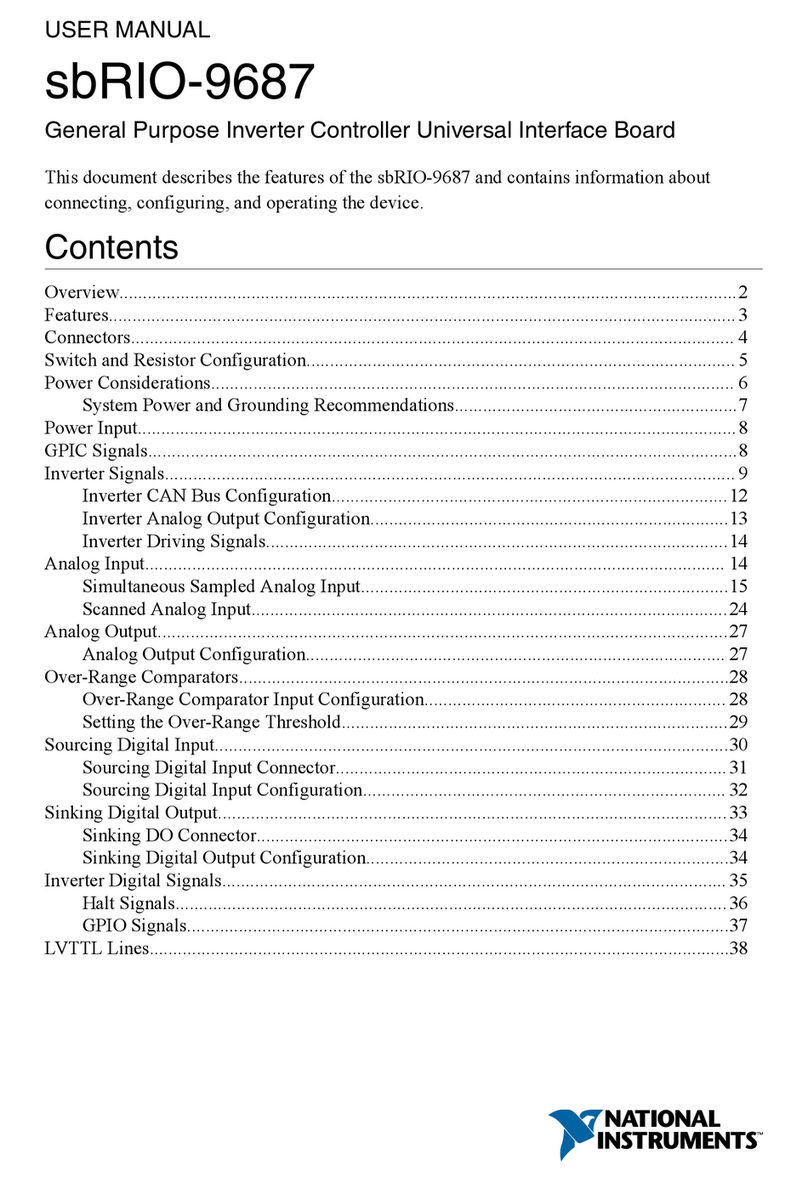
National Instruments
National Instruments sbRIO-9687 User manual
Popular Controllers manuals by other brands

Digiplex
Digiplex DGP-848 Programming guide

YASKAWA
YASKAWA SGM series user manual

Sinope
Sinope Calypso RM3500ZB installation guide

Isimet
Isimet DLA Series Style 2 Installation, Operations, Start-up and Maintenance Instructions

LSIS
LSIS sv-ip5a user manual

Airflow
Airflow Uno hab Installation and operating instructions