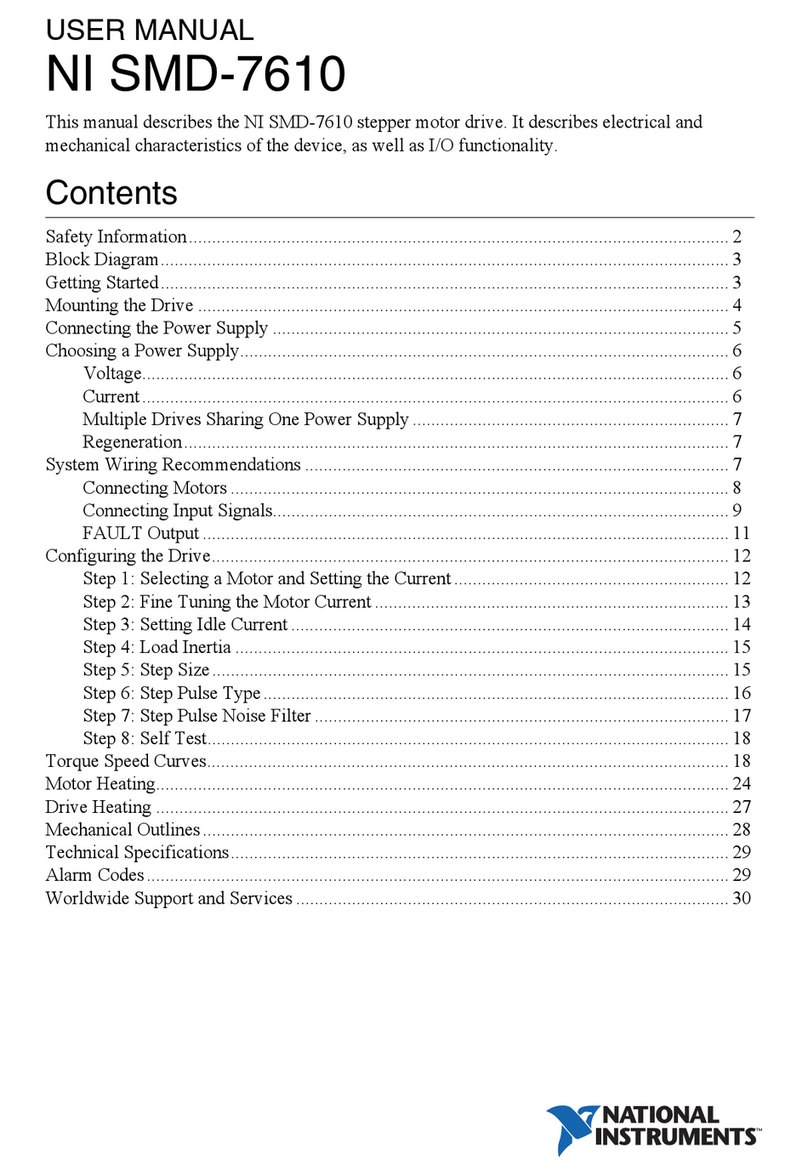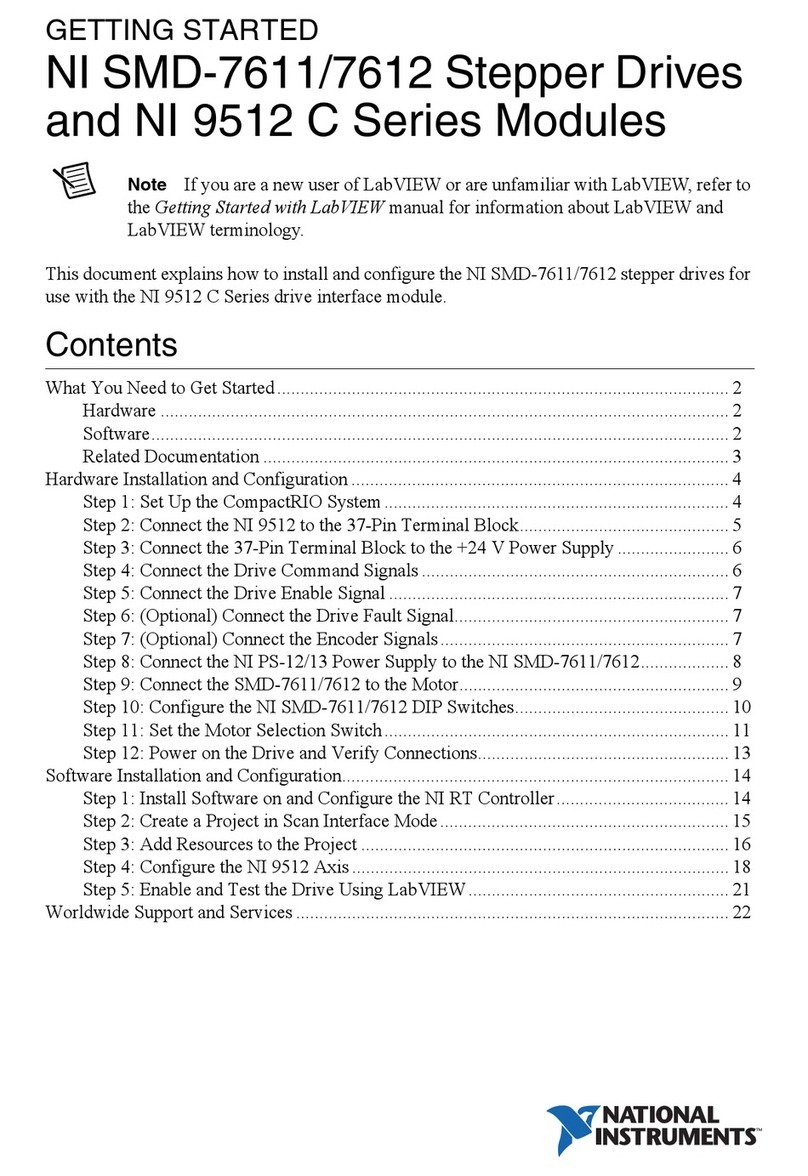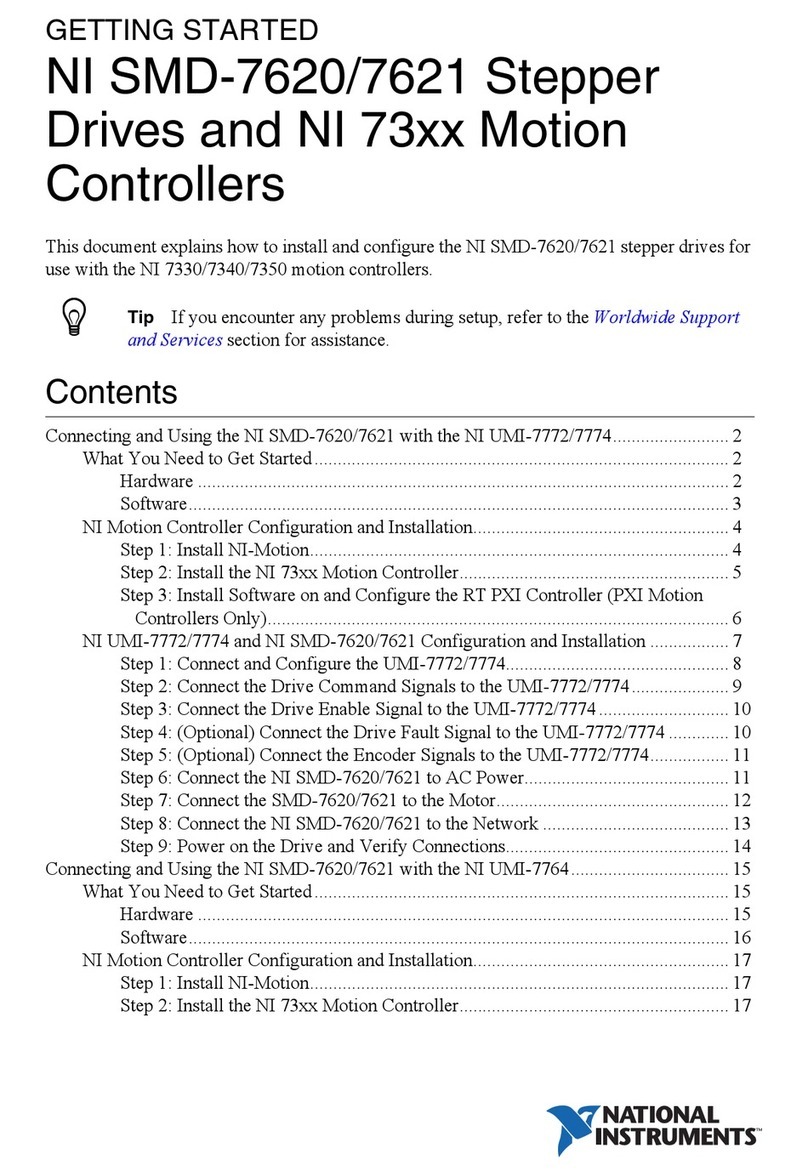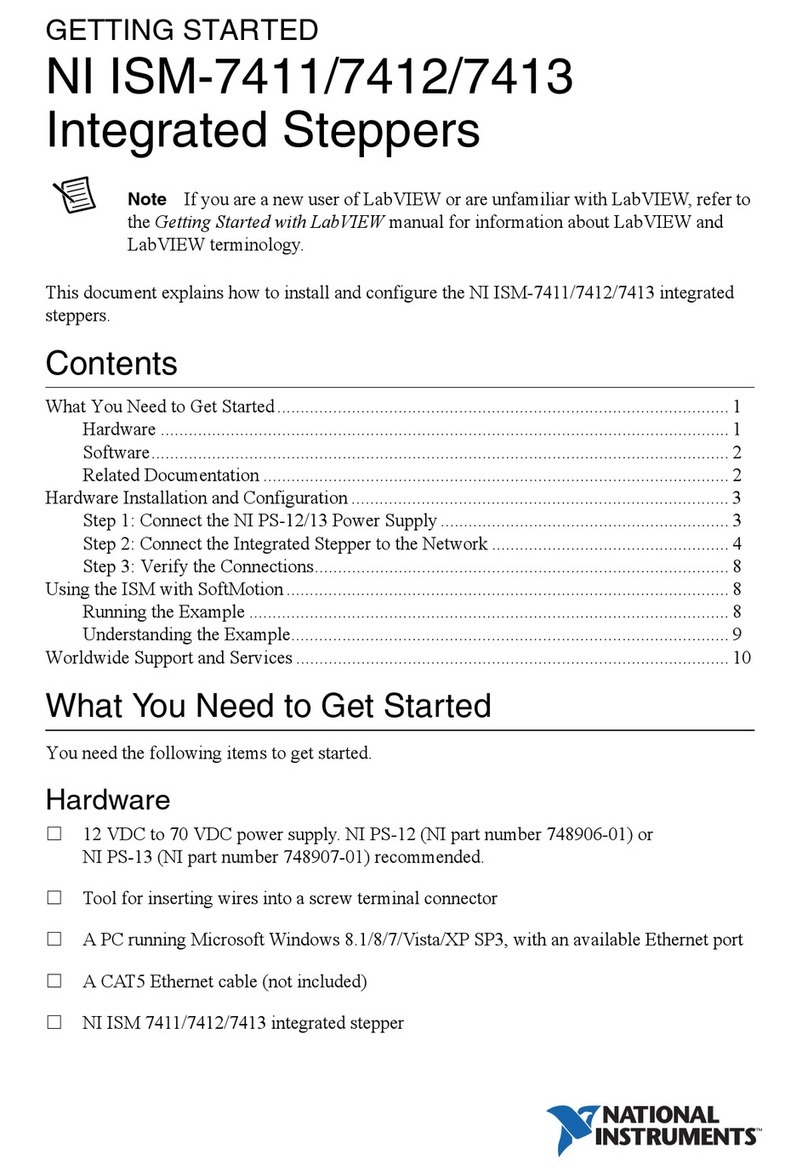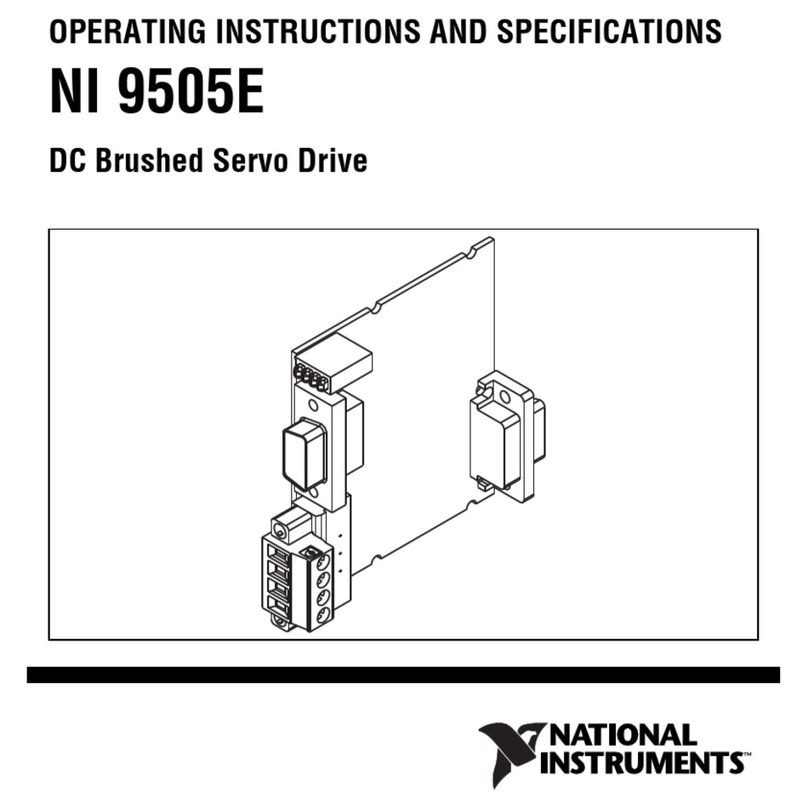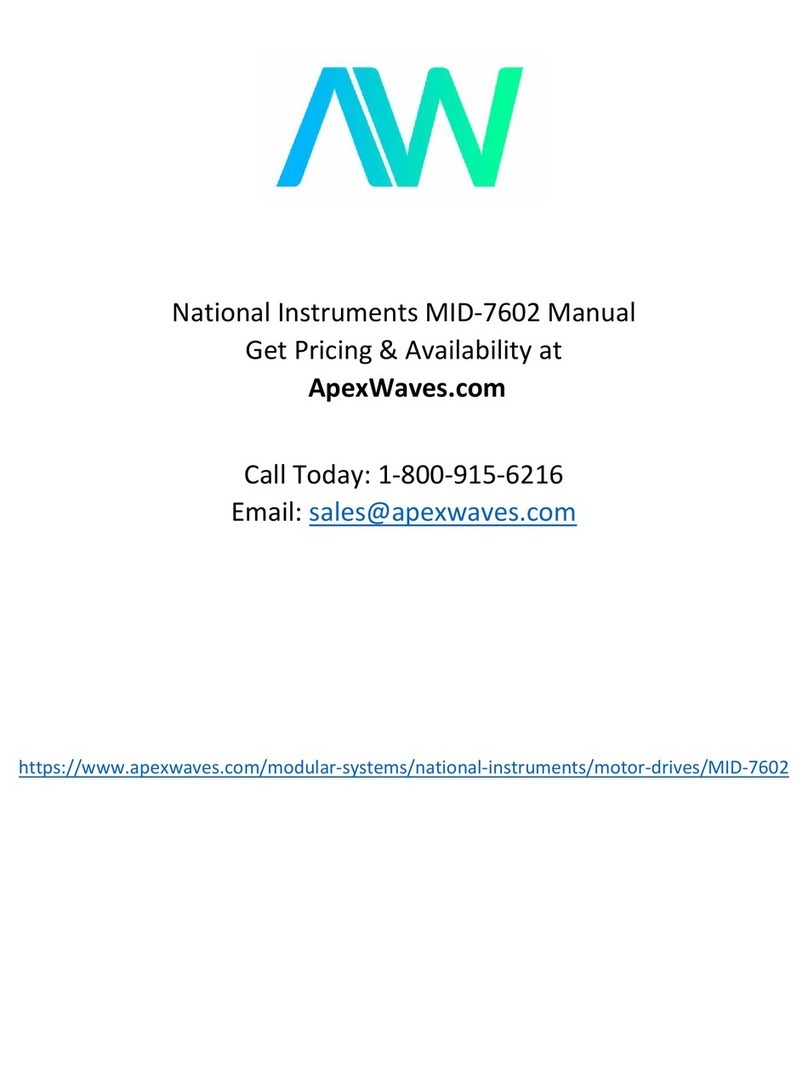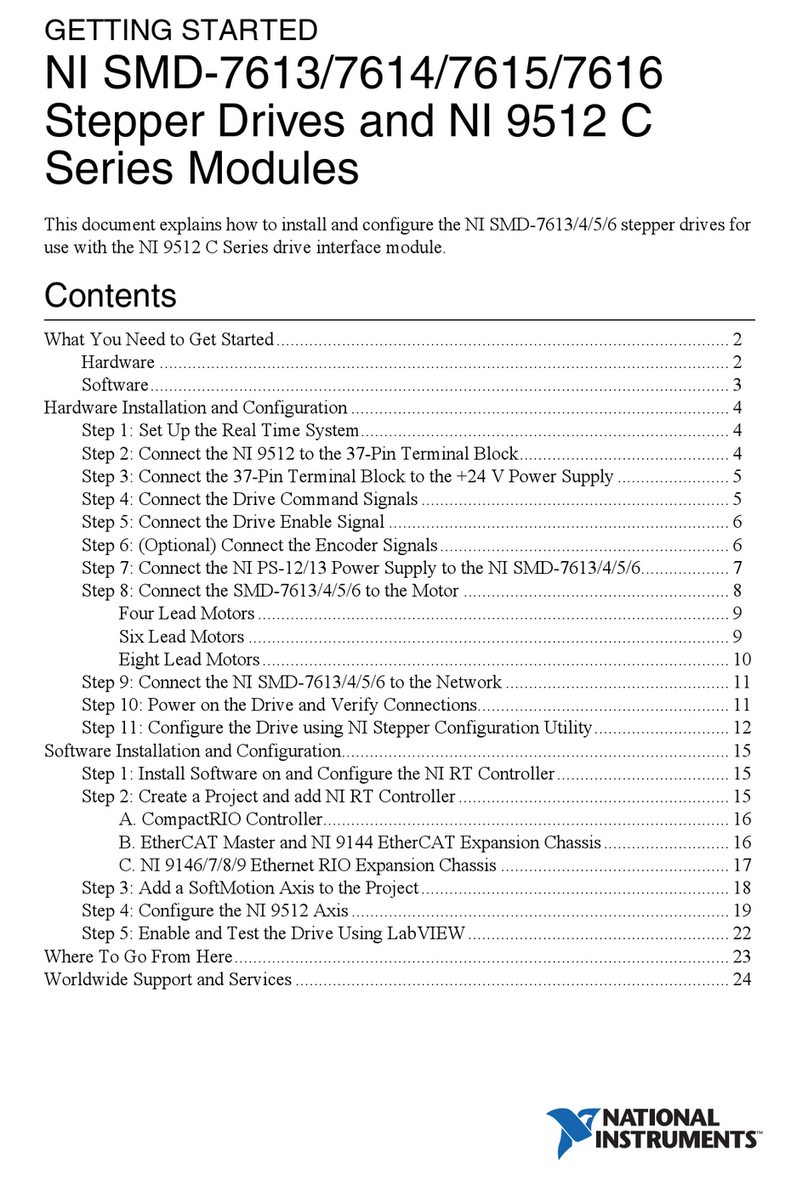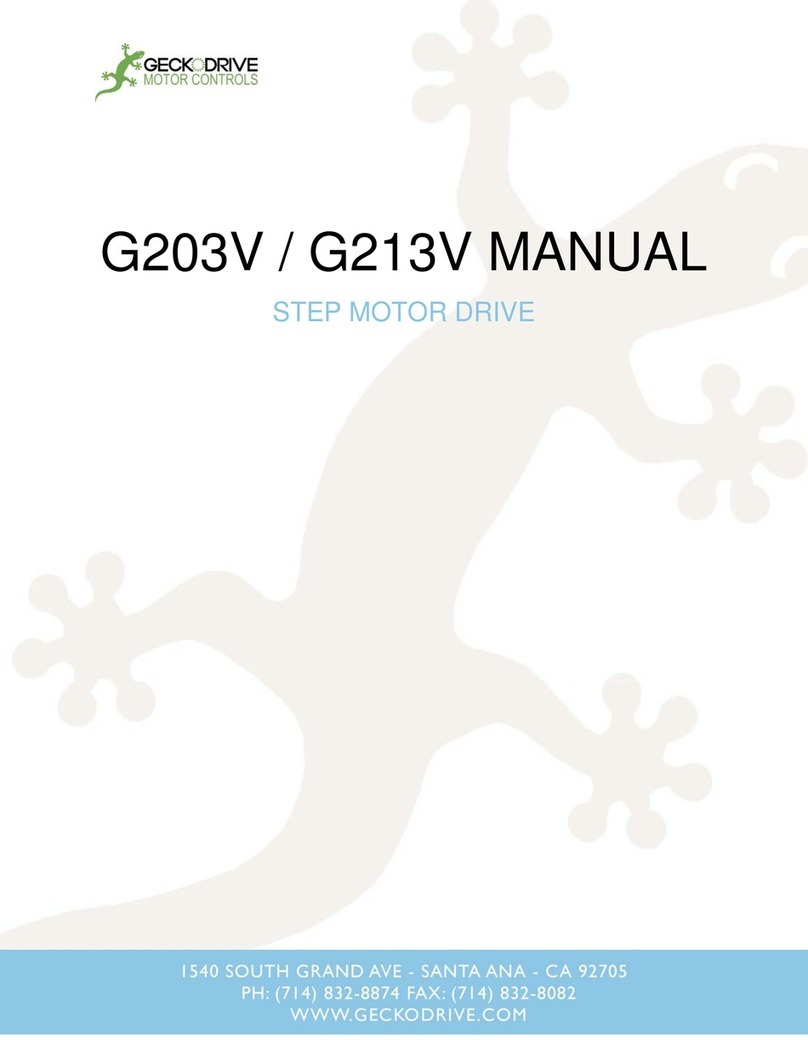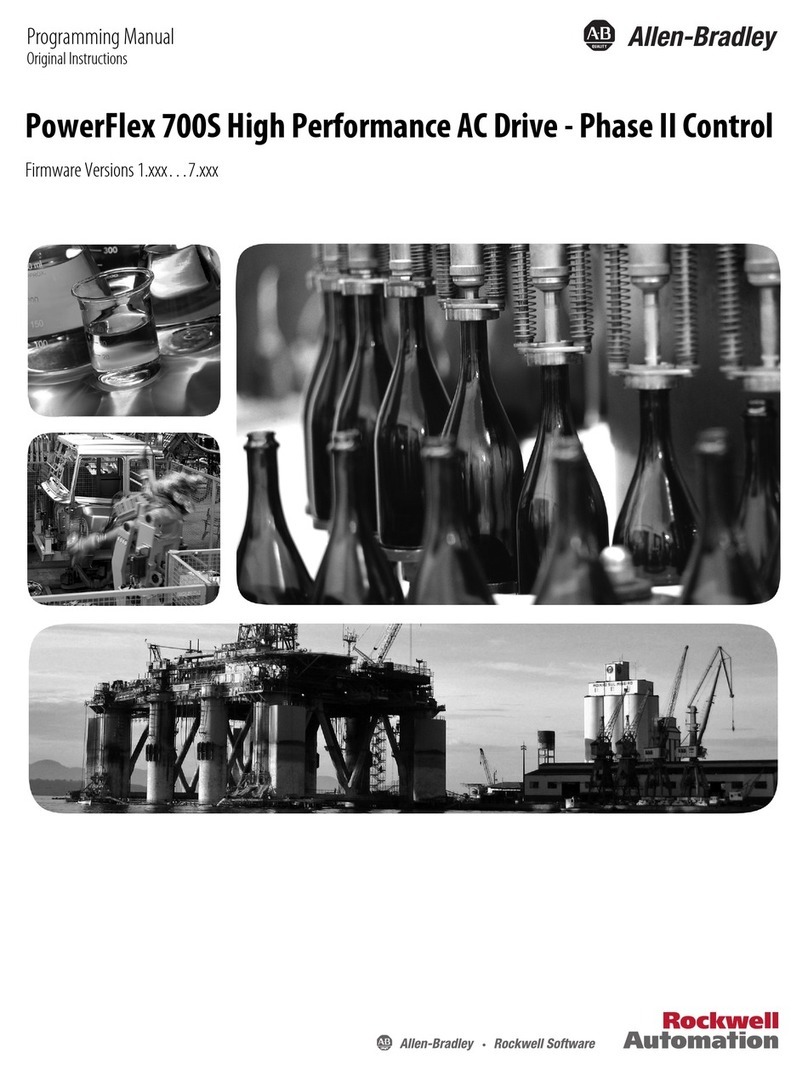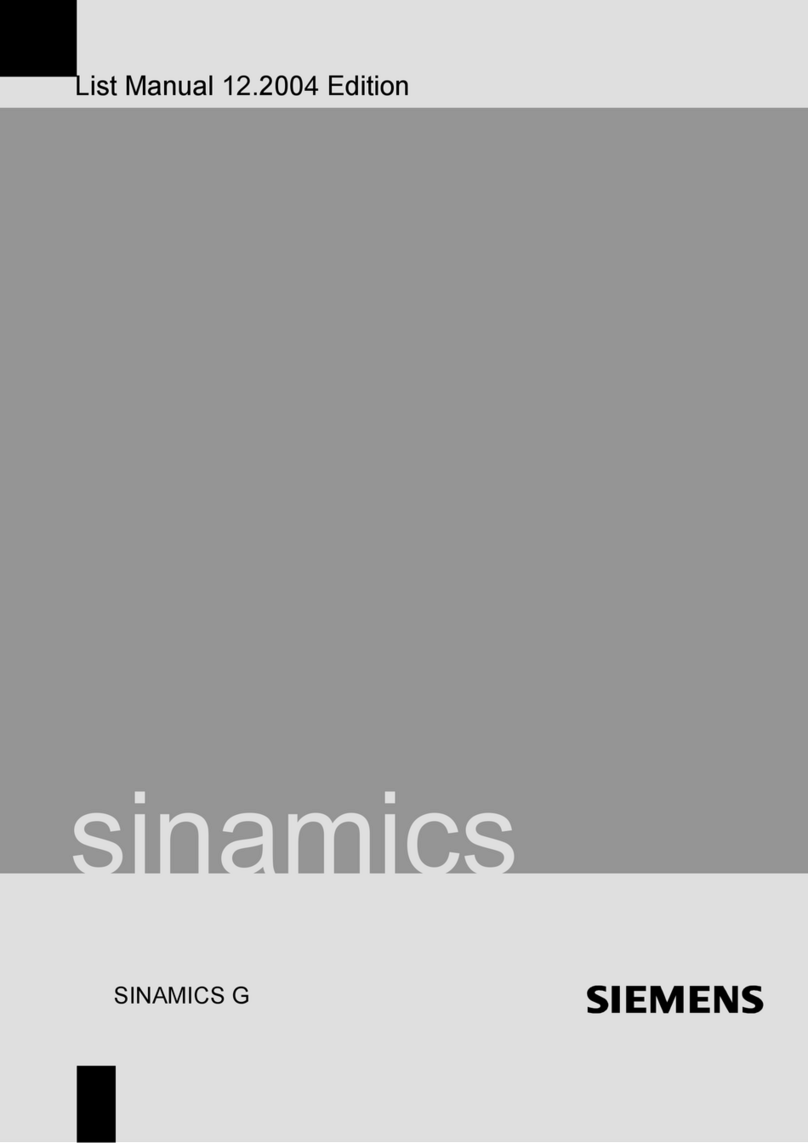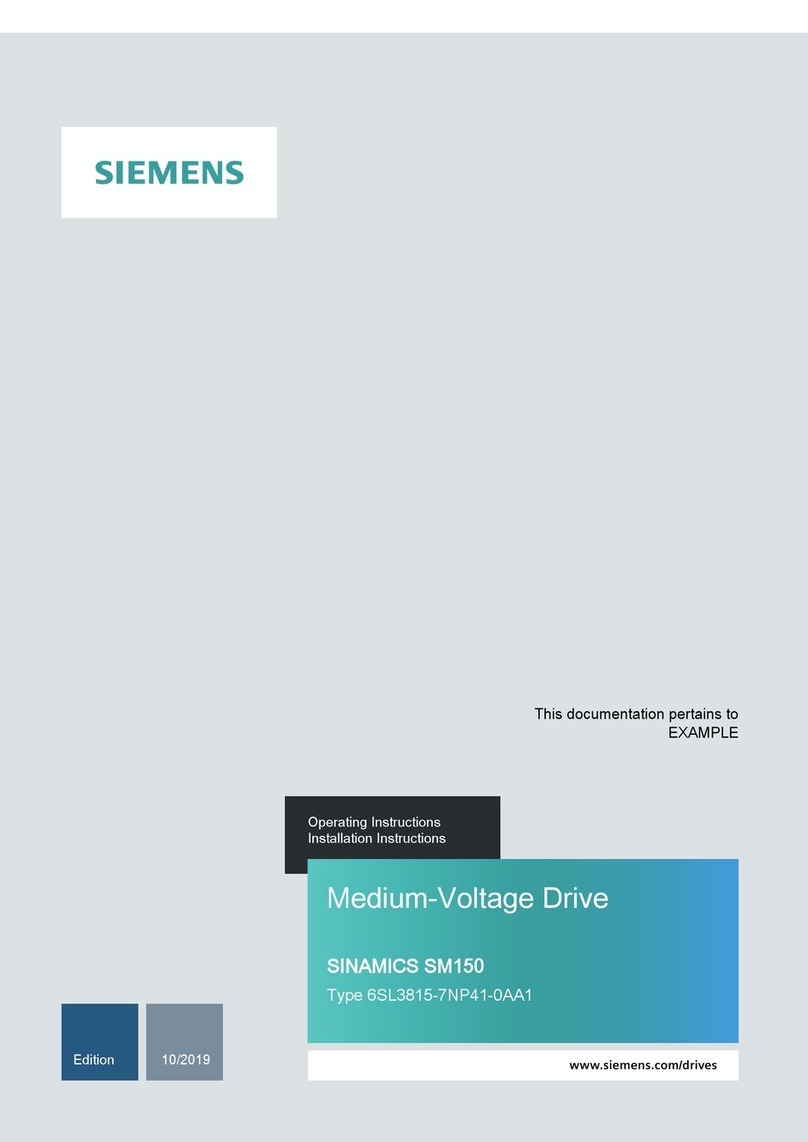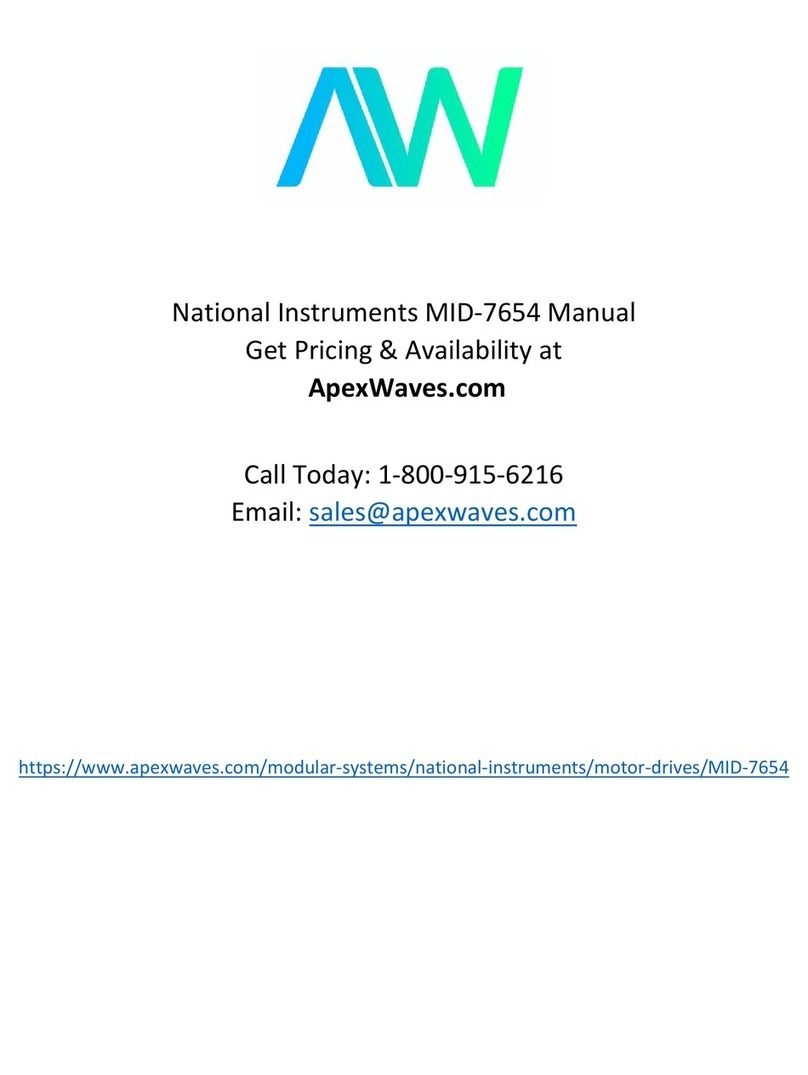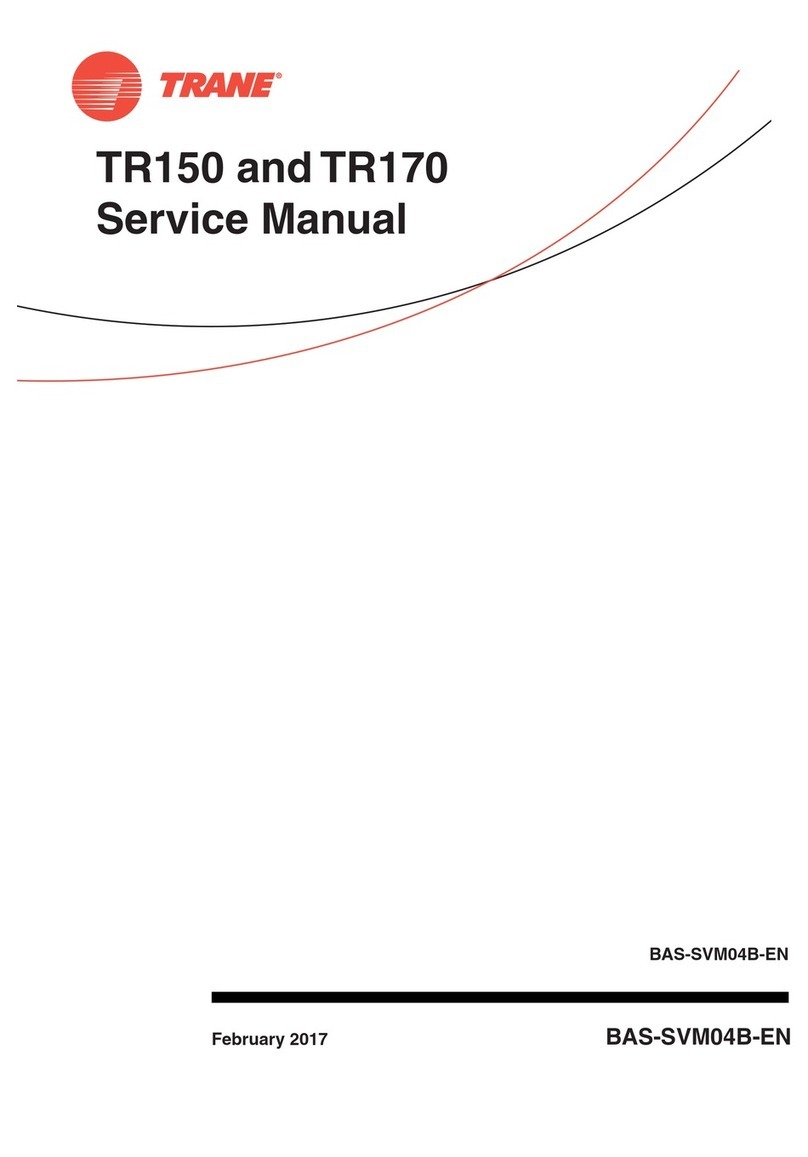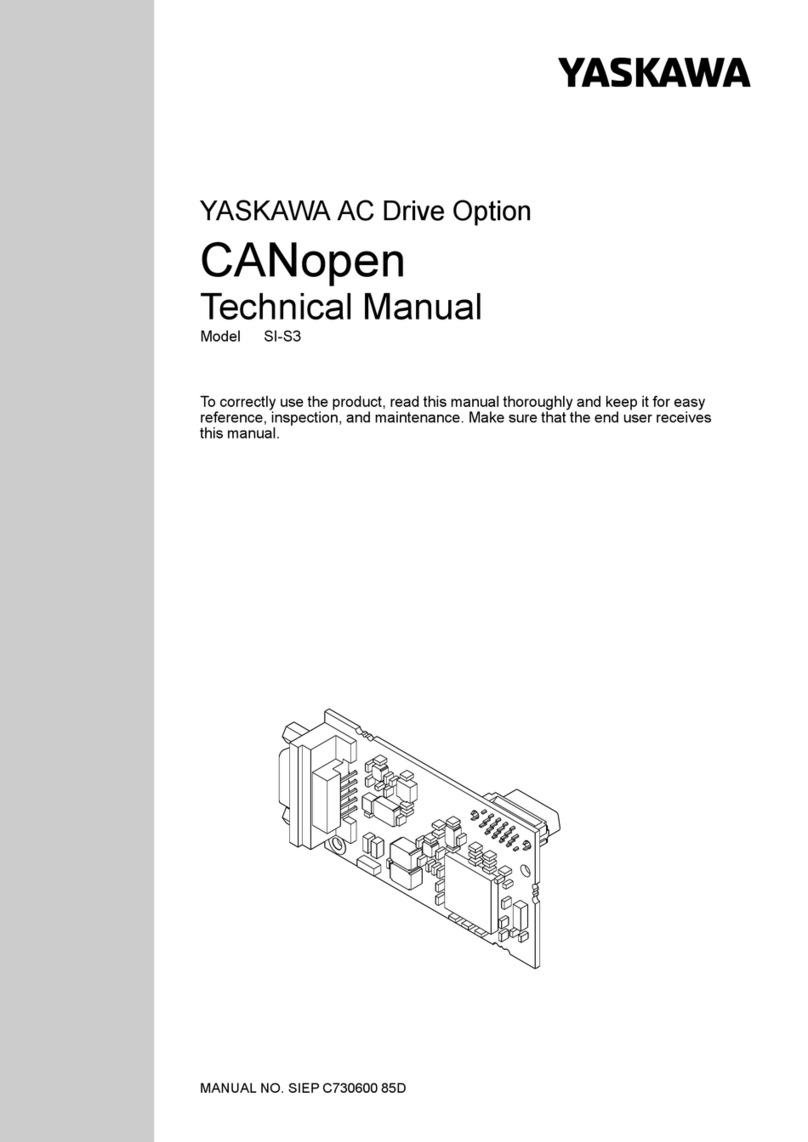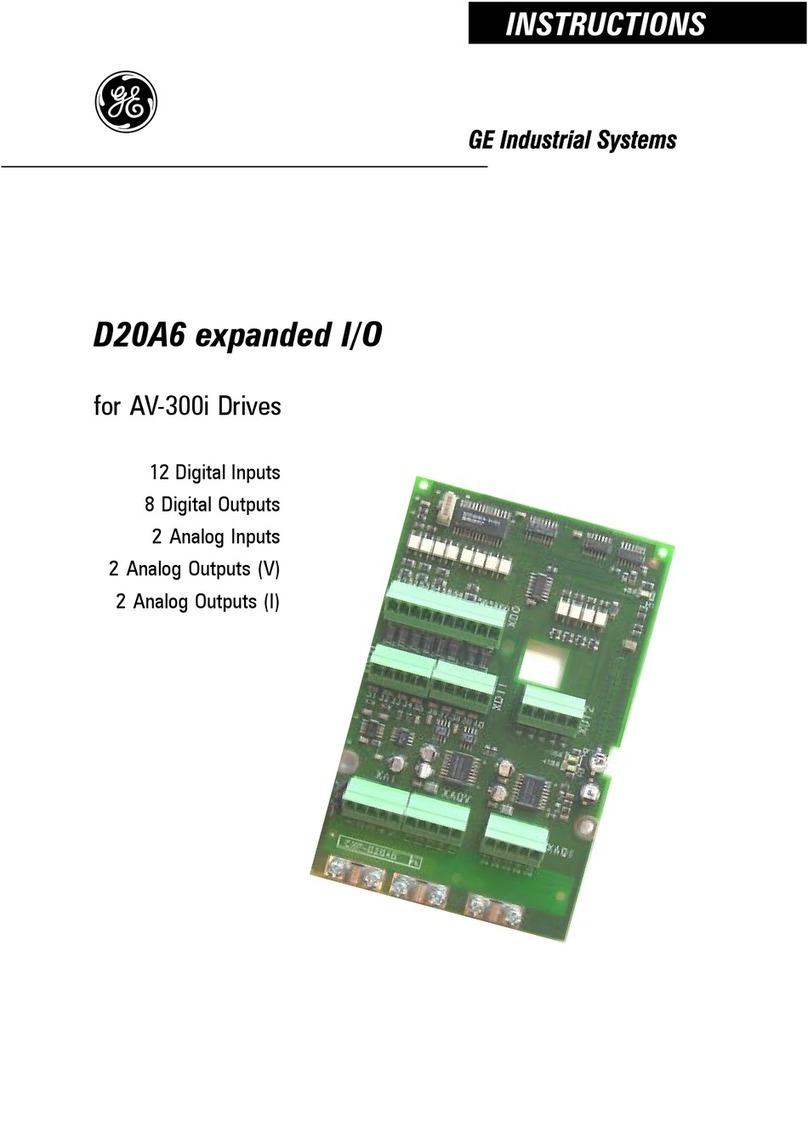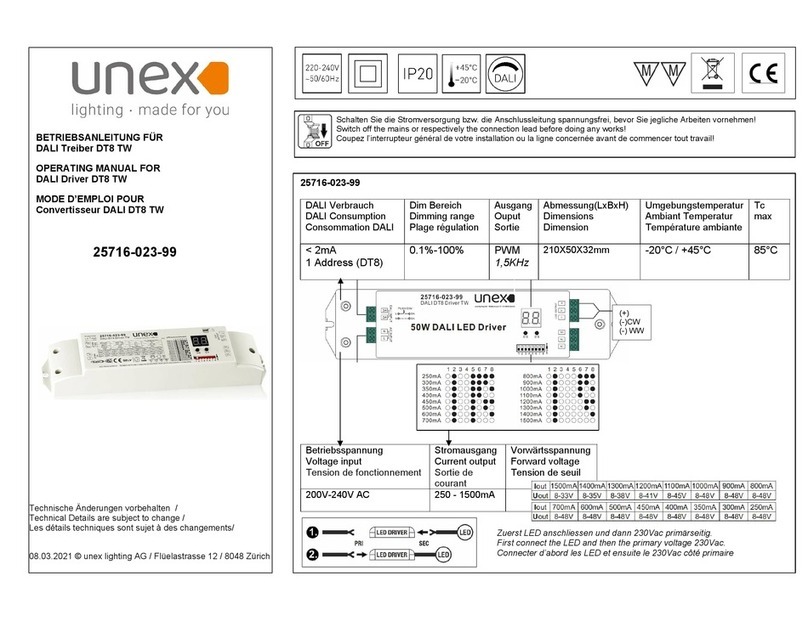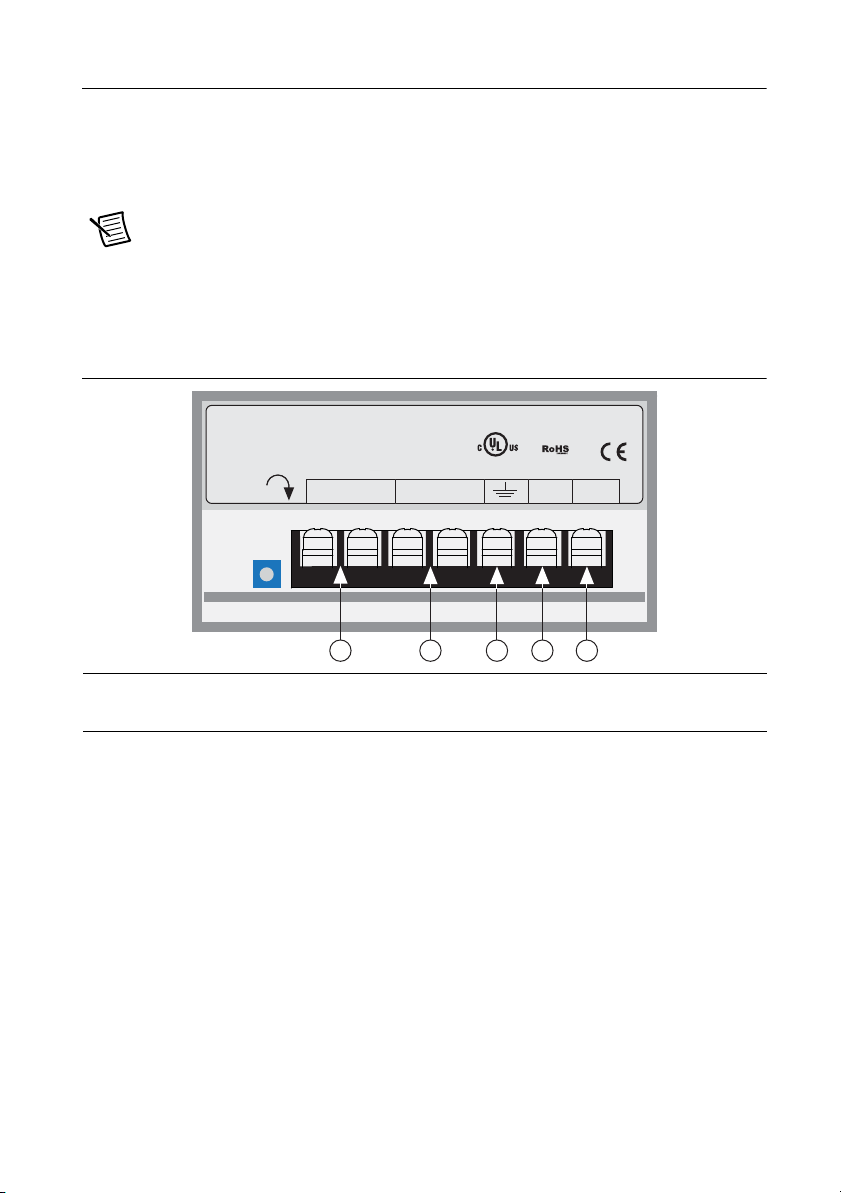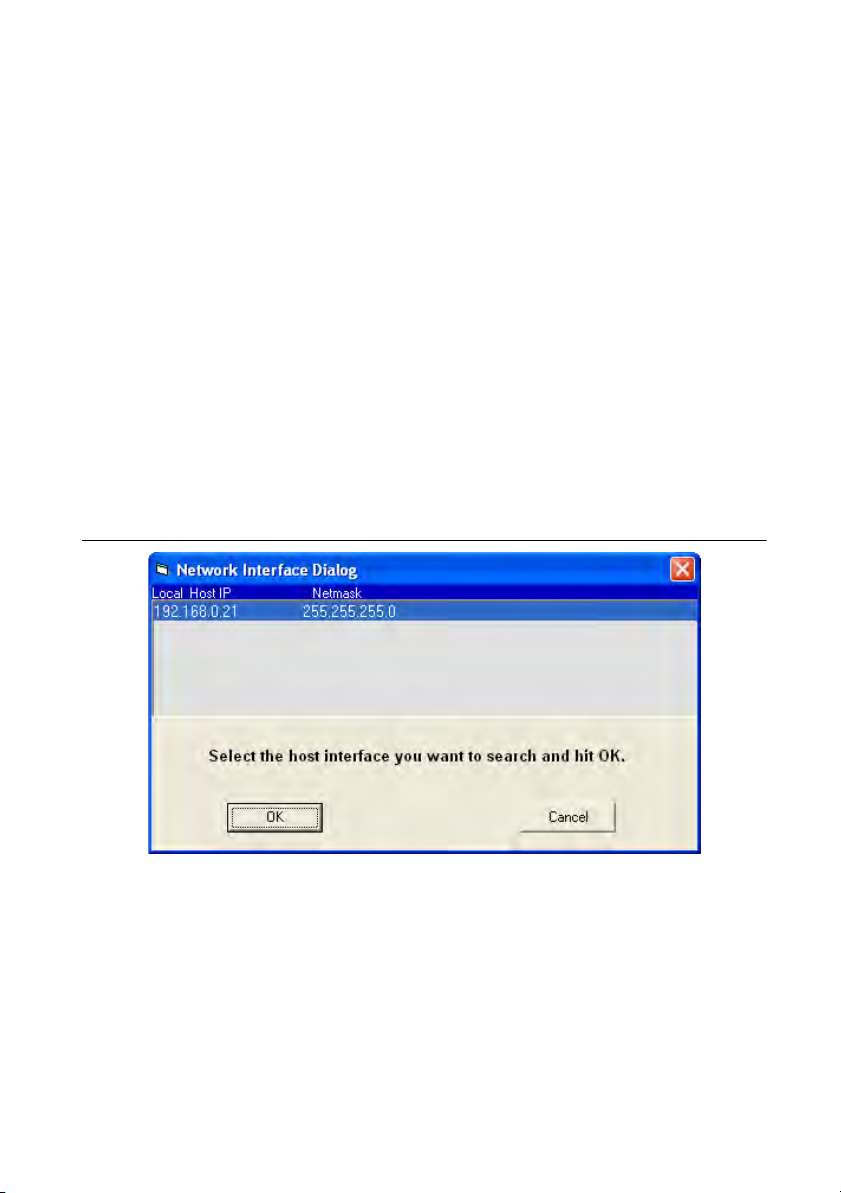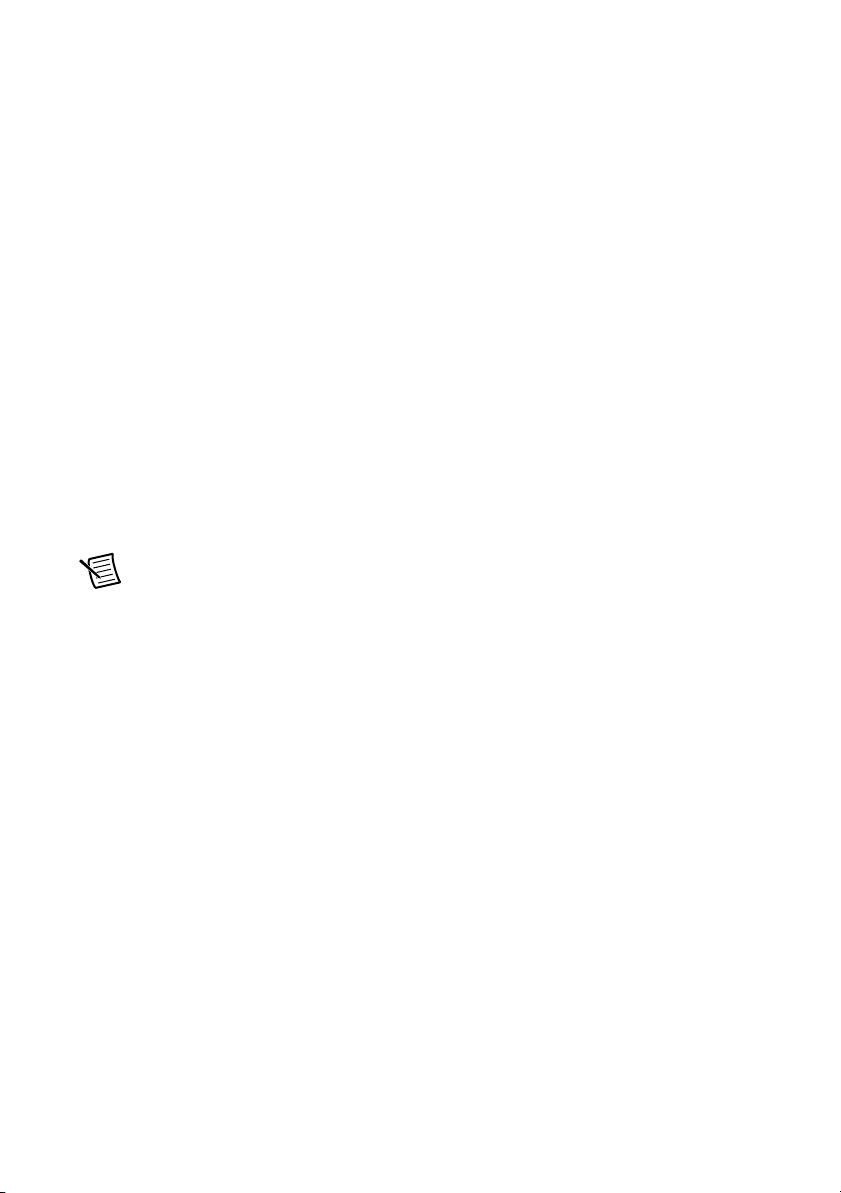10 |ni.com |Getting Started NI SMD-7613/7614/7615/7616 Stepper Drives
Option 2: Connect a device Directly to Your PC
1. Connect one end of a CAT5 Ethernet cable into the LAN card (NIC) on your PC and the
other into the device. You don’t need a special crossover cable; the device automatically
detects the direct connection and make the necessary physical layer changes.
2. Set the IP address on the device to 10.10.10.10 by setting the rotary switch to position 0.
3. To set the IP address of your PC:
a. (Windows 8.1/8/7/Vista) Open Control Panel. From the icon view, open Network
and Sharing Center, then click Change Adapter Settings.
b. (Windows XP) Right-click My Network Places and select Properties.
4. Right-click your network interface card (NIC) and select Properties.
a. (Windows 8.1/8/7/Vista) Scroll down and select (TCP/IPv4), then click Properties.
b. (Windows XP) Scroll down and select Internet Properties (TCP/IP), then click
Properties.
5. Select Use the following IP address and enter the address 10.10.10.11. This assigns
your PC an IP address that is on the same subnet as the device. Windows directs any traffic
intended for the device’s IP address to this interface card.
6. Next, enter the subnet mask as 255.255.255.0.
7. Leave Default gateway blank. This prevents your PC from looking for a router on this
subnet.
Note Because you are connected directly to the device, anytime the device is not
powered you will receive a small message bubble in the corner of your screen saying
“The network cable is unplugged.”
Option 3: Use Two Network Interface Cards (NICs)
This technique allows you to keep your PC connected to your LAN, but keeps the device off the
LAN, preventing possible IP conflicts or excessive traffic.
1. If you use a desktop PC and have a spare card slot, install a second NIC and connect it
directly to the device using a CAT5 cable. You don’t need a special “crossover cable”; the
device will automatically detect the direct connection and make the necessary physical
layer changes.
2. If you use a laptop and only connect to your LAN using wireless networking, you can use
the built-in RJ45 Ethernet connection as your second NIC.
3. Set the IP address on the device to 10.10.10.10 by setting the rotary switch to position 0.
4. To set the IP address of your PC:
a. (Windows 8.1/8/7/Vista) Open Control Panel. From the icon view, open Network
and Sharing Center, then click Change Adapter Settings.
b. (Windows XP) Right-click My Network Places and select Properties.