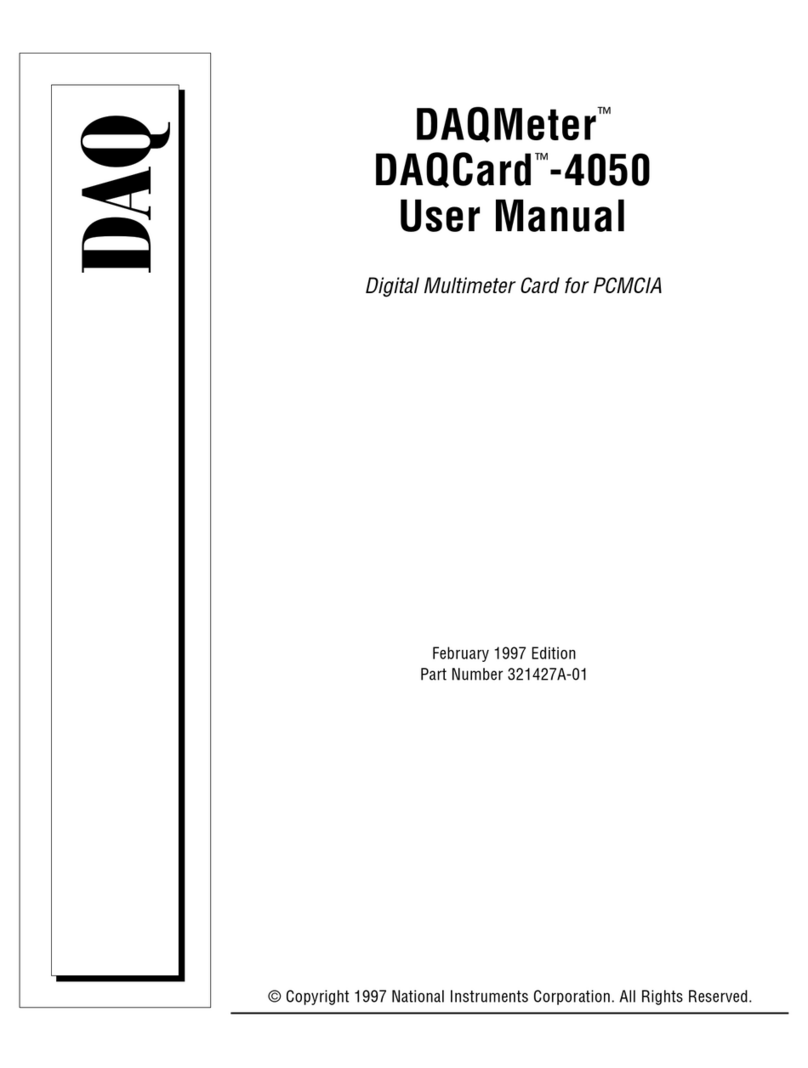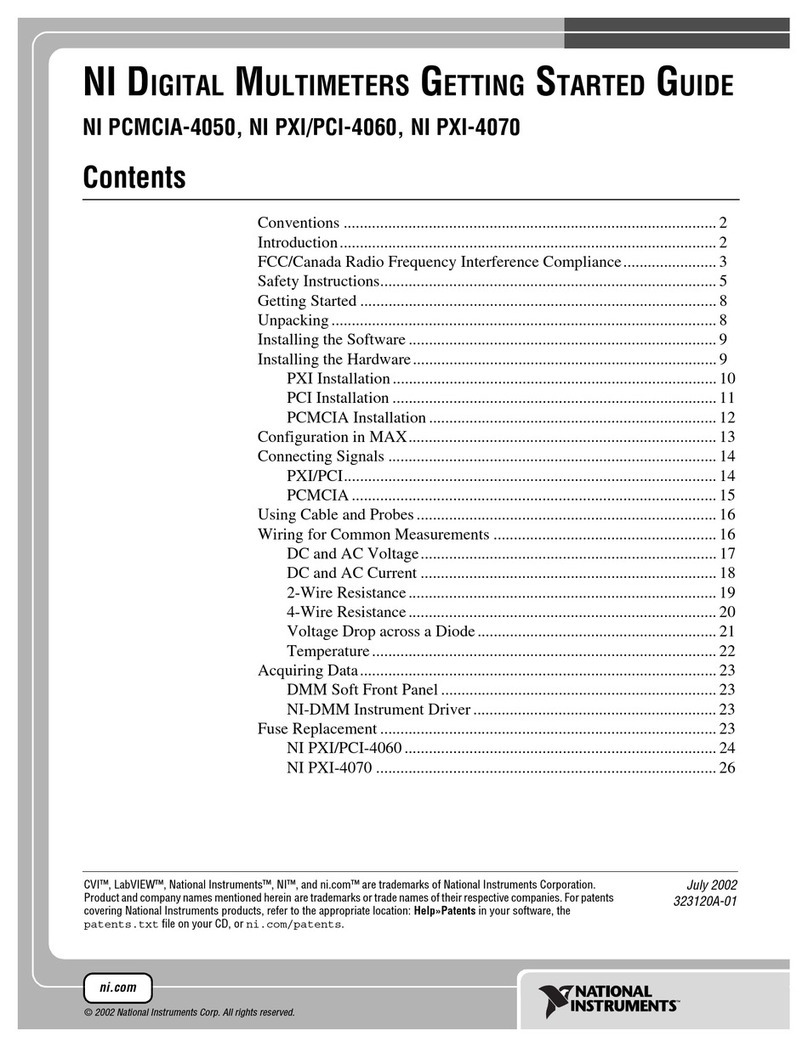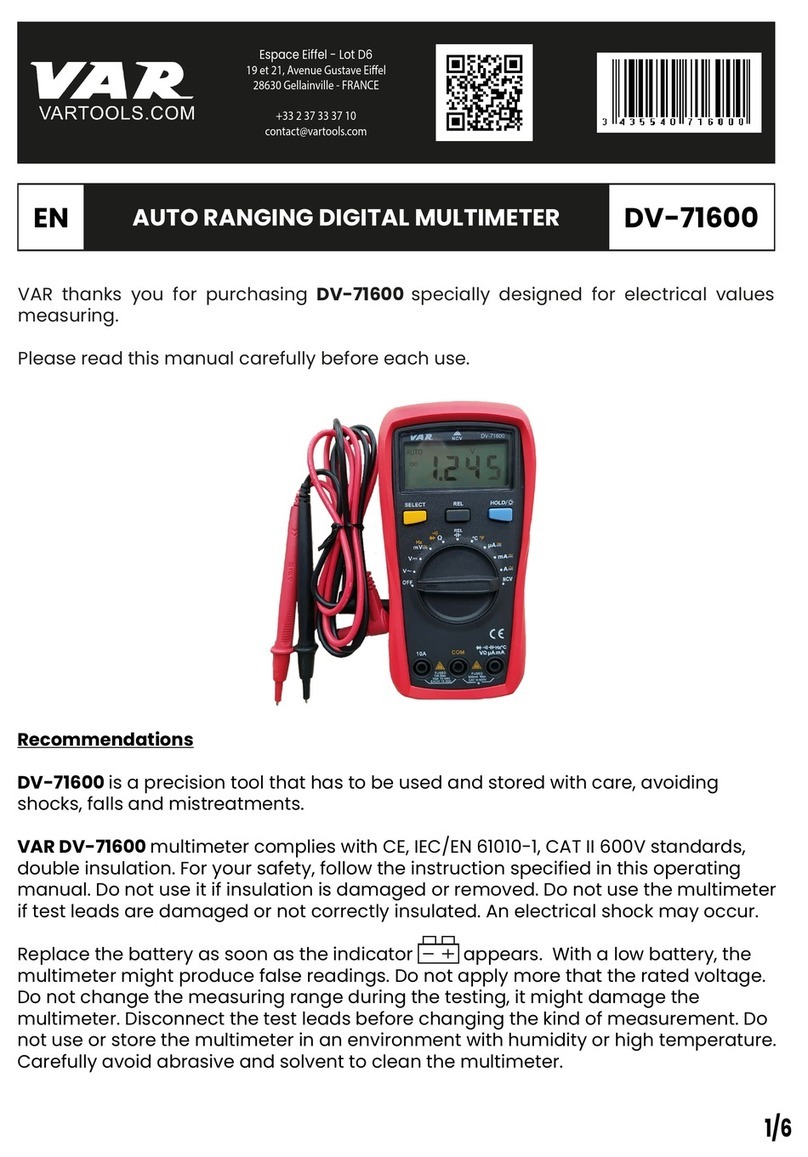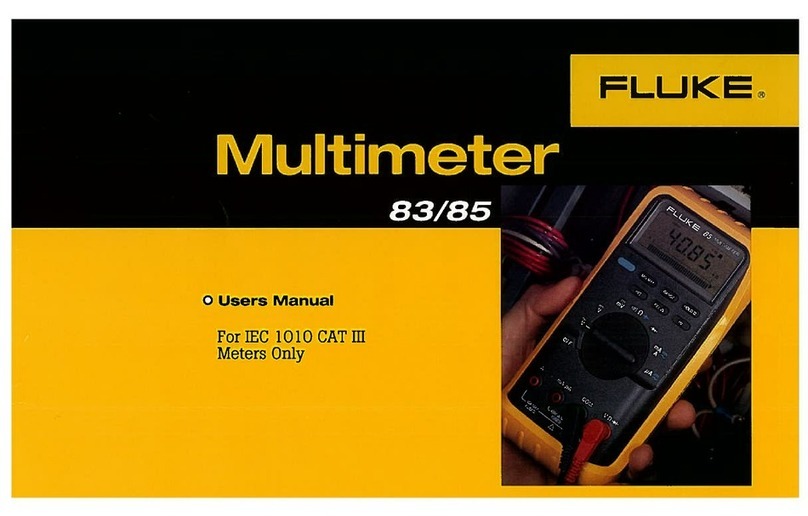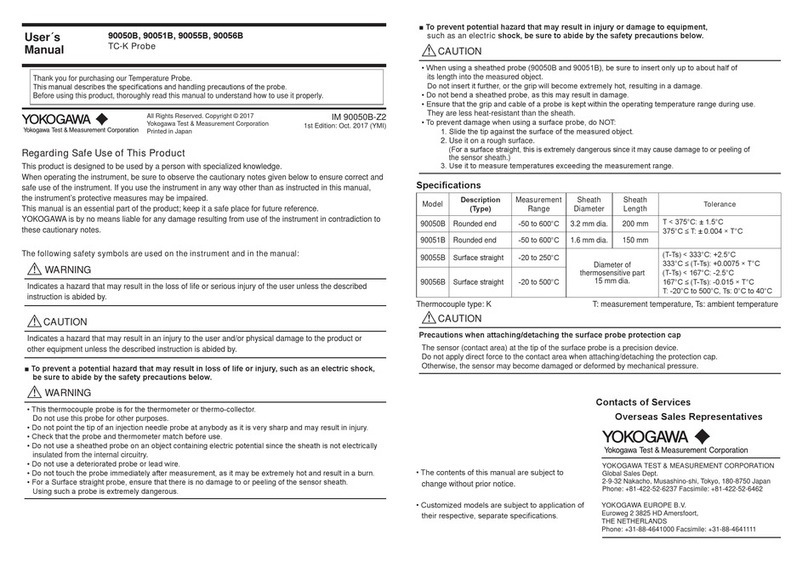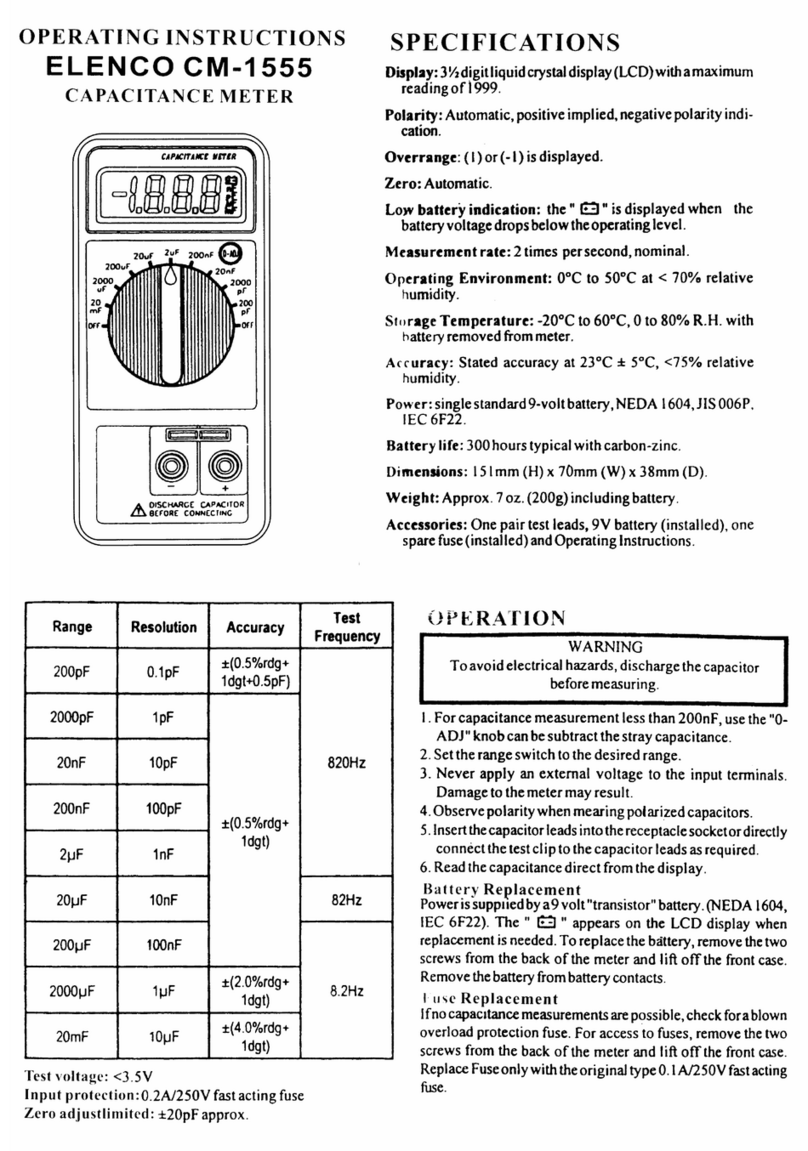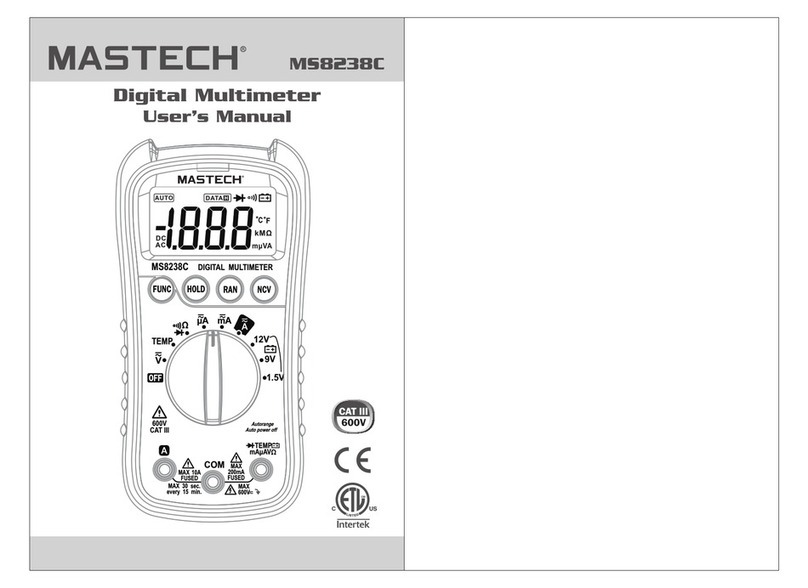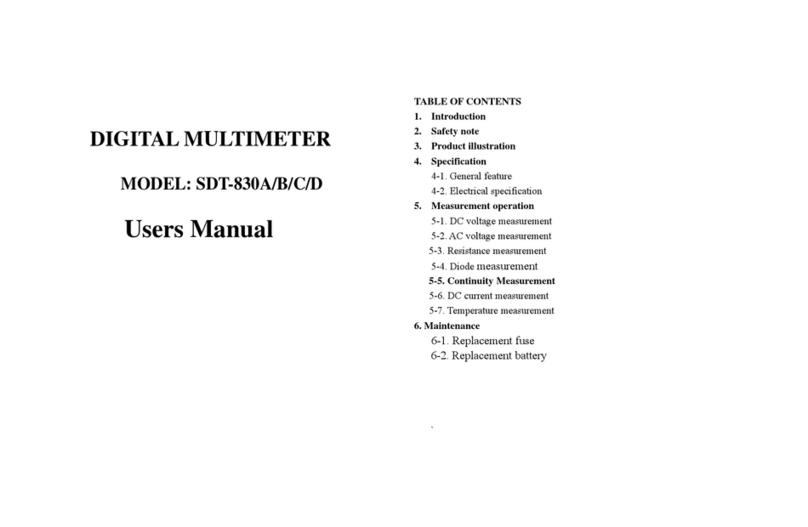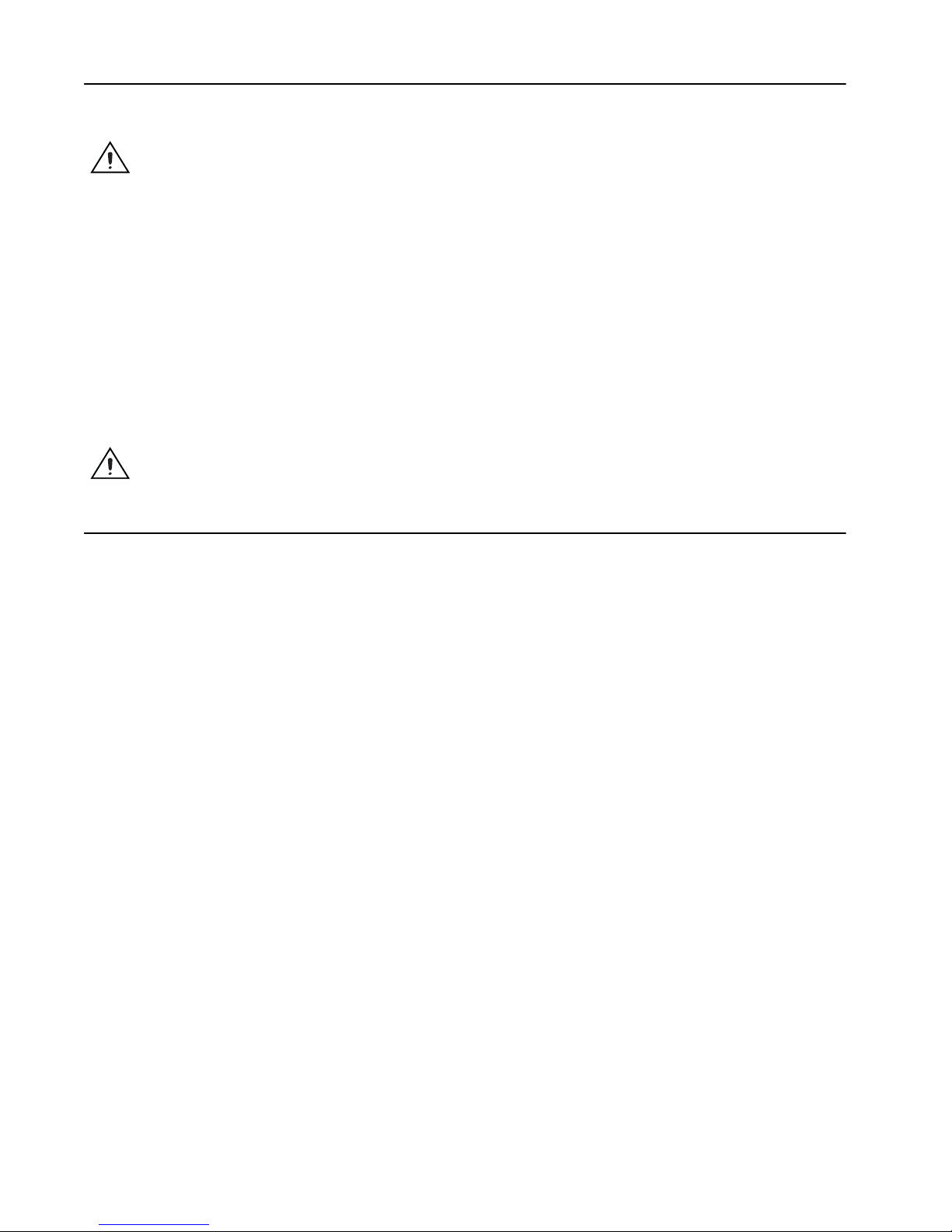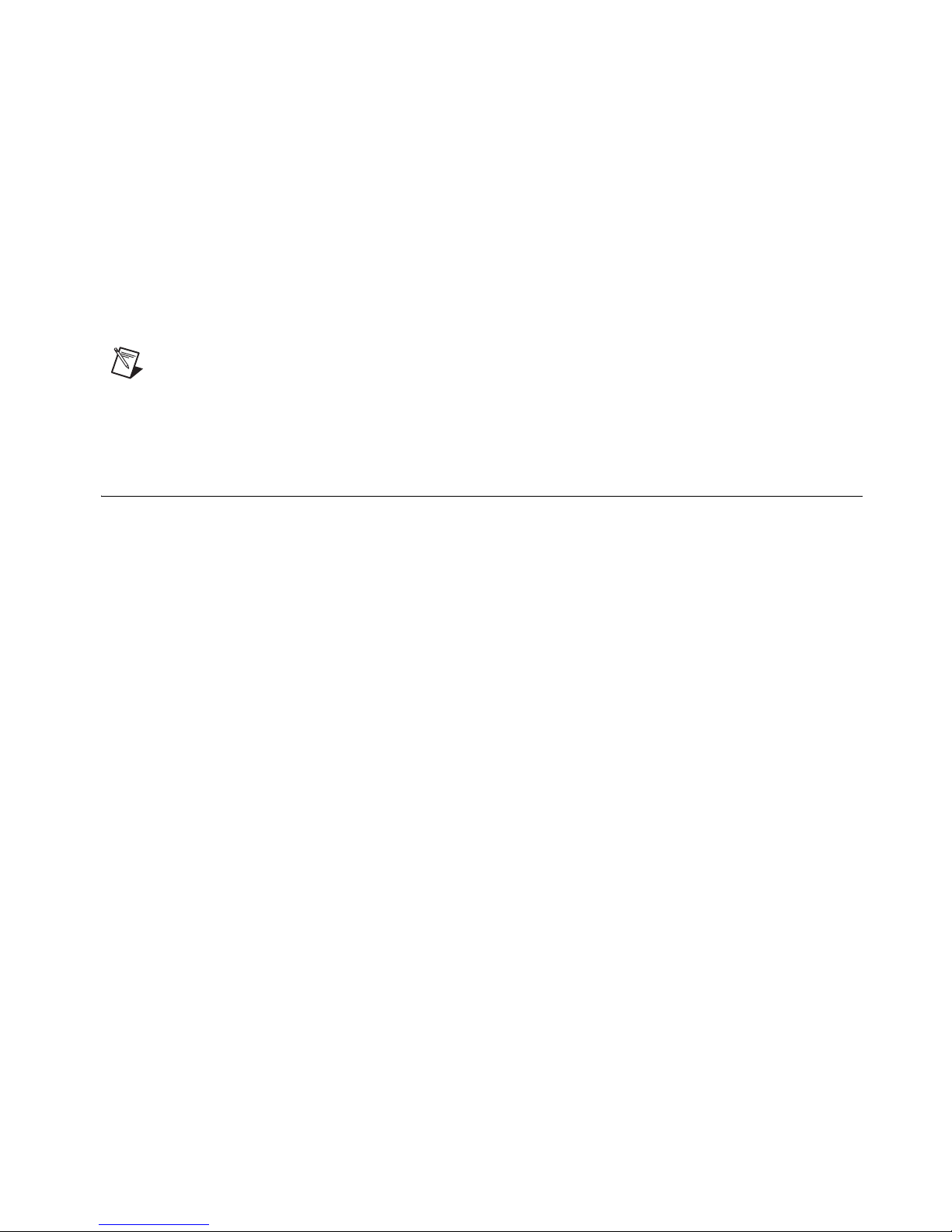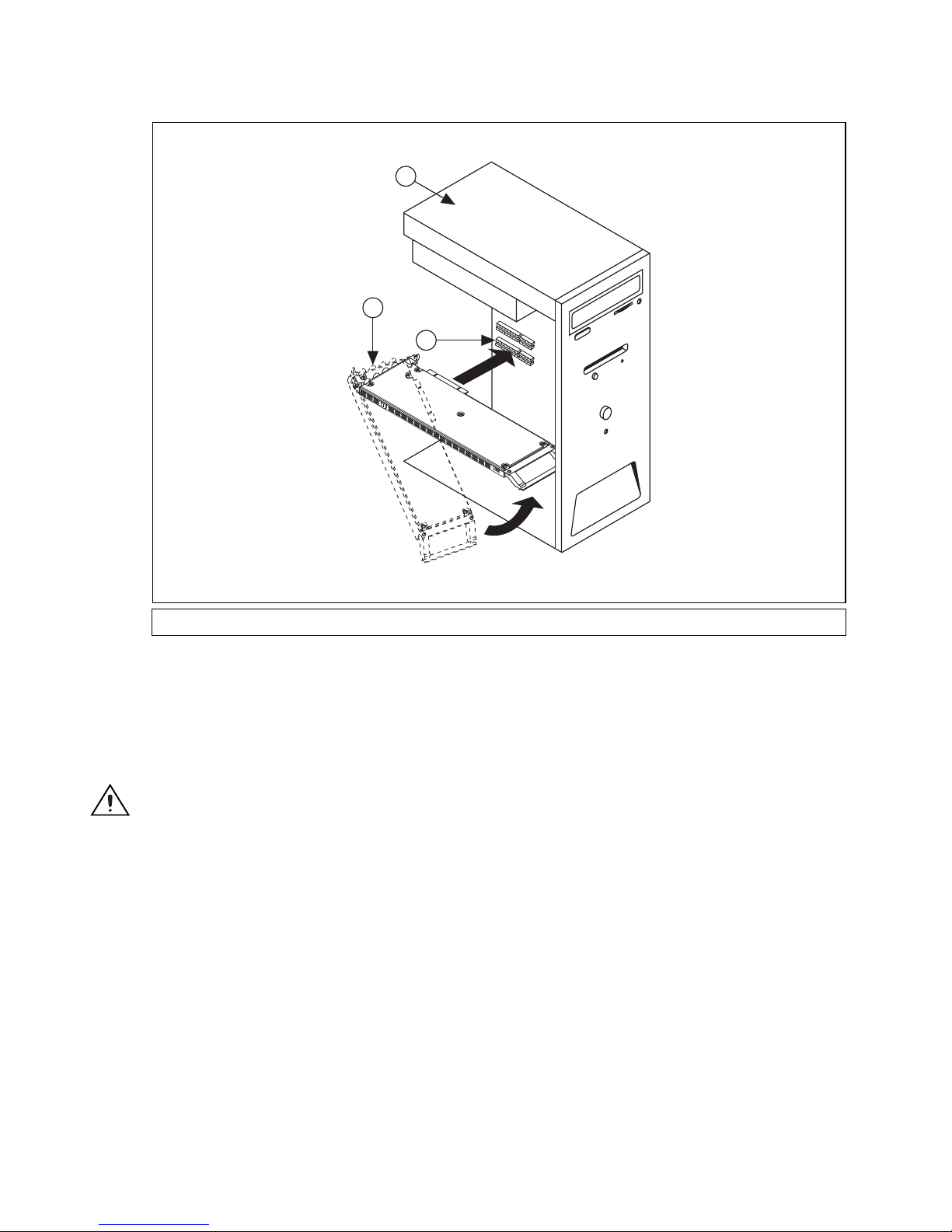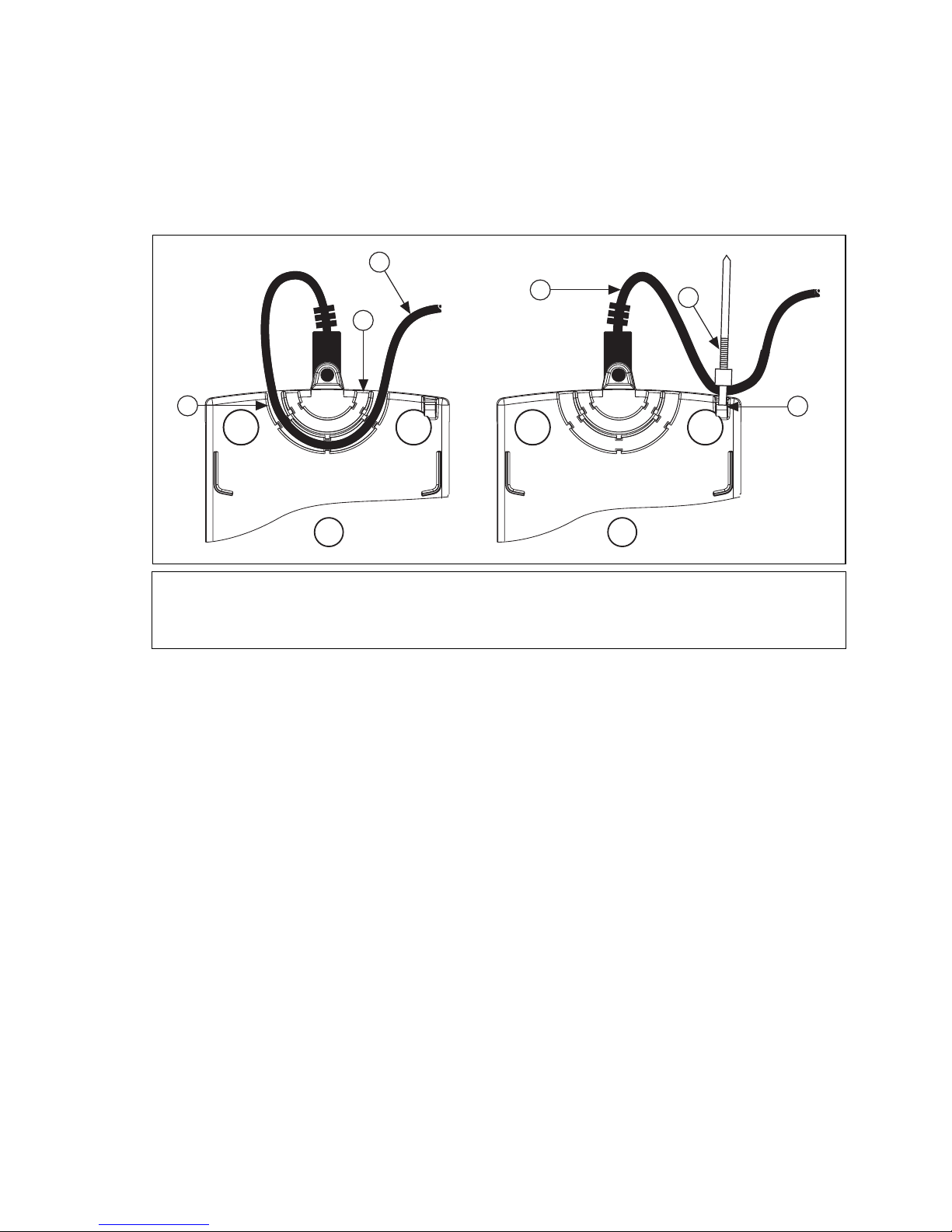October 2007
373120L
GETTING STARTED GUIDE
NI Digital Multimeters
This document contains English and Japanese language instructions.
This document explains how to install, configure, test, and set up the NI PCMCIA-4050,
NI PXI/PCI-4060, NI PXI/PCI/PCIe/USB-4065, NI PXI/PCI-4070, NI PXI-4071, and NI PXI-4072
National Instruments digital multimeters (DMMs) for common measurements.
For more information on these DMMs, such as features and programming information, refer to the
NI Digital Multimeters Help, which is located at Start»All Programs»National Instruments»
NI-DMM»Documentation»NI Digital Multimeters Help. For the most current versions of
specifications and other documentation, visit ni.com/manuals. For the latest version of NI-DMM
driver software, visit ni.com/idnet.
Contents
Conventions ......................................................................................................................................... 2
1. Verifying the System Requirements ................................................................................................ 3
2. Unpacking ........................................................................................................................................ 4
3. Verifying the Kit Contents............................................................................................................... 4
Other Required Items................................................................................................................... 5
4. Installing the Software ..................................................................................................................... 5
5. Installing the Hardware.................................................................................................................... 6
Installing a PXI DMM ................................................................................................................. 6
Installing a PXI Express Compatible DMM................................................................................ 7
Uninstalling a PXI DMM ............................................................................................................ 7
Installing a PCI DMM ................................................................................................................. 8
Installing a PCI Express DMM....................................................................................................9
Installing a USB DMM................................................................................................................ 9
Installing a PCMCIA DMM ........................................................................................................ 13
6. Windows Device Recognition ......................................................................................................... 13
7. Configuring and Testing in MAX.................................................................................................... 14
8. Connecting Signals .......................................................................................................................... 16
DC and AC Voltage ..................................................................................................................... 16
DC and AC Current ..................................................................................................................... 17
2-Wire Resistance ........................................................................................................................ 18
4-Wire Resistance (NI 4060, NI 4065 and NI 407xonly) ........................................................... 19
Capacitance and Inductance (NI 4072 only)................................................................................ 19
Voltage Drop Across a Diode ...................................................................................................... 20
Using Cables and Probes ............................................................................................................. 21
9. Programming the DMM................................................................................................................... 21
DMM Soft Front Panel ................................................................................................................ 21
NI-DMM/Switch Express VI....................................................................................................... 21
NI LabVIEW SignalExpress Limited Edition ............................................................................. 22