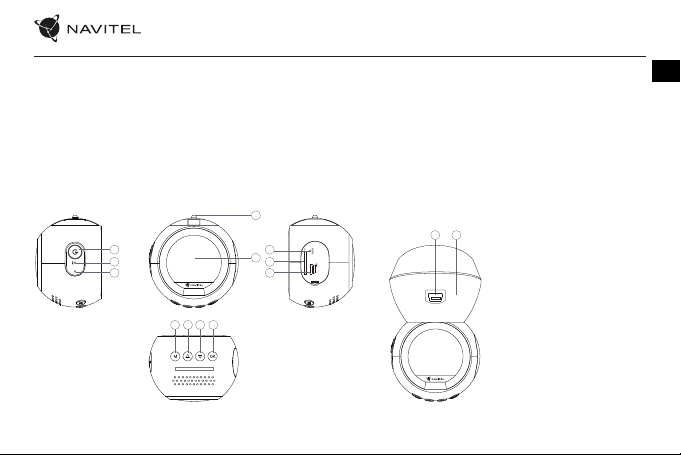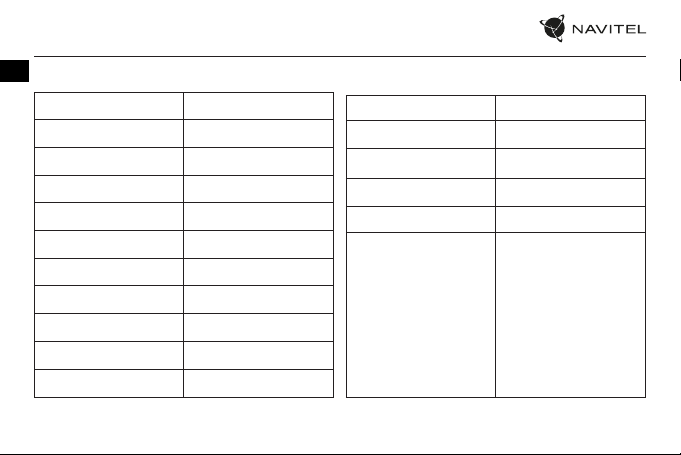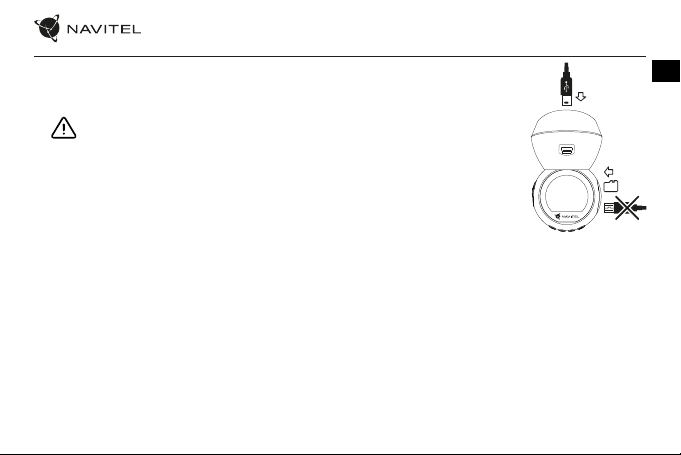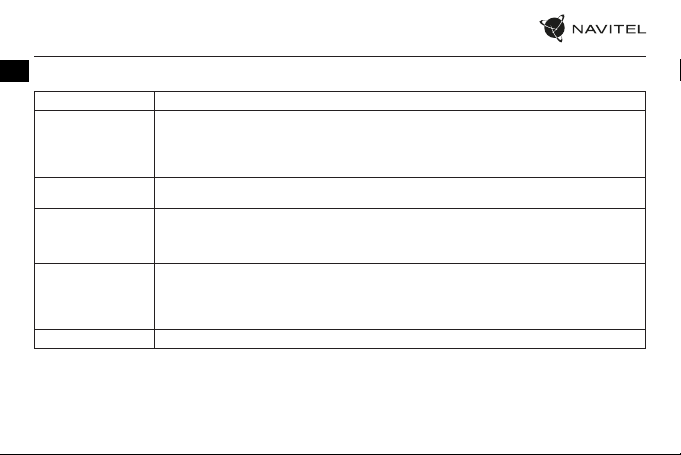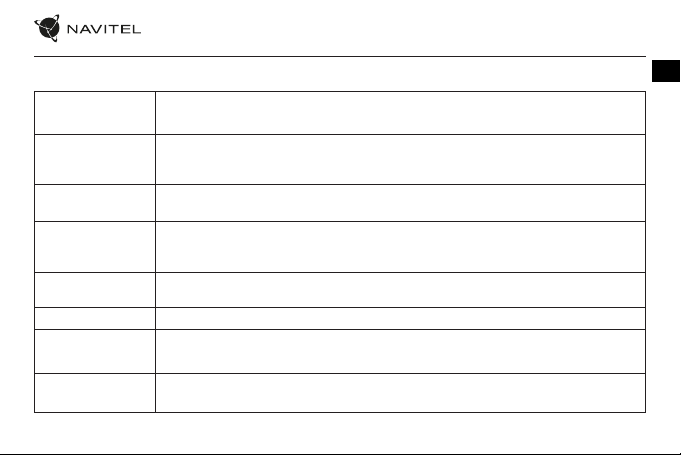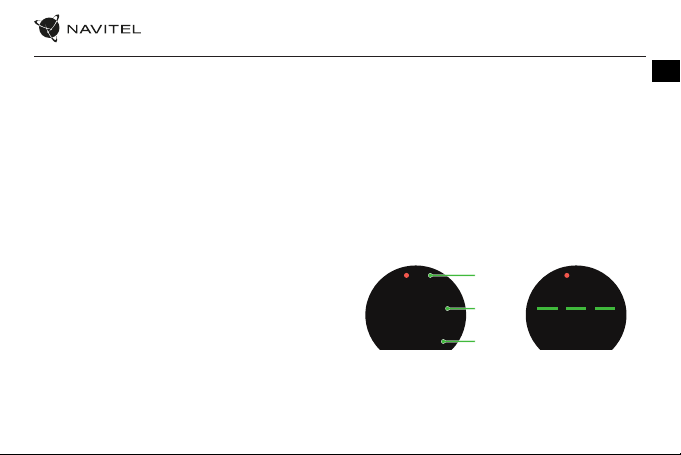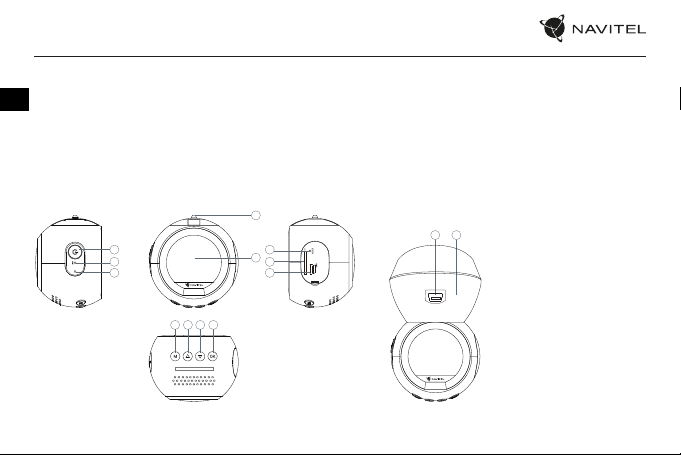Navitel R10 User manual
Other Navitel Dashcam manuals

Navitel
Navitel R480 2K User manual

Navitel
Navitel XR2550 User manual

Navitel
Navitel CR900 User manual

Navitel
Navitel R5 User manual

Navitel
Navitel R600 User manual

Navitel
Navitel R400 NV User manual

Navitel
Navitel AR200 NV User manual

Navitel
Navitel MR250 User manual

Navitel
Navitel R1000 User manual

Navitel
Navitel R300 GPS User manual

Navitel
Navitel XR2600 PRO User manual

Navitel
Navitel MR255 N User manual

Navitel
Navitel MSR205 User manual

Navitel
Navitel MSR200 User manual

Navitel
Navitel MSR200 User manual

Navitel
Navitel R600 GPS User manual

Navitel
Navitel R9 User manual

Navitel
Navitel R600 User manual

Navitel
Navitel MR150 NV User manual

Navitel
Navitel R2 User manual