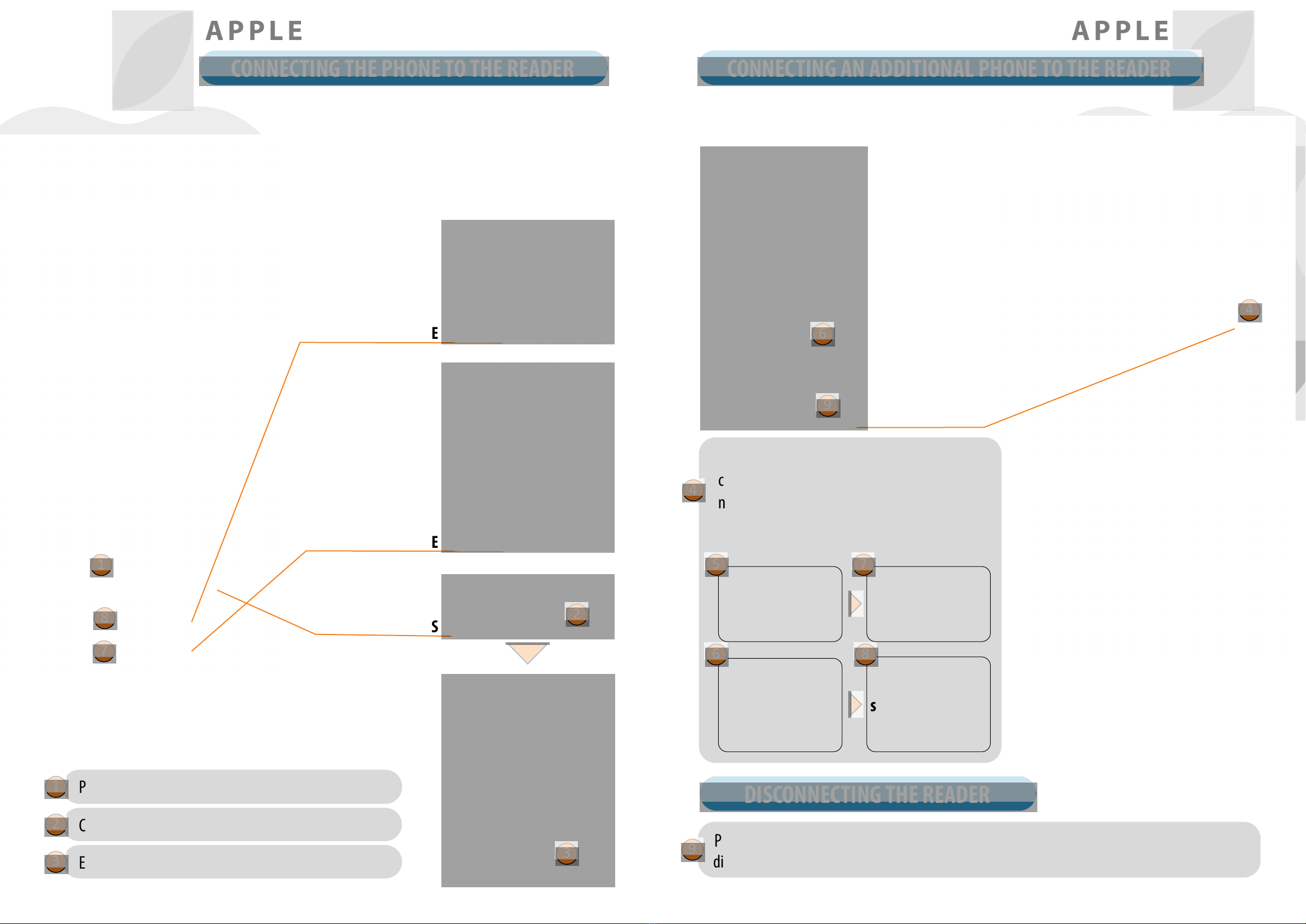4 5
Our ngerprint readers do not require special maintenance, but you must make sure that the sensor is always cle-
an. If the reader is used with greasy or dirty ngers, dirt may start to accumulate on the sensor, which should be
cleaned with a soft, damp cloth. Dirt on the sensor may cause poor performance.
MAINTENANCE
• Capacity: 498 ngerprints (166 × 3)
• Supply voltage: 8-30 V, DC
• 1 relay output
• Maximum current on the relay: 1.5 A
• Relay trigger time: 1 - 60 s
• Maximum power: 1.8 A in analogue mode, 2.5 A in Wi-Fi mode
• Fast ngerprint recognition: <1.2s
• Operating temperature range: –20°C to +60°C
• Maximum ambient humidity up to: 100% IP65
• Fingerprints remain stored in memory even in the event of a power failure
• Capacitive sensor FPC1011F3
• User interface: 3-colour LED, beeper, reset button
• The reader creates a pattern from the biometric characteristics of the ngerprint, which is converted
into a code for ngerprint recognition by a special algorithm.
TECHNICAL DATA
WHENCLEANINGUNDERNOCIRCUMSTANCESUSE:AGGRESSIVECLEANERS,POLISHING
PASTES OR ACIDS! CLEANING OR SCRATCHING THE SENSOR SURFACE WITH HARD AND
SHARP OBJECTS MAY CAUSE DAMAGE TO THE SENSOR AND FAILURE OF THE DEVICE, WHICH
WILL RESULT IN THE WARRANTY BEING VOIDED.
In the event that a nger is placed on the sensor of the ngerprint reader seven times in a row, the reader will
not recognize it and will lock for 30 seconds.
After thirty seconds, the reader will be ready to be used again. The reader will lock again if a ngerprint which
cannot be recognized by the reader is placed on the sensor again seven times in a row. This time it will lock for
60 seconds.
After each unsuccessful attempt, up to seven attempts, the reader will be locked and the time will increase by 30
seconds, up to a maximum of 5 minutes. Each time the reader successfully recognizes a ngerprint, the count is
interrupted and resets to the beginning.
FINGERPRINT READER SECURITY LOCKDOWN
The test function is interrupted by a power outage or the addition of ngerprints.
Once the test function has elapsed, the device remains at factory settings and ready
for rst use.
TEST FUNCTION
X
GREEN
R
AFTER EACH FACTORY RESET, THE DEVICE REMAINS IN TEST FUNCTION FOR 1
MINUTE.
During this time, the sensor-LED ashes green.
DURING THIS TIME, ANY FINGERPRINT CAN UNLOCK THE DOOR.
READER COMPONENTS AND FUNCTIONS
BEFORE THE FIRST USE OF YOUR FINGERPRINT READER, IT IS RECOMMENDED TO RESET TO
FACTORY SETTINGS (Test Function remains on for 1 minute – see p. 5 for more info).
ONCE THE FINGERPRINT READER IS RESET, IT IS RECOMMENDED TO IMMEDIATELY ENTER THE
ADMINISTRATOR’S FINGERPRINTS.
IF THERE IS NO ACTIVITY WITHIN 8 MINUTES AFTER CONNECTING THE FINGERPRINT READER,
IT DEACTIVATES AUTOMATICALLY TO PREVENT UNAUTHORISED PERSONS FROM CONNECTING.
IN THIS CASE, TURN OFF THE FINGERPRINT READER POWER SUPPLY FOR MIN. 5 SECONDS (THE
EASIEST WAY TO DO THIS IS TO TURN OFF THE FUSE), THEN TURN THE FINGERPRINT READER
POWER SUPPLY ON AGAIN. IT IS RECOMMENDED YOU RESET THE DEVICE.
IF IT IS IMPOSSIBLE TO ENTER THE ADMINISTRATOR’S FINGERPRINTS IMMEDIATELY
AFTER CONNECTING THE FINGERPRINT READER, PLEASE TURN OFF THE POWER OF YOUR
FINGERPRINT READER UNTIL THE ADMINISTRATOR’S FINGERPRINTS ARE ENTERED.
1MULTICOLOUR LED
2FINGERPRINT SENSOR
Uses various colour signals for communicating the device’s
status and operations running.
When no operation is running, placing the saved nger on the
sensor opens the door.
3BEEPER
While an operation is running, light signals are accompanied by
sound.
1
2
3
WHILE THE READER IS LOCKED, THE PURPLE LED WILL FLASH AND THE READER WILL NOT
RESPOND TO FINGERPRINTS. PURPLE