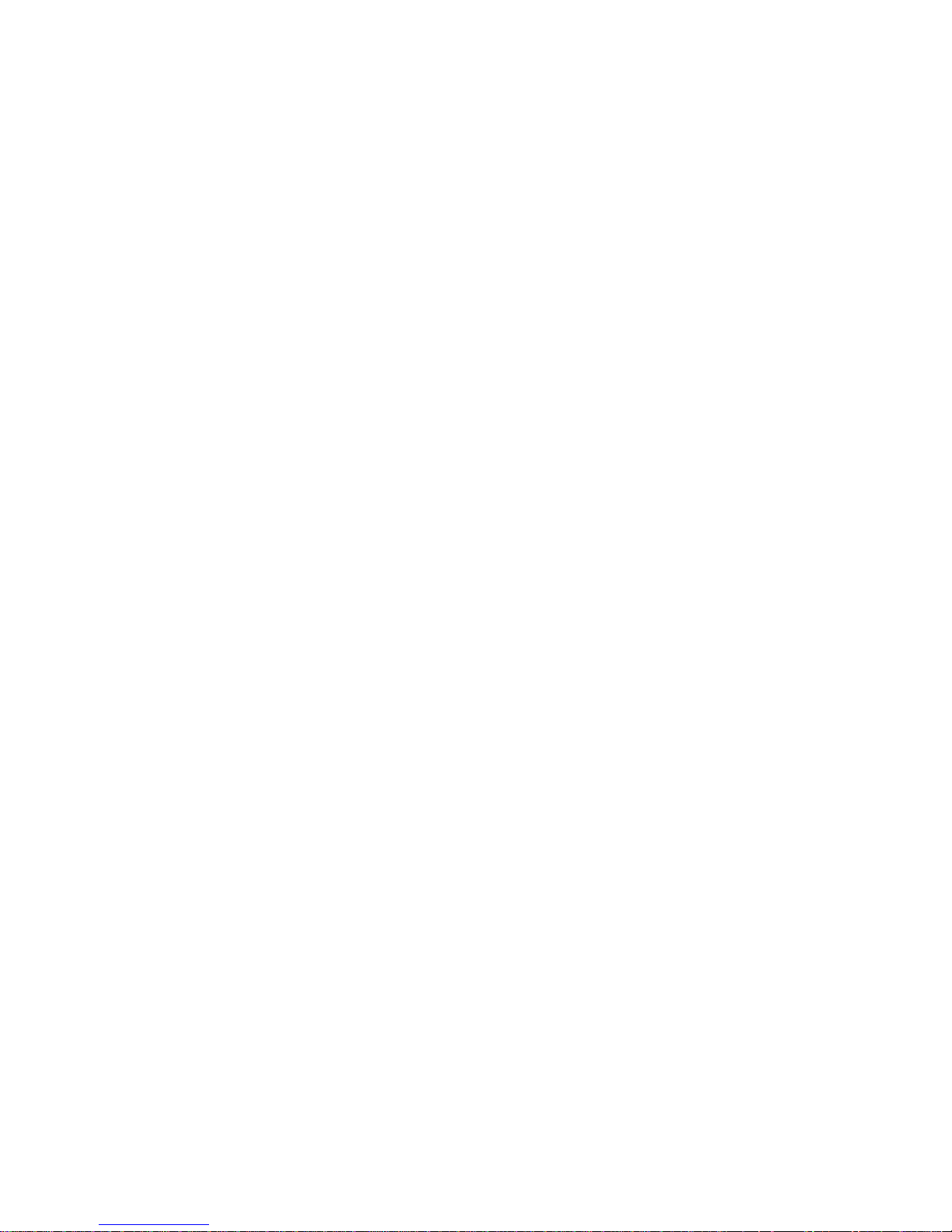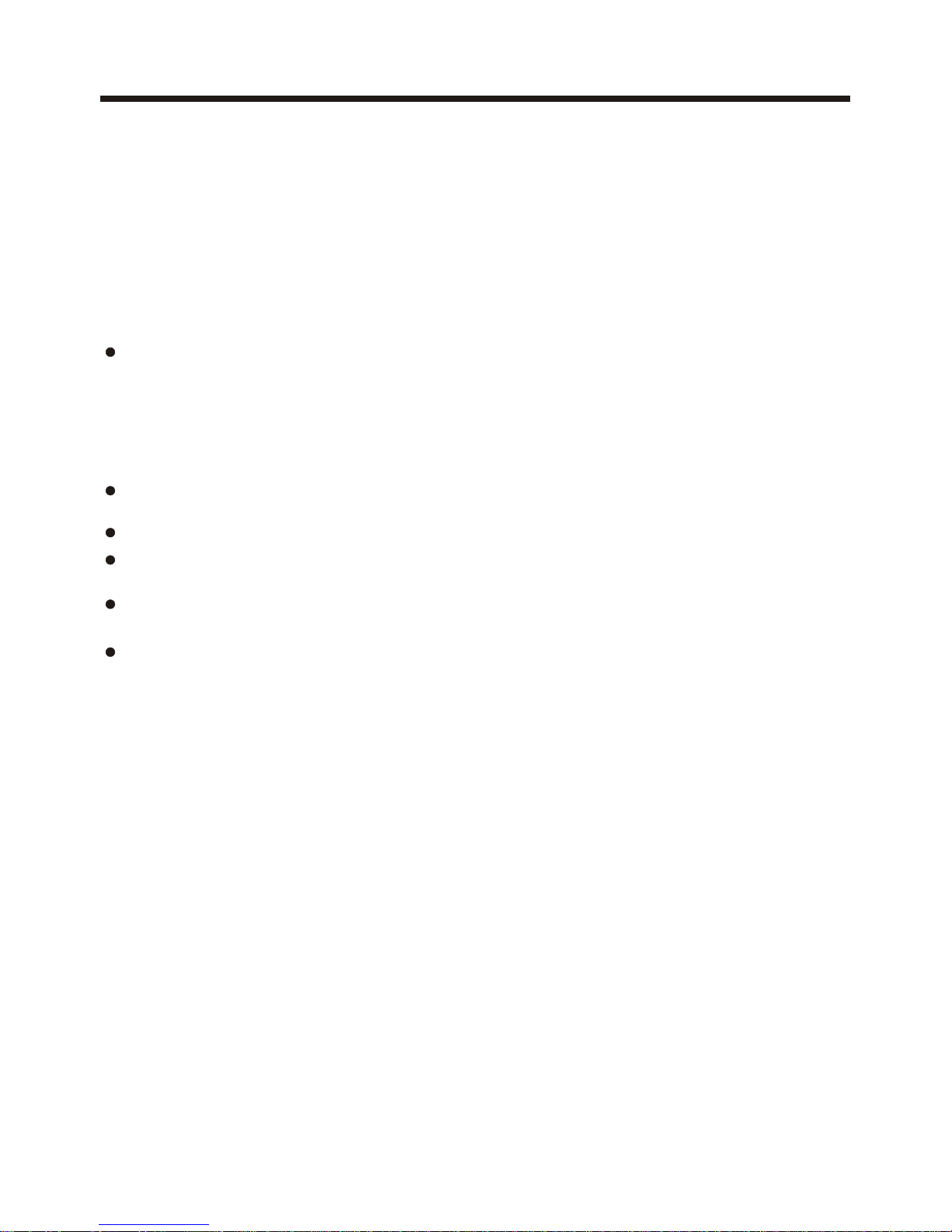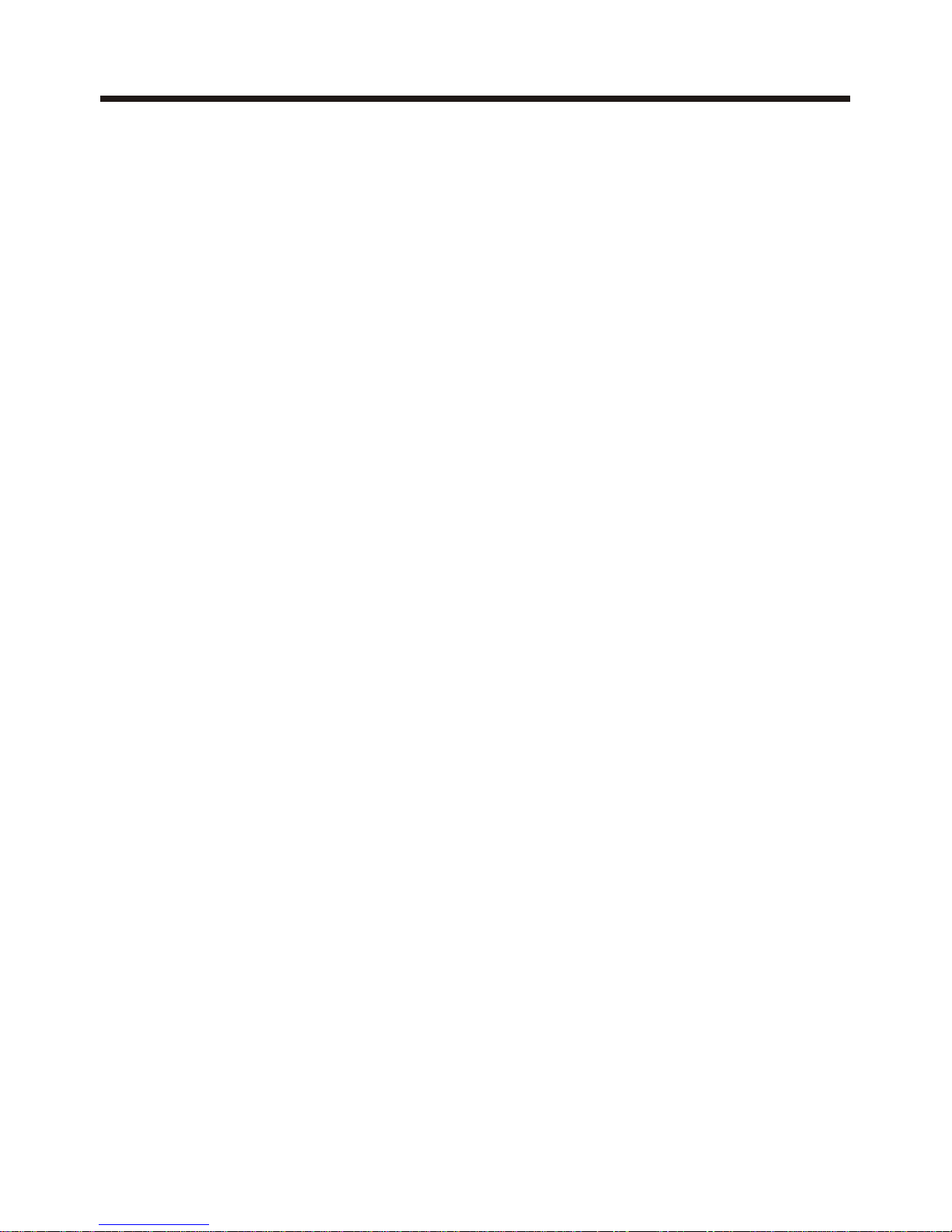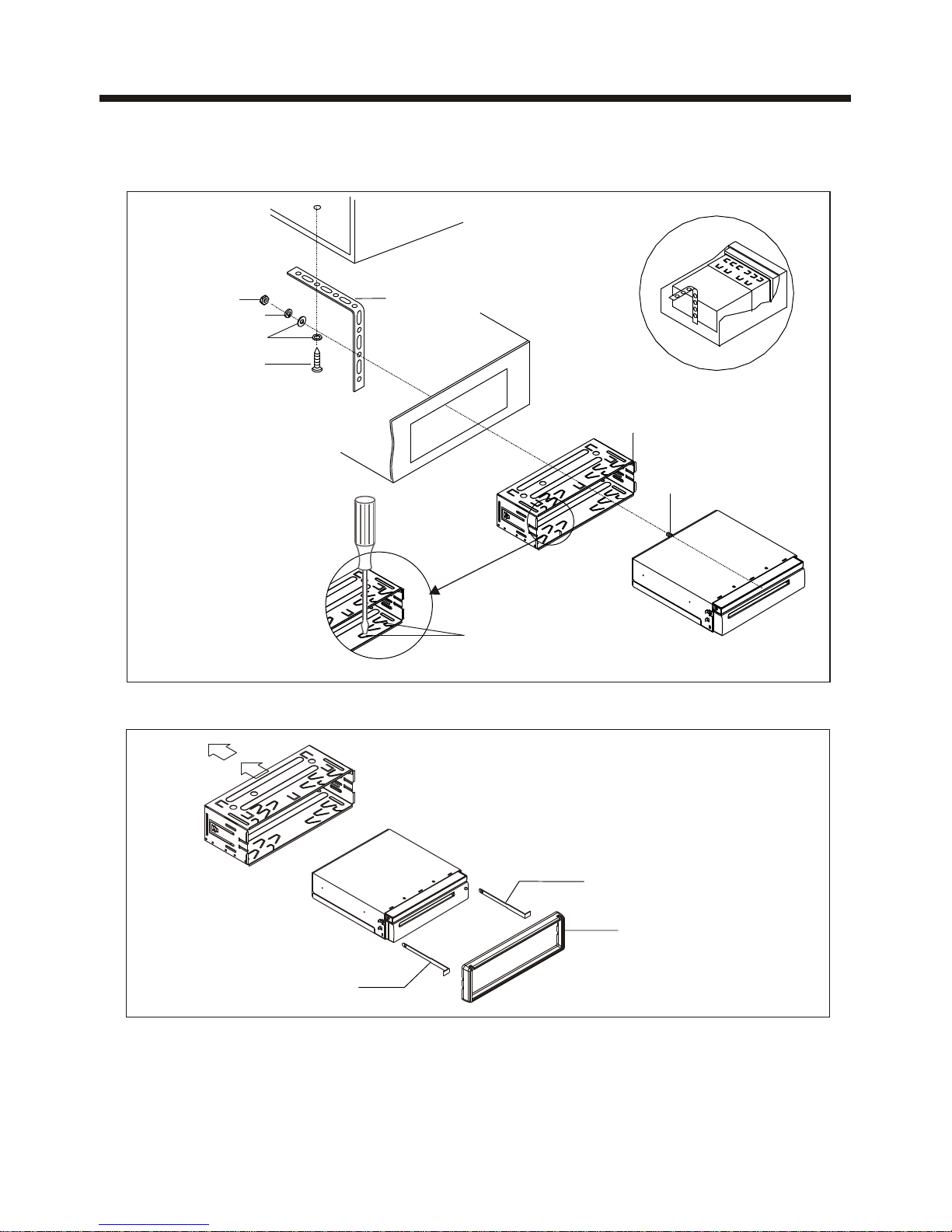Content
-1-
Precaution......................................
Safety Information.........................
Disc Note.......................................
Installation ....................................
Electric Connection ......................
Remote Control............................
Basic Operation ............................
Loading/Ejecting a DISC .................
Open/Close Monitor and Angle
Adjustment......................... ........
TFT Monitor Adjustment ................
Setting animation...........................
Setting wallpaper............................
Setting LED Light............................
Audio Quality Adjustment ................
Setting Time ..................................
Setting Audio Mode .........................
Reset Factory Settings ...................
Rear View Camera ........................
Control Panel ................................
Unit keys ........................................
Radio Operation ...........................
Listening to radio............................
Storing and Listening to a memory
station .........................................
Automatic Memory Storing &
Program Scanning.......................
Media Operation............................
23
23
25
26
26
26
26
26
27
27
29
30
31
32
33
34
35
36
37
2
3
4
5
9
10
13
13
13
14
14
15
15
15
15
16
16
16
17
17
20
20
20
21
22
Basic Operation ..............................
Selecting Play Mode... .....................
On-Screen Display Function .............
Digital Video Special Function........
Multi-Subtitle Language function.......
Multi-audio language Function..........
Multi-angle Function.........................
Title menu function...........................
Media Setup Menu..........................
System Setup..................................
Language Setup..............................
Video Setup ....................................
Digital Setup ...................................
AUX Operation ...............................
USB Operation ...............................
SD/MMC Card Operation.................
MP3/WMA/JPEG/MPEG4 Play..........
Specification .................................
Troubleshooting............................