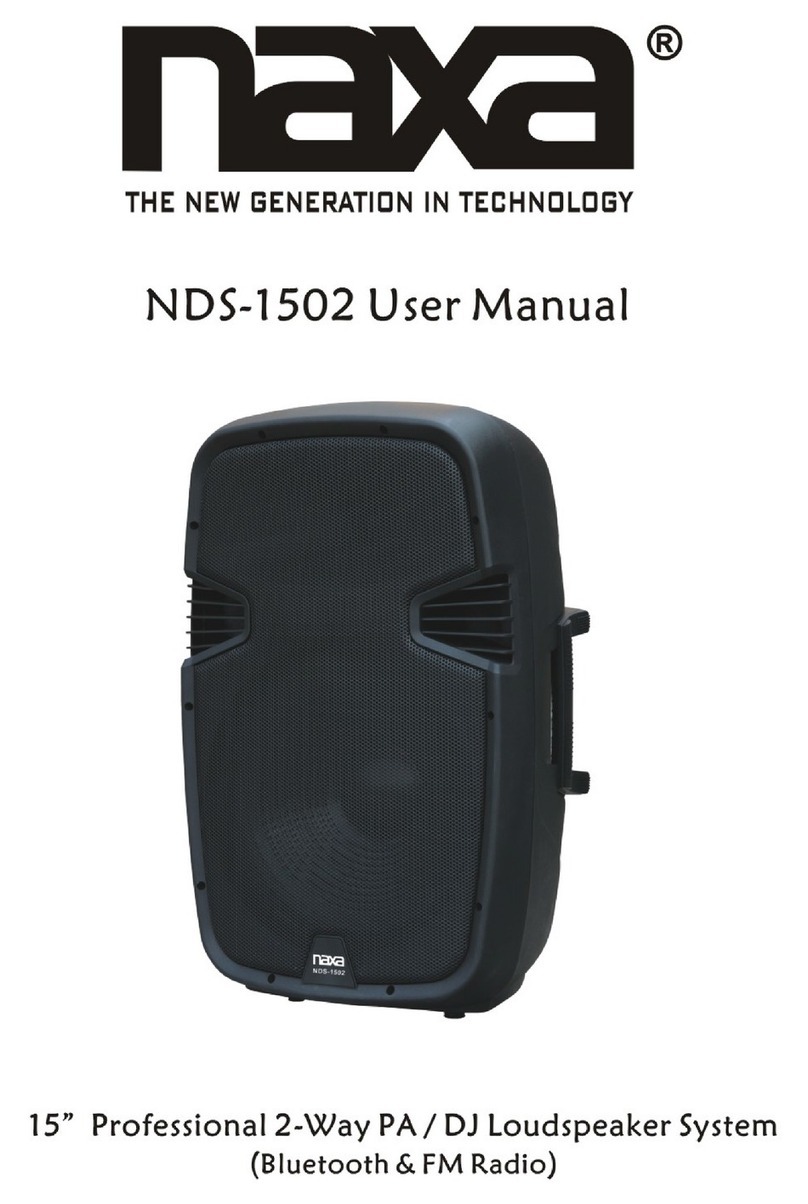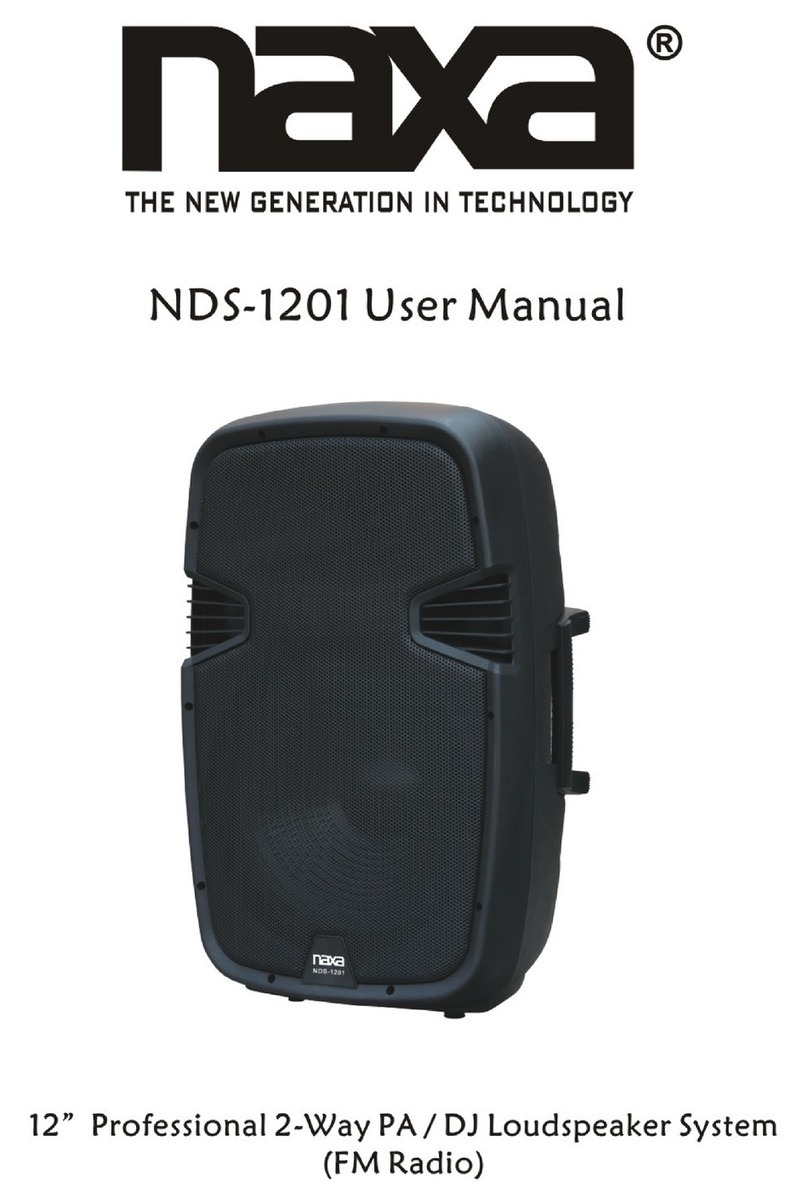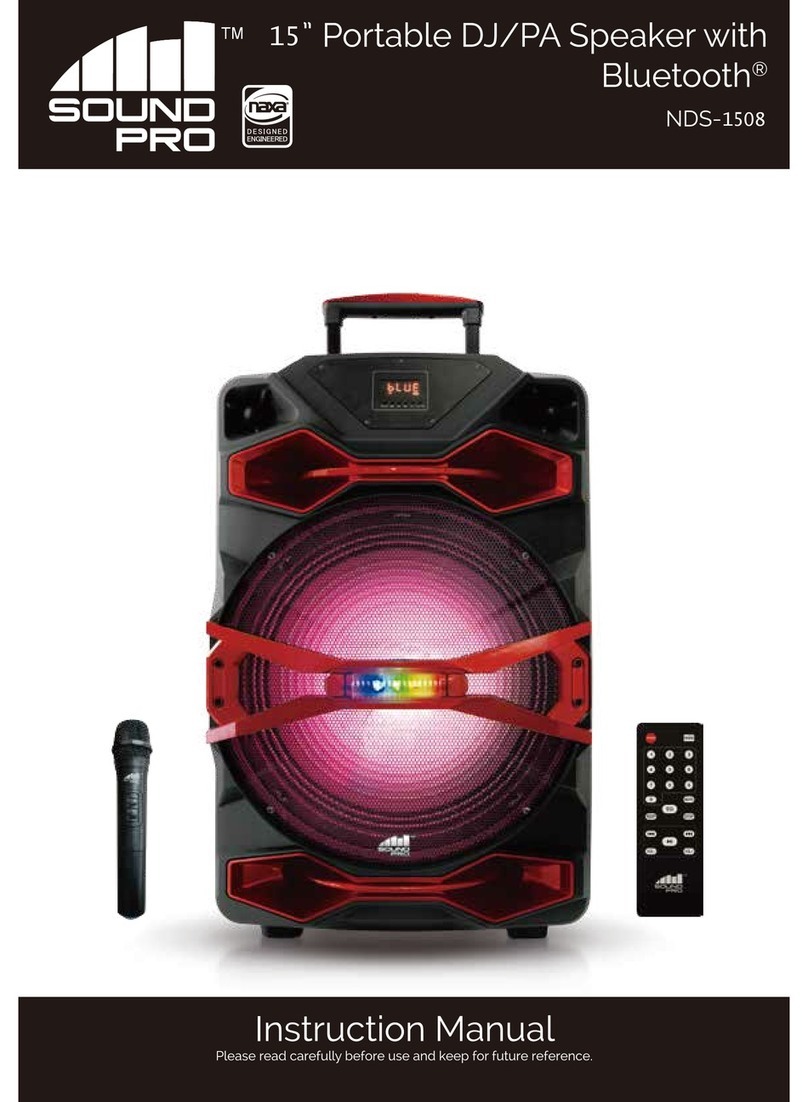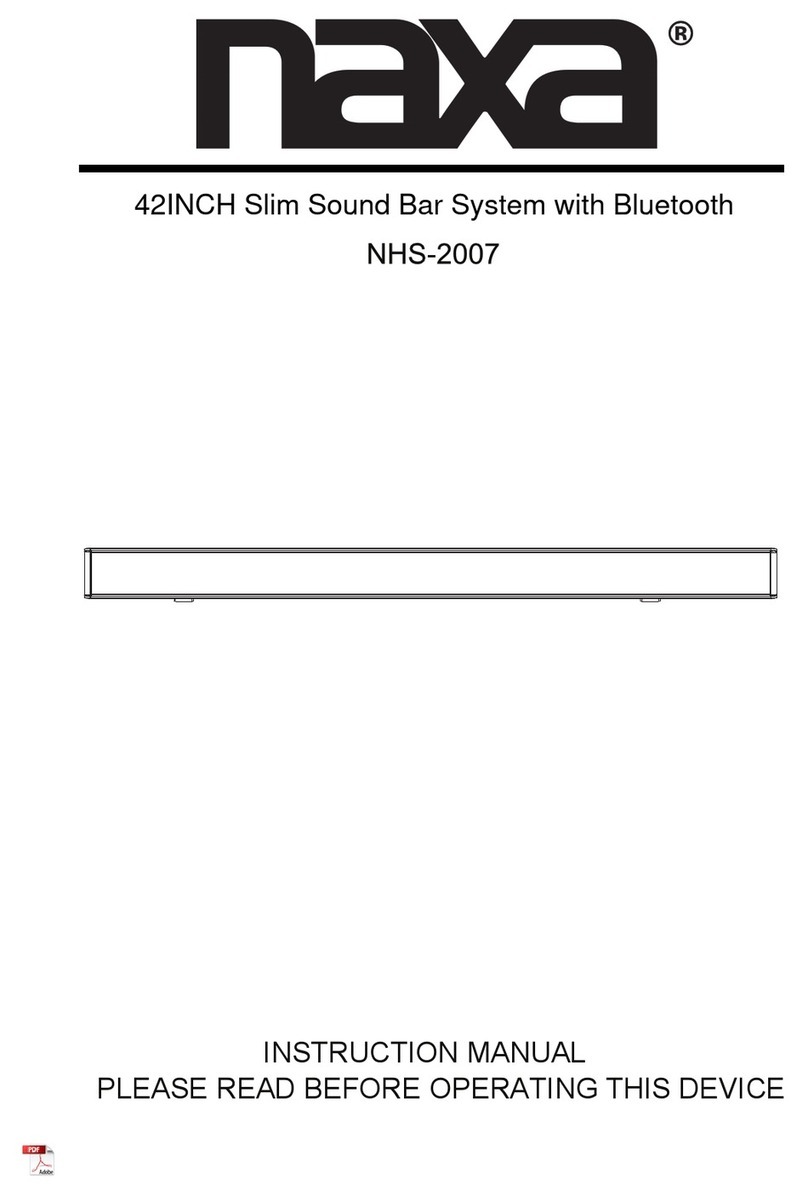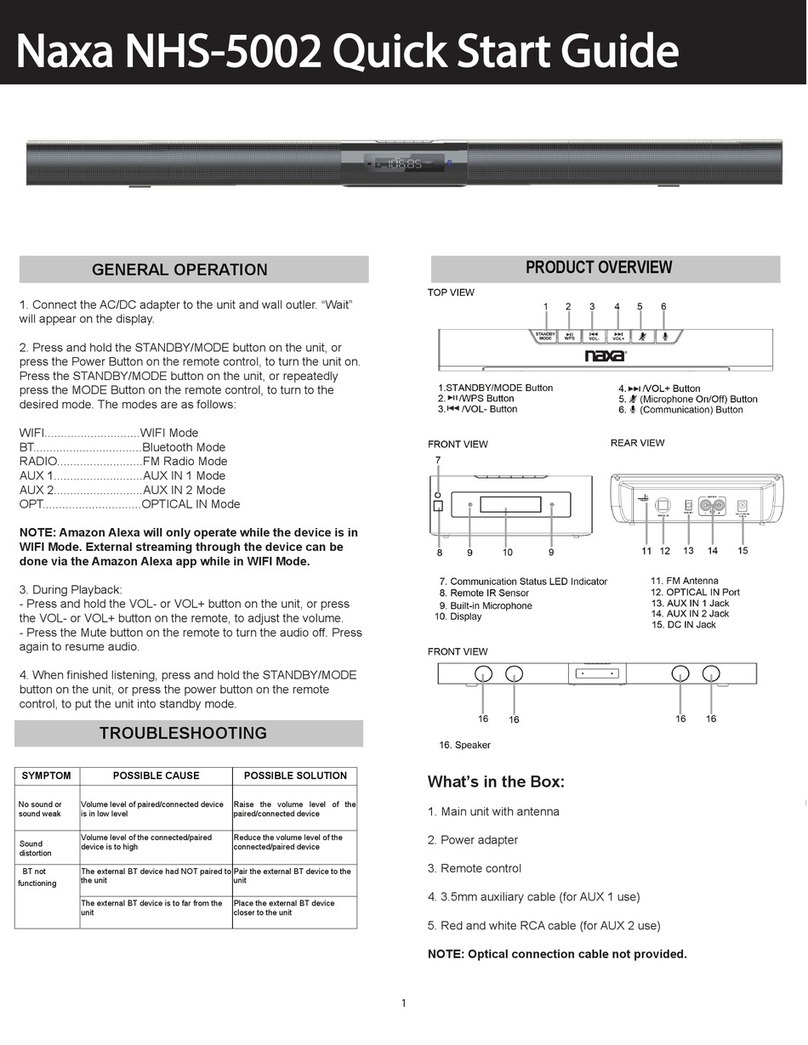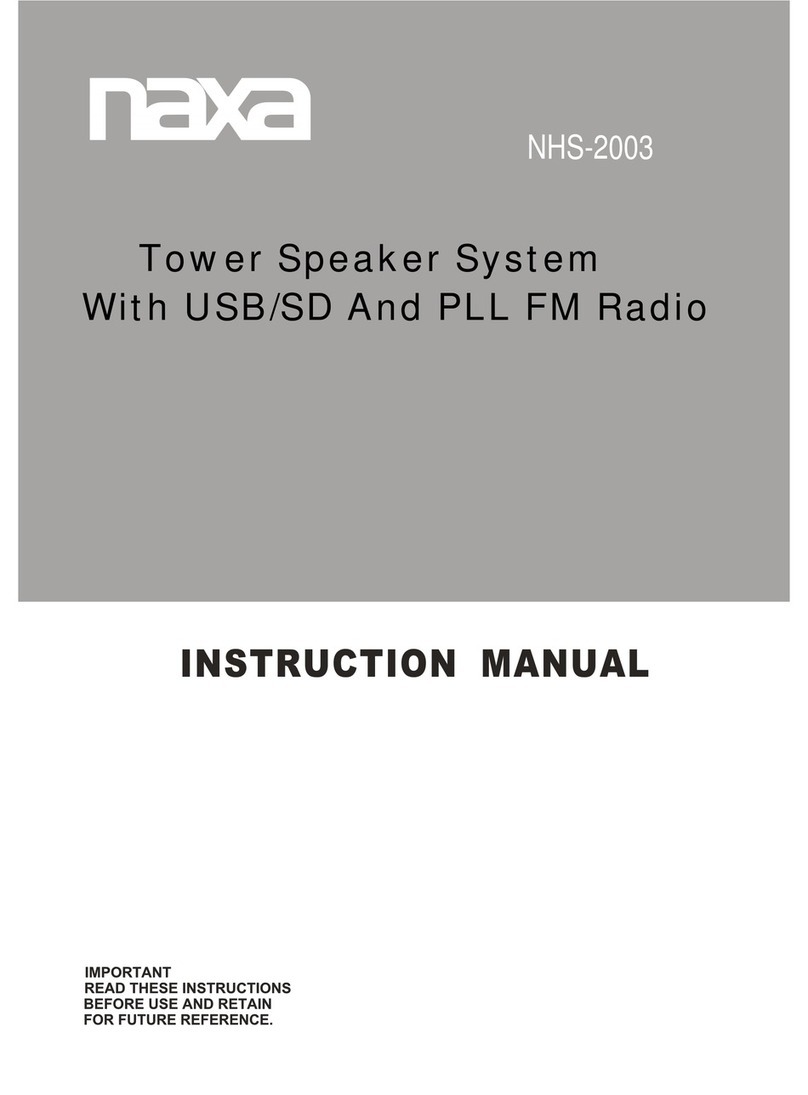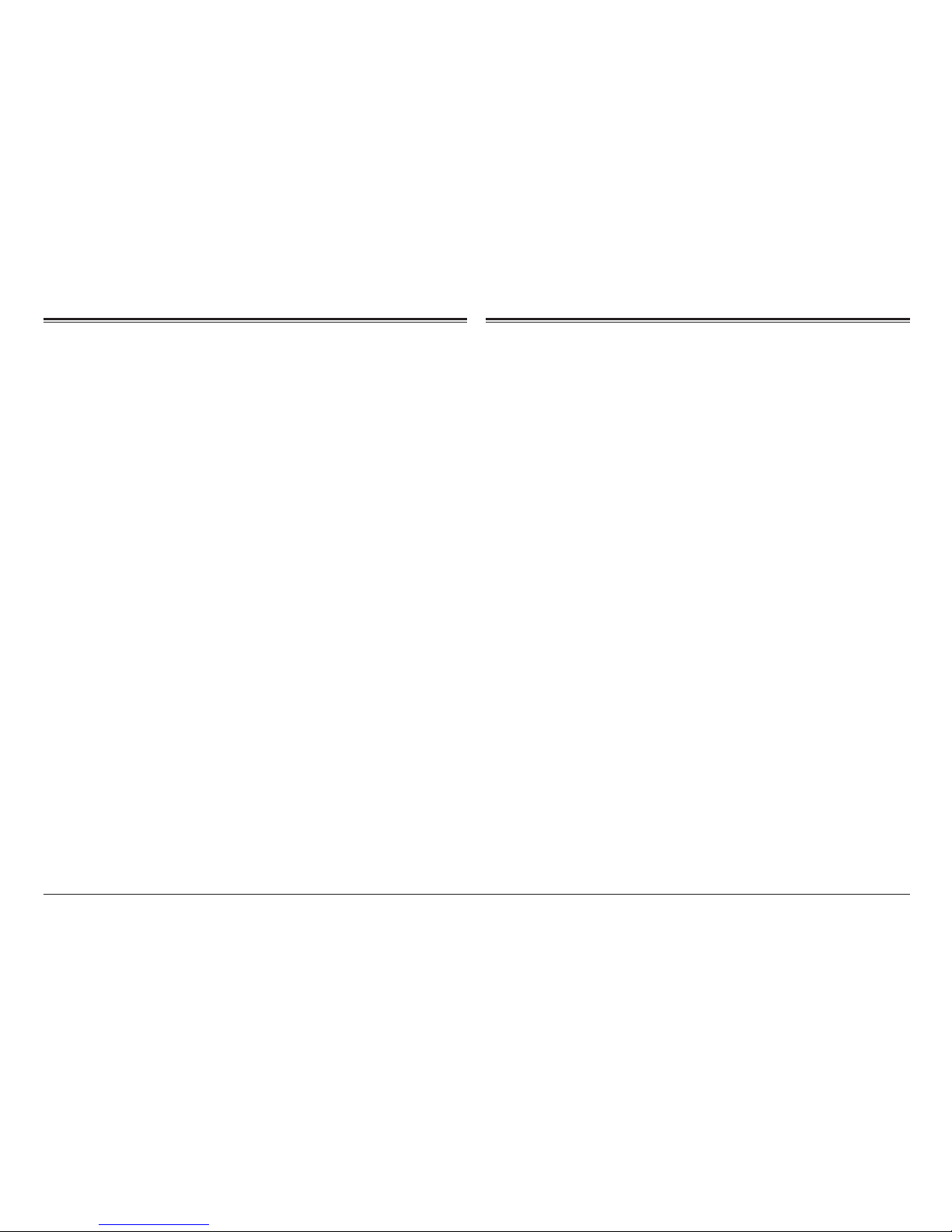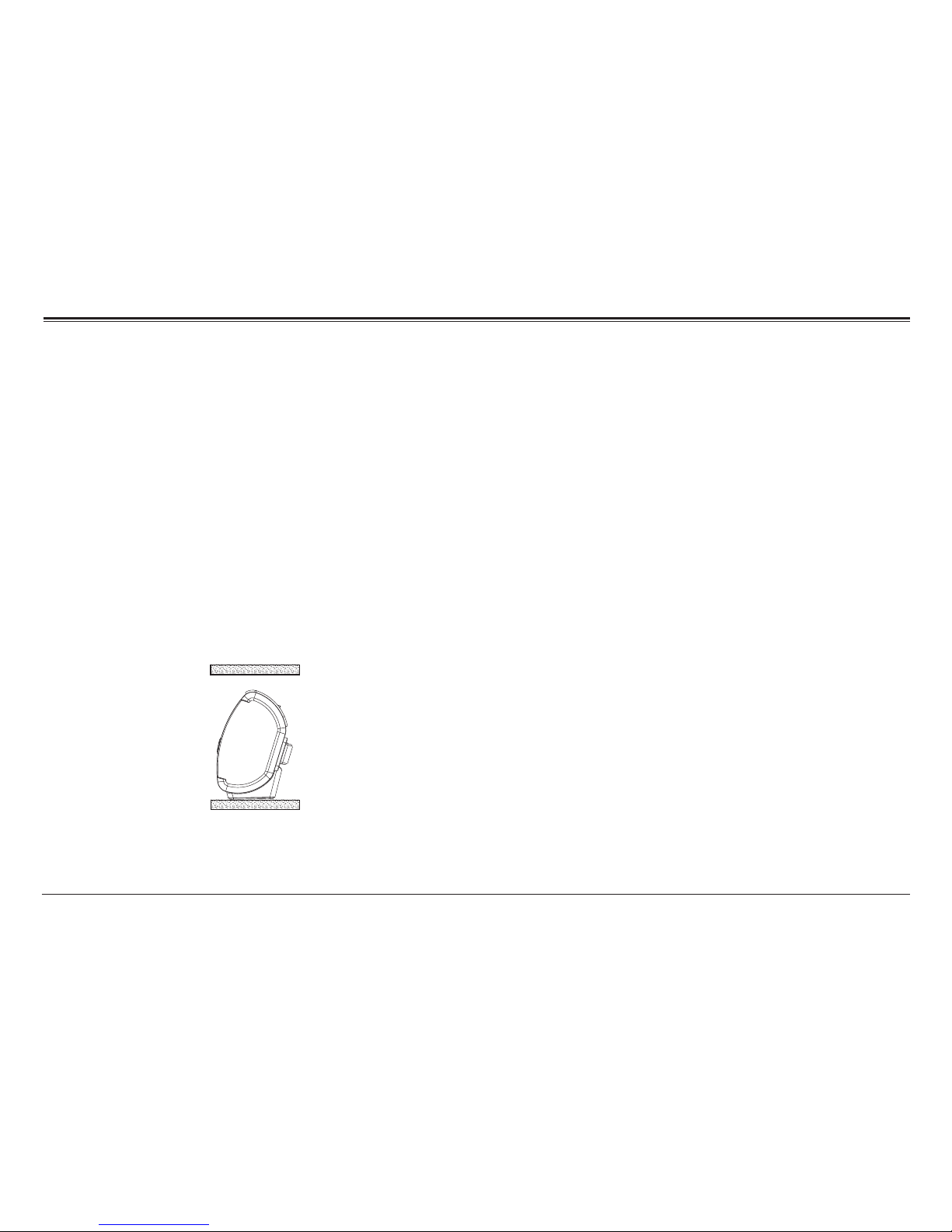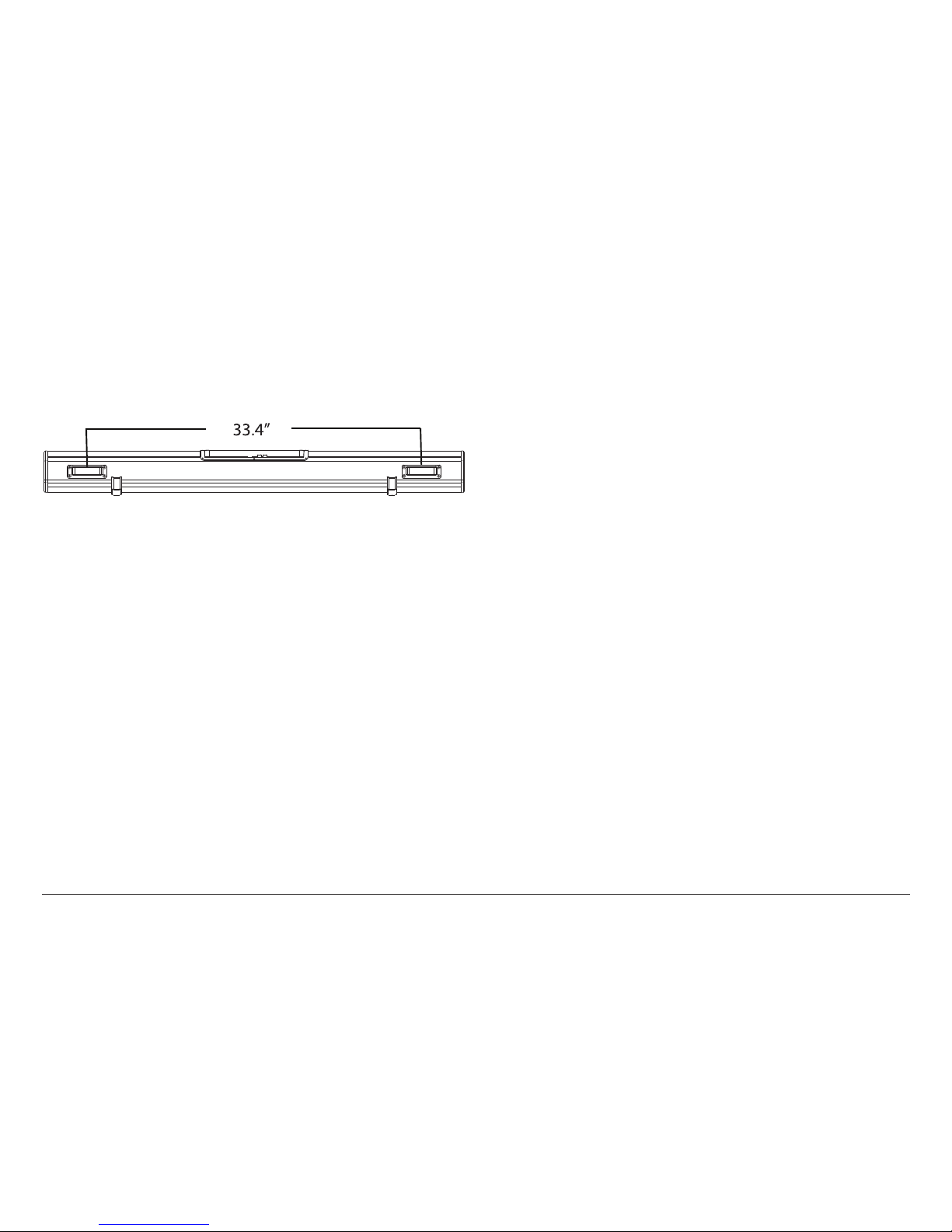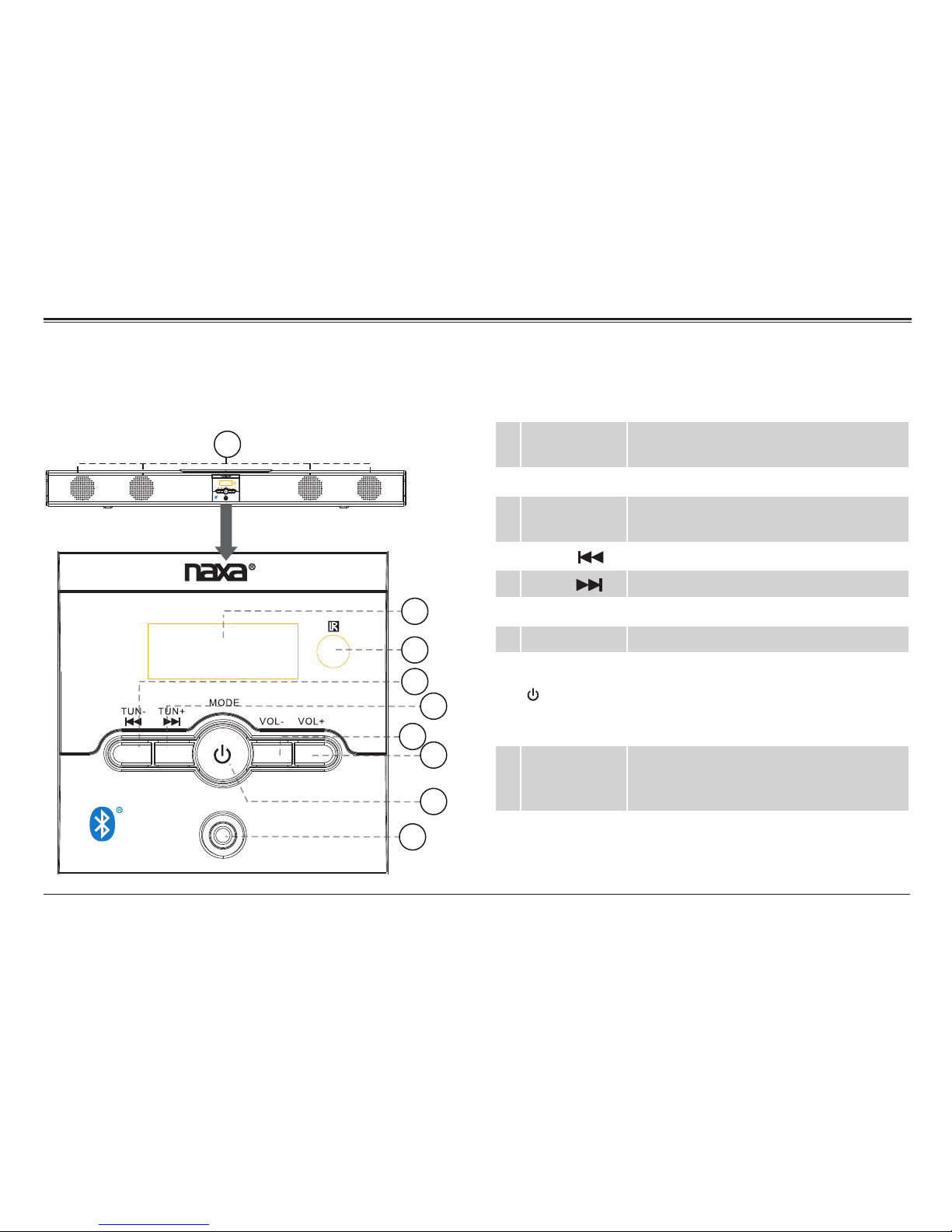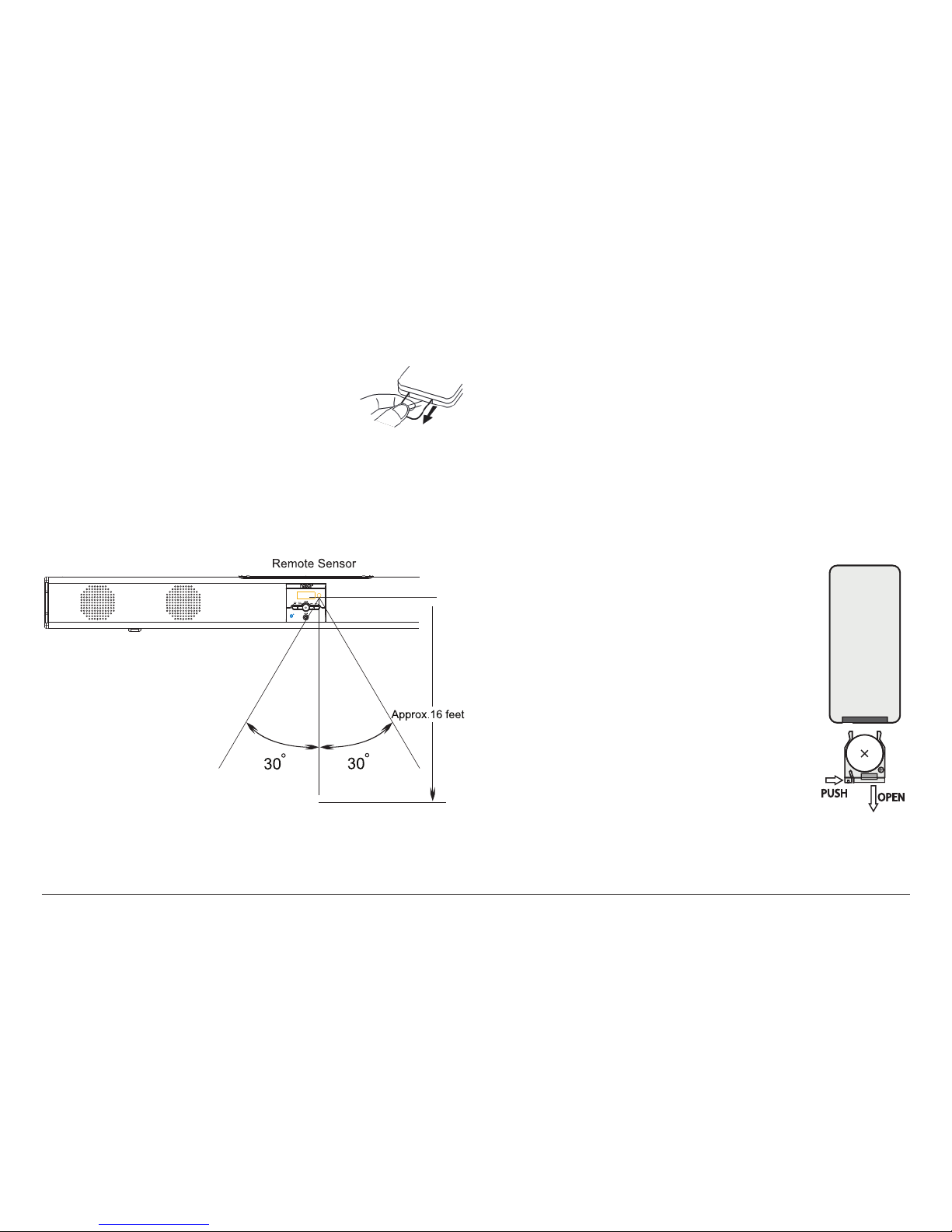Page 2 Naxa Electronics
Table of Contents
Thank You ..................................................................... 3
In the Box ...................................................................... 3
Installing Your Sound Bar............................................ 4
On a Table Top.................................................................................4
How to Mount the Sound Bar to a Wall......................................4
At a Glance .....................................................................7
Front View ........................................................................................7
Remote Control.............................................................................. 9
Using the Remote Control..................................................10
Replacing the Battery .........................................................10
Connecting Power........................................................ 11
Getting Started............................................................12
Turning the Unit On and Off .......................................................12
Setting the Time............................................................................12
Setting the Source Mode .............................................................12
Adjusting the Volume...................................................................13
Using FM Radio Mode ..................................................13
FM Radio Controls ........................................................................13
Optimizing FM Radio Reception.................................................13
Automatic Station Scan...............................................................13
Manual Station Preset ................................................................ 14
Using Bluetooth®Mode...............................................14
Pairing a Bluetooth®Device....................................................... 14
NFC One-Touch Setup..................................................................15
Bluetooth®Controls .....................................................................15
Using AUX 1 Mode.........................................................16
Using AUX 2 Mode ........................................................16
Using OPTI Mode.......................................................... 17
Using USB & SD Modes................................................. 17
Warnings and Precautions..........................................18
Troubleshooting Guide............................................... 22
Specications ............................................................. 23
Support ....................................................................... 23