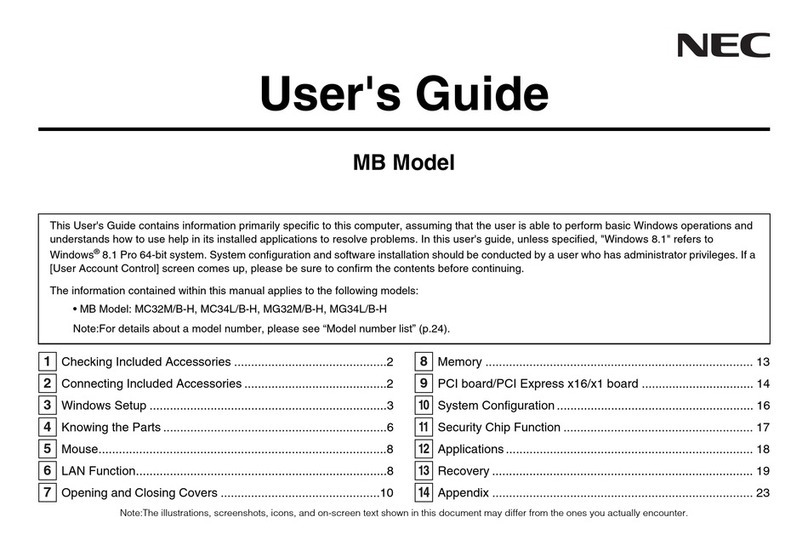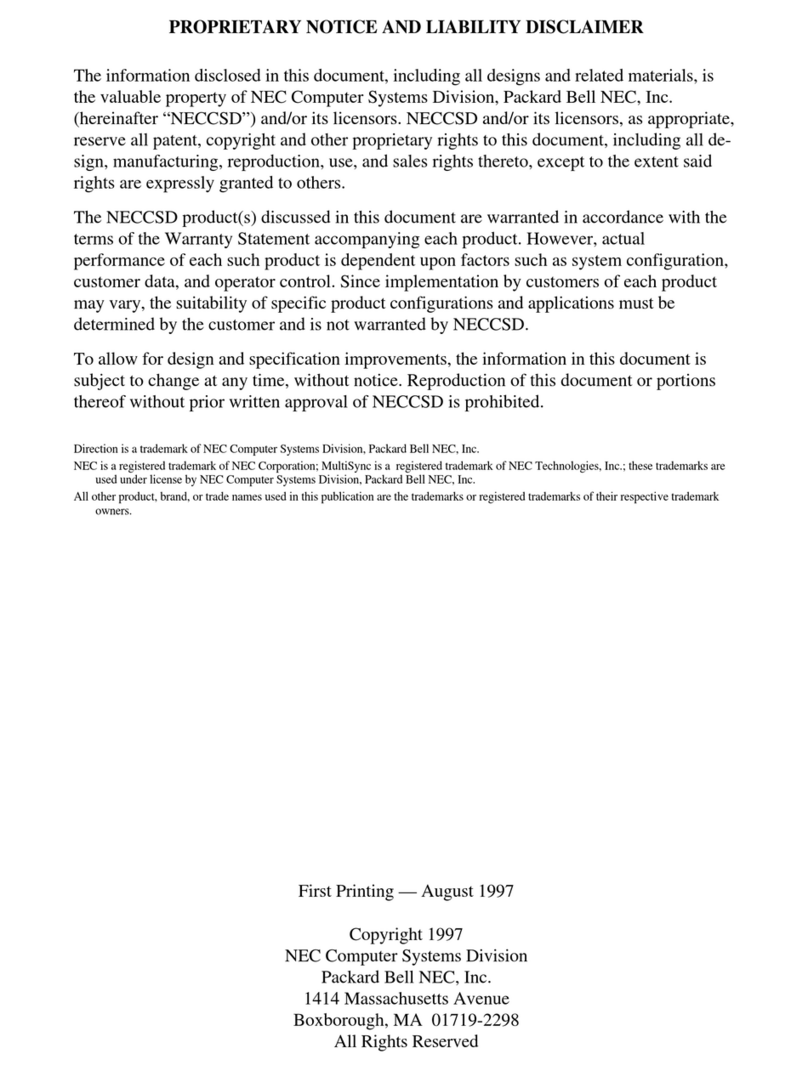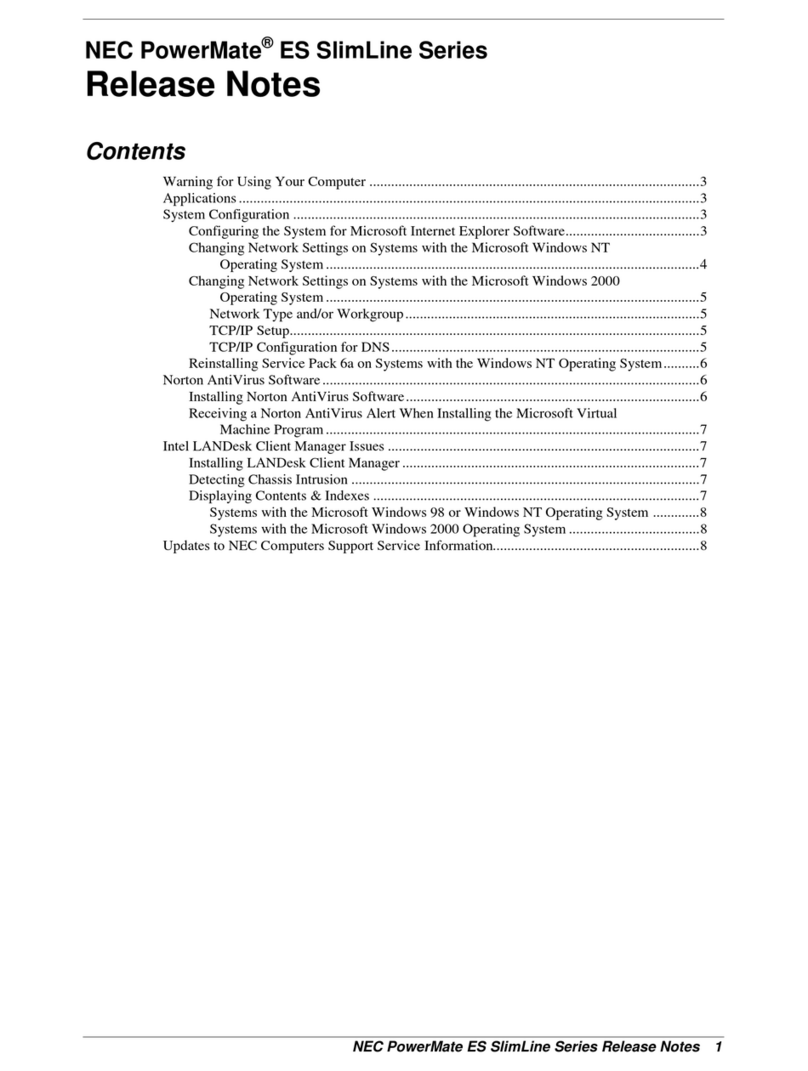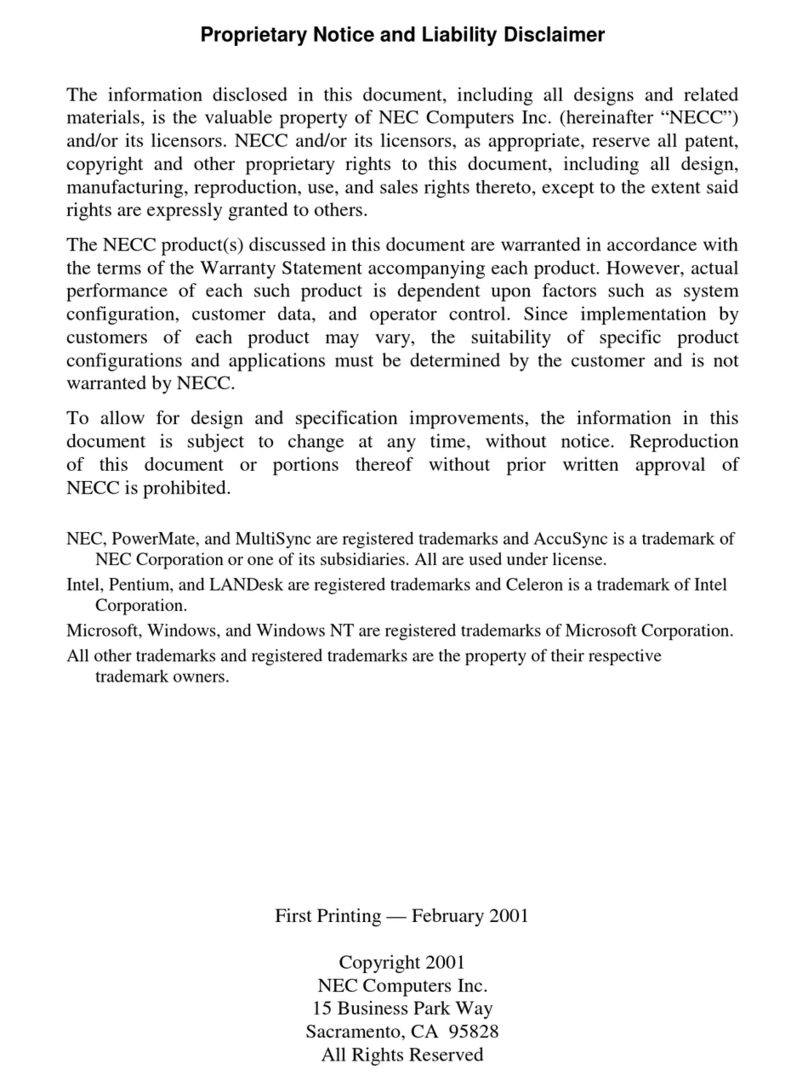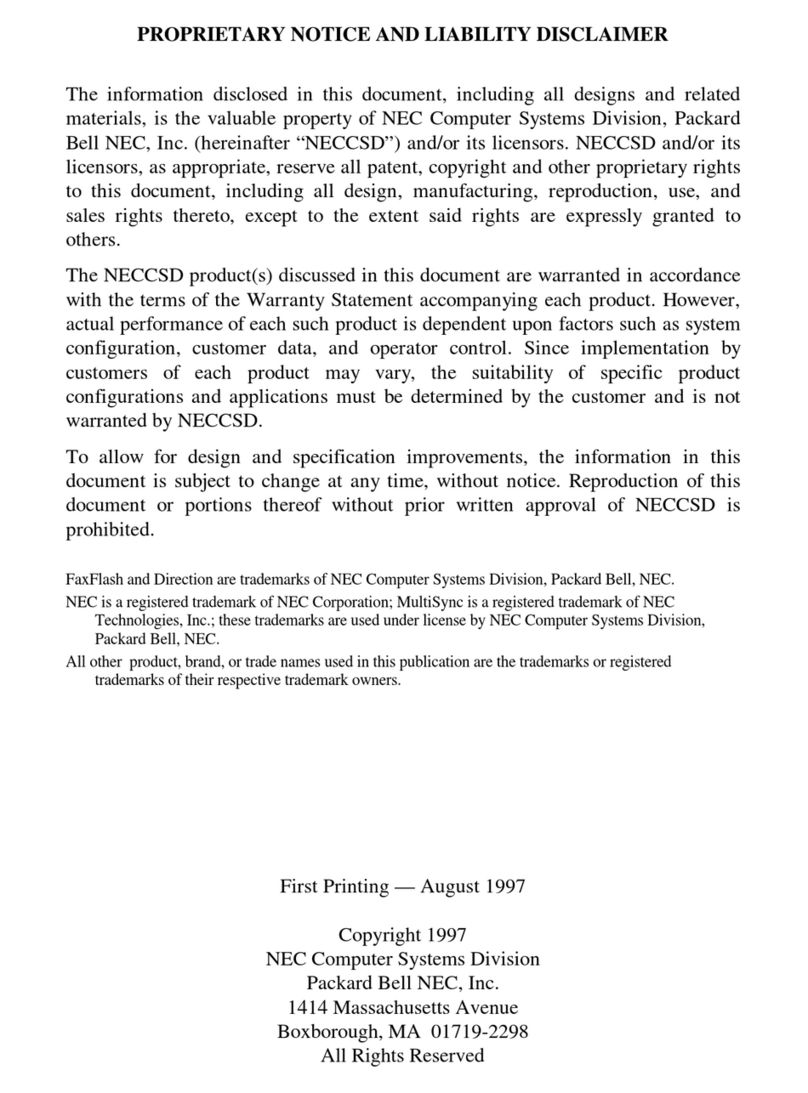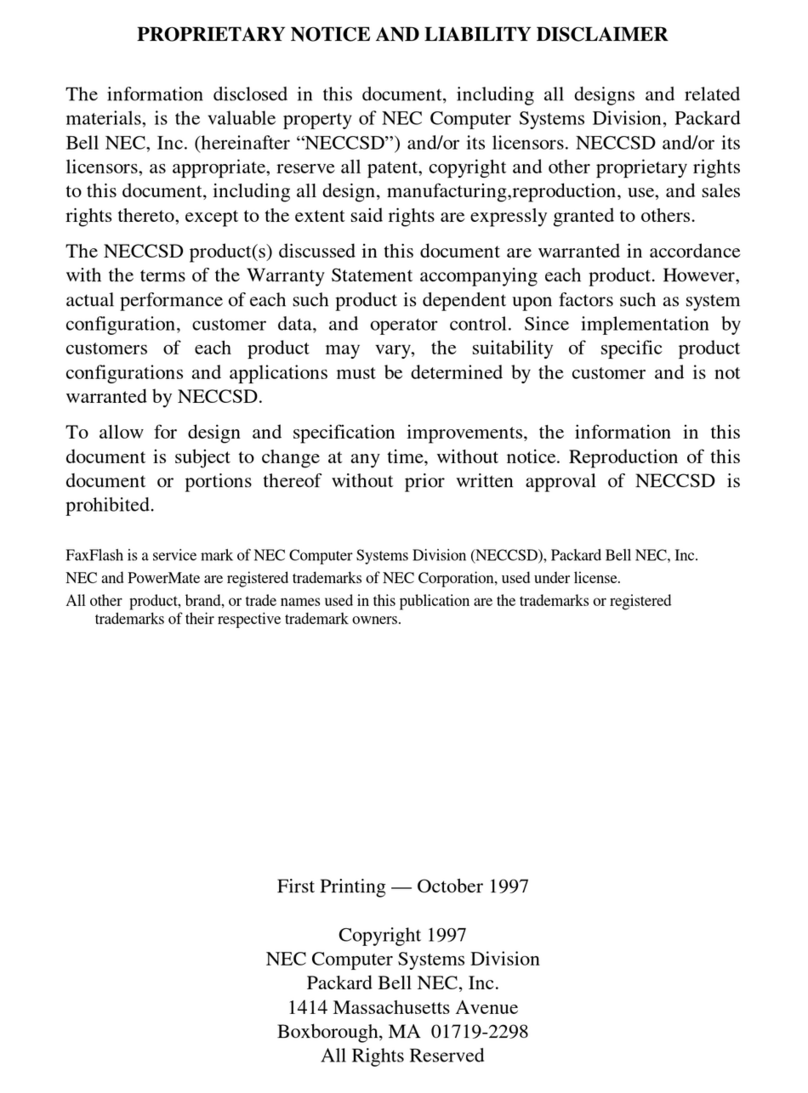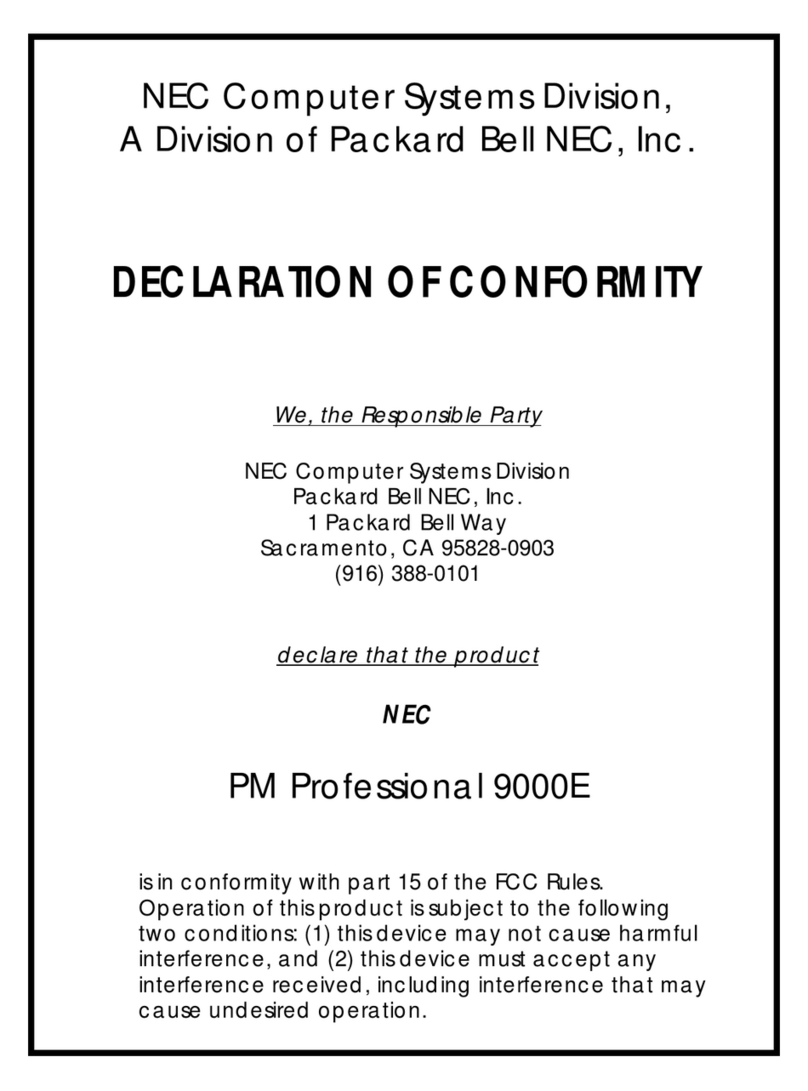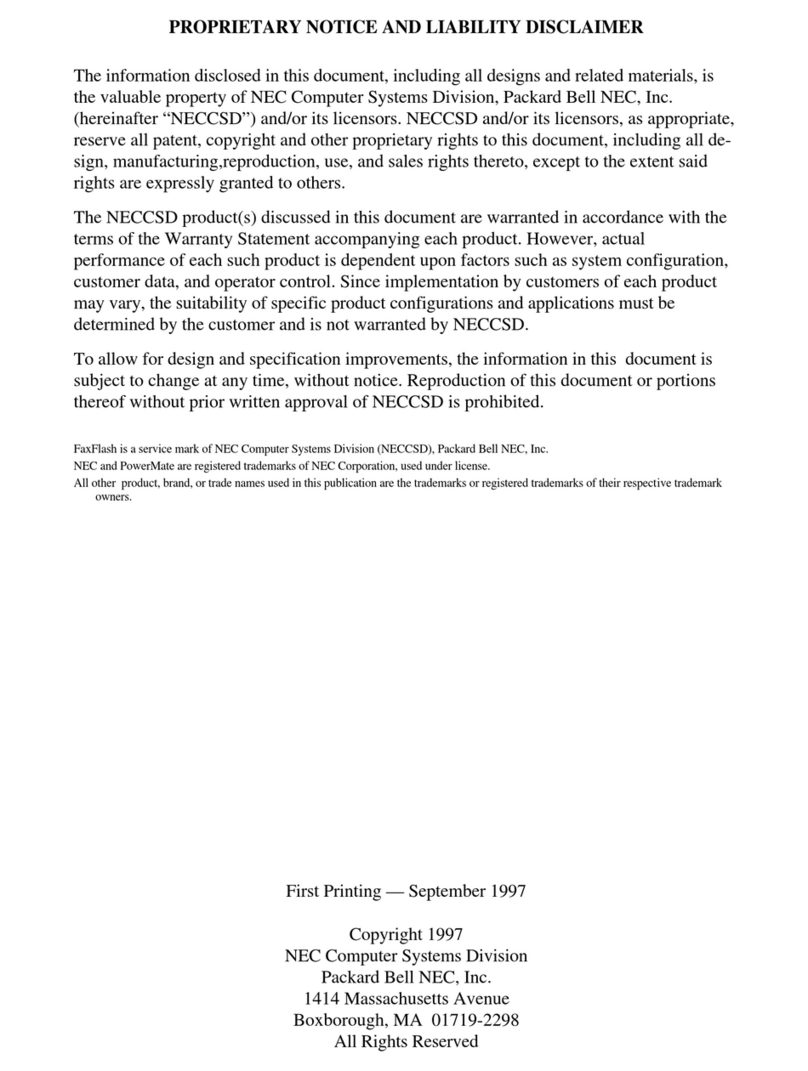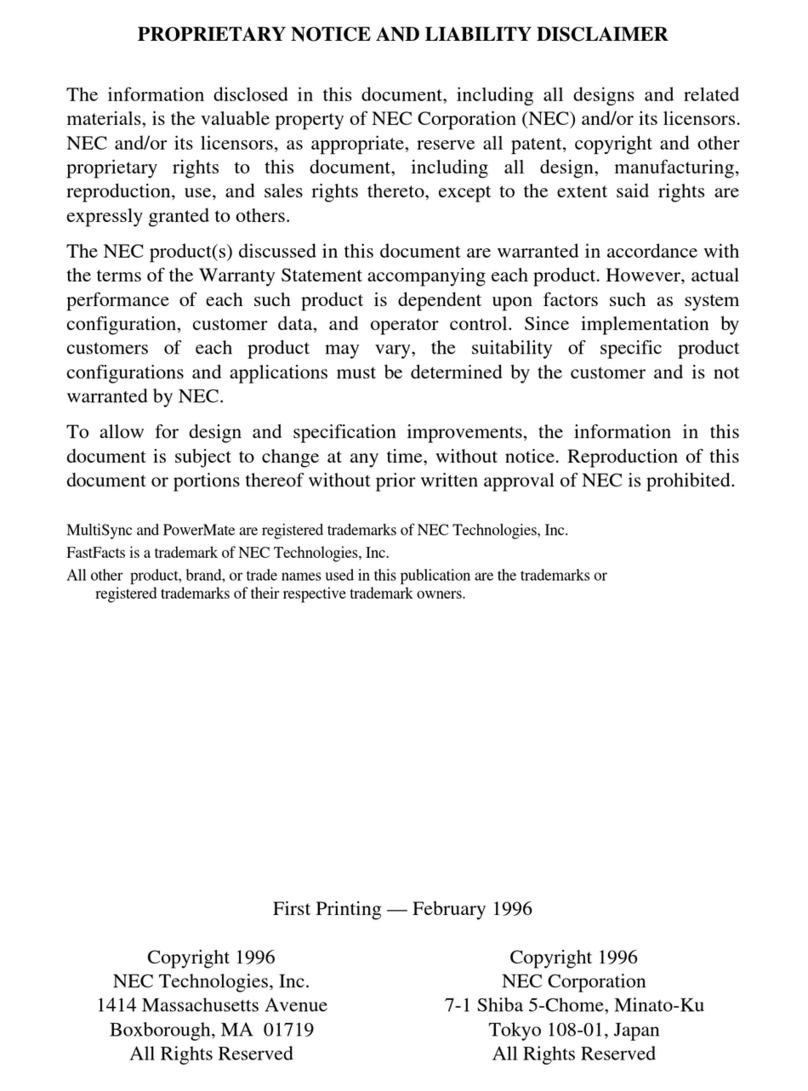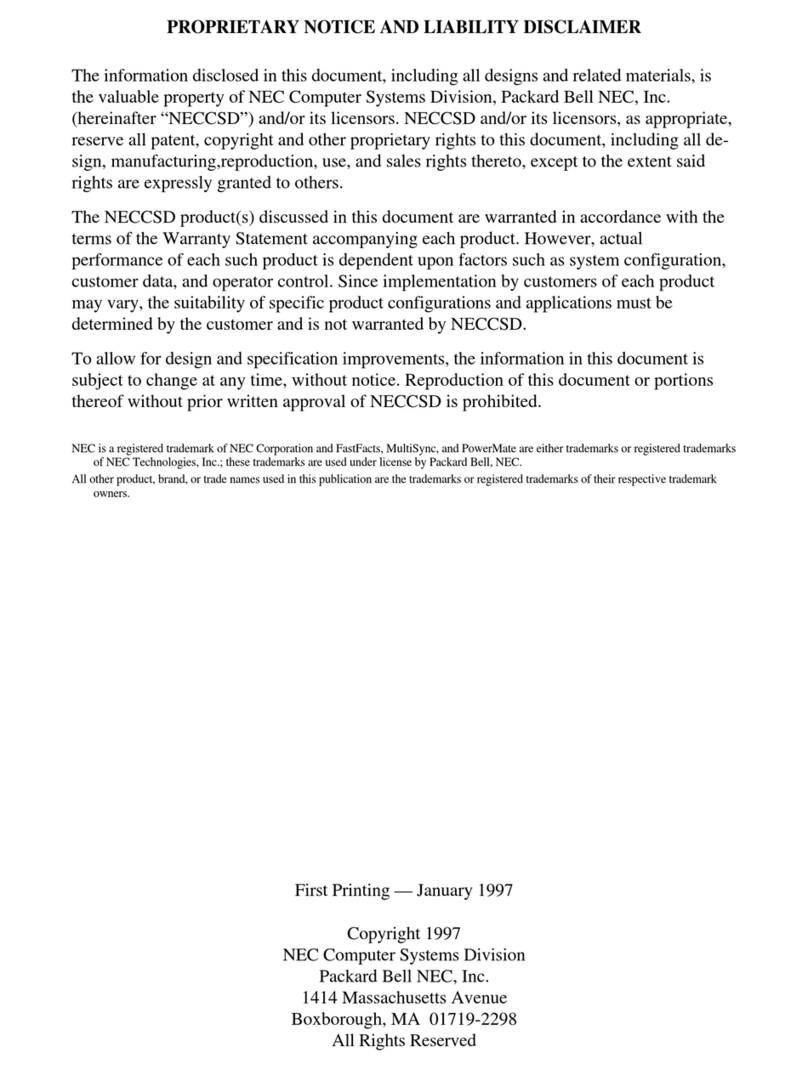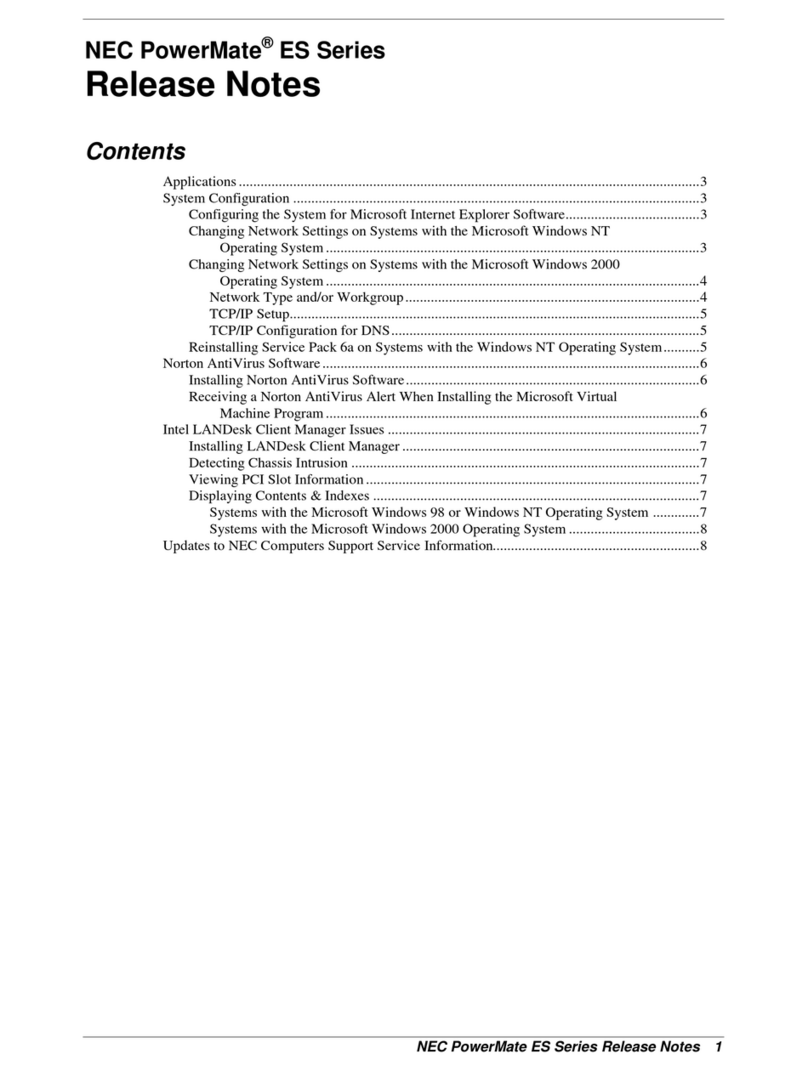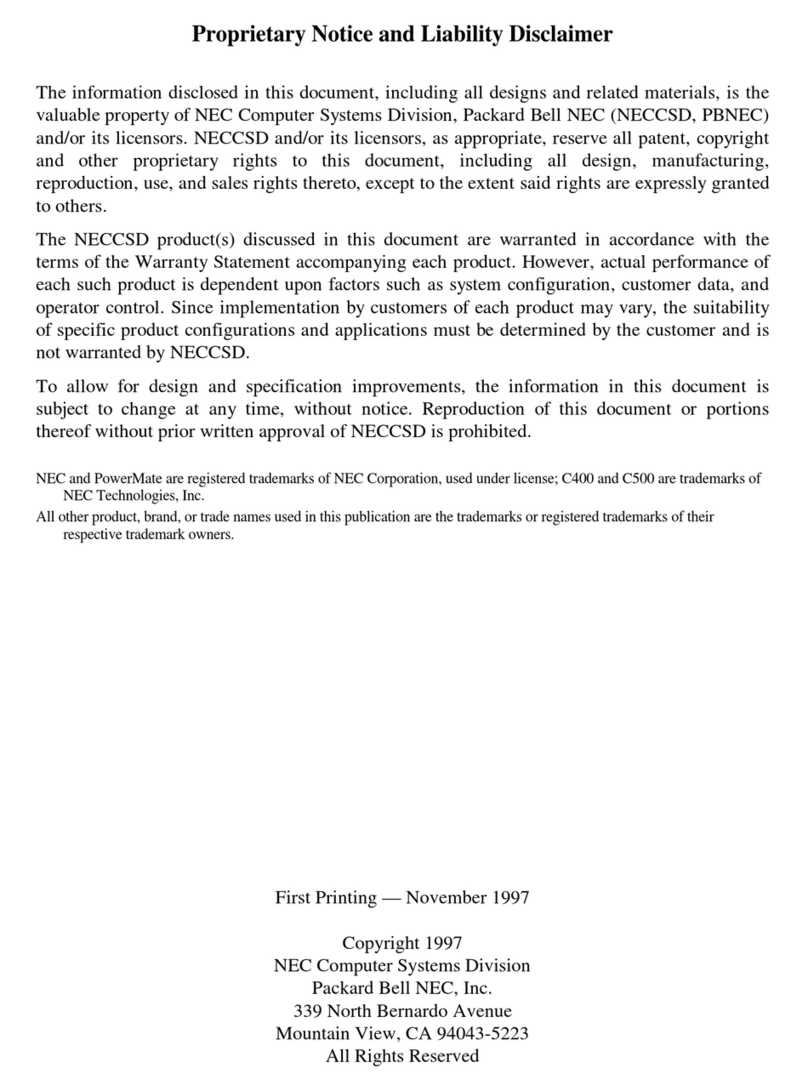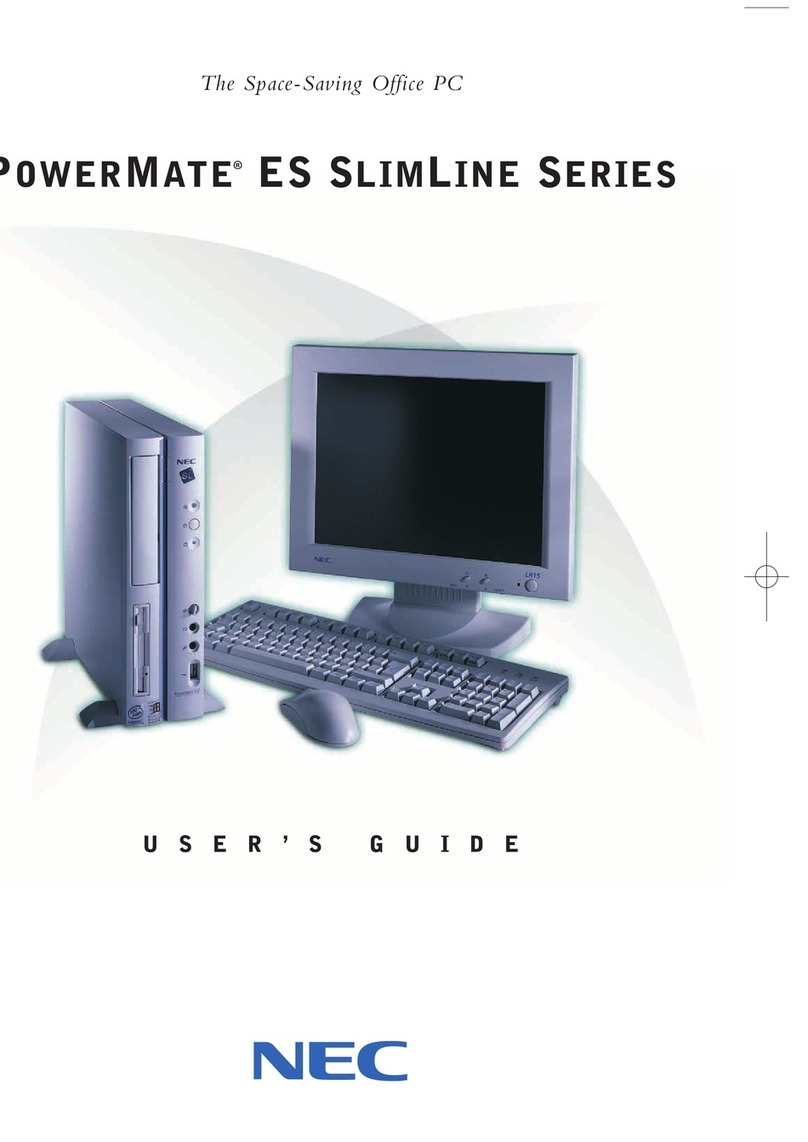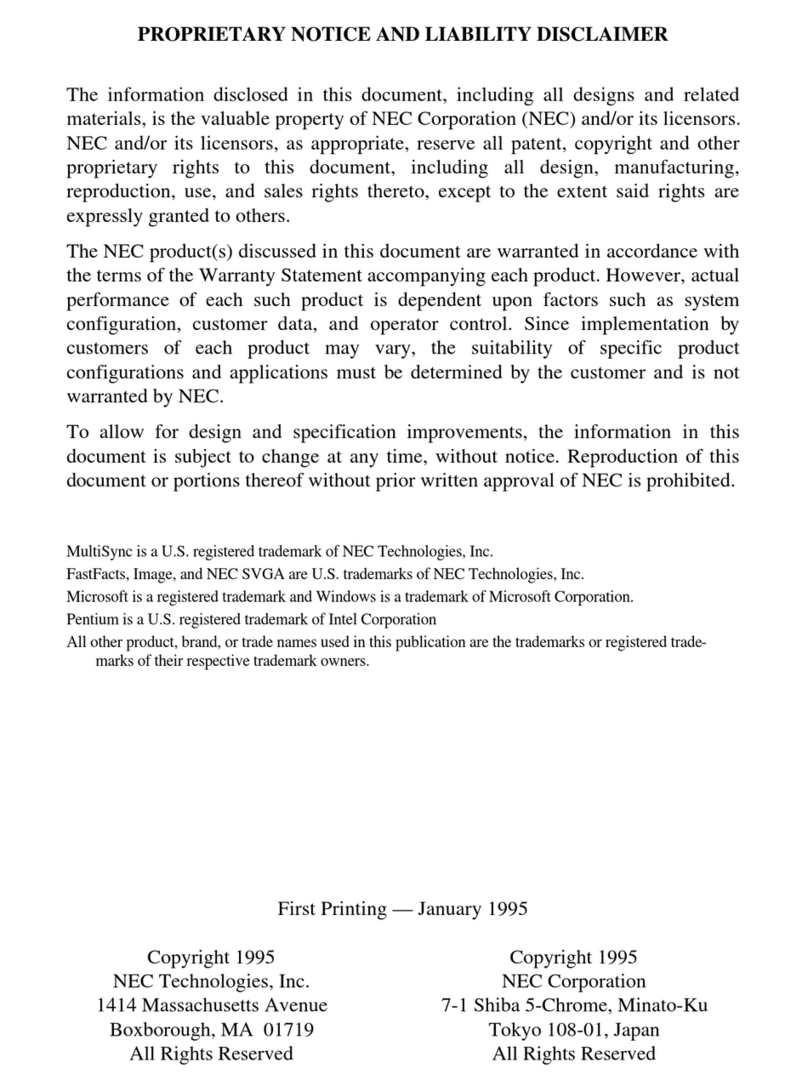NEC PowerMate 2000 Series Release Notes 7
Configuring the System for Microsoft Internet Explorer
TCP/IP must be enabled before you can use Microsoft Internet Explorer. See the next section,
“Changing Network Settings,”to enable TCP/IP. Install Internet Explorer from the NEC
Application and Driver CD.
Note Internet Explorer 5.0 comes preinstalled on systems with the Windows 98 or Windows
2000 operating system.
Changing Network Settings
All systems are configured with the NetBEUI and NWLink protocols enabled. However, before
you connect a system to your network you might need to:
enable a different network protocol
disable unneeded protocols for enhanced system performance
add or change network, domain, and gateway information.
The following procedure describes how to disable the NetBEUI and NWLink protocols, enable
TCP/IP, and provide network, domain, and gateway information. (If a different protocol is
enabled, the menu choices might differ from those described in the procedure.)
1. From the Windows desktop, click Start on the taskbar, point to Settings, and click Control
Panel.
2. Double click the Network icon in the Control Panel window.
3. Click the Configuration tab. In the Configuration display, the following protocols are
loaded:
NetBEUI Protocol
NWLink IPXSPX-Compatible Transport
NWLink NetBIOS
4. Highlight NWLink IPXSPX-Compatible Transport and click Remove. A warning window
appears asking for confirmation to continue.
5. Click Yes. The NWLink IPXSPX-Compatible Transport and NWLink NetBIOS lines
disappear from the Configuration display.
6. Repeat steps 4 and 5 to remove the NetBEUI Protocol.
7. In the Configuration tab display, click Add. Highlight Protocol and click Add.
8. Highlight Microsoft and then TCP/IP and click OK. The TCP/IP Setup window appears. If
there is a DHCP server on the network, click Yes; otherwise click No.
9. Change the path in the window to C:\I386. Click Continue. The Network window appears.
If Yes was clicked in step 8, skip to step 16. If No was clicked in step 8, the Windows Setup
window appears.
10. Click Close. The Microsoft TCP/IP Properties Box appears.
11. Fill in the IP Address, the Subnet Mask, and the Default Gateway in the “Specify an IP
address”area.
12. Click the DNS tab and enter the host and domain name in the DNS display.
13. Click the Identification tab and change the Computer Name if appropriate.
14. Click the WINS tab and enter the WINS address if appropriate.
15. Click the Routing tab and enable IP forwarding if appropriate.
16. Click OK. When prompted to restart the system, click Yes.