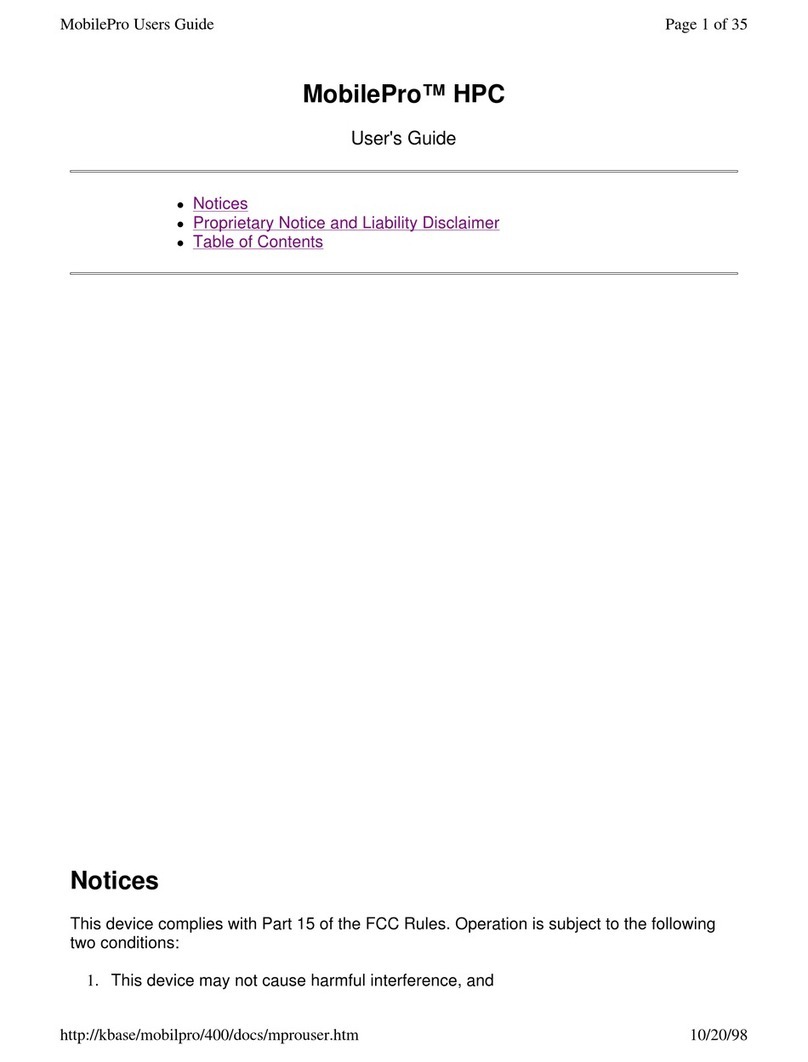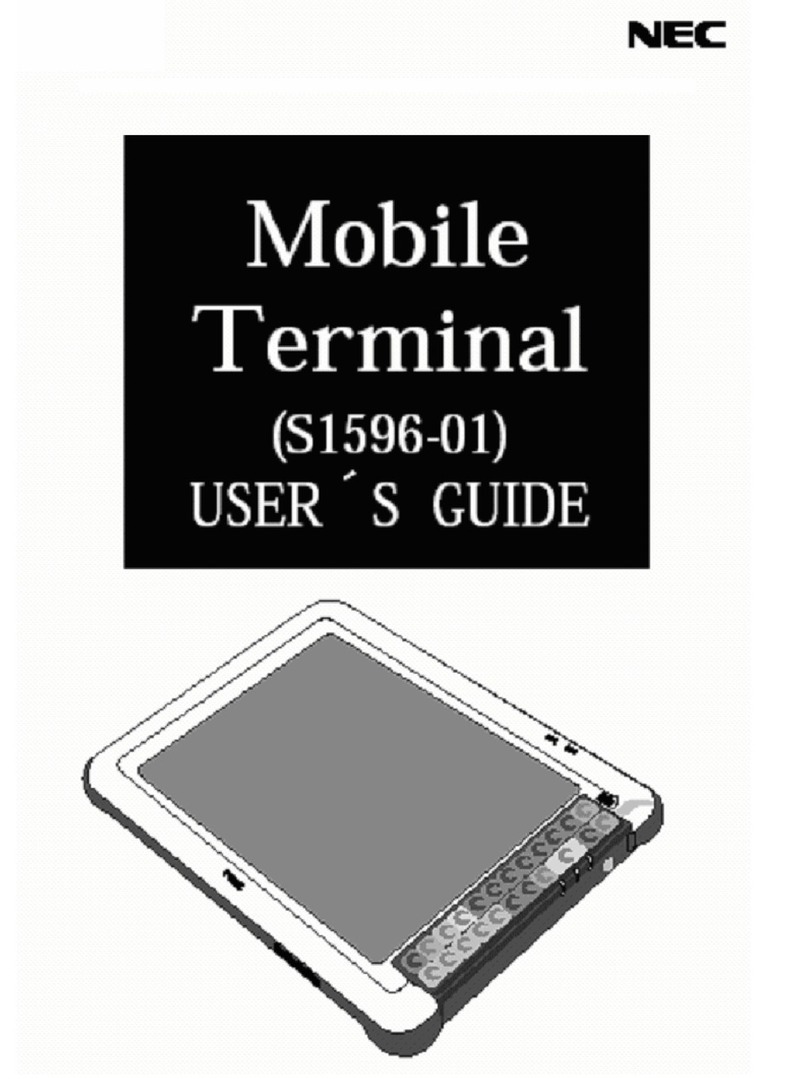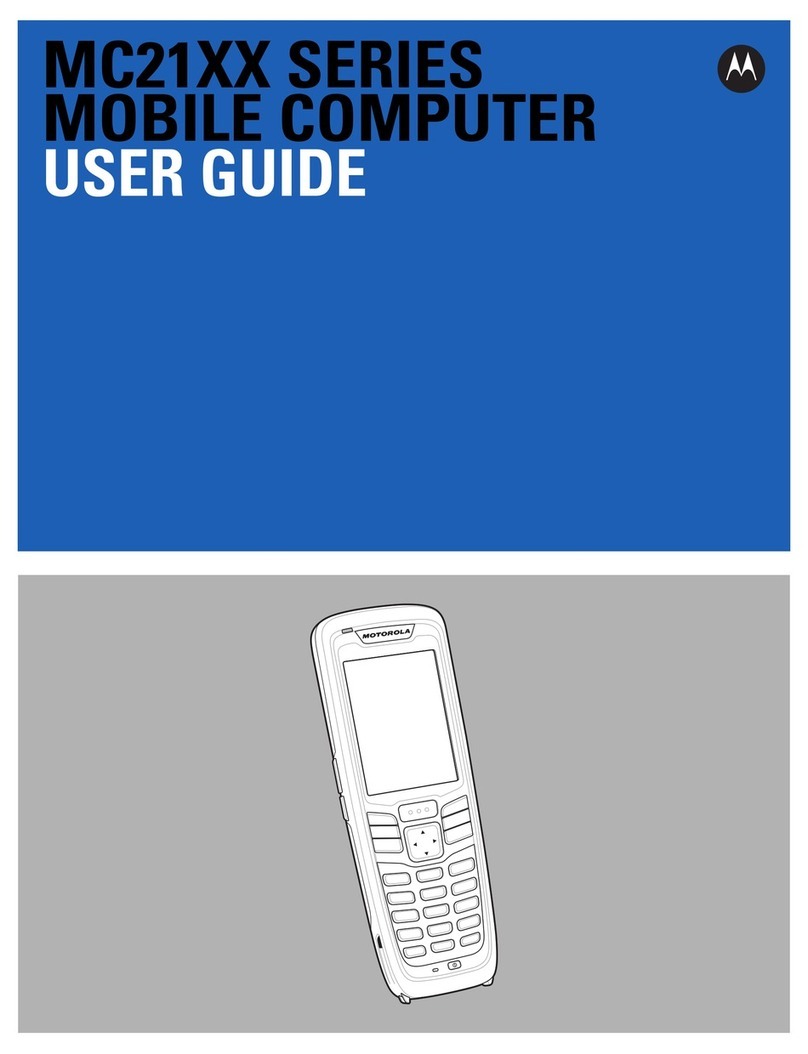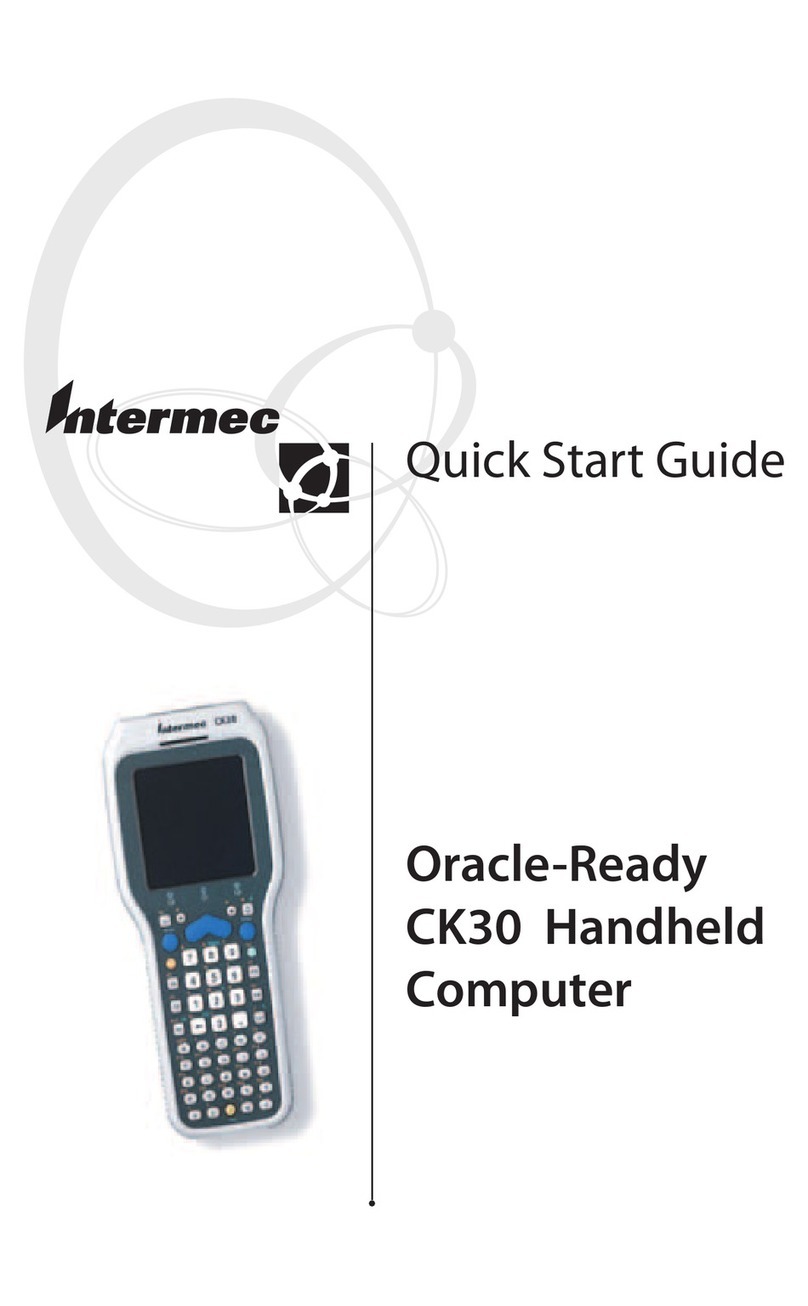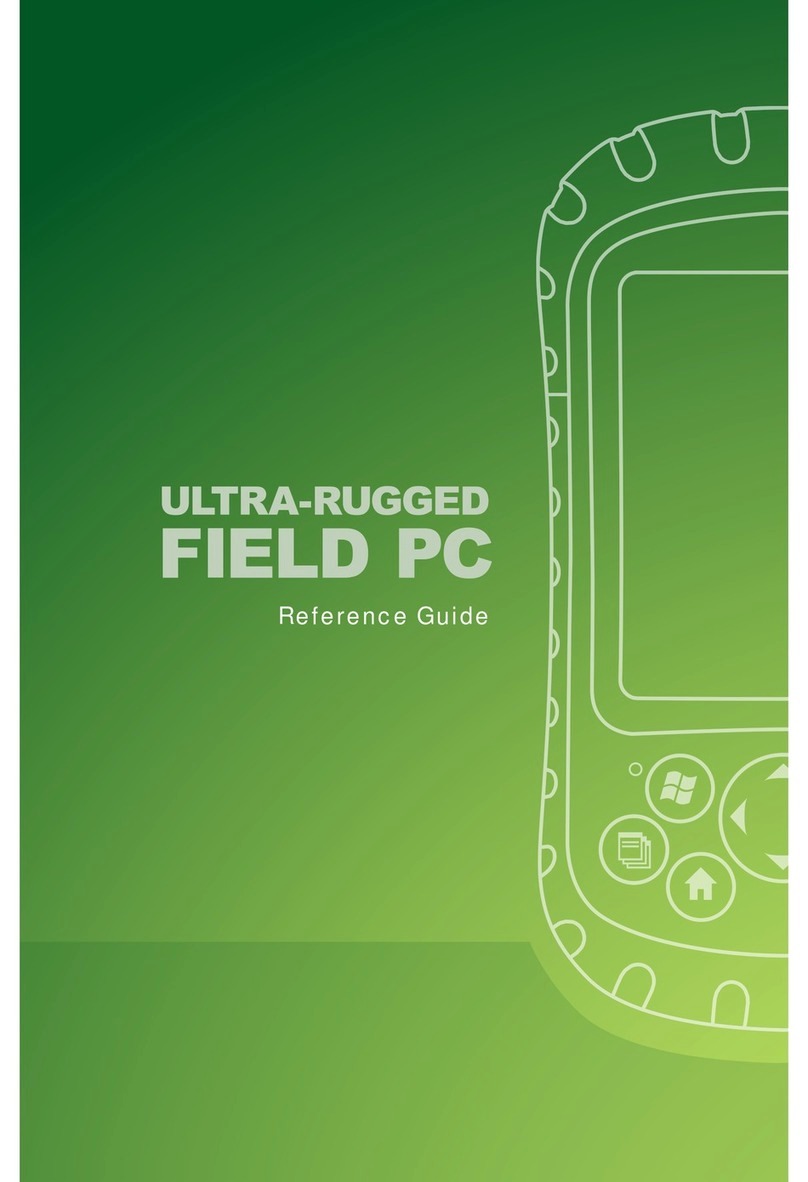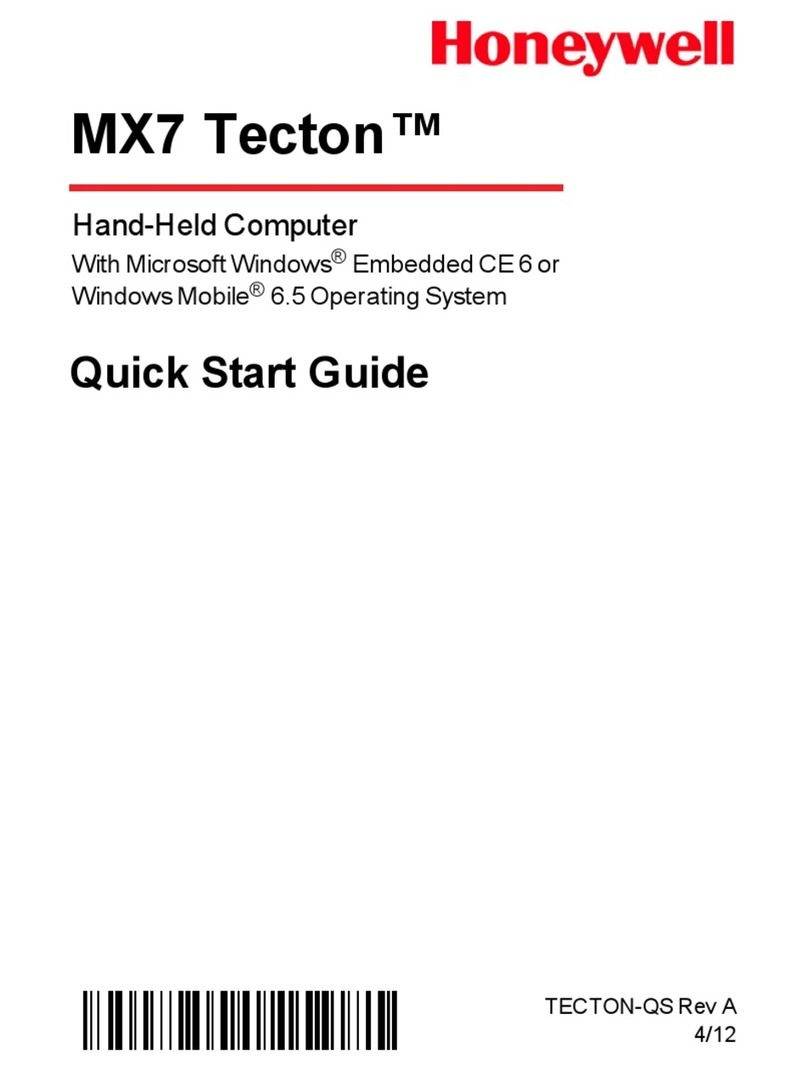NEC MOBILEPRO P300 User manual

NEC M
NEC MNEC M
NEC MOBILE
OBILEOBILE
OBILEP
PP
PRO
RORO
RO™
™™
™
P300
P300P300
P300
P
PP
POCKET
OCKETOCKET
OCKET PC 2002
PC 2002PC 2002
PC 2002
REFERENCE GUIDE
REFERENCE GUIDEREFERENCE GUIDE
REFERENCE GUIDE

First Printing — November 2001
Copyright 2001
NEC Computers Inc.
15 Business Park Way
Sacramento, CA 95828
All Rights Reserved
Proprietary Notice and Liability Disclaimer
The information disclosed in this document, including all designs and related materials, is the valuable
property of NEC Computers Inc. and/or its licensors. NEC Computers and/or its licensors, as appropriate,
reserve all patent, copyright and other proprietary rights to this document, including all design, manufacturing,
reproduction, use, and sales rights thereto, except to the extent said rights are expressly granted to others.
The NEC Computers product(s) discussed in this document are warranted in accordance with the terms of the
Warranty Statement accompanying each product. However, actual performance of each such product is
dependent upon factors such as system configuration, customer data, and operator control. Since
implementation by customers of each product may vary, the suitability of specific product configurations and
applications must be determined by the customer and is not warranted by NEC Computers.
To allow for design and specification improvements, the information in this document is subject to change at
any time, without notice. Reproduction of this document or portions thereof without prior written approval of
NEC Computers is prohibited.
NEC is a registered trademark and MobilePro is a trademark of NEC Corporation and/or one or more of its subsidiaries. All are used
under license.
Microsoft, MSN, ActiveSync, Outlook, Media Player, Hotmail, Windows, Windows NT, and the Windows logo are either registered
trademarks or trademarks of Microsoft Corporation in the United States and/or other countries. Microsoft products are licensed to
OEMs by Microsoft Licensing, Inc., a wholly owned subsidiary of Microsoft Corporation.
All other product, brand, or trade names used in this publication are the trademarks or registered trademarks of their respective trademark
owners.
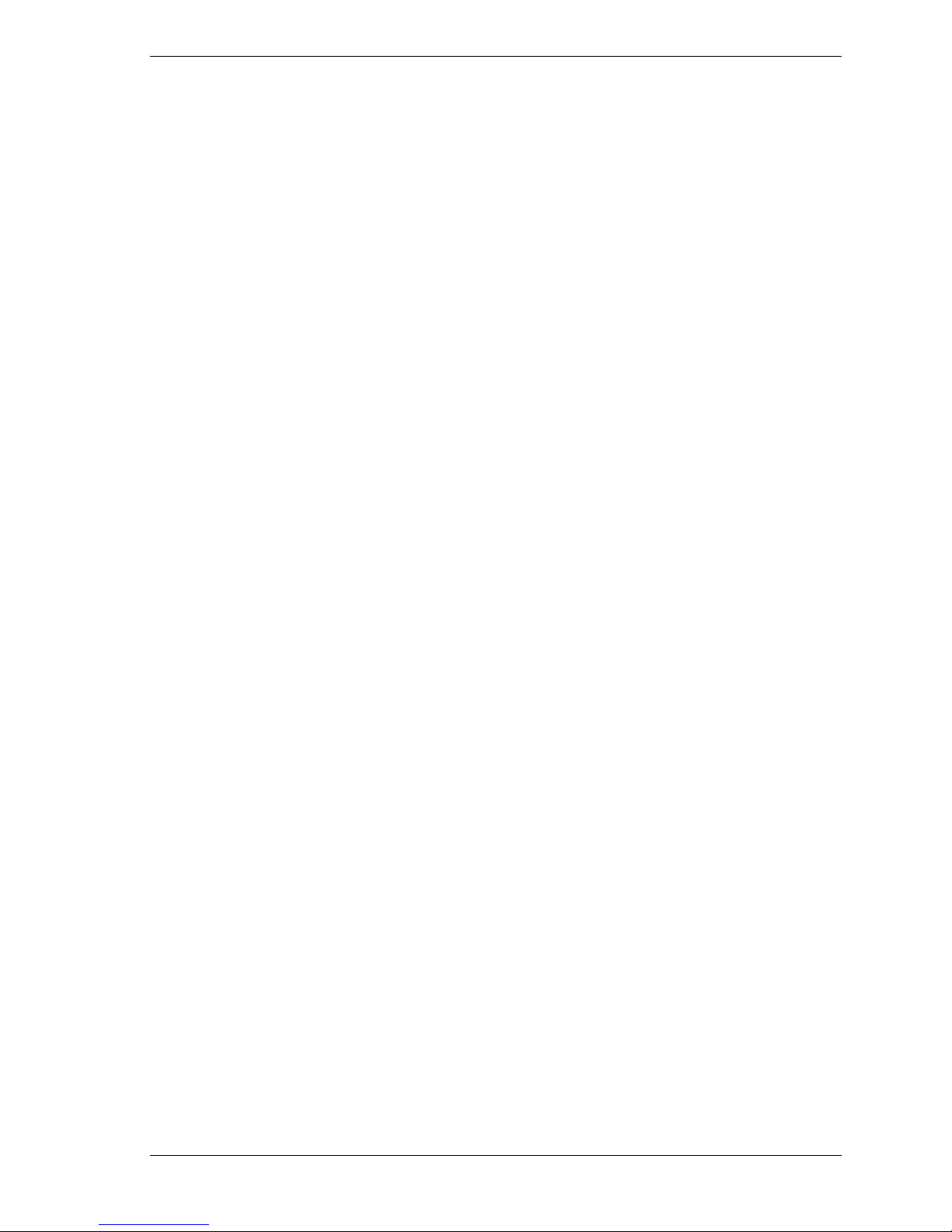
Contents iii
Contents
Preface .................................................................................................................................vii
1 Get Started
Unpack Your MobilePro P300 .......................................................................................... 1-2
Get to Know Your MobilePro P300 .................................................................................. 1-3
Front Features ............................................................................................................. 1-4
Back Features ............................................................................................................. 1-5
Right Side Features..................................................................................................... 1-6
Left Side Features....................................................................................................... 1-7
Top Features ............................................................................................................... 1-8
Bottom Features.......................................................................................................... 1-8
Cradle Features ........................................................................................................... 1-9
LCD Cover Features................................................................................................. 1-10
Charge the Battery ........................................................................................................... 1-10
Calibrate and Activate the MobilePro.............................................................................. 1-12
Learn the Basics............................................................................................................... 1-12
Today Screen ............................................................................................................ 1-13
Navigation Bar Screen.............................................................................................. 1-14
My Menu Screen ...................................................................................................... 1-15
Install ActiveSync............................................................................................................ 1-16
Use the Secure Data Card ................................................................................................ 1-18
Access MobilePro Functions ........................................................................................... 1-18
Get Help........................................................................................................................... 1-20
MobilePro Care................................................................................................................ 1-21
Install Productivity, Mobility, and Entertainment Applications ...................................... 1-22
ClearVue Office Viewers ......................................................................................... 1-22
VoiceMessenger Force ............................................................................................. 1-23
PhotoBase................................................................................................................. 1-25
MobilePro Synchronization System ......................................................................... 1-26
ZIOGolf 2 ................................................................................................................. 1-28
Golfwits .................................................................................................................... 1-29
2 Learn the Basics
Overview............................................................................................................................ 2-2
Pop-up Menus....................................................................................................................2-2
Notifications ...................................................................................................................... 2-2
Enter Information...............................................................................................................2-3
Enter Text with the Input Panel ......................................................................................... 2-3
Using the Soft Keyboard ............................................................................................ 2-3
Using Letter Recognizer ............................................................................................. 2-4
Using Block Recognizer............................................................................................. 2-4
Using Transcriber ....................................................................................................... 2-5
Editing Your Text....................................................................................................... 2-5
Write on the Screen............................................................................................................ 2-5
Writing on the Screen ................................................................................................. 2-5
Editing Your Writing.................................................................................................. 2-6
Converting Your Writing to Text ............................................................................... 2-7
Draw on the Screen............................................................................................................ 2-8
Creating a Drawing..................................................................................................... 2-8
Editing Your Drawing ................................................................................................ 2-9
Record a Message .............................................................................................................. 2-9
Use a Preset or Frequently Used Message....................................................................... 2-10
Find and Organize Information........................................................................................ 2-11
Customize Your MobilePro............................................................................................. 2-12
Adjusting Settings..................................................................................................... 2-12
Adding or Removing Programs ................................................................................ 2-12
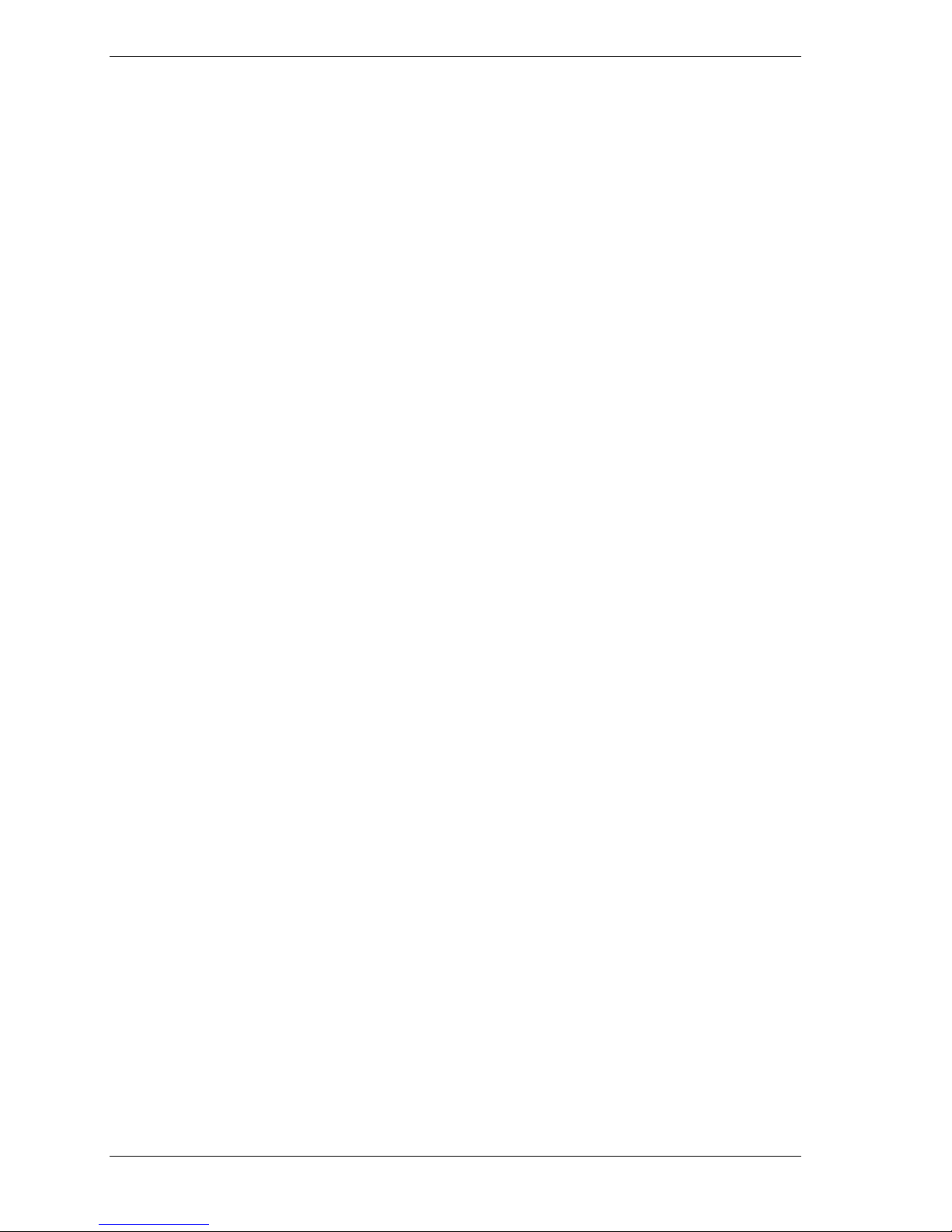
iv Contents
Using ActiveSync to Add Programs.................................................................. 2-12
Using the Internet to Add Programs .................................................................. 2-13
Adding a Program to the Start Menu ................................................................. 2-13
Removing a Program from the Start Menu........................................................ 2-14
3 Use Microsoft Pocket Outlook
Calendar: Scheduling Appointments and Meetings ........................................................... 3-2
Creating an Appointment............................................................................................ 3-2
Using the Summary Screen......................................................................................... 3-3
Creating Meeting Requests ......................................................................................... 3-4
Schedule a meeting ..................................................................................................... 3-4
Contacts: Tracking Friends and Colleagues....................................................................... 3-4
Creating a Contact....................................................................................................... 3-5
Finding a contact......................................................................................................... 3-5
Using the Summary Screen......................................................................................... 3-6
Tasks: Keeping a To Do List ............................................................................................. 3-6
Creating a task ............................................................................................................ 3-7
Using the Summary Screen......................................................................................... 3-8
Notes: Capturing Thoughts and Ideas ................................................................................ 3-8
Creating a Note ........................................................................................................... 3-9
Inbox: Sending and Receiving E-mail ............................................................................... 3-9
Synchronizing E-mail Messages............................................................................... 3-10
Connecting Directly to an E-mail Server .................................................................. 3-10
Using the Message List............................................................................................. 3-11
Composing Messages................................................................................................ 3-12
Managing E-mail Messages and Folders .................................................................. 3-13
Folder Behavior with a Direct Connection to an E-mail Server ........................ 3-13
4 Use Companion Programs
Pocket Word....................................................................................................................... 4-2
Typing Mode............................................................................................................... 4-3
Writing Mode.............................................................................................................. 4-4
Drawing Mode ............................................................................................................ 4-5
Recording Mode ......................................................................................................... 4-5
Pocket Excel....................................................................................................................... 4-5
Tips for Working in Pocket Excel............................................................................... 4-6
MSN Messenger................................................................................................................. 4-7
Setting Up ................................................................................................................... 4-7
Working with Contacts ............................................................................................... 4-8
Chatting with Contacts................................................................................................ 4-9
Windows Media Player for Pocket PC............................................................................. 4-10
Microsoft Reader.............................................................................................................. 4-10
Getting Books on Your MobilePro ........................................................................... 4-11
Using the Library ...................................................................................................... 4-11
Reading a Book......................................................................................................... 4-12
Using Reader Features .............................................................................................. 4-12
Removing a Book ..................................................................................................... 4-13
5 Use Pocket Internet Explorer
Pocket Internet Explorer .................................................................................................... 5-2
View Mobile Favorites and Channels ......................................................................... 5-2
Browse the Internet ..................................................................................................... 5-3
Mobile Favorites Folder..................................................................................................... 5-3
Favorite Links ............................................................................................................. 5-3
Mobile Favorites ......................................................................................................... 5-3
Creating a Mobile Favorite.................................................................................. 5-3
Saving MobilePro Memory ................................................................................. 5-4
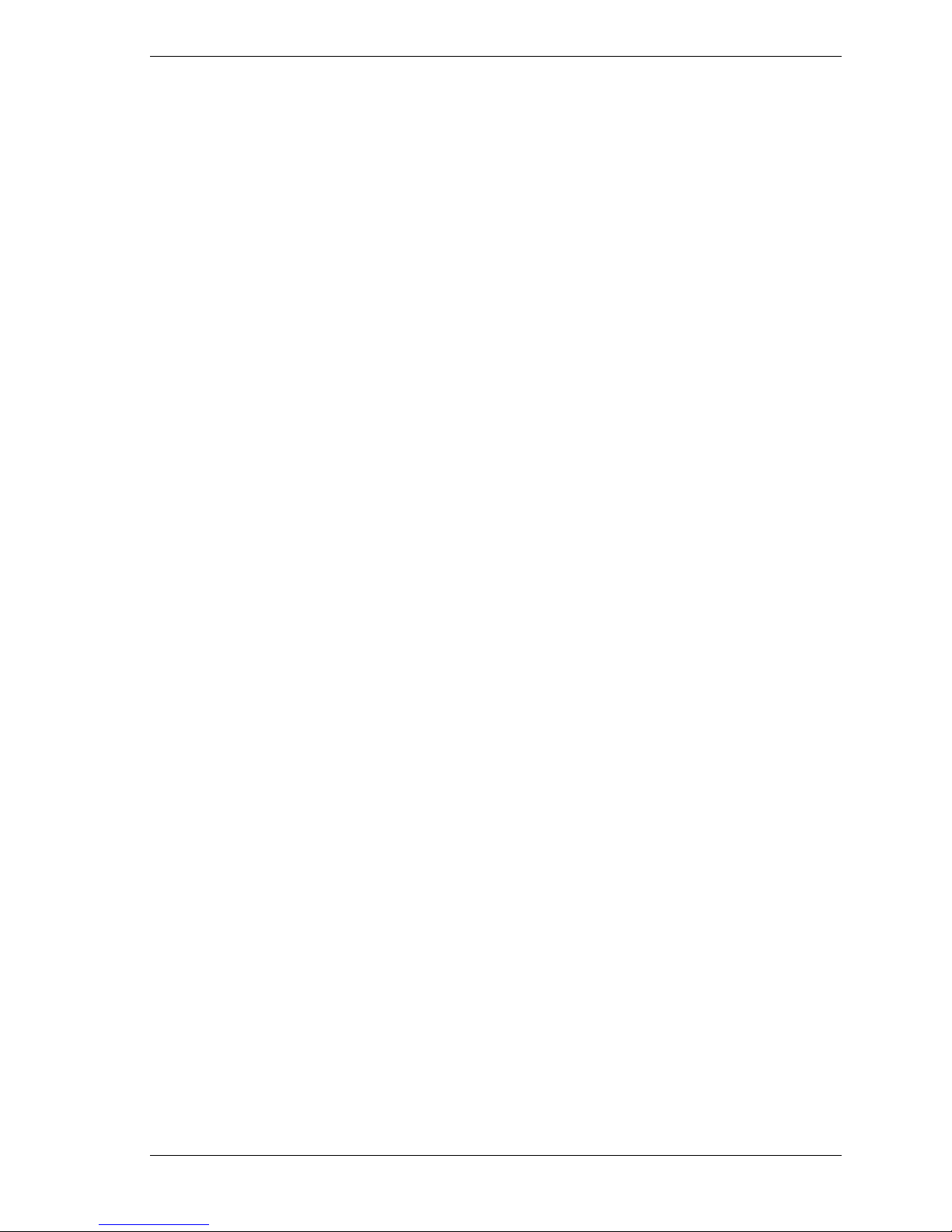
Contents v
AvantGo Channels............................................................................................................. 5-4
Sign up for AvantGo................................................................................................... 5-4
6 Get Connected
Transfer Items Using Infrared............................................................................................ 6-2
Send Information ........................................................................................................ 6-2
Receive Information ................................................................................................... 6-3
Connect to the Internet....................................................................................................... 6-3
Create an Ethernet connection to an ISP .................................................................... 6-4
Connect to Work................................................................................................................ 6-4
Create a Modem Connection to a Network................................................................. 6-4
Create an Ethernet Connection to a Network ............................................................. 6-5
End a Connection............................................................................................................... 6-6
Connect Directly to an E-mail Server ................................................................................ 6-6
Set up an E-mail Service: ........................................................................................... 6-6
Get Help on Connecting .................................................................................................... 6-6
7 If You Have Problems
Problem Solving ................................................................................................................ 7-2
Help Resources ..................................................................................................................7-3
8 NEC Computers Information Services
NEC Computers Service and Support Functions............................................................... 8-2
NEC Computers Technical Support................................................................................... 8-2
NEC Computers Web Site .......................................................................................... 8-2
E-mail to Technical Support Services ........................................................................ 8-3
NEC Computers Technical Support Services ............................................................. 8-3
Applications Support ......................................................................................................... 8-3
9 Specifications
System Specifications ........................................................................................................ 9-2
Physical Specifications ...................................................................................................... 9-4
Environment Specifications............................................................................................... 9-4
Index
Regulatory Statements

Preface vii
Preface
This reference guide contains detailed information on the use of the NEC MobilePro™P300
powered with the Microsoft®Windows®Powered Pocket PC 2002.
The guide is organized as follows.
Chapter 1 — Get Started, provides procedures for unpacking, battery charging, calibration,
and installing Microsoft ActiveSync®.
Chapter 2 — Learn the Basics, includes information on pop-up menus, notifications, and
entering information. Also includes information for customizing your MobilePro.
Chapter 3 — Use Microsoft Pocket Outlook, provides procedures for using Microsoft Pocket
Outlook Calendar, Contacts, Tasks, Notes, and Inbox.
Chapter 4 — Use the Companion Programs, includes information on using Pocket Word,
Pocket Excel, MSN Messenger, Windows Media™ Player for Pocket PC, and Microsoft Reader.
Chapter 5 — Use Pocket Internet Explorer, provides information and procedures for using
Pocket Internet Explorer, Mobile Favorites folder, and AvantGo®interactive service.
Chapter 6 — Get Connected, includes procedures for connecting to the Internet and for
transferring data using infrared.
Chapter 7 — If You Have Problems, includes information for solving problems that you might
have in using the MobilePro.
Chapter 8 — NEC Computers Information Services, includes information for obtaining NEC
Computers technical support and for accessing the NEC Computers Web site.
Chapter 9 — Specifications, includes specifications for the MobilePro and its accessories.

1
Get Started
!Unpack Your MobilePro P300
!Get to Know Your MobilePro P300
!Charge the Battery
!Calibrate and Activate the MobilePro
!Learn the Basics
!Install ActiveSync
!Use the Secure Data Card
!Access MobilePro Functions
!Get Help
!MobilePro Care
!Install Productivity, Mobility, and Entertainment Applications

1-2 Get Started
This chapter includes the following information:
!unpacking your MobilePro™ P300
!getting to know your MobilePro
!charging the battery
!calibrating and activate the MobilePro
!learning the basics
!installing Microsoft®ActiveSync®
!using the Secure Data card
!accessing MobilePro functions
!getting help
!MobilePro care
!installing productivity, mobility, and entertainment applications.
Unpack Your MobilePro P300
Your MobilePro P300 ships with a number of accessories. When you unpack the MobilePro
P300, verify that you have all of the items listed here and that they are in good condition. If
anything is missing or damaged, contact the organization that sold you the MobilePro.
Note Before you start using your MobilePro P300 for the first time, you need to charge the
built-in battery (see “Charging the Battery” later in this guide).
!MobilePro P300 (includes a stylus in a holder on the MobilePro)
!MobilePro P300 AC Adapter
!MobilePro P300 Universal Serial Bus (USB) Cradle
!USB PC Connect Cable
!Liquid Crystal Display (LCD) Protection Cover (attached to the MobilePro)
!Companion CD (contains the Microsoft ActiveSync software, and several productivity,
mobility, and entertainment applications)
!Secure Digital (SD) Card (contains several productivity and mobility applications)
!MobilePro P300 Quick Start
!MobilePro P300 Getting Started Guide
!MobilePro P300 Reference Guide (on the Companion CD)
!MobilePro P300 Release Notes
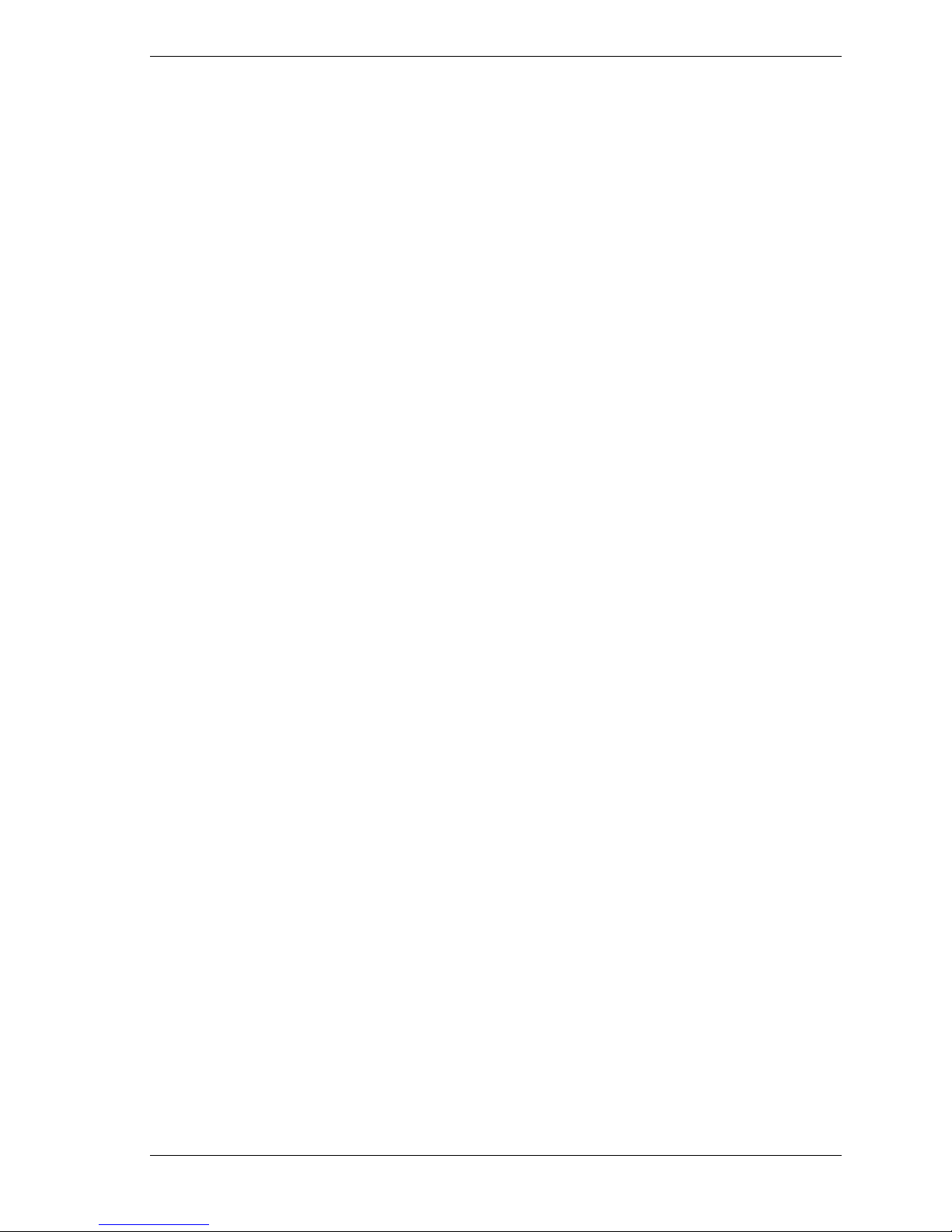
Get Started 1-3
Get to Know Your MobilePro P300
Your MobilePro P300 is a multifunction handheld device designed for ease of use in the office,
on the road, at home, or wherever you are.
The MobilePro is powered by the Microsoft Windows Powered Pocket PC 2002 operating
system. Data synchronizing between the MobilePro and your computer is provided by Microsoft
ActiveSync.
Standard features include a 206-MHz Intel®Strong ARM processor, 32-MB synchronous
dynamic random access memory (SDRAM), reflective LCD panel with 65K color, touch screen
with automatic backlighting, internal speaker, microphone, an internal rechargeable Lithium Ion
battery, and a removable LCD cover. Touch screen backlighting and brightness levels are
adjustable.
The MobilePro includes an infrared (IR) port, CompactFlash (CF) card slot, and Secure Digital
(SD) card slot. You can use the IR port to transfer data between other handheld devices with IR
capabilities or your computer. The CF and SD card slots can be used to expand memory, add
applications, and more.
Also included with the MobilePro is a cradle for holding the MobilePro, a USB synchronizing
cable, and an AC adapter. Use the cradle to charge the battery and to synchronize with your
computer.
Your MobilePro P300 comes with a stylus, a pen-like device that allows you to touch, tap, or
double tap objects on the MobilePro touch screen. The touch, tap, and double tap act just like a
point, click, and double click of a mouse.
The external features of the MobilePro P300 and cradle are shown and described in the
following sections.

1-4 Get Started
Front Features
The front features are shown in the following figure (shown with the cover folded back). Brief
descriptions follow the figure.
MobilePro P300 Front Features
A– Battery Charging LED F– Contacts Button
B– Touch Screen G– Tasks Button
C– Navigation Buttons (4) H– Speaker
D– My Menu Button I – Notification LED
E– Calendar Button
!Touch Screen — enter, read, send, receive, and modify data by tapping the touch screen
with the stylus. Backlighting is automatic with automatic dimming after a preset time. Tap
the touch screen to restore full backlighting.
!Battery Charging LED — lights amber while the battery is charging. Lights a light green
when the battery is charged.
!Notification LED — a seven-color LED that indicates system status. Tap Start, tap
Programs, tap My Setting, and tap LED Setting to see what the LED colors indicate. The
LEDs are customizable.
!Program Buttons — press or tap the My Menu, Calendar, Contacts, or Tasks button for
quick access to tasks or programs. The buttons are customizable.
!Navigation Buttons — use the four buttons as arrow keys, the same as you would for a
keyboard’s up, down, left, and right arrow keys.
!Speaker — sounds alarms and plays back sound recordings.

Get Started 1-5
Back Features
The back features are shown in the following figure (shown with the cover removed). Brief
descriptions follow the figure.
MobilePro P300 Back Features
A– Compact Flash Card Slot C– Reset Button
B– Strap Holder D– Ejector Button
!Compact Flash (CF) Card Slot — insert an optional CF card in this slot. Use the card for
data storage.
!Strap Holder — clip an optional carrying strap to the holder.
!Reset Button — performs a soft reset of the operating system in case of malfunction. Your
data is preserved if it was saved.
You can also use the reset button and power button to do a hard reset.
Save your data to a CF card or to your computer before doing a hard
reset or your data is lost when you do a hard reset.
Be careful how you hold the MobilePro to avoid accidentally touching or pressing the recording
button while simultaneously pressing the reset and power buttons.
Simultaneously press and hold the reset button and the power button to do a hard reset.
!Ejector Button — ejects an installed CF card.
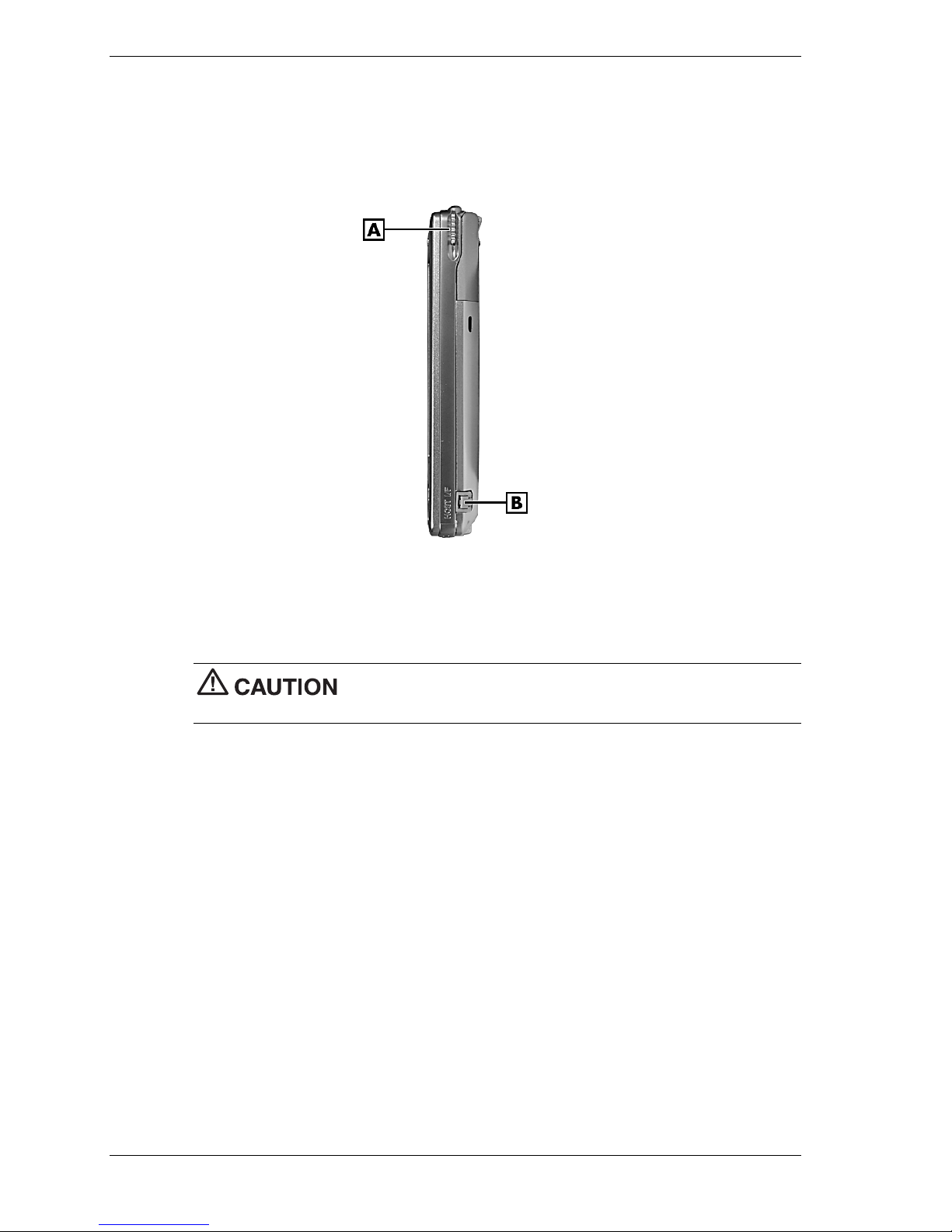
1-6 Get Started
Right Side Features
The right side features are shown in the following figure (shown with the cover removed). Brief
descriptions follow the figure.
MobilePro P300 Right Side Features
A– Stylus B– Host Interface Connector
!Stylus — use to tap or write on the screen. Slide the stylus out of its storage compartment
on your MobilePro.
Always use the stylus for tapping the touch screen. Never use hard-
pointed or sharp objects. These objects can damage the touch screen.
!Host Interface (IF) Connector — connect an optional USB host I/F conversion cable to this
connector for connecting to USB devices.

Get Started 1-7
Left Side Features
The left side features are shown in the following figure (shown with the cover removed). Brief
descriptions follow the figure.
MobilePro P300 Left Side Features
A– Power Button C– Recording Button
B– Scroll Dial D– Secure Digital Card Slot
!Power Button — turns power on and off. The MobilePro automatically turns off after one
minute of inactivity to conserve battery power. The inactivity setting is adjustable.
You can also use the power button and reset button to do a hard reset.
Save your data to a CF card or to your computer before doing a hard
reset or your data is lost when you do a hard reset.
Be careful how you hold the MobilePro to avoid accidentally touching or pressing the recording
button while simultaneously pressing the power and reset buttons.
Simultaneously press and hold the power button and the reset button to do a hard reset.
!Scroll Dial — use to scroll through a menu and to select a program.
!Recording Button — when pressed, records sound in Notes.
!Secure Digital (SD) Card Slot — insert your SD card in this slot to load the productivity
and mobility applications into your MobilePro. You can also use optional SD cards to add
graphics, databases, and other information to your MobilePro.

1-8 Get Started
Top Features
The top features are shown in the following figure (shown with the cover removed). Brief
descriptions follow the figure.
MobilePro P300 Top Features
A– Headset Jack C– IR Port
B– CF Card Slot D– Microphone
!Headset Jack — connect an optional headset to this port.
!Microphone — record your notes.
!IR Port — exchange data with another handheld or your computer (both must have IR
capabilities).
!CF Card Slot — insert an optional CF card in this slot. Open the cover to slide the card in
the slot. Slide the ejector button on the back of the MobilePro to eject a card.
Bottom Features
The bottom features are shown in the following figure (shown with the cover removed). Brief
descriptions follow the figure.
MobilePro P300 Bottom Features
A– Cradle Connector B– Power Connector
!Cradle Connector — connect the cradle to this connector. Use the cradle to charge the
battery and to synchronize the MobilePro with your computer.
!Power Connector — connect the AC adapter to this connector if you are not using the
cradle.
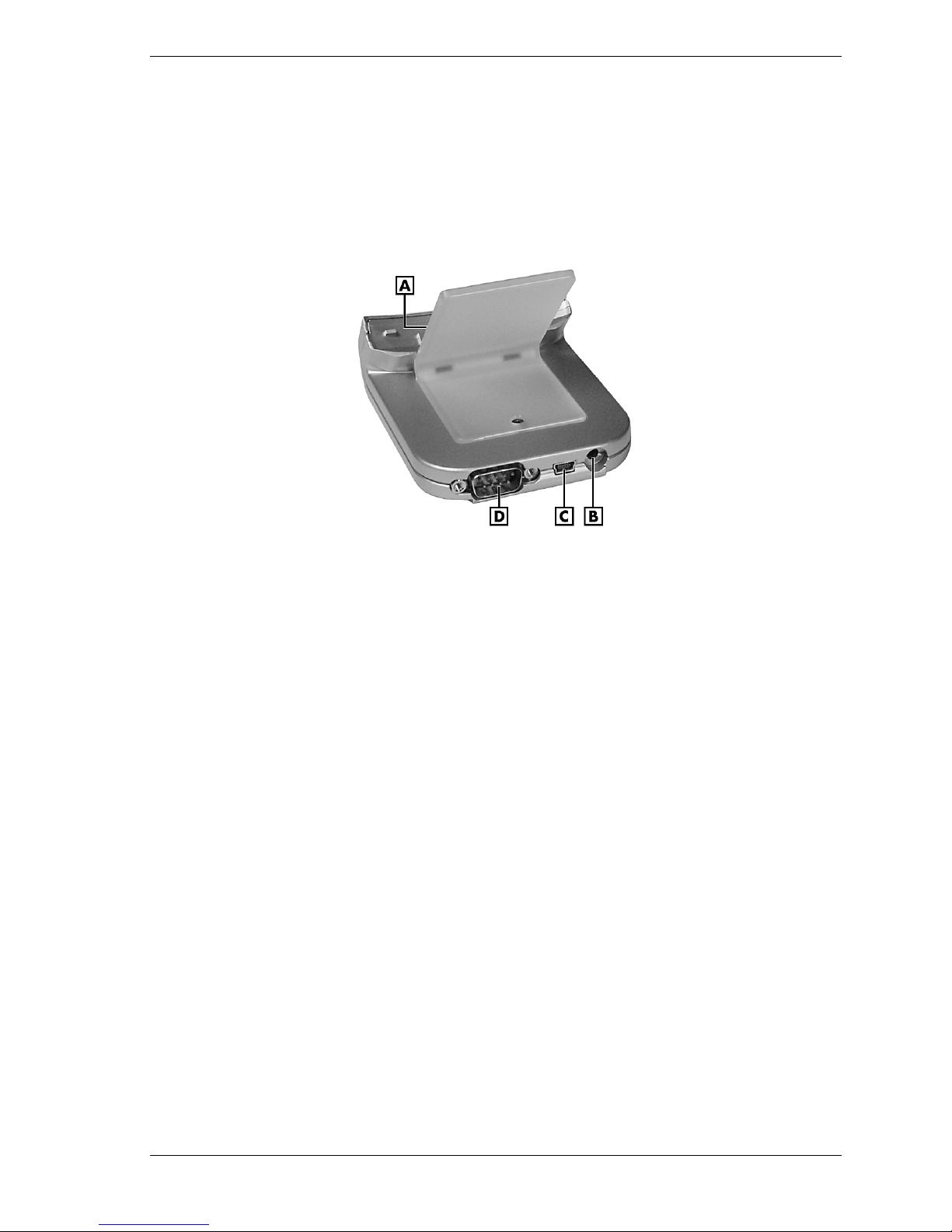
Get Started 1-9
Cradle Features
The cradle holds the MobilePro for charging the battery, synchronizing data with your computer,
using expansion cards, or keeping your MobilePro on for long periods. You can also charge the
MobilePro without using the cradle.
The cradle features are shown in the following figure. Brief descriptions follow the figure.
MobilePro P300 Cradle Features
A– MobilePro Connector (on front) C– USB PC Cable Connector
B– Power Connector D– Serial Cable Connector
!MobilePro Connector — connect your MobilePro to this connector. Use the cradle to charge
the battery and to synchronize the MobilePro with your computer.
!Serial Cable Connector — connect an optional serial cable to this connector and a serial
port on your computer to synchronize the MobilePro with your computer. Use this feature if
you do not have a USB connector on your computer
!USB PC Cable Connector — connect the USB PC cable to this connector and to the USB
port on your computer for synchronizing data.
!Power Connector — connect the AC adapter to this connector.

1-10 Get Started
LCD Cover Features
The LCD cover is a hinged plastic cover that fits over the touch screen on your MobilePro. A
magnet at the bottom of the MobilePro holds the cover in place. The cover can be folded over
the back for clear access to the touch screen.
The cover can be removed from the MobilePro by pressing in on the two round pins on the
cover hinge and removing the cover from the MobilePro. Reinstall the cover by aligning it with
the top of the MobilePro, pressing in on the round pins, and inserting the hinge catches in the
slots.
Removing the Cover
A– Slot (1 of 2) C– Cover Hinge
B– Catch (1 of 2)
Charge the Battery
Your MobilePro P300 contains a rechargeable Lithium Ion battery. The battery must be charged
before you use the MobilePro the first time and periodically recharged thereafter. As the battery
is rechargeable, you do not need to constantly replace batteries.
Battery power is monitored by your MobilePro P300. Warning messages and battery low icons
display when battery power becomes low. If you receive a battery low warning message, you
should save your data and recharge the battery as soon as possible to avoid data loss.
You can also monitor battery power activity through the power remaining indicator on your
MobilePro. Press or tap the My Menu button to see the indicator. Or tap Start, tap Settings, tap
the System tab, and tap Power.
Use the MobilePro cradle and AC adapter to charge the battery. You can also directly charge the
MobilePro using the AC adapter.
Note Before using your MobilePro for the first time, you need to charge the battery. Do not
use the MobilePro until the battery is fully charged, as indicated by the steady green battery
charging LED and the power remaining indicator.

Get Started 1-11
Charge the battery as follows.
1. Position the cover so that it does not cover the back and front of the MobilePro.
2. Plug the MobilePro into the cradle.
3. Plug the AC adapter into the power port on the back of the cradle.
If you are not using the cradle, plug the AC adapter directly into the power port on the
bottom of the MobilePro.
Charging the Battery
A– Battery Charging LED D– AC Adapter
B– MobilePro E– Power Connector
C– Cradle
4. Plug the other end of the AC adapter into a grounded 115-volt AC outlet.
!The battery-charging LED lights amber, indicating that the battery is charging.
!You can also check the power remaining indicator.
5. When the battery is charged, the following occurs.
!The battery-charging LED lights green.
!The power remaining indicator indicates 100%.
Now calibrate and activate your MobilePro (see “Calibrate and Activate the MobilePro” in the
following section). Calibration must be done to ensure proper operation of your MobilePro.
You can leave the MobilePro in the cradle and the AC adapter connected to keep your battery
charged.
Note Whenever possible, keep your MobilePro connected to the AC adapter and a power
source. Doing so keeps the battery charged.
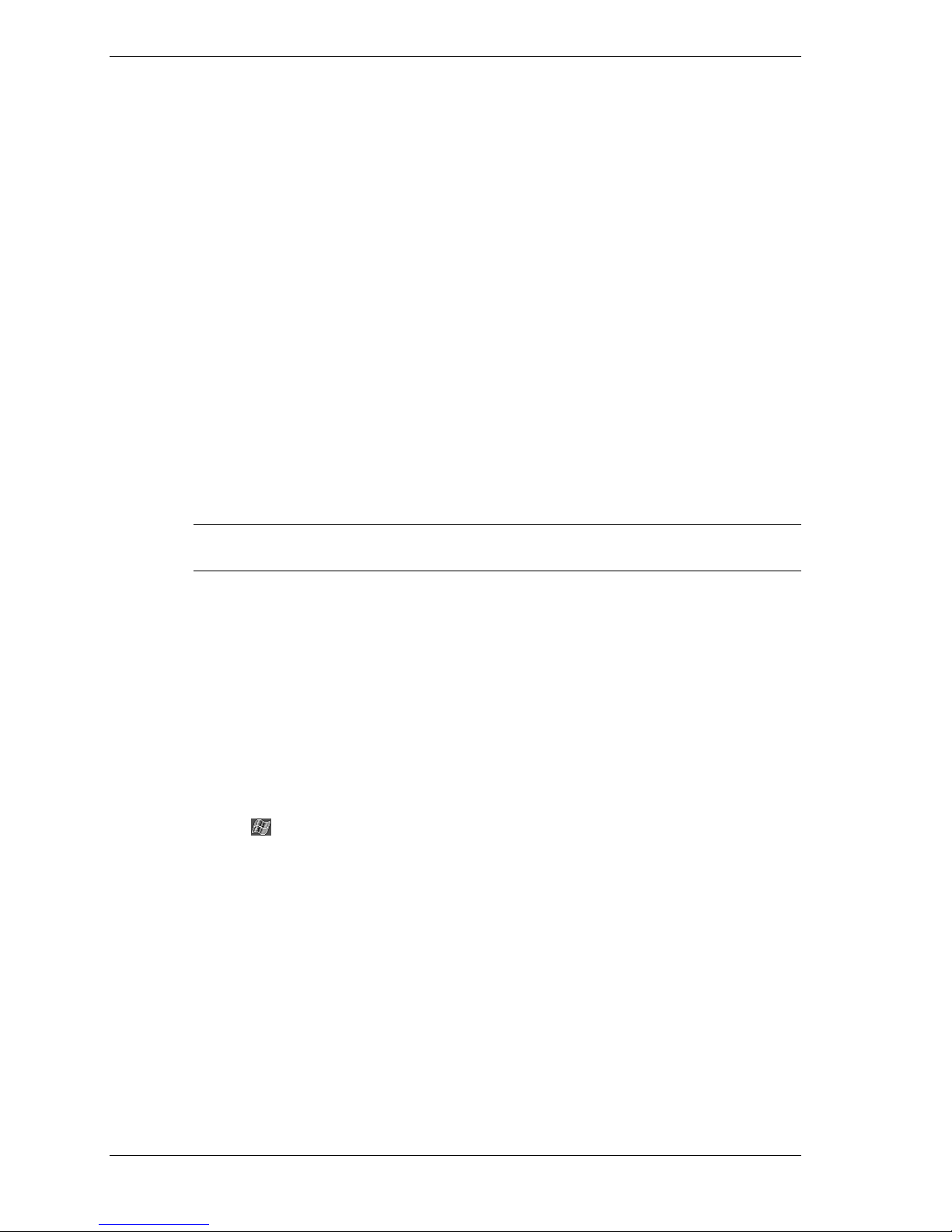
1-12 Get Started
Calibrate and Activate the MobilePro
It is essential that you calibrate and activate your MobilePro before you use it. This ensures
accurate positioning when entering text and selecting menus. Calibrate and activate the
MobilePro as follows.
1. Press the power button to power on the MobilePro.
2. Tap the touch screen with the stylus to start the calibration and activation.
3. At the prompt to align the screen, tap the center of the cross wherever the traveling cross
stops on the screen. You might have to do this several times to properly calibrate.
4. On completion of the screen calibration, follow the screen prompts to complete the
activation.
!At the Stylus screen, tap Next to continue.
!At the “pop-up menus” screens, perform the indicated operations.
!At the Congratulations screen, tap Next to continue.
!At the “location” screen, select your time zone and tap Next to continue.
!At the “completion” screen, tap the screen to continue.
!The Today screen displays.
Note You can also recalibrate the MobilePro at any time after the initial calibration. Tap
Start, tap Settings, tap the System tab, and tap Screen.
Your MobilePro is now ready to use. The following sections describe the MobilePro’s three
basic screens and how to use them for performing functions. Also included is information for
installing ActiveSync on your computer.
Learn the Basics
There are three basic screens you need to know about to get started. These are the Today screen,
the Navigation Bar screen, and the My Menu screen.
The first screen that you normally see on startup is the Today screen. This screen displays your
important events (for example, current date and time, your name, upcoming appointments,
unread messages, tasks).
Tapping or tapping Start on the Today screen with the stylus takes you to the Navigation Bar
screen. At the Navigation Bar, you can select and access the programs available on your
MobilePro. Tap Start to go back to the Today screen.
The My Menu screen is opened by pressing or tapping the My Menu button on the front of the
MobilePro. Using My Menu is a fast and easy way to access many of the tasks and programs
available on the MobilePro.
Your actions on these basic screens are controlled with the stylus. The stylus is used as follows.
!Tap — touch the screen once with the stylus to open programs and select options.
!Drag — hold the stylus on the screen and drag across the screen to select text and images.
Drag in a list to select multiple items.
!Tap and Hold — tap and hold the stylus on an item to see a list of actions available for that
item. On the displayed pop-up menu, tap the action that you want to perform.
See the following sections for more information on using the Today screen, Navigation Bar, My
Menu screen, and stylus.

Get Started 1-13
Today Screen
The Today screen normally appears whenever you power up the MobilePro. On the Today
screen, you can see at a glance your important information for the day. The following figure
shows a typical Today screen and what you can do from it.
Typical Today Screen
At the top of the screen is the Start bar. The bar displays the current time and any active
program. The bar also allows you to switch to programs and close screens.
From the Today screen, you can select any of the listed activities by tapping on your selection
with the stylus. For example, if you just activated your MobilePro, you might want to enter your
name as the owner. Do this as follows.
1. At the Today screen, tap Tap here to set owner information.
2. At the Owner Information screen, tap the keyboard icon at the lower right of the screen. The
keyboard is displayed.
3. Tap once in the Name field. A blinking cursor appears, indicating that you can enter data.
4. Use the keyboard to tap in your name, just as you would with your computer keyboard.
5. If you make a mistake and need to remove a letter(s) or remove a word(s), you can
!correct minor mistakes by placing the cursor after the letter or letters to be deleted and
pressing the backspace arrow on the keyboard to delete the letter or letters.
!highlight a whole word(s) with the stylus and pressing and holding the stylus on the
word(s). A pop-up menu gives options to Undo, Cut, Copy, Paste, Clear, or Select All.
6. When done, click OK. Your changes are saved and the Today screen is displayed with your
name as the owner.
At the bottom of the Today screen is the Command Bar. Tapping New on the bar lists several
tasks that you can tap to open. Use this as a short cut to open any of the listed tasks.
By using the stylus and several control buttons, you can open tasks from the Today screen and
Navigation Bar and enter or read data at selected screens.
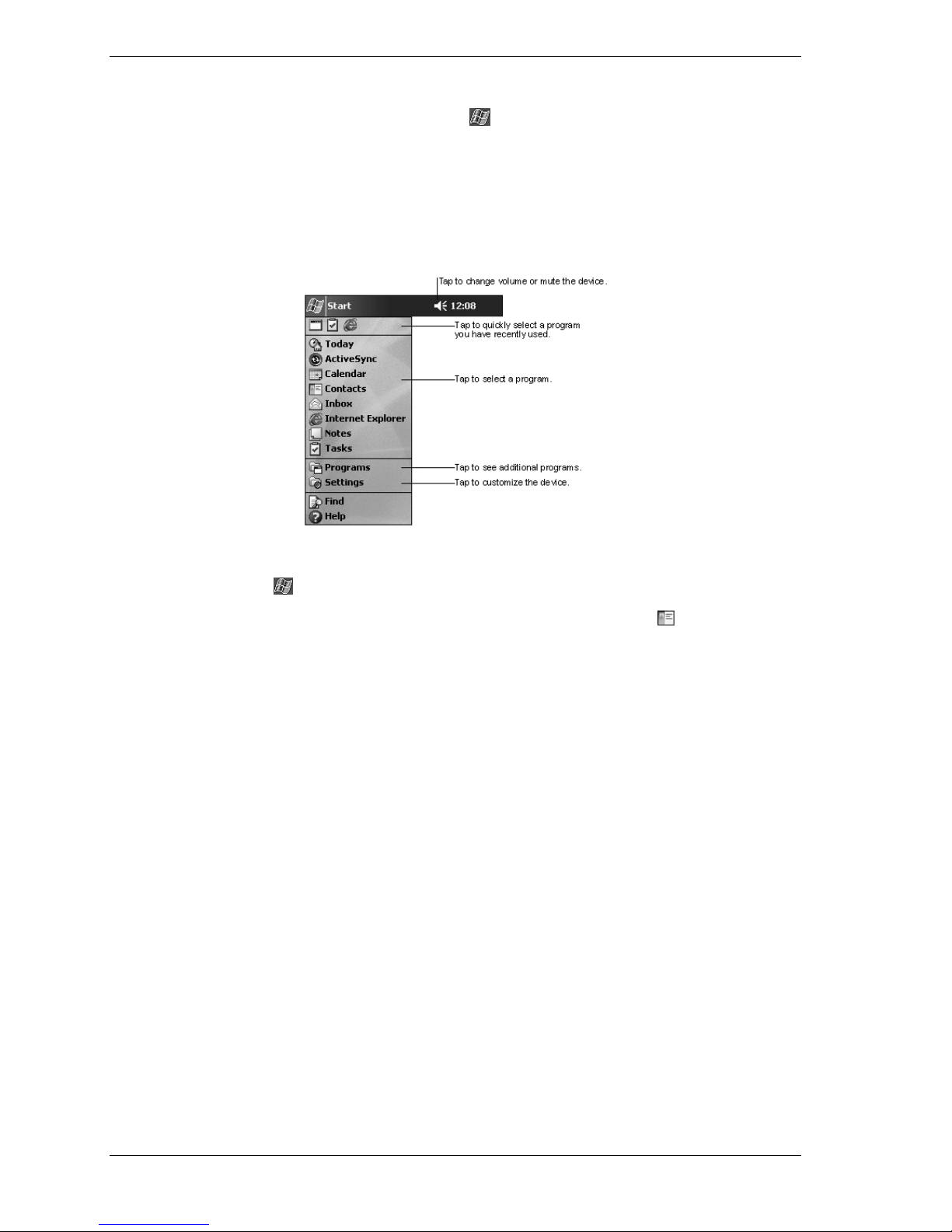
1-14 Get Started
Navigation Bar Screen
To switch to the Navigation Bar screen, tap or tap Start at the top of the Today screen. The
Navigation Bar is displayed on the Today screen.
From the Navigation Bar, you can select any one of the listed activities by tapping on your
selection with the stylus. You can also use the navigation buttons on the front of the MobilePro
or the scroll dial on the side of the MobilePro to scroll up or down, then open the highlighted
program by pressing the dial.
Typical Navigation Bar Screen
The Start bar at the top of the screen displays the time and one or more status icons. The bar also
displays the icon which you can tap to return to the Today screen.
To select a program from the Navigation Bar (for example, Contacts), tap or tap Contacts.
You can also tap the Contacts button on the front of the MobilePro. Note the Contacts command
bar at the bottom of the screen.
The Contacts command bar has a New button for creating a new contact, a View button for
changing the way the contacts are displayed (by name, by company), a Tools button for
beaming contacts and changing various settings, and an input panel button. Tapping the input
panel button displays a keyboard which you can use to create or edit a contact.
You can also input information by writing data on the screen. Tap the triangle in the lower right
corner of the screen, and tap Block Recognizer, Letter Recognizer, or Transcriber. For
information on using each input device, tap ?(Help) to open a help screen.
Close the open activity by tapping Xin the upper right corner of the screen. If you changed
anything, tap the appropriate program command to save the changes.
Many of the programs available on your MobilePro are selected and used in a manner similar to
that described for Contacts.
The following table lists some of the programs that might be on your MobilePro. To see what
you actually have on your MobilePro, tap Start to open the Navigation Bar screen to see a list.
To see additional programs, tap Programs. Also look on the Companion CD and SD card for
more programs that you might want to install.
Table of contents
Other NEC Handheld manuals

NEC
NEC MOBILEPRO 450H User manual

NEC
NEC MOBILEPRO 900 Instruction Manual

NEC
NEC MOBILEPRO 750C - VERSION 1999 User manual

NEC
NEC MOBILEPRO 800 - User manual
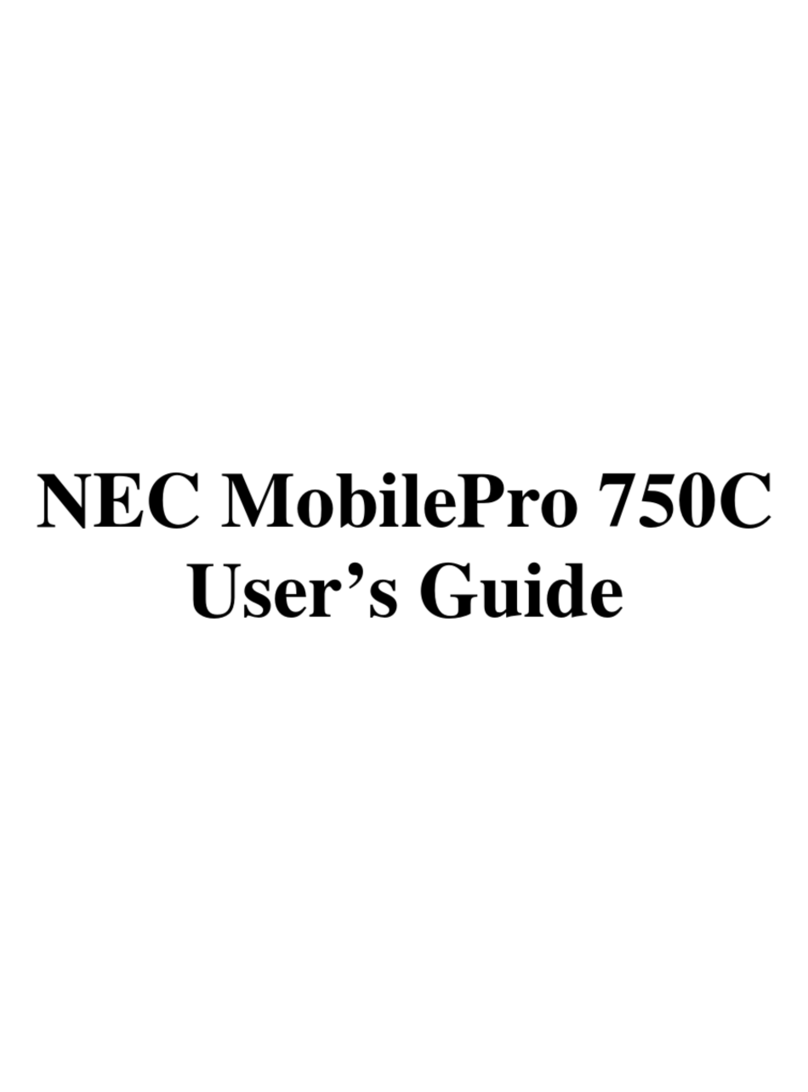
NEC
NEC SuperScript 750C User manual
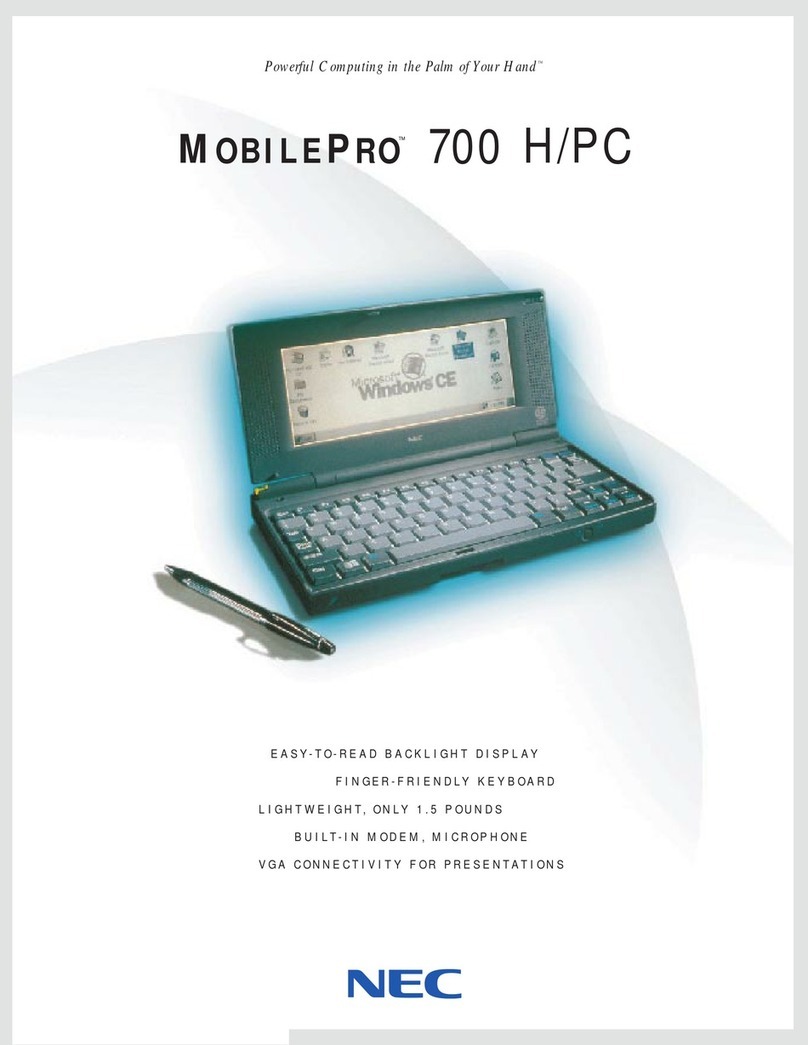
NEC
NEC 700 User manual

NEC
NEC MobilePro 250e User manual

NEC
NEC MOBILEPRO 800 - User manual

NEC
NEC MOBILEPRO 900C User manual

NEC
NEC MOBILEPRO 780 - User manual
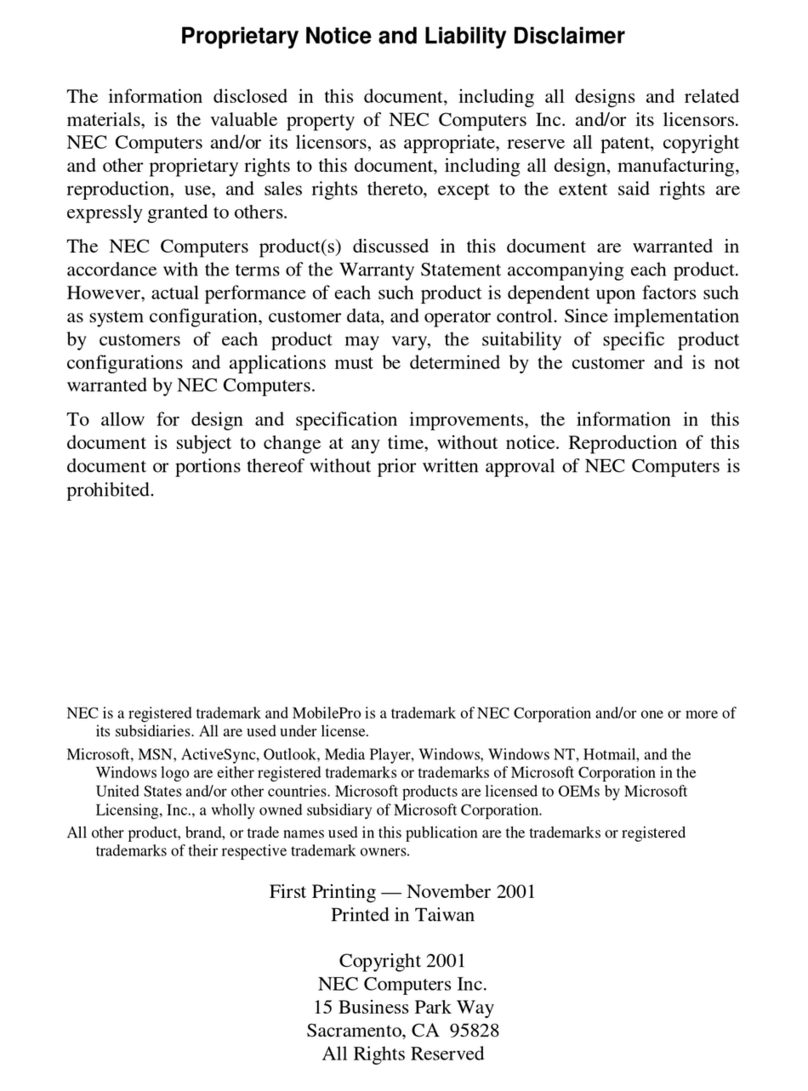
NEC
NEC MOBILEPRO P300 - 2001 User manual

NEC
NEC MOBILEPRO 800 - User manual
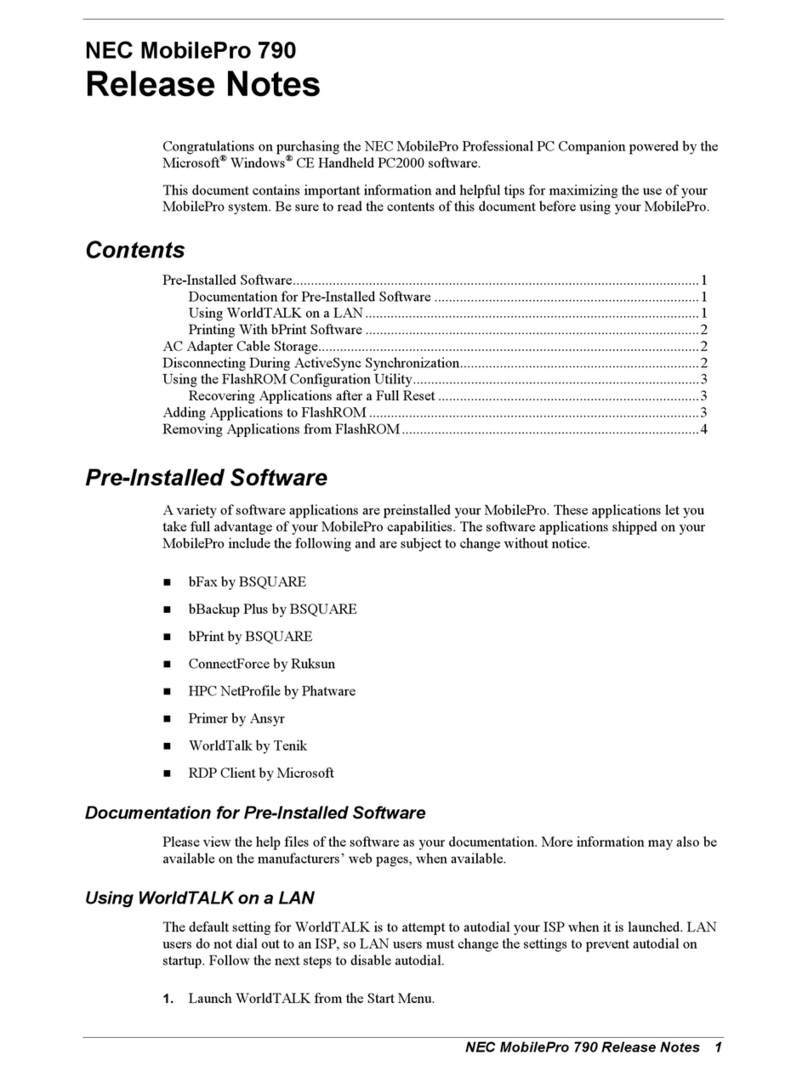
NEC
NEC MobilePro 790 Instruction Manual
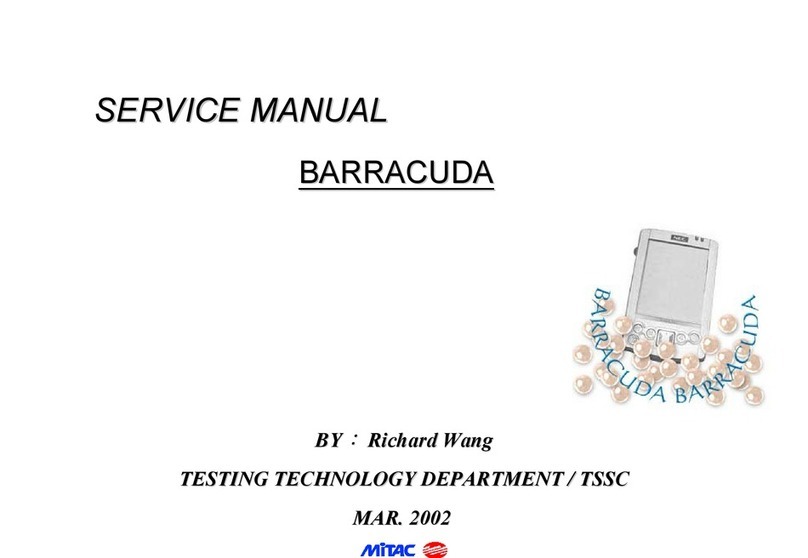
NEC
NEC Barracuda User manual

NEC
NEC MOBILEPRO 800 - Operating manual

NEC
NEC MOBILEPRO 900C User manual

NEC
NEC MOBILEPRO P300 - 2002 User manual
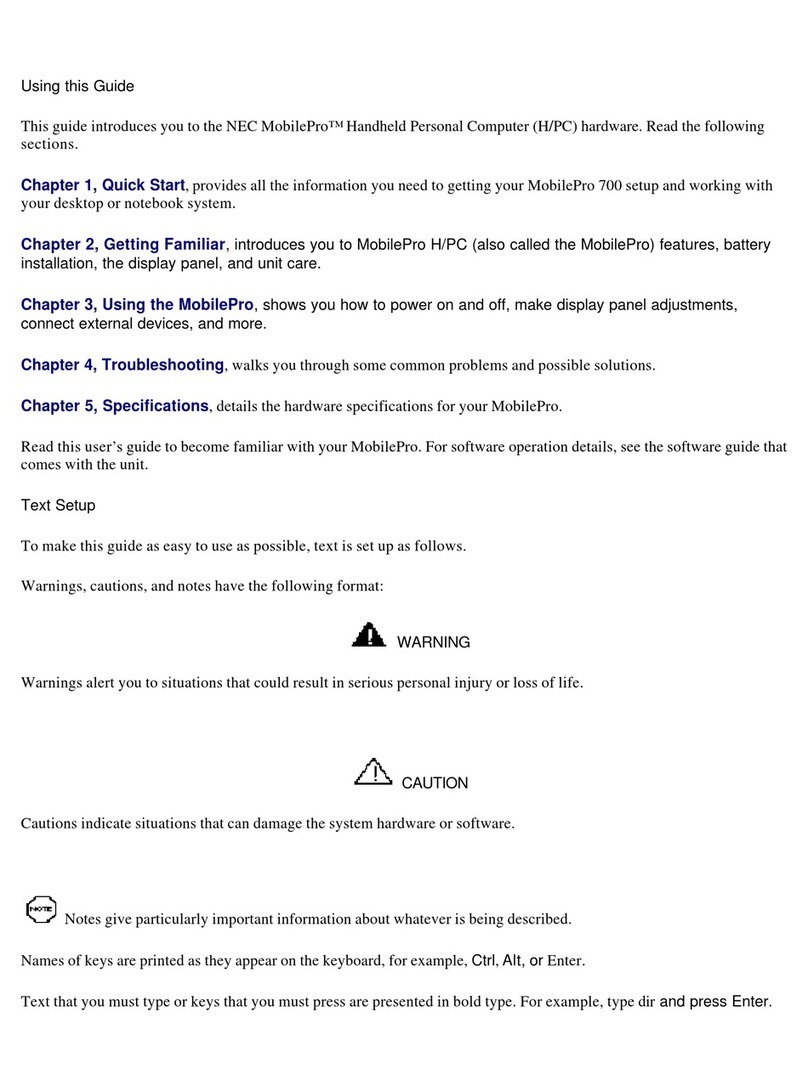
NEC
NEC 700 User manual

NEC
NEC MOBILEPRO 750C H User manual

NEC
NEC MOBILEPRO 900 User manual