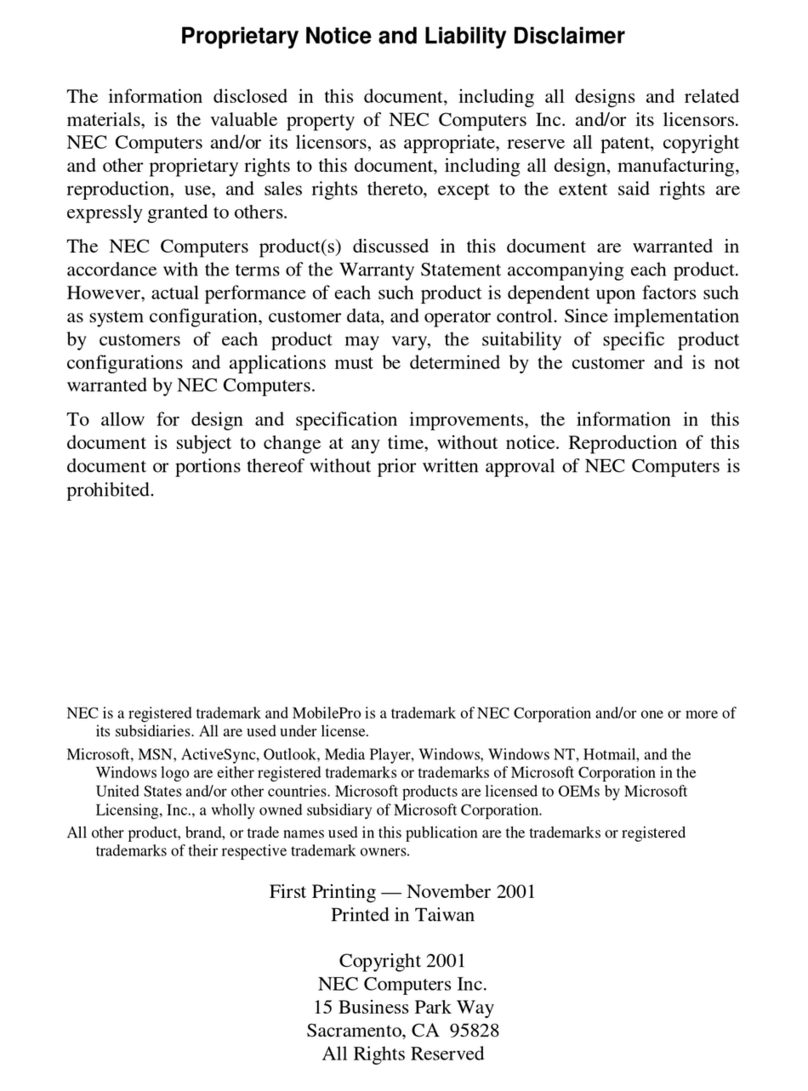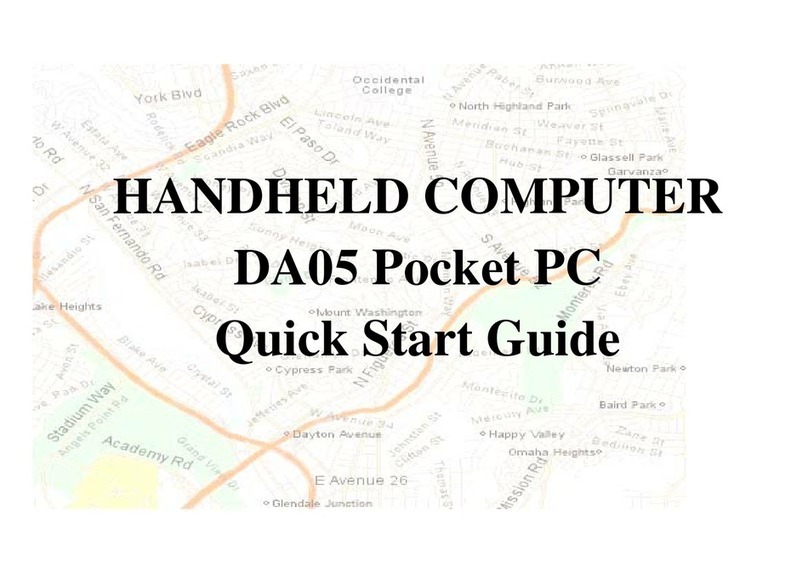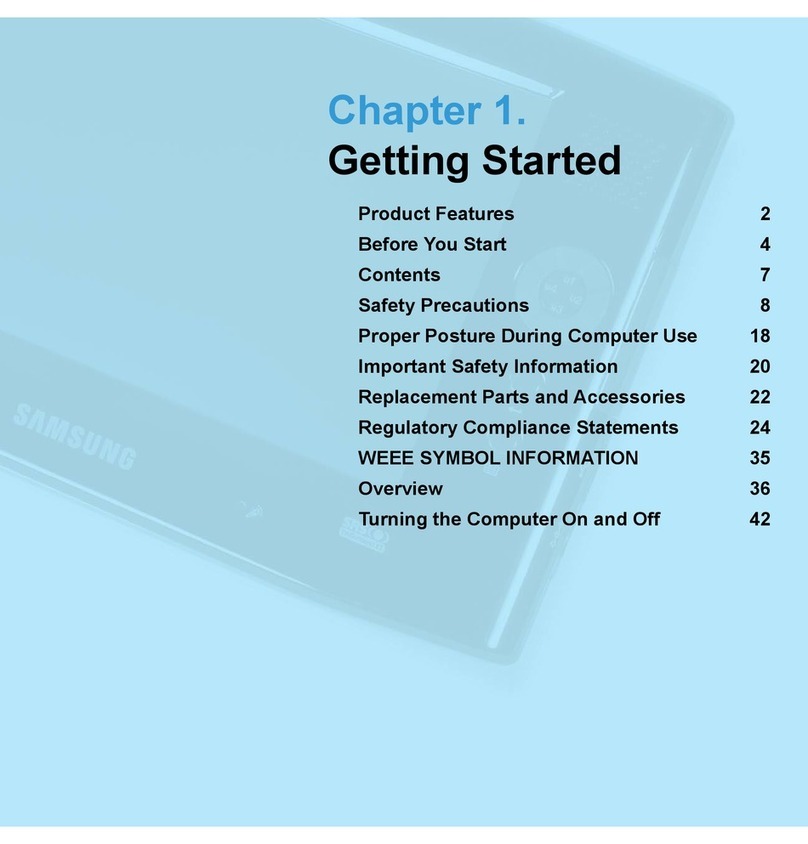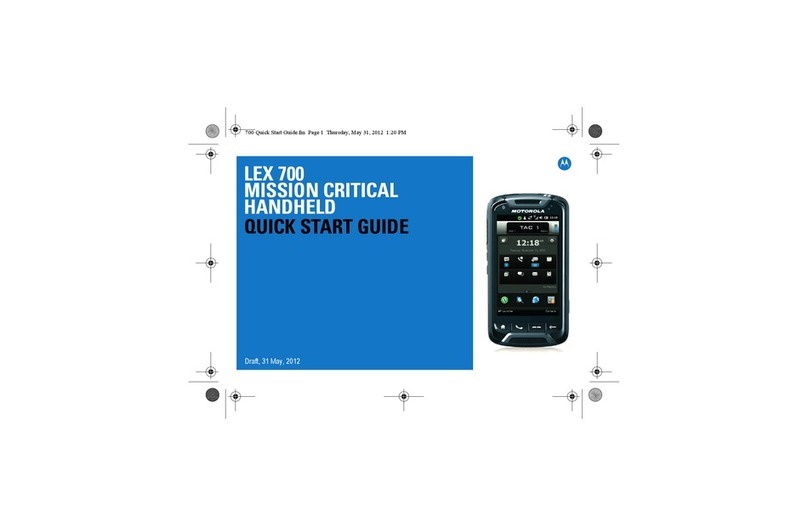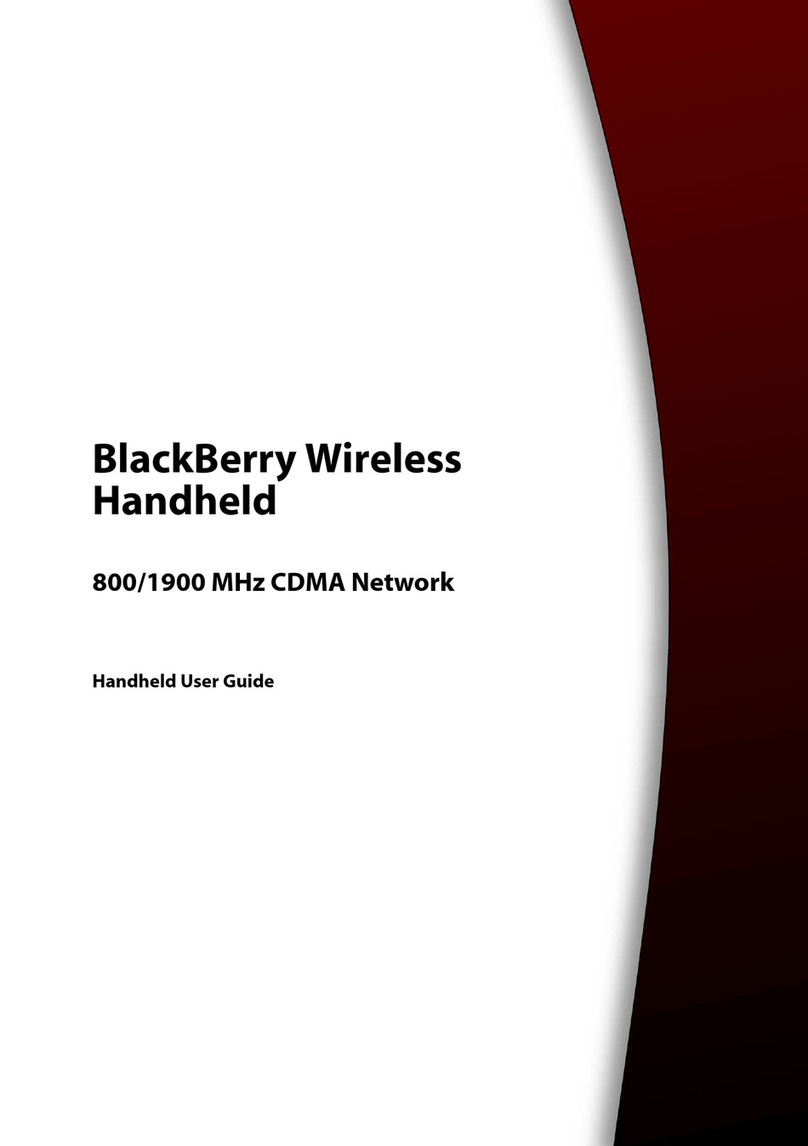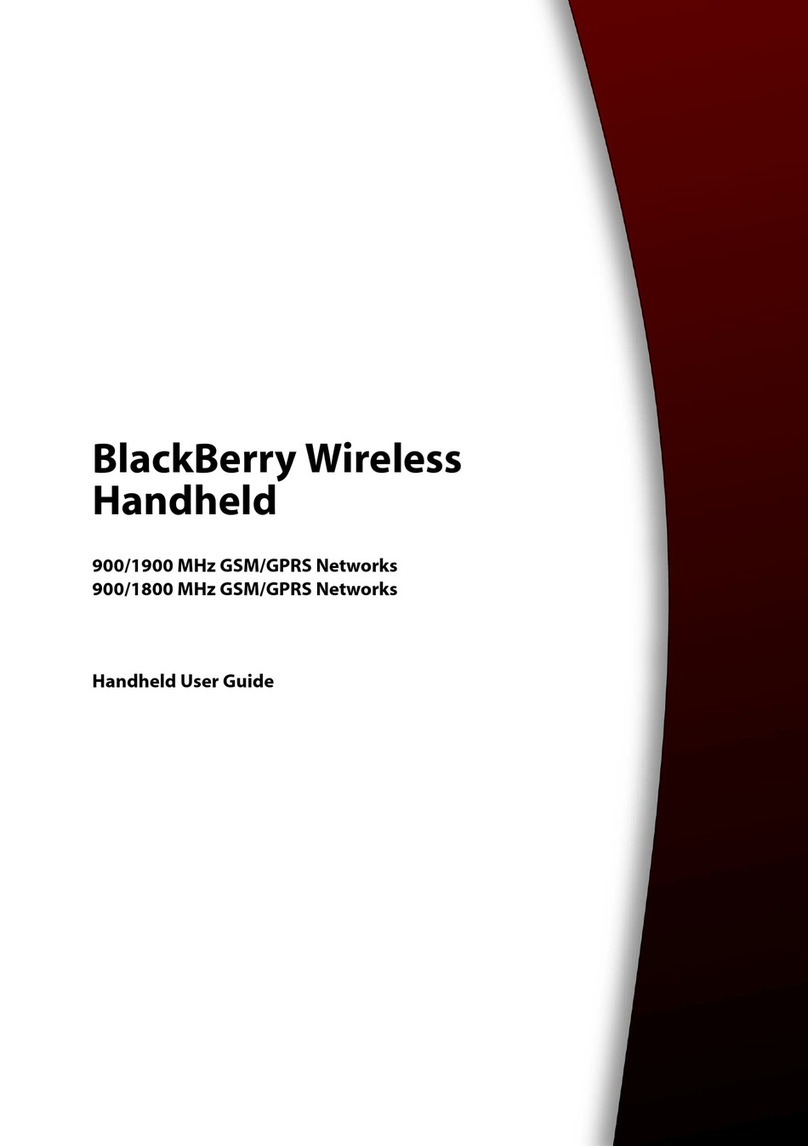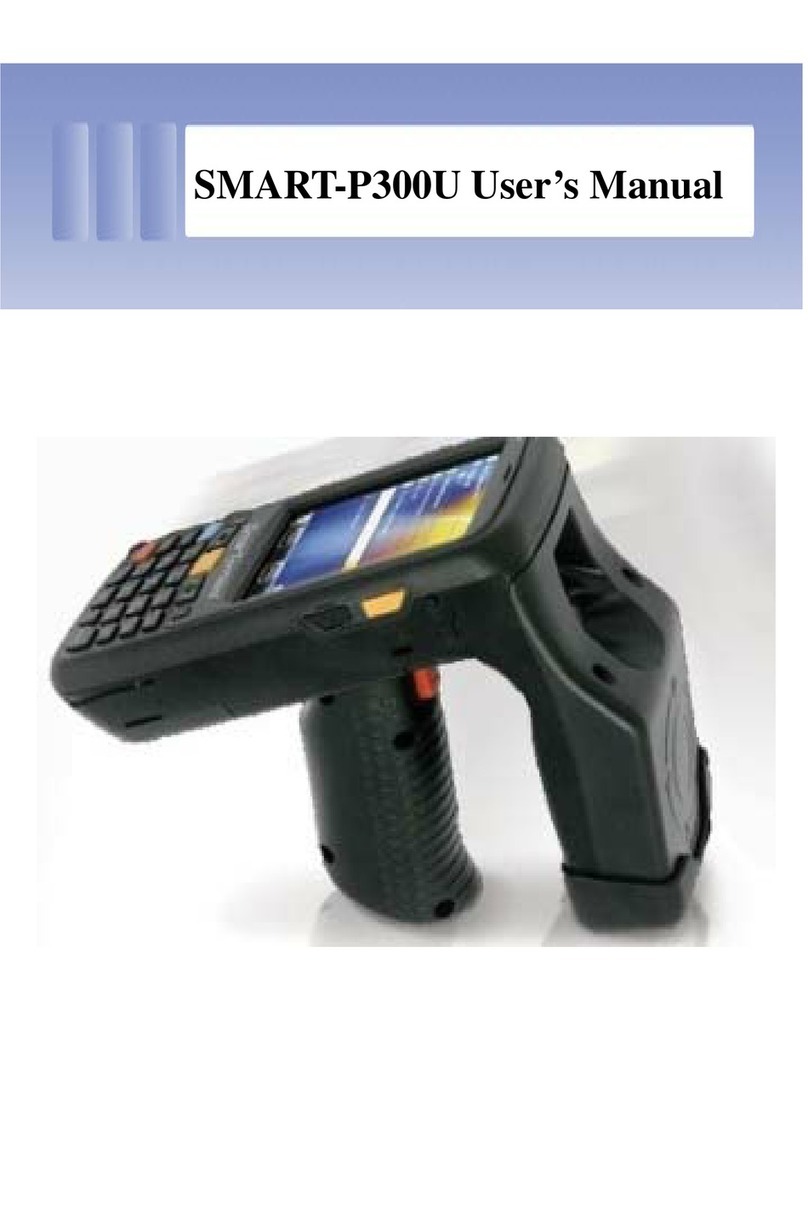NEC MOBILEPRO 800 - User manual
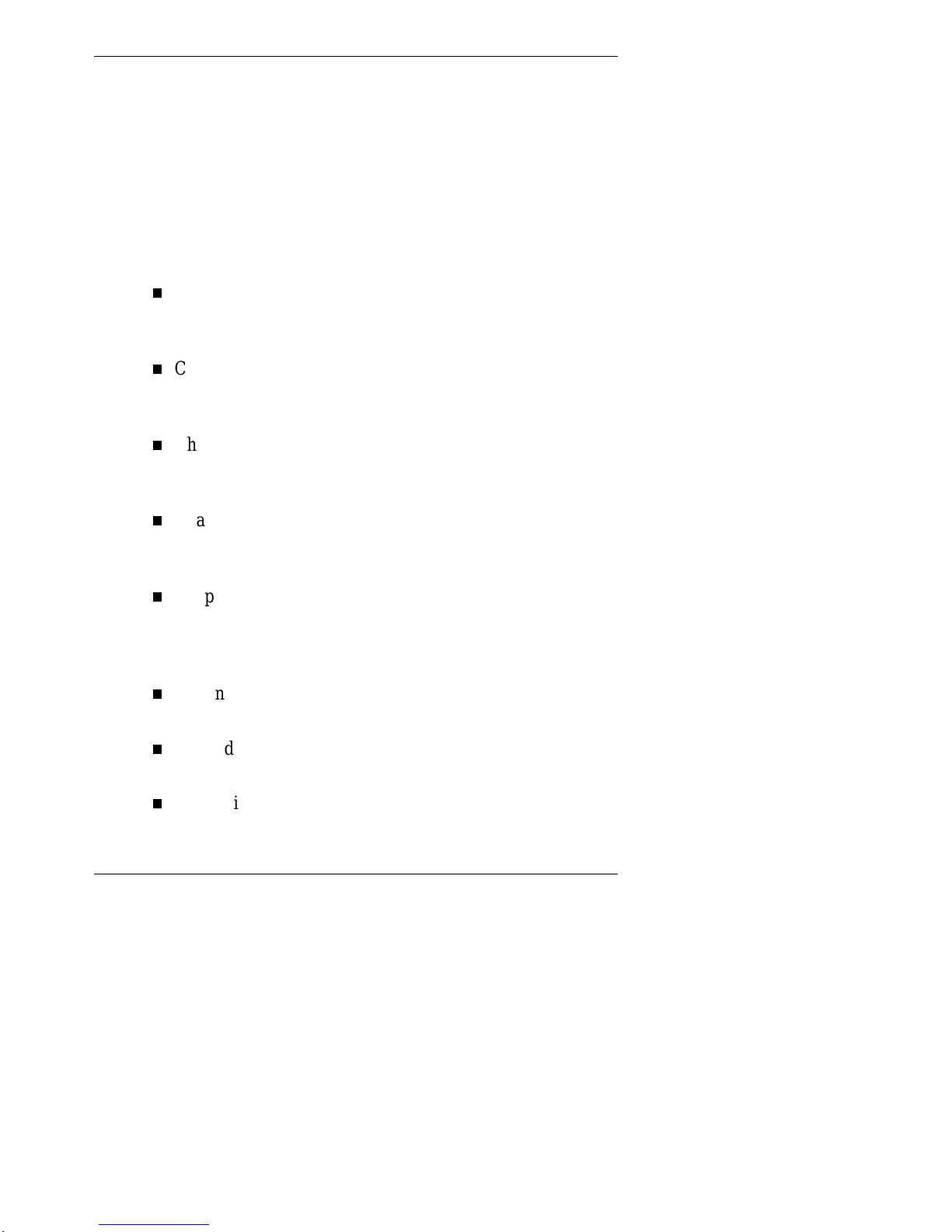
Using This Guide vii
Using This Guide
The NEC MobilePro™ 800 User's Guide gives you the
information you need to maximize the use of your NEC
MobilePro 800 Professional PC Companion. Read this guide
to familiarize yourself with the MobilePro and its features.
For specific information, see the following.
Chapter 1, “Getting Started,” provides all the information
you need to get your MobilePro 800 working and
synchronized with your host PC.
Chapter 2, “Introducing the NEC MobilePro,” introduces
you to the MobilePro features, battery recharging, and
general unit care.
Chapter 3, “Introducing Windows CE,” provides an
overview of Microsoft®Windows®CE and Windows CE
applications.
Chapter 4, “Using the NEC MobilePro,” shows you how
to power on and off, make display panel adjustments,
install PC and CompactFlash™ cards, and more.
Chapter 5, “Setting Up a Remote Connection,” describes
how to configure service connections for an internet
service provider, a remote access service, and how to
configure email for each new service connection.
Appendix A, “Troubleshooting,” walks you through some
common problems and possible solutions.
Appendix B, “Specifications,” details the hardware
specifications for your MobilePro.
Appendix C, “ISP Settings,” provides selected ISP settings
for a variety of internet service providers.
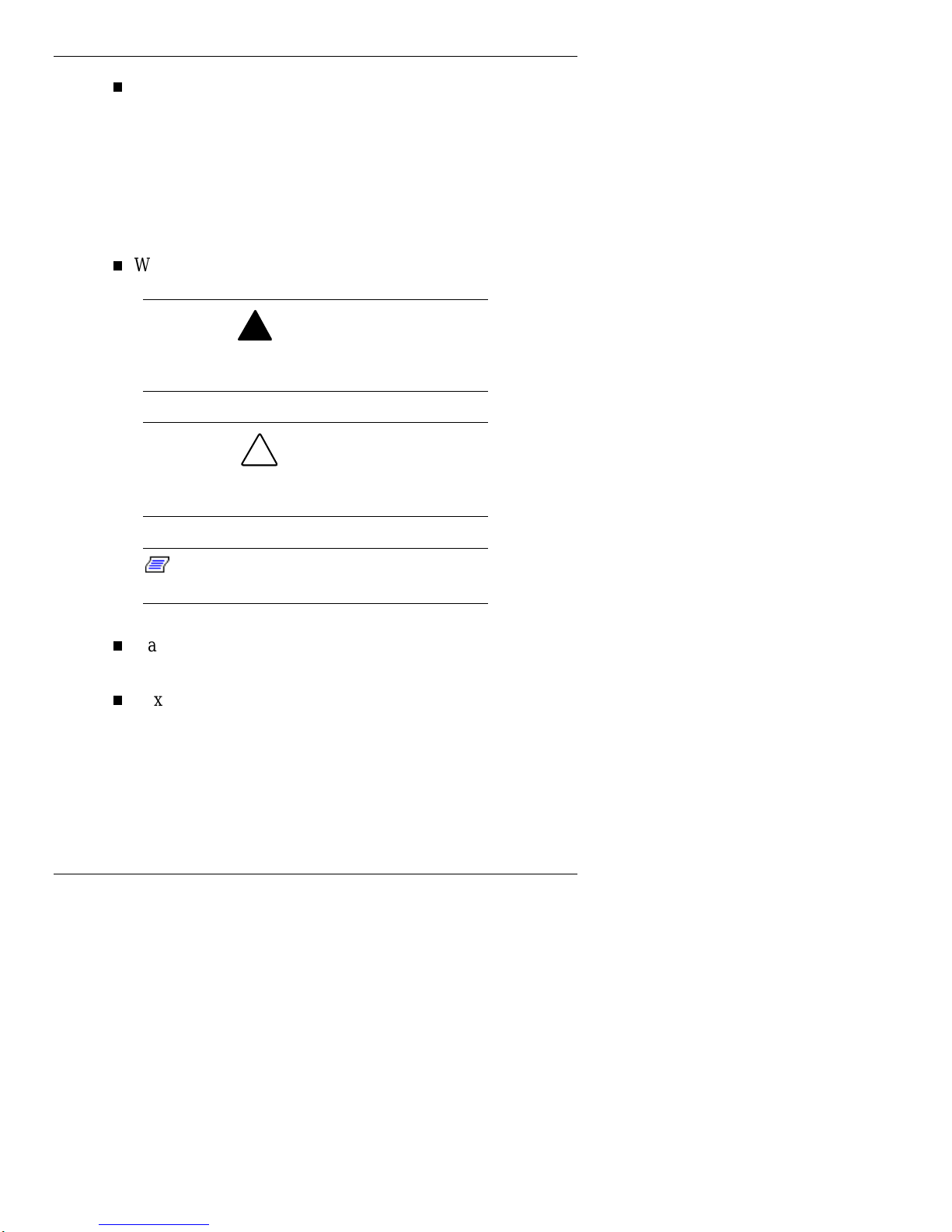
viii Using This Guide
Appendix D, “Microsoft Windows CE Services,” provides
additional information about installing and using Windows
CE Services.
Text Conventions
To make this guide as easy to use as possible, text is set up as
follows.
Warnings, cautions, and notes have the following format:
!
WARNING
Warnings alert you to situations that could result
in serious personal injury or loss of life.
!
CAUTION
Cautions indicate situations that can damage the
system hardware or software.
Note:
Notes give particularly important
information about whatever is being described.
Names of keys are printed as they appear on the keyboard,
for example, Ctrl, Alt, or Enter.
Text that you must type or keys that you must press are
presented in bold type. For example, type dir and press
Enter.

First Printing — February 1999
Copyright 1999
NEC Computer Systems Division
Packard Bell NEC, Inc.
1 Packard Bell Way
Sacramento, CA 95828-0903
All Rights Reserved
Proprietary Notice and Liability Disclaimer
The information disclosed in this document, including all designs and
related materials, is the valuable property of NEC Computer Systems
Division, Packard Bell NEC, Inc. (hereinafter “NEC CSD”) and/or its
licensors. NEC CSD and/or its licensors, as appropriate, reserve all patent,
copyright and other proprietary rights to this document, including all
design, manufacturing, reproduction, use, and sales rights thereto, except to
the extent said rights are expressly granted to others.
The NEC CSD product(s) discussed in this document are warranted in
accordance with the terms of the Warranty Statement accompanying each
product. However, actual performance of each such product is dependent
upon factors such as system configuration, customer data, and operator
control. Since implementation by customers of each product may vary, the
suitability of specific product configurations and applications must be
determined by the customer and is not warranted by NEC CSD.
To allow for design and specification improvements, the information in this
document is subject to change at any time, without notice. Reproduction of
this document or portions thereof without prior written approval of
NEC CSD is prohibited.
NEC is a registered trademark of NEC Corporation, MobilePro is a registered trademark of
Packard Bell NEC Inc., used under license.
Microsoft, MS, MSN, PowerPoint, ActiveX, ActiveSync, Outlook, Windows, Windows NT,
Visual Basic, Visual C++, and the Windows logo are either registered trademarks or
trademarks of Microsoft Corporation in the United States and/or other countries.
Microsoft products are licensed to OEMs by Microsoft Licensing, Inc., a wholly owned
subsidiary of Microsoft Corporation.
All other product, brand, or trade names used in this publication are the trademarks or
registered trademarks of their respective trademark owners.
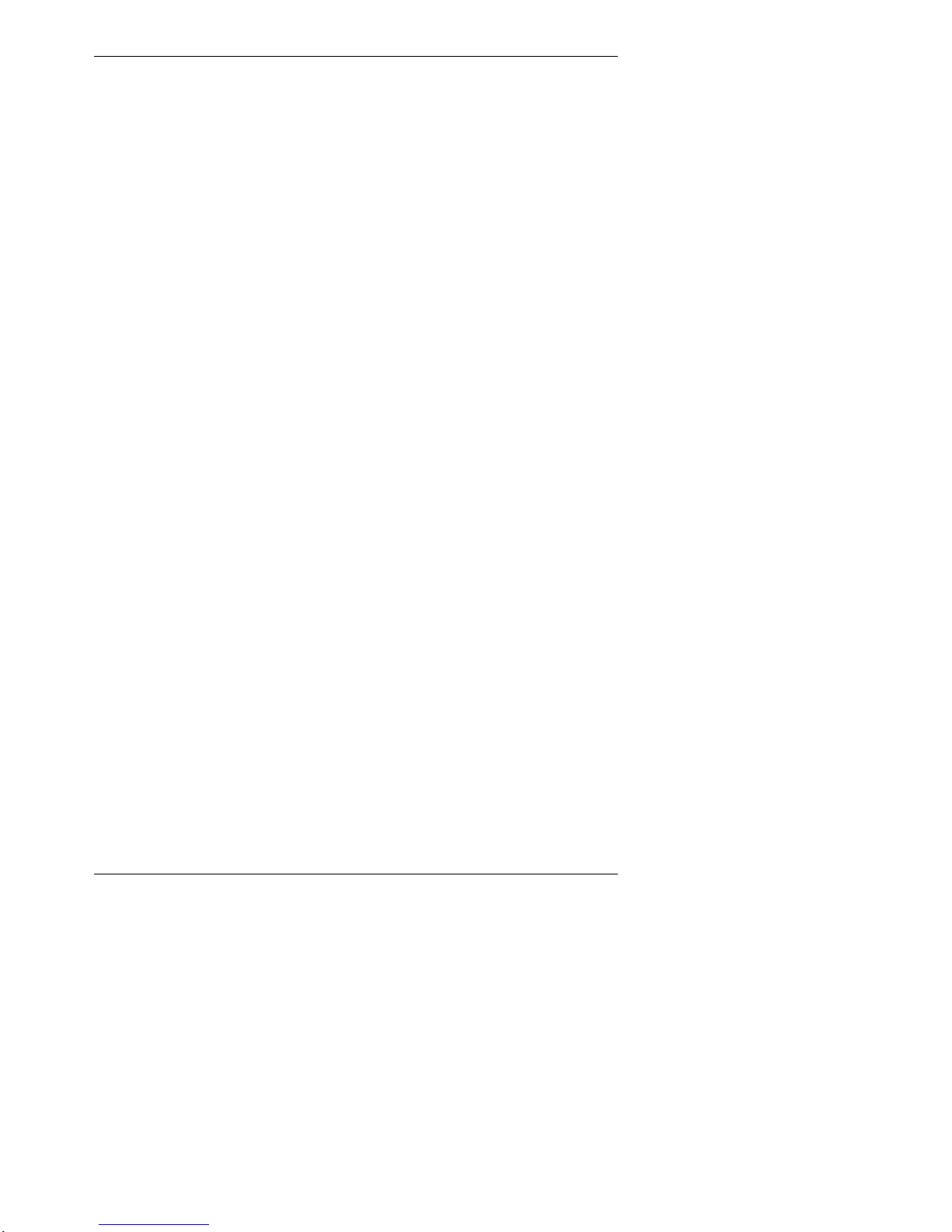
Index-1
A
AC power port, 2-8
Accessing MobilePro settings,
4-14
Accessories, 1-4, B-4
Adjusting MobilePro settings,
4-12
Adjusting panel brightness, 4-4
Assigning user software icons,
4-13
Auto Suspend, 4-6
Available options, B-4
B
Backing up and restoring data,
3-11
Backlight settings, 4-4
Battery
determining status, 2-12
installing and charging, 1-4
precautions, 2-17
recharging, 2-12
removing and inserting, 2-14
replacement, 2-14
Battery pack, 2-6
Battery release latch, 2-10
Bonus CD
software applications, 3-13
Bonus Software CD
using, 3-14
using with Windows NT, 3-15
C
Caring for the MobilePro, 2-18
CompactFlash card slot, 2-9
CompactFlash cards
inserting, 4-19
removing, 4-20
Connecting
activate a connection, 5-8
internet service provider (ISP),
5-4
modem, 5-3
preparation, 5-2
remote access server (RAS),
5-5
Connecting the AC adapter, 1-7
Connecting the PC Connect
cable, 1-13
Connecting the VGA cable, 3-7
Connecting to your PC, 1-9
Creating a partnership, 1-14
D
Determining battery status, 2-12
Display panel, 2-3
Docking cradle connector, 2-10
E
Earphone microphone jack, 2-8
Enabling the suspend switch, 4-6
F
Features
AC power port, 2-8
battery release latch, 2-10
CompactFlash card slot, 2-9
display panel, 2-4
display panel icons, 2-4
display panel latch, 2-4
docking cradle connector, 2-10
Index
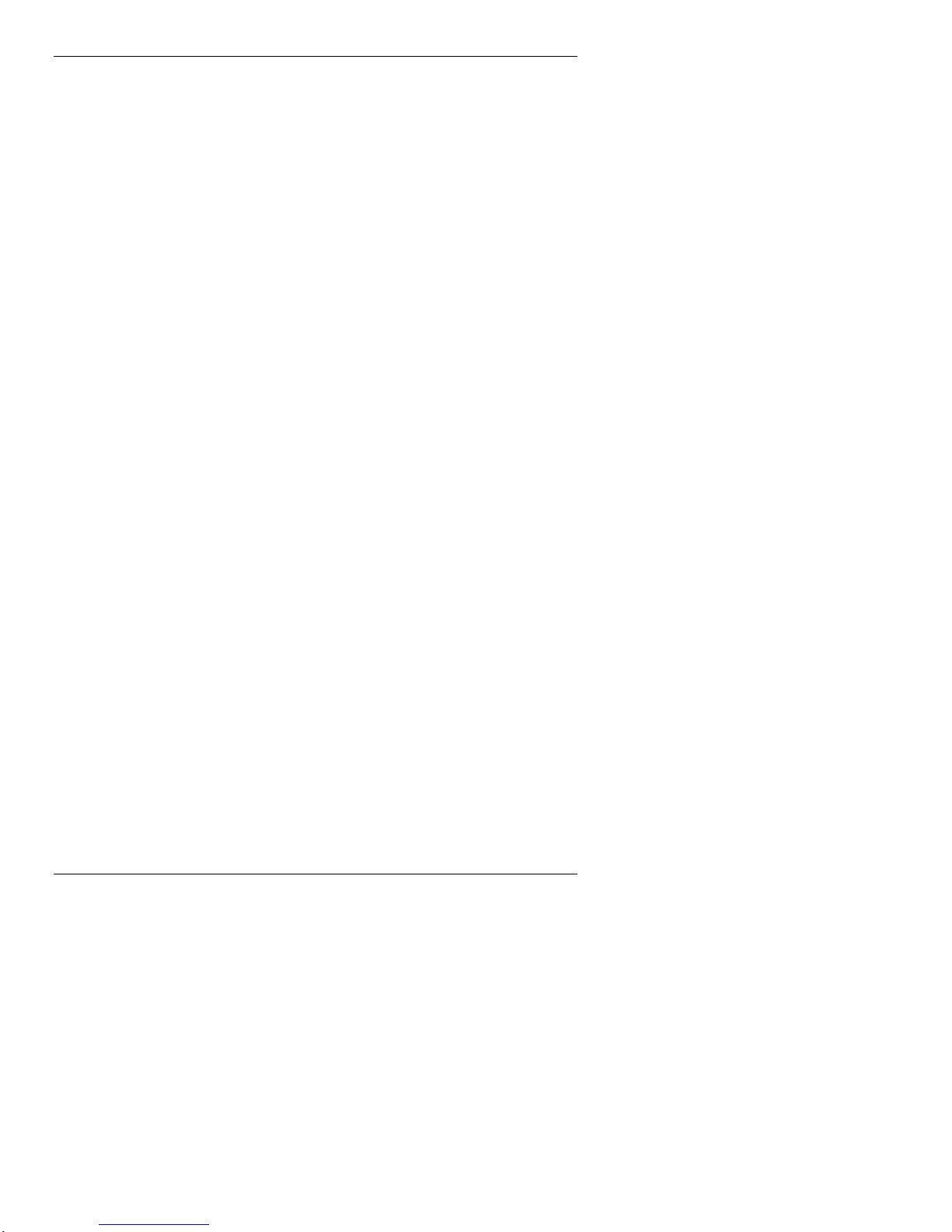
Index-2
earphone microphone, 2-8
IR port, 2-7
Kensington lock, 2-9
keyboard, 2-5
Lithium-Ion battery, 2-10
main battery pack, 2-6
microphone, 2-6
modem port, 2-9
PC card eject button, 2-8
PC card slot, 2-8
power button, 2-5
ROM/RAM bay cover, 2-10
serial port, 2-7
speaker, 2-6
status LEDs, 2-6
stylus, 2-6
stylus slot, 2-9
Suspend switch, 2-5
USB port, 2-7
user software icons, 2-4
VGA port, 2-7
Full reset button, 4-24
using, 4-26
Function keys, 4-11
G
Getting help, 1-18
I
Inserting CompactFlash cards,
4-19
Inserting PC cards, 4-17
Installing Windows CE Services,
1-11
with Windows NT, 1-11
IR port, 2-7
ISP settings
AT&T WorldNet, C-2
CompuServe, C-2
IBM, C-3
MSN, C-3
overview, C-1
Prodigy, C-4
K
Kensington lock, 2-9
Keyboard, 2-5
application shortcut keys, 4-8
brightness keys, 4-8
control keys, 4-9
cursor control keys, 4-9
using, 4-8
Windows key, 4-9
L
Lithium-Ion battery, 2-10
M
Main battery pack, 2-6
Microphone, 2-6
Microsoft Windows CE Services,
D-1
MobilePro power management,
2-13
MobilePro settings, 4-12
Modem port, 2-9
N
NEC CSD support services, A-3
Network capabilities, 3-10
O
Online help, 3-15
Opening the display panel, 2-11
P
Panel brightness, 4-4
PC card eject button, 2-8
PC card slot, 2-8
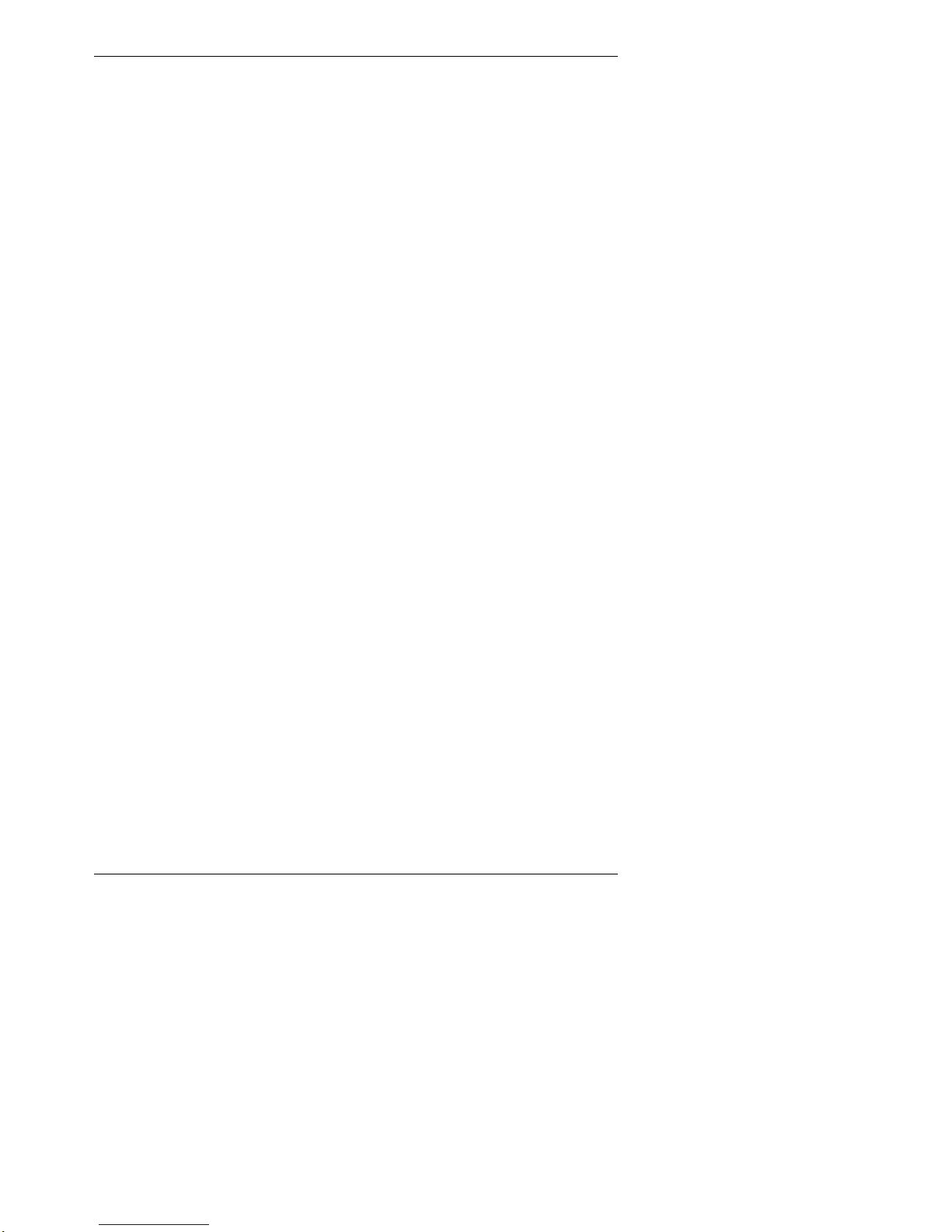
Index-3
PC cards
inserting, 4-17
removing, 4-17
PC Connect cable
when using other
communication devices, 1-17
Pocket applications, 3-6
Power button, 2-5
Precautions, 2-18
Printing, 3-9
Problem solving, A-1
R
Remote synchronization, D-4
Removing CompactFlash cards,
4-20
Removing PC cards, 4-17
Reset button
full reset, 4-24
soft reset, 4-24
Resetting the MobilePro, 4-24
Resynchronizing your MobilePro,
1-16
ROM/RAM bay cover, 2-10
Routine cleaning, 2-20
S
Sending and receiving email, 5-6
Serial port, 2-7
Setting up a remote connection,
1-17
Soft reset button, 4-24
using, 4-25
Software applications, 3-13
Speaker, 2-6
Specifications
accessories (shipped with
system), B-3
battery, B-3
CompactFlash card slot, B-3
CPU, B-1
dimensions, B-4
display panel, B-1
I/O ports, B-2
infrared (IR) port, B-2
microphone, B-1
modem, B-2
operating environment, B-4
PC card slot, B-2
RAM, B-1
ROM, B-1
serial, B-2
speaker, B-2
storage environment, B-4
weight, B-4
Status LEDs, 2-6
Storage requirements, 2-19
Stylus, 2-6
Stylus slot, 2-9
Suspend, 4-6
Suspend switch, 2-5
Synchronizing files, D-3
Synchronizing your MobilePro
after rebooting the host PC,
1-16
after resetting, 1-16
System features
back, 2-7
bottom, 2-10
front, 2-3
keyboard panel and base unit,
2-5
left, 2-8
right, 2-9
T
Troubleshooting, A-1
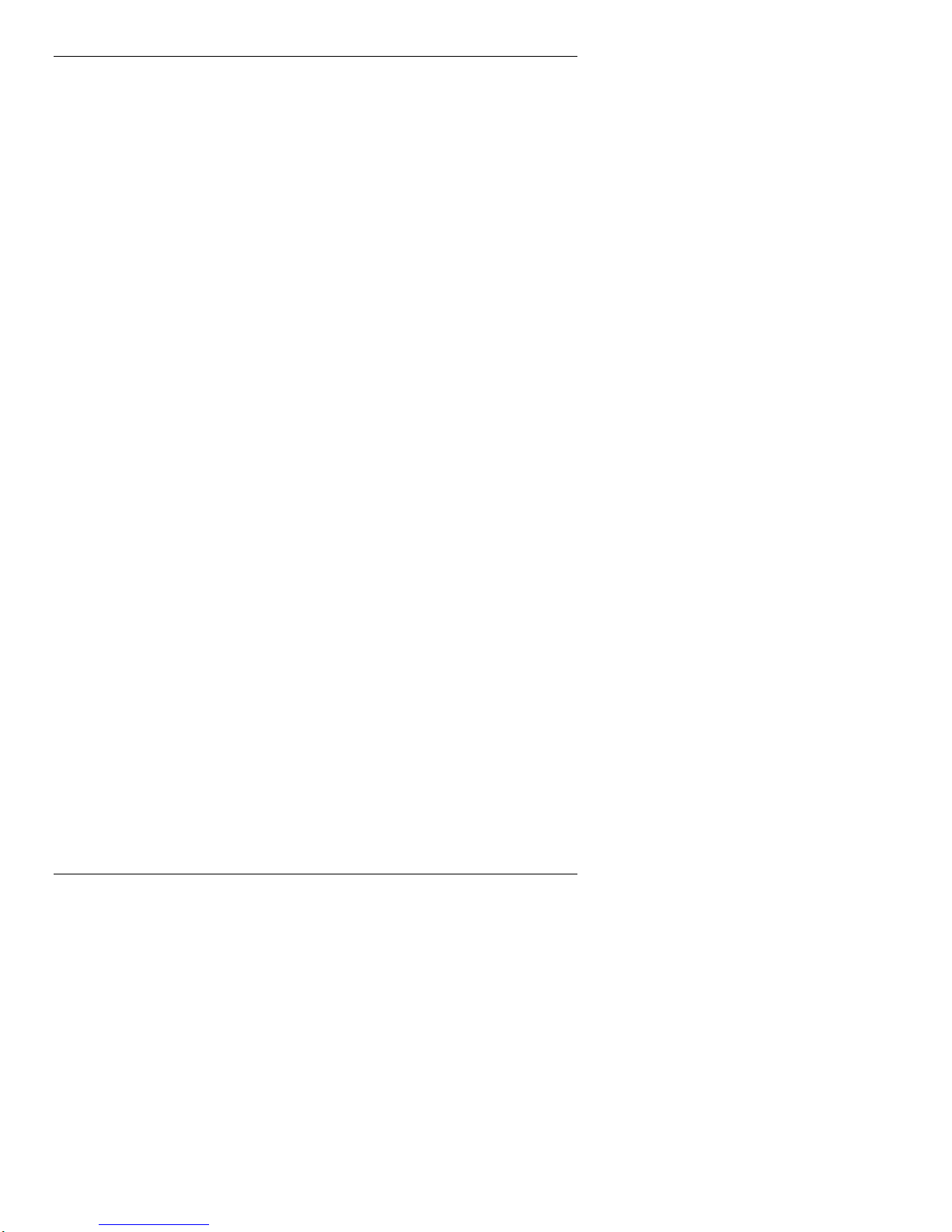
Index-4
U
Unpacking your MobilePro, 2-2
Upgrading ROM, 4-22
USB port, 2-7
User software icons, 4-13
Using application shortcut keys,
4-9
Using MobilePro power sources,
2-12
Using the infrared (IR) port, 4-20
Using the IR port
Windows CE Services, 4-20
Using the stylus, 2-11
Using the voice recorder, 4-15
Using Windows CE, 3-2
V
Verifying PC connection settings,
1-10
Verifying synchronization
settings, 1-15
VGA port, 2-7
Voice memos, 4-15
Voice recording, 4-15
W
Windows CE
applications, 3-6
backing up and restoring data,
3-11
network capabilities, 3-10
overview, 3-2
printing, 3-9
Windows CE desktop, 3-4
Windows CE operating system,
3-2
Windows CE services, 3-10
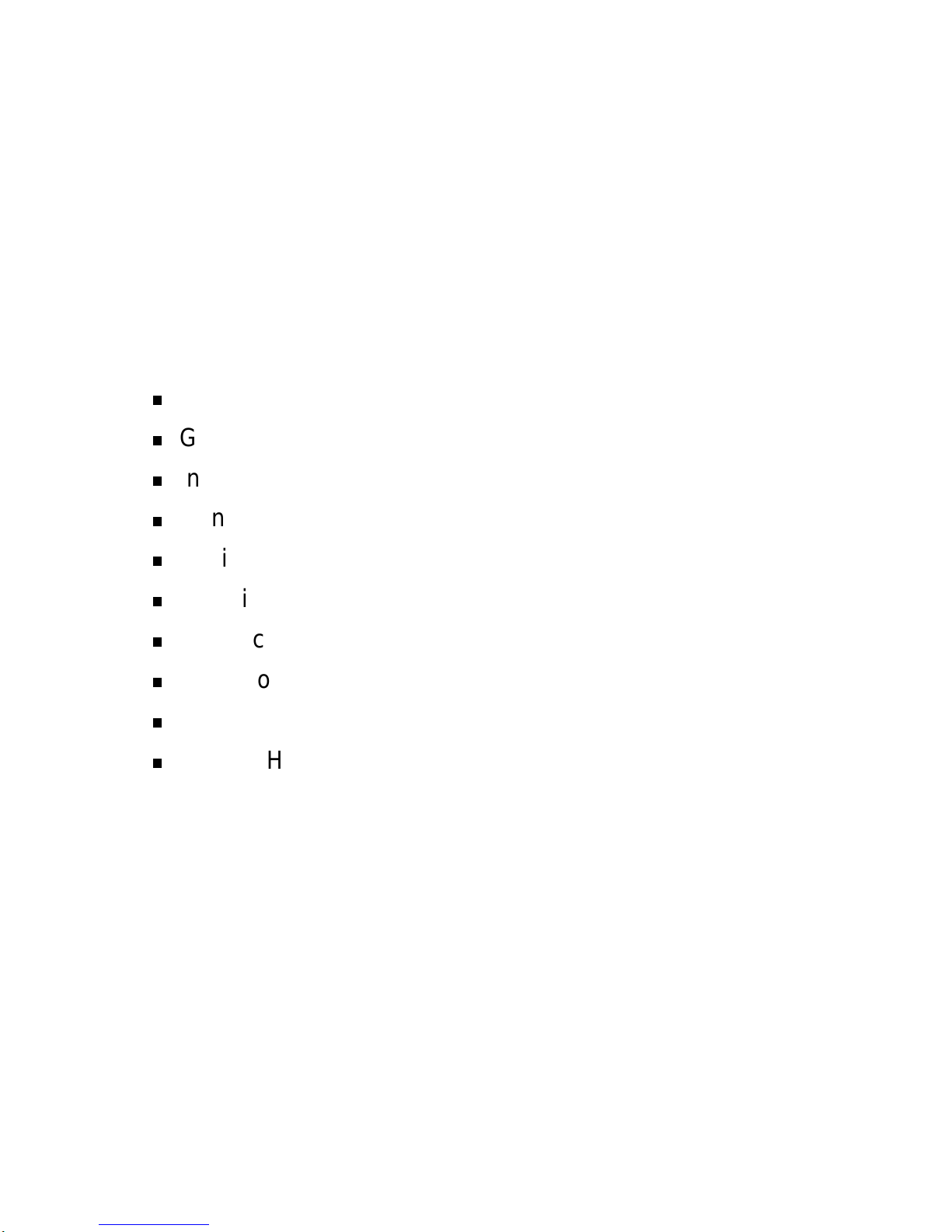
1
Getting Started
Welcome
Getting to Know Your MobilePro
Installing and Charging the Battery
Connecting the AC Adapter
Taking a Quick Tour
Knowing Your MobilePro Software
Connecting to Your PC
Synchronizing with your Host PC
Setting Up a Remote Connection
Getting Help
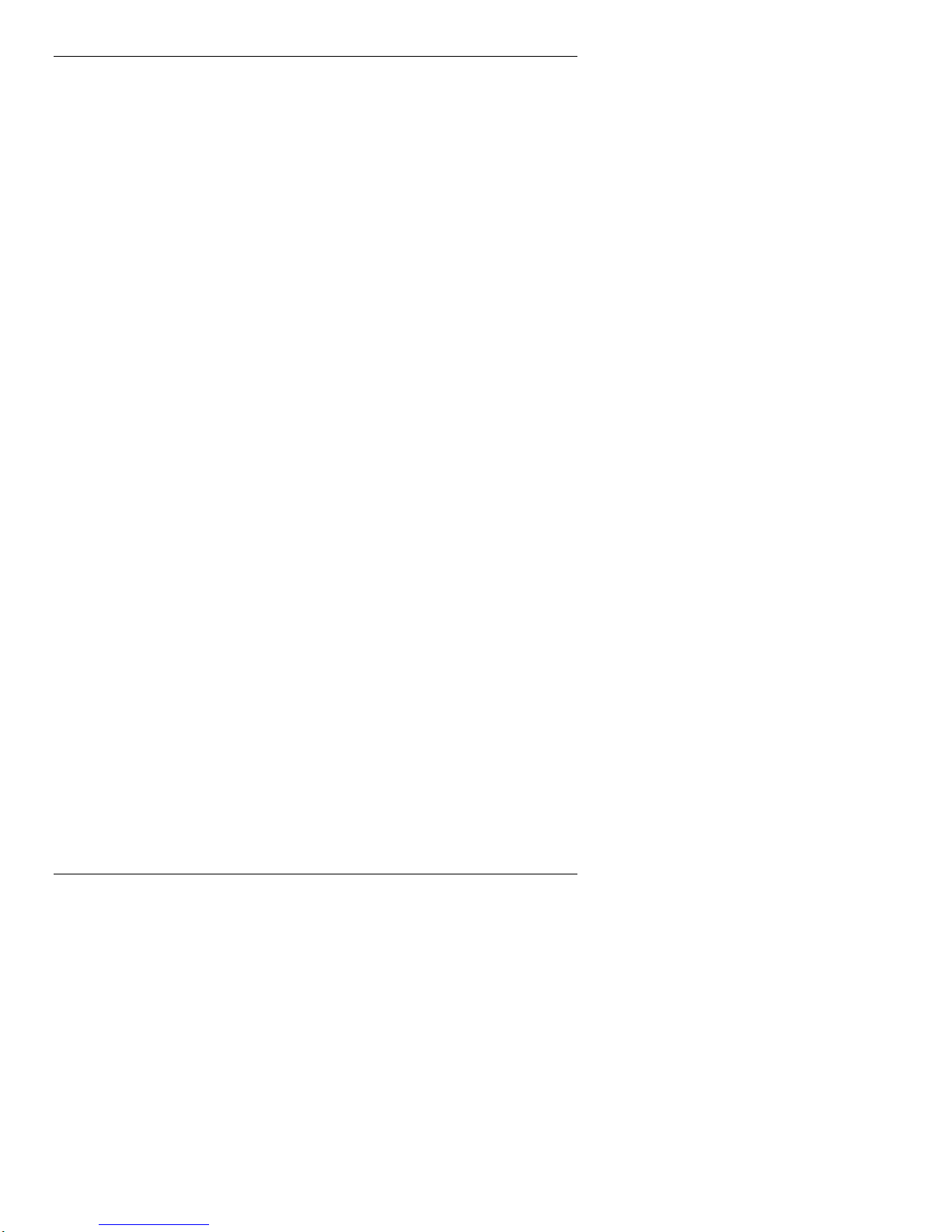
1-2 Getting Started
Welcome
Congratulations on purchasing your NEC MobilePro 800
Professional PC Companion powered by the Microsoft
Windows CE operating system. The size and capabilities of
this device let you keep your most important business and
personal information up-to-date and close at hand. Windows
CE Services with ActiveSync™ increases the power of your
device by letting you synchronize the information on your
host PC with your device.

Getting Started 1-3
Getting to Know Your MobilePro
The NEC MobilePro 800 offers you a portable system
designed for synchronization with your host PC. Standard
features include a VR4121, 64-bit MIPS processor with 24
KB L1 cache, 32 MB RAM, a 9.4-inch SVGA DSTN, 64K
color, enhanced touch screen, a V.90 internal modem,
a built-in microphone, internal speaker, and Type II PC card
and CompactFlash™ Type II card support.
NEC MobilePro 800
With your NEC MobilePro you can edit, create, send, and
receive documents including text, spreadsheets, presentations,
and email, manage your schedule and contacts, access the
internet with the internal modem, and synchronize data with
your host PC.
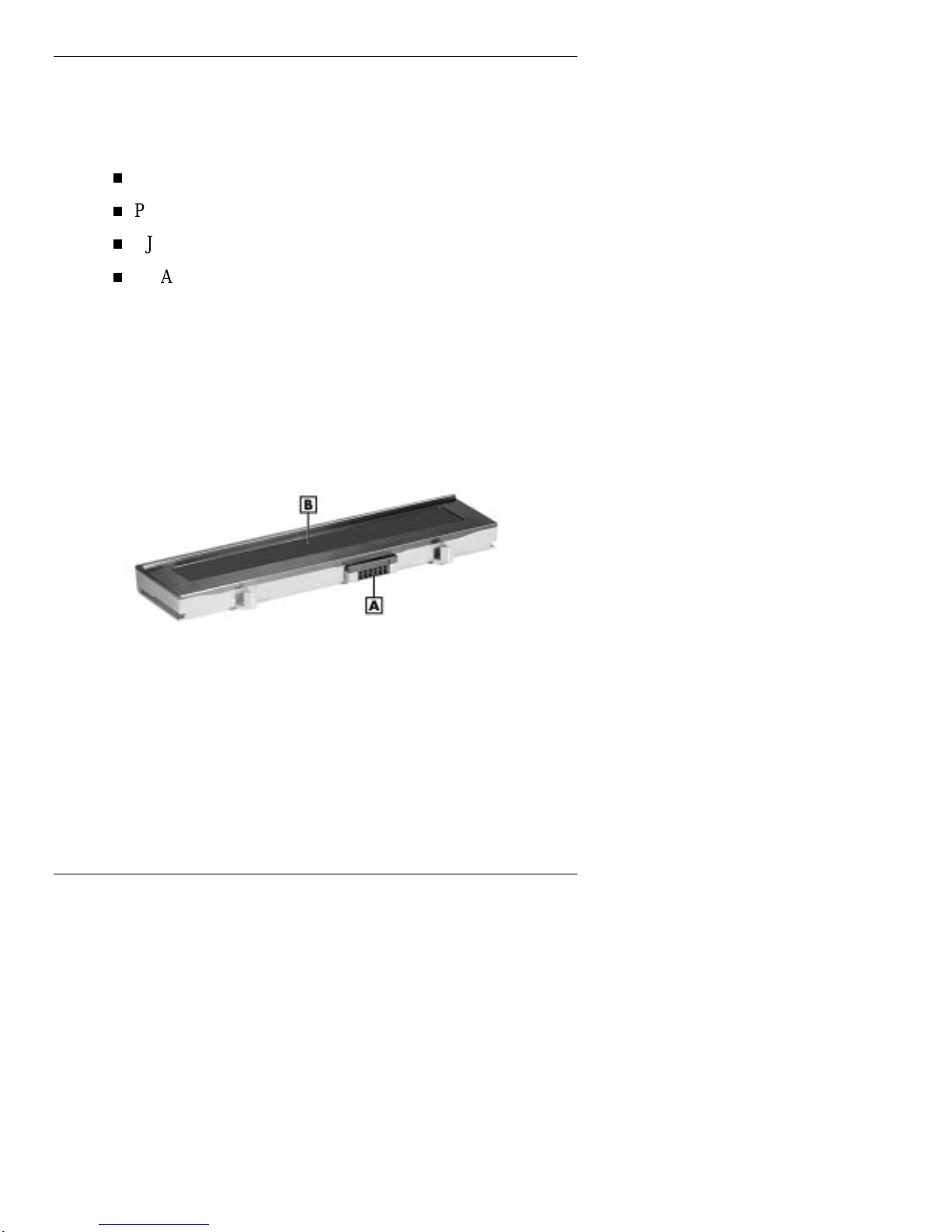
1-4 Getting Started
Accessories
The NEC MobilePro 800 ships with the following
accessories:
AC adapter
PC Connect (serial port) cable
RJ-11 Telephone cable
VGA Monitor cable
Installing and Charging the Battery
Follow these steps to install and charge the main battery.
1. Unpack the contents of the MobilePro carton and locate
the unit and the Lithium-Ion battery pack.
Lithium-Ion battery pack
A– Battery connectors B– Lithium-Ion battery pack
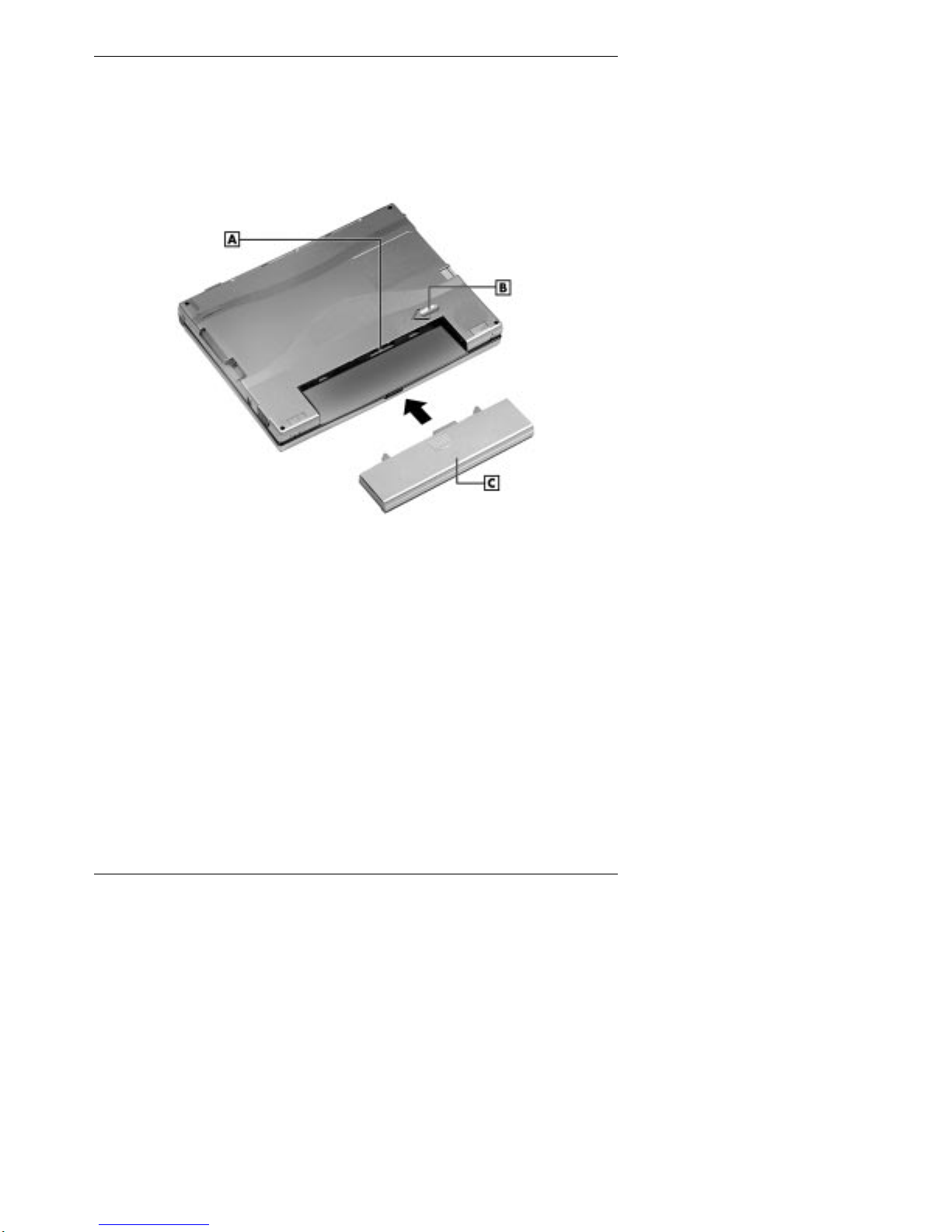
Getting Started 1-5
2. Insert the Lithium-Ion battery pack in the bay and slide
the battery in the direction of the arrow, as indicated in
the following figure.
Inserting the battery pack
A– Battery connectors B– Battery release latch C– Lithium-Ion battery pack
3. Firmly press the battery until it is securely connected in
the bay.
4. Charge the main battery while you work or explore the
software on your MobilePro by connecting the AC
adapter.
Refer to the next section, “Connecting the AC Adapter,”
for connection information. The color of the left status
LED changes from amber to green when the battery is
fully charged.

1-6 Getting Started
Connecting the AC Adapter
NEC recommends using the AC adapter if you
are recharging the battery pack.
are using PC cards or Compact Flash™ cards.
are using the internal modem.
have your MobilePro on for long periods.
!
CAUTION
Follow these precautions whenever you use the
AC adapter and the NEC MobilePro.
When using the AC adapter, make sure the
AC outlet is near the NEC MobilePro and is
easily accessible.
Keep the main battery installed when running
on AC power.
When communicating or sending
transmissions for a long time, use the AC
adapter to conserve power.
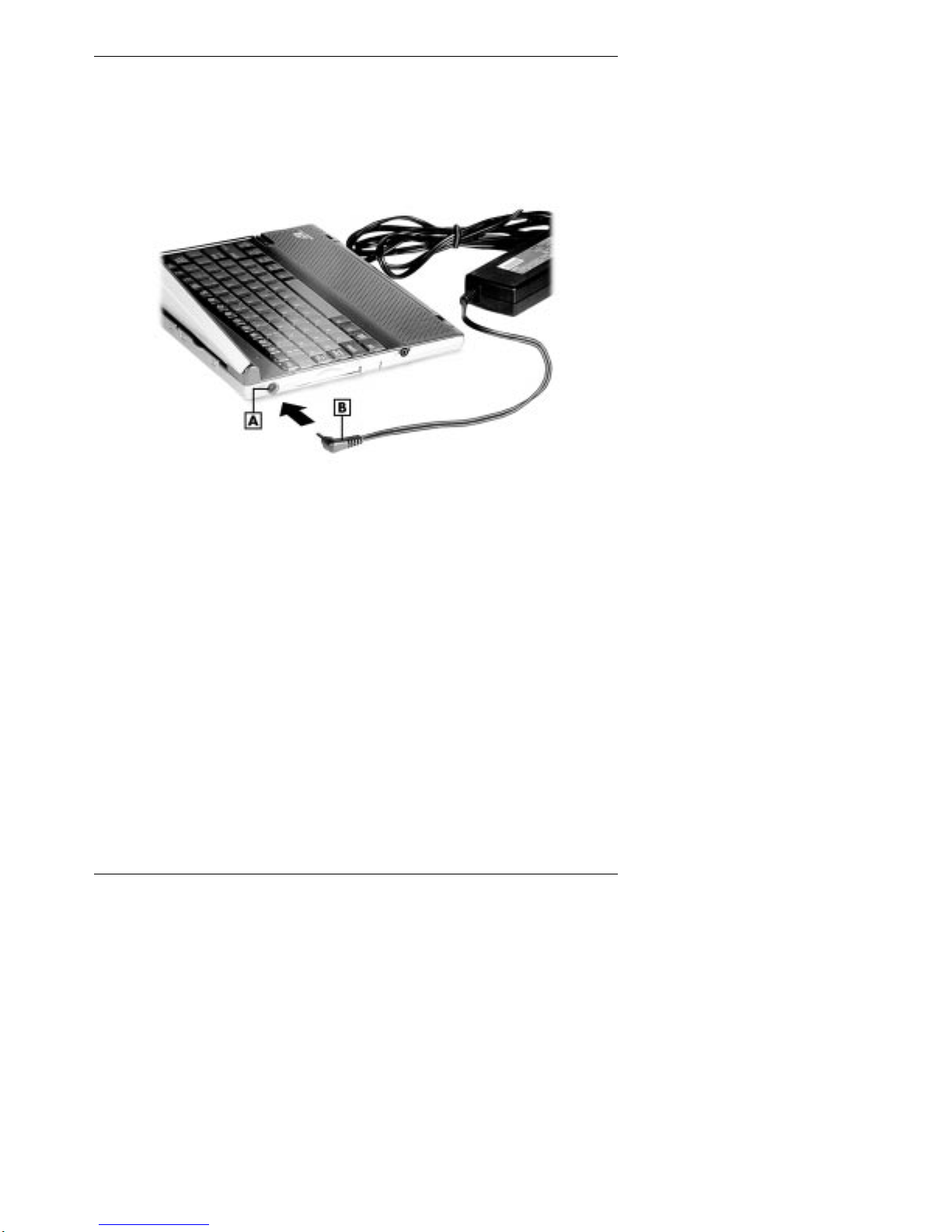
Getting Started 1-7
Follow these steps to connect the AC adapter.
1. Insert the plug on the AC adapter cable into the AC
power port on the left side of the NEC MobilePro.
Connecting the AC adapter
A– AC power port B– AC adapter cable
2. Plug the AC adapter into a working AC outlet.
3. Power on the NEC MobilePro using the Power button at
the top right corner of the keyboard.
Using AC power saves battery life when you are on the go
and ensures that the internal data backup battery maintains its
charge.
Continue working with the NEC MobilePro 800 as it charges
and leave it connected to AC power after the light turns
green.
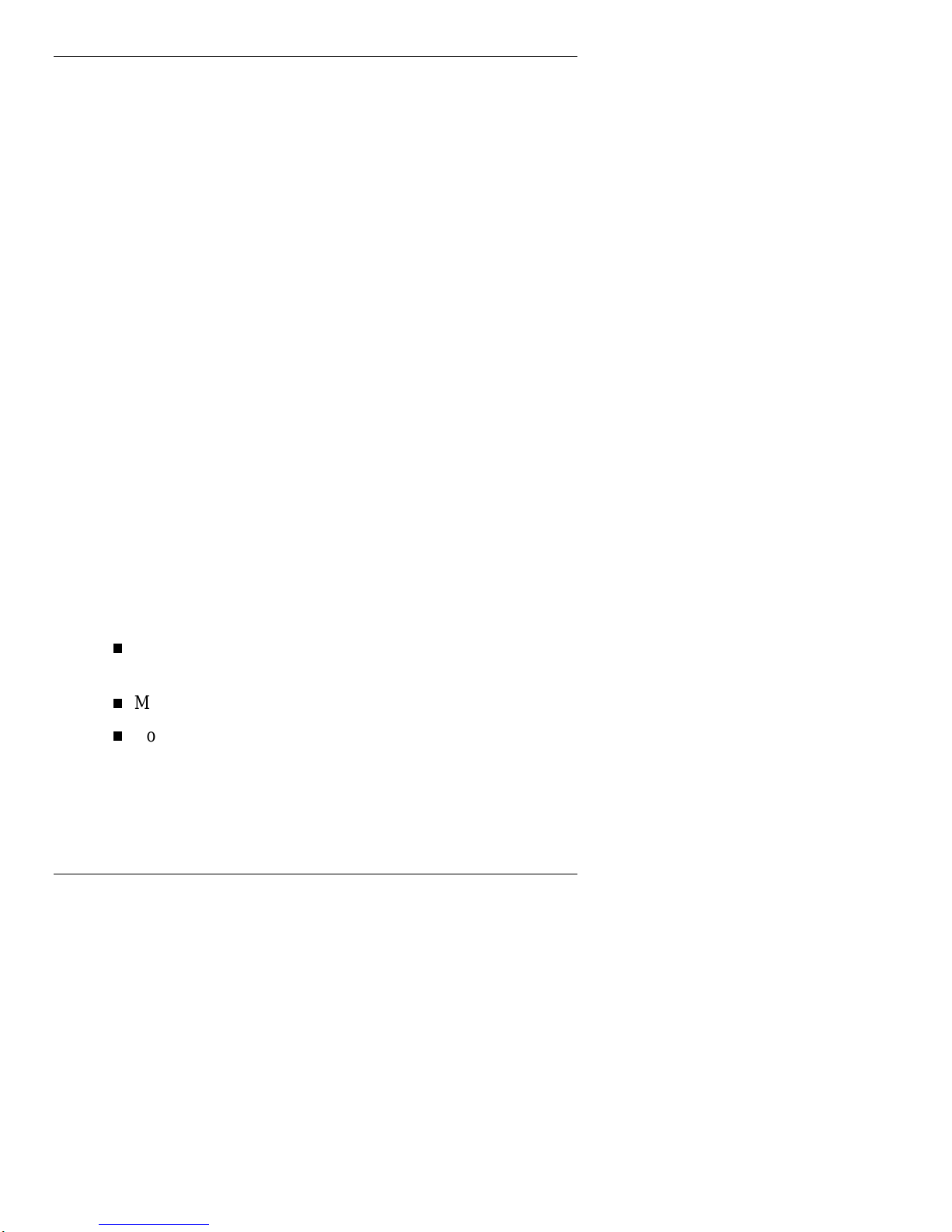
1-8 Getting Started
Taking a Quick Tour
This section takes you through the process of setting up your
system for the first time.
1. Open the display panel to start your NEC MobilePro 800
for the first time.
Press the Power button if the system does not start
automatically.
2. Follow the on-screen instructions to calibrate the touch
screen. Press Ctrl Alt = to recalibrate at any time.
3. Be sure to enter your name, local city, and set the clock
for your local time.
4. Be sure to specify a country for using the built-in modem.
For details, see the section, “Adjusting MobilePro
Settings,” in Chapter 4.
Knowing Your MobilePro Software
Your NEC MobilePro 800 features the latest version of
Microsoft Windows CE software along with additional
applications on the accompanying CDs.
Your NEC MobilePro 800 software includes:
Microsoft Windows CE Services 2.2 CD (Install on your
host PC for access and synchronization.)
Microsoft Windows CE pre-loaded (in ROM) applications
Bonus Software CD (For U.S. and Canada distribution,
only.)
For more information about your MobilePro software, refer
to Chapter 3, “Introducing Windows CE.”
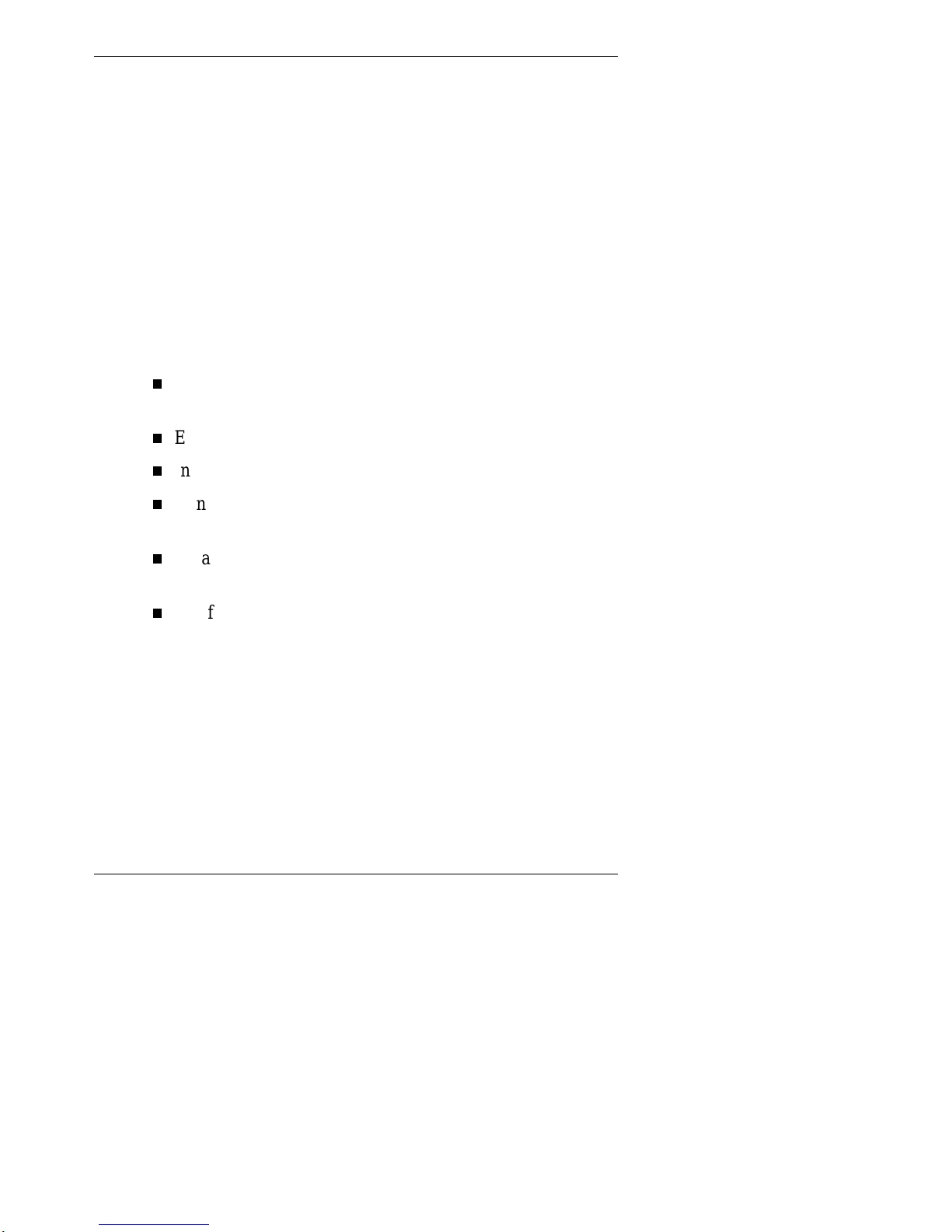
Getting Started 1-9
Connecting to Your PC
The MobilePro is designed to be a companion PC. Most users
want to synchronize the MobilePro 800 with a host PC. The
latest work done on either the MobilePro or the host PC
automatically appears on both machines, once the
synchronization process occurs.
The following section provides an overview of the
synchronization process followed by detailed instructions for
each stage of the process.
Follow these procedures to configure your MobilePro for
synchronization.
Verify the accuracy of the PC Connection default settings
on your MobilePro.
Ensure the availability of the serial port on your host PC.
Install Windows CE Services on your host PC.
Connect the PC Connect (serial) cable to your host PC and
to your MobilePro.
Create a partnership between your host PC and your
MobilePro.
Verify that the desired synchronization services are
configured.
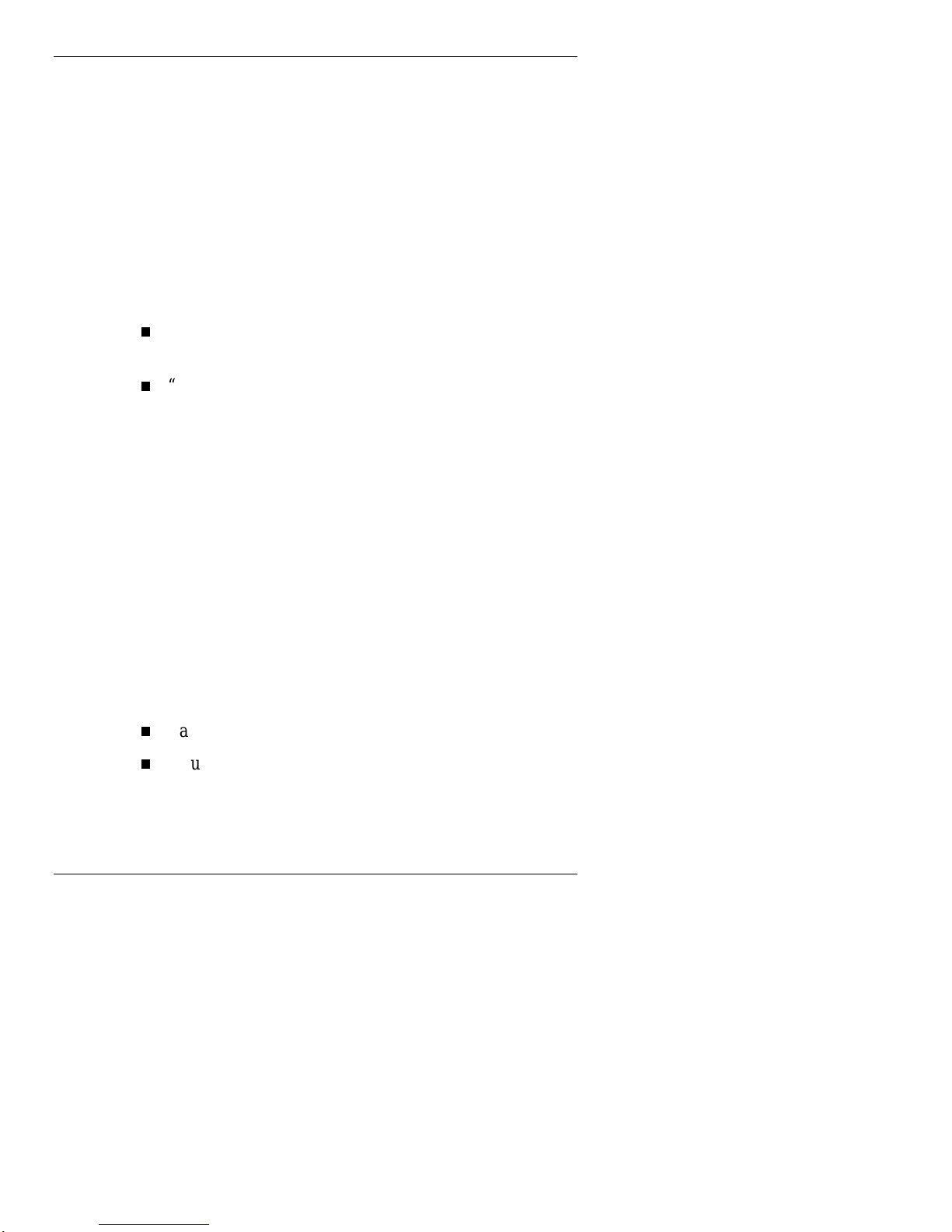
1-10 Getting Started
Verifying PC Connection Settings
Your MobilePro ships with PC Connection default settings.
Follow these steps to verify the accuracy of the PC
Connection settings.
1. Tap Start, Settings, Control Panel.
2. Double tap the Communications icon and select the PC
Connection tab.
3. Verify the following settings.
“Allow connection with desktop computer when
device is attached” is checked.
“Connect using Serial Port @ 19200” displays.
Proceed to the next section to check the availability of the
serial port on your host PC.
Ensuring the Availability of the Serial Port
The serial port on your host PC must be available for
synchronization with your NEC MobilePro. Follow these
steps to ensure the availability of the serial port.
1. Access the Setup utility on your host PC to verify that the
port is enabled.
2. Check the Windows device manager on your host PC to
identify potential conflicts for the serial port.
Tap Start, Settings, Control Panel.
Double tap the System icon and select the Device
Manager tab.
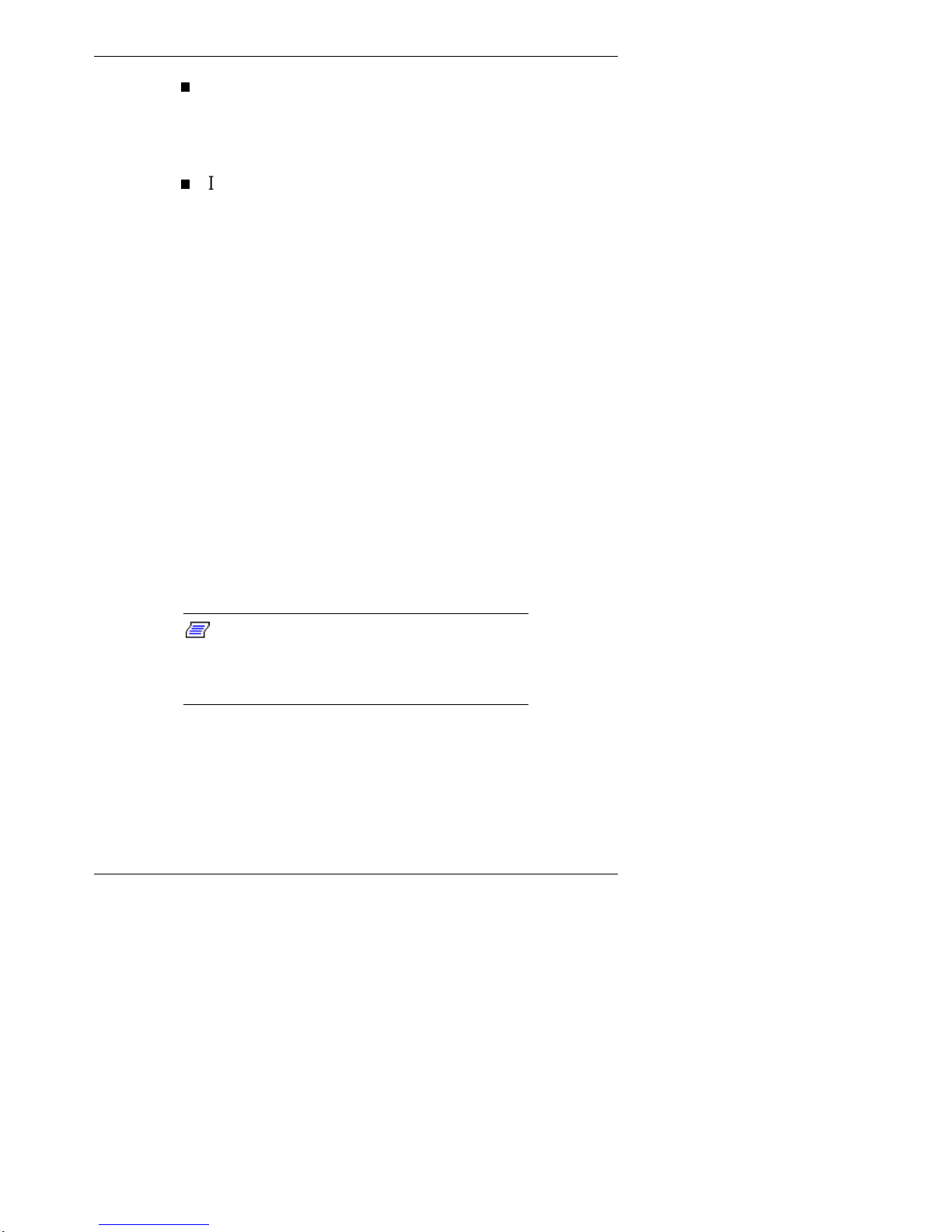
Getting Started 1-11
Check the Ports listing to determine if any conflicts
exist (another device is assigned to or using the serial
port). The port may be flagged with an exclamation
point, for example, if any conflicts exist.
If another device is assigned to or is using the serial
port, you must reassign the device to free up the serial
port for MobilePro synchronization.
Proceed to the next section to install Windows CE Services.
Installing Windows CE Services
You must install Windows CE Services on your host PC to
enable synchronization with your MobilePro. The Microsoft
Windows CE Services CD that ships with your MobilePro
contains the Windows CE Services software designed for
synchronization with Microsoft Office components. The
following procedure assumes Microsoft Outlook 97 as the
host PC synchronization component.
Follow these steps to install Windows CE Services for
synchronization with Microsoft Outlook. The installation
sequence may vary depending upon the Microsoft
components installed on your host PC.
Note:
If your host PC uses the Windows NT
operating system, you must install Windows NT
Networking before installing Windows CE
Services to your host PC.
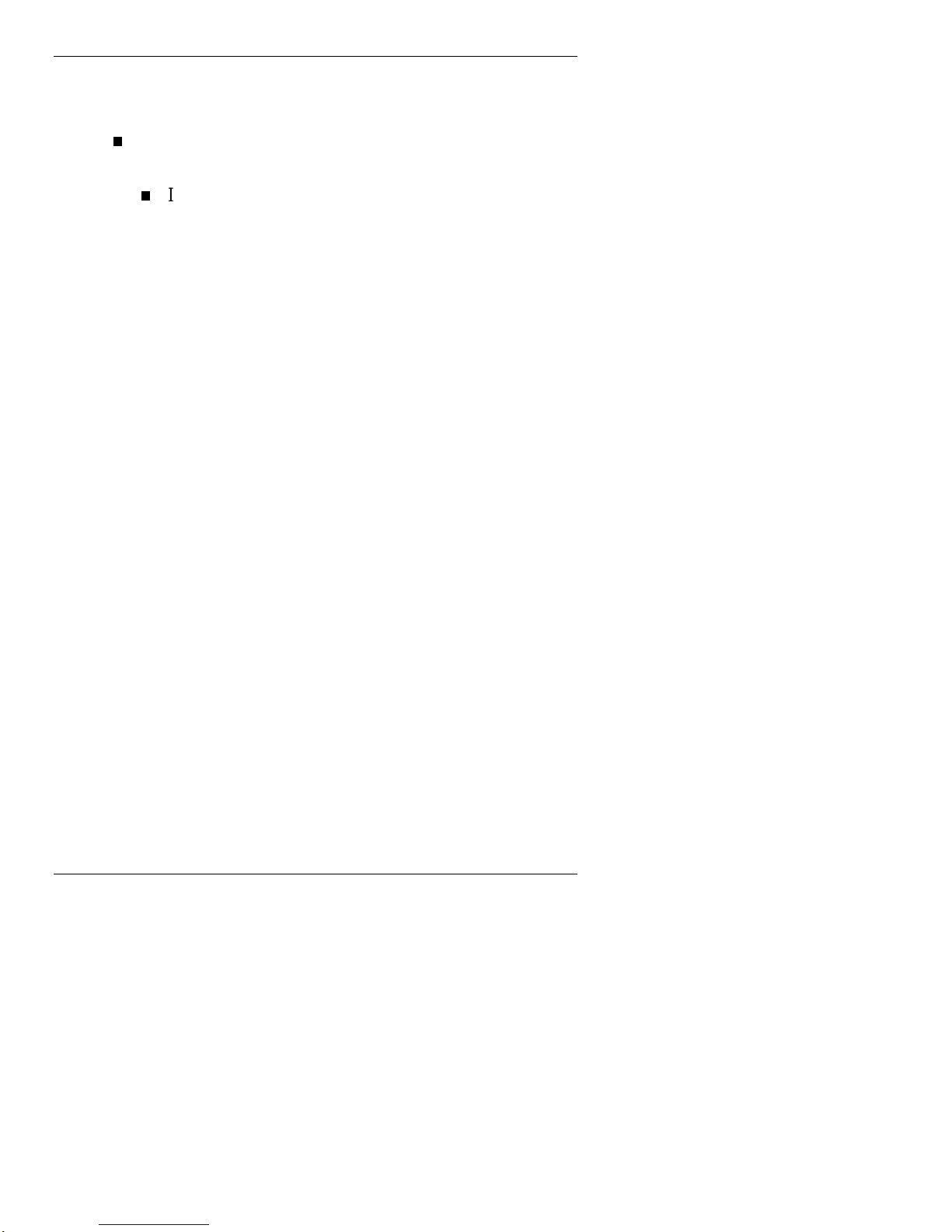
1-12 Getting Started
1. Insert the Windows CE Services CD in the CD-ROM
drive of your host PC.
If auto insert is enabled on your host PC, the initial screen
appears and displays choices for installation.
If auto insert is not enabled, tap Start, Run, browse for
the CD-ROM drive, and run the setup.exe file.
2. Click the icon next to choice 3, Install Microsoft
Windows CE Services. The setup wizard begins.
3. Click Next, when prompted, to display the license
agreement window.
4. Read the license agreement and click Yes to accept the
agreement. The setup window prompts for your name and
company.
5. Enter your name and company and click Next to display
the Installation Selection window.
6. Select Typical to display the Installation Complete
window. The Installation Complete window indicates that
you will next establish communication with your
MobilePro.
7. Click Next to display the Get Connected window that
prompts you to connect your (PC Connect) serial cable to
continue the installation process.
Proceed to the next section to complete the installation.
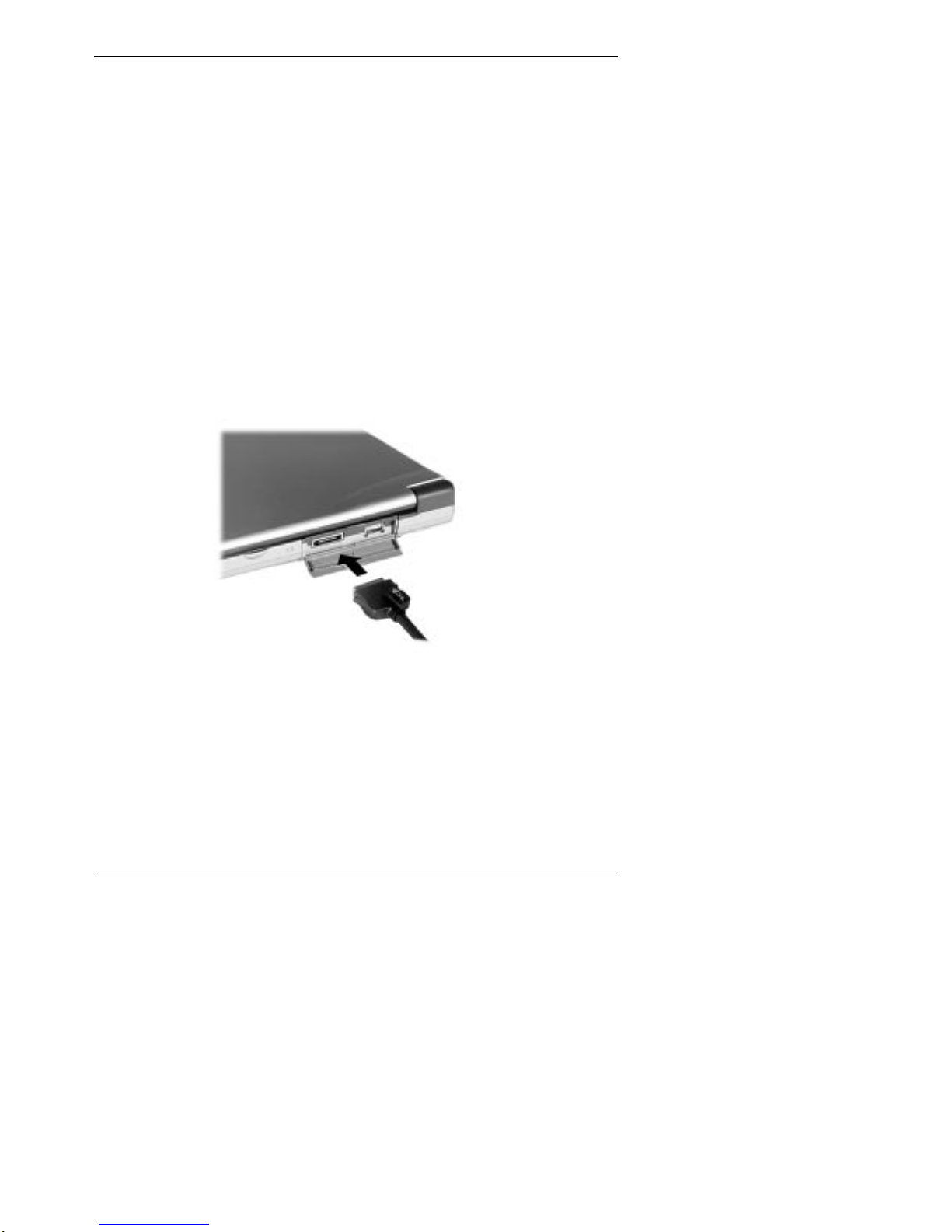
Getting Started 1-13
Connecting the PC Connect Cable
When the system prompts you to connect the serial cable,
follow these instructions to connect the PC Connect (serial)
cable that ships with your MobilePro.
1. Locate and open the serial port cover on the back of your
MobilePro.
2. Align and attach the PC Connect cable to the serial port
on the MobilePro. (If your cable is labeled, insert the
cable with the word Up visible on the top. If your cable
has an arrow near the connector, insert the cable with the
arrow visible on top.)
Connecting the PC connect cable
3. Connect the other end of the cable to the 9-pin serial port
on your host PC. If your host PC has a 25-pin serial port,
use an adapter (available in most computer stores).
Other manuals for MOBILEPRO 800 -
3
Other NEC Handheld manuals
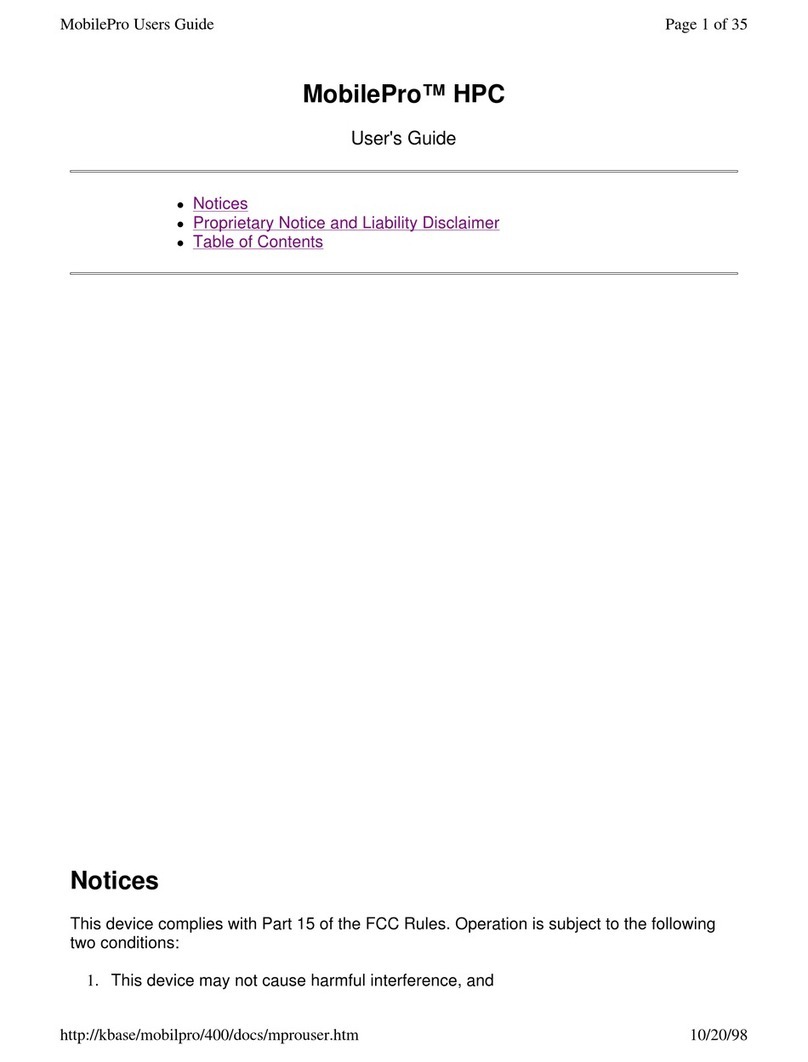
NEC
NEC MOBILEPRO HPC User manual

NEC
NEC MOBILEPRO 900C Instruction Manual
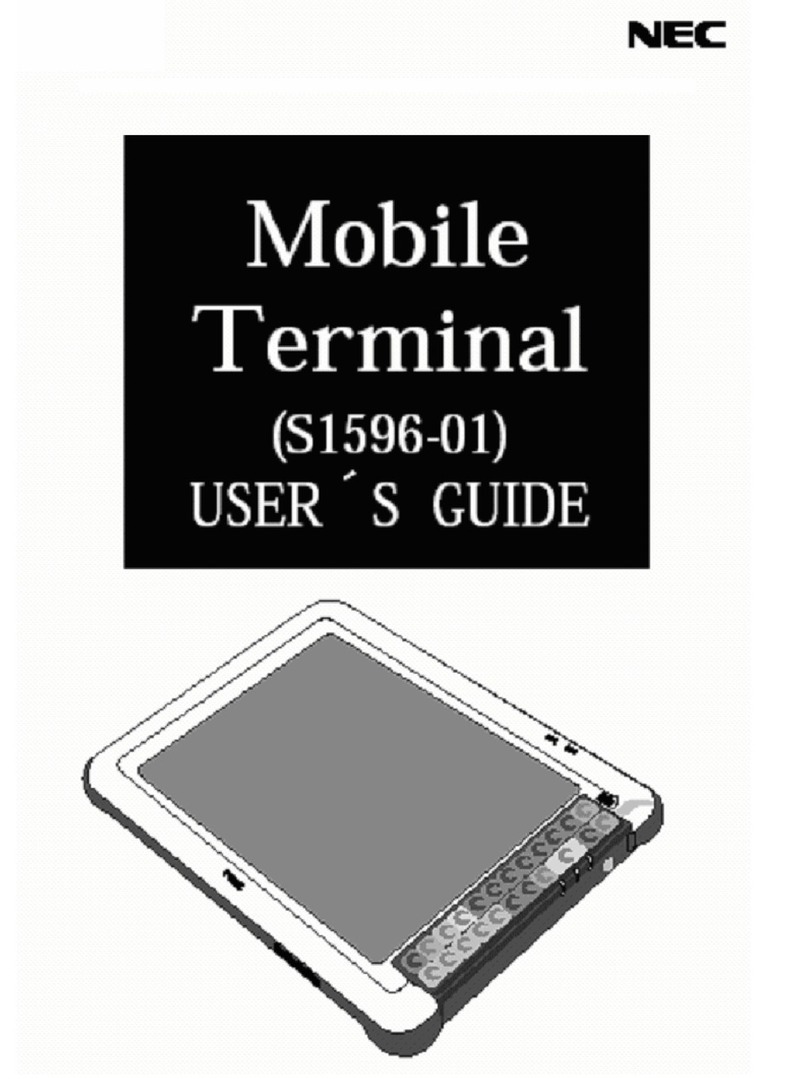
NEC
NEC S1596-01 User manual

NEC
NEC MOBILEPRO 800 - Operating manual

NEC
NEC MOBILEPRO 800 - User manual
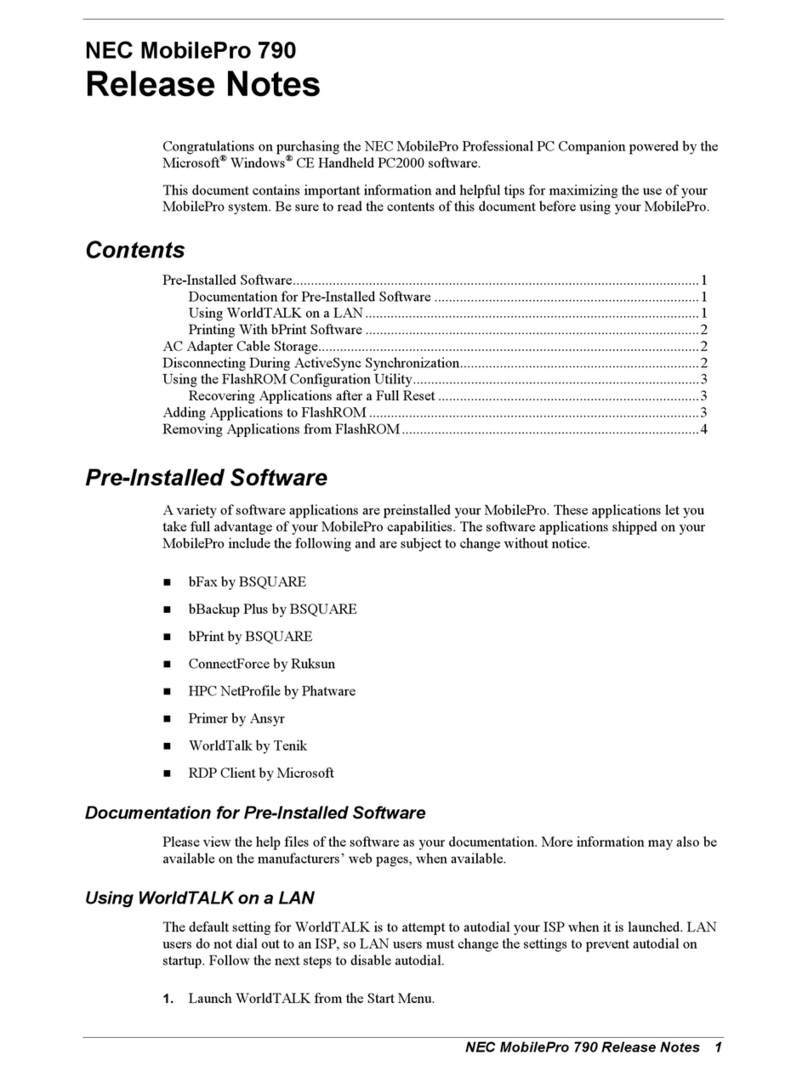
NEC
NEC MobilePro 790 Instruction Manual

NEC
NEC MOBILEPRO 900C User manual

NEC
NEC MOBILEPRO 900C User manual

NEC
NEC MOBILEPRO 750C H User manual

NEC
NEC MOBILEPRO 900 Instruction Manual

NEC
NEC MOBILEPRO 450H User manual

NEC
NEC MobilePro 250e User manual
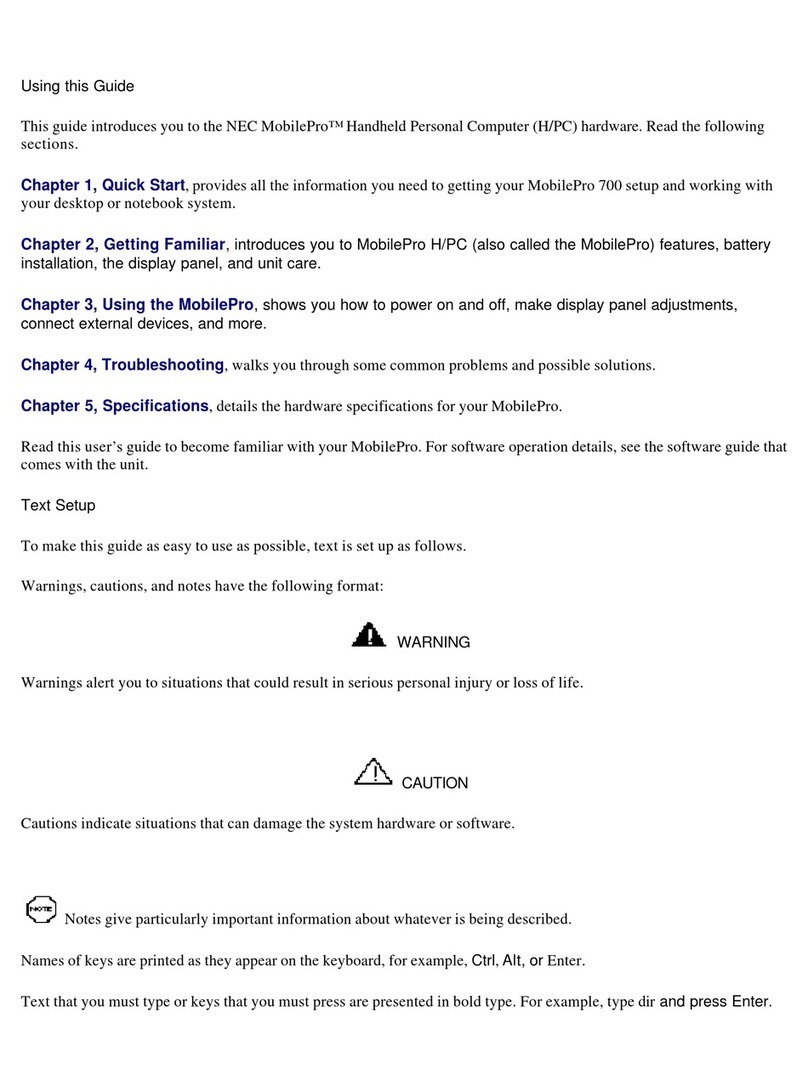
NEC
NEC 700 User manual

NEC
NEC MOBILEPRO 900 User manual

NEC
NEC MOBILEPRO 800 - User manual
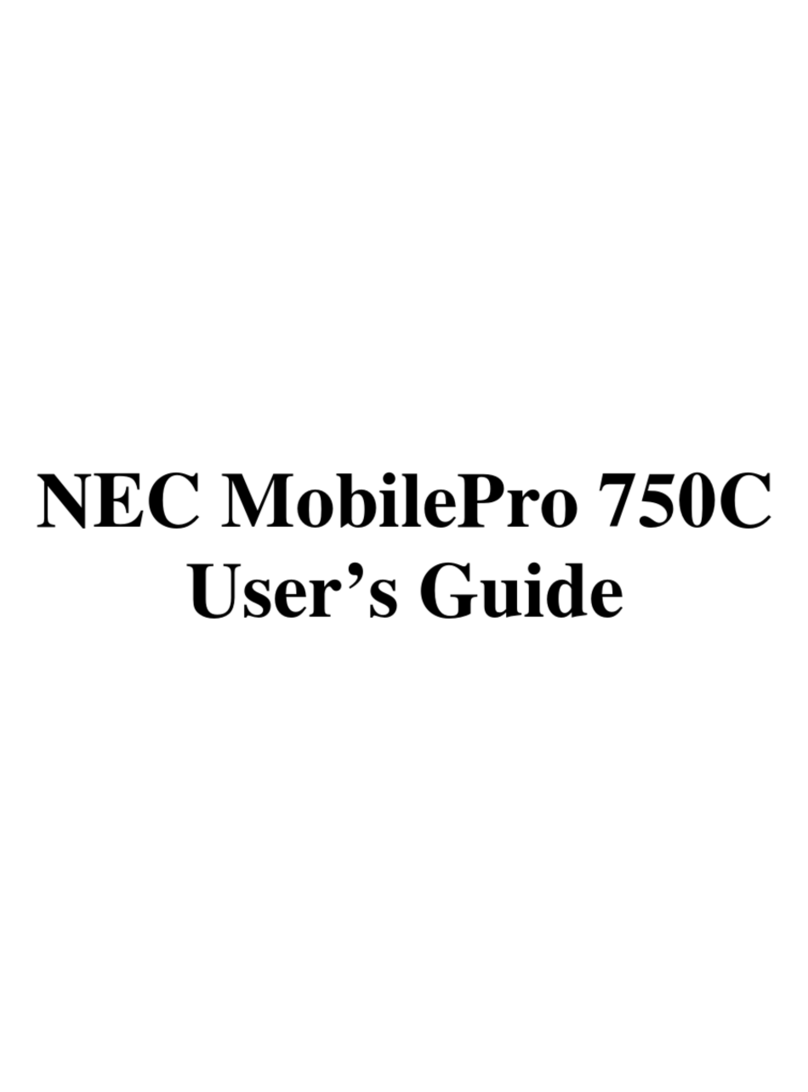
NEC
NEC SuperScript 750C User manual

NEC
NEC MOBILEPRO P300 - 2002 User manual

NEC
NEC MOBILEPRO 750C - VERSION 1999 User manual
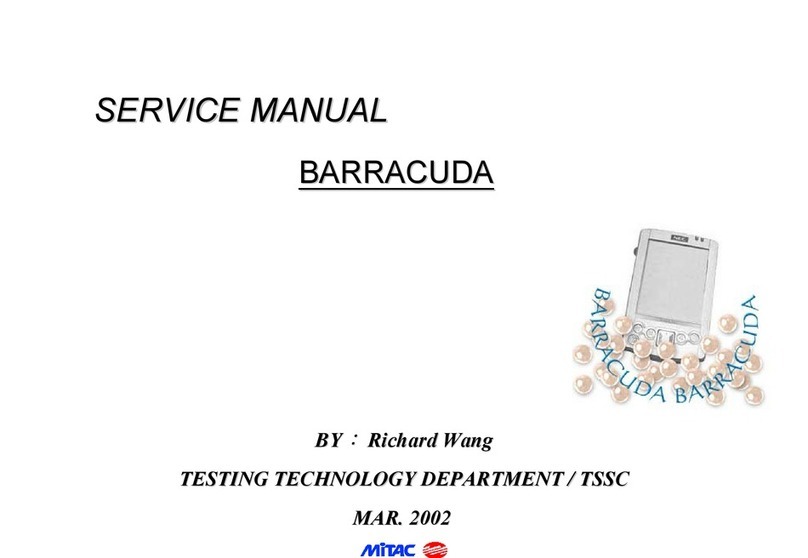
NEC
NEC Barracuda User manual
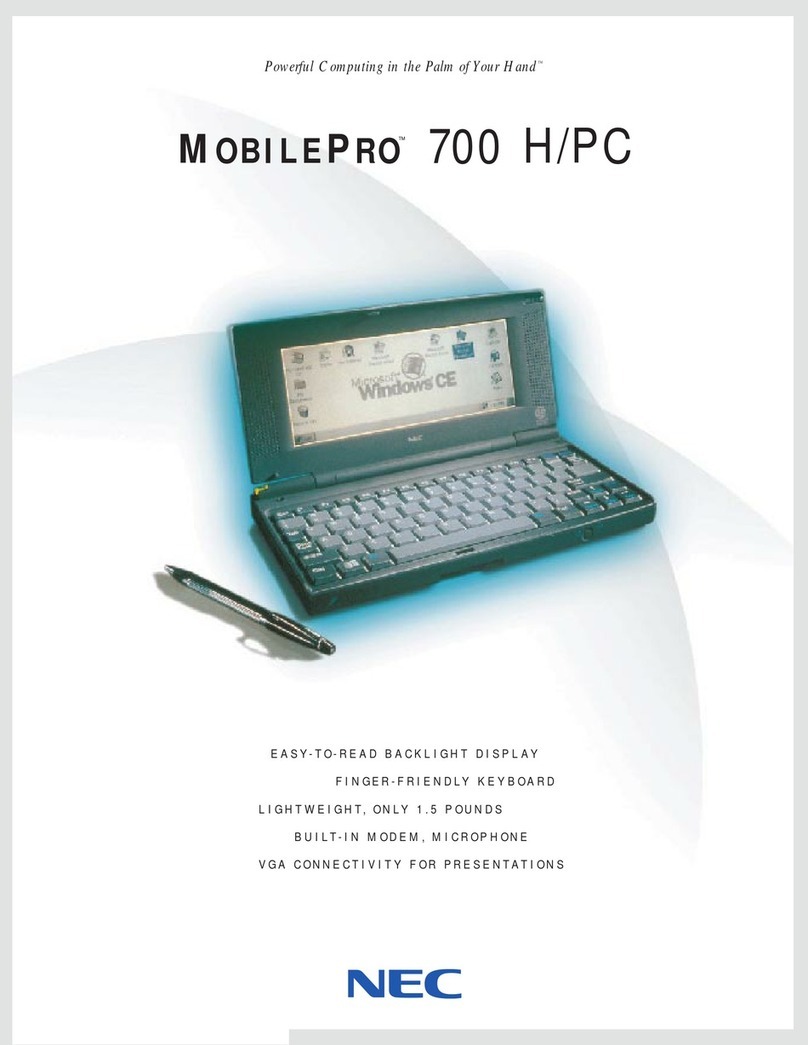
NEC
NEC 700 User manual