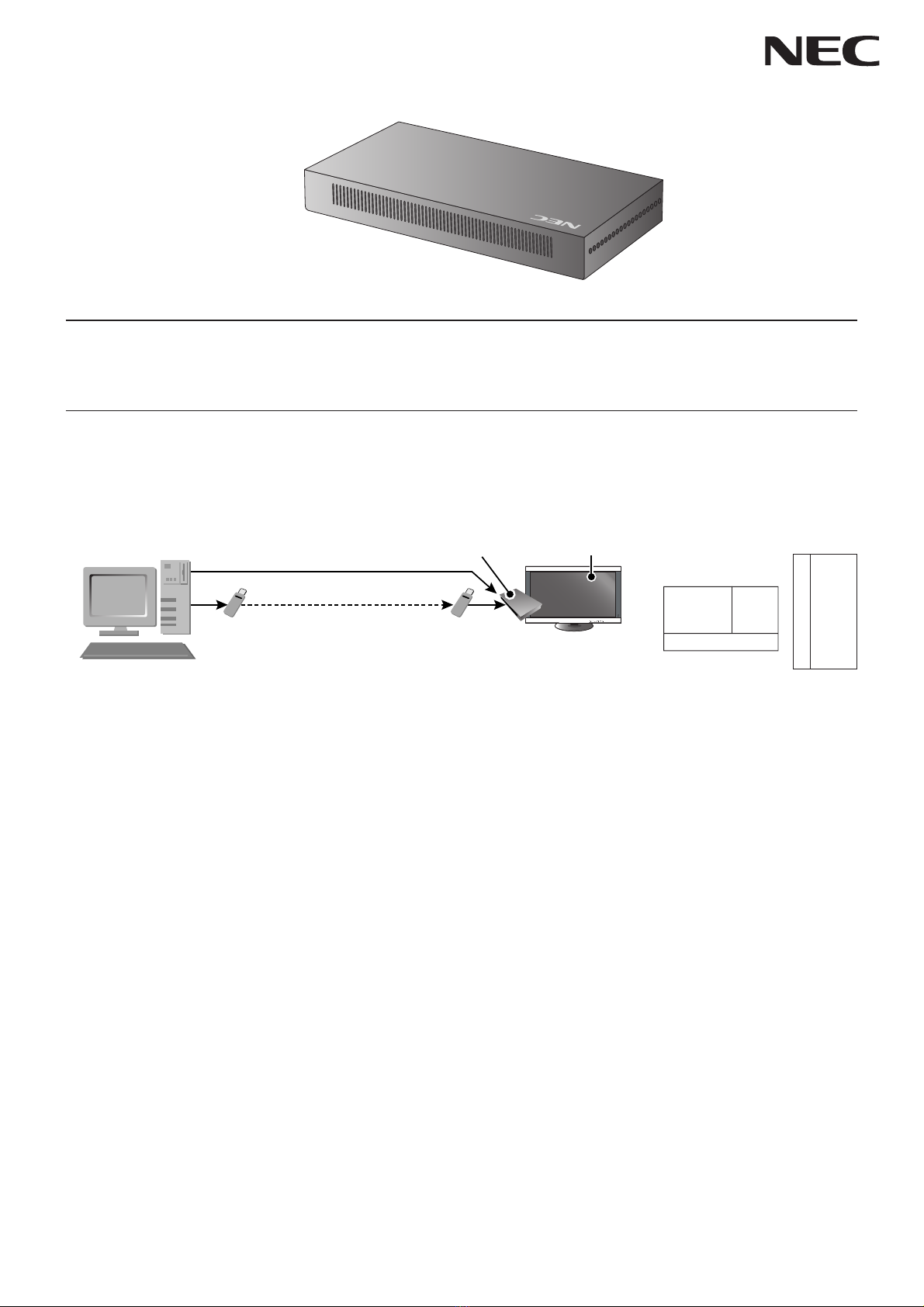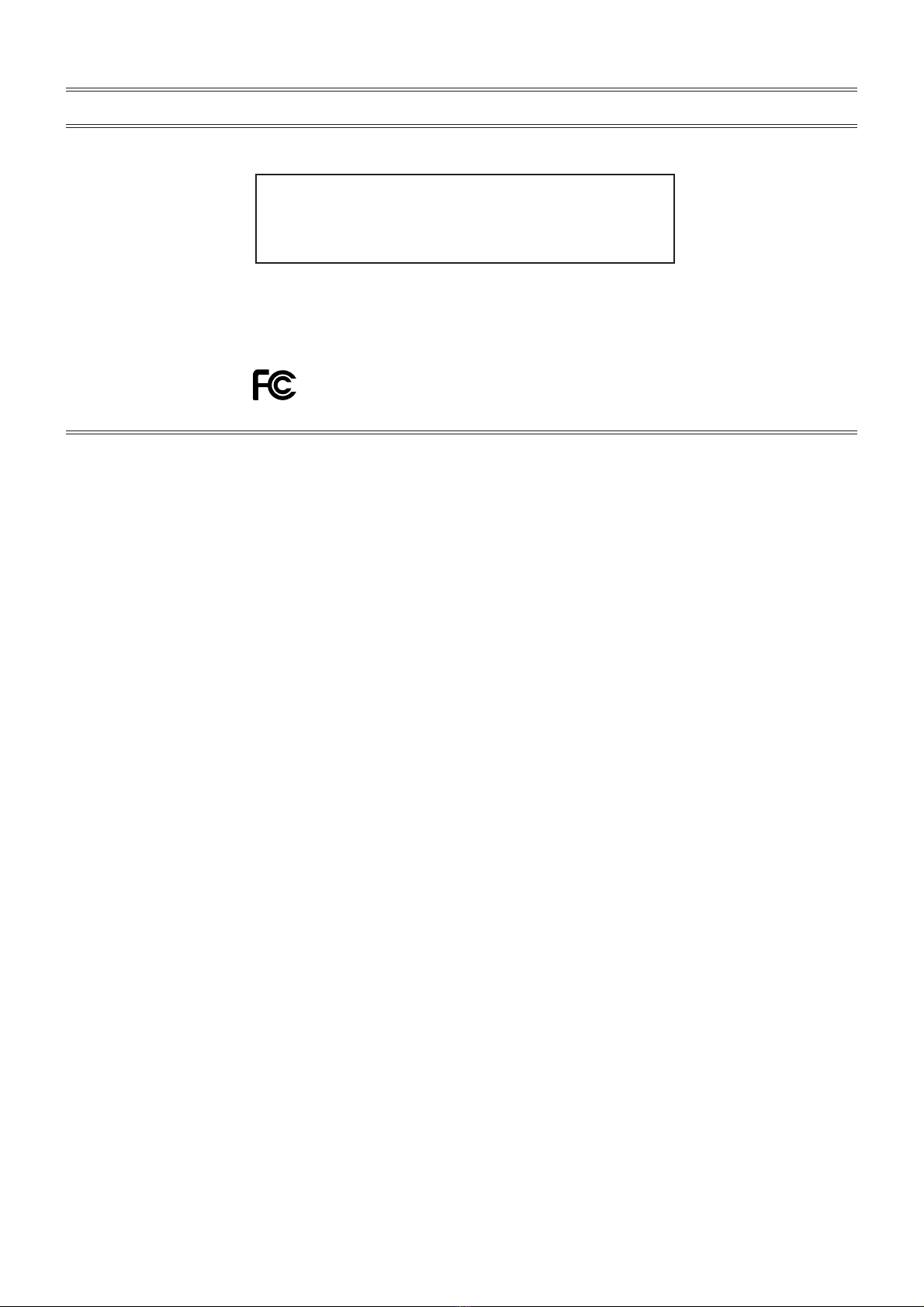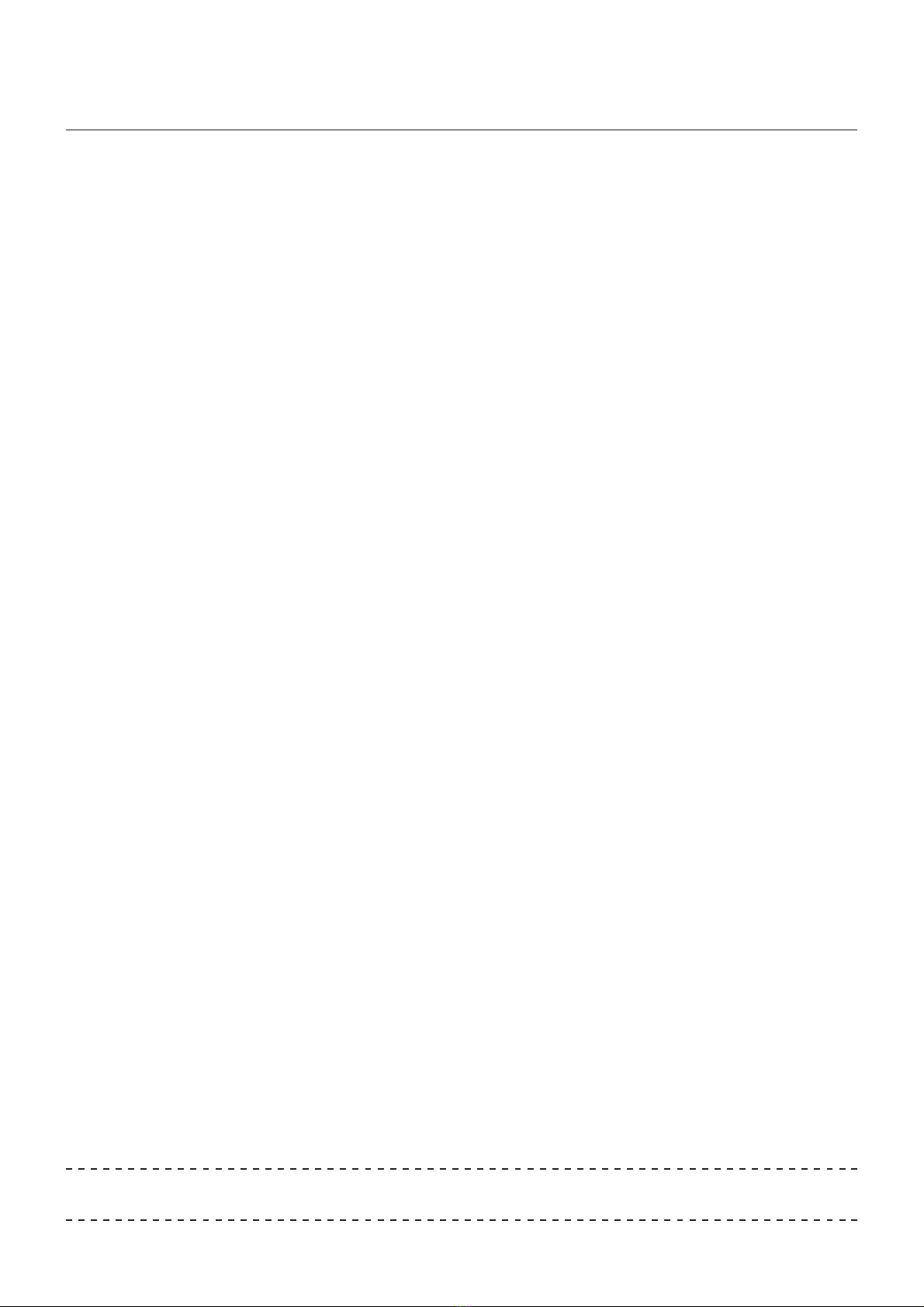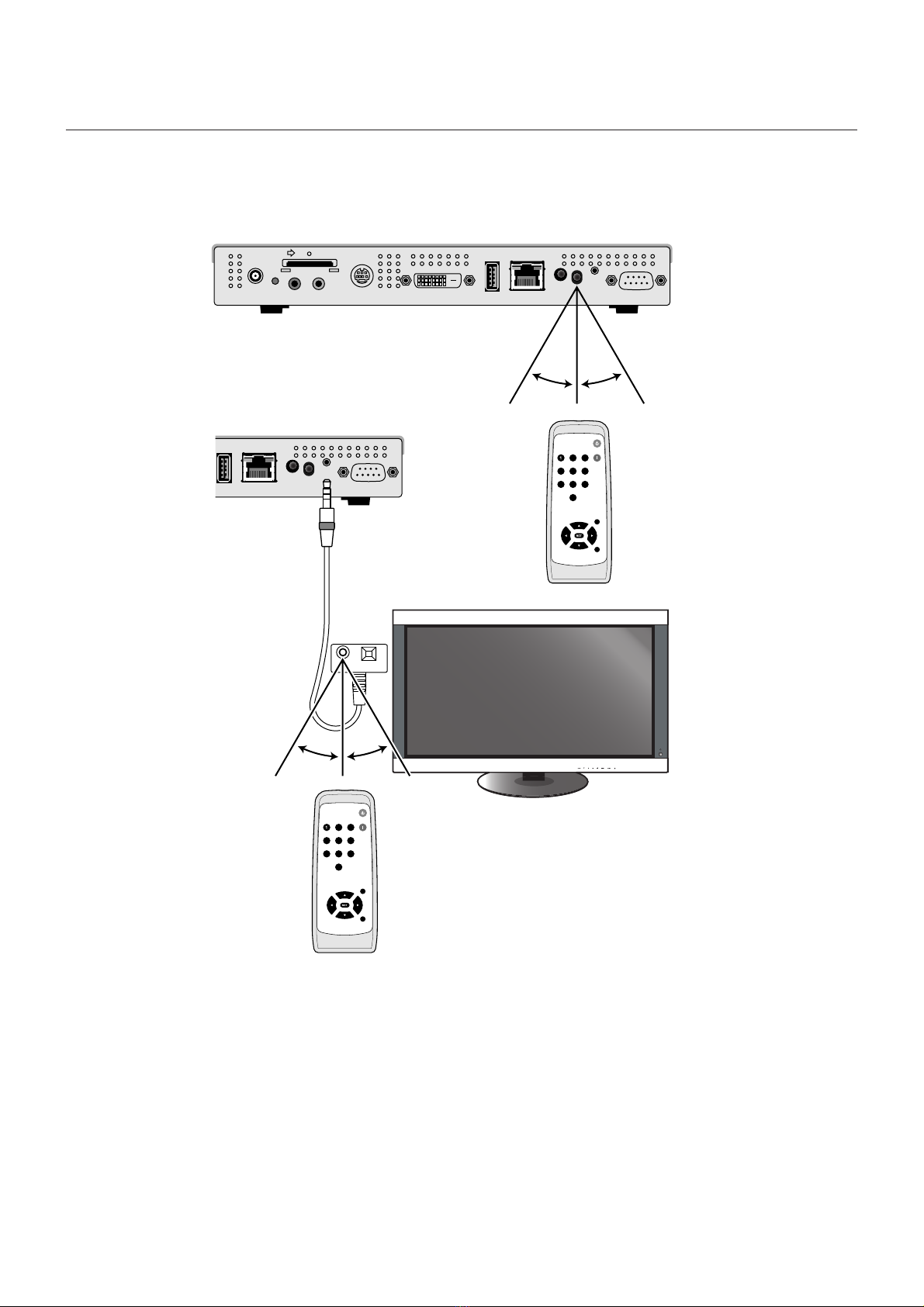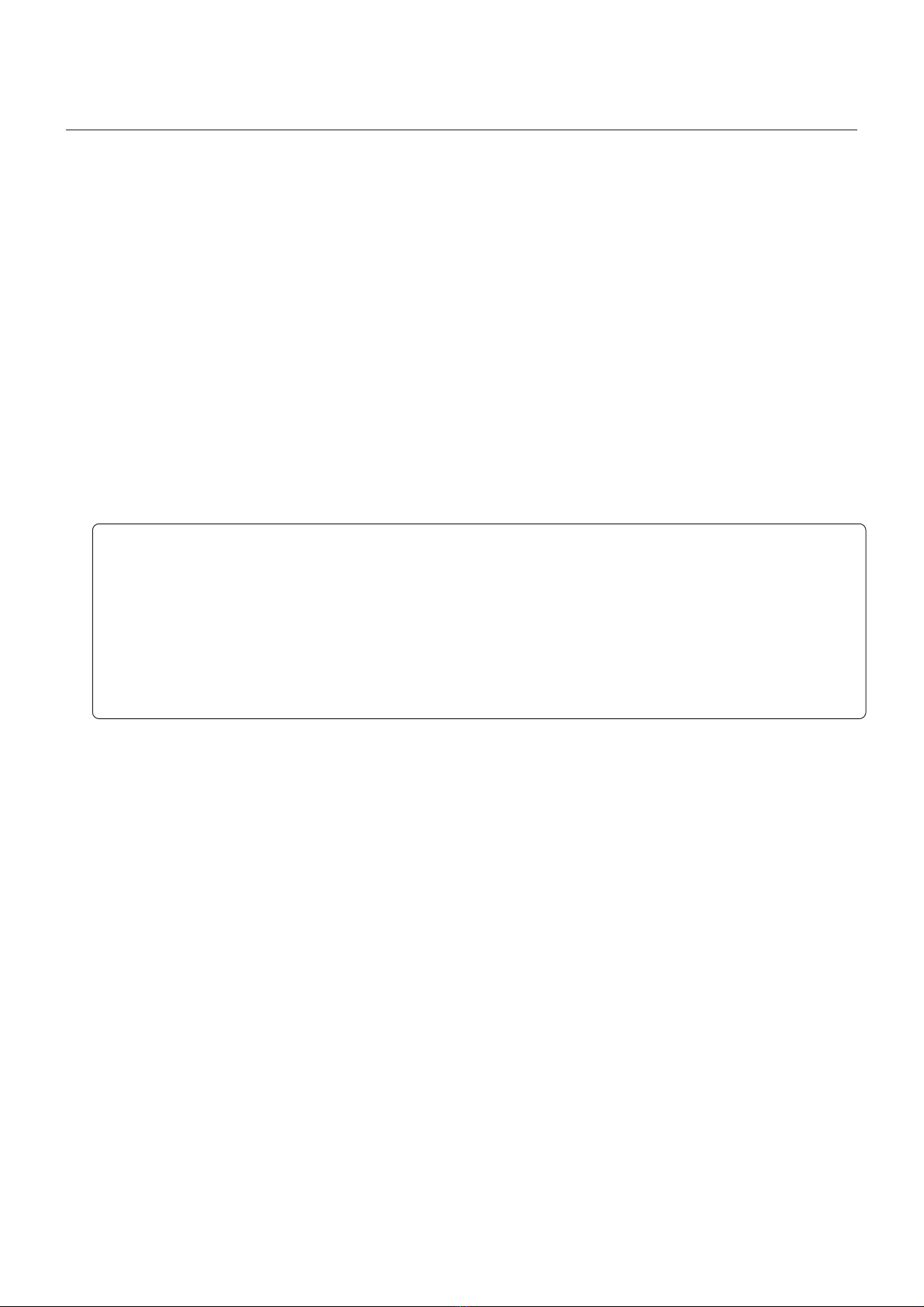4
Safety Precautions, Maintenance & Recommended Use
FOR OPTIMUM PERFORMANCE, PLEASE NOTE THE FOLLOWING WHEN
SETTING UP AND USING THE MEDIA PLAYER:
• DO NOT OPEN THE MEDIA PLAYER. There are no user serviceable parts inside and opening or removing covers may expose you to dangerous
shock hazards or other risks.
Refer all servicing to qualified service personnel.
• Do not spill any liquids into the cabinet or use your Media Player near water.
• Do not insert objects of any kind into the cabinet slots, as they may touch dangerous voltage points, which can be harmful or fatal or may cause
electric shock, fire or equipment failure.
• Do not place any heavy objects on the power cord or AC adapter. Damage to the cord or AC adapter may cause shock or fire.
• Do not place this product on a sloping or unstable cart, stand or table, as the Media Player may fall, causing serious damage to the Media Player.
• The power supply cord you use must have been approved by and comply with the safety standards of your country. (Type H03VVH2-F 2x 0.75mm2
should be used in Europe)
• In UK, use a BS-approved power cord with molded plug having a black (13A) fuse installed for use with this Media Player.
• Do not place any objects onto the Media Player and do not use the Media Player outdoors.
• Do not bend, crimp or otherwise damage the power cord.
• Do not use wet hands to connect or disconnect the power cord to an electrical socket. This may cause electric shock.
• Clean the plug periodically and check to make sure the plug and power cord are not damaged.
• Do not apply stress to the inlet (AC input side) of the AC adaptor.
• Do not wrap the AC adapter in cloth.
• When moving the Media Player, disconnect all cables. Moving the Media Player with cables connected may cause electric shock.
• Do not pull on the power cord to disconnect from power outlet as this may cause electric shock. Hold onto to the plug at the end of the power cord
to disconnect.
• Do not cover vent on Media Player.
• Do not use Media Player in high temperature, humid, dusty, or oily areas.
• Do not drop or subject to shock.
• Do not place sideways, face down or upside down.
• Do not leave the Media Player in direct sunlight or near heating equipment.
Immediately unplug your Media Player from the wall outlet and refer servicing to
qualified service personnel under the following conditions:
• When the power supply cord or plug is damaged.
• If liquid has been spilled, or objects have fallen into the Media Player.
• If the Media Player has been exposed to rain or water.
• If the Media Player has been dropped or the cabinet damaged.
Cleaning the Media Player
• Unplug the power supply.
• Gently wipe the cabinet with a soft cloth.
• To clean the cabinet, dampen the cloth with a neutral detergent and water, wipe the cabinet and follow with a dry cloth.
NOTE:
DO NOT clean with benzene thinner, alkaline detergent, alcoholic system detergent, glass cleaner, wax, polish cleaner, soap powder, or insecticide.
Rubber or vinyl should not be in contact with the cabinet for an extended period of time. These types of fluids and materials can cause the paint to deterio-
rate, crack or peel.
Intel and Intel Pentium are trademarks of Intel Corporation in the United States and other countries. The SD logo is a trademark. Microsoft®, MS, Windows®,
PowerPoint®, Windows Media®, Internet Explorer®and the Internet Explorer®logo are registered trademarks or trademarks of the Microsoft Corporation in the
United States and other countries. All other brands and product names are trademarks or registered trademarks of their respective owners.