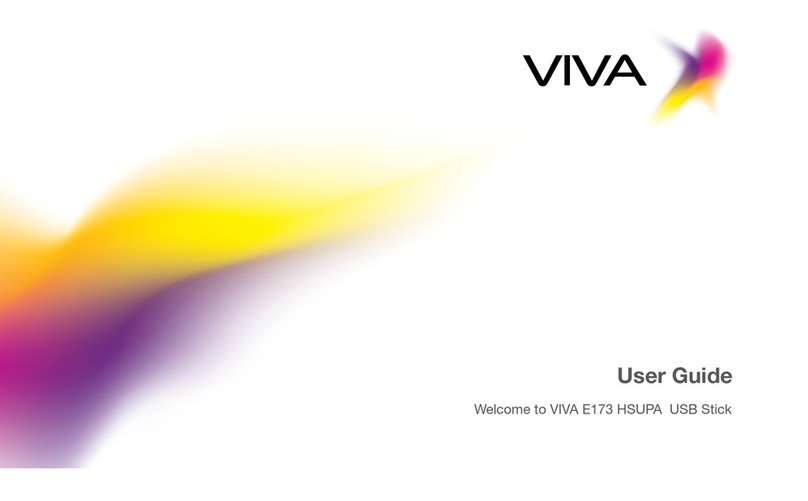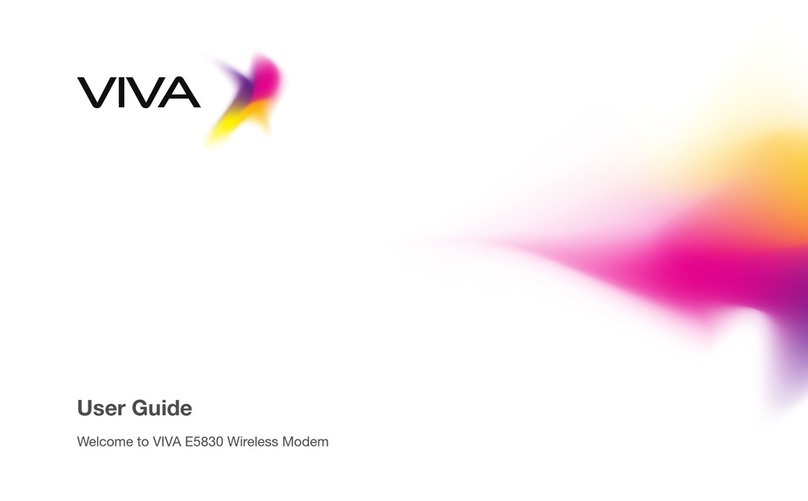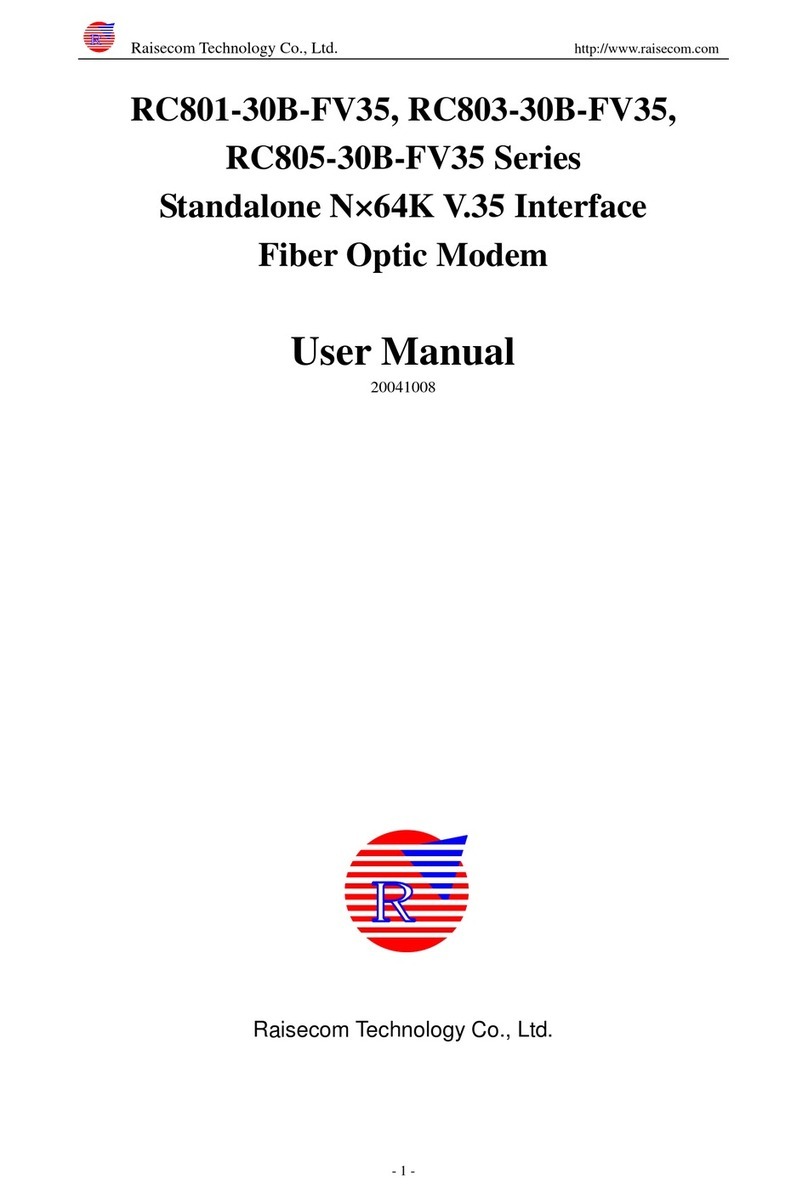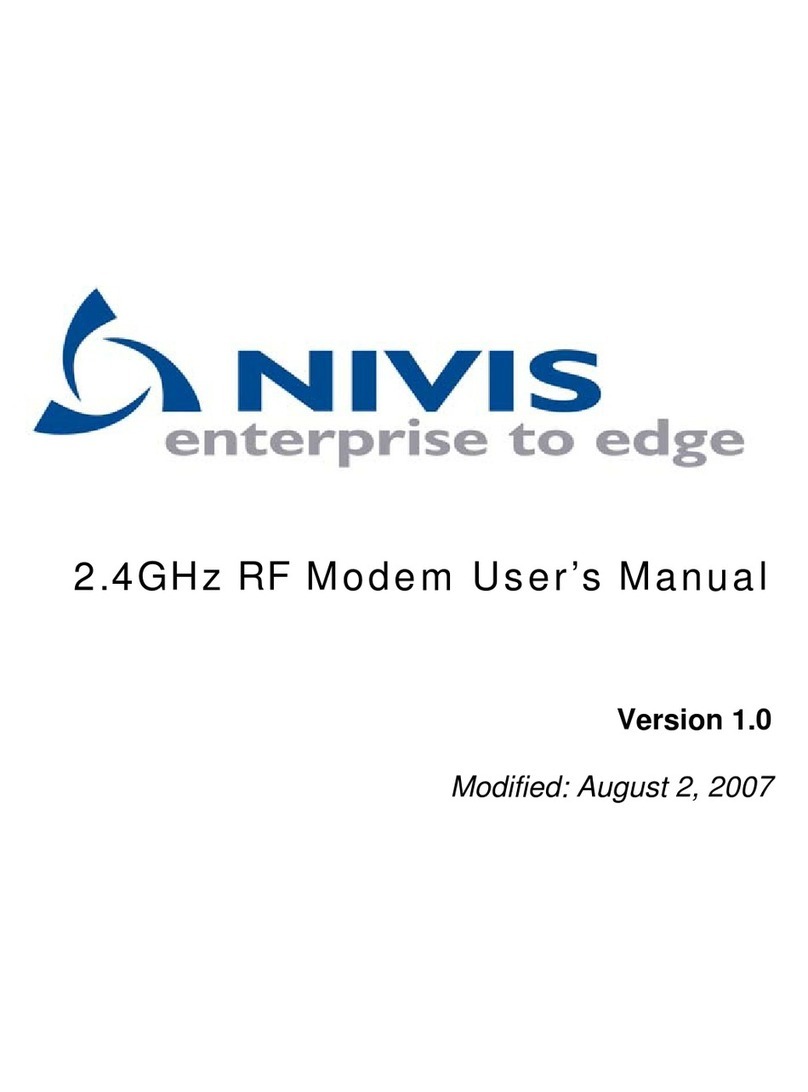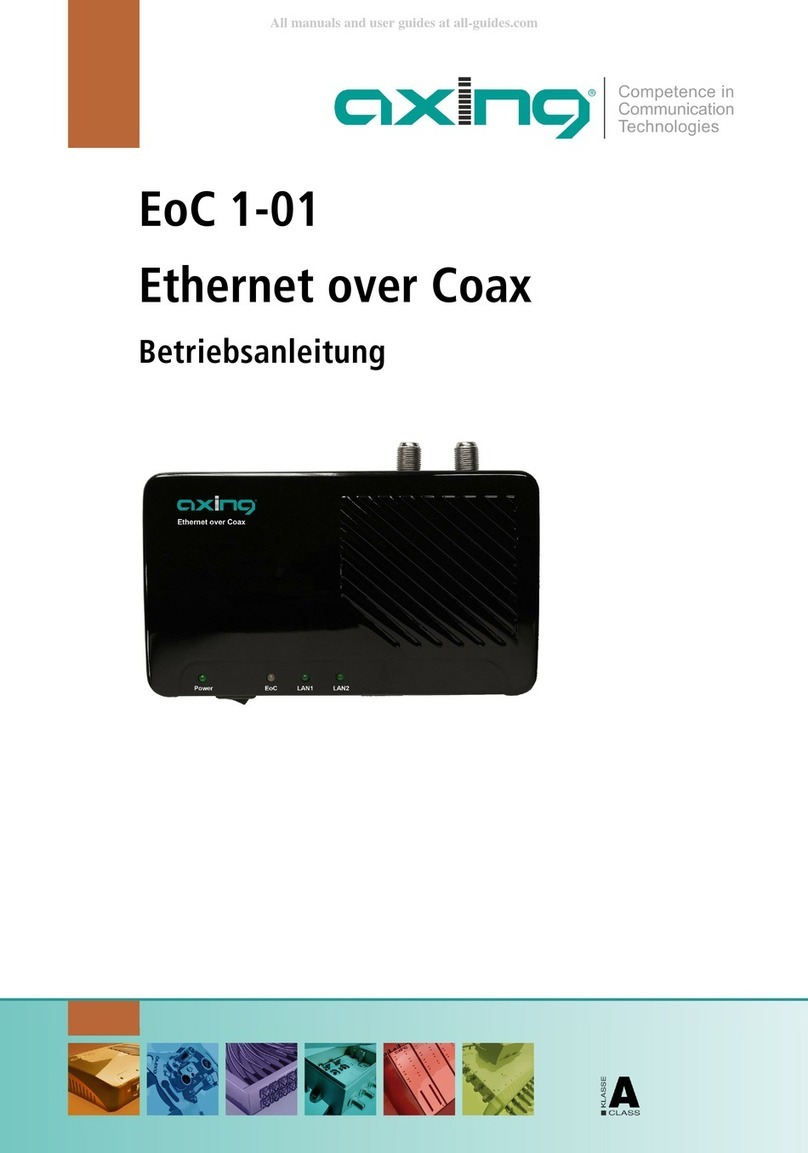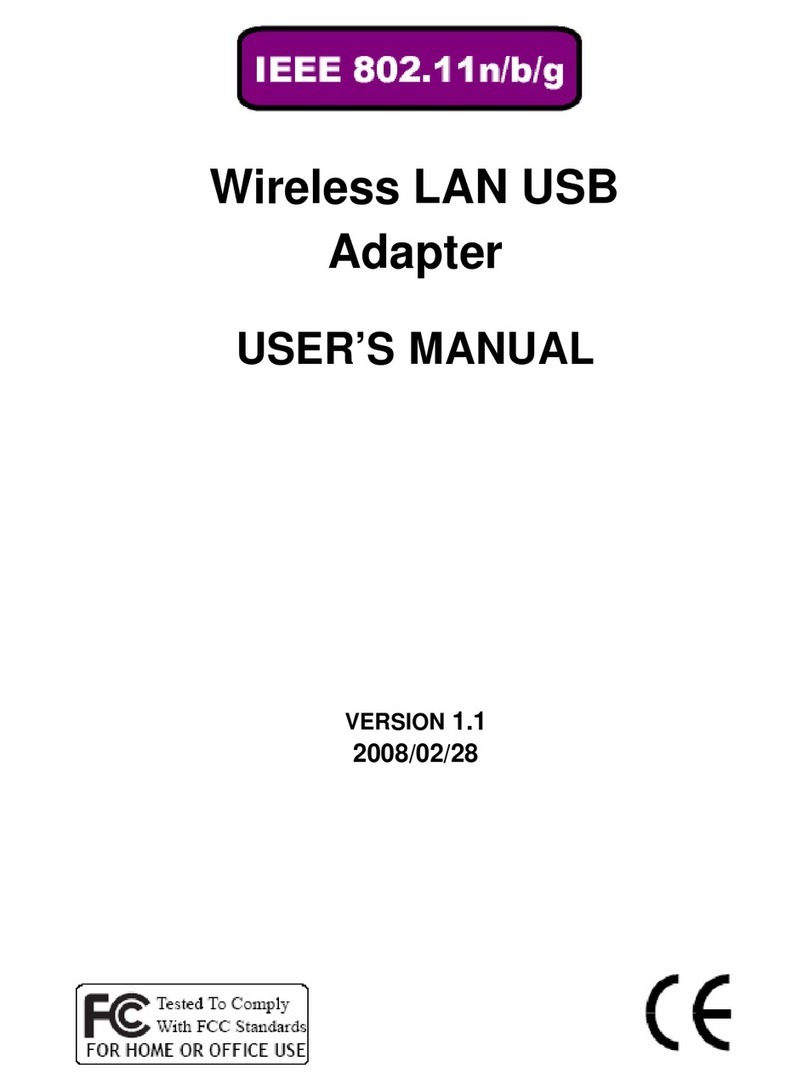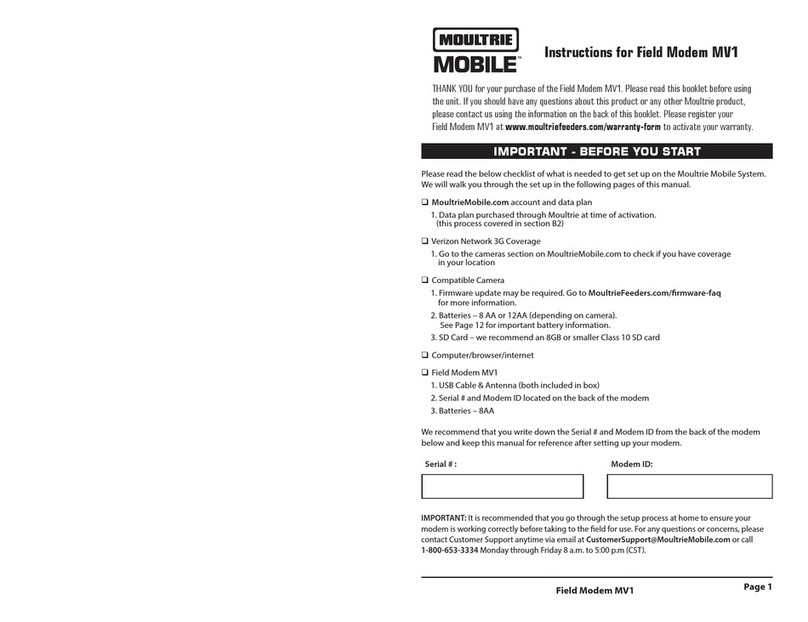Viva E1820 User manual

User Guide
Welcome to VIVA E1820 HSPA + USB Slider

• Light blue, solid: The USB Slider is connected
to a 3G+ network.
• Off: The USB Slider is removed.
4SIM/USIM Card Slot
It holds a Subscriber Identity Module (SIM)/Universal
Subscriber Identity Module (USIM) card.
5MicroSD Card Slot
It holds a microSD card.
1USB Connector
It connects the USB Slider to a PC.
2Slider
It extends or retracts the USB connector.
3Indicator
It indicates the status of the USB Slider.
• Green, blinking twice every 3s: The USB Slider
is powered on.
• Green, blinking once every 3s: The USB Slider
is registering with a 2G network.
• Blue, blinking once every 3s: The USB Slider is
registering with a 3G/3G+ network.
• Green, solid: The USB Slider is connected
to a 2G network.
• Blue, solid: The USB Slider is connected
to a 3G network.
With your USB Slider, you can access a wireless network at high speed
Getting to Know Your USB Slider
The previous picture shows the appearance of the USB Slider. It is provided only for your reference.
The actual product may be different.
Note: This manual describes the appearance of the USB Slider, as well as the procedures for preparation,
installation, and removal. For operation details about the management program, see the online help
included in the management program.
Thank you for choosing the Mobile Broadband USB Slider
1
2
34
5

Installation/Removal Guide
The procedure for installing the management program depends on the operating system (OS) installed on your PC.
The following sections take Windows XP as an example.
Connecting the USB Stick to a PC
1 Plug the USB Slider into the USB port of your PC.
2 The OS automatically detects and recognizes the new hardware and starts the installation wizard.
Note: If the auto-run program does not respond, nd the AutoRun.exe le in the driver path.
Then double-click AutoRun.exe to run the program.
3 Follow the on-screen instructions of the installation wizard.
4 After the program is installed, a shortcut icon for the management program appears on the desktop.
1 Slide the back cover to remove it from the USB Slider.
2 Insert the SIM/USIM card and the microSD card into the corresponding card slots, as shown in the following gure.
3 Replace the back cover and slide it into place.
Note: The microSD card is an optional accessory. If it is not provided in the package, you can buy one yourself. Ensure
that the beveled edge of the SIM/USIM card is properly aligned with that of the SIM/USIM card slot and the mi-
croSD card is inserted according to the direction as labeled on the microSD card slot. Do not remove the microSD
or SIM/USIM card when the card is in use, otherwise, the card as well as your USB Slider may get damaged and
the data stored on the card may be corrupted.
Getting Your USB Slider Ready
1 2 3

USB Slider ﻞﻴﺻﻮﺘﺑ ﺎﻬﻴﻓ مﻮﻘﺗ ةﺮﻣ ﻞﻛ ﻲﻓ ﻴﺋﺎﻘﻠﺗ ةرادا ﺞﻣﺎﻧﺮﺑ ﻞﻴﻐﺸﺗ أﺪﺒﻳ ﻢﺛ .ﻴﺋﺎﻘﻠﺗ ةرادا ﺞﻣﺎﻧﺮﺑ ﻞﻴﻐﺸﺗ أﺪﺒﻳ ، USB Slider ﺖﻴﺒﺜﺗ ﺪﻌﺑ
.ةرادا ﺞﻣﺎﻧﺮﺑ ﻞﻴﻐﺸﺗ ءﺪﺒﻟ ﺔﺷﺎﺸﻟا ﻰﻠﻋ ةﺮﻫﺎﻈﻟا ﺞﻣﺎﻧﺮﺒﻟا ﺔﻧﻮﻘﻳأ ﻰﻠﻋ ﻦﻴﺗﺮﻣ ﺮﻘﻨﻟﺎﺑ مﻮﻘﺗ نأ ﻚﻨﻜﻤﻳ ﺎﻤﻛ .ﺮﺗﻮﻴﺒﻤﻜﻟا زﺎﻬﺟ ﻰﻟإ
USB Sliderﺔﻟازإ
.زﺎﻬﺠﻟا جاﺮﺧإ وأ ﻞﺼﻓ ﺔﻬﺟاو ضﺮﻋ ﻢﺘﻳ فﻮﺳو .ﻪﻴﺒﻨﺘﻟا ﺔﻘﻄﻨﻣ ﻰﻠﻋ ﻦﻴﺗﺮﻣ ﺮﻘﻧأ .1
.( Stop ) ”فﺎﻘﻳإ” ﻰﻠﻋ ﺮﻘﻧاو USB Slider زﺎﻬﺠﺑ صﺎﺨﻟا زﺎﻬﺠﻟا ﺮﺘﺧإ .2
ﺖﻴﺒﺜﺗ ءﺎﻐﻟ ( Remove Program ) “ﺞﻣﺎﻧﺮﺑ ﺔﻟازإ” ﻰﻠﻋ ﺮﻘﻧاو ةرادا ﺞﻣﺎﻧﺮﺑ ﻦﻋ ﺚﺤﺑإ .3
.ةرادا ﺞﻣﺎﻧﺮﺑ
ةرادا ﺞﻣﺎﻧﺮﺑ ﺖﻴﺒﺜﺗ ءﺎﻐﻟإ
“ﺞﻣﺎﻧﺮﺑ ﺔﻟازإ/ﺔﻓﺎﺿإ” ﺎﻫﺪﻌﺑو ،( Control Panel ) “ﻢﻜﺤﺘﻟا ﺔﺣﻮﻟ” ﻢﺛ ( Start ) “ءﺪﺒﻟا” ﺮﺘﺧإ .1
.ةرادا ﺞﻣﺎﻧﺮﺑ ﺖﻴﺒﺜﺗ ءﺎﻐﻟ ( Remove Program ) “ﺞﻣﺎﻧﺮﺑ ﺔﻟازإ” ﻰﻠﻋ ﺮﻘﻧاو ةرادا ﺞﻣﺎﻧﺮﺑ ﻦﻋ ﺚﺤﺑإ .2
.ﺖﻴﺒﺜﺘﻟا ءﺎﻐﻟإ ﻞﺒﻗ ةرادا ﺞﻣﺎﻧﺮﺑ ﻦﻣ جوﺮﺨﻟﺎﺑ ﻢﻗ :ﺔﻈﺣﻼﻣ
ةرادا ﺞﻣﺎﻧﺮﺑ ﻞﻴﻐﺸﺗ ءﺪﺑ
After being installed, the management program starts automatically.
Then every time the USB Slider is connected to the PC, the management program starts automatically.
You can also double-click the shortcut icon on the desktop to start the management program.
Removing the USB Slider
1. Double-click in the notication area. Then the Unplug or Eject Hardware dialog box appears.
2. Select the corresponding hardware and then click Stop.
3. When the message “It is safe to remove the device” appears, remove the USB Slider.
Uninstalling the Management Program
1. Choose Start > Control Panel > Add or Remove Programs.
2. Find the management program and click Remove to uninstall the management program.
Note: Exit the management program before uninstalling it.
Starting the Management Program

.USB Slider ﻦﻣ ﻪﺘﻟاز ﻲﻔﻠﺨﻟا ءﺎﻄﻐﻟا ﺐﺤﺳإ 1
.ﻲﻟﺎﺘﻟا ﻢﺳﺮﻟا ﻲﻓ ﺢﺿﻮﻣ ﻮﻫ ﺎﻤﻛ ﺎﻬﻟ ﺔﺼﺼﺨﻤﻟا تﺎﺤﺘﻔﻟا ﻲﻓ microSD ﺔﻗﺎﻄﺑو SIM/USIM ﺔﻗﺎﻄﺑ ﻞﺧدأ 2
.ﻪﻧﺎﻜﻣ ﻰﻟإ ﻪﺒﺤﺴﺑ ﻢﻗو ﻲﻔﻠﺨﻟا ءﺎﻄﻐﻟا ﺪﻋأ 3
.ﻚﺴﻔﻨﺑ ةﺪﺣاو ءاﺮﺷ ﻚﻨﻜﻤﻳ ،ةﻮﺒﻌﻟا ﻲﻓ ﺔﻗﺎﻄﺒﻟا ﺮﻓﻮﺘﺗ ﻢﻟ لﺎﺣ ﻲﻓو .يرﺎﻴﺘﺧا ﻖﺤﻠُﻣ ﻲﻫ microSD ﺔﻗﺎﻄﺑ : ﺔﻈﺣﻼﻣ
ﺔﻗﺎﻄﺑ لﺎﺧدإ ﻦﻣ ﺪﻛﺄﺗو .ﺎﻬﻟ ﺔﺼﺼﺨﻤﻟا ﺔﺤﺘﻔﻟا ﻞﺧاد ﺢﻴﺤﺼﻟا ﻊﺿﻮﻟا ﻲﻓ ﻲﻫ SIM/USIM ﺔﻗﺎﻄﺒﻟ ﺔﺑﻮﻄﺸﻤﻟا ﺔﻳواﺰﻟا نأ ﻦﻣ ﺪﻛﺄﺗ
.microSD ﺔﻗﺎﻄﺑ ﺔﺤﺘﻓ ﻰﻠﻋ ﺢﺿﻮﻤﻟا هﺎﺠﺗﻻا ﻲﻓ microSD
ﻒﻠﺗ ﻰﻟإ ﻞﻴﻐﺸﺘﻟا ءﺎﻨﺛأ تﺎﻗﺎﻄﺒﻟا ﺔﻟازإ يدﺆﺗ نأ ﻦﻜﻤﻳ .ماﺪﺨﺘﺳﻻا رﻮﻃ ﻲﻓ نﻮﻜﺗ ﺎﻣﺪﻨﻋ microSD ﺔﻗﺎﻄﺑو SIM/USIM ﺔﻗﺎﻄﺑ ﺔﻟازﺈﺑ ﻢﻘﺗ ﻻ
.ﺎﻬﻴﻠﻋ ﺔﻧﺰﺨ ُ
ﻤﻟا تﺎﻧﺎﻴﺒﻟاو زﺎﻬﺠﻟاو تﺎﻗﺎﻄﺒﻟا
USB Sliderﺮﻴﻀﺤﺗ
1
23
ﺔﻟازا /ﺖﻴﺒﺜﺘﻟا ﻞﻴﻟد
ﻲﻟﺎﺘﻟا ﻢﺴﻘﻟا ﻲﻓ .ﻚﺑ صﺎﺨﻟا ﺮﺗﻮﻴﺒﻤﻜﻟا زﺎﻬﺟ ﻰﻠﻋ ﺖﺒﺜ ُ
ﻤﻟا ﻞﻴﻐﺸﺘﻟا مﺎﻈﻧ ﻰﻠﻋ ةرادا ﺞﻣﺎﻧﺮﺑ ﺖﻴﺒﺜﺘﺑ صﺎﺨﻟا ءاﺮﺟا ﺪﻤﺘﻌﻳ
.لﺎﺜﻤﻛ Windows XP مﺎﻈﻧ مﺪﺨﺘﺴﻧ
ﺮﺗﻮﻴﺒﻤﻜﻟا زﺎﻬﺠﺑ USB Stick ﻞﻴﺻﻮﺗ
.ﺮﺗﻮﻴﺒﻤﻜﻟا زﺎﻬﺠﺑ USB Slider ﻞ ّ
ﺻو 1
.ﺖﻴﺒﺜﺘﻟا ﺞﻟﺎﻌُﻣ أﺪﺒﻳ ّ
ﻢﺛ،ﻴﺋﺎﻘﻠﺗ ﻪﻴﻠﻋ فﺮﻌﺘﻟاو ﺪﻳﺪﺠﻟا زﺎﻬﺠﻟا فﺎﺸﺘﻛﺎﺑ ﻞﻴﻐﺸﺘﻟا مﺎﻈﻧ مﻮﻘﻳ فﻮﺳ 2
AutoRun.exe ﻰﻠﻋ ﻦﻴﺗﺮﻣ ﺮﻘﻧأ ﺬﺋﺪﻌﺑ .كﺮﺤﻤﻟا رﺎﺴﻣ ﻲﻓ AutoRun.exe ﻒﻠﻣ ﻦﻋ ﺚﺤﺑإ ،ﻲﺋﺎﻘﻠﺘﻟا ﻞﻴﻐﺸﺘﻟا ﺞﻣﺎﻧﺮﺑ ﺐﺠﺘﺴﻳ ﻢﻟ اذإ :ﺔﻈﺣﻼﻣ
.ﺞﻣﺎﻧﺮﺒﻟا ﻞﻴﻐﺸﺘﻟ
.ﺖﻴﺒﺜﺘﻟا ﺞﻟﺎﻌﻣ مﺎﻈﻨﻟ ﺔﺷﺎﺸﻟا ﻰﻠﻋ ةﺮﻫﺎﻈﻟا تﺎﻤﻴﻠﻌﺘﻟا ﻊﺒﺗا 3
.ﺮﺗﻮﻴﺒﻤﻜﻟا ﺔﺷﺎﺷ ﻰﻠﻋ ﺞﻣﺎﻧﺮﺒﻟا ﺔﻧﻮﻘﻳأ ﺮﻬﻈﺗ فﻮﺳ ،ﺞﻣﺎﻧﺮﺒﻟا ﺖﻴﺒﺜﺗ ﺪﻌﺑ 4

1
2
3
ﺮﻴﻀﺤﺘﻟا تاﻮﻄﺧو USB Slider زﺎﻬﺠﻟ ﻒﺻو ﻰﻠﻋ ﻞﻴﻟﺪﻟا اﺬﻫ يﻮﺘﺤﻳ :ﺔﻈﺣﻼﻣ
ﺞﻣﺎﻧﺮﺑ ماﺪﺨﺘﺳإ ﻞﻴﺻﺎﻔﺗ ﻦﻋ ﺪﻳﺰﻤﻠﻟ .ﺖﻴﺒﺜﺘﻟا ءﺎﻐﻟإ/ﺖﻴﺒﺜﺘﻟا ﺔﻴﻠﻤﻋو
.ةرادا ﺞﻣﺎﻧﺮﺑ ﻰﻓ ةدﻮﺟﻮﻤﻟا ةﺮﺷﺎﺒﻤﻟا تﺎﻣﻮﻠﻌﻤﻟا ﻰﻠﻋ عﻼﻃﻻا ﻮﺟﺮﻧ ،ةرادا
Mobile Broadband USB Slider رﺎﻴﺘﺧا ﻰﻠﻋ ﻚﻟ ﺮﻜﺷ
4
5
1
2
34
5
ﺔﻴﻟﺎﻋ ﺔﻋﺮﺴﺑ ﺔﻴﻜﻠﺳﻼﻟا ﺔﻜﺒﺸﻟا ﻰﻟإ لﻮﺻﻮﻟا ﻚﻨﻜﻤﻳUSB Slider ﻊﻣ
USB Slider ﻰﻠﻋ فﺮﻌﺘﻟا
.ﻪﻨﻋ ﻲﻠﻌﻔﻟا ﺞﺘﻨﻤﻟا ﻒﻠﺘﺨﻳ ﺪﻗو .ﻲﺟرﺎﺨﻟا USB Slider ﻞﻜﺷ ﻲﻟﺎﺘﻟا ﻢﺳﺮﻟا ﺢﺿﻮﻳ
1
2
3
4
5
USB ﻞﺻﻮﻣ
.ﺮﺗﻮﻴﺒﻤﻜﻟا زﺎﻬﺠﺑ USB Slider ﻞﺻﻮﻳ
USB ﻞﺻﻮﻣ
.ﻪﺒﺤﺳو USB ﻞﺻﻮﻣ ﺪﻳﺪﻤﺗ ﻰﻠﻋ ﺪﻋﺎﺴﻳ
ﺮﺷﺆﻤﻟا
.USB Slider ﺔﻟﺎﺣ ﻰﻟإ ﺮﻴﺸُﻳ
ﻞﻴﻐﺸﺗ ﻢﺗ : ٍ
ناﻮﺛ 3ﻞﻛ ﻦﻴﺗﺮﻣ ﺾﻣﻮﻳ ،ﺮﻀﺧأ •
.USB Slider
USB ﻞﻴﺠﺴﺗ ﻢﺗ : ٍ
ناﻮﺛ 3ﻞﻛ ةﺪﺣاو ةﺮﻣ ﺾﻣﻮﻳ ،ﺮﻀﺧأ •
.2G ﺔﻜﺒﺷ ﻰﻠﻋ Slider
USB ﻞﻴﺠﺴﺗ ﻢﺗ : ٍ
ناﻮﺛ 3ﻞﻛ ةﺪﺣاو ةﺮﻣ ﺾﻣﻮﻳ ،قرزأ •
. +3G/3G ﺔﻜﺒﺷ ﻰﻠﻋ Slider
ﻰﻠﻋ USB Slider لﺎﺼﺗا ﻢﺗ :ﻤﺋاد ﻞﺼﺘﻣ ،ﺮﻀﺧأ •
.2G ﺔﻜﺒﺷ
ﻰﻠﻋ USB Slider لﺎﺼﺗا ﻢﺗ :ﻤﺋاد ﻞﺼﺘﻣ ،قرزأ •
.3G ﺔﻜﺒﺷ
SIM/USIM ﺔﻗﺎﻄﺑ ﺔﺤﺘﻓ
.ﺎﻬﻴﻓ SIM/USIM ﺔﻗﺎﻄﺑ لﺎﺧدإ ﻢﺘﻳ
microSD ﺔﻗﺎﻄﺑ ﺔﺤﺘﻓ
.ﺎﻬﻴﻓ microSD ﺔﻗﺎﻄﺑ لﺎﺧدإ ﻢﺘﻳ
ﻰﻠﻋ USB Slider لﺎﺼﺗا ﻢﺗ :ﻤﺋاد ﻞﺼﺘﻣ ،يوﺎﻤﺳ قرزأ •
. +3G ﺔﻜﺒﺷ
USB Slider ﺔﻟازإ ﺖﻤﺗ :ﻞﻴﻐﺸﺘﻟا فﺎﻘﻳإ •
.ﺮﺗﻮﻴﺒﻤﻜﻟا زﺎﻬﺟ ﻦﻣ

ماﺪﺨﺘﺳﻻا ﻞﻴﻟد
VIVA USB Slider + E1820 HSPA ﻞﻴﻟد ﻲﻓ ﻚﺑ ﺒﺣﺮﻣﻦﻣ
Table of contents
Languages:
Other Viva Modem manuals
Popular Modem manuals by other brands

Franklin Wireless
Franklin Wireless U210 user manual

Westell Technologies
Westell Technologies WireSpeed ADSL Modem 030-300166A iii user guide

Mercury
Mercury Messenger Modem user guide
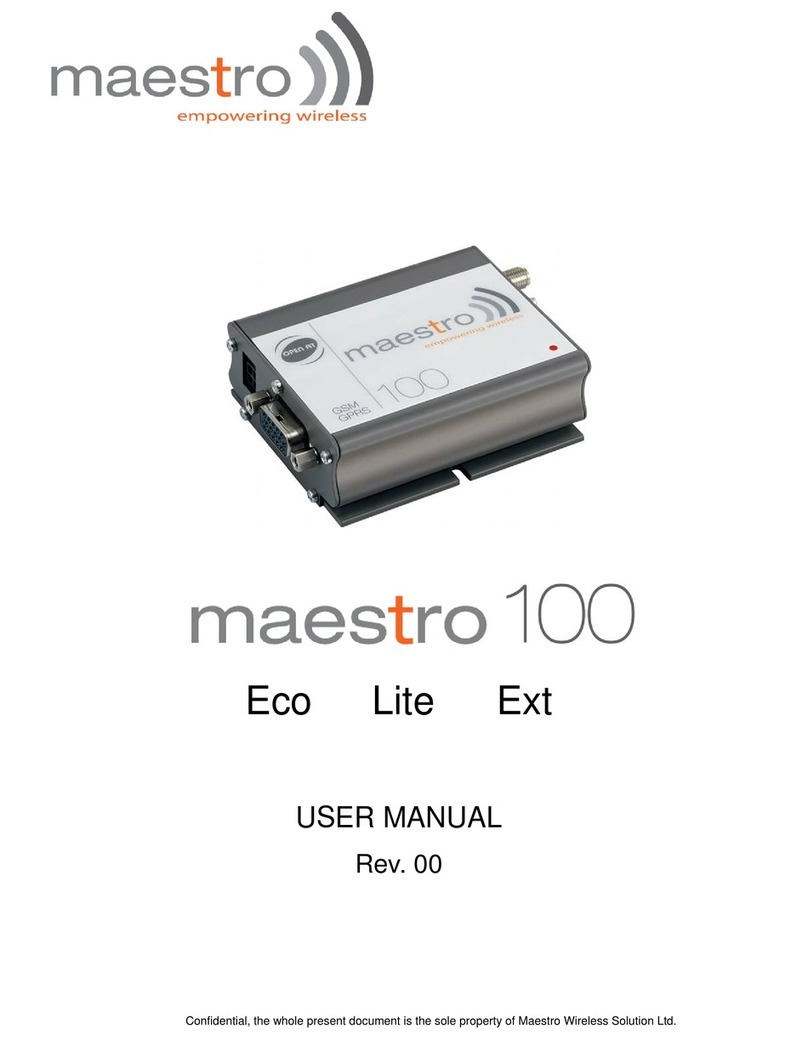
Maestro Wireless Solution
Maestro Wireless Solution M100 user manual
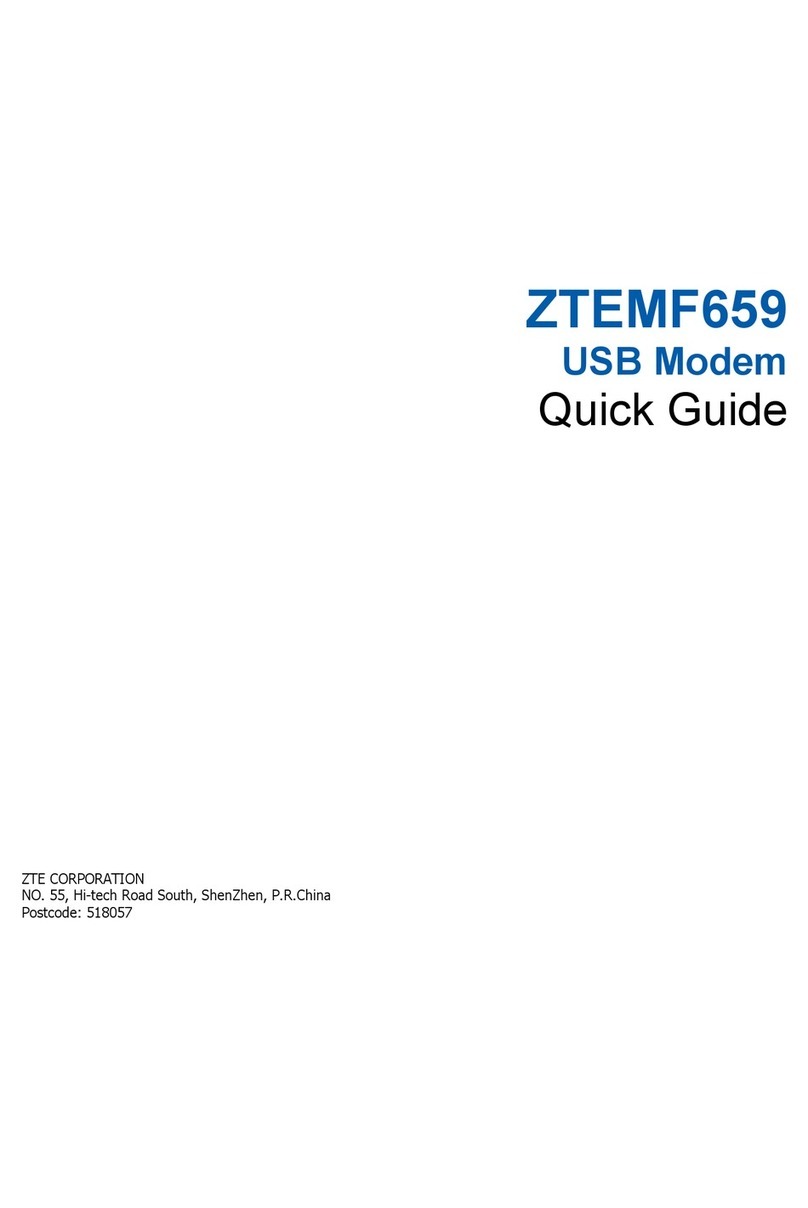
Zte
Zte MF659 quick guide

Cablematic
Cablematic WIS-Q5300 user manual