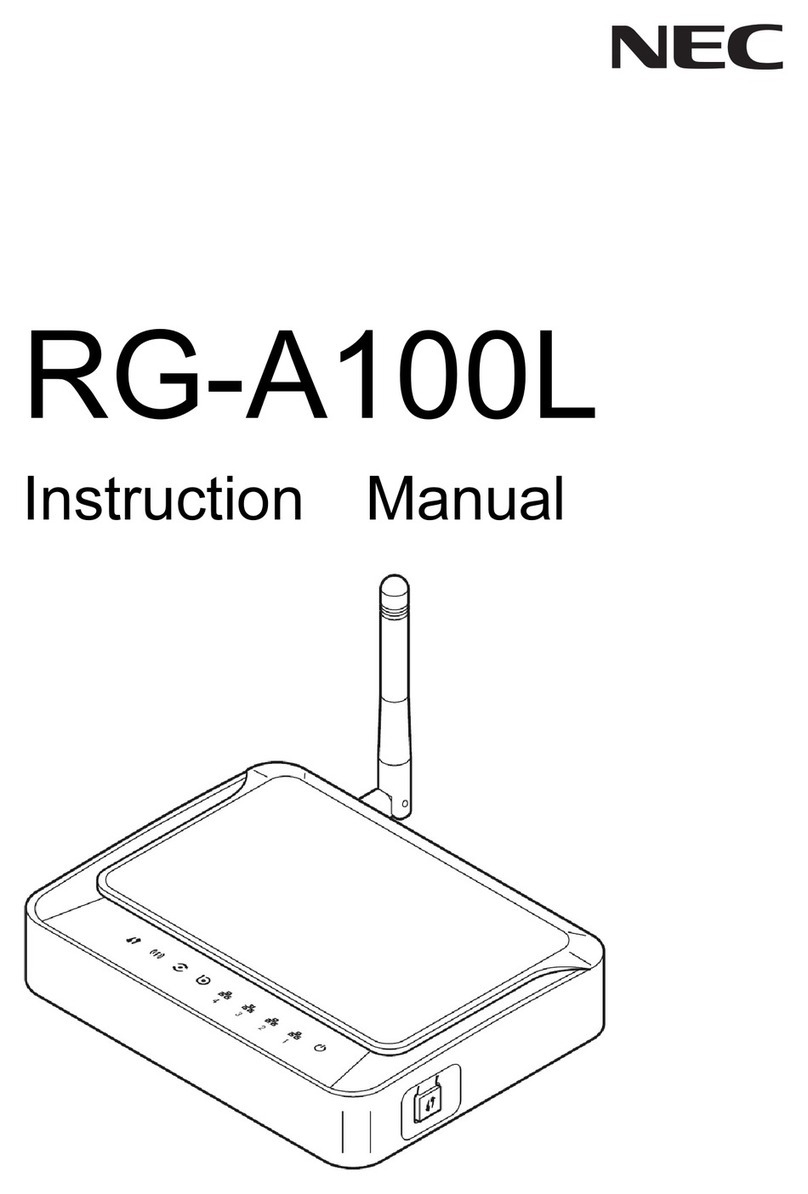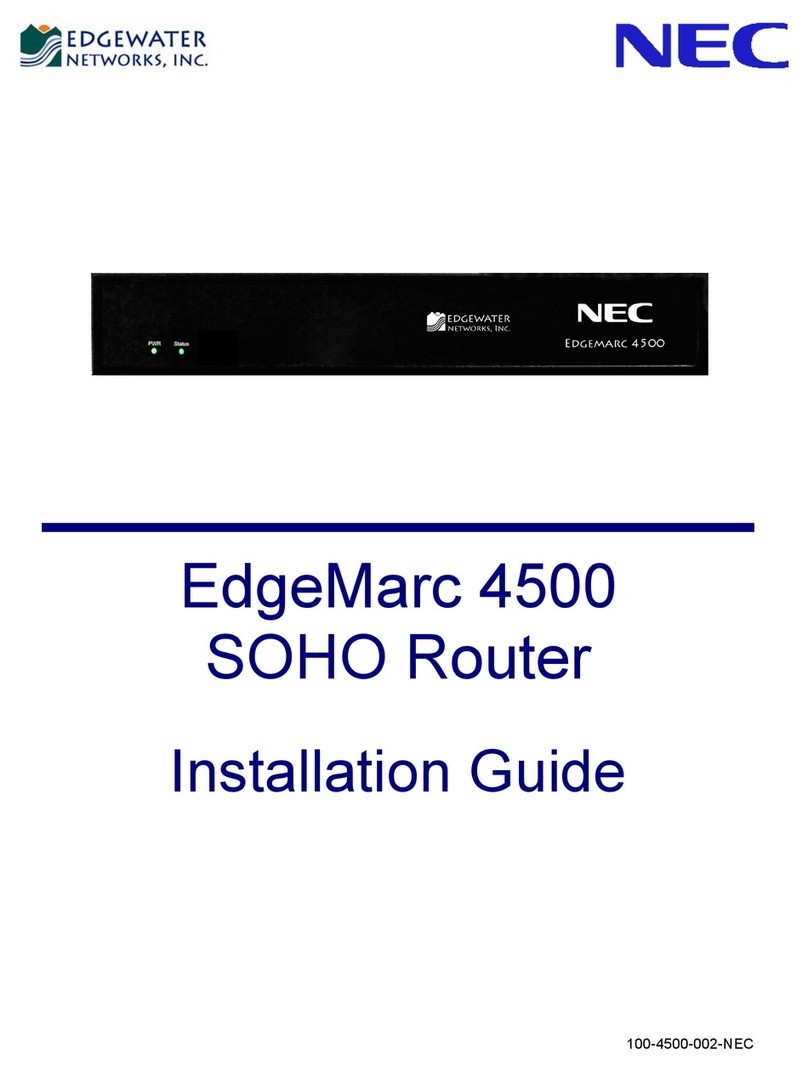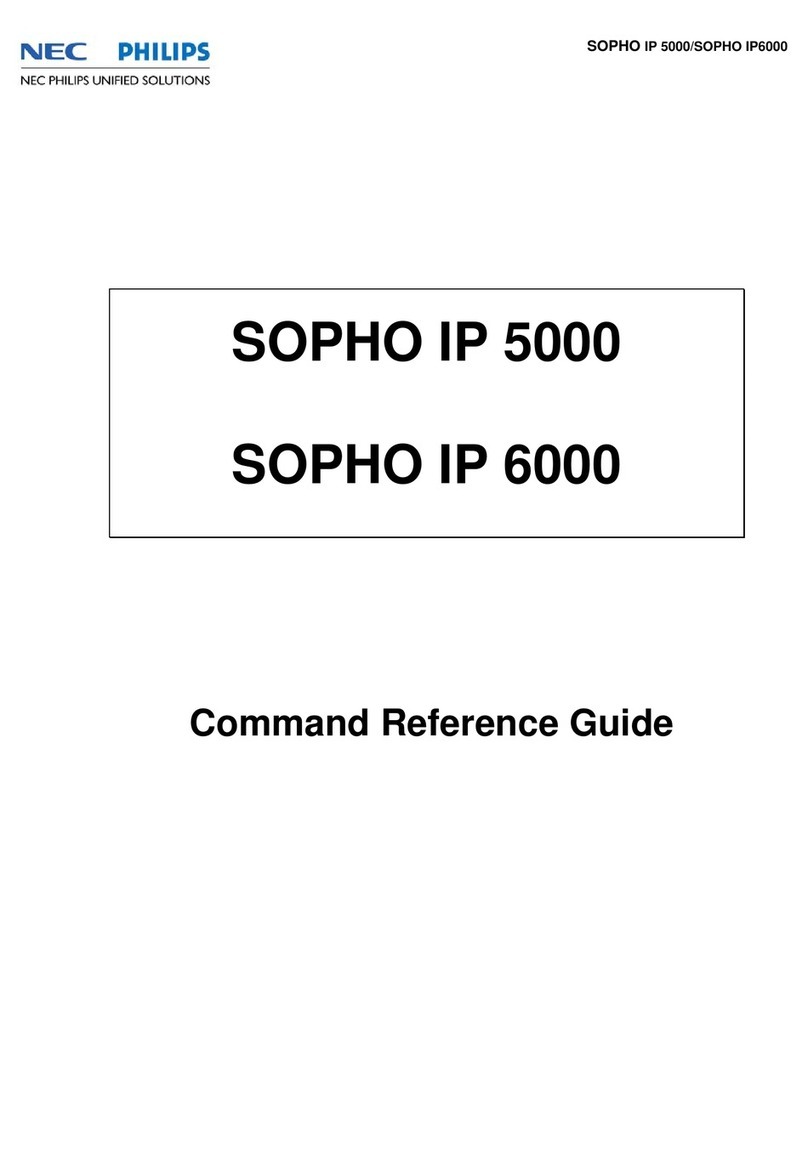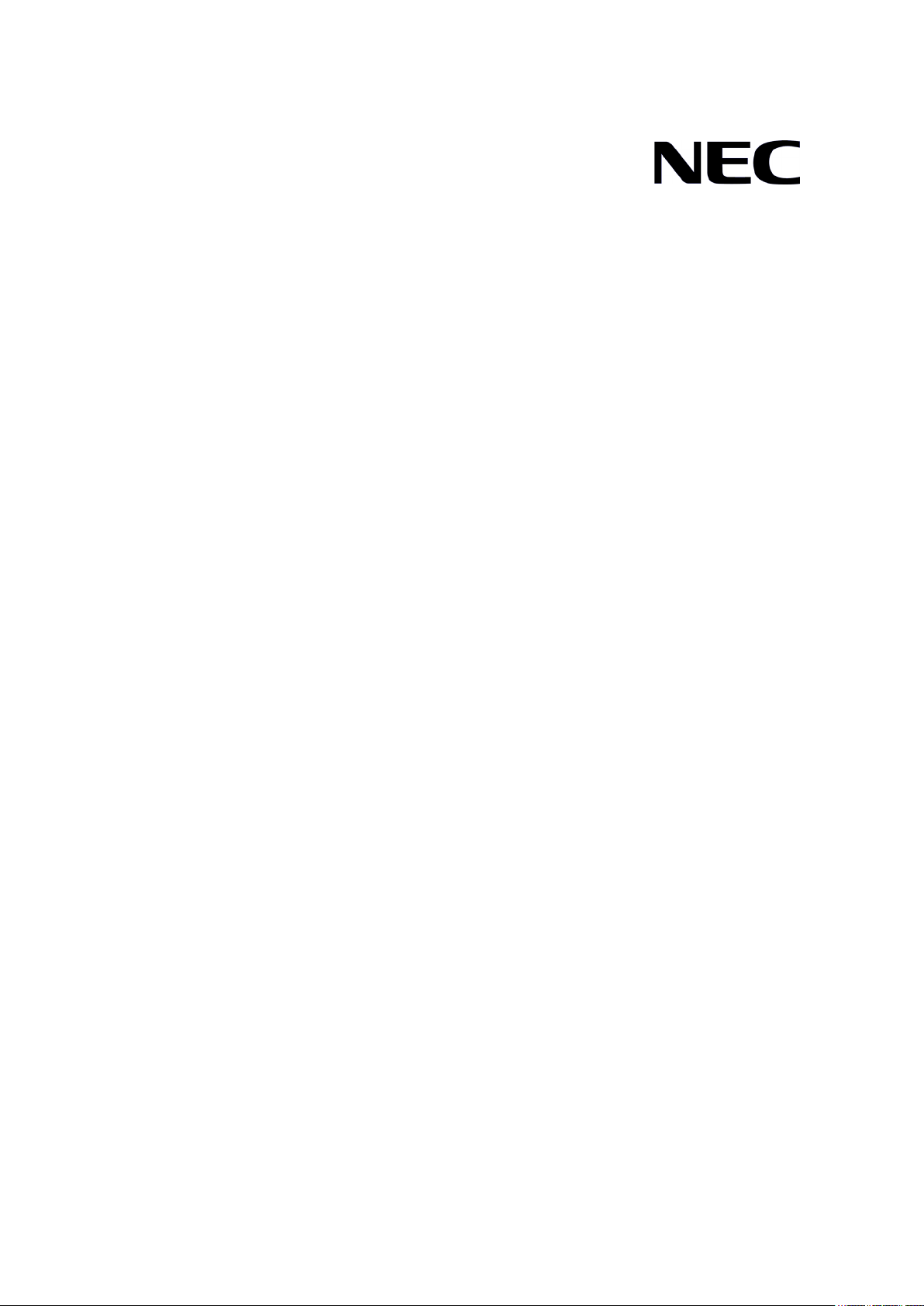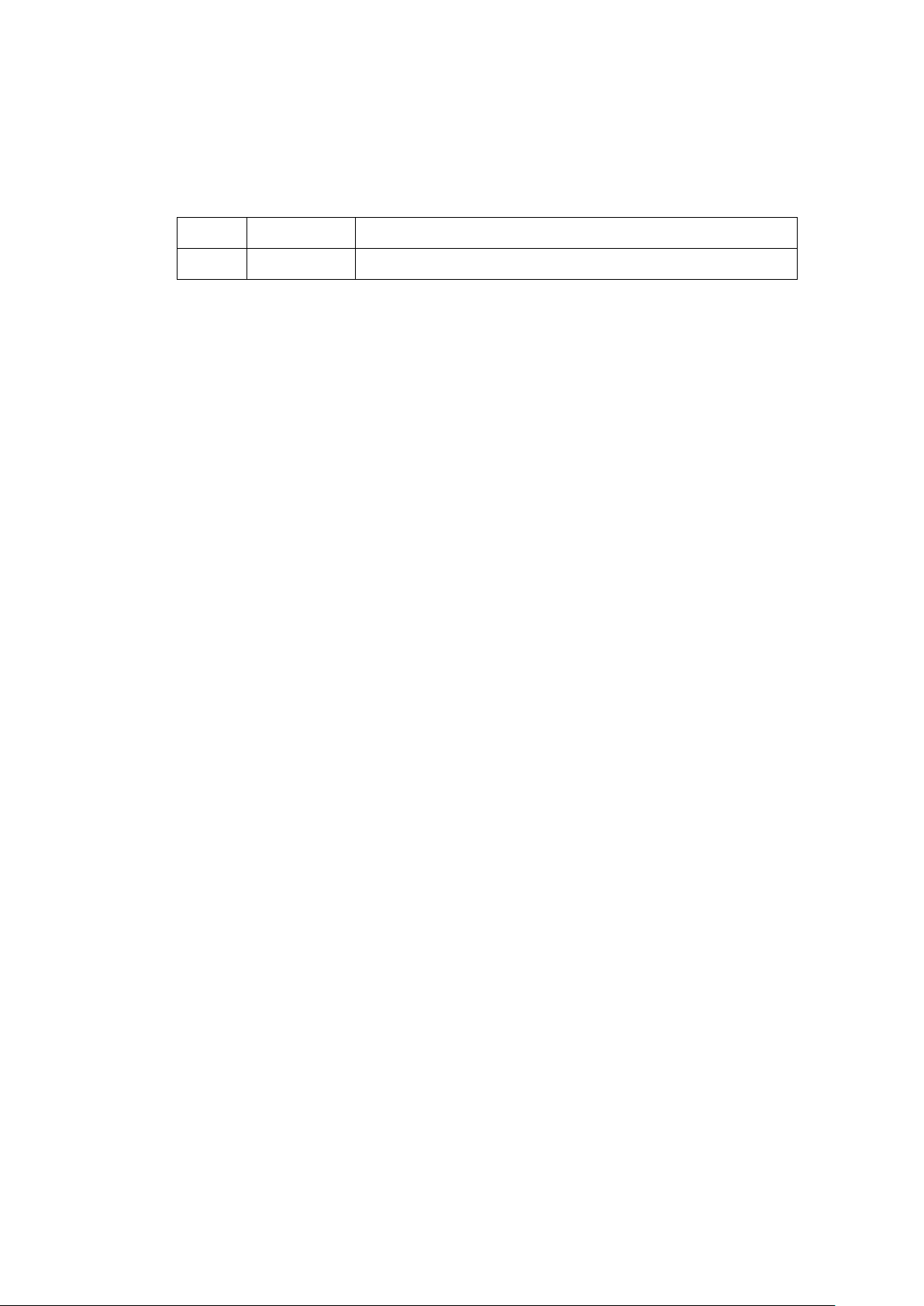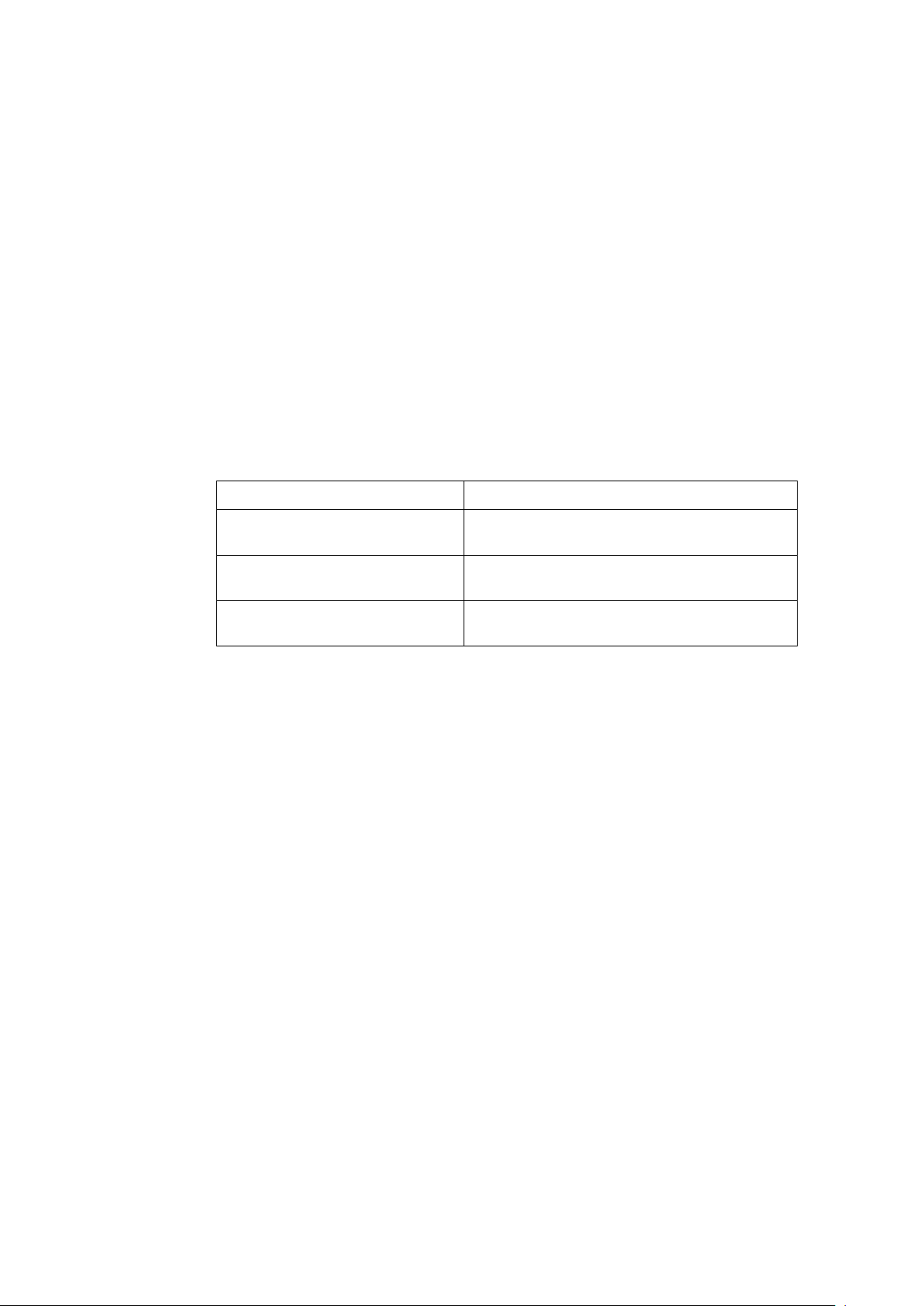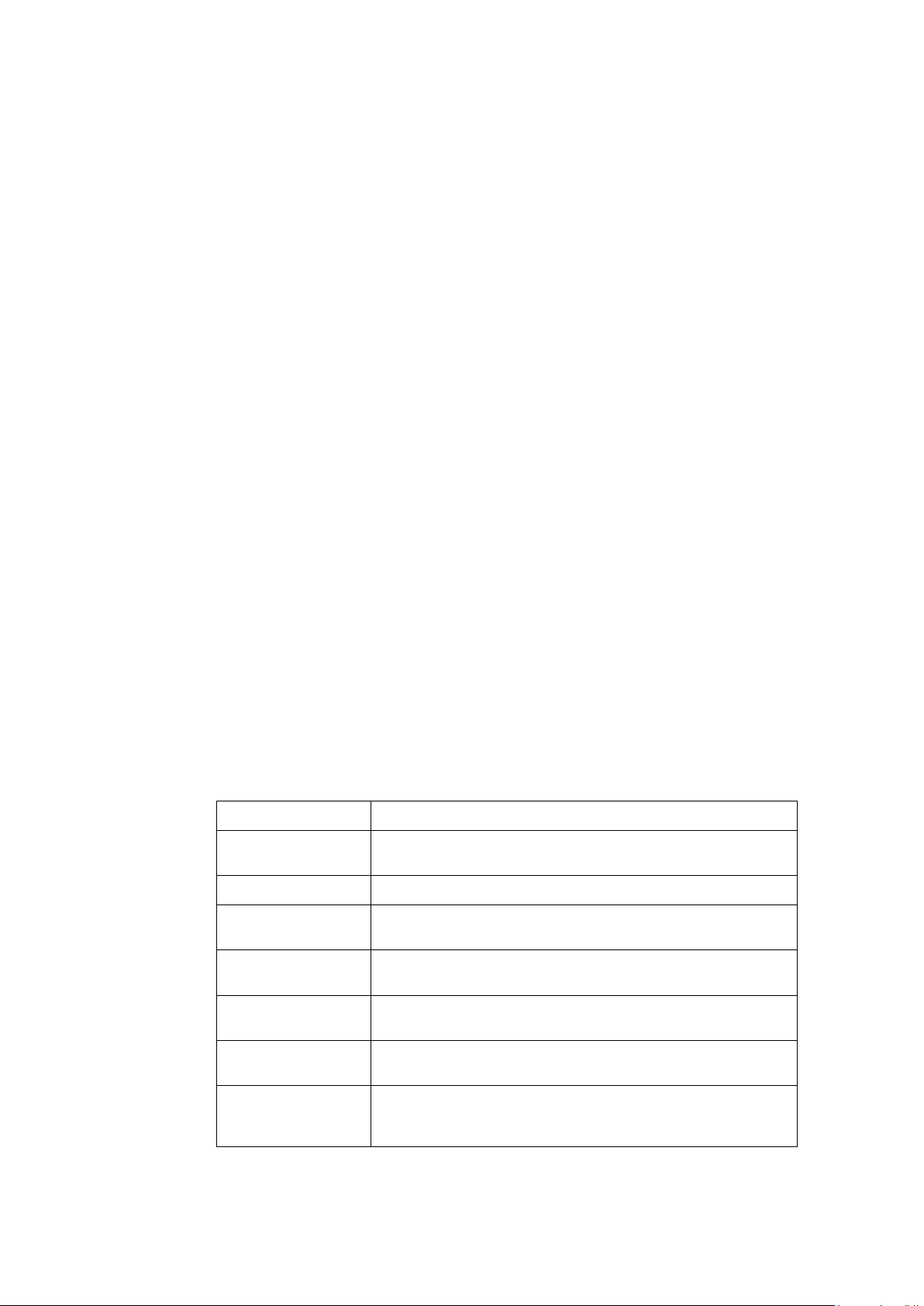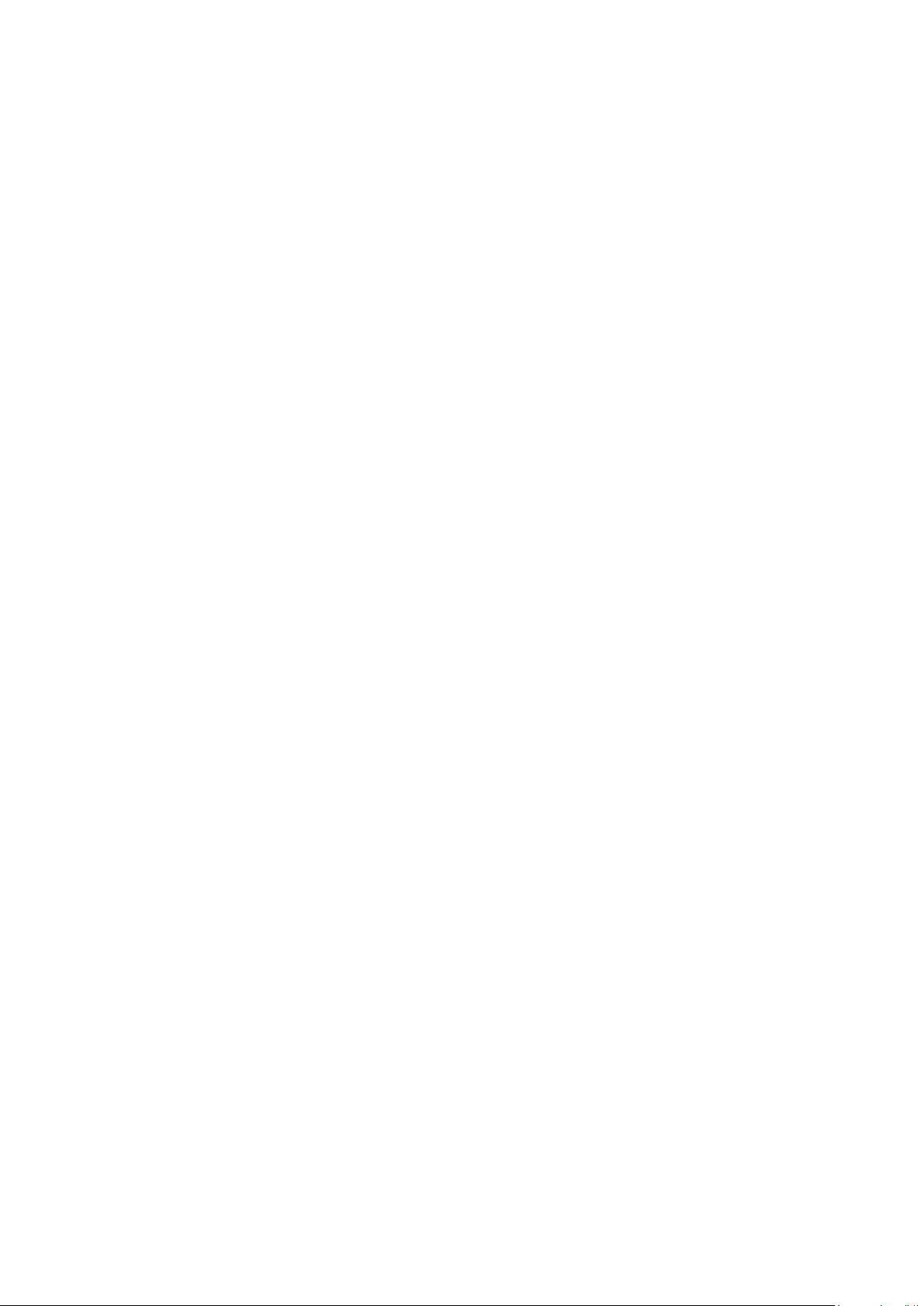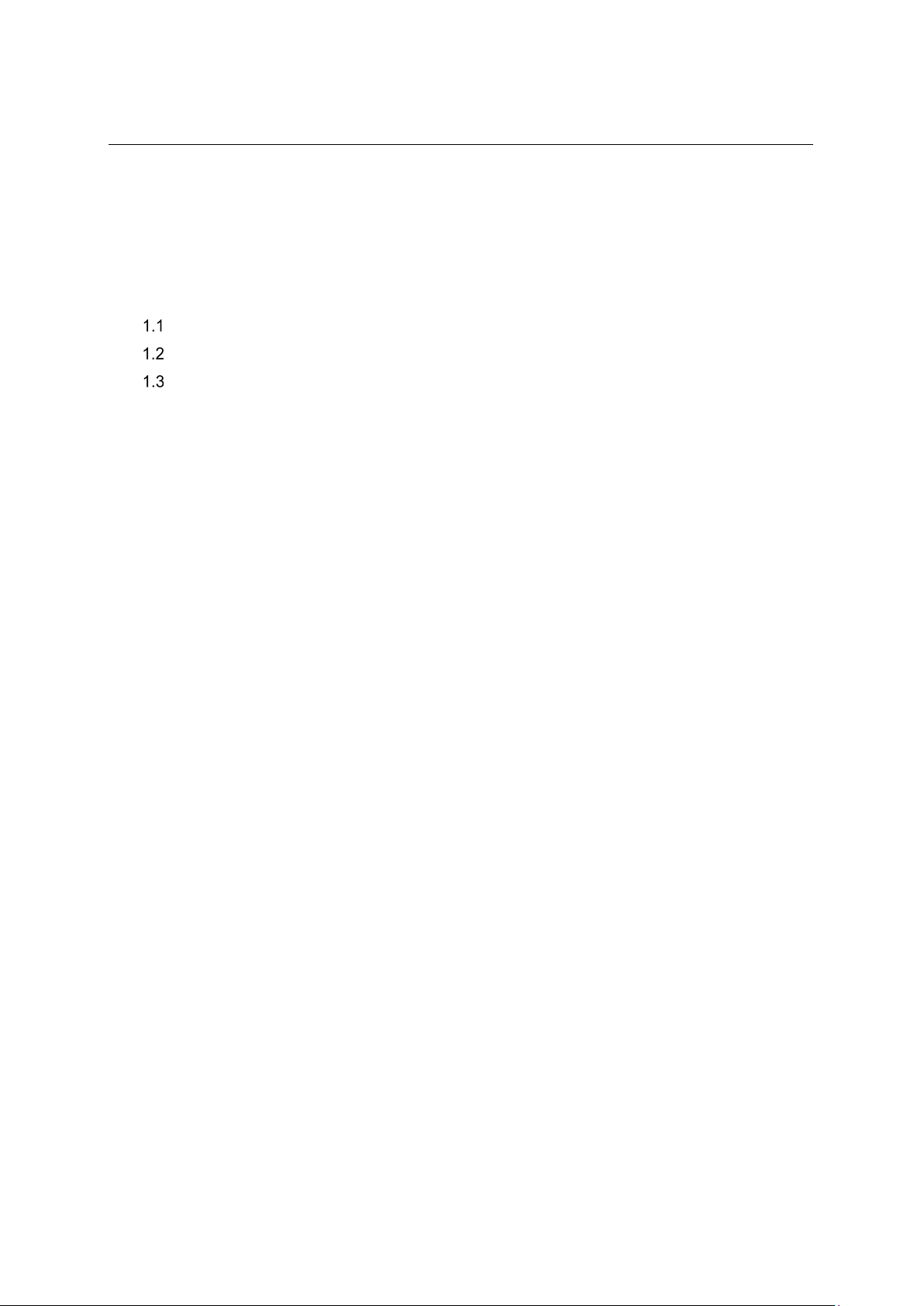Upgrading software
The Upgrading software describes the type of the software used by the switch,
during movement or upgrade method when normally not starting.
Maintenance and troubleshooting
The Maintenance and troubleshooting describes commands for Power module
failure, Fan failure, etc.
Appendix A Technical specifications
The Appendix A Technical specification describes commands for Technical
specifications.
Appendix B FRUs and compatibility matrixes
The Appendix B FRUs and compatibility matrixes describe commands for Hot
swappable power modules, Hot swappable fan trays.
Appendix C Ports and LEDs
The Appendix C Ports and LEDs describe commands for Ports, UTP cables, LEDs,
etc.
Appendix D Cooling system
The Appendix D Cooling system describes commands for QX-S6600 Series cooling
system.
Conventions
This section describes the conventions used in this documentation set.
I. Command conventions
Convention Description
Boldface Bold text represents commands and keywords that you enter
literally as shown.
Italic Italic text represents arguments that you replace with actual values.
[ ] Square brackets enclose syntax choices (keywords or arguments)
that are optional.
{ x | y | ... } Braces enclose a set of required syntax choices separated by
vertical bars, from which you select one.
[ x | y | ... ] Square brackets enclose a set of optional syntax choices
separated by vertical bars, from which you select one or none.
{ x | y | ... } * Asterisk marked braces enclose a set of required syntax choices
separated by vertical bars, from which you select at least one.
[ x | y | ... ] *
Asterisk marked square brackets enclose optional syntax choices
separated by vertical bars, from which you select one choice,
multiple choices, or none.