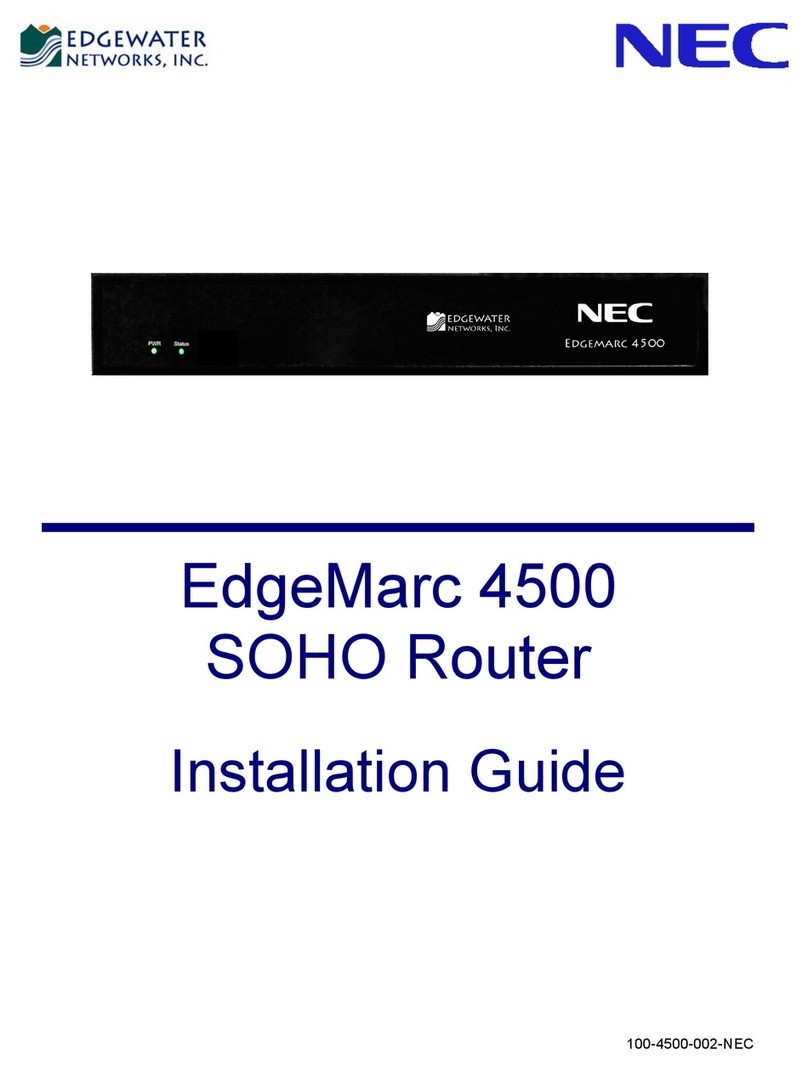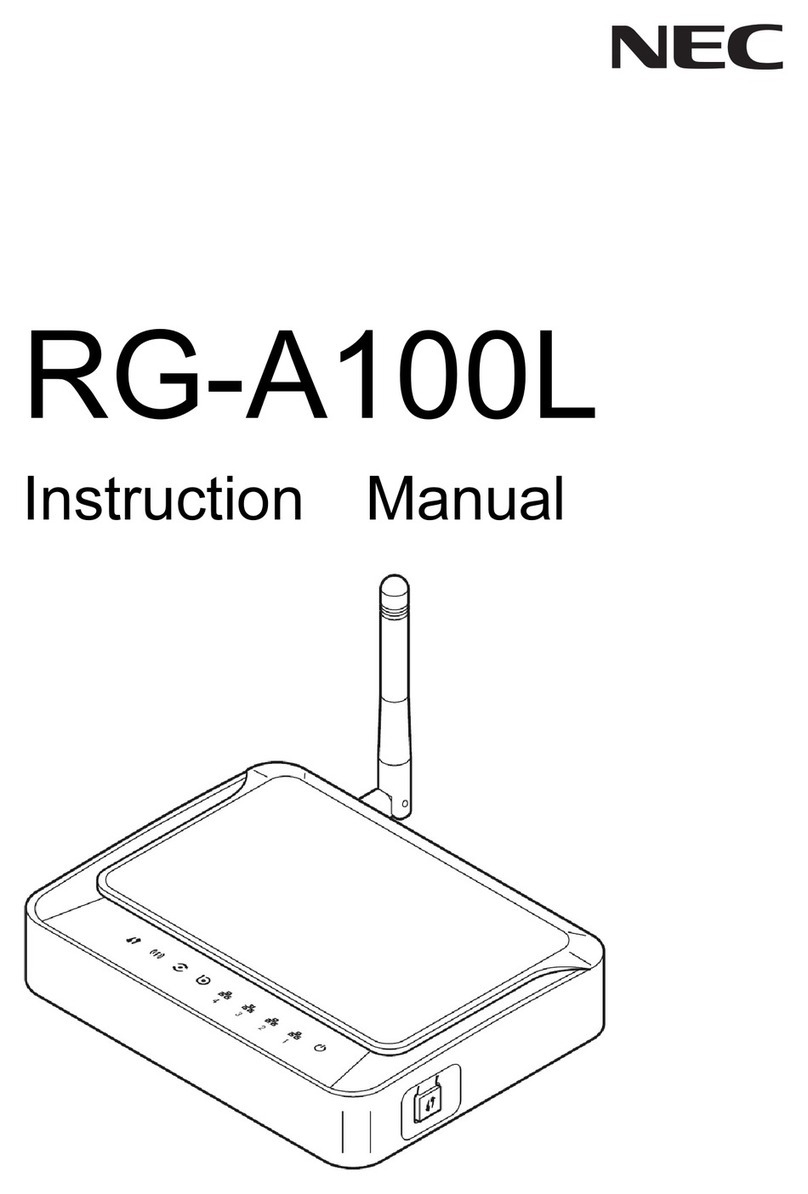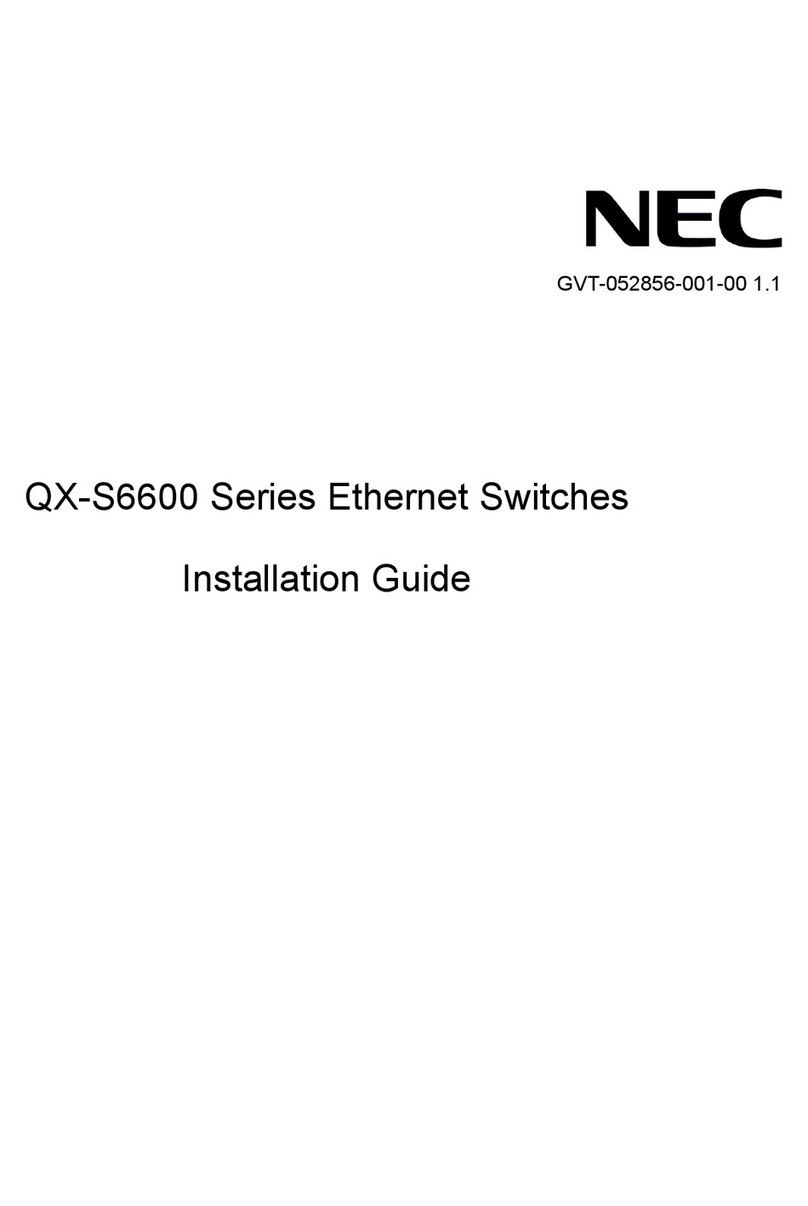SOPHO IP 5000/SOPHO IP6000
Command Reference Guide 8
Set the local timezone name to Z5 and set Z5 to be five hours faster than UTC
time.
<NEC-PHILIPS> clock timezone z5 add 05:00:00
command-privilege Syntax
level level view view command-key undo command-privilege view view
command-key
View
System view
Parameter
level level: Command priority ranging from 0 to 3.
view view: View. The command line provides the following views:
■shell: View of current user level.
■system: System view
■Routing protocol view: Include ospf (OSPF view), rip (RIP view), bgp
(BGP view), isis (IS-IS view), etc.
■Interface view: Include ethernet (FE), gigabitethernet (GE), serial (serial
interface), ce1 (cE1 interface), ce3 (E3 interface), ct1 (cT1 interface), atm
(ATM interface), pos (POS interface), virtual-template (virtual interface
template), virtual-ethernet (virtual Ethernet interface), loopback (Loopback
interface), null (Null interface), tunnel (Tunnel interface).
■user-interface: User view
■l2tp-group: System view of L2TP group.
■route-policy: Route map view
Refer to "Command Line Views" section in the Operation Manual for more
details.
commandkey: Command to be set.
Description
Using the command-privilege command, you can set the command level in the
specified view. Using the undo command-privilege view command, you can
remove current settings.
Command priority falls into 4 levels, access, monitor, configure and manage,
that are identified with 0 to 3. The administrator can grant certain rights to a
user on their demand so that the user can operate in the related view. When the
user logs in, the system can set the command operation rights either according
to the rights corresponding to the user name, or based on the rights of the user-
interface. If the two sets of rights conflict, the minimum rights will be adopted.
By default, the command level of the ping, tracert and telnet commands is
access (level 0), the command level of the display and debugging commands
is monitor (level 1), that of configuration commands is configure (level 2), and
the commands for user key setting, FTP, XMODEM, TFTP and file system
operation fit into commands of manage-level (level 3).
Example
Set the priority of the “interface” command to 0.
[NEC-PHILIPS] command-privilege level 0 view system interface