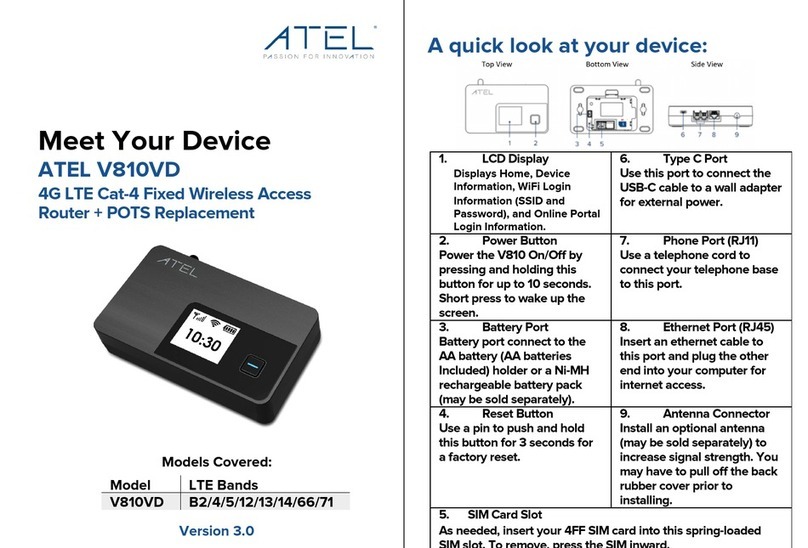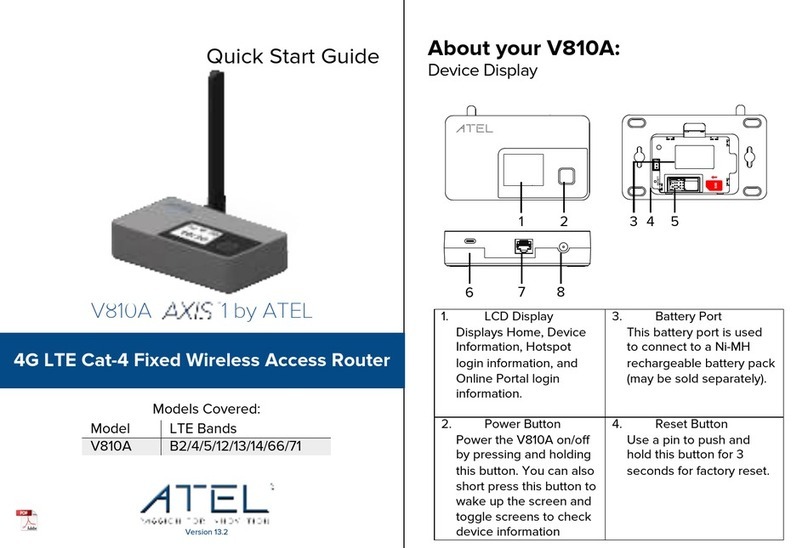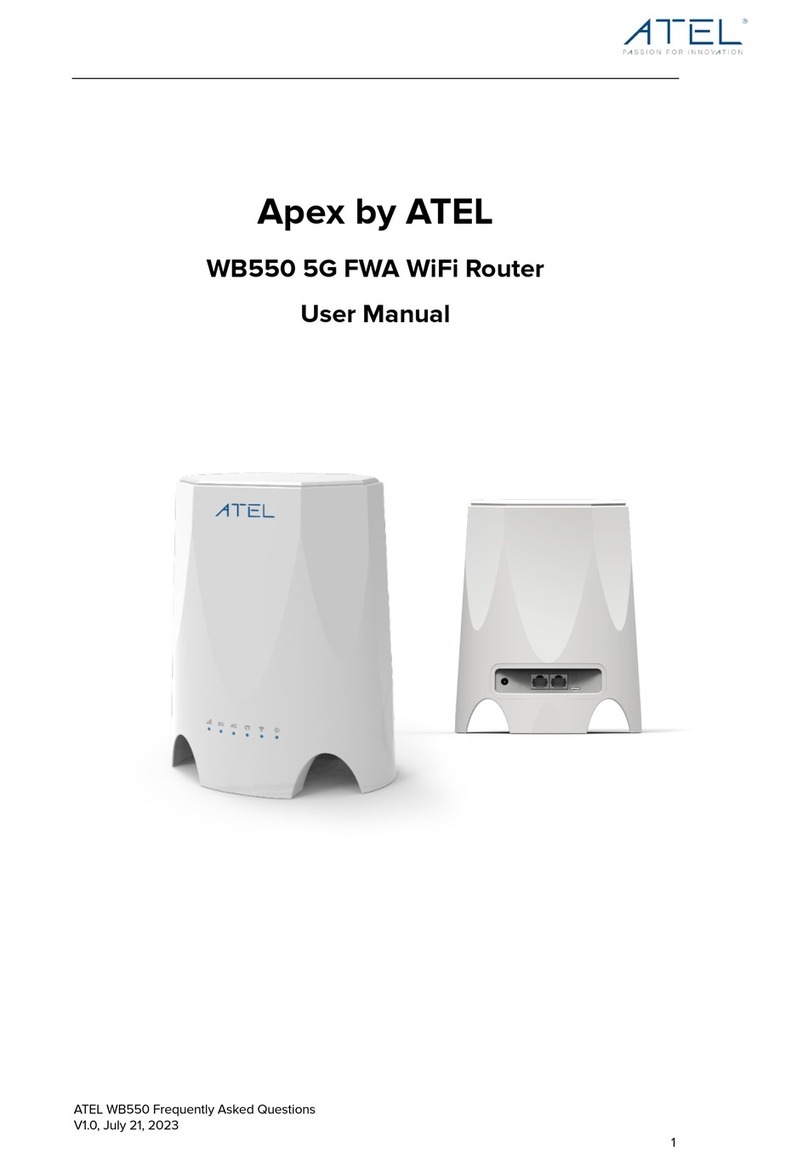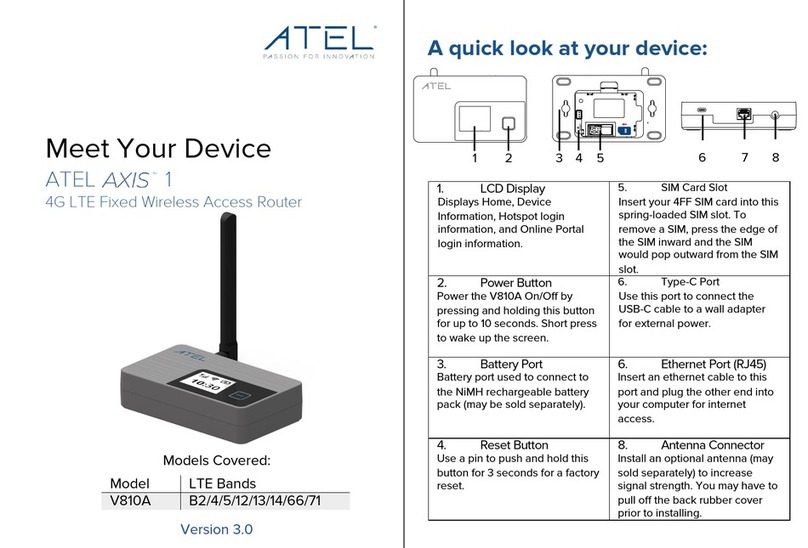ATEL V810A Frequently Asked Questions
V1.1, July 26, 2023
the device (under the battery cover).
d. Once you’ve logged in, you can manage the device.
2. ATRACS (Cloud/Remote Device Management)
a. Using a PC with Internet access (not necessarily the internet provided by
the device which is being managed), visit http://aags.a-tracs.com or
https://aags.a-tracs.com
b. Yo u n e e d to create an account before you can login. For details, please
refer to the ATRACS user manual (go to ATEL’s website, www.ATEL-
USA.com or contact ATEL Customer Support for additional information).
10. Where do I find the device Software (SW) version information?
The device SW version can be found on your V810 screen display menu by pressing the
Power Key.
11. What do I do if I see a "No SIM" message on the device screen display?
If you see a "No SIM" message, please check the following:
• Make sure your SIM is inserted properly in the spring-loaded SIM card slot.
• Contact your service provider to make sure your SIM subscription plan is active.
• Check with your service provider on whether a SIM replacement is needed.
12. How do I fix my TV or gaming console or Security Camera if it cannot find
the WIFI SSID while my phone and PC work on the WiFi?
Please follow the below steps to fix:
a. Connect the PC to the V810 using its WiFi or Ethernet cable, or
connect your iPhone or Android Phone to the V810 using its WIFI.
b. Open any web browser and visit 192.168.0.1. If you can’t open, please
try another Web browser such as Safari or Chrome.
c. Input the username: admin, the password can be found on the LCD
display by pushing power button, or on the sticker at the bottom of the
device, under the battery and the battery door.
d. If using a PC, go to settings > WiFi settings > 802.11 Mode > select
802.11b/g/n (2.4GHz) > click “Save Changes”. If using a phone, click
the menu icon (three short lines) on the upper right corner, Settings >
WiFi Settings > 802.11 Mode > select 802.11b/g/n (2.4GHz) > click “Save
Changes”.
e. Try to search for the WiFi SSID on your TV or gaming console. If still
can’t find the WiFi SSID, restart the device by holding the power
button down for 10 seconds. Then use TV or gaming console to search
again.
f. Your TV or gaming console should find the WIFI SSID now. Please
note if you reset the device, repeat the above procedure again to
configure.